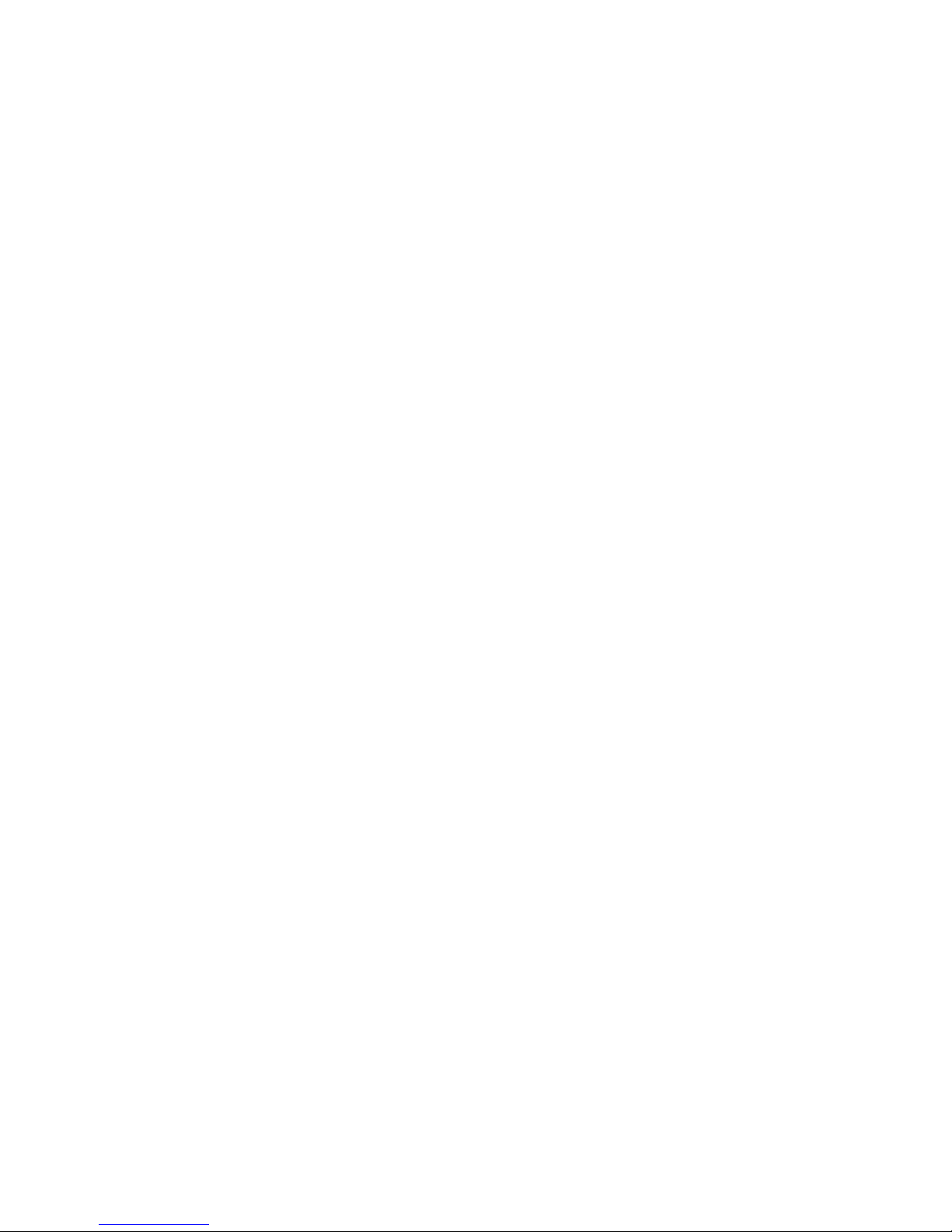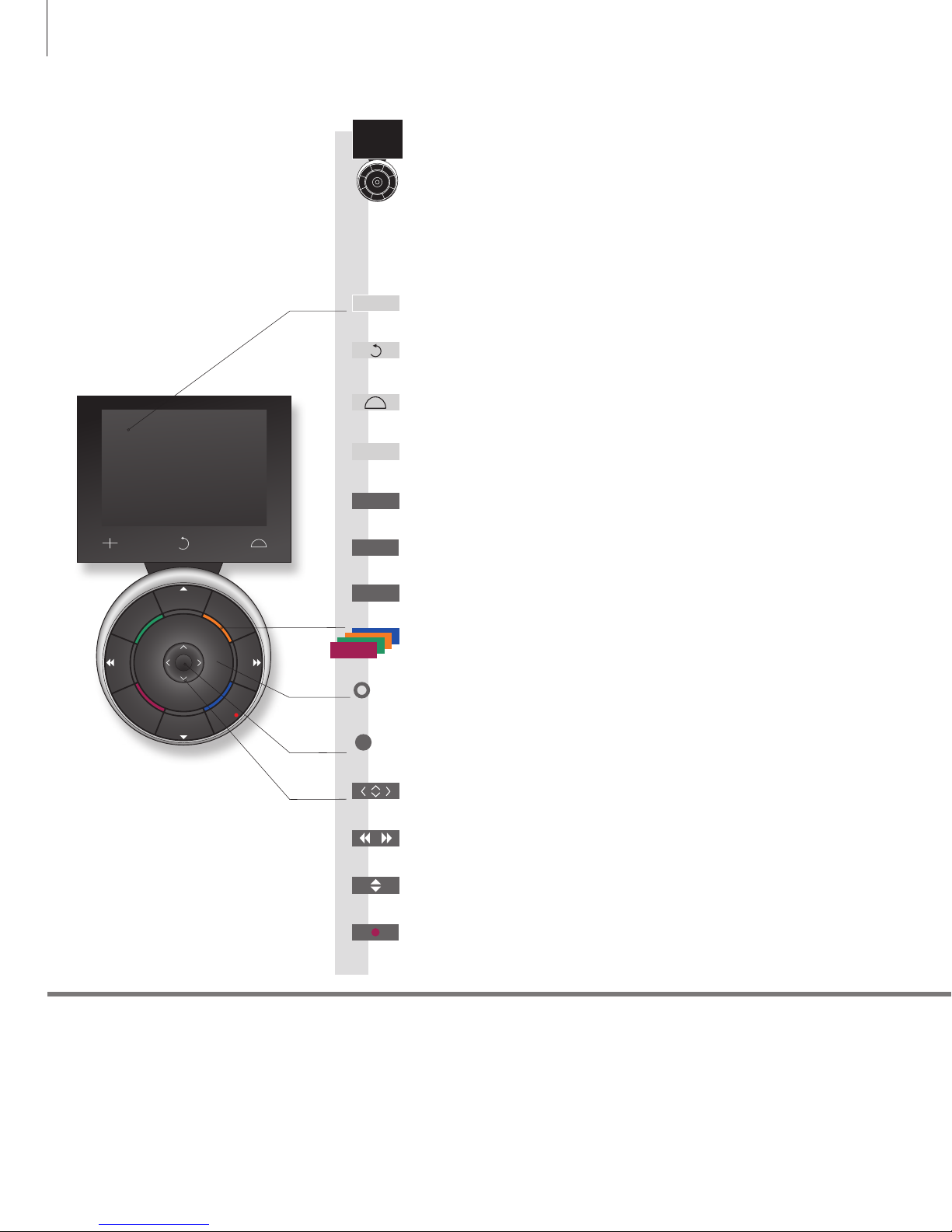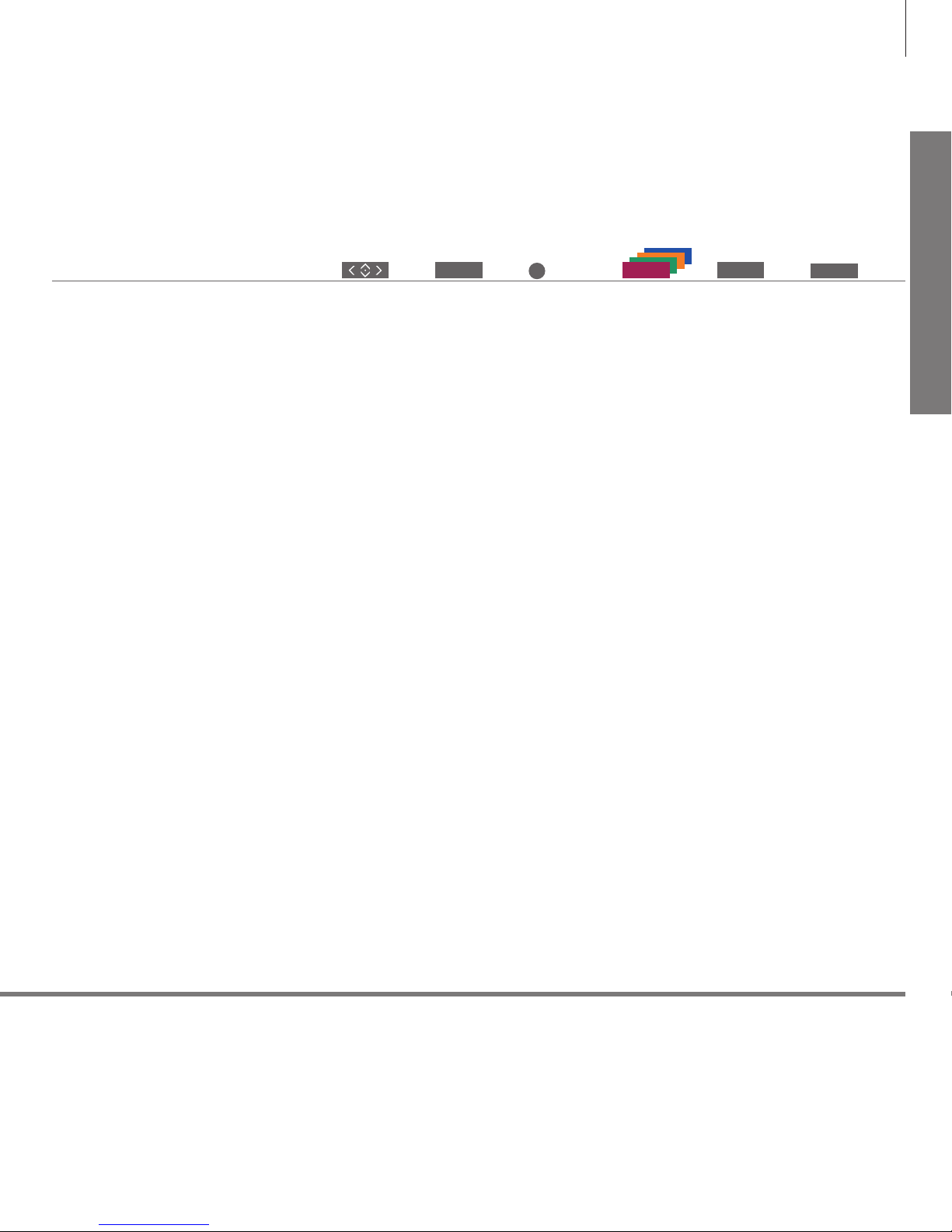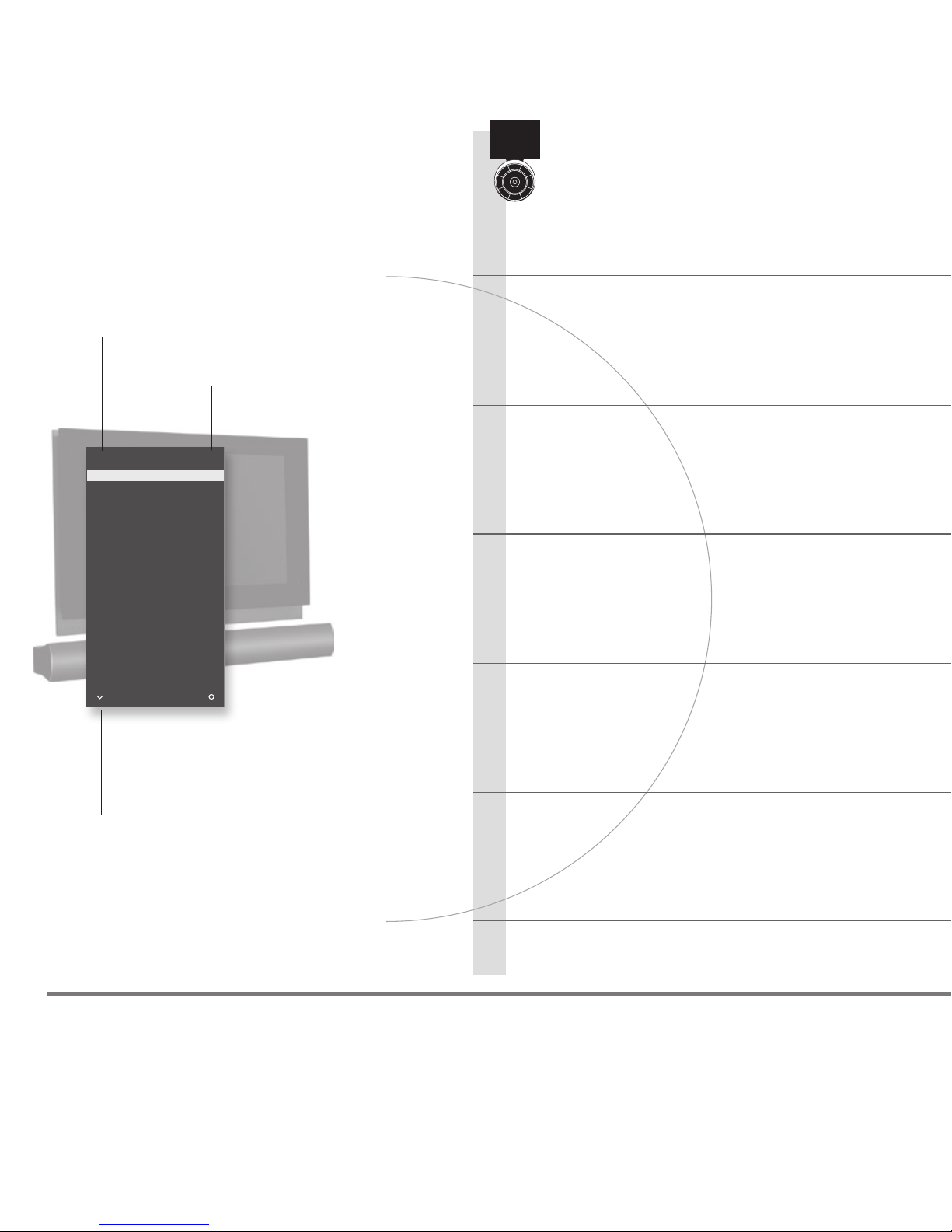Cautions
– Ensure that the television is positioned, set up
and connected in accordance with the
instructions in this Getting Started. To prevent
injury, use Bang & Olufsen approved stands and
wall brackets only!
– Place your television on a rm, stable surface.
– Do not place any items on top of your television.
– Do not subject the television to rain, high
humidity or sources of heat.
– The television is developed for indoor use in dry,
domestic environments only. Use within a
temperature range of 10–40°C (50–105°F), and
at an altitude of no more than 1,500m (5,000ft).
– Do not place the television in direct sunlight or
direct articial light, such as a spotlight, as this
may reduce the sensitivity of the remote control
receiver. Also if the screen is overheated, black
spots may appear in the picture. These spots
disappear again, once the television cools down
to normal temperature.
– Leave enough space around the television for
adequate ventilation.
– Connect all cables before connecting or
reconnecting any of the products in your system
to the mains.
– No naked ame sources, such as lighted candles
should be placed on the apparatus.
– Do not attempt to open the television. Leave
such operations to qualied service personnel.
–
Do not strike the glass with hard or pointed items.
–
The television can only be switched off completely
by disconnecting it from the wall socket.
– The disconnect device shall remain readily
operable.
– The supplied mains cord and plug are specially
designed for the television. If you change the
plug or in any way damage the mains cord, it
can affect the TV performance.
WARNING: To reduce the risk of fire or
electric shock, do not expose this
appliance to rain or moisture. Do not
expose this equip ment to dripping or
splashing and ensure that no objects
filled with liquids, such as vases, are
placed on the equipment.
To completely disconnect this equipment
from the AC Mains, disconnect the mains
plug from the wall socket. The disconnect
device shall remain readily operable.
The lightning flash with arrowhead
symbol within an equilateral triangle,
is intended to alert the user to the
presence of un insulated “dangerous
voltage” within the product’s en-
closure that may be of sufficient
magnitude to constitute a risk of
electric shock to persons.
The exclamation point within an equi-
lateral triangle is intended to alert the
user to the presence of important
operating and main tenance (servicing)
instructions in the literature
accompanying the product.