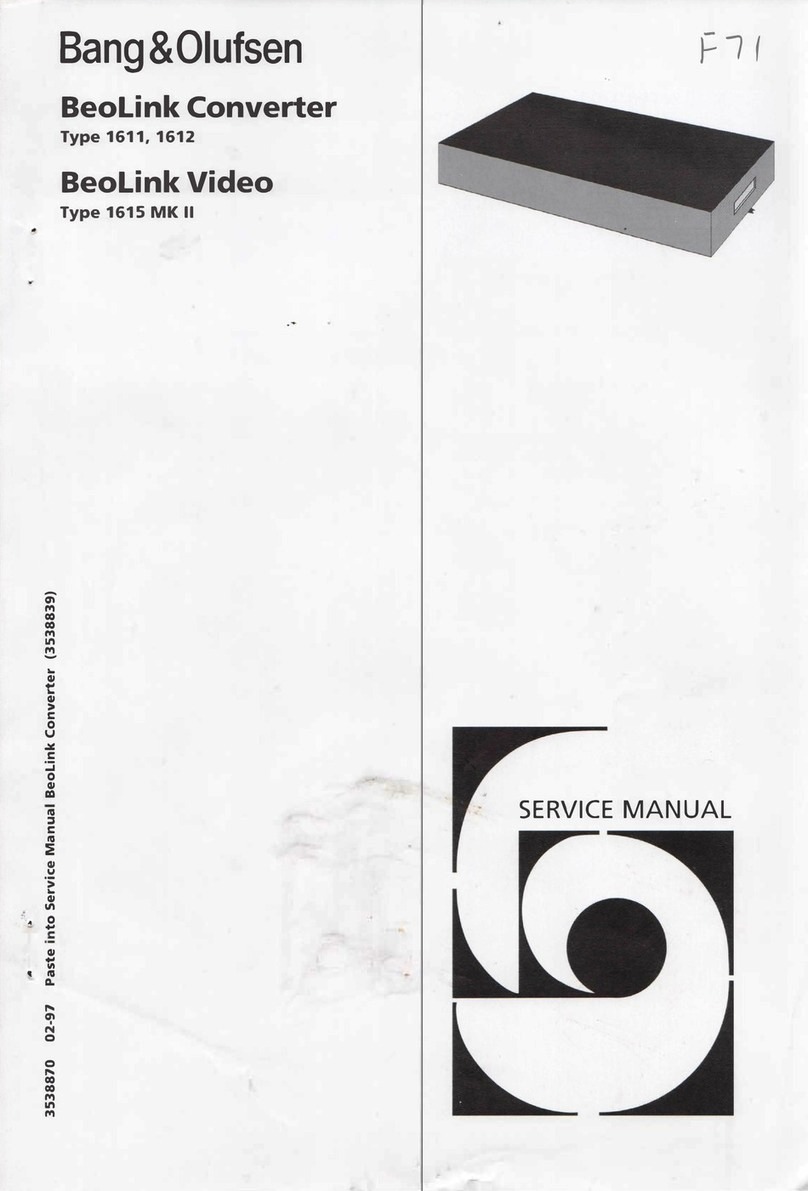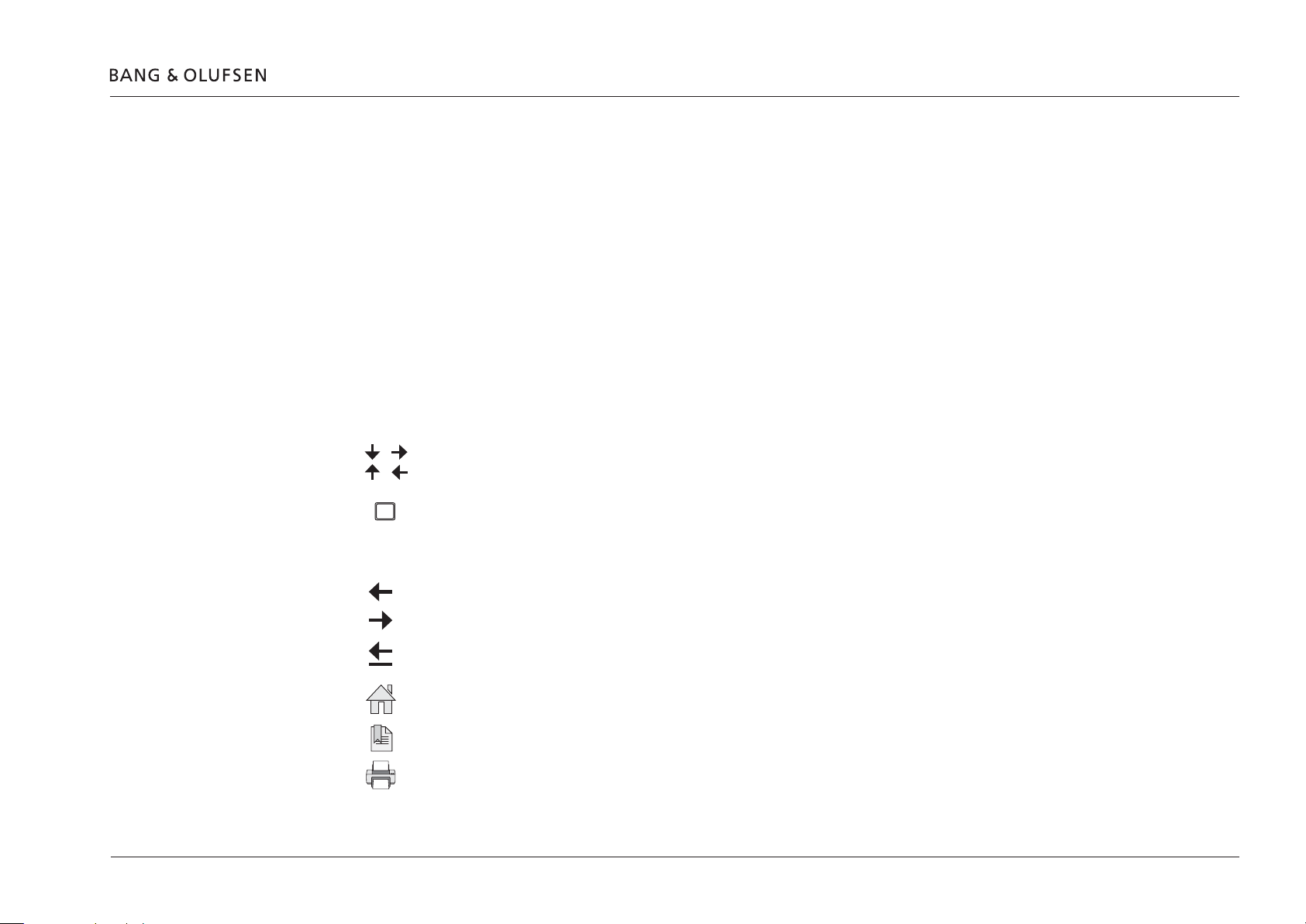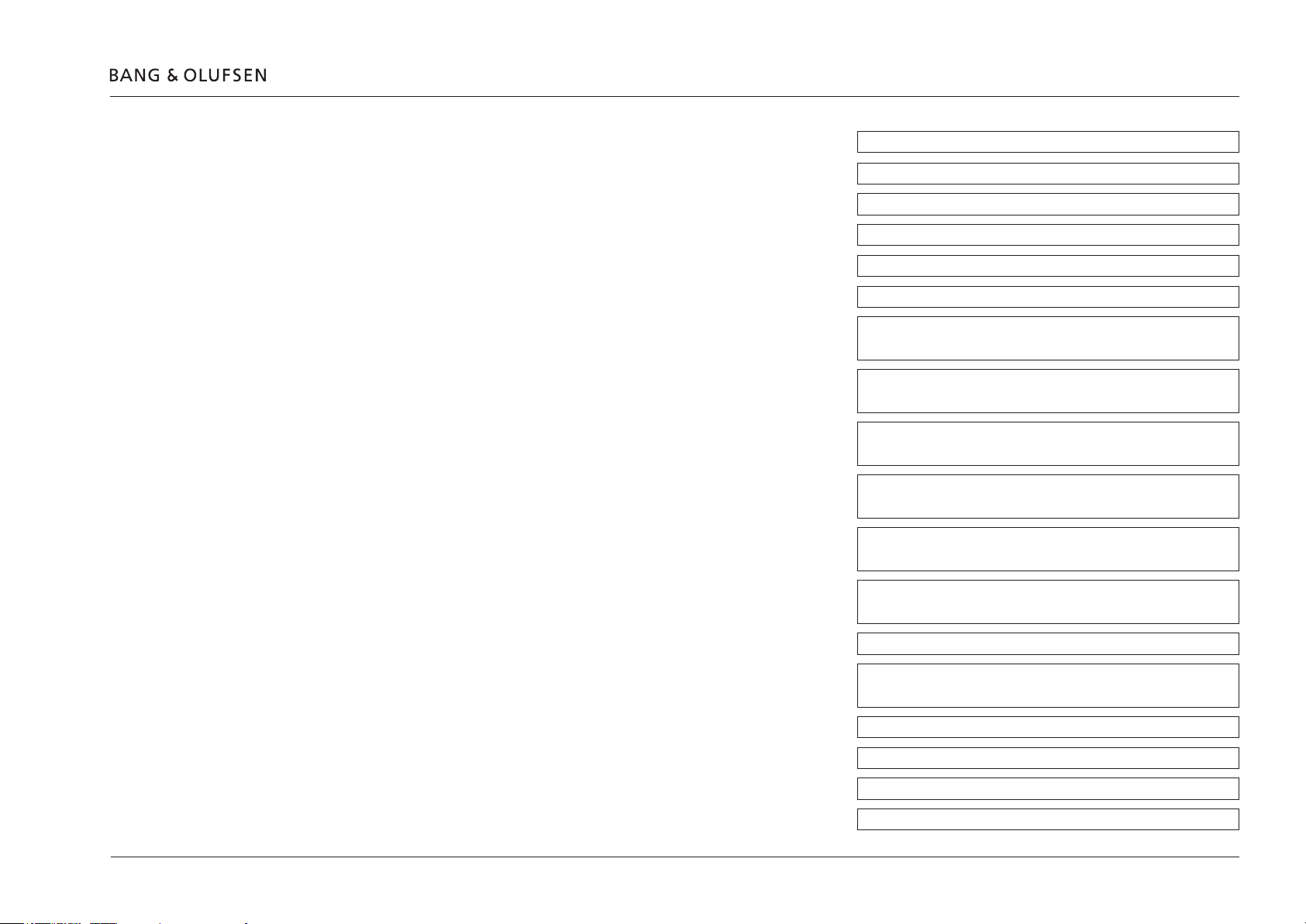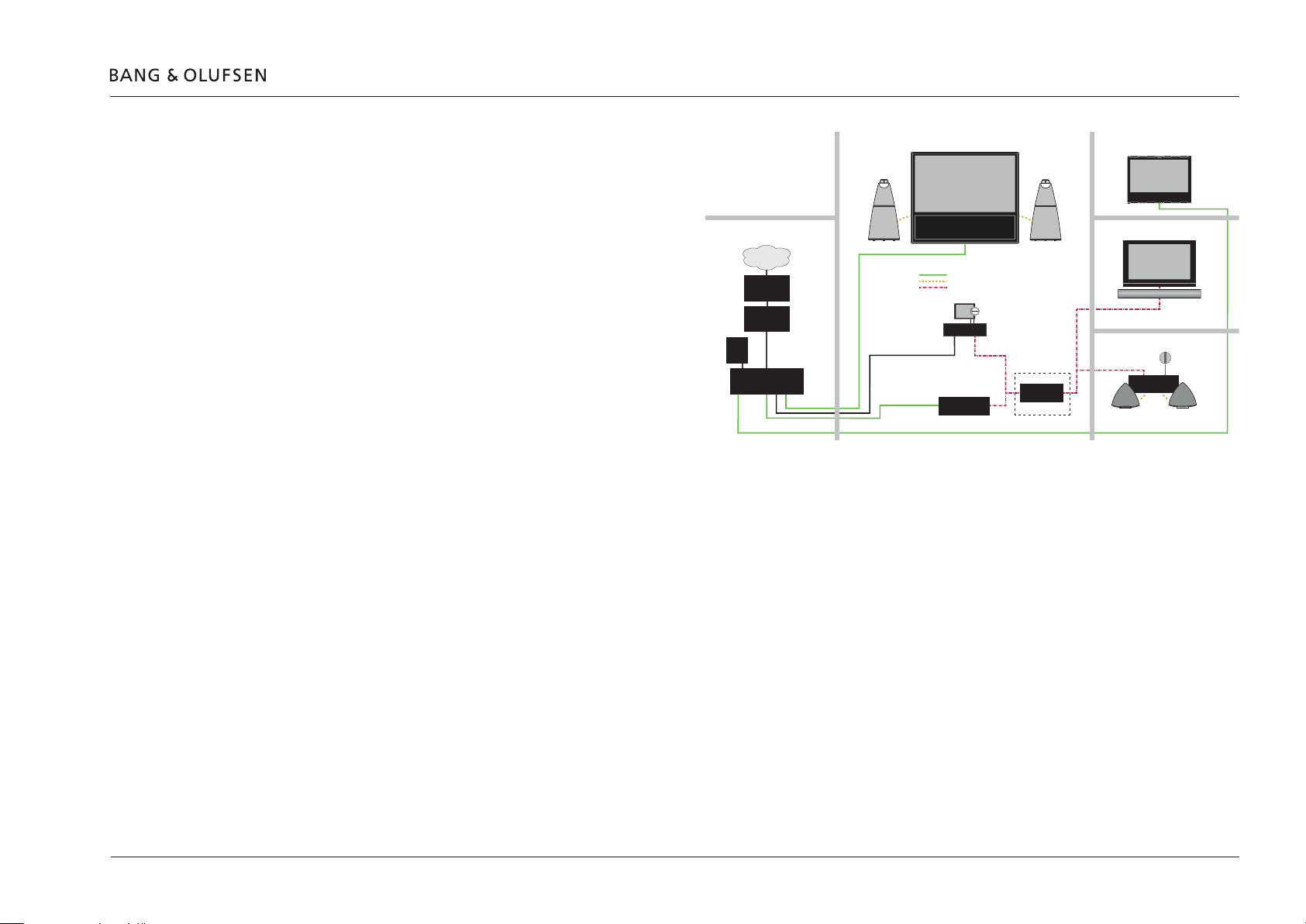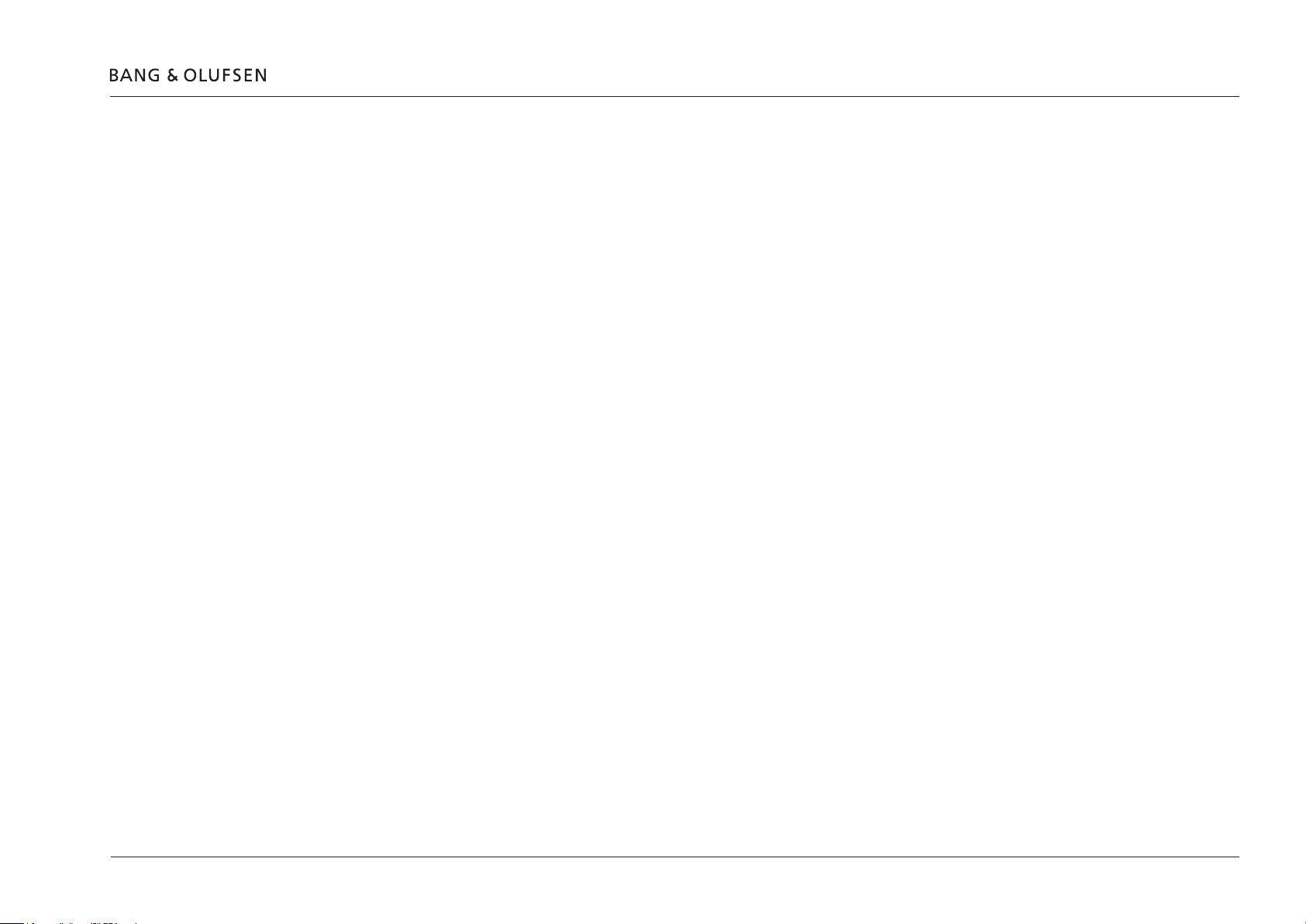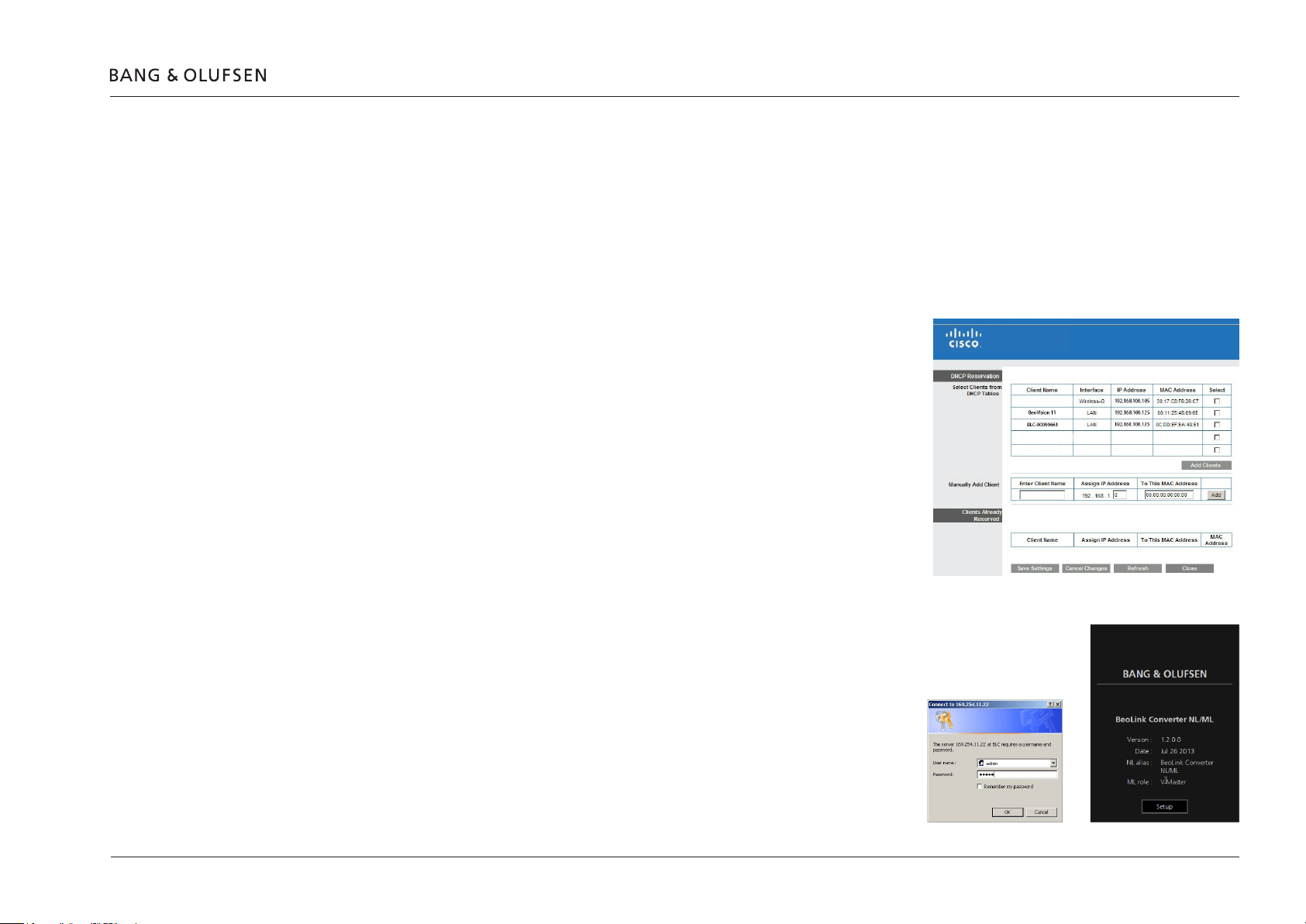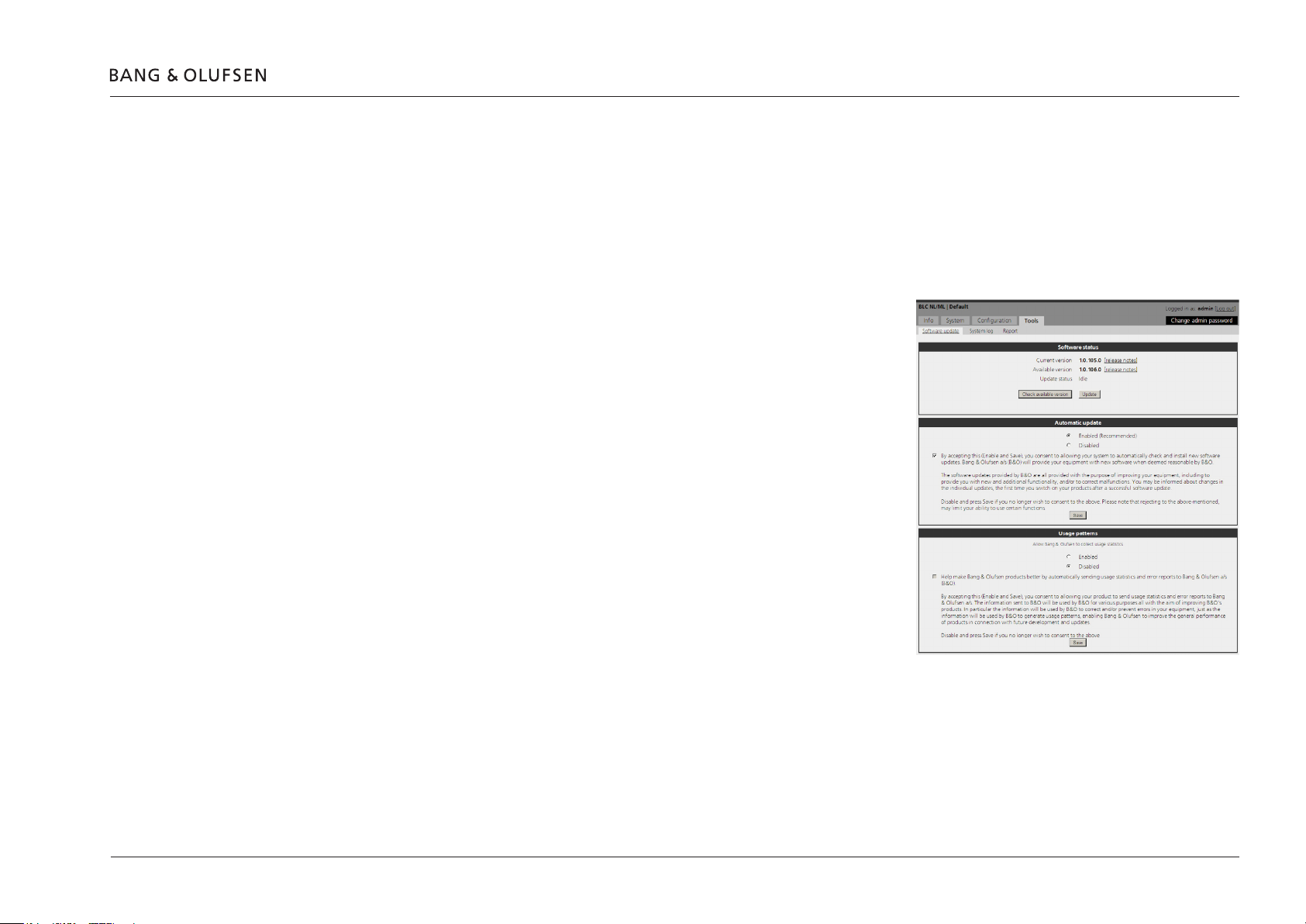Setting up the BeoLink Converter NL/ML 10
IR
The IR option is only relevant if Power Link speakers and IR receiver are connected
to the BeoLink Converter NL/ML. IR option can be set to 1, 2 and 4.
NetworkLink
NL alias is an alias which is required for the product connected via the Network Link
e.g.aBeoVison11.ThealiasidentiestheBeoLinkConverterNL/MLandmakesit
possible to communicate with products on the Network Link and the Master Link.
BNR alias is an alias which is used and shown in Apps. This could be relevant when
Apps control a BeoLink Converter NL/ML mounted with Power Link speakers for
instance as in Example 5 (Network Link and Master Link setup), see page 25.
Connect to (primary): The table Sources visible on MLwillrstbelledwith
sources from the product selected in Connect to (primary).
Connect to (secondary): Unused source names in the table Sources visible on ML
will be added from the product selected in Connect to (secondary).
! All products on the Network Link are are detected automatically. If more than one
Network Link supported product is connected to the Network Link they will be visible
in the drop-down boxes. In this case one of the products must be chosen to communicate with the BeoLink Converter NL/ML.
PowerLink
Default volume can be changed in a range between 0-60.
Line-in sense (Enable/disable) (By default disable)
The line-in sense can be disabled or enabled. If it is enabled then detection of SENSE ON, line-in source is selected to Power Link after Speaker on
delay timeout. Detection of SENSE OFF speakers are turned off after Speaker off delay. (in case line-in source is still playing to Power Link).
Line-in volume adjustment on Power Link can be set to Offset (steps) or Fixed level. With Offset (steps) it is possible to add offset to the
Default volume and with Fixed level it is possible to set the PowerLink output volume to a certain level.
Speaker on delay is by default set to 50 milliseconds but can be changed in a range between 50-10.000 milliseconds.
Speaker off delay is by default set to 180 seconds but can be changed in a range between 1-900 seconds.
! IR option settings and Power Link settings are only relevant if Power Link speakers and IR receiver are installed as in Example 1, 2, 4 and 5.
! It is suggested to disable line-in sense when BeoLink Converter NL/ML is the only converter (No speakers connected) to avoid interruption of
playback to ML on sense detection.
! Remember to save the settings.