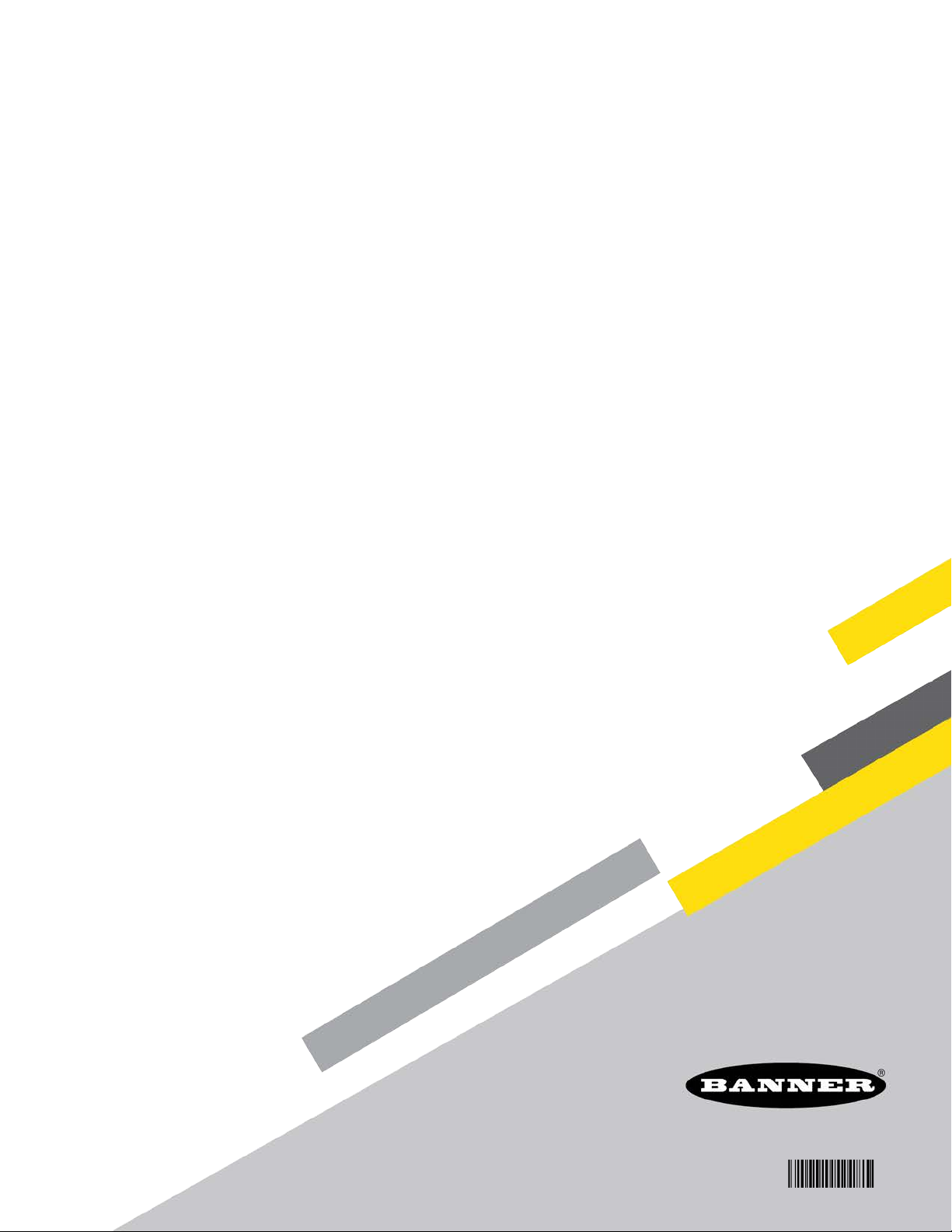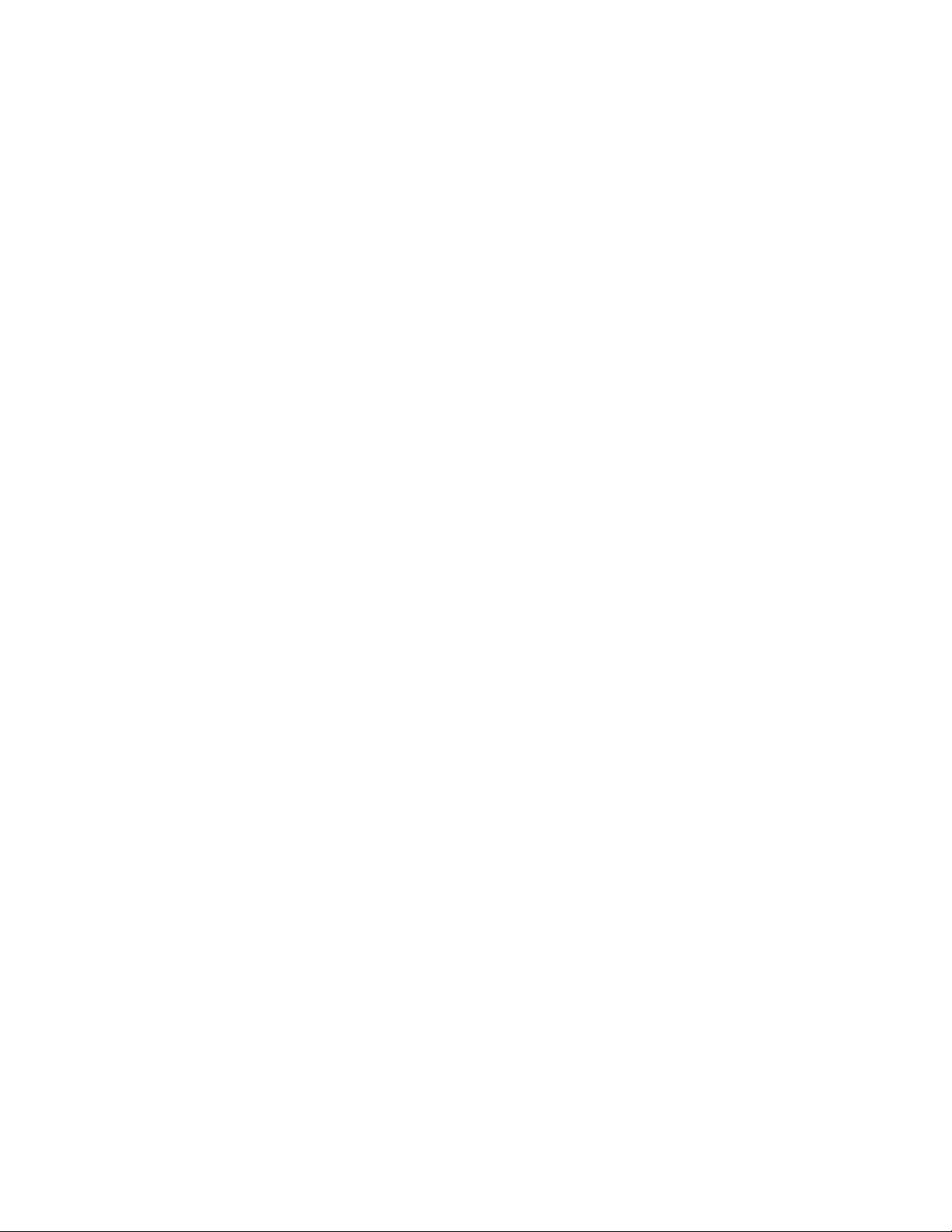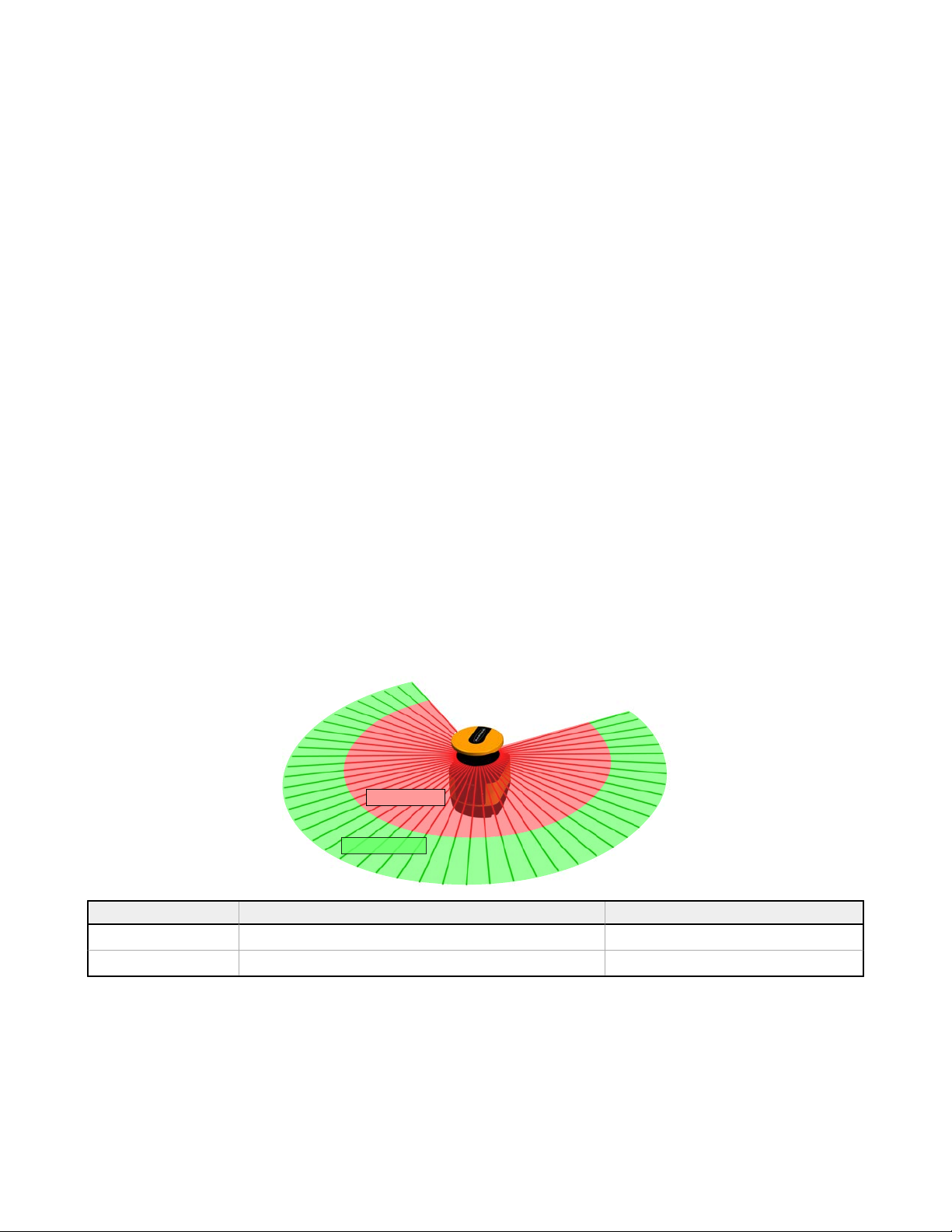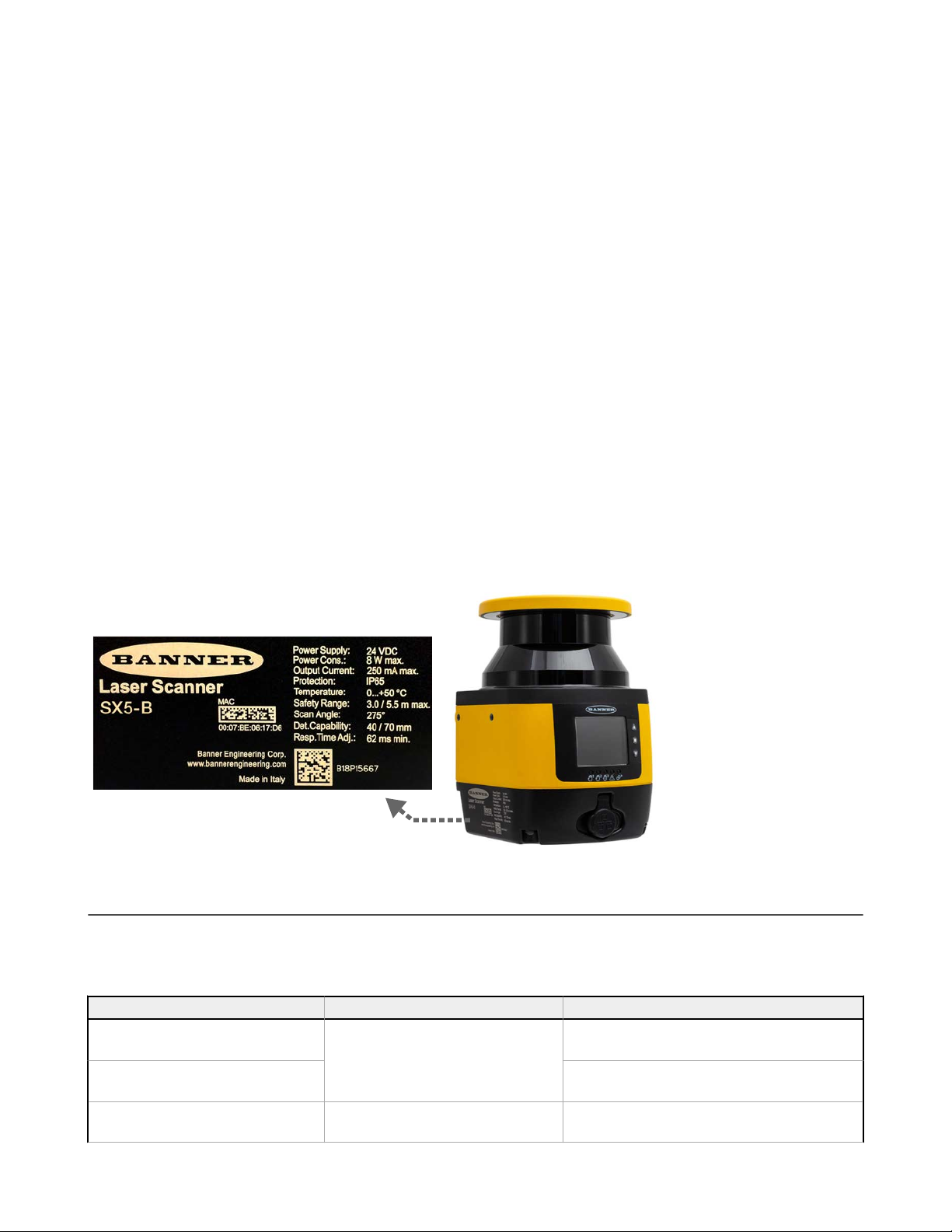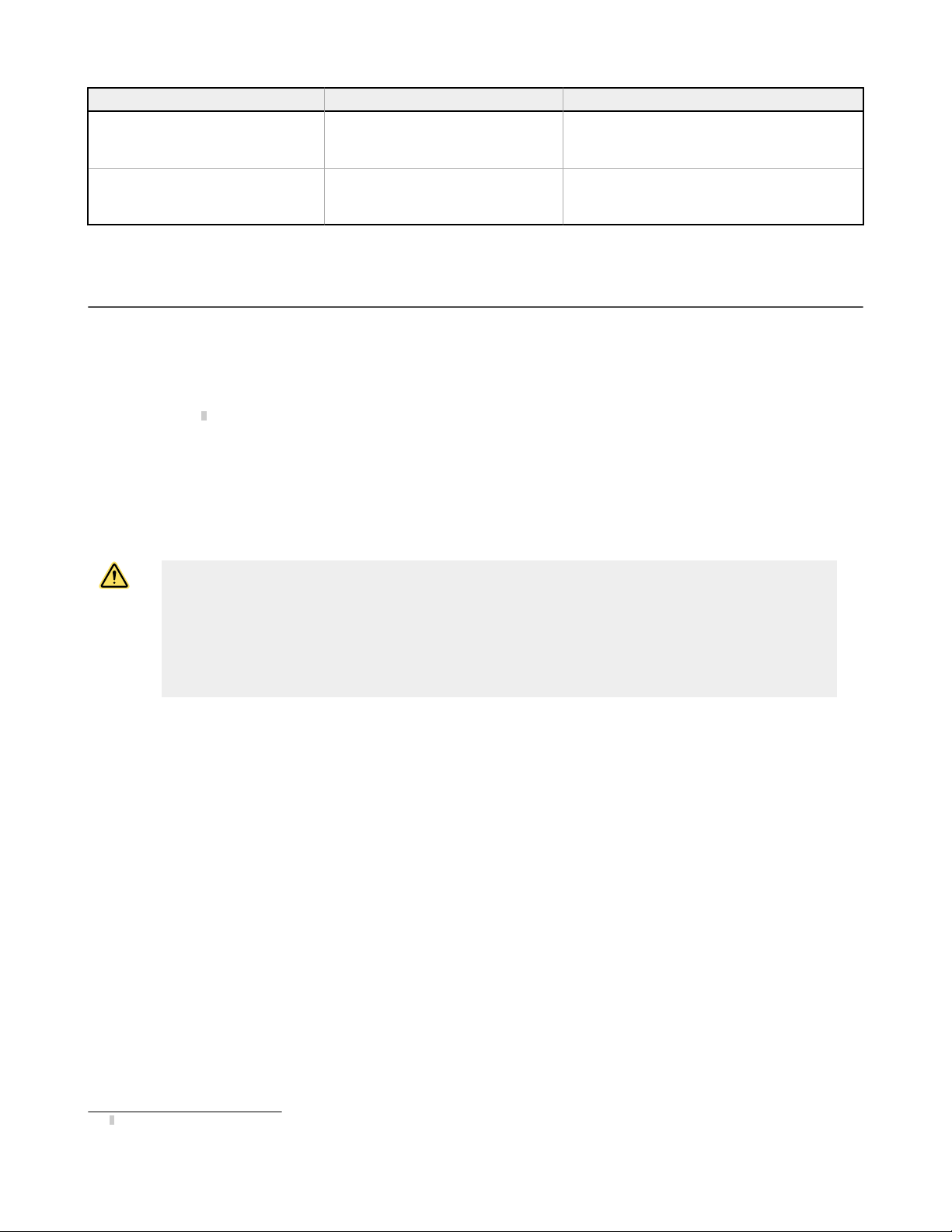4.1 Routing Cordsets .......................................................................................................................................................................... 47
4.2 Initial Electrical Connections ......................................................................................................................................................... 47
4.3 Electrical Connections to the Guarded Machine ............................................................................................................................48
4.3.1 Connecting the OSSD Outputs ..............................................................................................................................................48
4.3.2 Connecting the FSD Interfacing ............................................................................................................................................ 49
4.3.3 Machine Primary Control Elements and External Device Monitoring .................................................................................... 50
4.3.4 Warning (Auxiliary) Output .................................................................................................................................................... 50
4.3.5 Alarm Output (All Models Except SX5-B) .............................................................................................................................. 51
4.3.6 Preparing for System Operation ............................................................................................................................................ 51
4.4 Wiring Diagrams .............................................................................................................................................................................51
4.4.1 Machine Interface Connections for the Stand-alone Models ..................................................................................................51
4.4.2 Machine Interface Connections for the Master Models (8-pin) ..............................................................................................55
4.4.3 Machine Interface Connections for the Master (12-pin) ........................................................................................................ 56
4.4.4 Machine Interface Connections for the Master (17-pin and 17+8-pin) .................................................................................. 60
4.4.5 Remote Scanner Connections (8-pin) ................................................................................................................................... 62
4.5 Power Supply and PC Connections ..............................................................................................................................................63
5 Initial Checkout ........................................................................................................................................................... 64
5.1 Apply Initial Power and Configure the SX Scanner System ...........................................................................................................64
5.2 Verify the Optical Field (Initial Verification) ................................................................................................................................... 64
5.3 Perform a Trip Test ....................................................................................................................................................................... 65
6 Configuration Instructions .........................................................................................................................................67
6.1 System Configuration Settings ......................................................................................................................................................67
6.1.1 Response Time and Scan Cycle Setting ............................................................................................................................... 67
6.1.2 Automatic or Manual Start/Restart ........................................................................................................................................ 67
6.2 Muting Functions ............................................................................................................................................................................68
6.2.1 Mute Devices .........................................................................................................................................................................68
6.2.2 Mute Device Requirements .................................................................................................................................................... 68
6.2.3 Examples of Muting Sensors and Switches ........................................................................................................................... 69
6.2.4 Mute Enable (ME) ..................................................................................................................................................................69
6.2.5 Mute Lamp Output .................................................................................................................................................................70
6.2.6 Mute Time Limit (Backdoor Timer) ........................................................................................................................................ 70
6.2.7 Mute-Dependent Override ..................................................................................................................................................... 70
6.2.8 Muting Function T (X) (Bidirectional) or L (Unidirectional) Selection .....................................................................................72
6.3 Encoder Functions ........................................................................................................................................................................ 74
6.4 Install the Configuration Software ................................................................................................................................................. 76
6.5 Software Interface .........................................................................................................................................................................77
6.5.1 Main Menu .............................................................................................................................................................................77
6.5.2 Toolbar .................................................................................................................................................................................. 78
6.5.3 Status Bar ..............................................................................................................................................................................78
6.5.4 Task Selection ....................................................................................................................................................................... 79
6.6 Using the Software .........................................................................................................................................................................79
6.6.1 Output Configuration .............................................................................................................................................................. 81
6.6.2 Zone Set Configuration ...........................................................................................................................................................82
6.6.3 Input Configuration ................................................................................................................................................................. 86
6.6.4 Detection Configuration ......................................................................................................................................................... 88
6.6.5 Create or Edit Safety and Warning Zones .............................................................................................................................89
6.6.6 Special Editing and Display Functions .................................................................................................................................. 90
6.6.7 Use Live Monitoring to Assign Safety and Warning Zones ................................................................................................... 91
6.6.8 Protect a Vertical Area (Reference Points) .............................................................................................................................91
6.6.9 Select and Visualize Areas on the Graph ..............................................................................................................................92
6.6.10 Connect a Scanner to a PC (Discover the Scanner) ........................................................................................................... 93
6.6.11 Validate and Accept the Configuration ................................................................................................................................. 94
6.6.12 Load a Saved Configuration to a Scanner ...........................................................................................................................94
6.6.13 Monitor the Scanner ............................................................................................................................................................. 95
6.6.14 Save a Configuration File .................................................................................................................................................... 96
6.6.15 Edit an Existing Configuration ............................................................................................................................................. 96
6.6.16 Wink Function ......................................................................................................................................................................96
6.7 Print the Safety System Report .....................................................................................................................................................97
6.8 Change the Password ...................................................................................................................................................................97
6.9 Reset the Password ......................................................................................................................................................................97
6.10 Configure a Static IP Address .....................................................................................................................................................98
6.11 Perform a Factory Reset .............................................................................................................................................................98
7 Operating Instructions ............................................................................................................................................... 99
7.1 Status Indicators ........................................................................................................................................................................... 99
7.2 Display Menu ................................................................................................................................................................................ 99
7.3 Resetting the System ....................................................................................................................................................................99
7.3.1 Reset Signal Function ......................................................................................................................................................... 100
8 Checkout Procedures ...............................................................................................................................................101
8.1 Periodic Checkout Requirements ................................................................................................................................................101
8.2 Schedule of Checkouts ............................................................................................................................................................... 101
SX Safety Laser Scanner