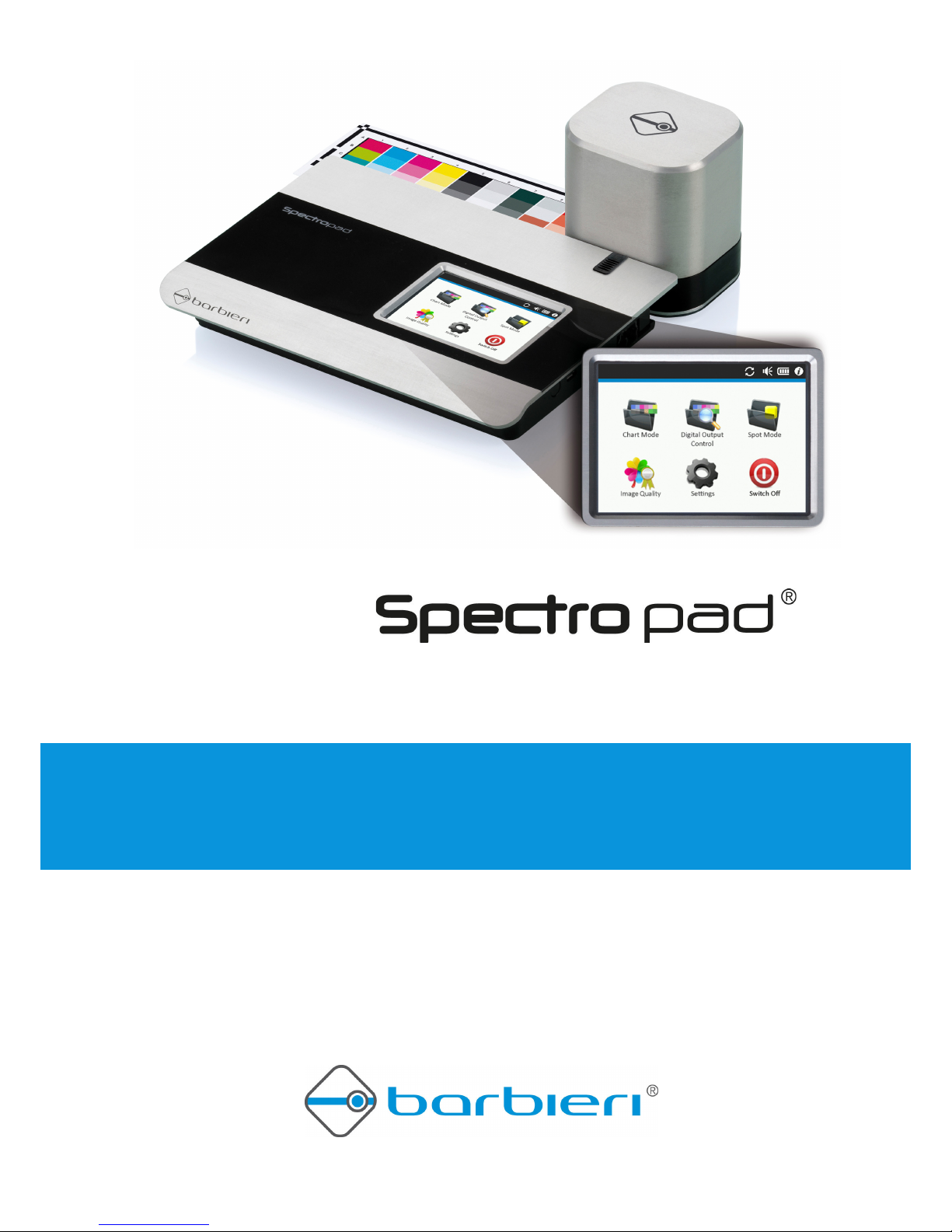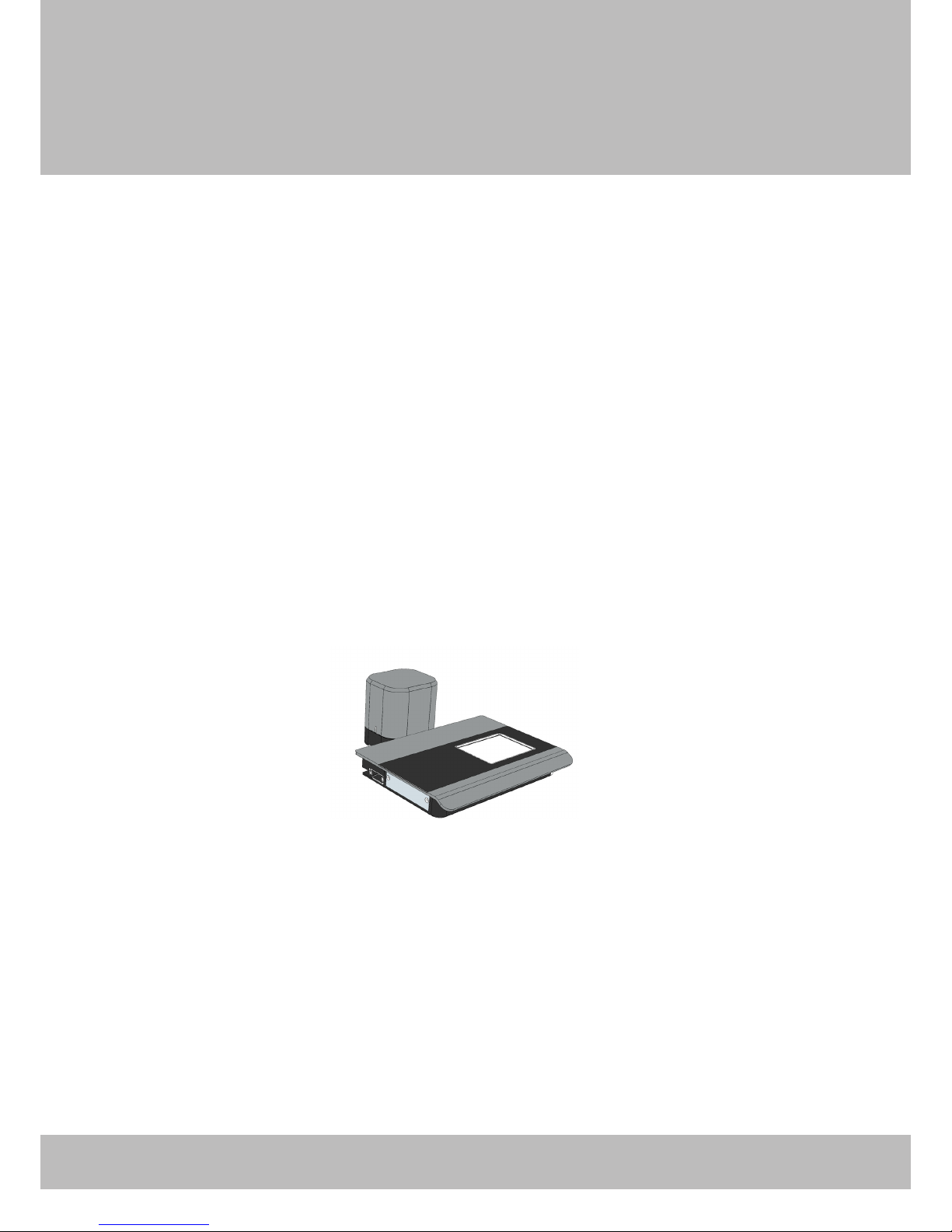Barbieri Spectropad
Operating Manual Spectropad Series 2 - Page 3
1.
..................................................................................... 4
1.1 What you can do WIth thIs Instrument
.................................... 5
1.2 unpackIng the Instrument
..................................................... 6
......................................................................... 7
2. puttIng Into operatIon
....................................................................... 8
.................................................................. 8
................................................................... 9
.......................................................... 12
...................................................................... 13
.......................................................................... 13
.................................................................. 13
....................................................................... 14
3.4 shoWIng Instrument InformatIon
.......................................... 14
........................................................................ 15
3.6 measurIng reflectIve samples
.............................................. 16
3.7 measure thIn reflectIve samples
.......................................... 18
..................................................................... 19
....................................................................... 22
measurIng areference strIp
............................................... 23
.................................................. 24
....................................................................... 26
............................................................ 29
........................................................... 30
......................................................................................... 31
7.1 WIfI Interface confIguratIon
................................................ 31
7.2 BegInner mode confIguratIon
.............................................. 33
8. Instrument maIntenance
.................................................................. 34
8.1 changIng the reference WhIte
.............................................. 34
8.2 packIng the Instrument for transport
.................................. 34
................................................................................. 35