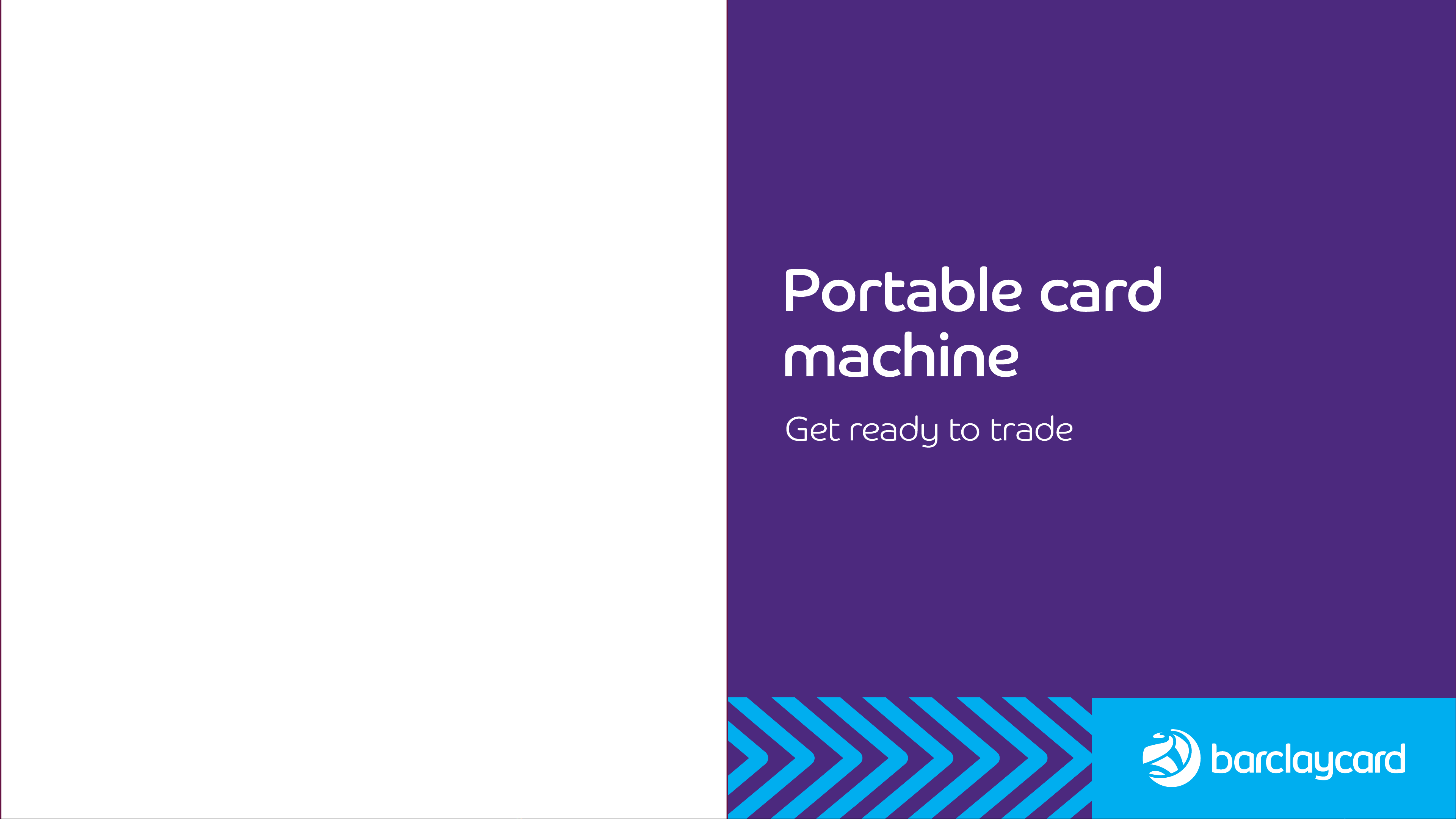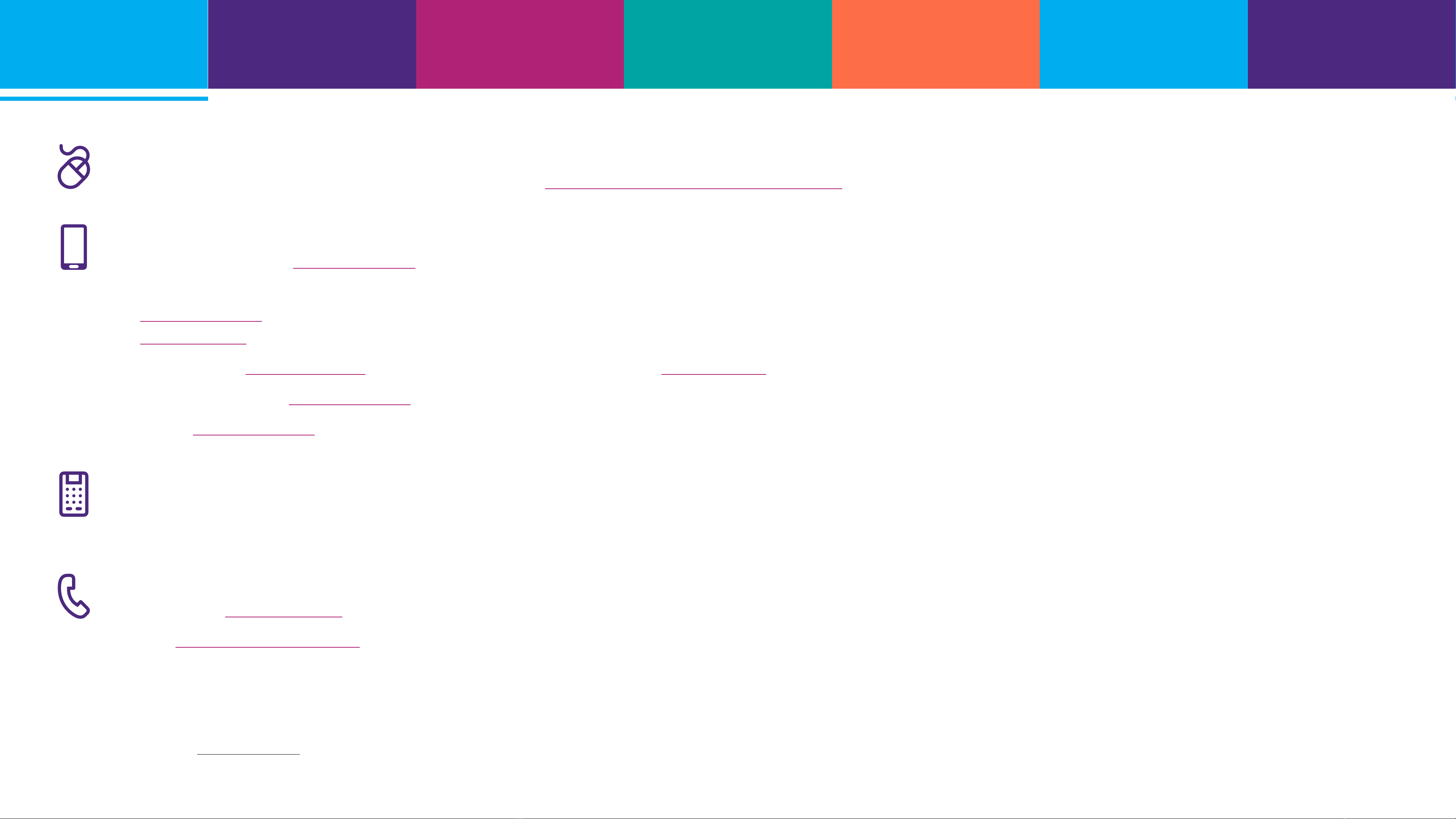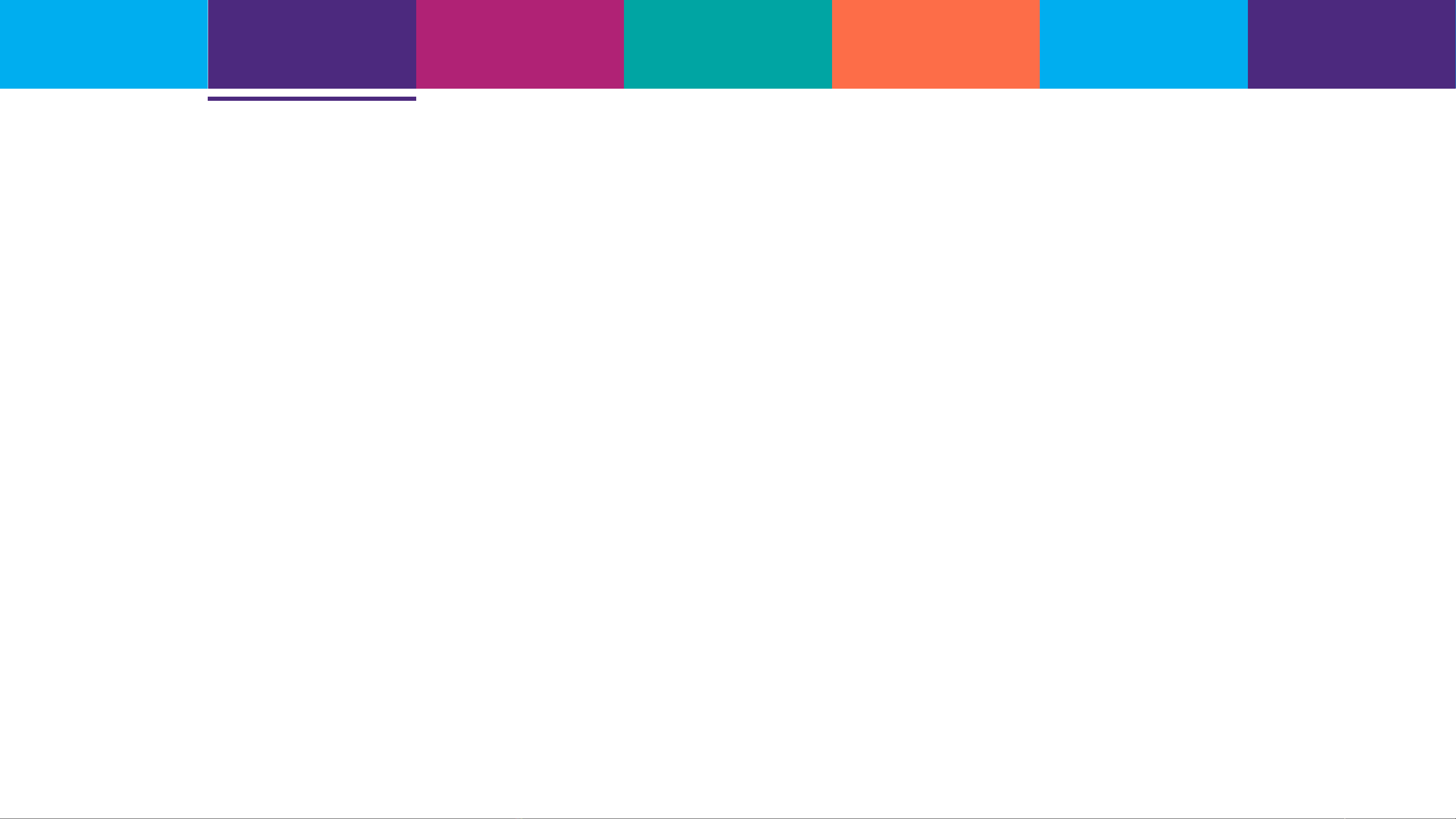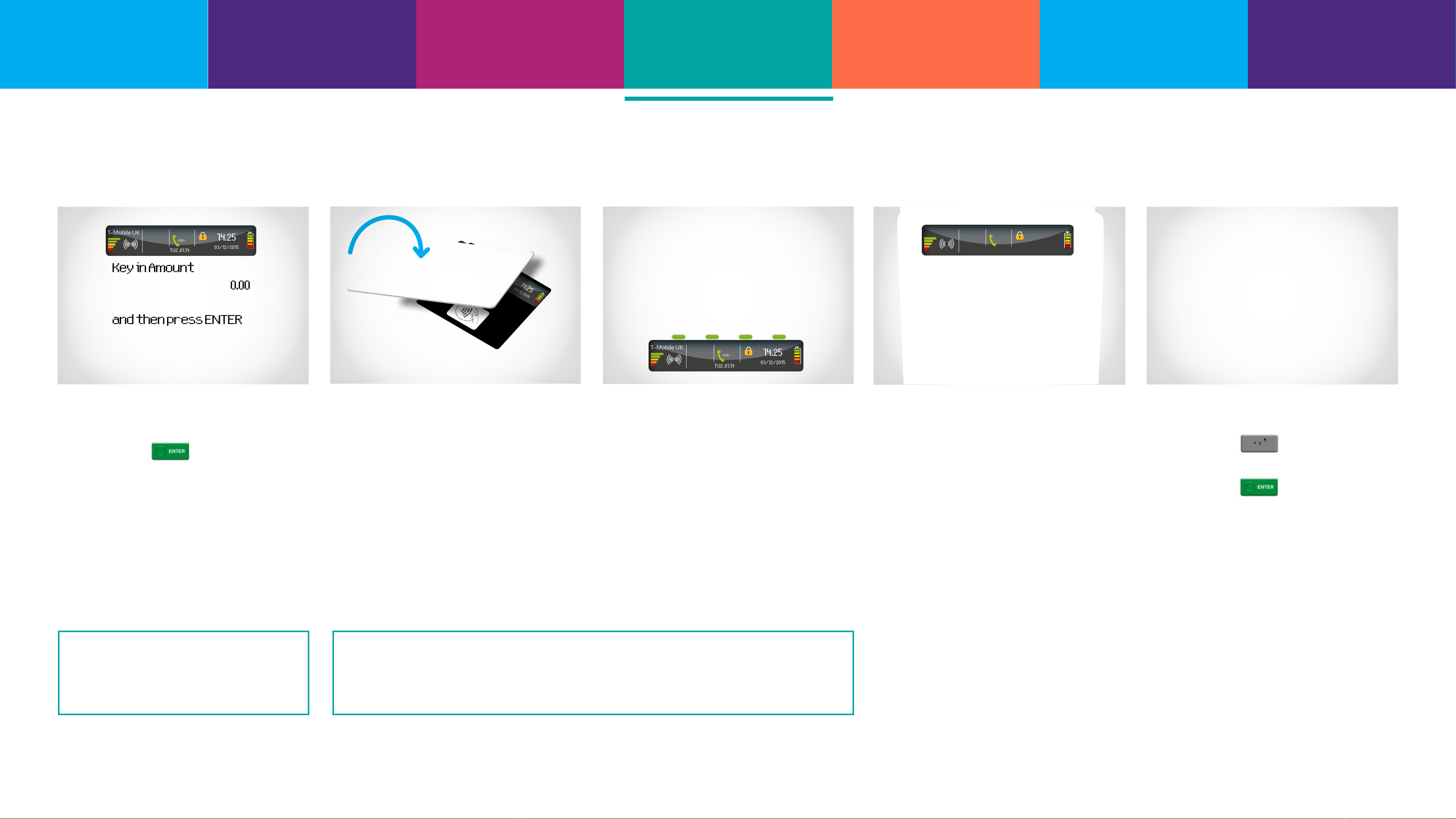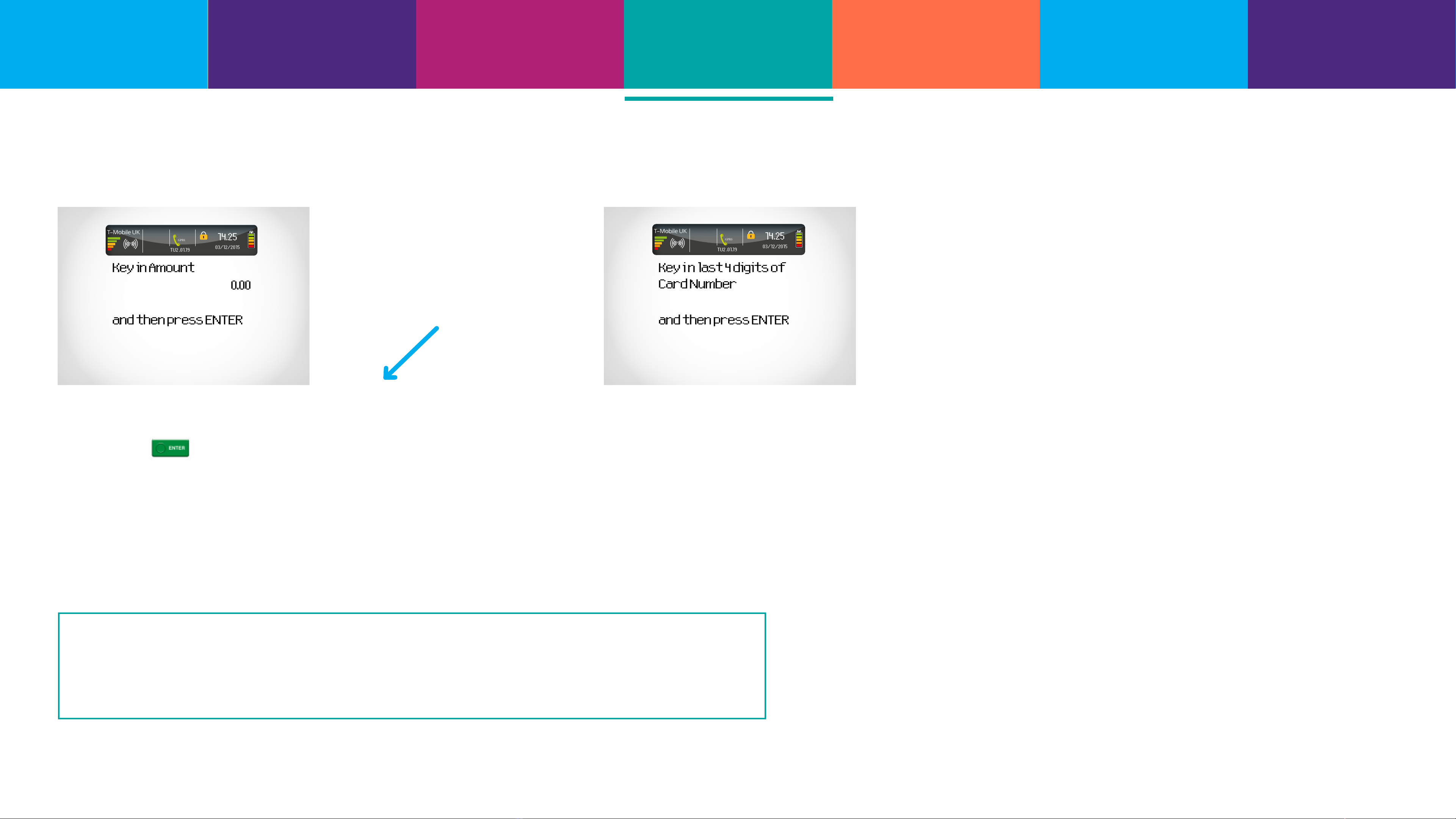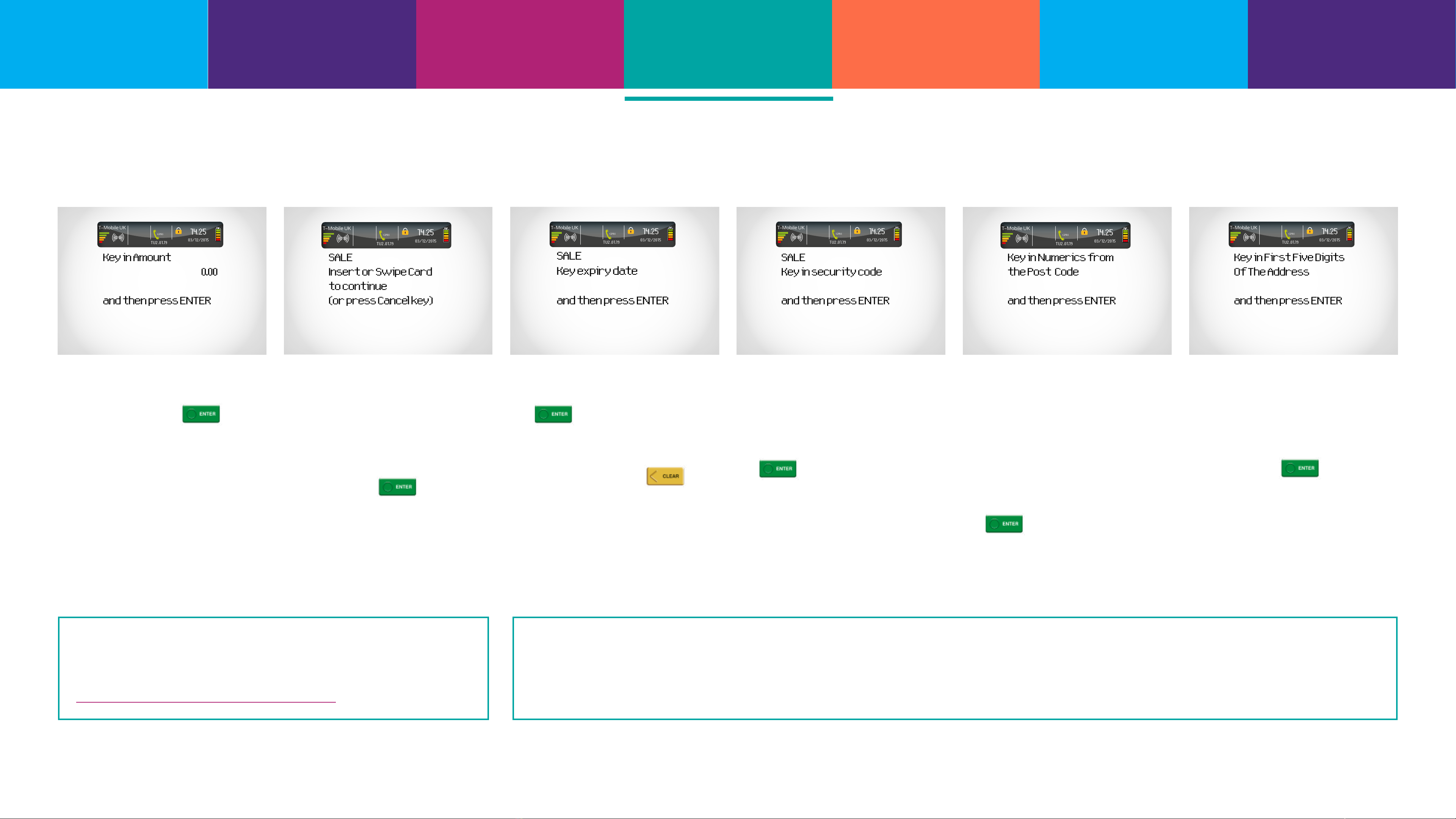14.25
03/12/2015
TU2 .01.19
T–Mobile UK
GPRS
GPRS
KeyinAmount
0.00
andthenpressENTER
14.25
03/12/2015
TU2 .01.19
T–Mobile UK
GPRS
GPRS
Amount 55.00
Cardholderto key PIN
PIN ****
Enter=OK Clear=REKEY
14.25
03/12/2015
TU2 .01.19
T–Mobile UK
GPRS
GPRS
14.25
03/12/2015
TU2 .01.19
T–Mobile UK
GPRS
GPRS
Chip and PIN payments
1At the ‘ready’ prompt, key in the
amount.
Press the button.
2 Ask your customer to insert
their card into the card reader.
3 Ask your customer to enter their
PIN and confirm by pressing the
button.
4 Your card machine will contact
Barclaycard to request
authorisation for the sale. If
the sale does not go through,
then it will display a warning
message, otherwise it will
continue to print the receipts.
6
5 Follow the instructions on
screen and your card machine
will print two receipts, one for
you to give to your customer,
labelled ‘customer copy’, and a
second for you to keep for your
records, labelled
‘merchant copy’.
Sale
Connectingto
Barclaycard
If you have waiter features set up, then you’ll see ‘waiter ID’ on screen.
Key in the relevant waiter ID before pressing enter. Learn about waiter
features by clicking the ‘Waiters’ tab in the navigation bar.
If your card machine is set up to take gratuities (or tips) then it will oer your customer the chance to add
one. They can decline by pressing the clear button or add a tip by pressing the enter button. They should
then key in the amount and press the enter button to move on.
Contact
information Contents Essentials Taking a
payment Waiters Troubleshooting Important
information