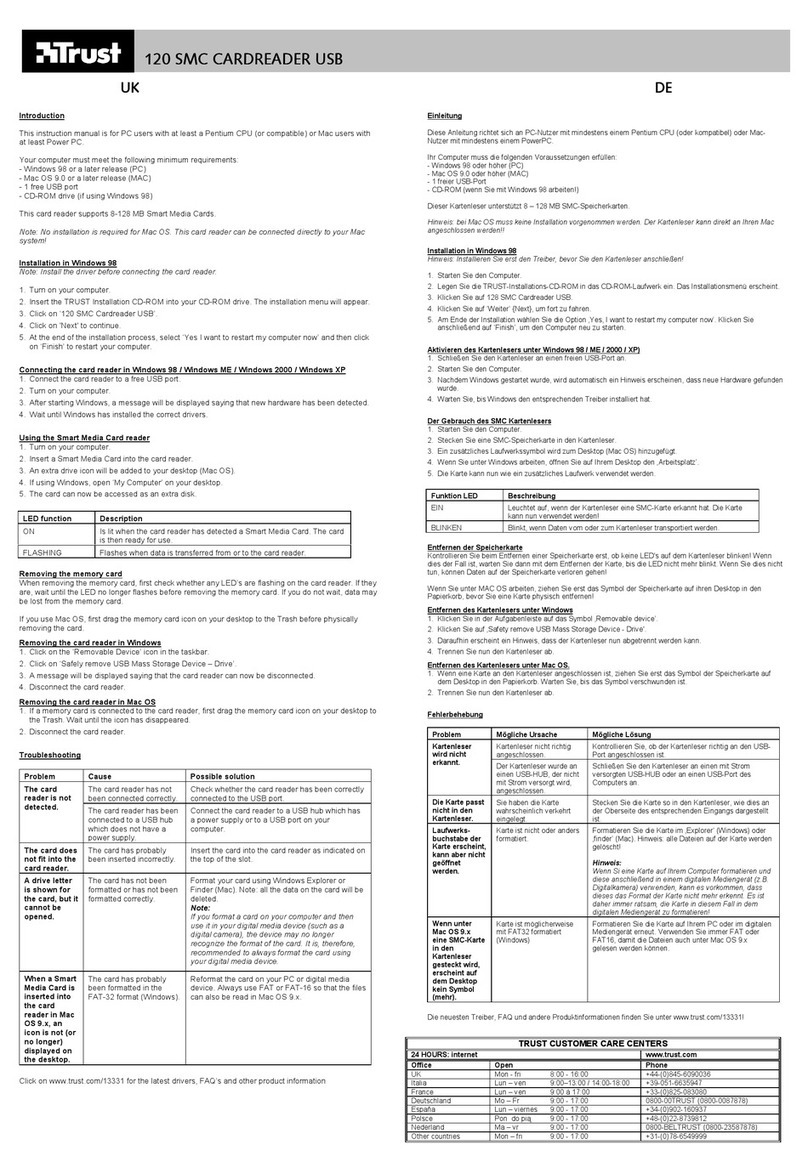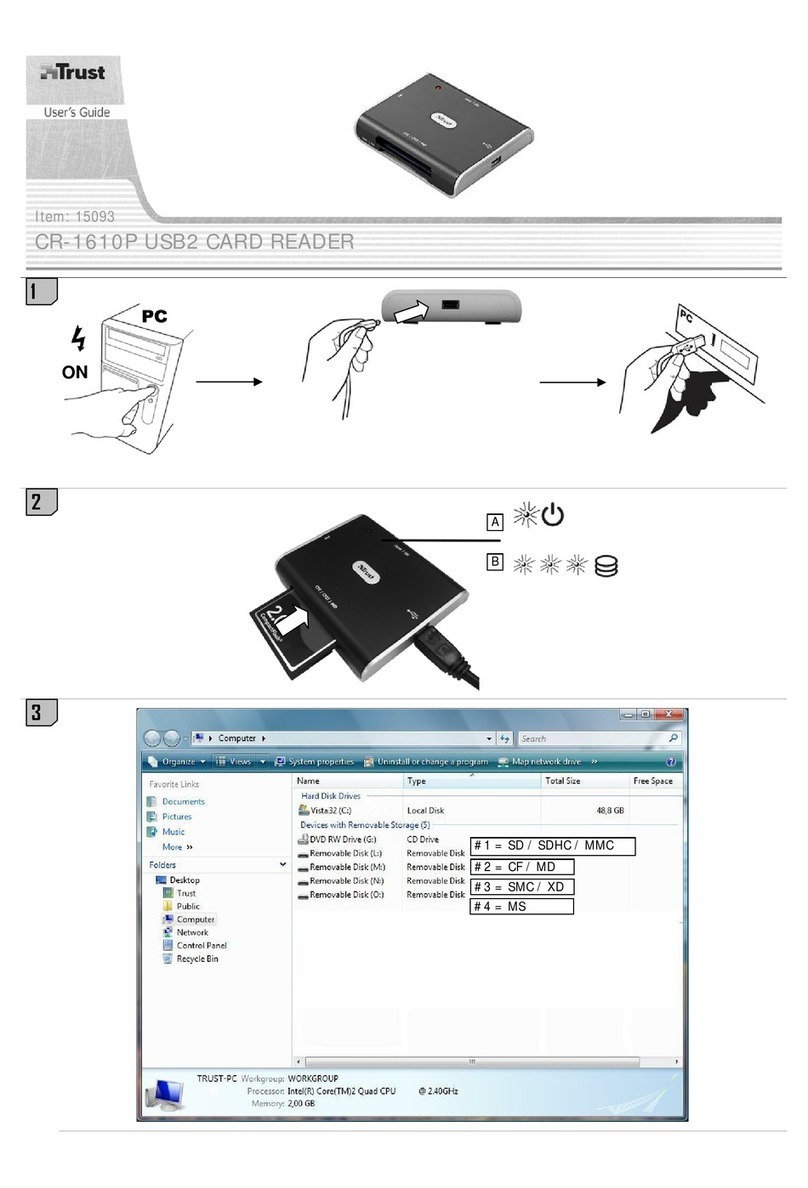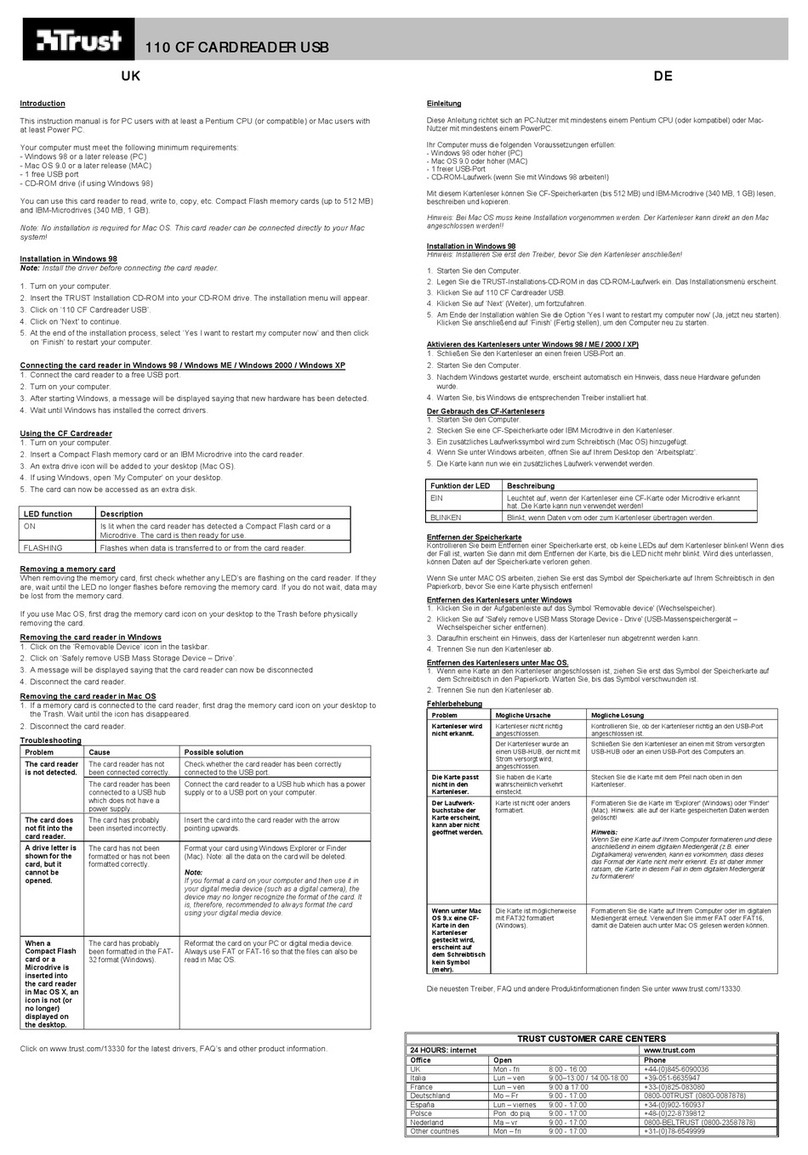TRUST 630 USB 2.0 CARD READER
2
2 Approval
-This device meets the essential requirements and other relevant conditions of the
applicable European directives. The Declaration of Conformity (DoC) is available
at www.trust.com/13678/ce.
3 Installing and activating
Note: The latest drivers can be downloaded from www.trust.com/13678. Check
whether a new driver is available and use this for the installation.
Note: Make sure all other programs are closed during the installation.
Note: You can ignore chapter 3.2 if you use Windows ME or Windows XP.
These operating systems have their own drivers. Continue from chapter
3.4 if you use Mac OS.
3.1 Removing old drivers in Windows
The most common cause of faults during installation in Windows is the presence of
a driver for a similar, old device. The best solution is to first remove all drivers related
to old devices before installing the new driver. Make sure you only delete programs
for old, unused (similar) devices.
1. Enter the Windows ‘Safe Mode’ (press F8 when starting Windows and then select
‘Safe Mode’ from the menu which is displayed).
2. Click on ‘Start – Settings – Control Panel’ and double-click on the ‘Add/Remove
Programs’ icon.
3. Find all the programs for similar, old devices and remove these by clicking on the
‘Add/Remove’ button. When in the ‘Safe Mode’, it is possible for some programs
to appear twice. In that case, remove all the programs which appear twice.
4. Restart the computer.
3.2 Installation in Windows 98 SE / Windows 2000
Note: Install the driver before connecting the card reader.
Note: In the example, ‘D:\’ is used to indicate the CD-ROM drive. This may be
different for your computer.
1. Turn on your computer.
2. Insert the CD-ROM into your computer’s CD-ROM drive. The Trust Software
Installer will start automatically.
If it does not start automatically, carry out the following:
a) Select 'Run' from the Start menu.
b) Type [D:\SETUP.EXE] and click on 'OK' to start the Trust Software
Installer.
3. The Trust Software Installer window will appear
4. Select the language you wish to use for the installation.