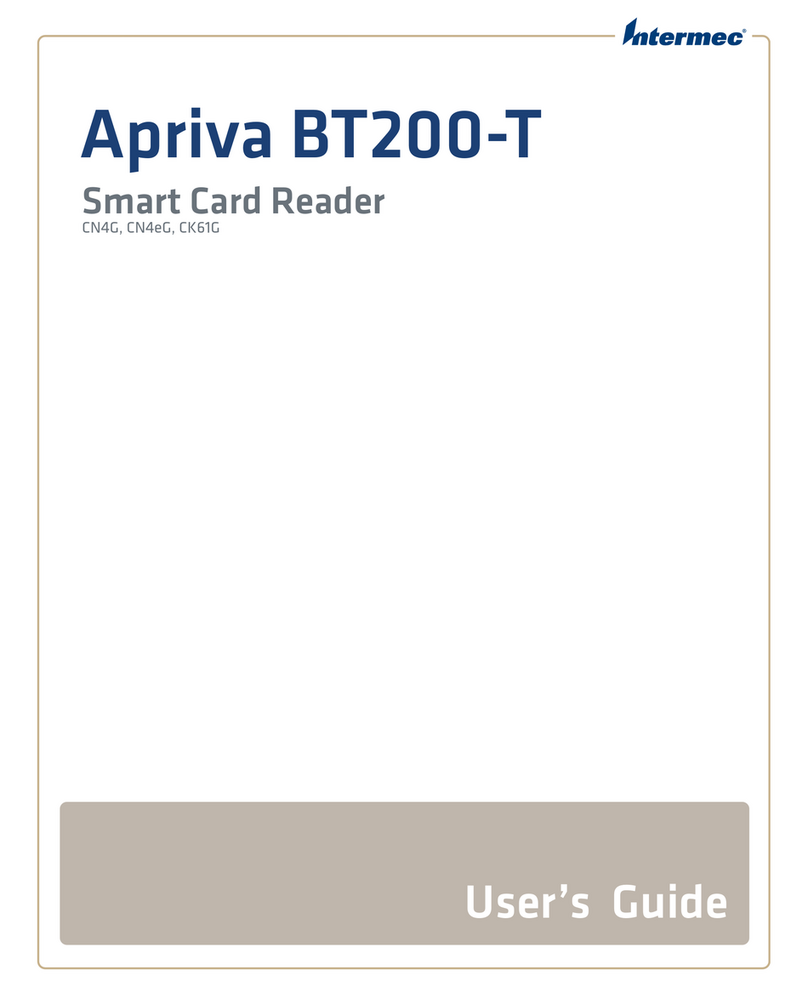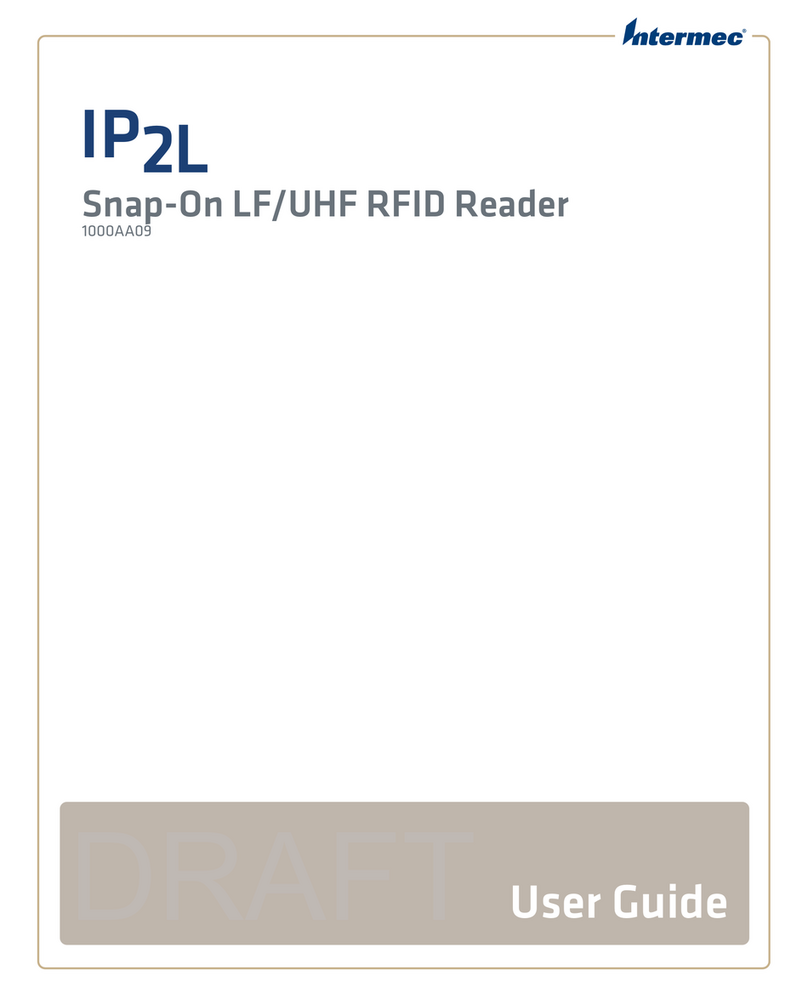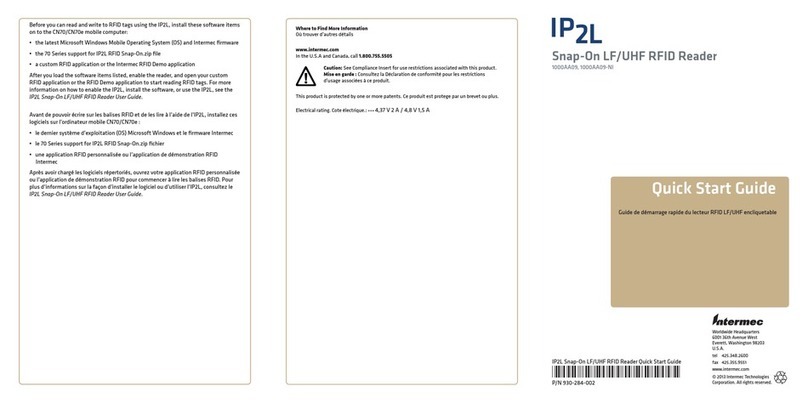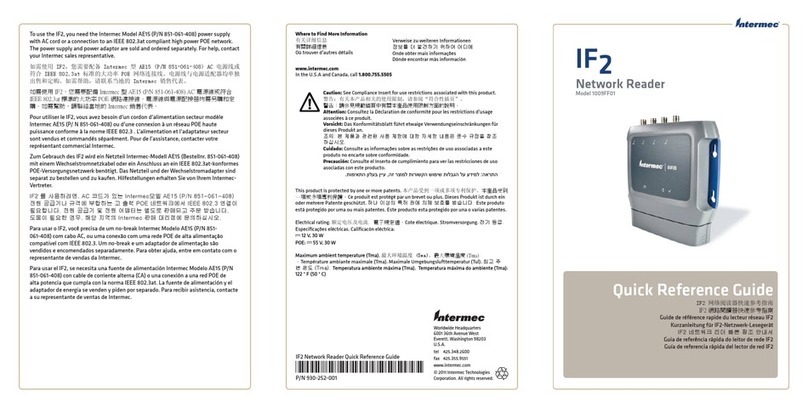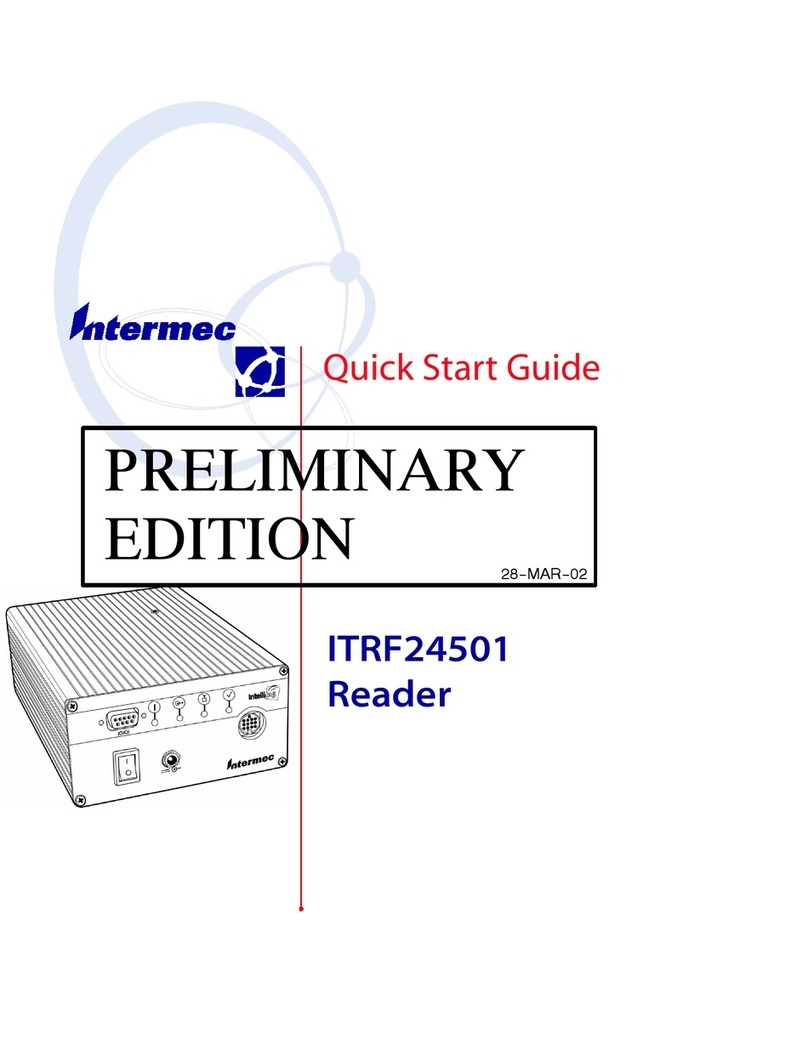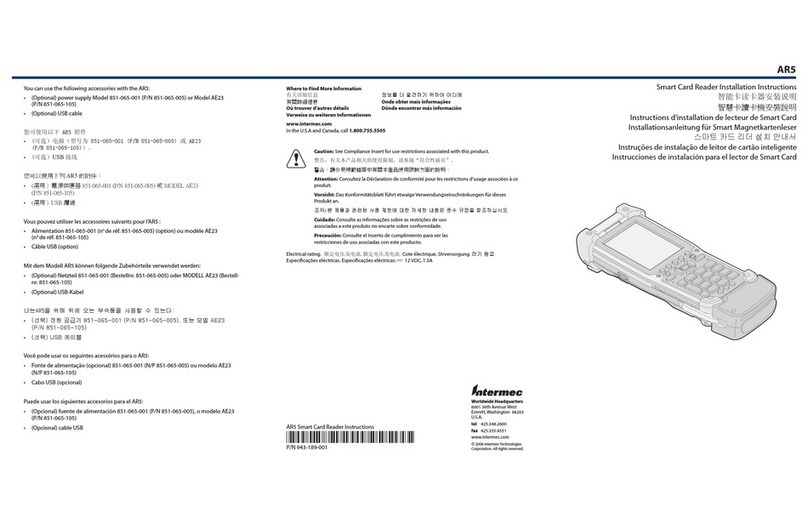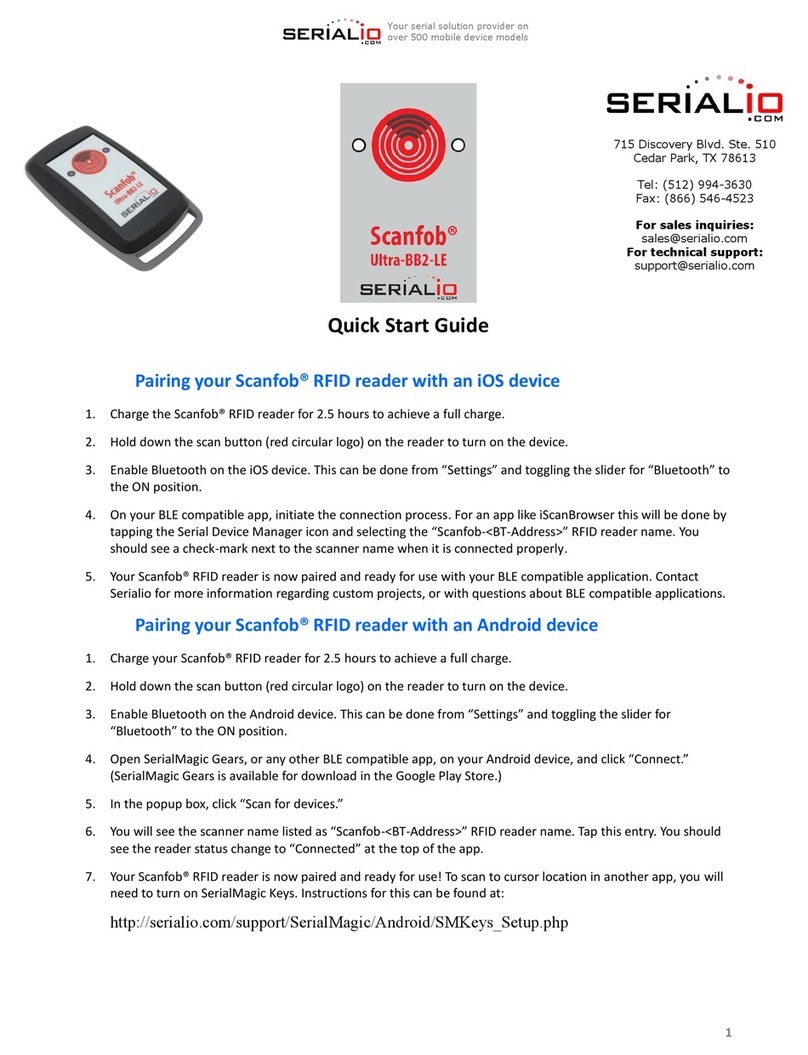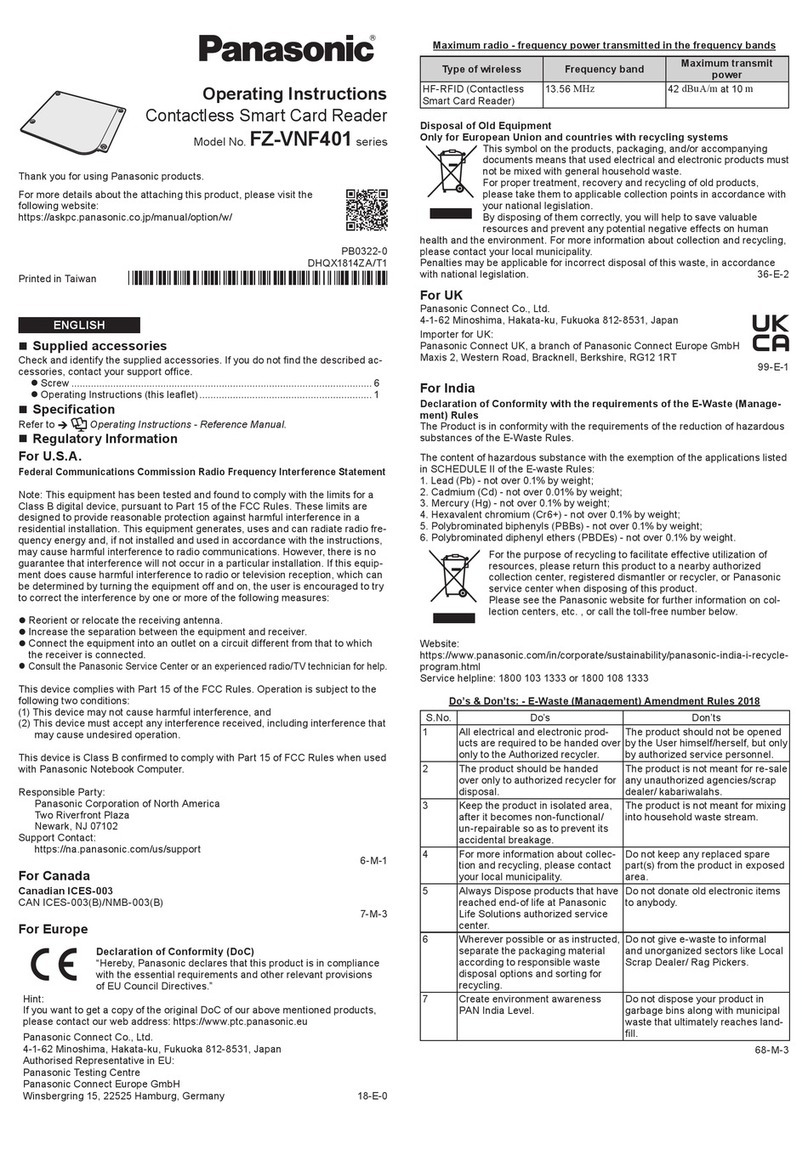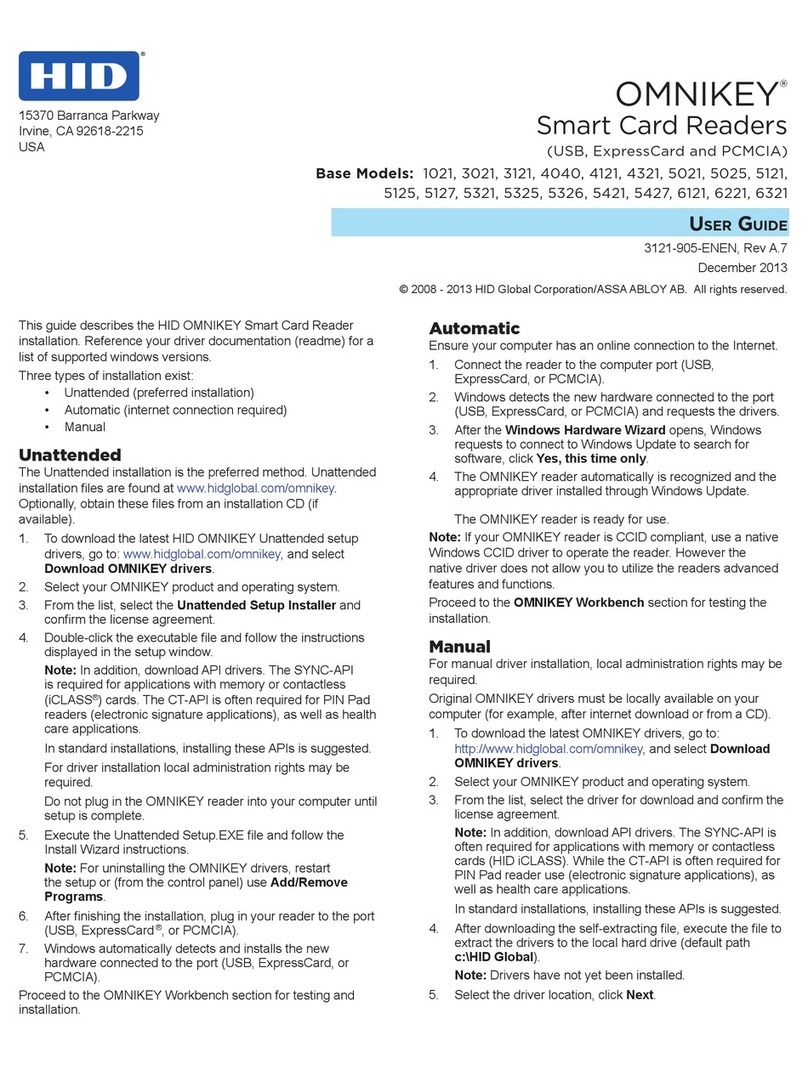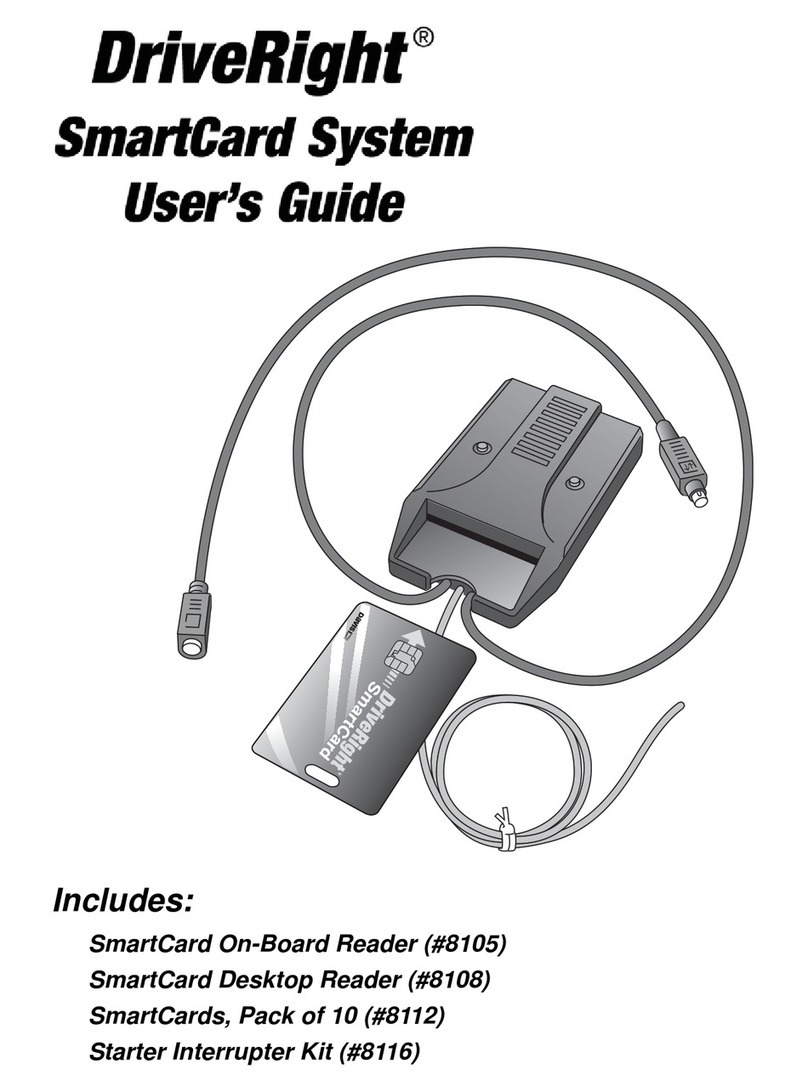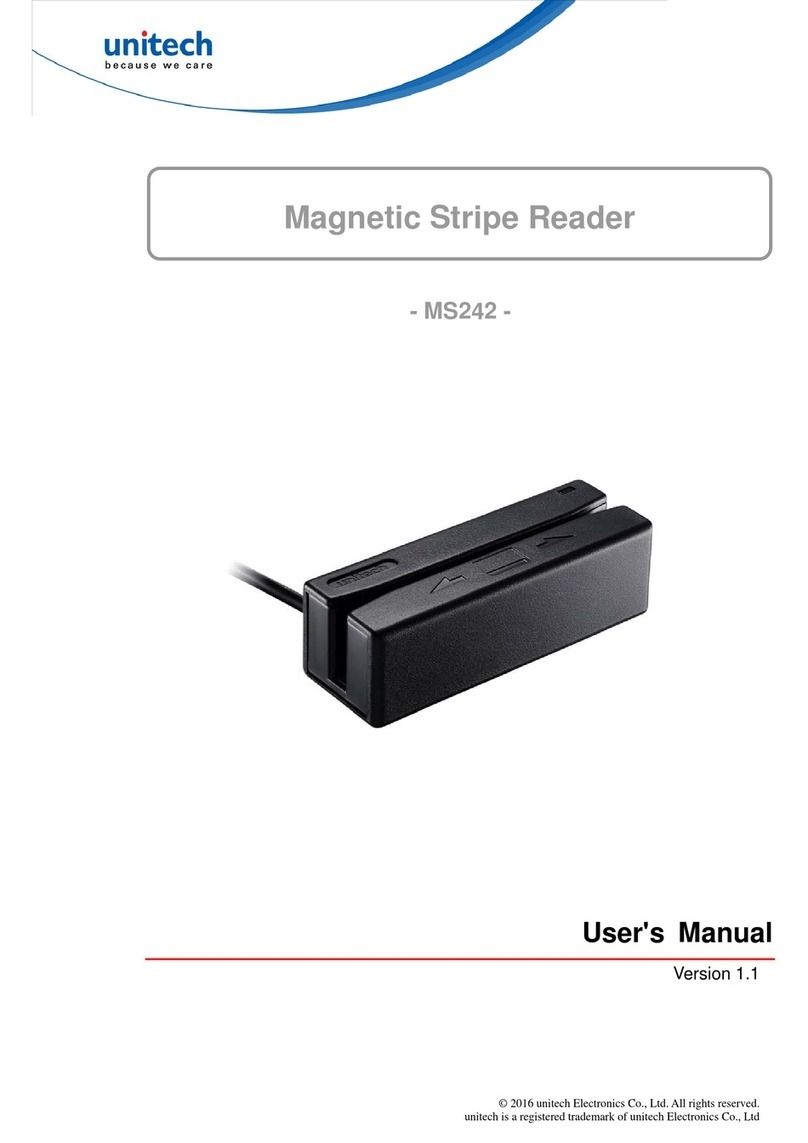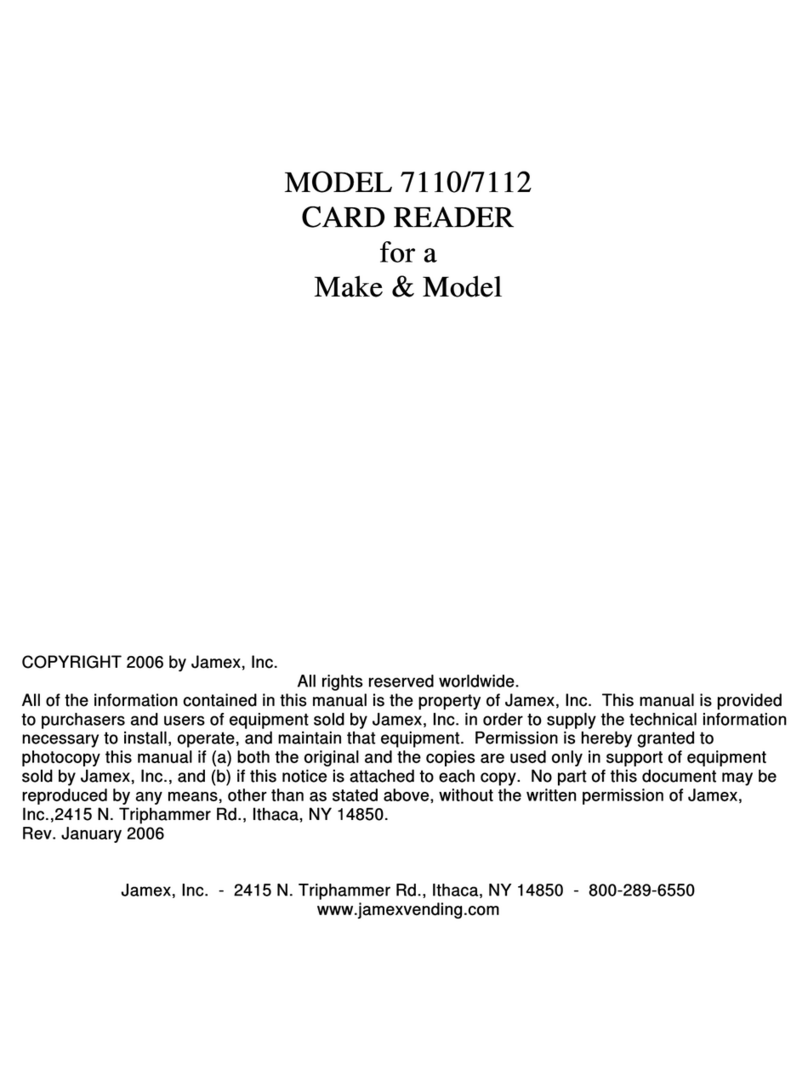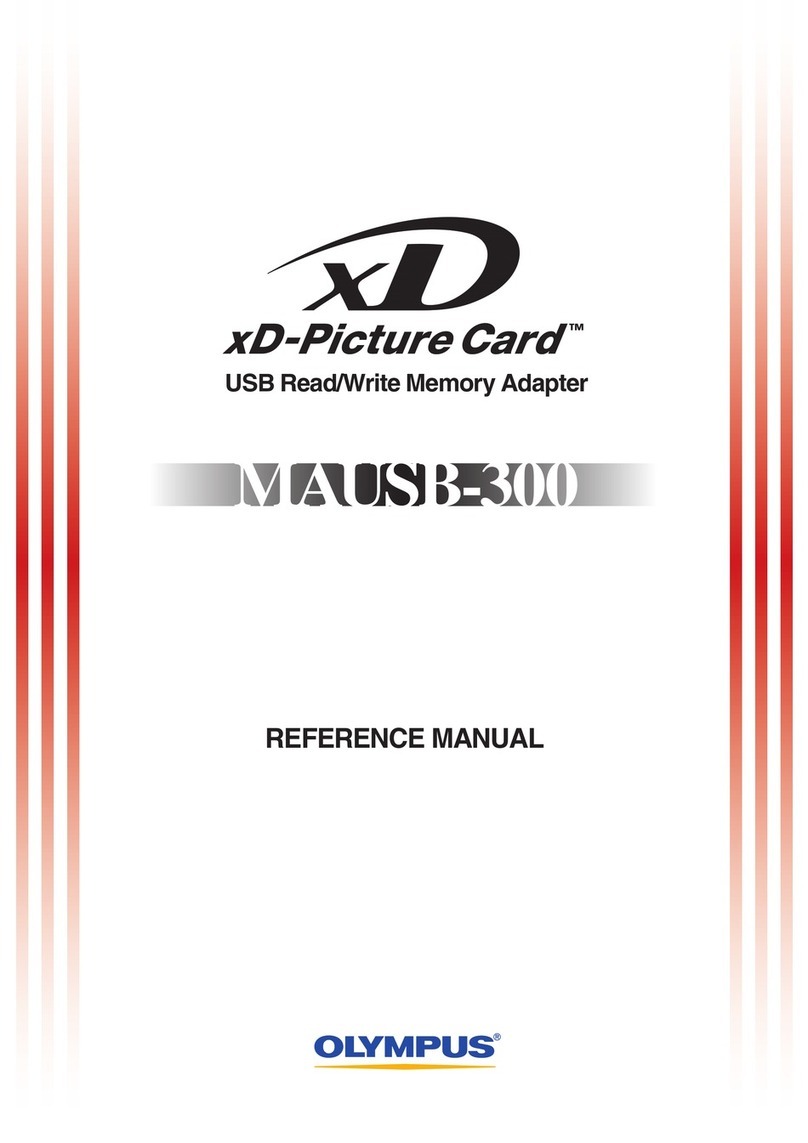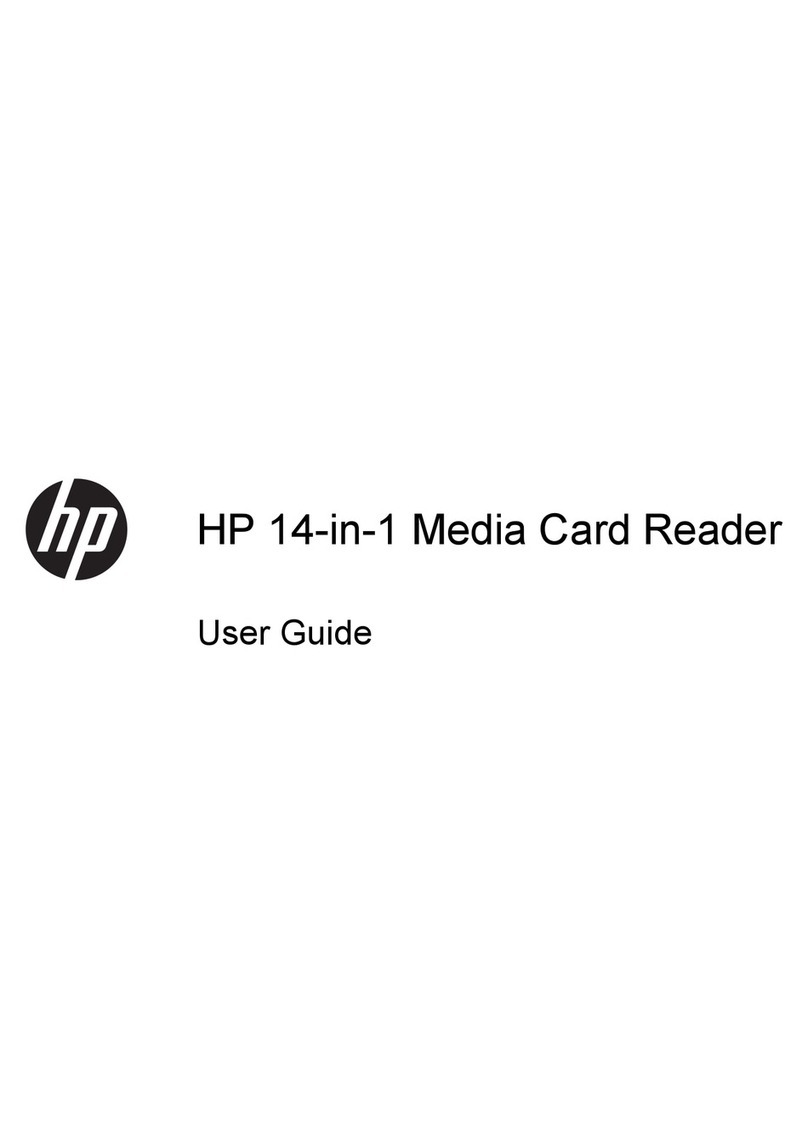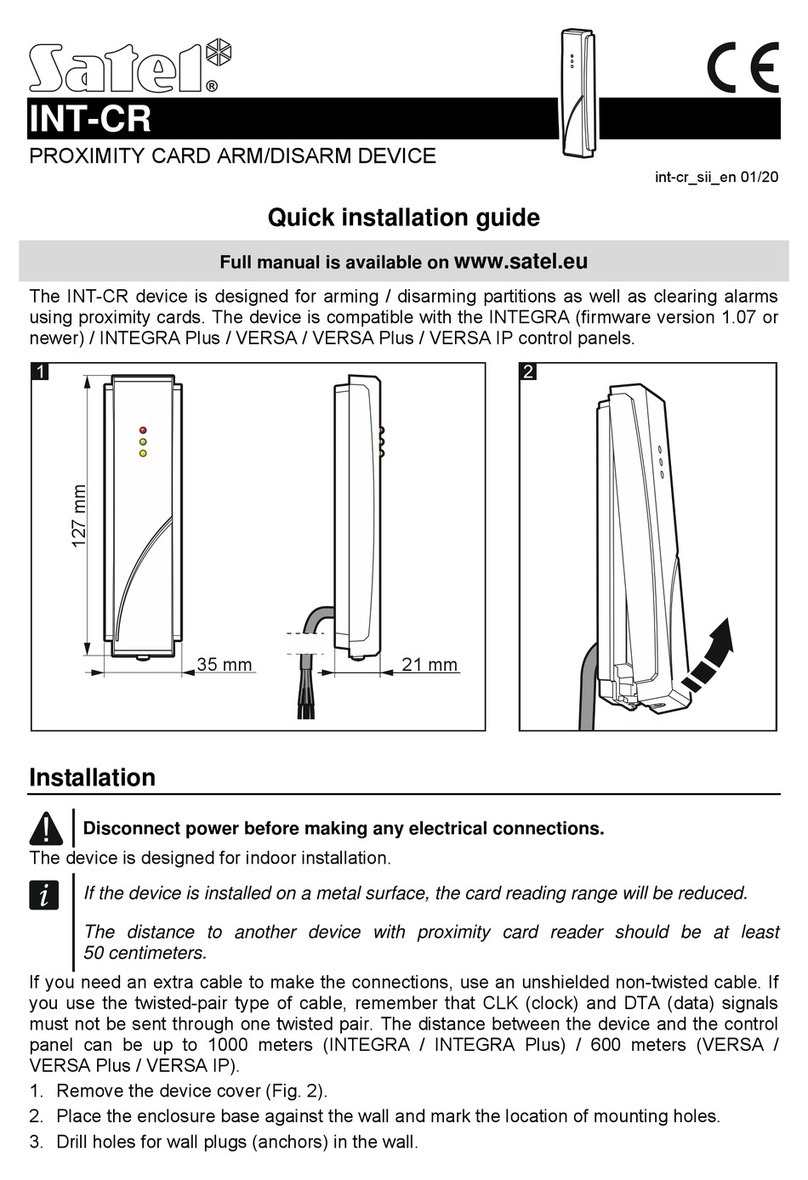Intermec Apriva BT200-T User manual

Apriva BT200-T Smart Card Reader
User’s
Guide

ii Apriva BT200-T Smart Card Reader User’s Guide
Intermec Technologies Corporation
Worldwide Headquarters
6001 36th Ave.W.
Everett, WA 98203
U.S.A.
www.intermec.com
The information contained herein is provided solely for the purpose of allowing customers to
operate and service Intermec-manufactured equipment and is not to be released, reproduced, or
used for any other purpose without written permission of Intermec Technologies Corporation.
Information and specifications contained in this document are subject to change without prior
notice and do not represent a commitment on the part of Intermec Technologies Corporation.
© 2009 by Intermec Technologies Corporation. All rights reserved.
The word Intermec, the Intermec logo, Norand, ArciTech, Beverage Routebook, CrossBar,
dcBrowser, Duratherm, EasyADC, EasyCoder, EasySet, Fingerprint, i-gistics, INCA (under license),
Intellitag, Intellitag Gen2, JANUS, LabelShop, MobileLAN, Picolink, Ready-to-Work, RoutePower,
Sabre, ScanPlus, ShopScan, Smart Mobile Computing, SmartSystems, TE 2000, Trakker Antares,
and Vista Powered are either trademarks or registered trademarks of Intermec Technologies
Corporation.
There are U.S. and foreign patents as well as U.S. and foreign patents pending.

Apriva BT200-T Smart Card Reader User’s Guide iii
Document Change Record
This page records changes to this document. The document was
originally released as Revision 001.
Version
Number Date Description of Change
003 9/2009 Updated procedures on how to install Odyssey
Access Client and Fortress Security Client onto
the CK61G.
002 7/2009 Updated procedures on how to connect the
Apriva BT200-T to the CK61G.

iv Apriva BT200-T Smart Card Reader User’s Guide

Contents
Apriva BT200-T Smart Card Reader User’s Guide v
Contents
Learning About the Apriva BT200-T . . . . . . . . . . . . . . . . . . . . . . . . . . . . . . . . . . . . . . . . . . . . . . . .6
Understanding the Power Button and LEDs . . . . . . . . . . . . . . . . . . . . . . . . . . . . . . . . . 6
Checking and Charging the Battery. . . . . . . . . . . . . . . . . . . . . . . . . . . . . . . . . . . . . . . . . 7
Installing and Pairing the BT200-T . . . . . . . . . . . . . . . . . . . . . . . . . . . . . . . . . . . . . . . . . . . . . . . . . 8
Upgrading the Operating System and SSPB . . . . . . . . . . . . . . . . . . . . . . . . . . . . . . . . . 8
Installing Software and Pairing the BT200-T . . . . . . . . . . . . . . . . . . . . . . . . . . . . . . . 13
Installing Security. . . . . . . . . . . . . . . . . . . . . . . . . . . . . . . . . . . . . . . . . . . . . . . . . . . . . . . .18
Installing the SensaGuard Software . . . . . . . . . . . . . . . . . . . . . . . . . . . . . . . . . . . . . . . 19

Apriva BT200-T Smart Card Reader User’s Guide 6
Learning About the Apriva BT200-T
The Apriva BT200-T Bluetooth Smart Card Reader enables data
sensitive enterprises to have a high level of security for wireless
communication. The BT200-T provides users with strong
identification and authentication using hard token certificate and
private key policies.
Understanding the Power Button and LEDs
The BT200-T has a Power button and two status LEDs to tell you the
status of the smart card reader.
Apriva BT200-T Power Button and Status LEDs
Understanding the Status LEDs
Action LED Status Description
When the Apriva
BT200-T is on.
Solid green for a
few seconds
The Apriva BT200-T has a good charge.
Solid red You need to charge the battery.
No LED The battery is completely discharged.
When a common
access card is first
inserted (initial
four seconds).
Solid green Battery is over 75% charged and is ready
for operation.
Flashing green Battery has between 25% and 75%
charged capacity.
Solid red Battery has less that 25% charge. The
user needs to charge the battery.
Power button
Status LEDs

7 Apriva BT200-T Smart Card Reader User’s Guide
If the BT200-T LED is not showing after pressing the Power button,
then the reader needs to be charged for 30 or more minutes. After 30
minutes, the user must check the status of the indicators by inserting
a smart card.
Checking and Charging the Battery
The BT200-T takes approximately 3 hours to charge its internal
battery. You can use the wall charger or a USB cable to charge the
BT200-T.
Use this section to learn how to check the status of the battery and
charge the BT200-T.
To check the status of the battery
•Press the Power button and observe the status LEDs. For more
information on the status LEDs, see “Understanding the Power
Button and LEDs” on page 6.
To charge the battery using the wall charger
1Attach the BT200-T to the wall charger.
2Insert the wall charger into an electrical outlet.
3Use the status LEDs to tell you when charging is complete.
Common access
card has been
inserted for more
than four
seconds.
Flashing green
or red every one
second.
Connection between the CK61G and
the Apriva BT200-T has been
established, and the unit is ready for
operation.
The USB cable is
connected.
Solid green Apriva BT200-T is being charged, and
the Apriva BT200-T cannot be used.
Note: The Apriva BT200-T can be used
when you are charging with a wall
charger, but not when a USB
connection is the power source.
Smart card/
charge cable is
removed.
Green and red
flash once
When the Power button is pressed, this
provides a visual clue that the Apriva
BT200-T has been powered off.
Understanding the Status LEDs (continued)
Action LED Status Description

Apriva BT200-T Smart Card Reader User’s Guide 8
To charge the battery using a USB cable
1Connect both the USB and USB adapter to the BT200-T’s USB
port. The port on the BT200-T is labeled PC.
2Connect the other end to your notebook or desktop PC. Use the
status LEDs to tell you when charging is complete.
While charging using the USB cable, all smart card operations are
disabled.
Installing and Pairing the BT200-T
There are four important steps to follow before you can use the
BT200-T.
To install and pair the BT200-T
1Upgrade the Mobile Computer operating system (OS) and
SmartSystems Platform Bundle (SSPB).
2Install the BT200-T software, the Intermec
Funk_AprivaConfig.cab file, and any custom applications that
you may have.
3Install Security.
4Install the SensaGuard software.
Upgrading the Operating System and SSPB
Before installing the BT200-T software onto the CK61G, make sure
you have the most recent release of the operating system and SSPB
bundle.
Note: If you are using a USB cable to charge the BT200-T, you need to
install the Apriva USB driver onto your PC.
Note: If the battery is discharged to the point where the unit cannot
be turned on then the BT200-T needs to be charged for 20-30 minutes.
Once the device has been charged for that amount of time, turn the
BT200-T off and on again to finish charging.

9 Apriva BT200-T Smart Card Reader User’s Guide
To verify the version of the OS and SSPB build on the CK61G
1On your PC, go to www.intermec.com/ait and login.
2Click the Support tab > Downloads > CK61G.
3When the page loads it displays the current operating system and
SSPB build that you will need.
4On your CK61G, tap Start > Internet Explorer > the Intermec
logo. A screen appears showing you the current operating system
and SSPB.
To upgrade your operating system (OS)
1Download the latest operating system upgrade files from the AIT
web site and extract the .zip file onto an empty SD card.
2Remove the two screws that secures the stylus holder to the
CK61G.
3Insert the SD card that contains the upgrade files into the CK61G.
Make sure that the contact pins are facing down and the SD card
clicks into place when you insert it.
Note: When extracting the files, don’t drag and drop the files onto
the SD card. You have to extract the files to maintain the original
file structure.
Screw
(2 places)

Apriva BT200-T Smart Card Reader User’s Guide 10
4Cold boot the CK61G.
aPress the Power button to suspend the CK61G.
bRemove the battery pack from the back of the CK61G.
cPress the Reset button located inside the battery
compartment.
dInstall the battery.
5Once the CK61G cold boots, the upgrade files are extracted and
installed.
Note: You can track the progress of the installation with the status
bar located on the bottom of the bootloader screen.

11 Apriva BT200-T Smart Card Reader User’s Guide
6When the “AutoFlash: Complete” screen is appears, remove the SD
card.
7Restart the device by pressing and holding the Power button for a
few seconds.
To upgrade the SmartSystems Platform Bundle (SSPB)
1Download the latest SSPB build and extract the .zip files onto an
empty SD card.
2Insert the SD card into the CK61G.
3Clean boot the CK61G.
aPress the Power button to suspend the CK61G.
bRemove the battery pack from CK61G.
cPress the Reset button located inside the battery
compartment.
dPress and hold the Power button as you install the battery back
into the C1K61.
eContinue to hold the Power button until a Warning message
appears on the screen.
fRelease the Power button, read the message, and press the right
scan button on the side of the CK61G.
4Once the CK61G is clean booted, the installation of the SSPB is
initiated. You can track the progress by watching the orange bar
on the top of the screen. Note that it may take a few minutes
before the installation starts.

Apriva BT200-T Smart Card Reader User’s Guide 12
5When the installation is finished and the CK61G has been
rebooted, remove the SD card.

13 Apriva BT200-T Smart Card Reader User’s Guide
Installing Software and Pairing the BT200-T
Before you can use the BT200-T, you must install the BT200-T
software and pair it with the CK61G Mobile Computer. For security
purposes, you must pair using a USB cable. After the initial pairing,
you do not need to pair the BT200-T with a USB cable again.
To install the Apriva BT200-T software
1Tap on the iConnect icon located in the lower-right hand corner.
The iConnect menu appears.
2Select Enable and make sure that Assured Radio Deactivation is
not checked. If it is checked, clear it. The CK61G then restarts with
Assured Radio Deactivation turned off.
3Tap OK on the Assured Radio Deactivation screen.
4Tap Start > Settings > the Connections tab > Bluetooth. The
Bluetooth Settings screen appears.
5Select the Turn on Bluetooth check box to enable Bluetooth.

Apriva BT200-T Smart Card Reader User’s Guide 14
6Tap OK to exit the Bluetooth Settings screen.
7Establish an ActiveSync connection between your CK61G and
your desktop PC by placing it in the CK61G communications
dock. For more information, see the CK61 Mobile Computer User’s
Manual.
8Once a connection has been established the Microsoft ActiveSync
screen appears on your PC, click on the Explore button and
browse to the \My Documents folder.
9Download the Apriva software from www.intermec.com/ait >
Support > Downloads > Apriva BT200-T and extract all of the
files into the \My Documents folder that you opened in Step 8.
10 Remove the CK61G from the communications dock and tap
Programs > File Explorer on your CK61G. The File Explorer
screen appears.

15 Apriva BT200-T Smart Card Reader User’s Guide
11 Tap AprivaSmartCardDriver.SWM5xxxx.cab where xxxx is the
version number. The .cab file is automatically installed onto your
CK61G and cold boots your device.
12 Once the CK61G is finished booting, place it back into the
communications dock, and connect the Apriva card reader to the
CK61G’s communications dock.

Apriva BT200-T Smart Card Reader User’s Guide 16
13 Remove the USB connection from your PC and connect it to the
Apriva BT200-T using the USB adapter. Note that you have to
connect it to the port labeled PDA.
14 Turn the smart card reader on by pressing the Power button. The
green LED on the card reader blinks once every second to indicate
that there is a USB connection present.
USB adapter
USB cable
Note: Use the cable that you connected to your PC. The cable that
comes with the Apriva BT200-T is a charge only cable.
Power button
Status LEDs

17 Apriva BT200-T Smart Card Reader User’s Guide
15 On the CK61G, tap Start > Settings > System > Apriva Reader.
The Apriva Reader screen appears.
16 Pair the smart card reader and the CK61G by selecting the USB
radio button and tapping on the Pair button.
17 Tap Test Connection to verify that the CK61G is communicating
with the smart card reader.
18 Tap the Version tab. The Version screen appears.
19 Tap the Update button.
20 Select the AprivaReaderxxxx.bin where xxxx is the version
number. The smart card reader’s firmware begins the update
process.
21 Tap the Details tab and the Verify Signatures button to verify the
digital signatures of the firmware.
22 Select the Bluetooth radio button.
23 Remove the USB cablefrom the Apriva BT200-T.
Note: If the green LED blinks once every four seconds, the card
reader is powered on, but there is no USB connection. Repeat Step
10 to pair the Apriva BT200-T. For more information about the
LED status see, “Understanding the Power Button and LEDs”
on page 6.

Apriva BT200-T Smart Card Reader User’s Guide 18
24 Tap Test Connection to verify that the Apriva BT200-T is
communicating with the CK61G.
25 Tap OK to close the Apriva Reader application.
26 Go to File Explorer and browse to the \My Documents folder,
and tap AprivaCSPware.SWM5PPC.cab. The .cab file installs
onto your CK61G.
27 If you are installing Fortress Secure Client, go to the next section
for help on installing Fortress Secure Client as your security
option.
If you are installing Odyssey Access Client as your security option,
continue to Step 28.
28 Go to File Explorer and browse to the \My Documents folder,
and tap on Intermec Funk_Apriva.cab file. The .cab file is
installed.
Installing Security
After you have installed and paired the BT200-T, you can install
security onto the CK61G. You have two options:
•Fortress Secure Client
•Odyssey Access Client
To install Fortress Secure Client
1Go to File Explorer, browse to the \My Documents folder, and tap
WZeroConfigEnable.cab. Microsoft Zero Config is installed.
2Make sure that the CK61G can successfully associate with access
point by tapping the iConnect icon > Status > Wireless > the
Advanced button. The ISpyWiFi utility appears and shows
whether you can associate your CK61G to an access point or not.
3Use the iConnect application to configure the IP address, network
mask, and SSID.
Note: Pairing the smart card reader only needs to be performed
once. To select a connection, just tap on the USB or Bluetooth
button when the smart card reader and the CK61G are connected
to the communications dock.

19 Apriva BT200-T Smart Card Reader User’s Guide
4Download the Fortress Secure Client Installation Guidefrom the
Intermec AIT-III web site, and follow the directions to install and
configure the Fortress Secure Client.
To install Odyssey Access Client
1Go to the File Explorer, browse to the \My Documents folder and
tap WZeroConfigEnable.cab. Microsoft Zero Config is installed
on the CK61G.
2Purchase and download the Oddyssey Access Client. For more
information, go to www.juniper.net.
3Download the Odyssey Access Client Installation Guidefrom the
Intermec AIT-III web site, and follow the directions to install and
configure the Odyssey Access Client.
Installing the SensaGuard Software
Make sure that you have installed the BT200-T and your security
client before you install the SensaGuard software.
To install the SensaGuard software
•Browse to the \My Documents folder, and tap
SensaGuard.WM5PPC.cab file. SensaGuard is installed on the
CK61G.
Note: You need to enable Microsoft Zero Config before you can
install the Odyssey Access Client.

Other manuals for Apriva BT200-T
1
Table of contents
Other Intermec Card Reader manuals