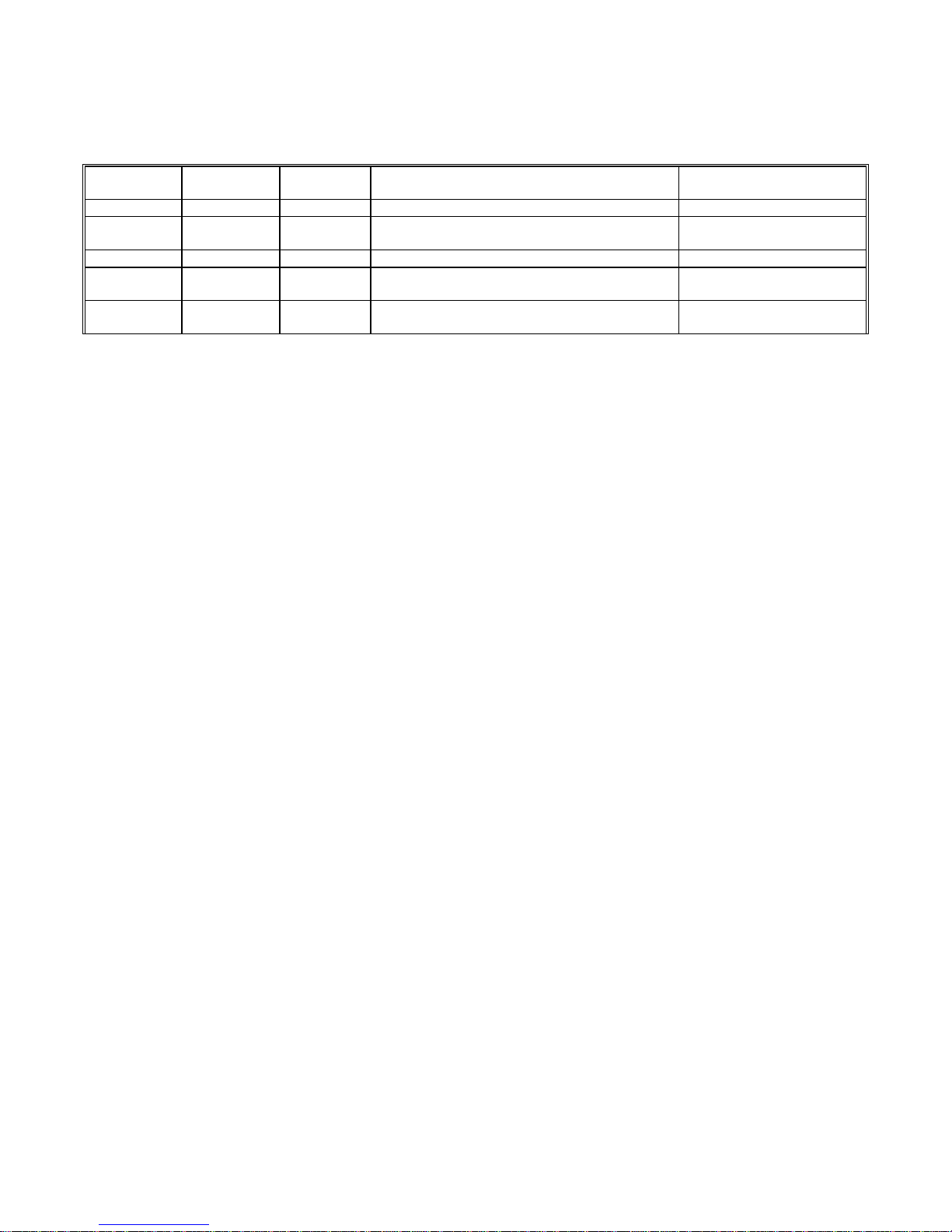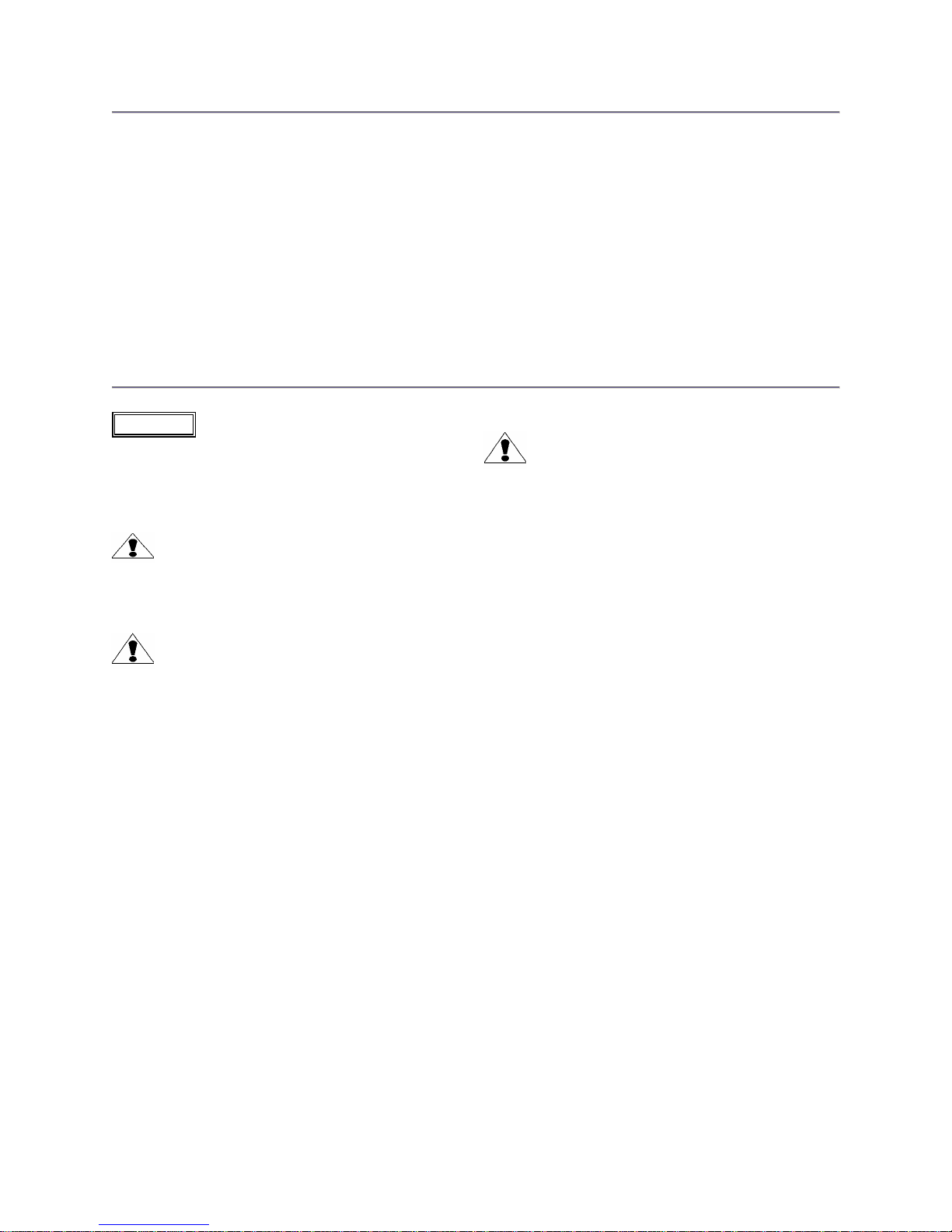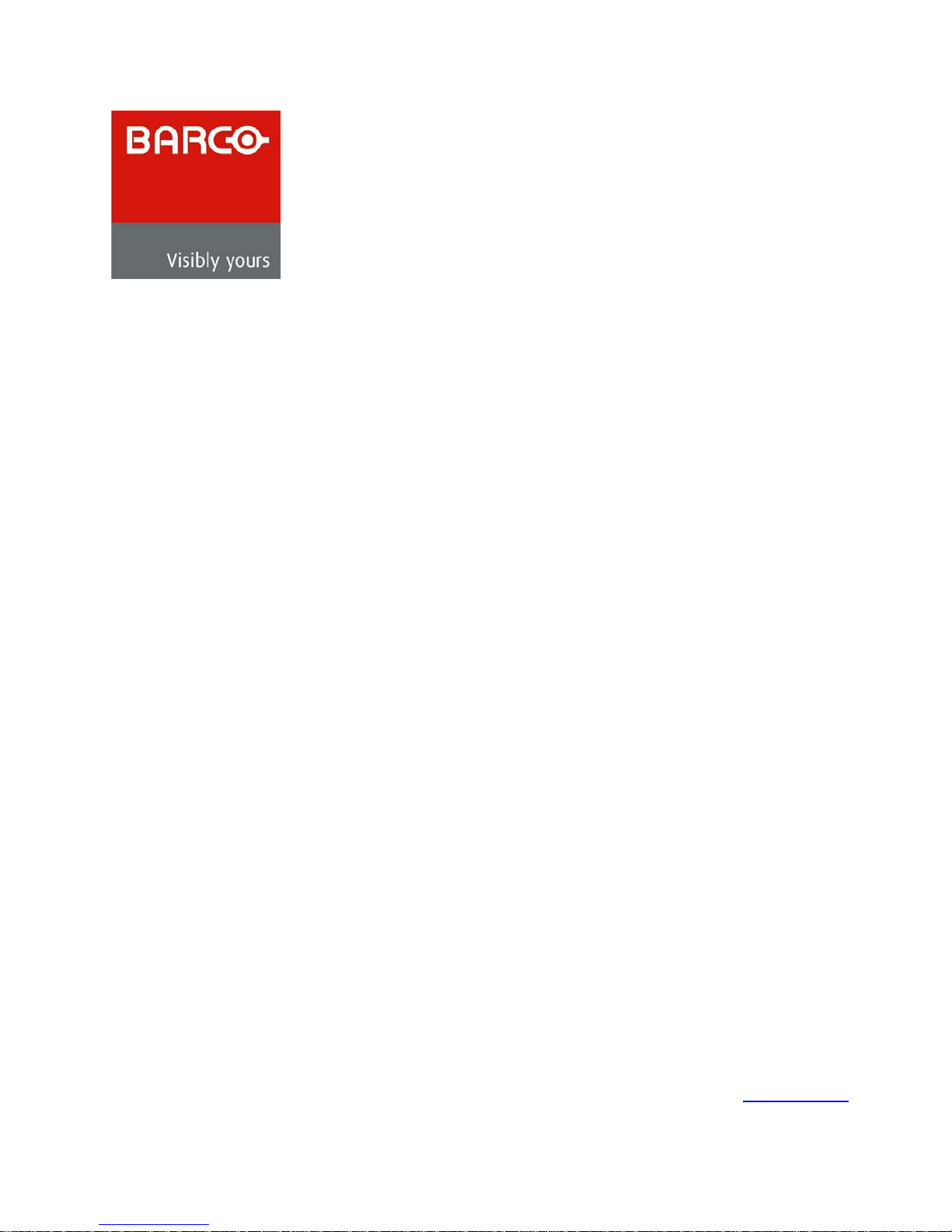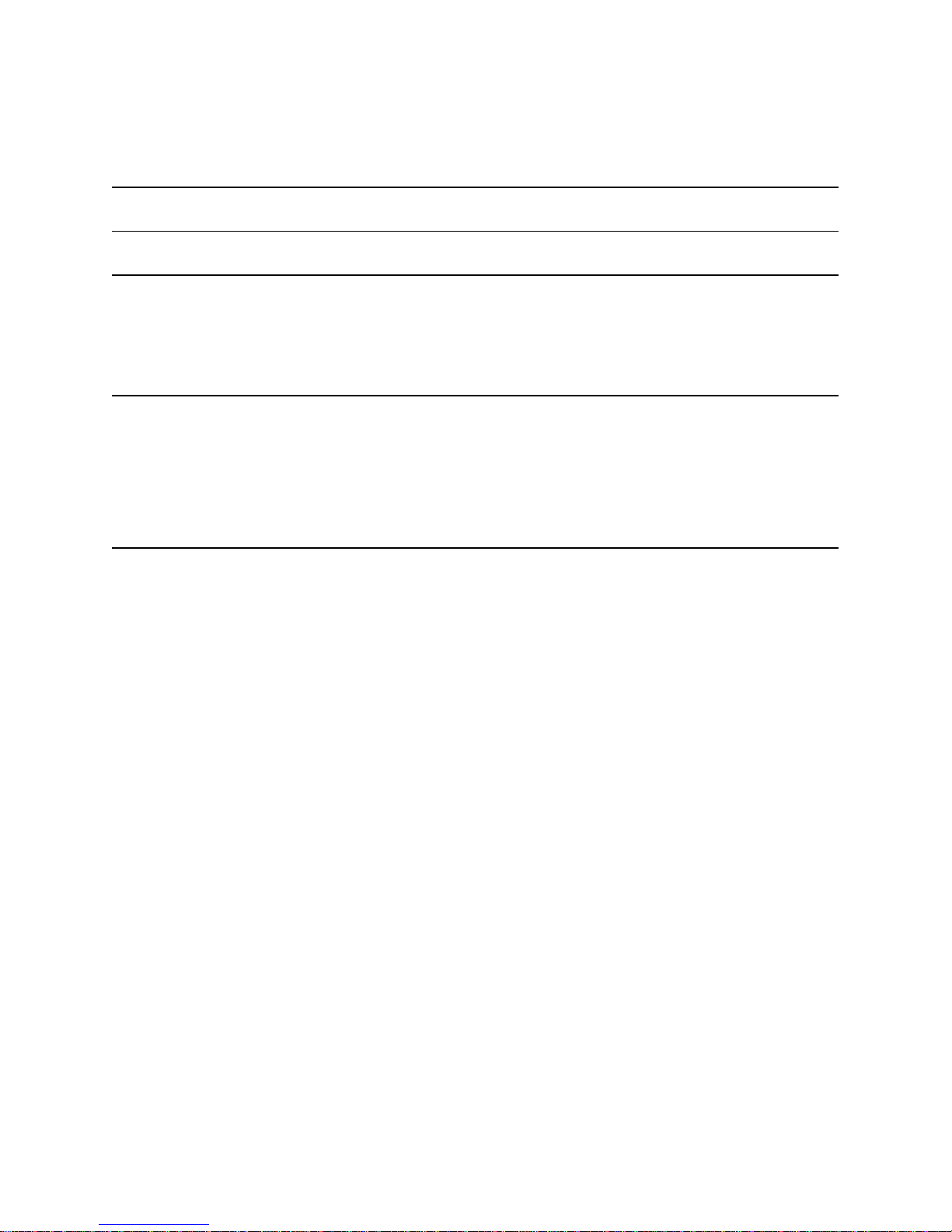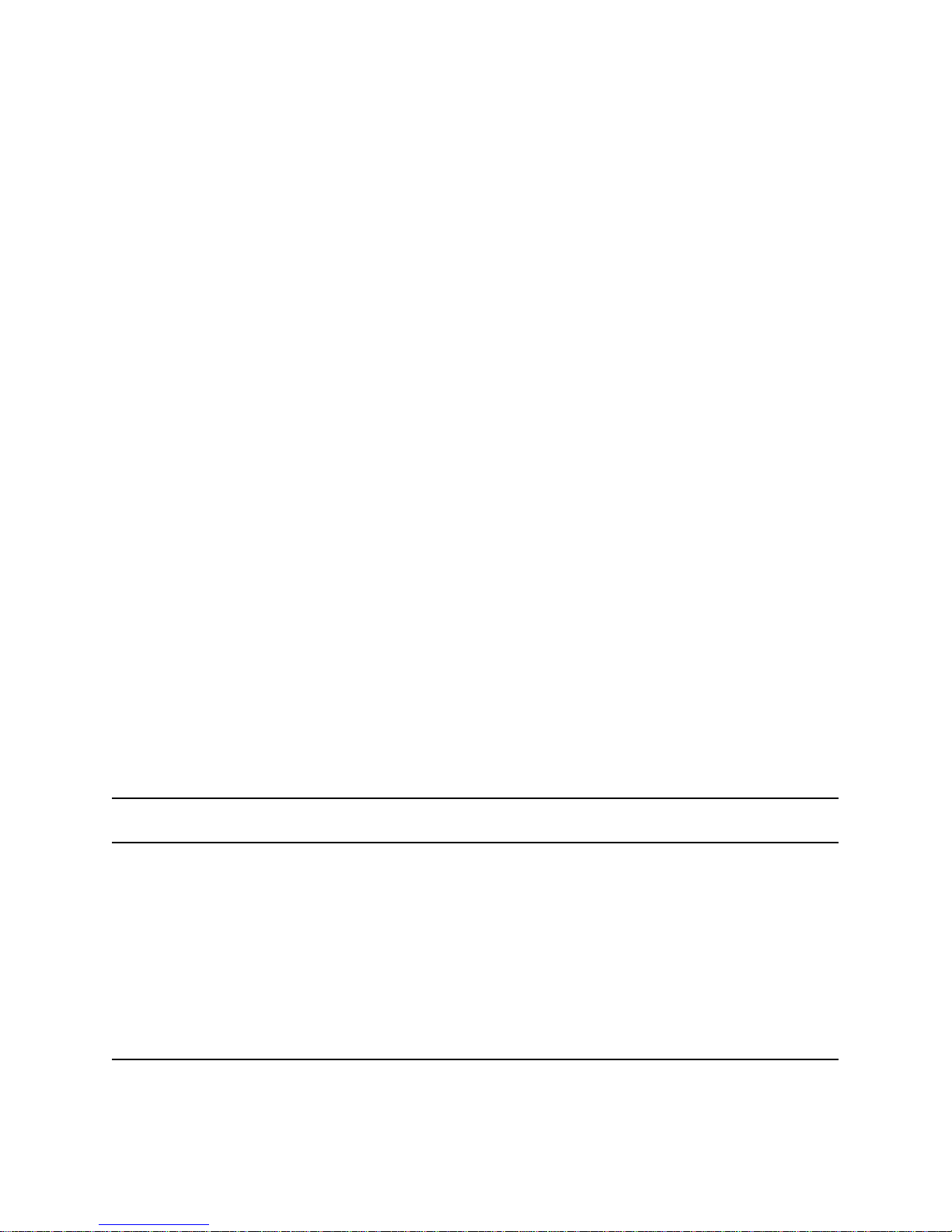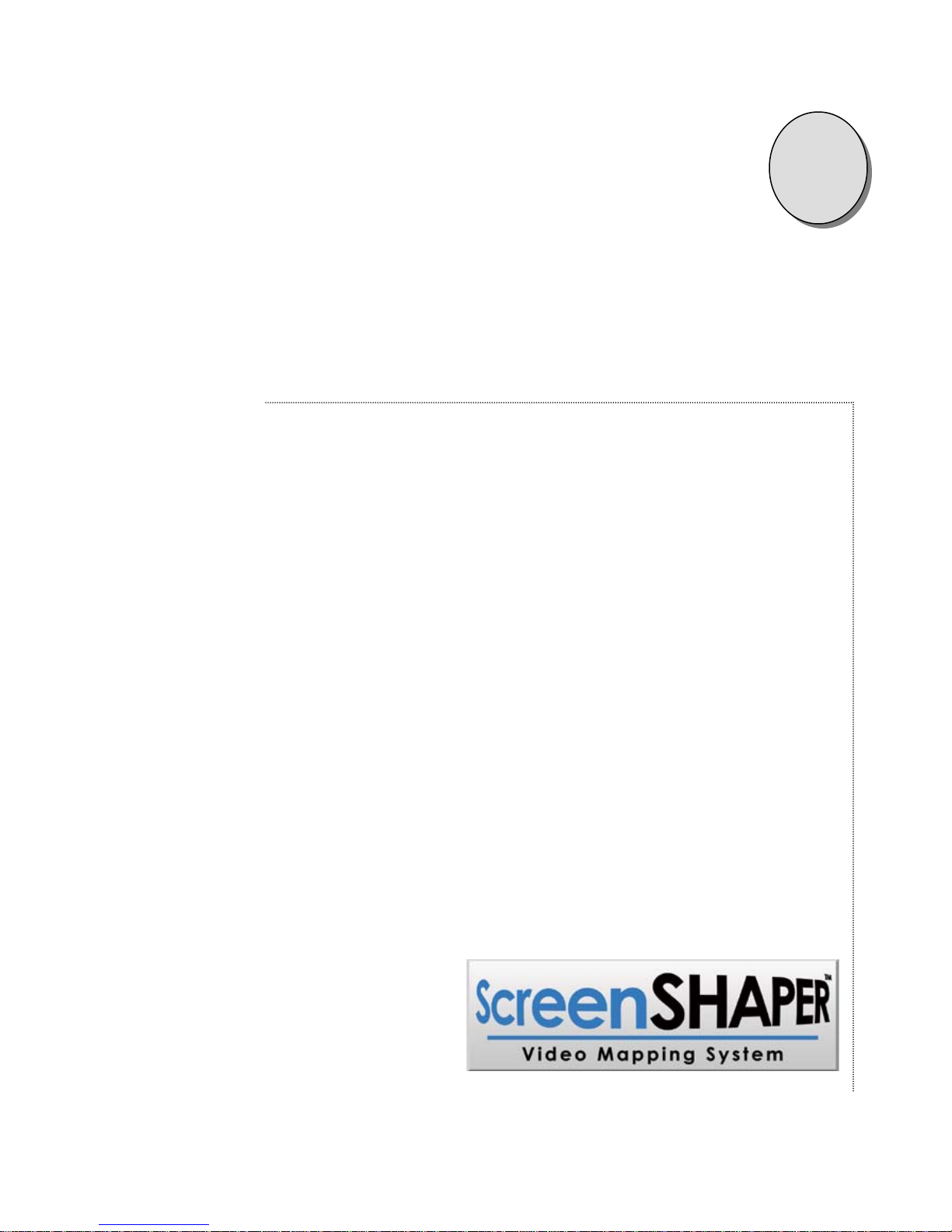Manual # 26-0208100-00 / Revision E ScreenSHAPER – Video Mapping System iii
Left Edge_____________________________________________________________________________________________ 18
Right Edge ___________________________________________________________________________________________ 18
Top Edge_____________________________________________________________________________________________ 18
Bottom Edge __________________________________________________________________________________________ 18
GAMMA CORRECTION SUBMENU ___________________________________________________________________________ 19
R Gamma ____________________________________________________________________________________________ 19
G Gamma ____________________________________________________________________________________________ 19
B Gamma ____________________________________________________________________________________________ 19
TIMING LOCK__________________________________________________________________________________________ 19
RASTER BOX __________________________________________________________________________________________ 19
TEST PATTERN SETUP MENU _____________________________________________________________________________ 20
PATTERN _____________________________________________________________________________________________ 20
TEST PATTERN GRID ____________________________________________________________________________________ 20
TEST PATTERN BOX _____________________________________________________________________________________ 20
EDGE FEATHER SUBMENU ________________________________________________________________________________ 21
Left Feather___________________________________________________________________________________________ 21
Left Width____________________________________________________________________________________________ 21
Left Gamma __________________________________________________________________________________________ 21
Right Feather__________________________________________________________________________________________ 21
Right Width___________________________________________________________________________________________ 21
Right Gamma _________________________________________________________________________________________ 21
Curve________________________________________________________________________________________________ 21
SYSTEM SETUP MENU___________________________________________________________________________________ 22
SAVE SETTINGS ________________________________________________________________________________________ 22
SERIAL PORT SUBMENU __________________________________________________________________________________ 22
Echo ________________________________________________________________________________________________ 22
Baud Rate ____________________________________________________________________________________________ 22
Data Bits _____________________________________________________________________________________________ 22
Stop Bits _____________________________________________________________________________________________ 23
Parity________________________________________________________________________________________________ 23
Handshaking __________________________________________________________________________________________ 23
Reset RS-232 _________________________________________________________________________________________ 23
FIRMWARE VERSIONS MENU ______________________________________________________________________________ 23
TECH SUPPORT MENU ___________________________________________________________________________________ 23
DIAGNOSTICS MENU ____________________________________________________________________________________ 23
Front Panel Test _______________________________________________________________________________________ 24
I2C Bus Test __________________________________________________________________________________________ 24
VFD BRIGHTNESS ______________________________________________________________________________________ 24
OPERATION MODE ______________________________________________________________________________________ 24
SYSTEM RESET_________________________________________________________________________________________ 24
REMOTE COMMANDS _______________________________________________________________________________ 26
SCREENSHAPER COMMAND LIST/DESCRIPTION _____________________________________________________ 28
OVERVIEW ___________________________________________________________________________________________ 39
HARDWARE REQUIREMENTS _____________________________________________________________________________ 39
SOFTWARE REQUIREMENTS ______________________________________________________________________________ 39
CONNECTING TO BARCO FOLSOM _________________________________________________________________________ 39
DOWNLOADING NECESSARY FILES ________________________________________________________________________ 39
INSTALLING SCREENSHAPER SOFTWARE FILES AND FLASH FILE LOADER________________________________________ 39
STARTING THE FLASH FILE LOADER UTILITY __________________________________________________________________ 40
PREPARING TO UPGRADE THE SCREENSHAPER UNIT ___________________________________________________________ 40
UPLOADING FILES TO THE SCREENSHAPER UNIT______________________________________________________________ 40
BARCO FOLSOM INFORMATION_____________________________________________________________________ 42
BARCO FOLSOM,LLCWARRANTY ________________________________________________________________________ 42