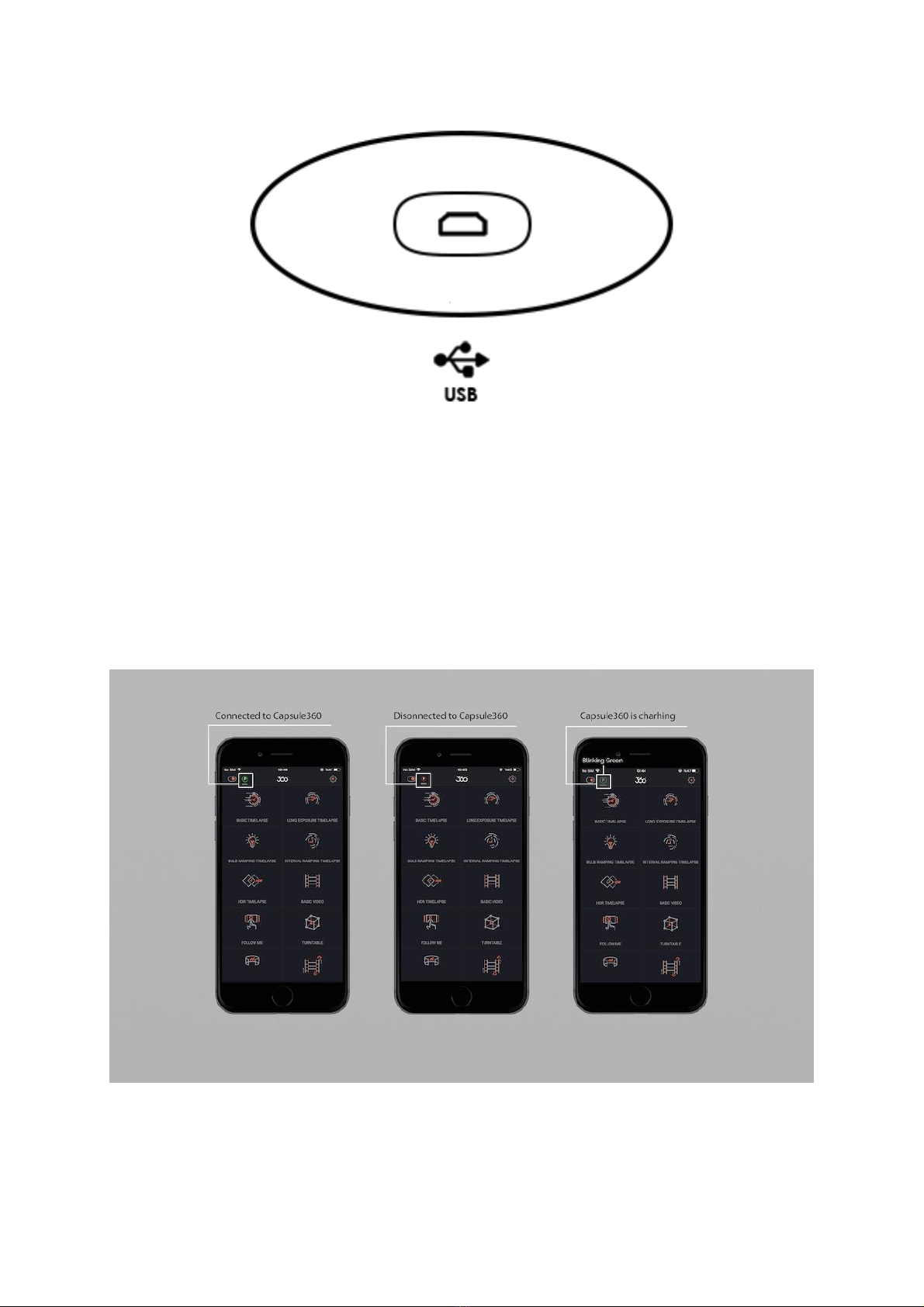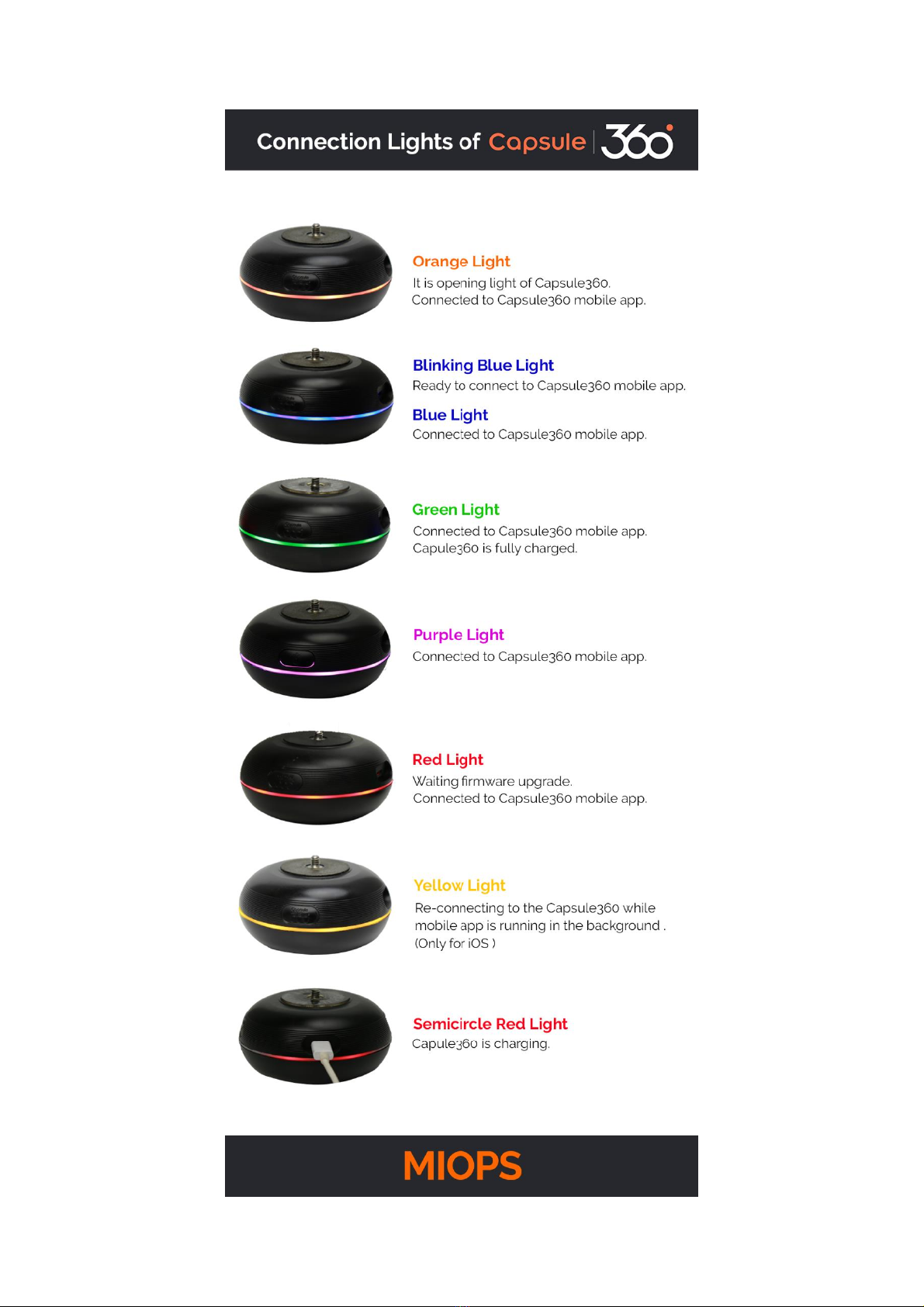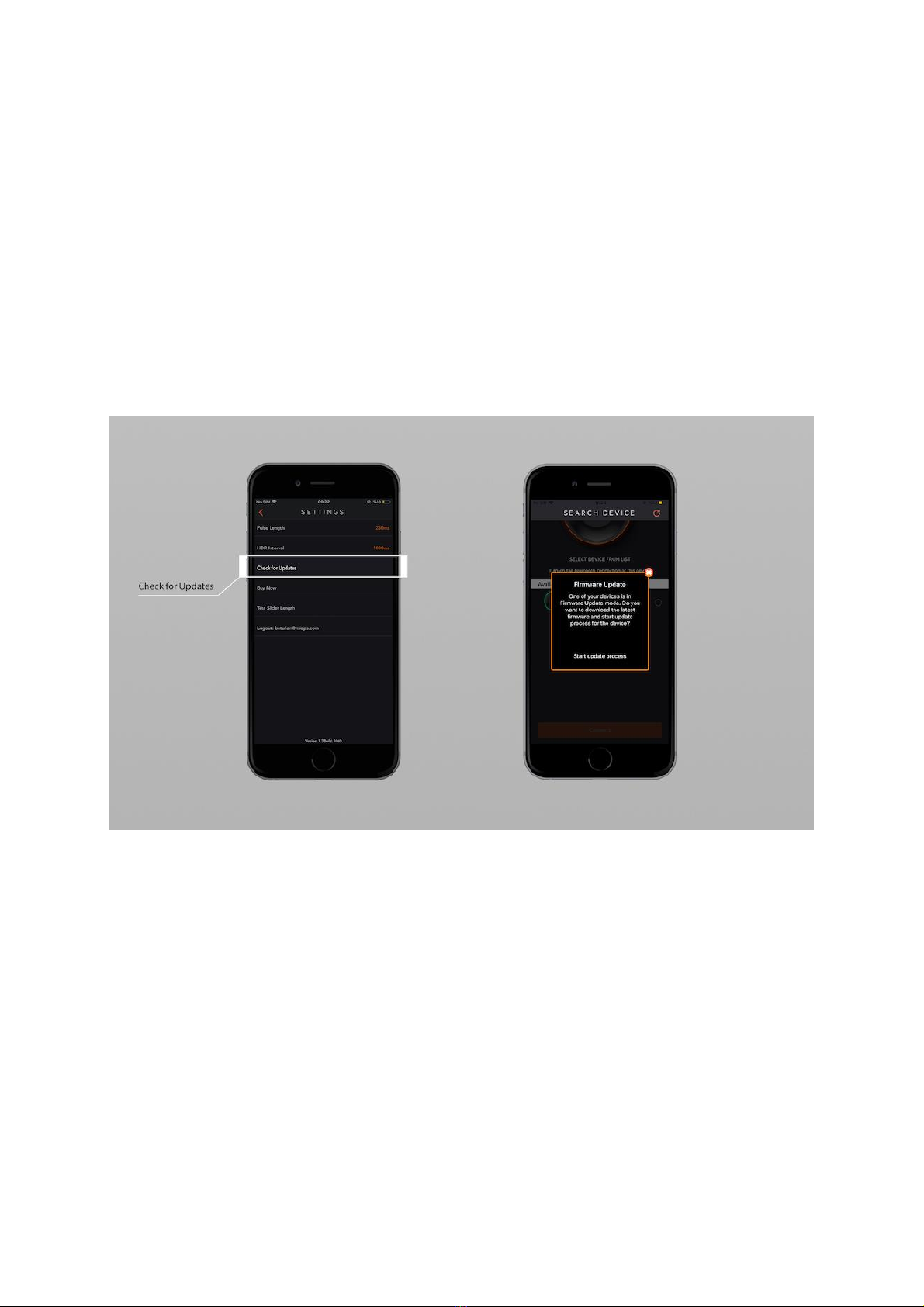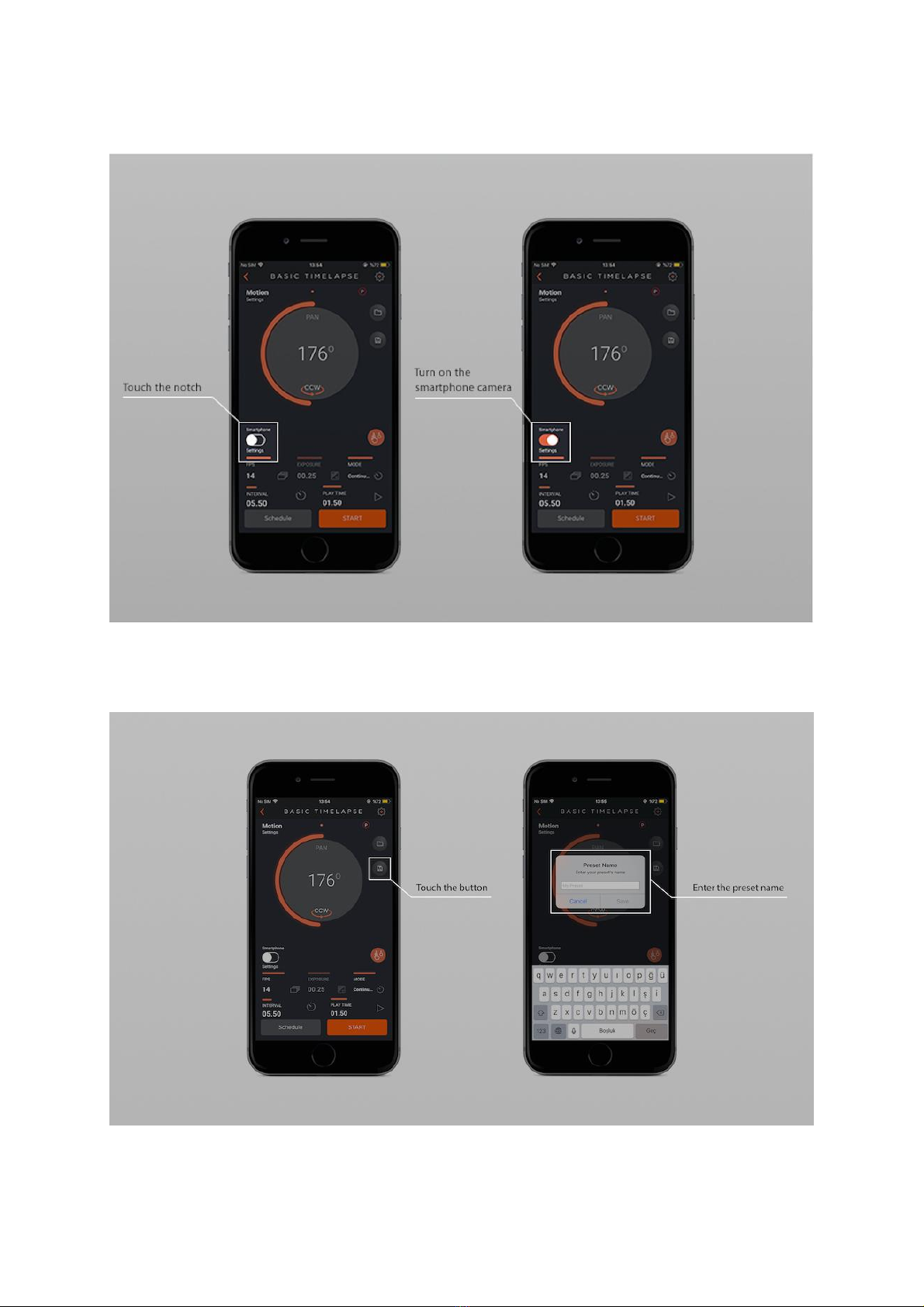S letter inside the circle: SLIDER
T inside the circle: TILT
Warning: Using Capsule360 with other types of power sources may harm your
device.
3. First Use
Your Capsule360 may not be delivered with the latest firmware. If a new firmware
has been released, before you use it for the first time, you should update the
firmware first. To get detailed information about the firmware upgrade, see the
Firmware Upgrade Section.
You can use it right out of the box but you may need to charge to get it fully
loaded. You can charge the battery using any USB phone charger (1000 mA min.) or
the USB port of your computer. Capsule360 will be delivered with a Micro-USB
cable. You can use this cable to charge it. The micro end of the USB cable will be
plugged into the USB port. It is located on the side of the device.
The on/off switch is a single button. You can simply turn it on by pressing the
button once. Opening light of Capsule360 will vary on its colors everytime.
4. Camera Connection
The Capsule360 uses connection cables to trigger your camera. Your unit will be
shipped with the proper camera connection cables. The Capsule360 is a motion
timelapse device, which is compatible with many brands and camera models. You
can use the same device with many different cameras by just changing the
connection cable.
The Capsule360 has separate outputs for the camera. The output ports are located
on the side the device.
The camera cable port is a 2.5 mm stereo female jack. The camera cables have
the male 2.5 mm stereo jack on one end. This end is plugged into the camera
connection port. The other end changes depending on the camera make and
model. This end is plugged in the shutter release port of your camera.