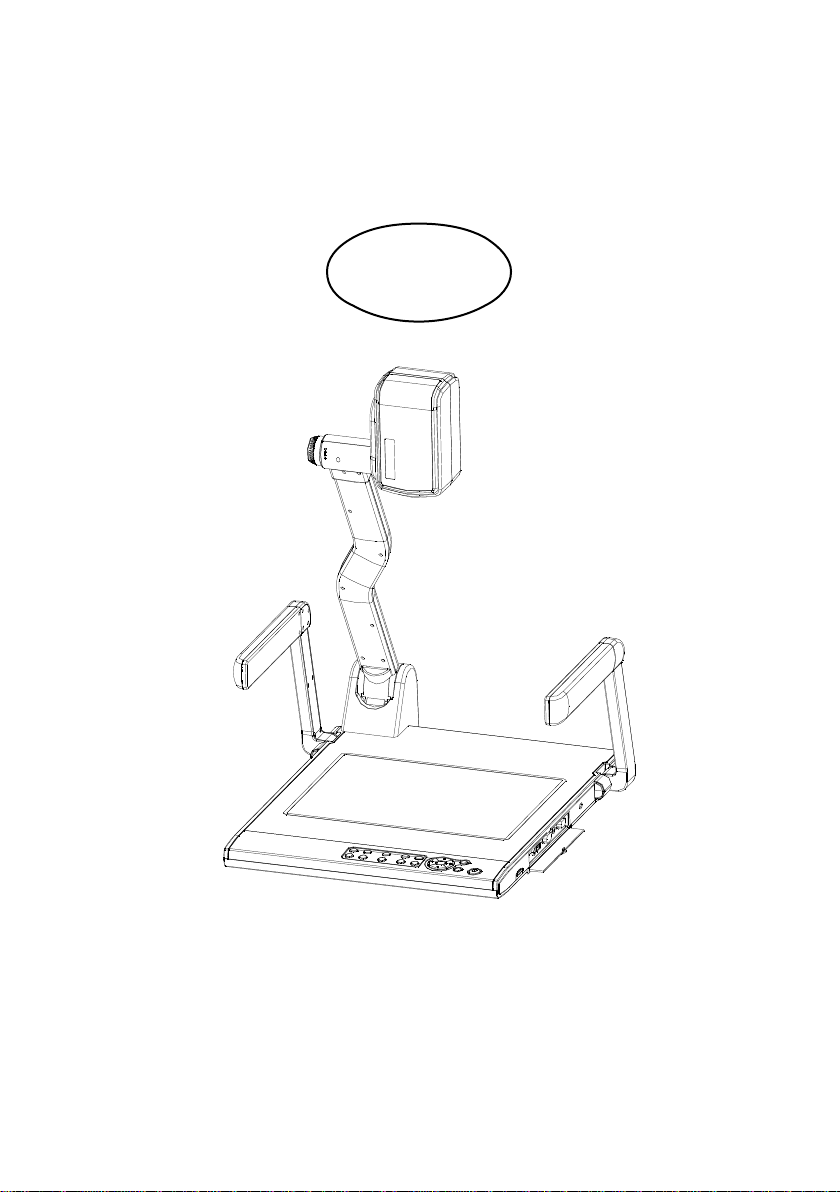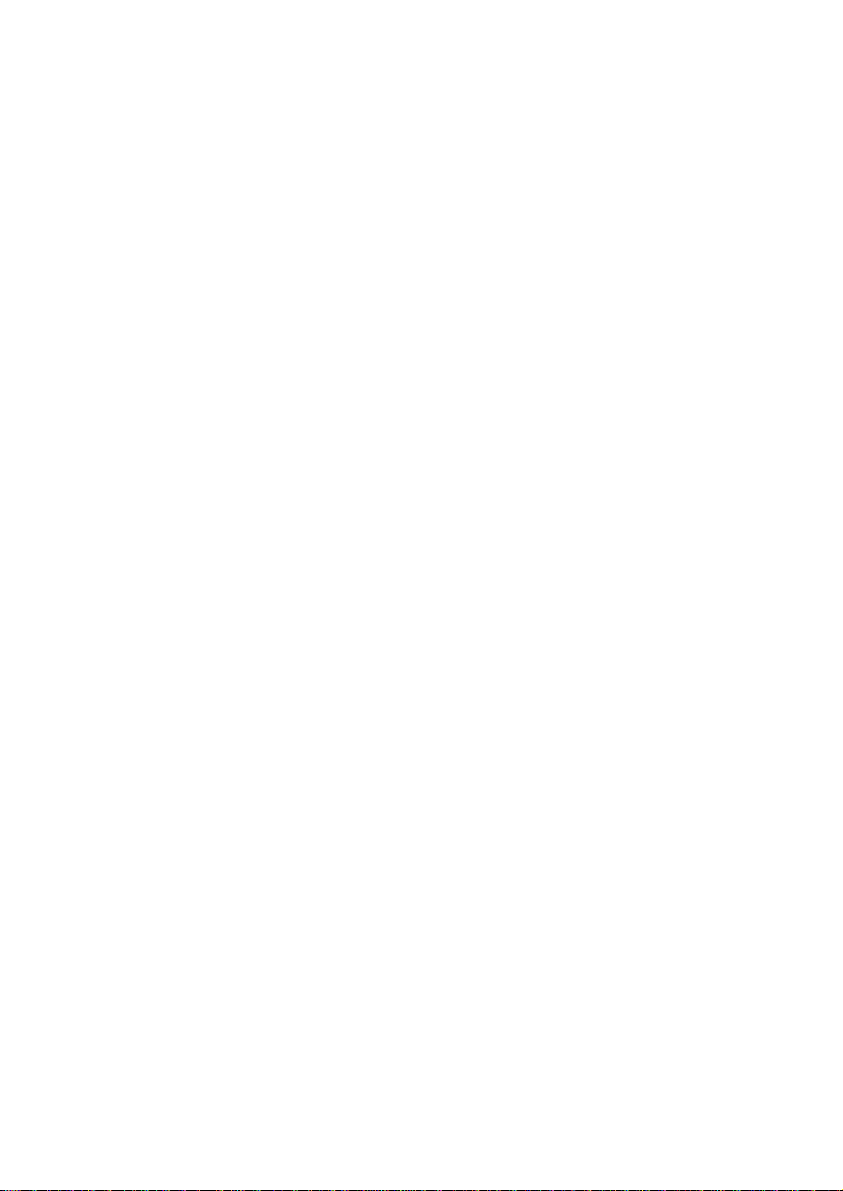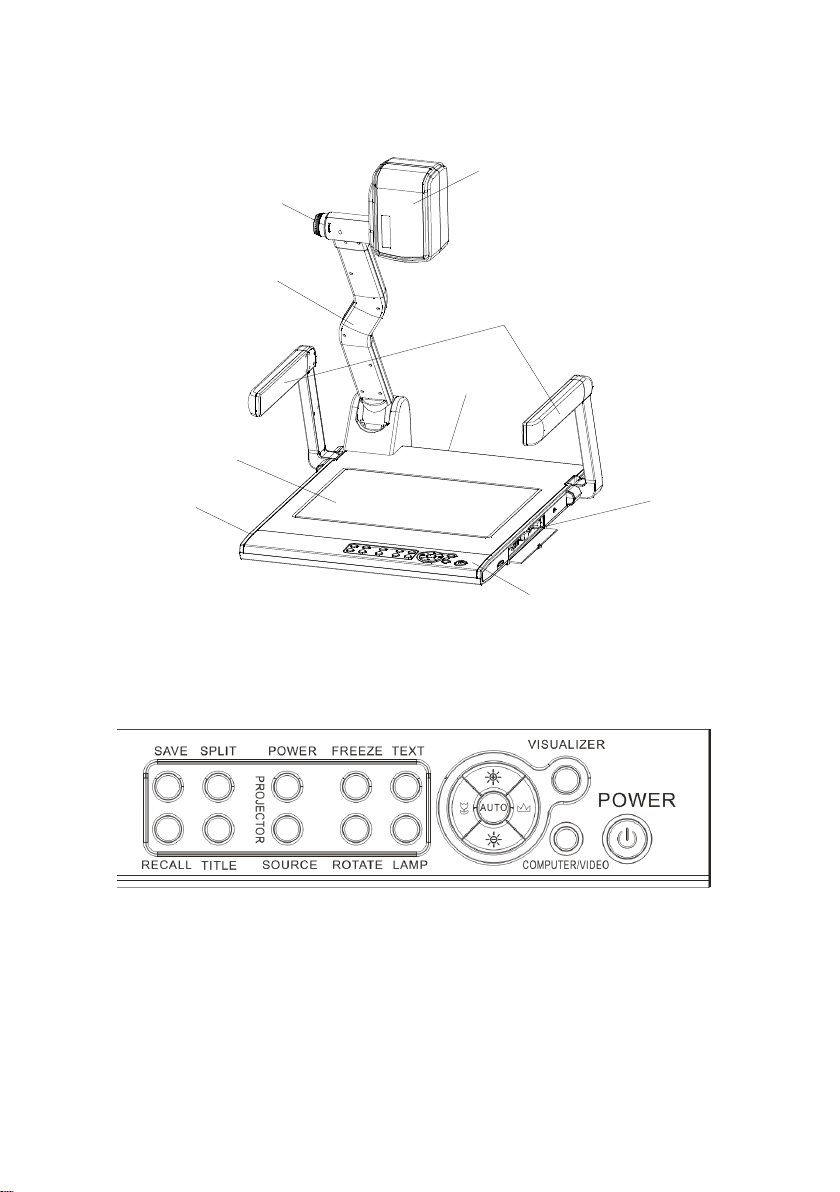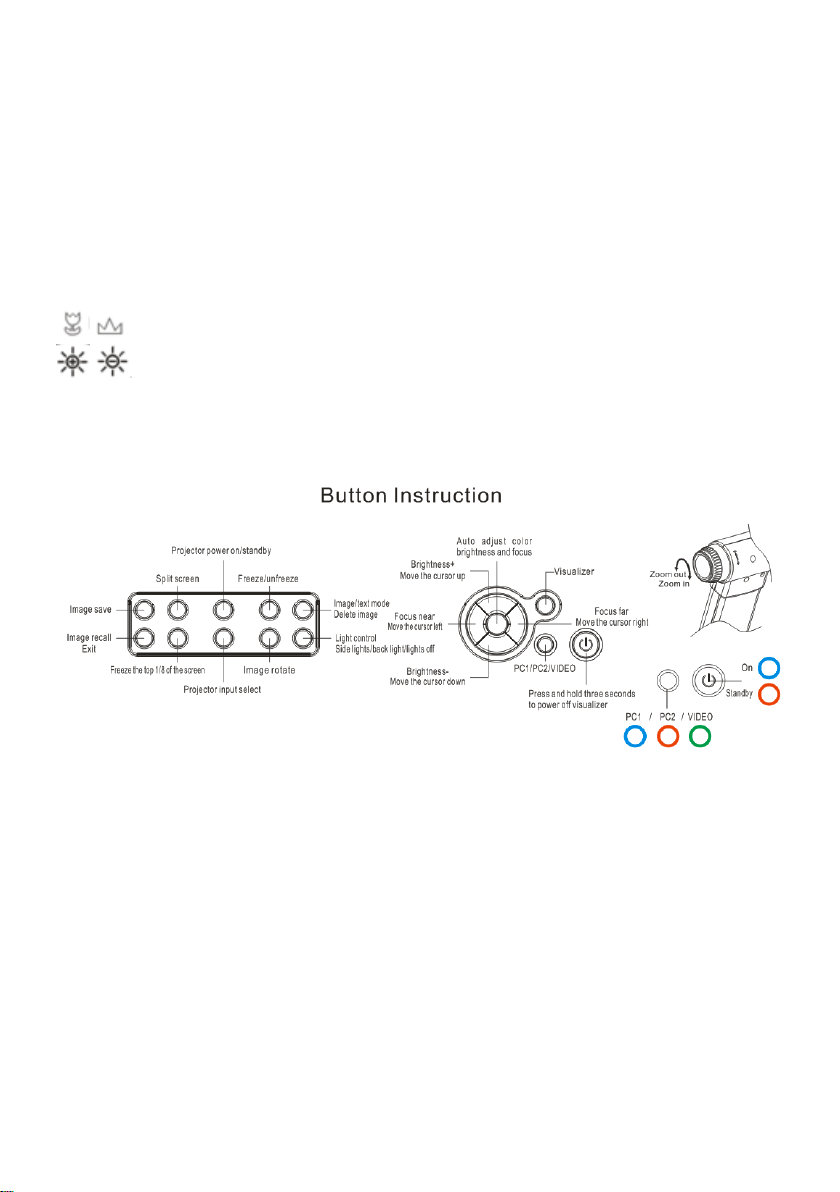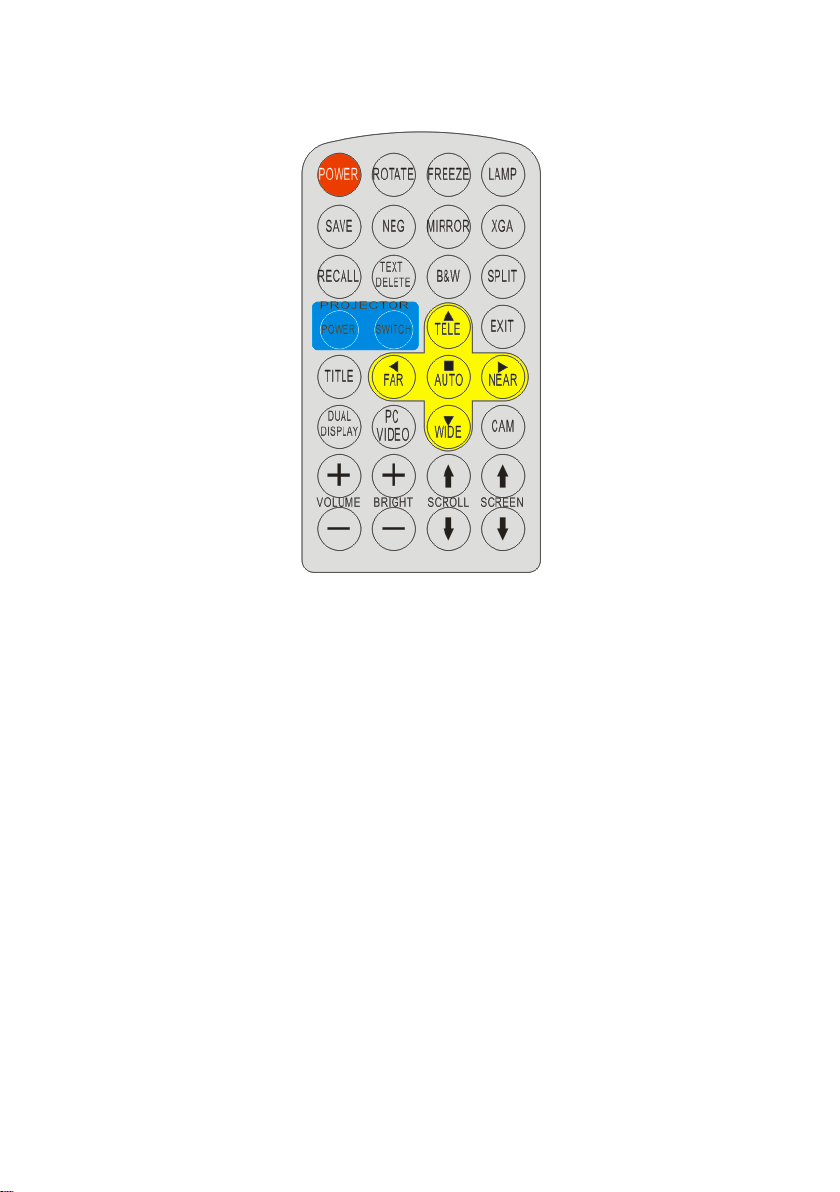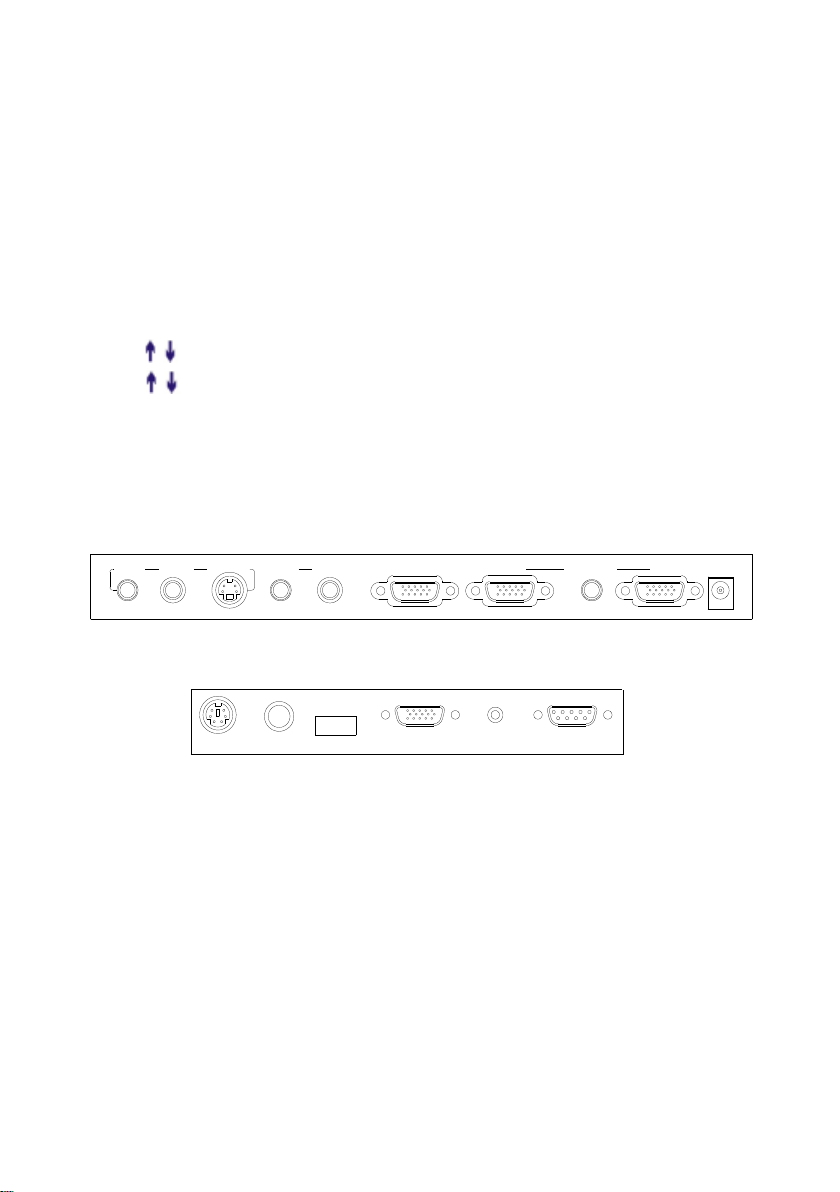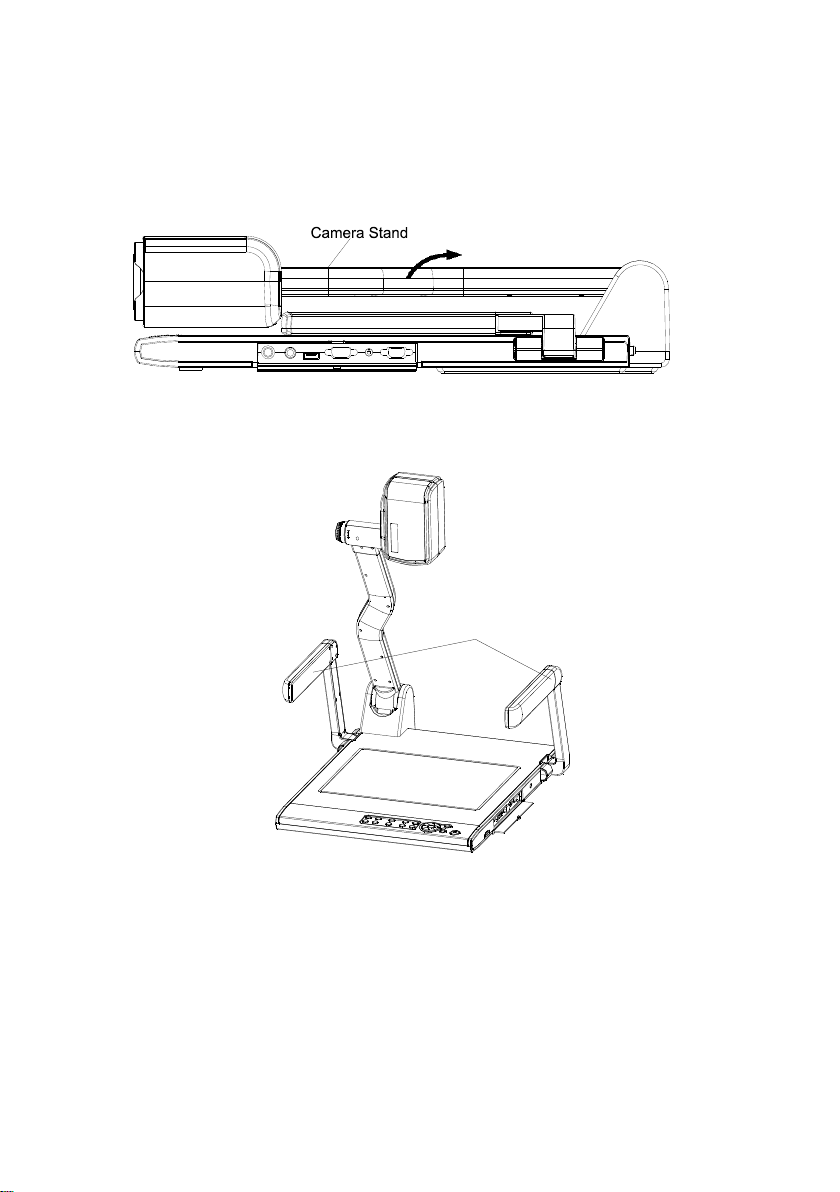2
CONTENTS:
PARTS IDENTIFICATION.................................................................................3
CONTROL PANEL ............................................................................................3
BUTTON INSTRUCTION..................................................................................4
REMOTE CONTROL........................................................................................5
CONNECTIONS................................................................................................6
BASIC PREPARATIONS...................................................................................7
PAL/NTSC VIDEO OUTPUTS ........................................................................10
WORKING ON THE STAGE...........................................................................10
WORKING OUTSIDE THE STAGE ................................................................10
LIGHT.............................................................................................................. 11
ADJUSTING IMAGE SIZE.............................................................................. 11
WORKING WITH NEGATIVES.......................................................................12
FOCUSING .....................................................................................................12
FREEZING IMAGE .........................................................................................12
BRIGHTNESS ADJUSTMENT........................................................................12
WHITE BALANCE ADJUSTMENT..................................................................12
AUTO ADJUSTMENT .....................................................................................13
TEXT/IMAGE MODE.......................................................................................13
COLOR AND B&W MODE SWITCH...............................................................13
COMPUTER / VIDEO INPUTS.......................................................................13
PROJECTOR ON/STANDBY..........................................................................13
PROJECTOR INPUTS SELECTION..............................................................13
IMAGE ROTATION..........................................................................................14
IMAGE REVERSION ......................................................................................14
INFRARED REMOTE CONTROL...................................................................14
4 X 4 MULTIPLE SCREEN DISPLAY.............................................................14
INSTALLING VISUALIZER SOFTWARE........................................................15
USB PORT......................................................................................................15
USB IMAGE CAPTURE..................................................................................16
CONTROLLING VISUALIZER BY COMPUTER ............................................17
CONTROLLING PROJECTOR BY VISUALIZER...........................................17
FOLDING THE UNIT.......................................................................................21
SPECIFICATIONS...........................................................................................22