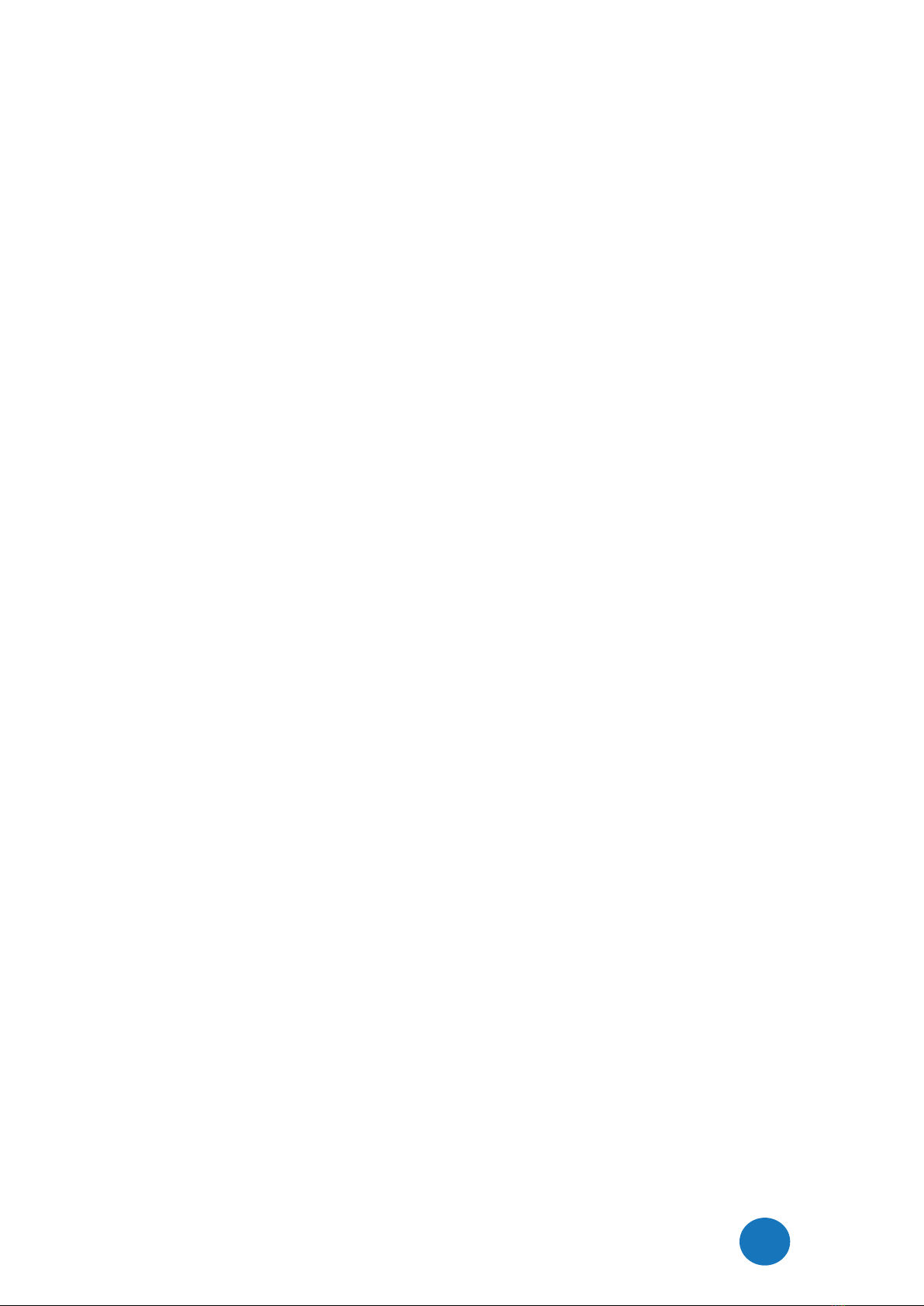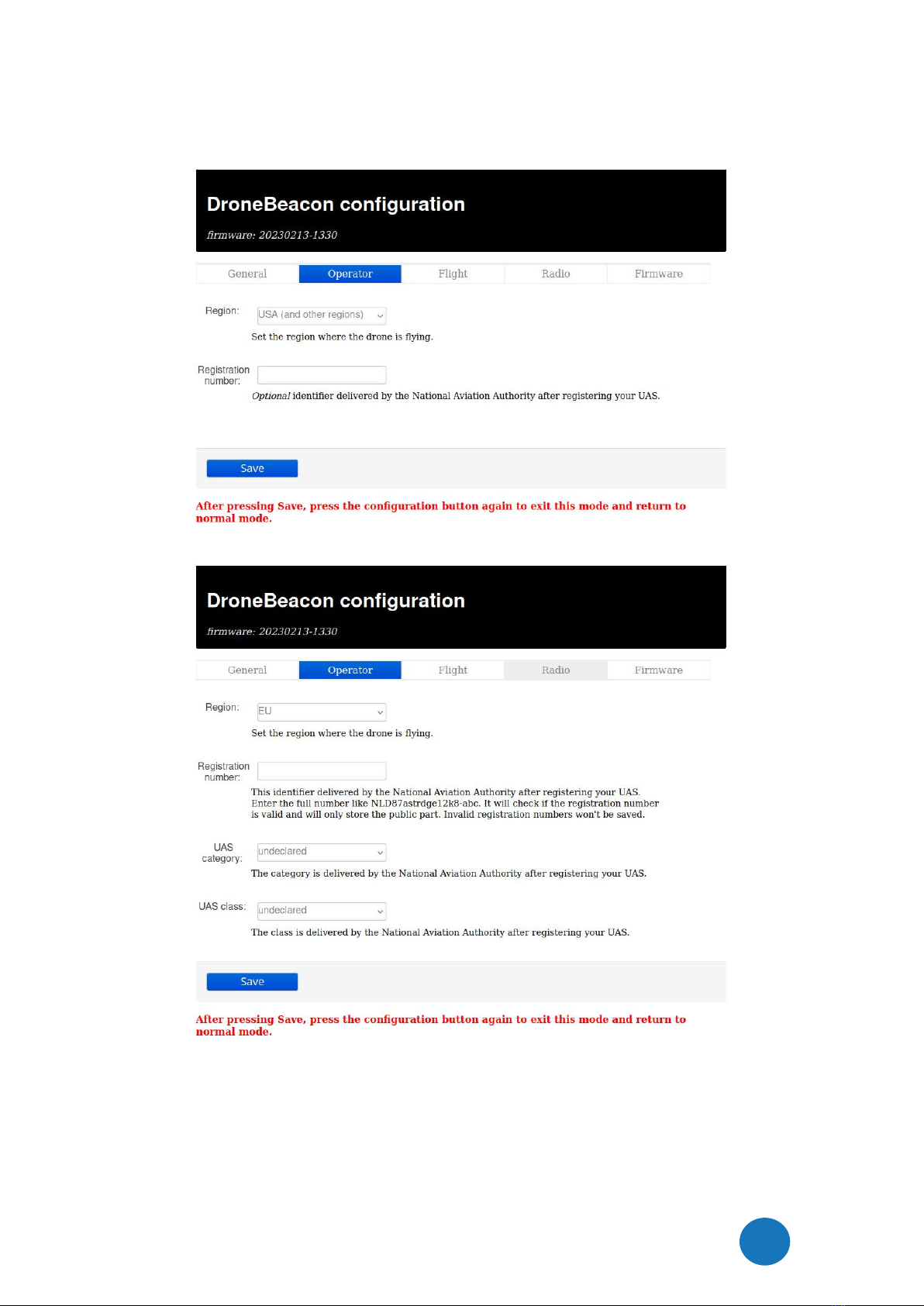DroneBeacon db120 Manual - version 1.1 April 2023 - © BlueMark Innovations BV 2023
clean the surface and remove the foil of the 3M dual lock sticker, apply firm pressure Use a sticker
for both the db120 and drone. Snap the db120 to the counter part sticker on the drone. The
stickers allow you to easy remove or attach the db120.
Note: for a good adhesion/grip, place the dual-lock sticker and apply firm consistent pressure to
assure good contact with the substrate you are adhering. Also, it needs 1 hour to 72 hours
(preferred) to build a (full) adhesion to the surface. In addition, it is important that the adhesive
base for the tape is free of grease and dry, and that it is not covered with a removable lacquer or
a layer of paper.
Or/and use two M5 screws.
The transponder can be attached to the drone using two M5 screws. The distance between the
two screw noses is 43 mm.
1.6 Using the db120
Attach the transponder to the drone
Move the on-off power switch to
on
to power up the transponder.
Wait for a GPS fix (slowly flashing battery LEDs every 4 seconds). The battery LED indicates the
battery level in steps of 25%. This is typically within 90 seconds if the db120 is used outdoor.
You are ready to fly.
After your flight, turn the db120 off using the on-off power switch.
Battery/status LED
The status LED can have the following states:
-Ready for take-off: slowly flashing (every 4 s), location acquired.
- Non-compliant config: very slow flashing (every 20s), location acquired
- Acquiring location
Note:
For typical use in the USA no configuration is required. USA: use the db120 S/N number for
registering your drone at the FAA.
For the EU, you need to enter your operator ID.
A non-compliant configuration can be caused by selecting a non-compliant transmission
protocol, selecting a lower transmit power (for WLAN modes) or selecting a different channel
for WLAN modes than the default channel 6.
Flying a drone could create risks for people, air traffic and other assets. Before
flying, the drone operator has to make sure to know the local rules regarding
drone flights and obtain the necessary authorization to fly the drone(s).
1.7 EMC test
To verify that the db120 does not produce interference to the drone or receives interference from
the drone, it is advised to do a quick EMC test. (Only when attached for the first time to a drone.)
Power on the drone and remote control. Keep the db120 powered off.
Verify that the drone, remote control and wireless link are functioning properly.
Power off the drone and remote control.
Power on the db120. Keep the drone and remote control powered off.
Verify that the db120 is functioning properly. For instance by using the Android in Section 1.8
or by looking at the status LEDs (ready for take-off state).