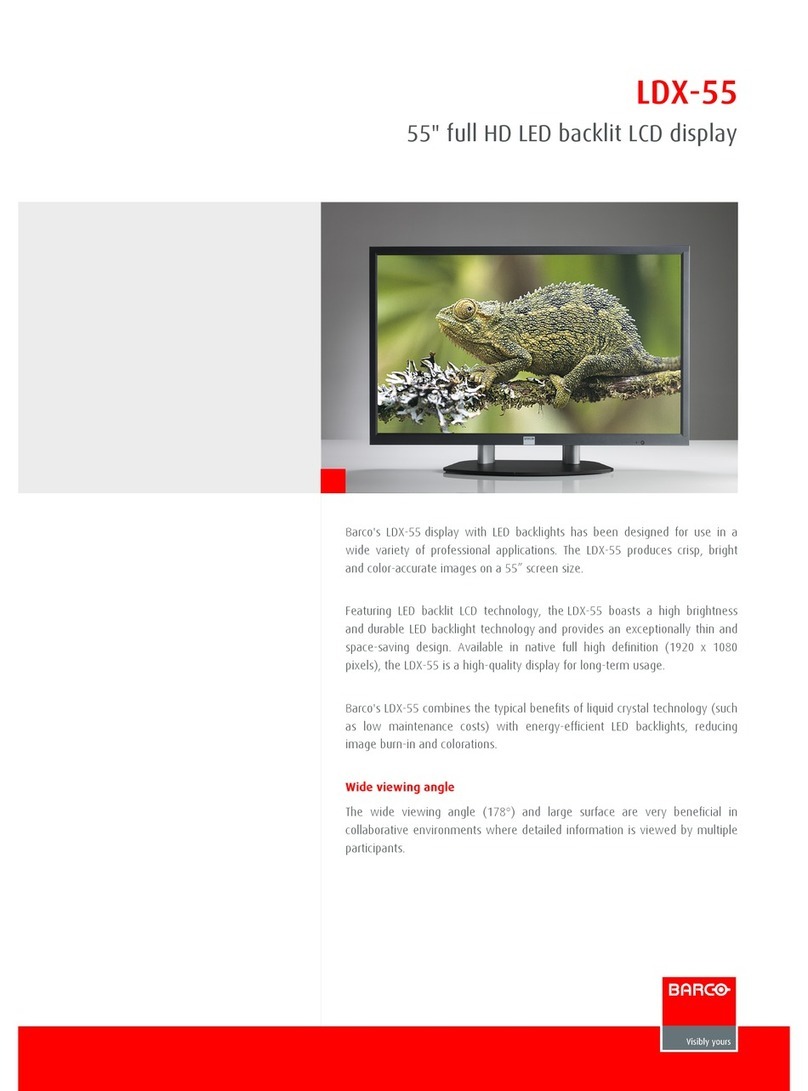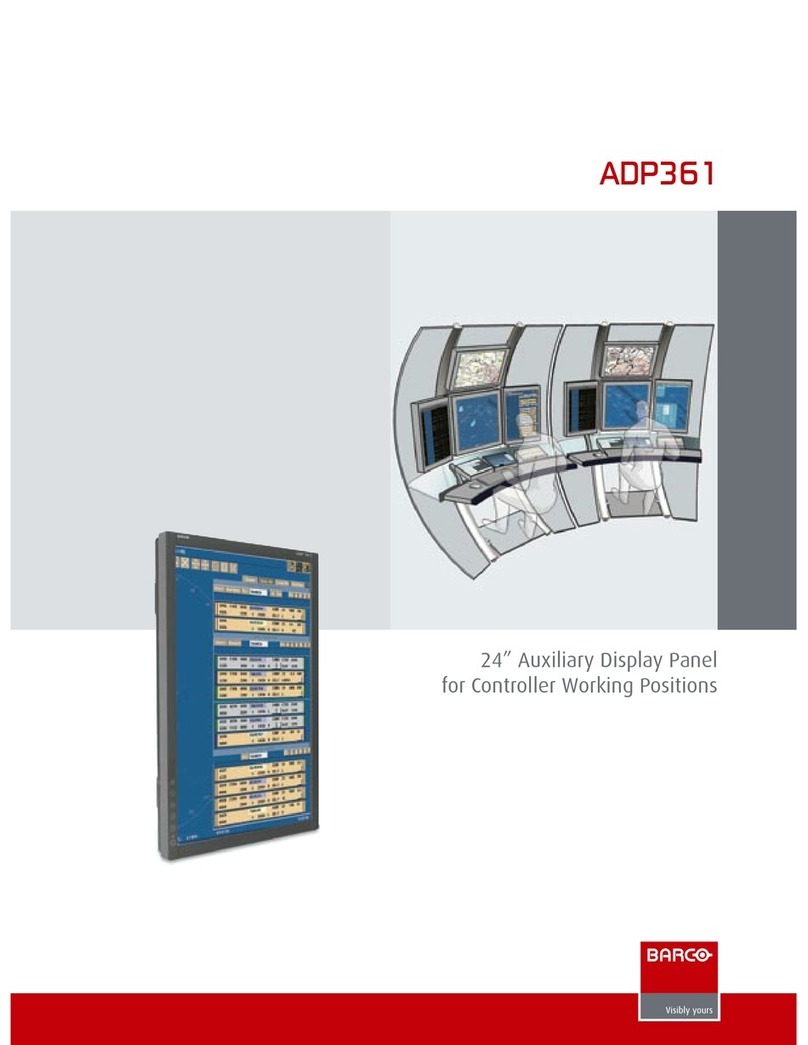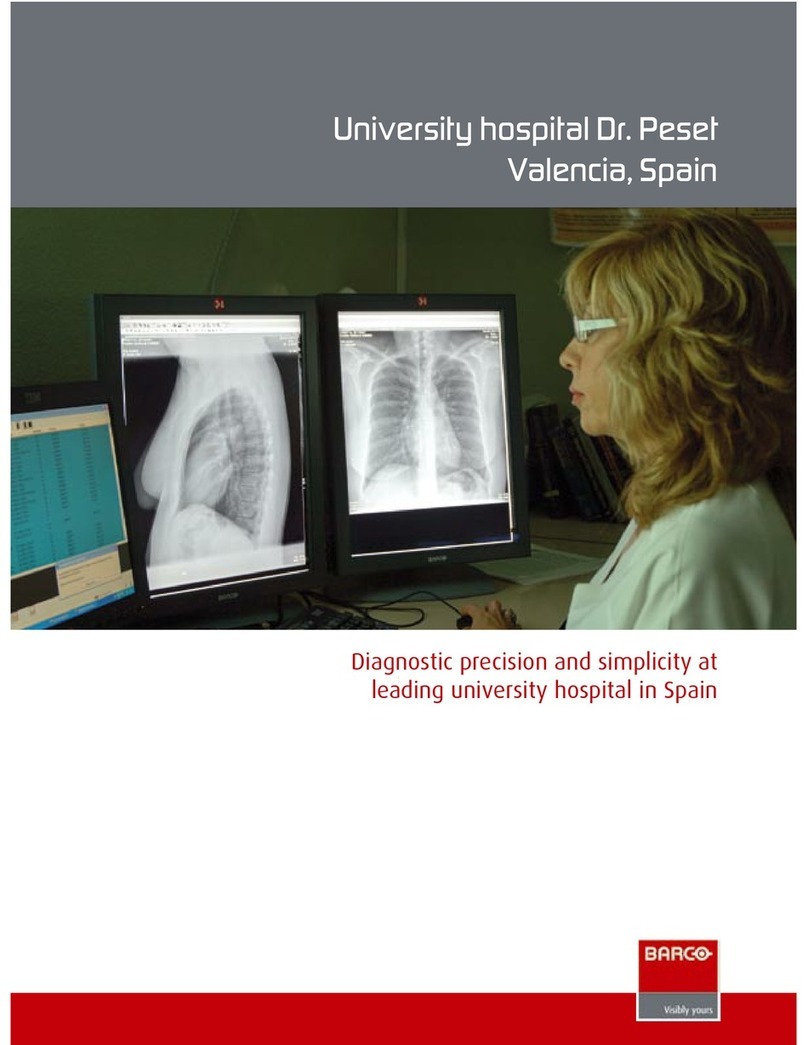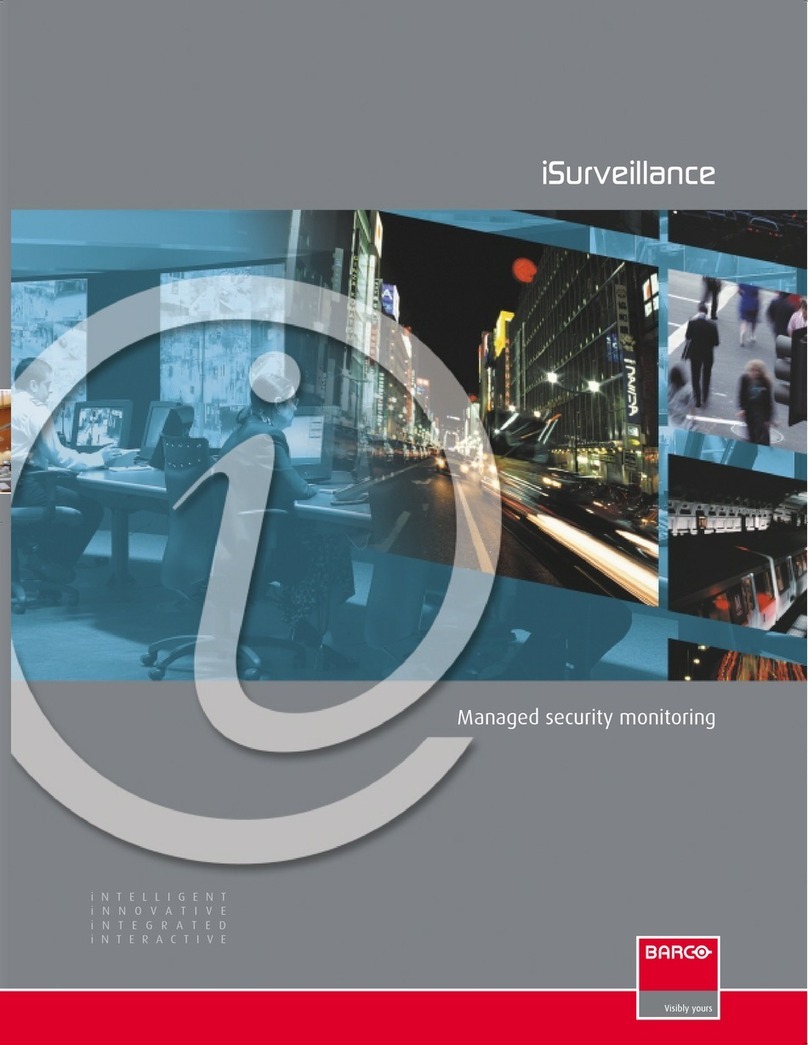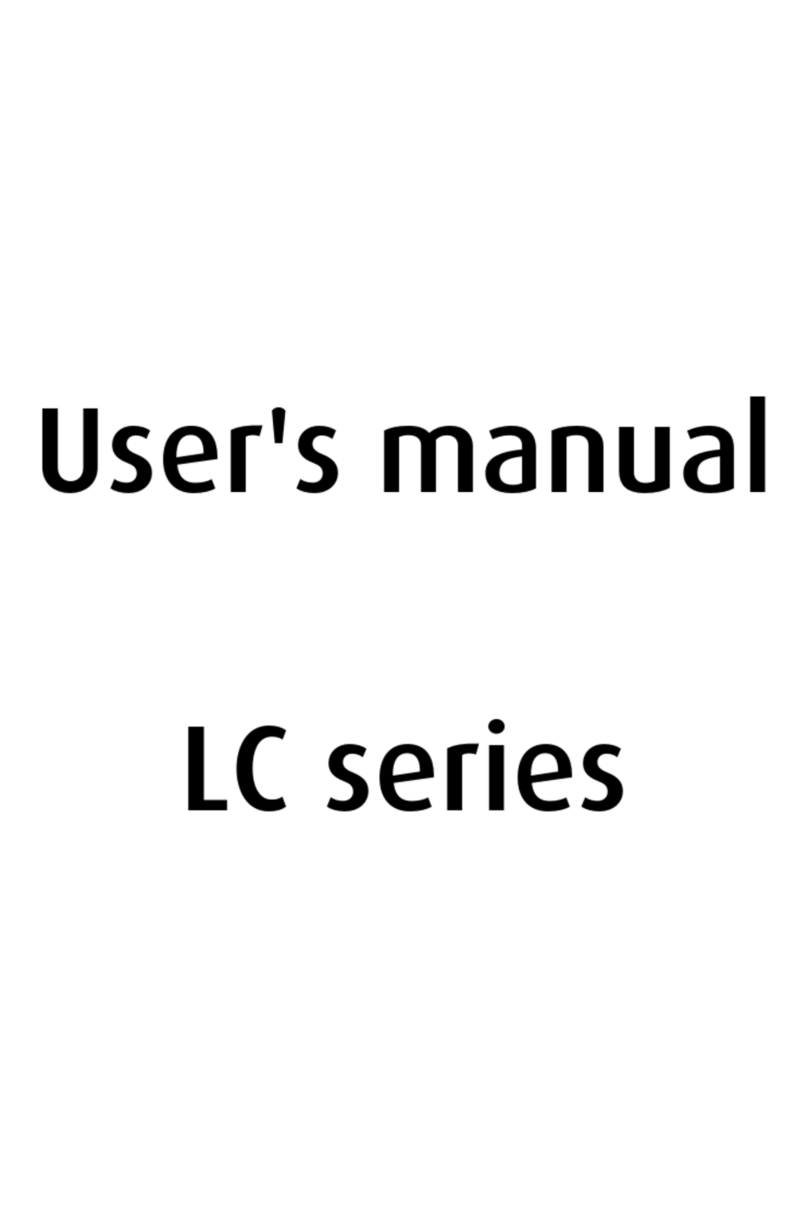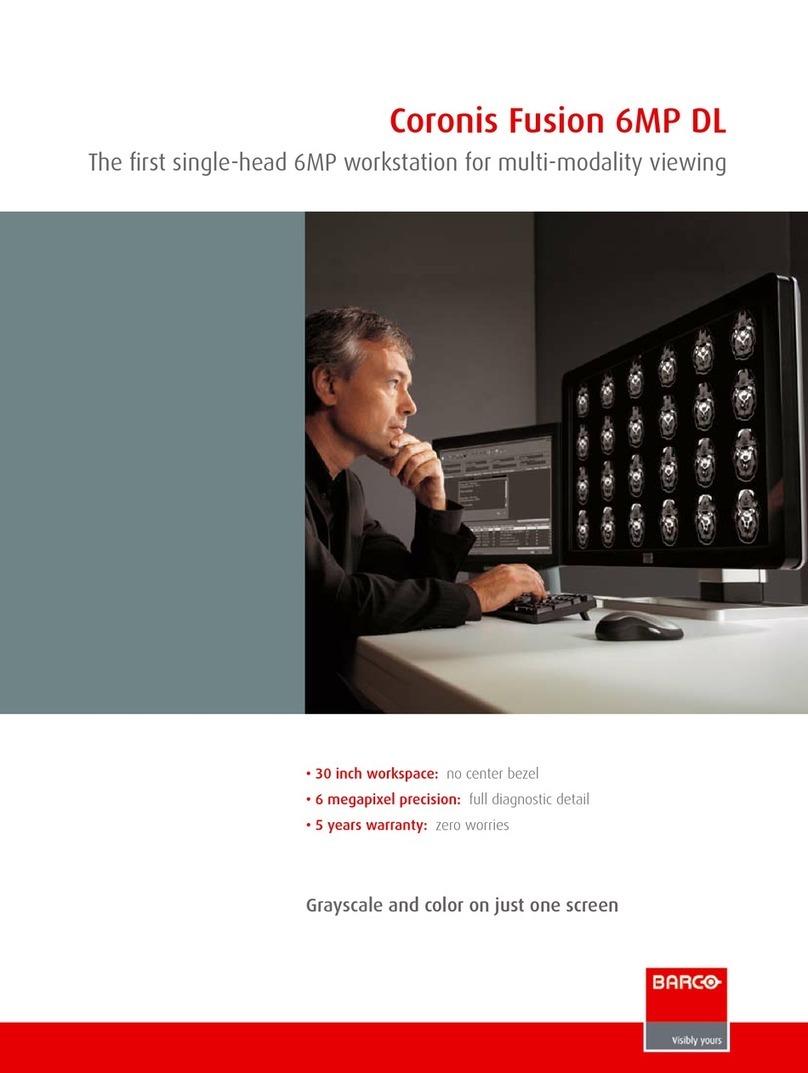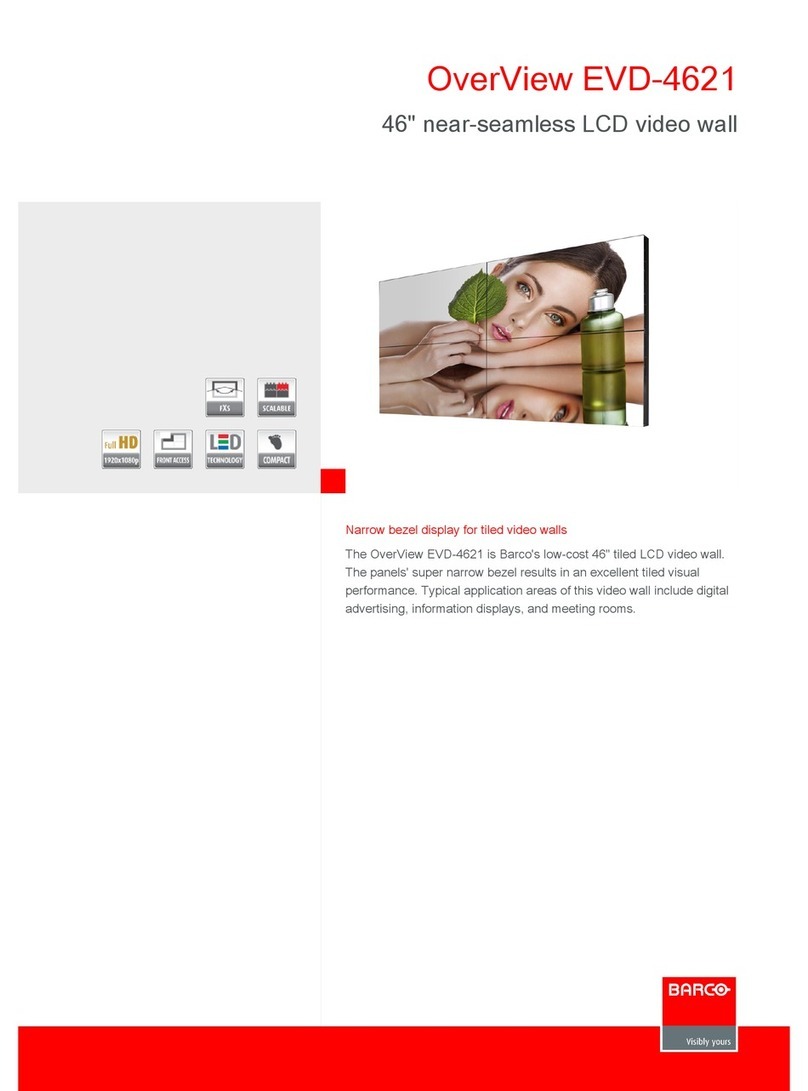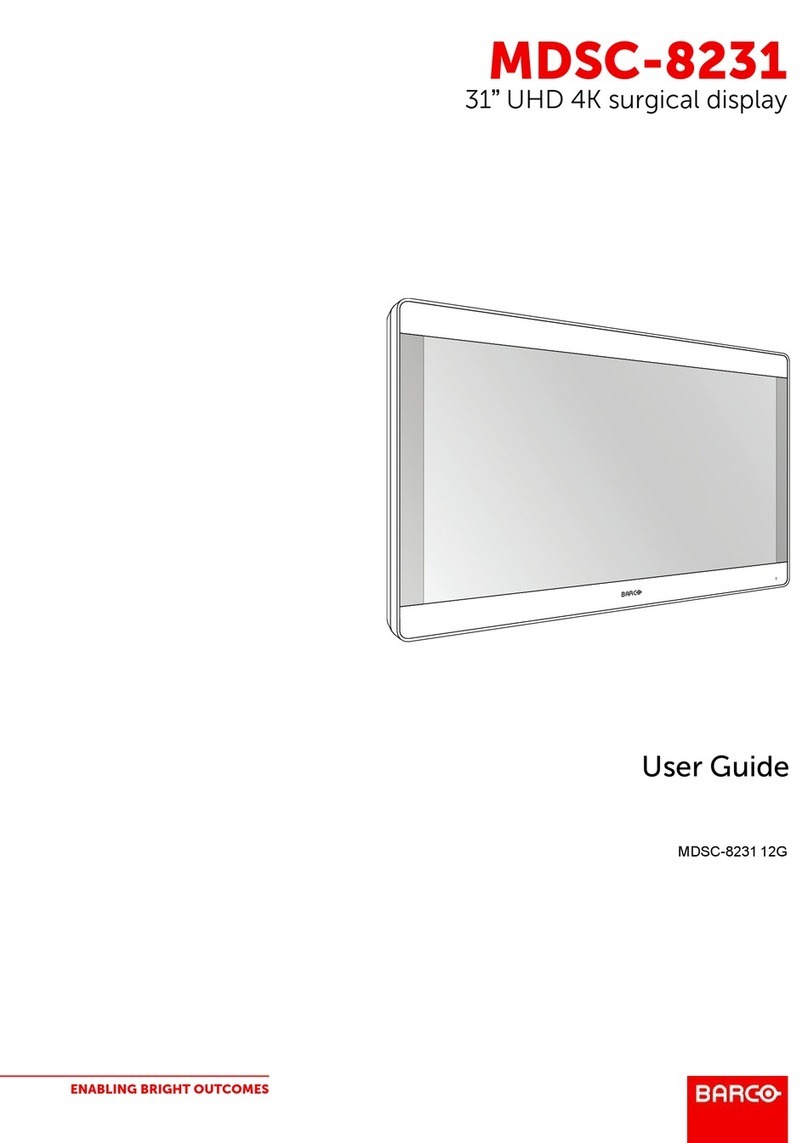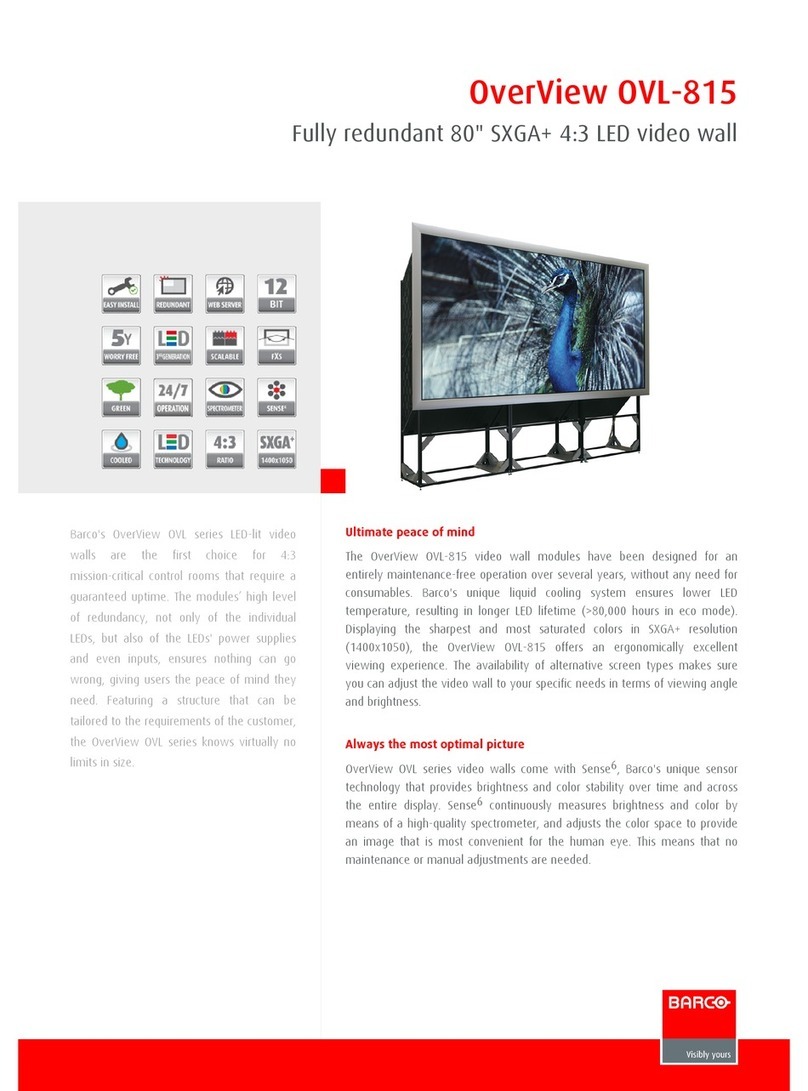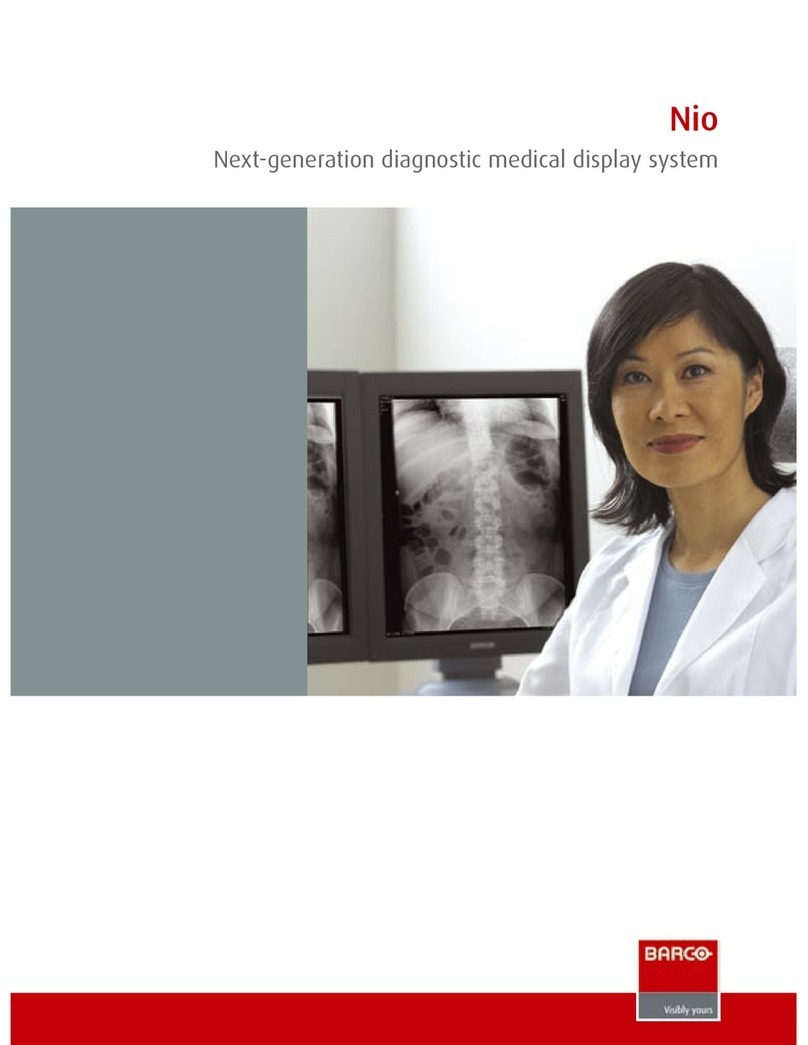Table of contents
TABLE OF CONTENTS
1. Welcome! .......................................................................................... 3
1.1 About the product ............................................................................................. 3
1.2 What’s in the box.............................................................................................. 3
1.3 About this user guide ......................................................................................... 4
2. Parts, controls and connectors ............................................................... 5
2.1 Front view...................................................................................................... 5
2.2 Rear view ...................................................................................................... 6
2.3 Connector view................................................................................................ 6
2.4 Connector pin assignments.................................................................................. 7
2.4.1 DVI–1 connector......................................................................................... 7
2.4.2 DVI–2 connector......................................................................................... 8
2.4.3 DVI–3 connector......................................................................................... 9
2.4.4 DVI–4 connector......................................................................................... 9
2.4.5 RS232 connector........................................................................................10
3. Display installation .............................................................................. 11
3.1 Hoist bracket installation .....................................................................................11
3.2 VESA mount installation......................................................................................13
3.3 Video input connection .......................................................................................14
3.4 Power supply connection.....................................................................................15
4. Daily operation ................................................................................... 17
4.1 On/Off switching...............................................................................................17
4.2 Power led status ..............................................................................................17
4.3 Brightness adjustment........................................................................................18
4.4 OSD menu activation.........................................................................................18
4.5 OSD menu navigation ........................................................................................18
4.6 Enter password................................................................................................19
5. Advanced operation ............................................................................. 21
5.1 Monitor info ....................................................................................................21
5.2 Input channel menu...........................................................................................21
5.2.1 Act Input..................................................................................................21
5.2.2 Out power ................................................................................................21
5.3 Out Mode menu...............................................................................................22
5.3.1 Transfer function.........................................................................................22
5.4 User setting menu.............................................................................................23
5.4.1 User setting (DICOM)...................................................................................23
5.4.2 User setting (COLOR) ..................................................................................23
5.4.3 User setting (RGB SET) ................................................................................24
5.5 OSD setting menu ............................................................................................24
5.5.1 Horizontal/Vertical position .............................................................................24
5.5.2 Time-out OSD............................................................................................24
5.5.3 Time-out LCD............................................................................................25
5.6 Product info....................................................................................................25
5.7 Service menu..................................................................................................26
5.7.1 Splash screen............................................................................................26
5.7.2 Key lock ..................................................................................................26
6. Important information ........................................................................... 27
6.1 Safety information.............................................................................................27
6.2 Environmental information ...................................................................................29
6.3 Biological hazard and returns................................................................................31
6.4 Regulatory compliance information .........................................................................32
6.5 Cleaning and disinfection ....................................................................................32
6.6 Explanation of symbols.......................................................................................32
6.7 Legal disclaimer...............................................................................................34
(451920611502) K5902088 MDSC-8258 08/09/2014 1