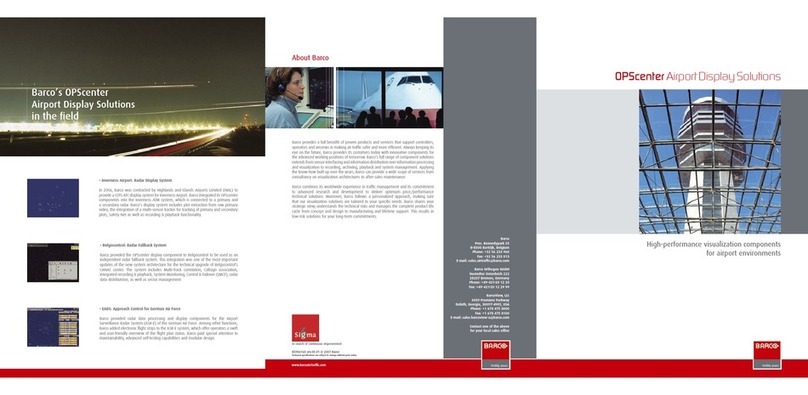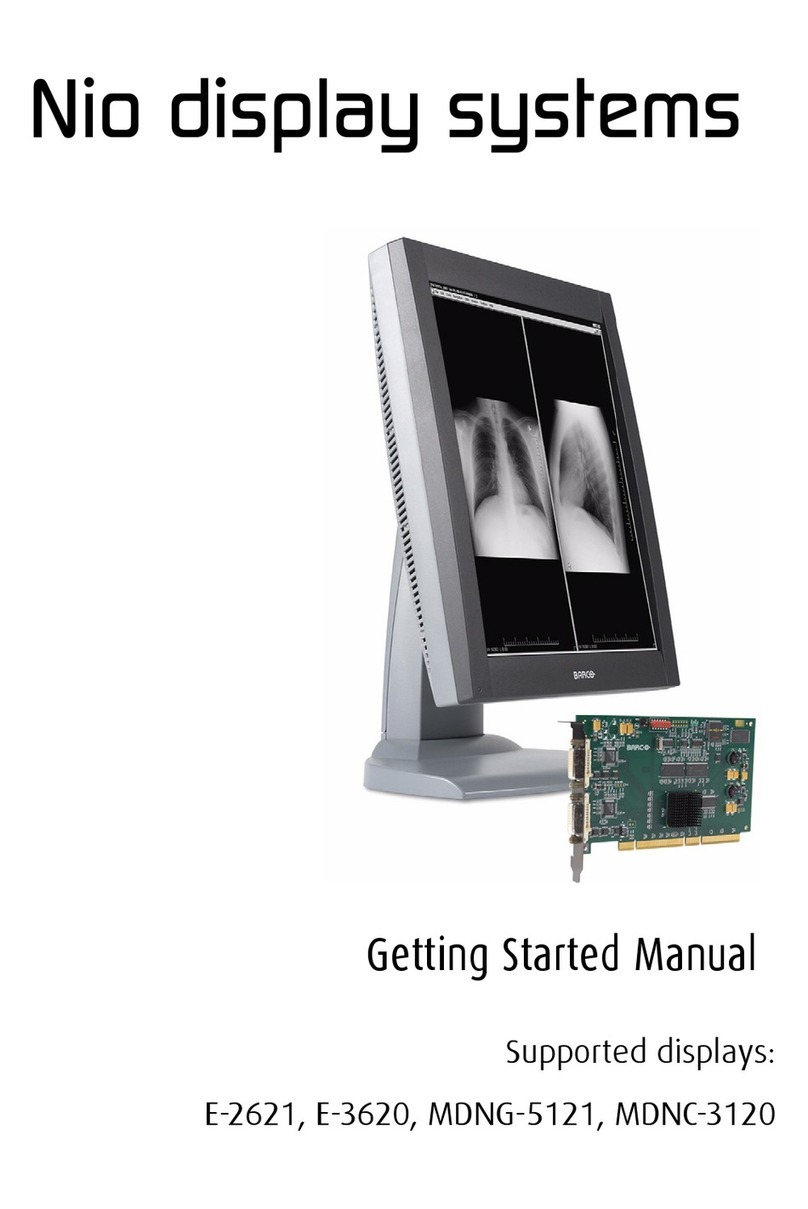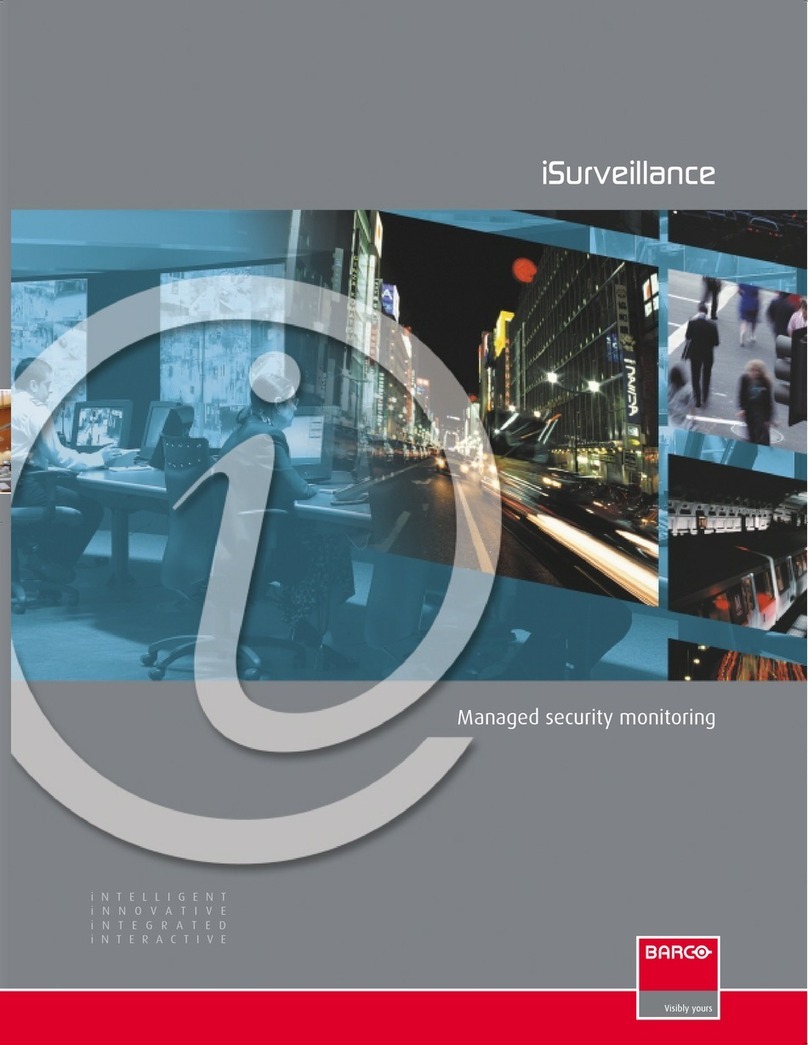Barco CVM 3000 User manual
Other Barco Monitor manuals
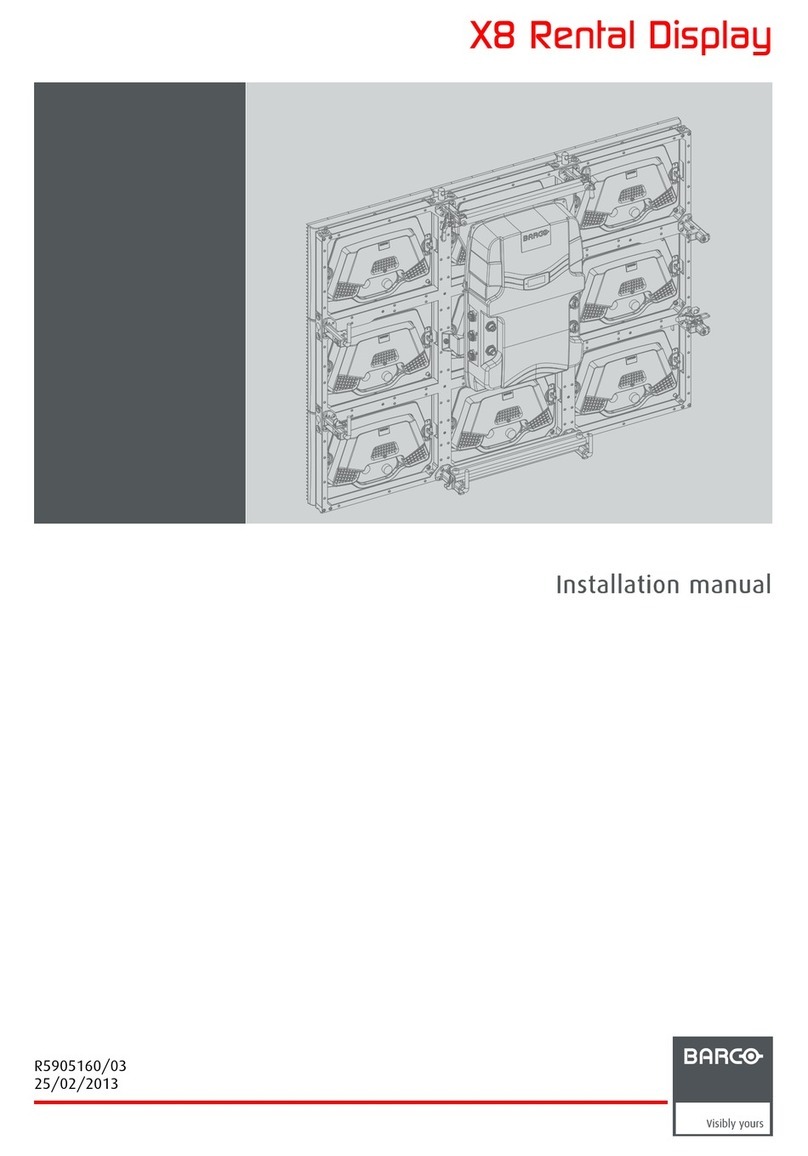
Barco
Barco X8 User manual
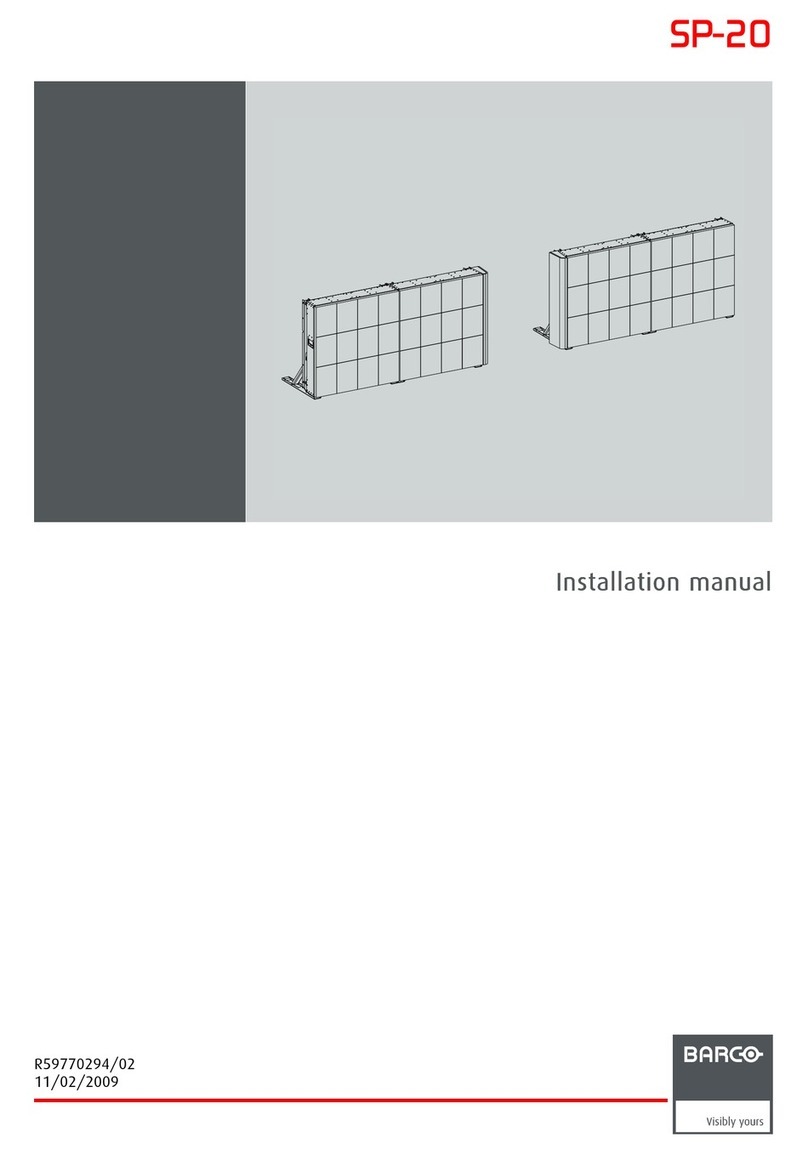
Barco
Barco SP-20 User manual

Barco
Barco MDMG-5221 User manual
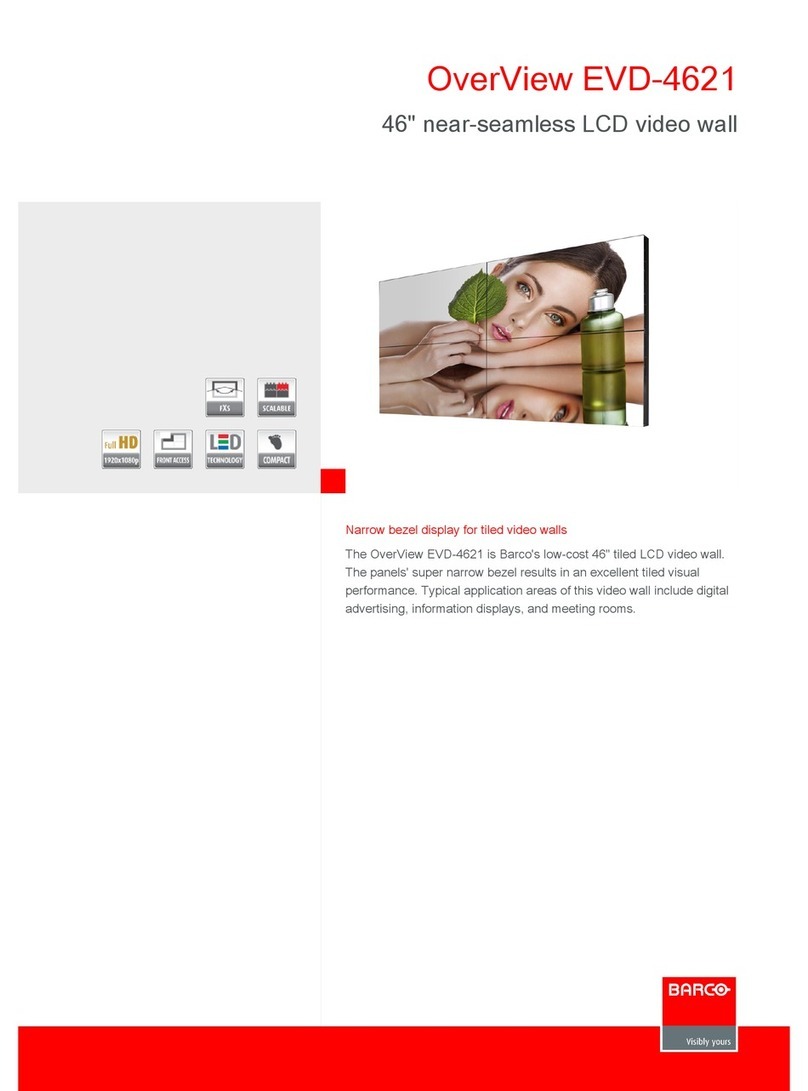
Barco
Barco OverView EVD-4621 Owner's manual
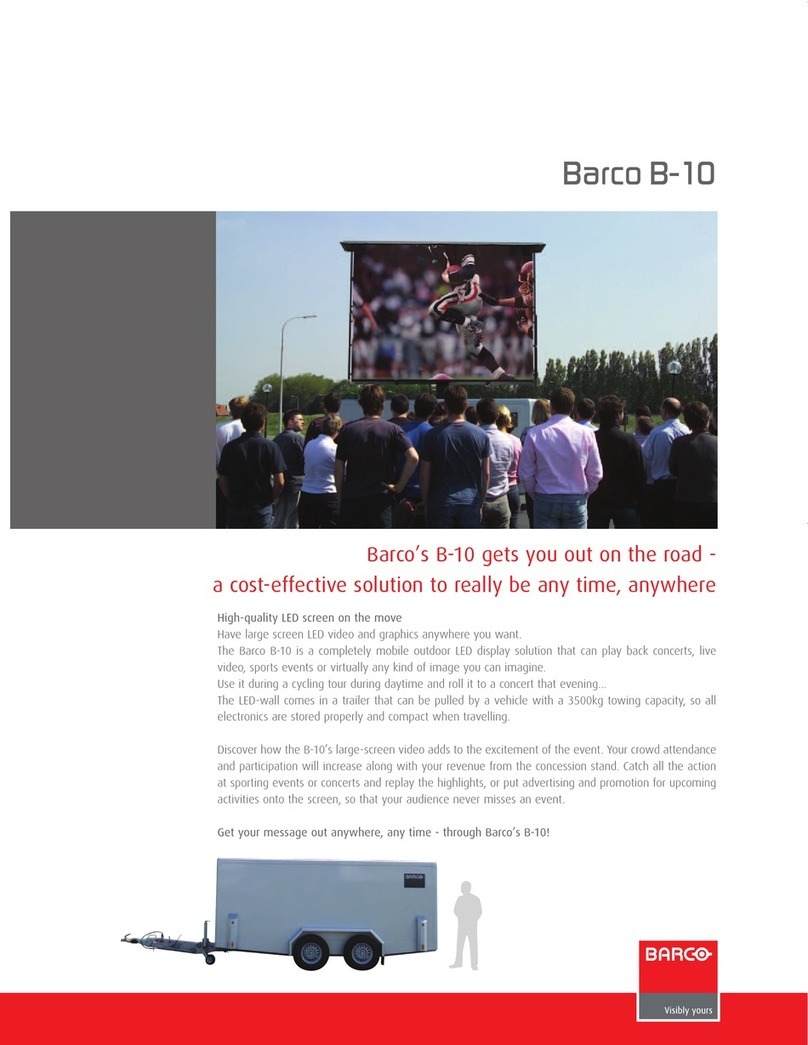
Barco
Barco B-10 User manual

Barco
Barco Coronis 5MP (MFGD5421) User manual

Barco
Barco MFGD 2320 User manual
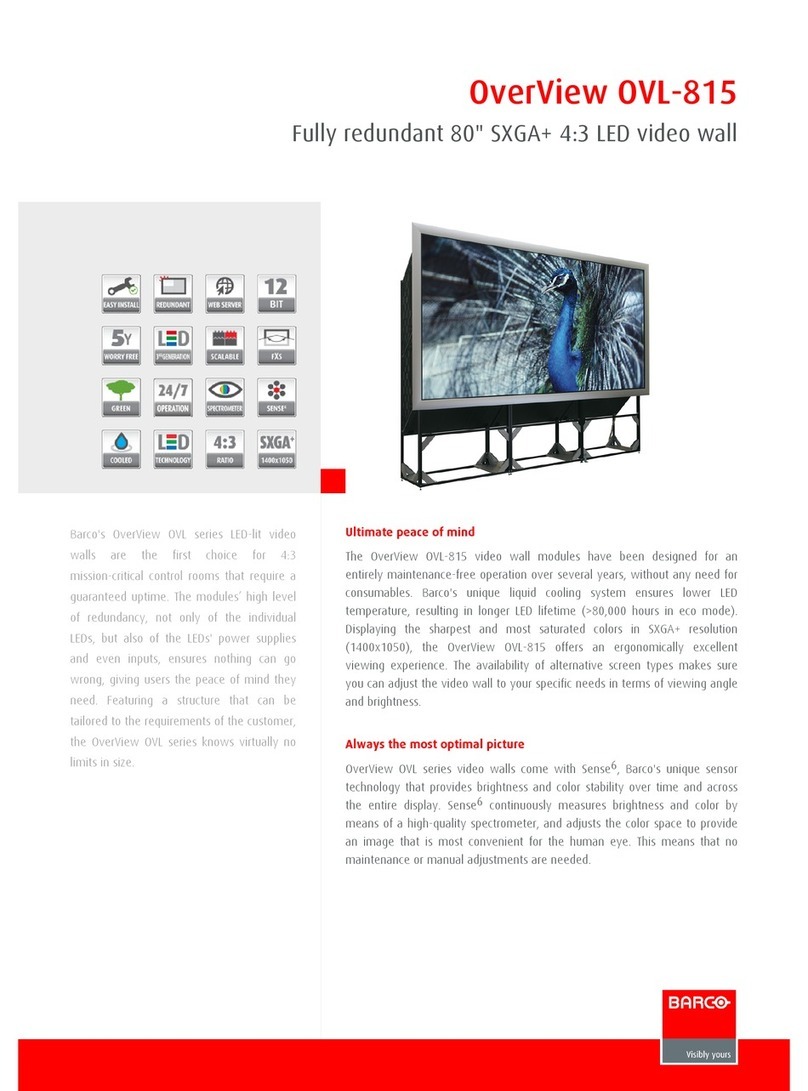
Barco
Barco OVL-815 Installation instructions

Barco
Barco Coronis Fusion 4MP User manual

Barco
Barco MDNG-3220 User manual

Barco
Barco RFD-251 User manual

Barco
Barco MDSC-8358 Series User manual
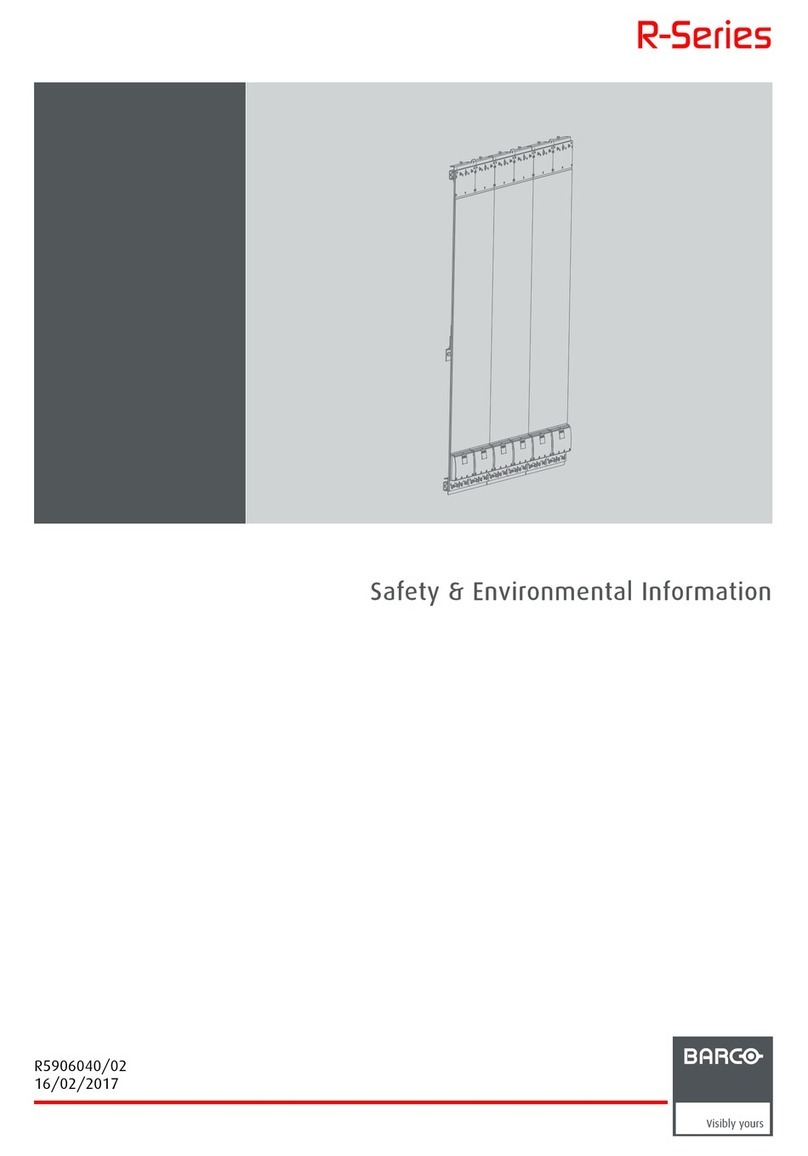
Barco
Barco R Series Owner's manual

Barco
Barco OPScenter microVTS User manual

Barco
Barco MDSC-8255 MNA User manual
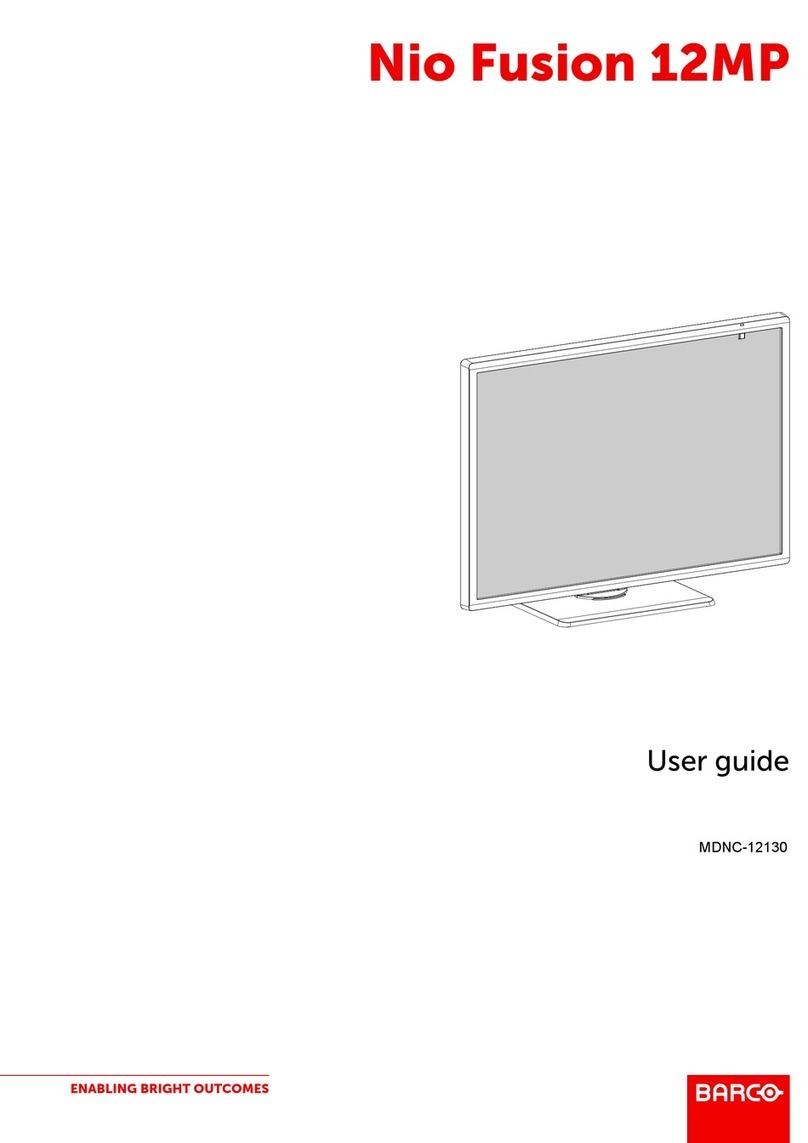
Barco
Barco Nio Fusion 12MP User manual
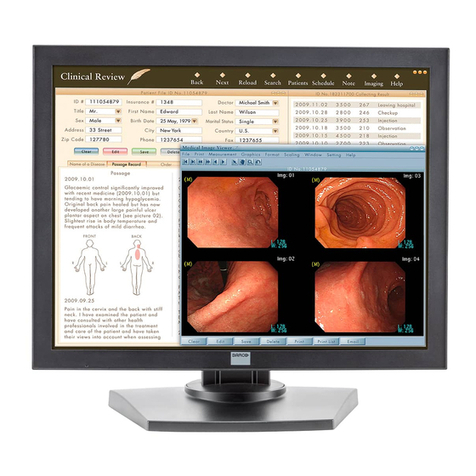
Barco
Barco MDRC-1119 TS User manual

Barco
Barco MDCG-5221 User manual

Barco
Barco ILite 6 XP User manual

Barco
Barco LCD Display User manual