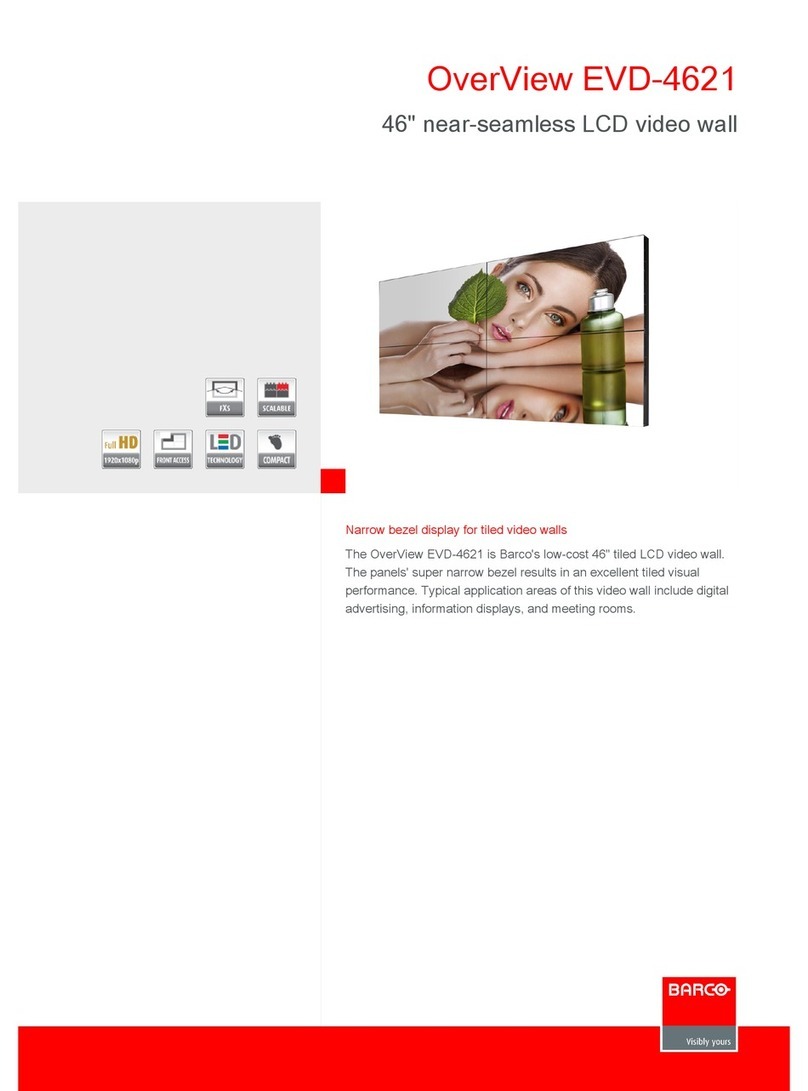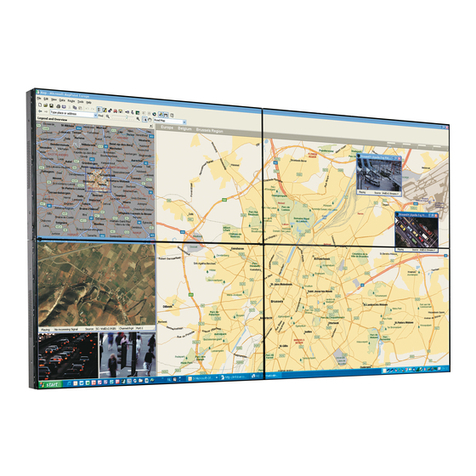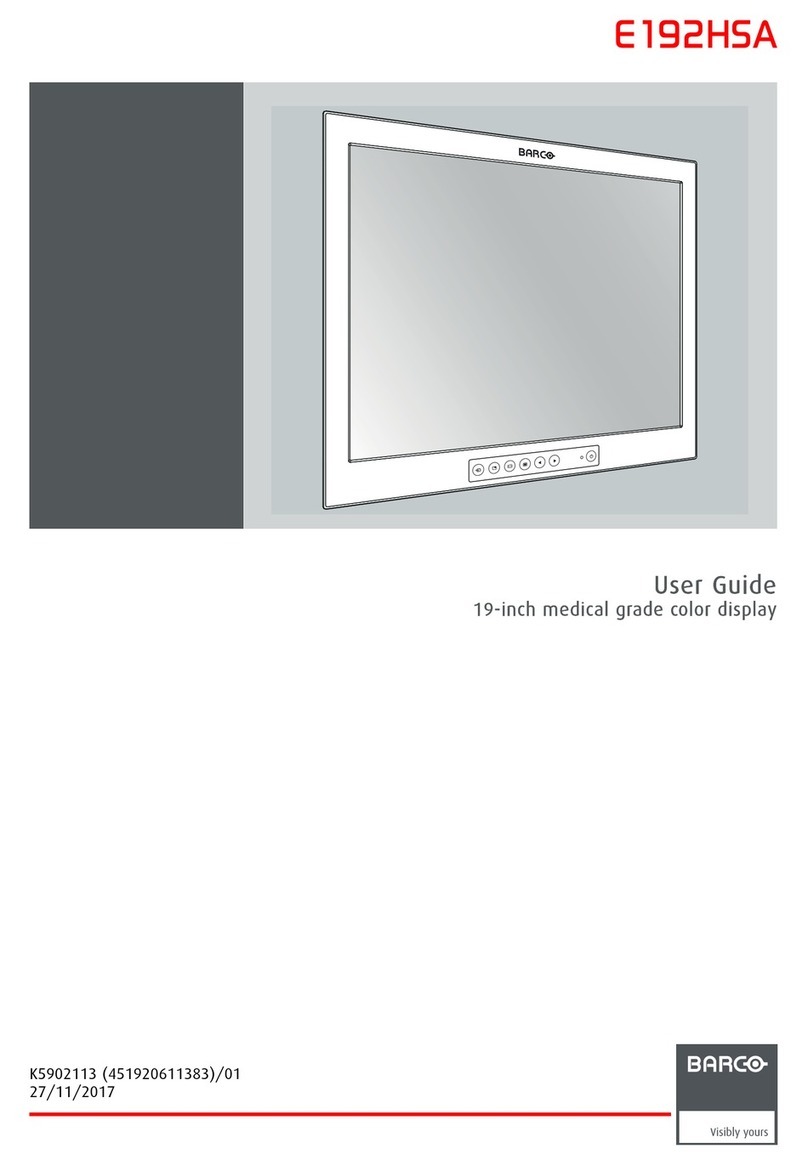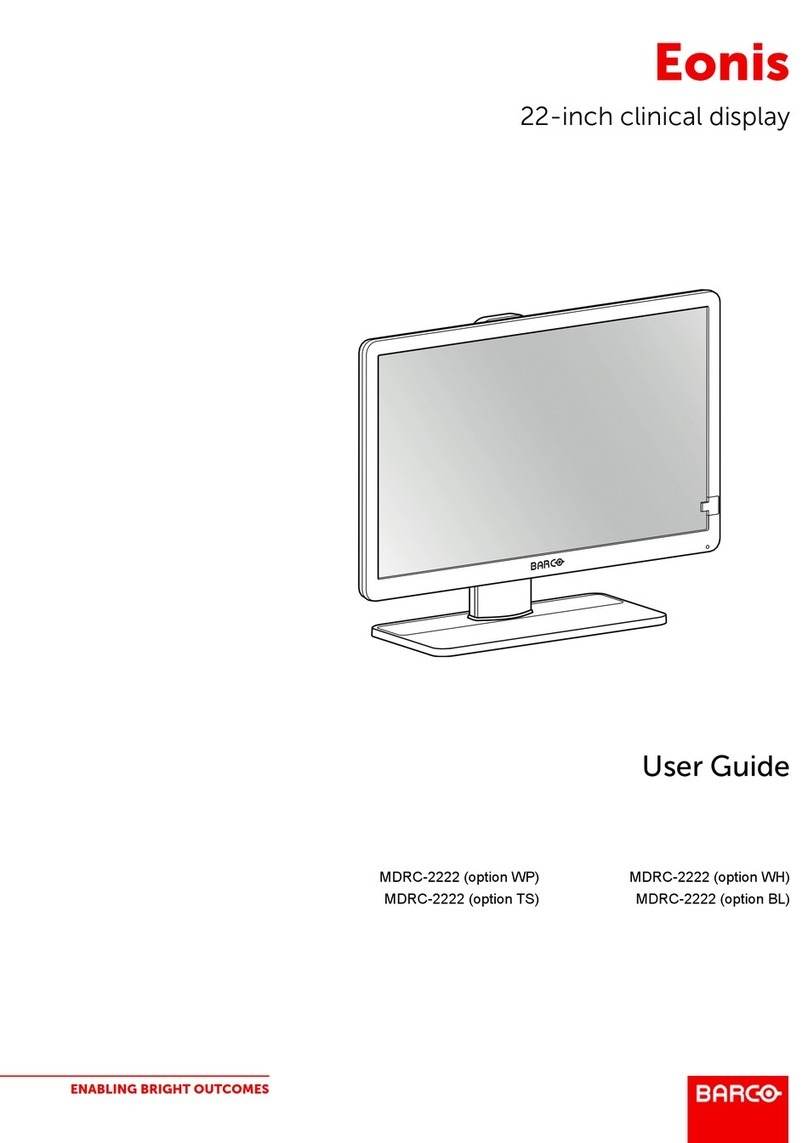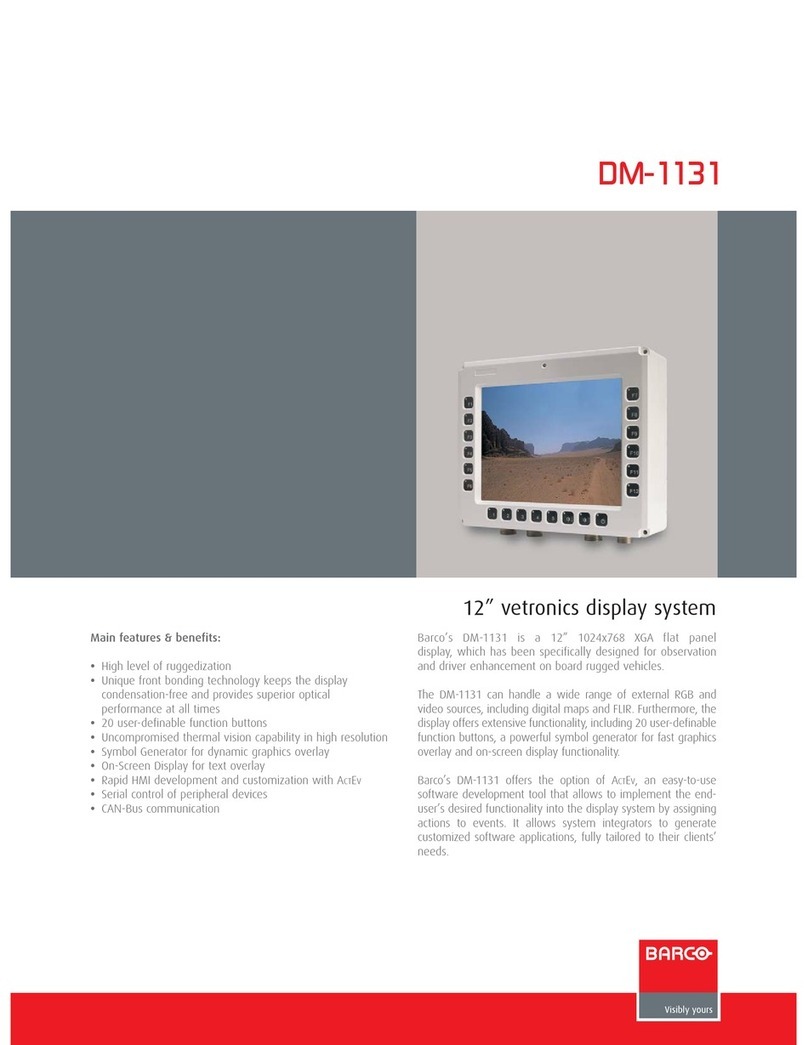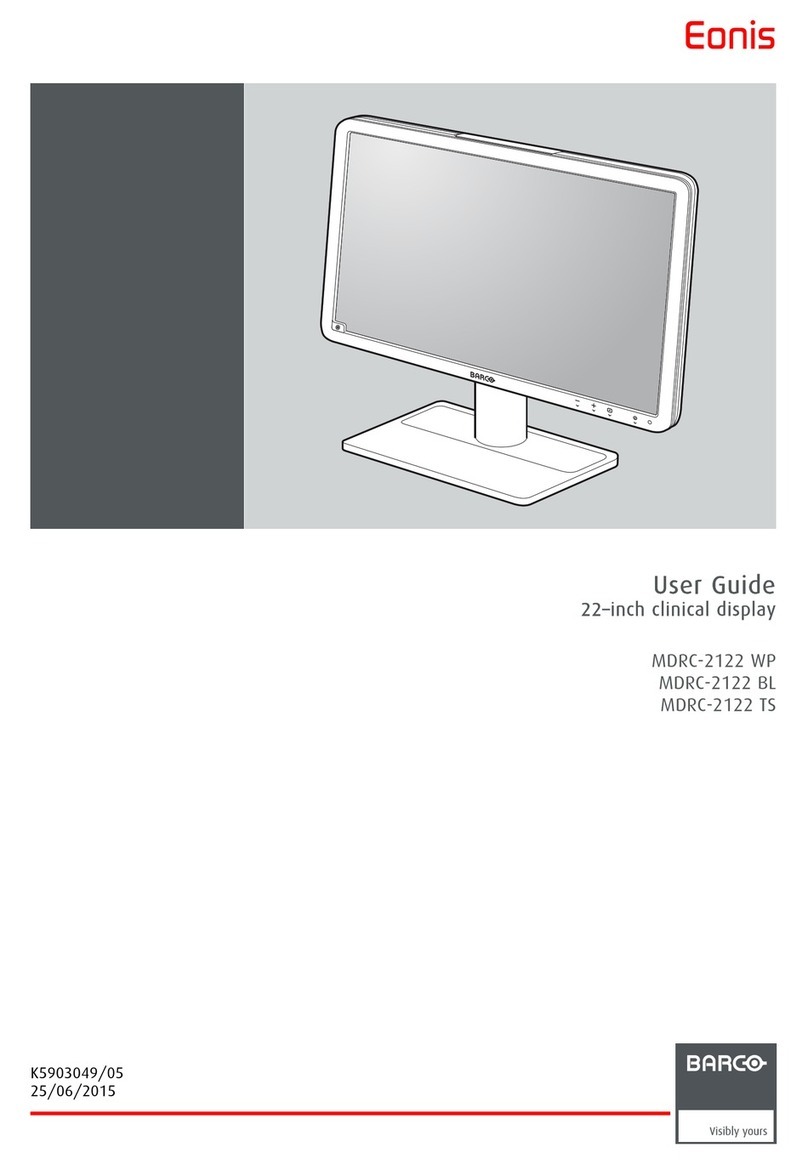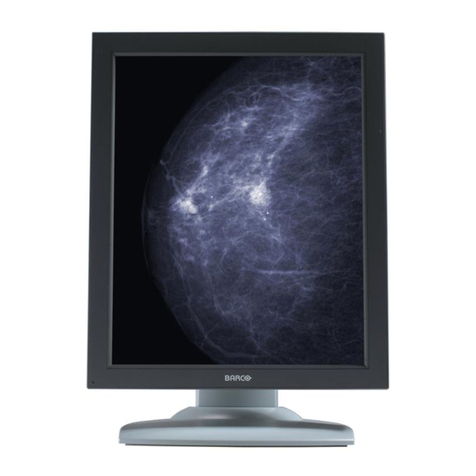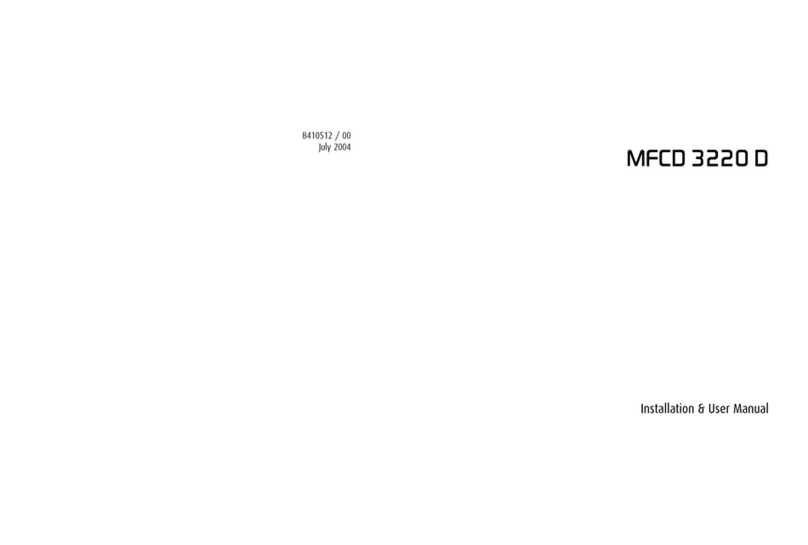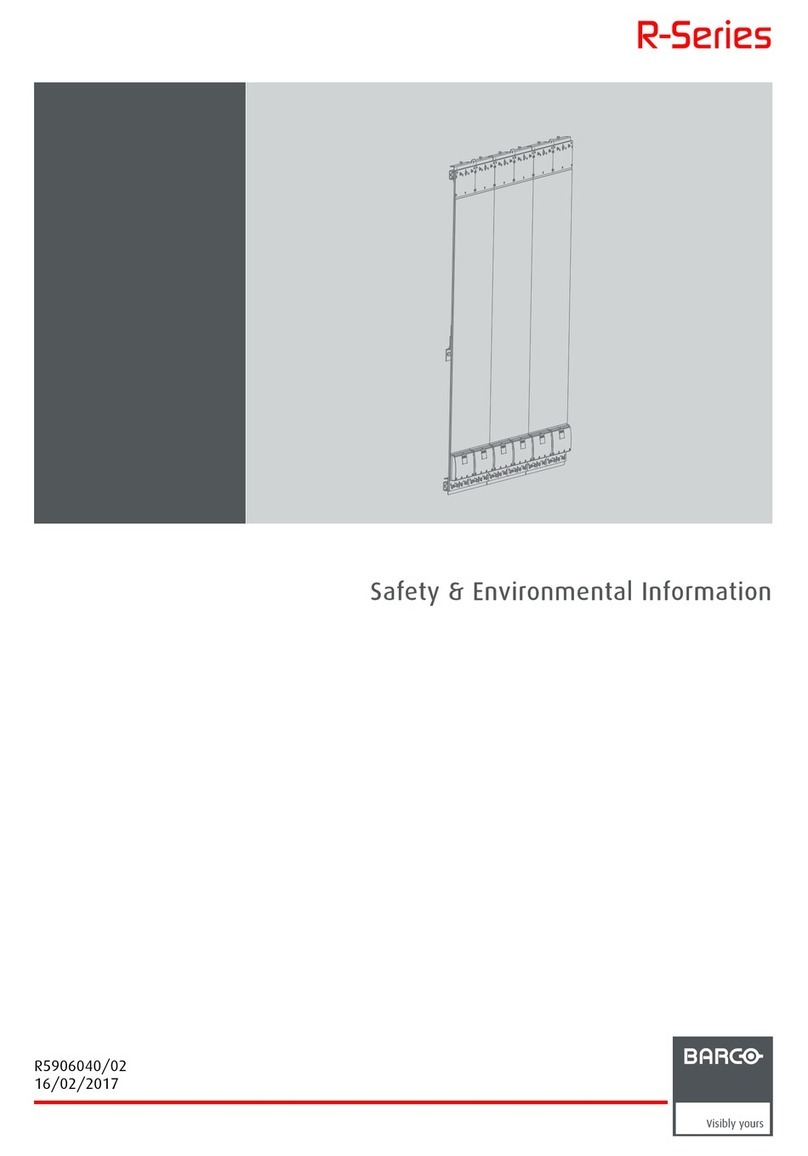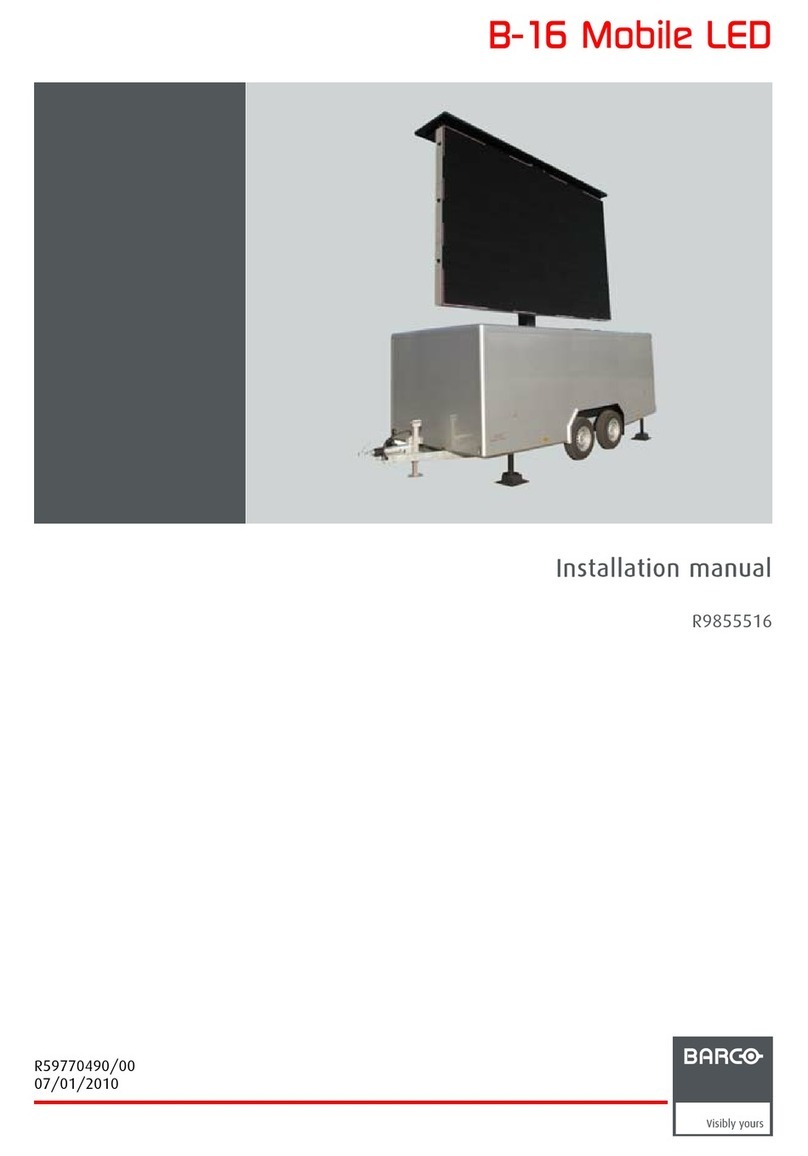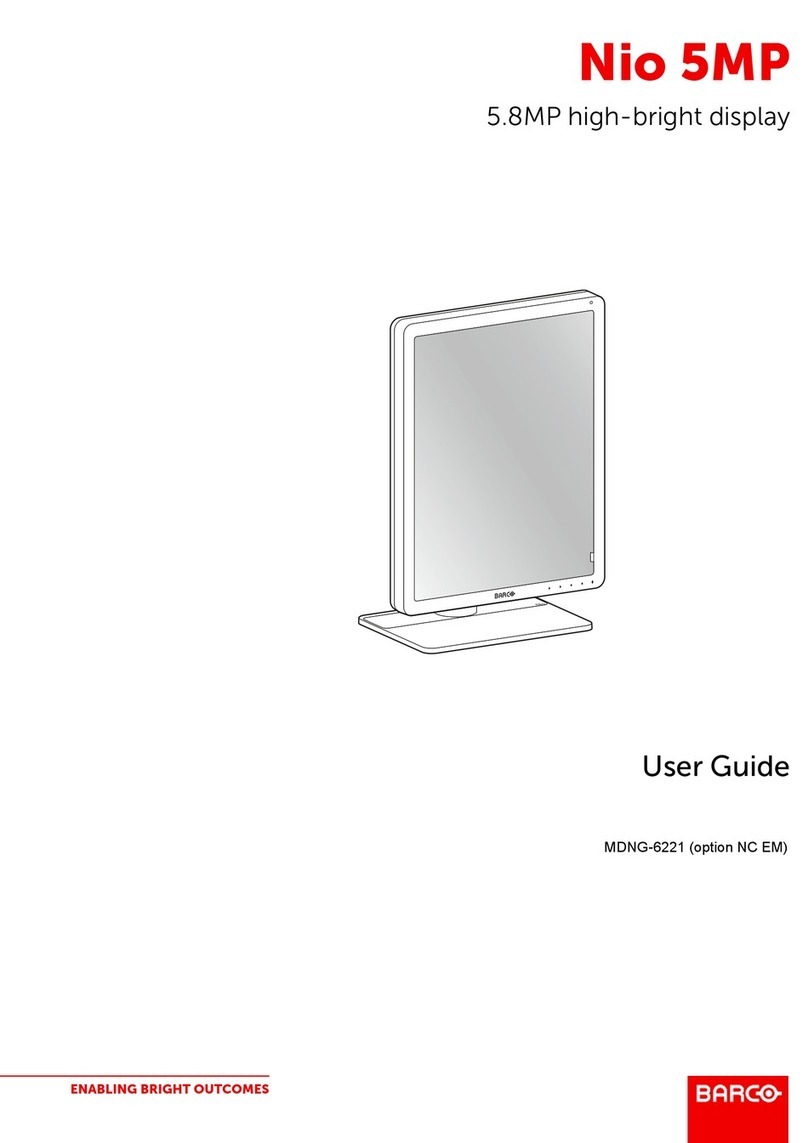R5914634 /00 MDSC-85274
4.1.8 Sharpness ......................................................................................................................................................................26
4.2 Picture advance menu .................................................................................................................................................................27
4.2.1 Input range......................................................................................................................................................................27
4.2.2 Image size.......................................................................................................................................................................27
4.2.3 Zoom..................................................................................................................................................................................27
4.2.4 Pan......................................................................................................................................................................................27
4.2.5 Image flip .........................................................................................................................................................................28
4.3 Input select menu............................................................................................................................................................................28
4.3.1 Main source....................................................................................................................................................................28
4.3.2 DisplayPort mode........................................................................................................................................................29
4.3.3 Failover input.................................................................................................................................................................29
4.3.4 Picture-by-Picture (PBP).........................................................................................................................................30
4.3.5 Picture-in-Picture (PIP)............................................................................................................................................30
4.4 Configuration menu .......................................................................................................................................................................31
4.4.1 Information......................................................................................................................................................................31
4.4.2 Language.........................................................................................................................................................................31
4.4.3 OSD time-out.................................................................................................................................................................32
4.4.4 Recall Profile..................................................................................................................................................................32
4.4.5 Save Profile ....................................................................................................................................................................32
4.4.6 Front menu user keys...............................................................................................................................................33
4.4.7 Input signal name........................................................................................................................................................33
4.4.8 Display name.................................................................................................................................................................33
4.4.9 Profile name...................................................................................................................................................................34
4.5 System menu ....................................................................................................................................................................................34
4.5.1 Control lock.....................................................................................................................................................................34
4.5.2 Power saving.................................................................................................................................................................34
4.5.3 Video out..........................................................................................................................................................................35
4.5.4 Display status................................................................................................................................................................35
5 Troubleshooting ......................................................................................................................................................................................37
5.1 Troubleshooting list........................................................................................................................................................................38
6 Important information.........................................................................................................................................................................39
6.1 Safety information...........................................................................................................................................................................40
6.2 Cybersecurity ....................................................................................................................................................................................43
6.3 Environmental information.........................................................................................................................................................43
6.4 Biological hazard and returns ..................................................................................................................................................45
6.5 Regulatory compliance information......................................................................................................................................45
6.6 EMC notice ......................................................................................................................................................................................... 46
6.7 Cleaning instructions.....................................................................................................................................................................49
6.8 Explanation of symbols................................................................................................................................................................49
6.9 Legal disclaimer...............................................................................................................................................................................53
6.10 Technical specifications...............................................................................................................................................................53