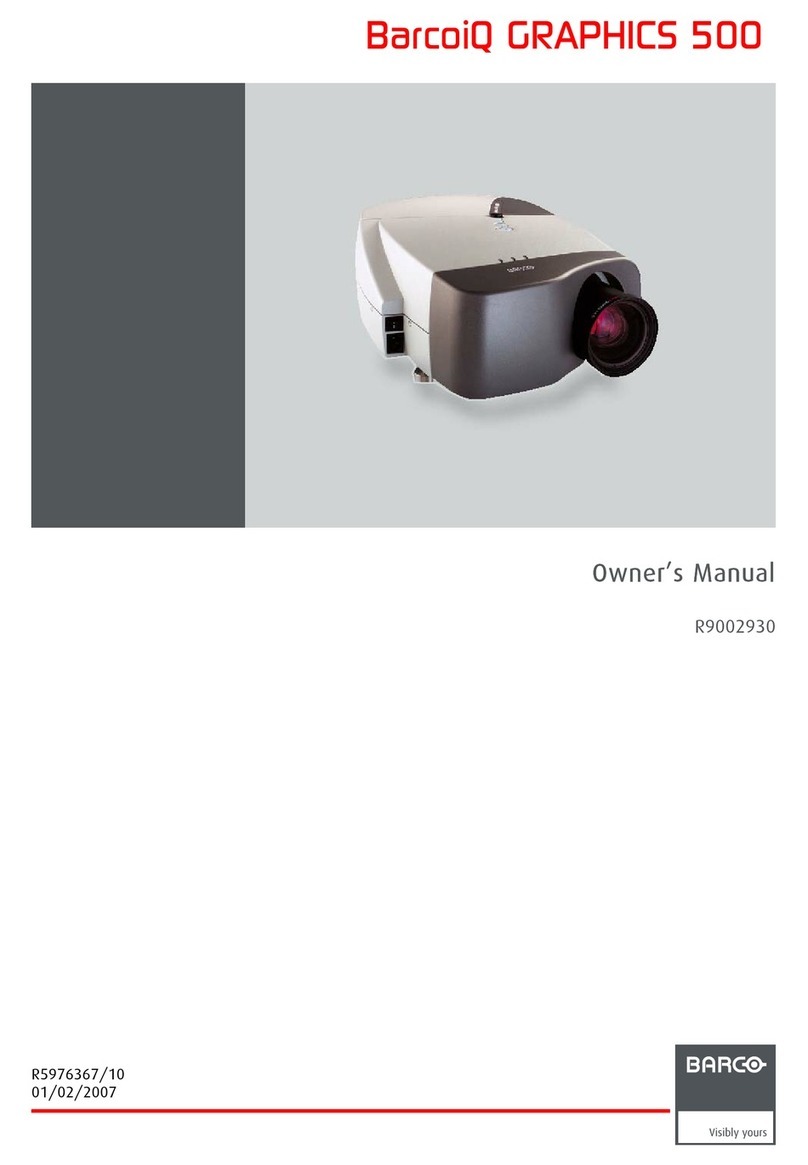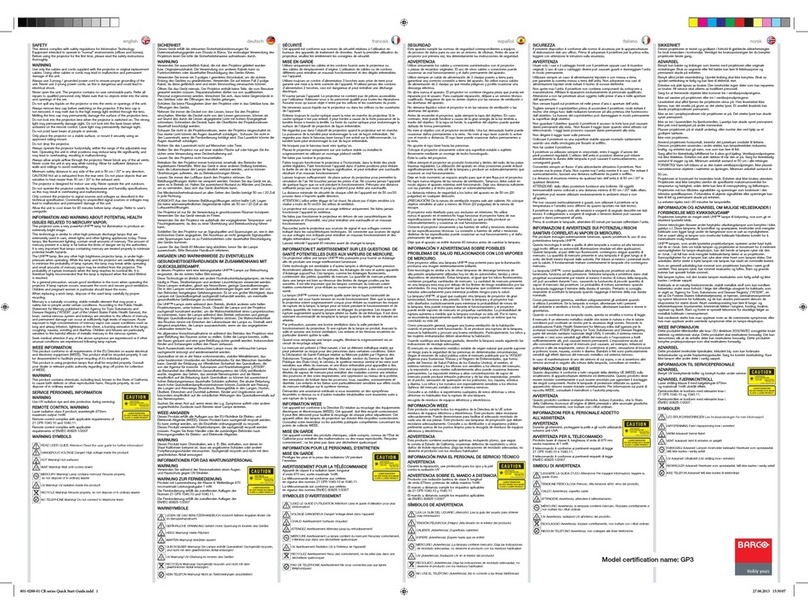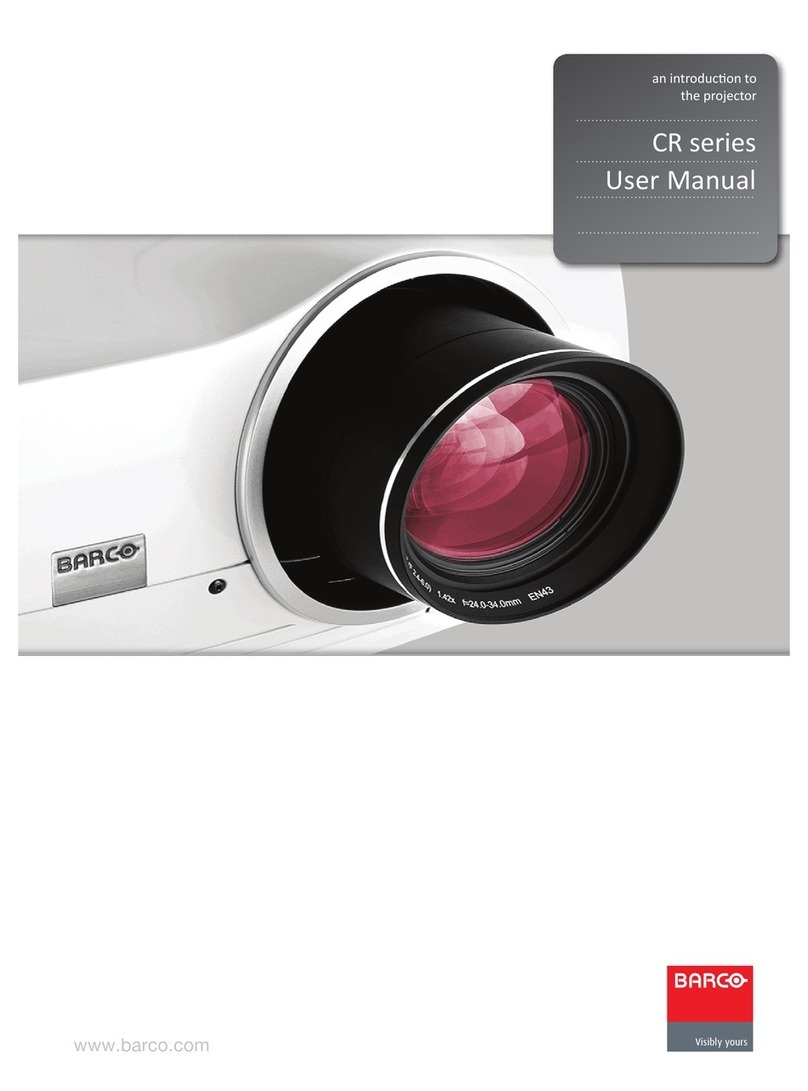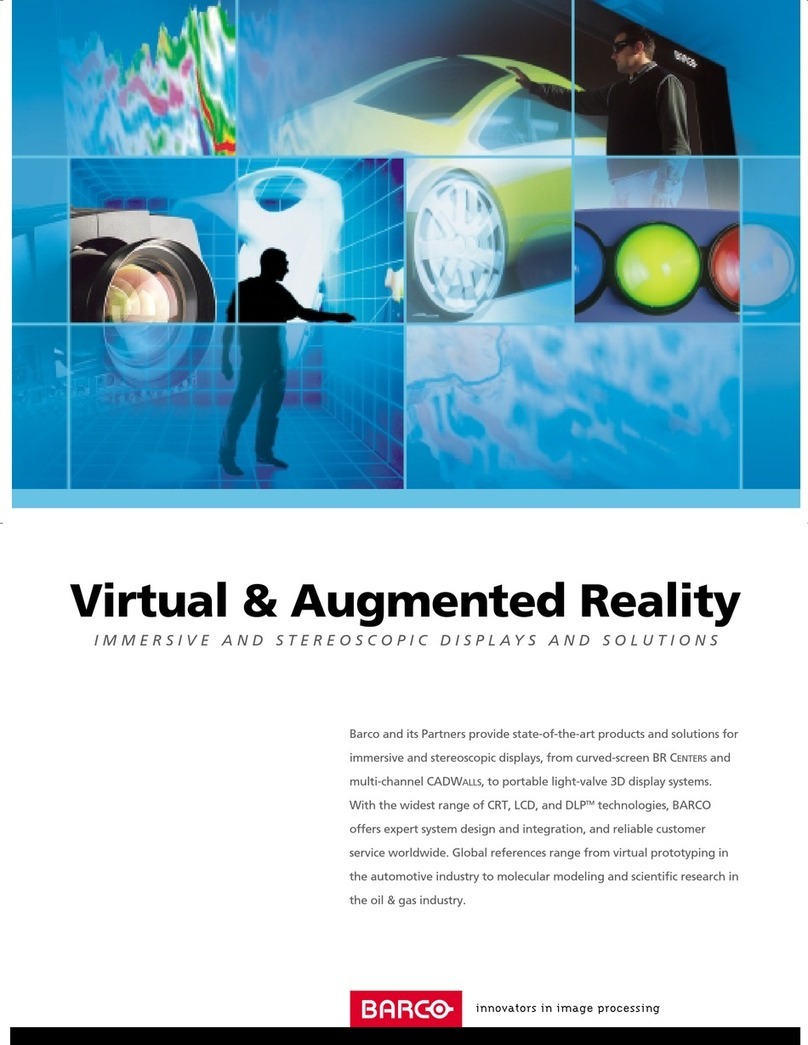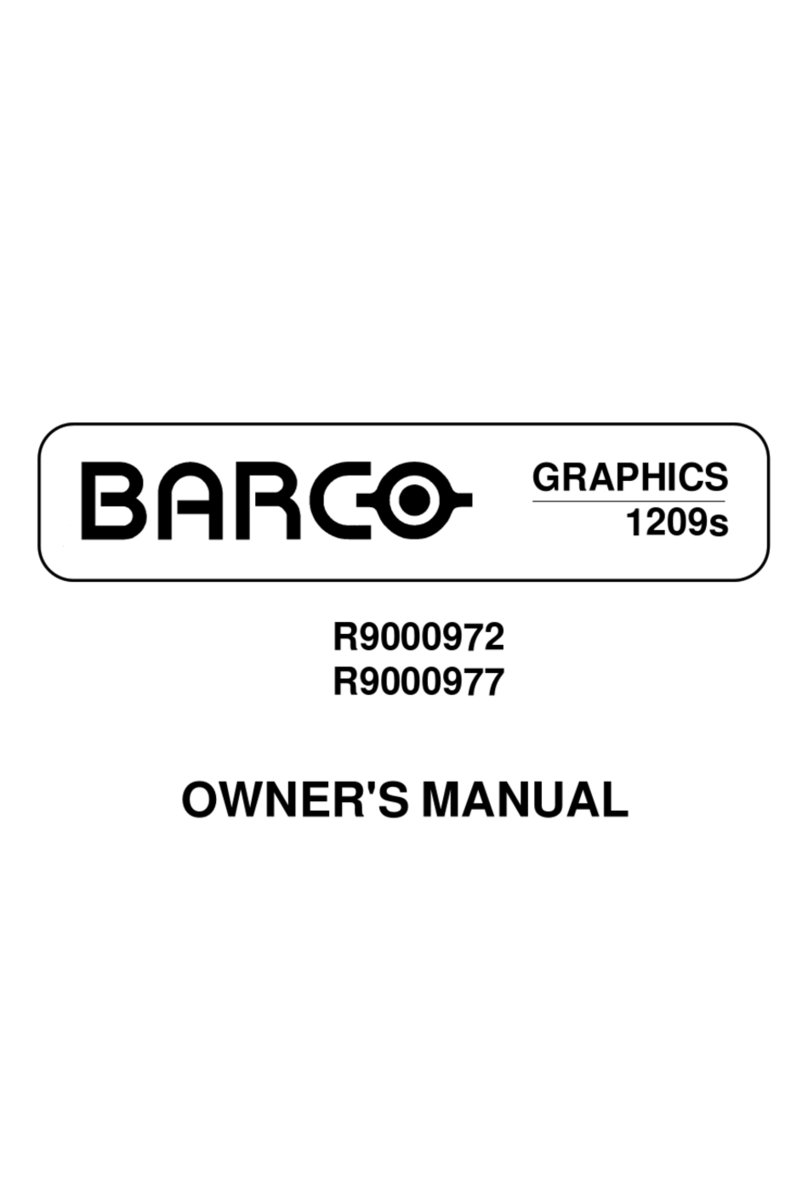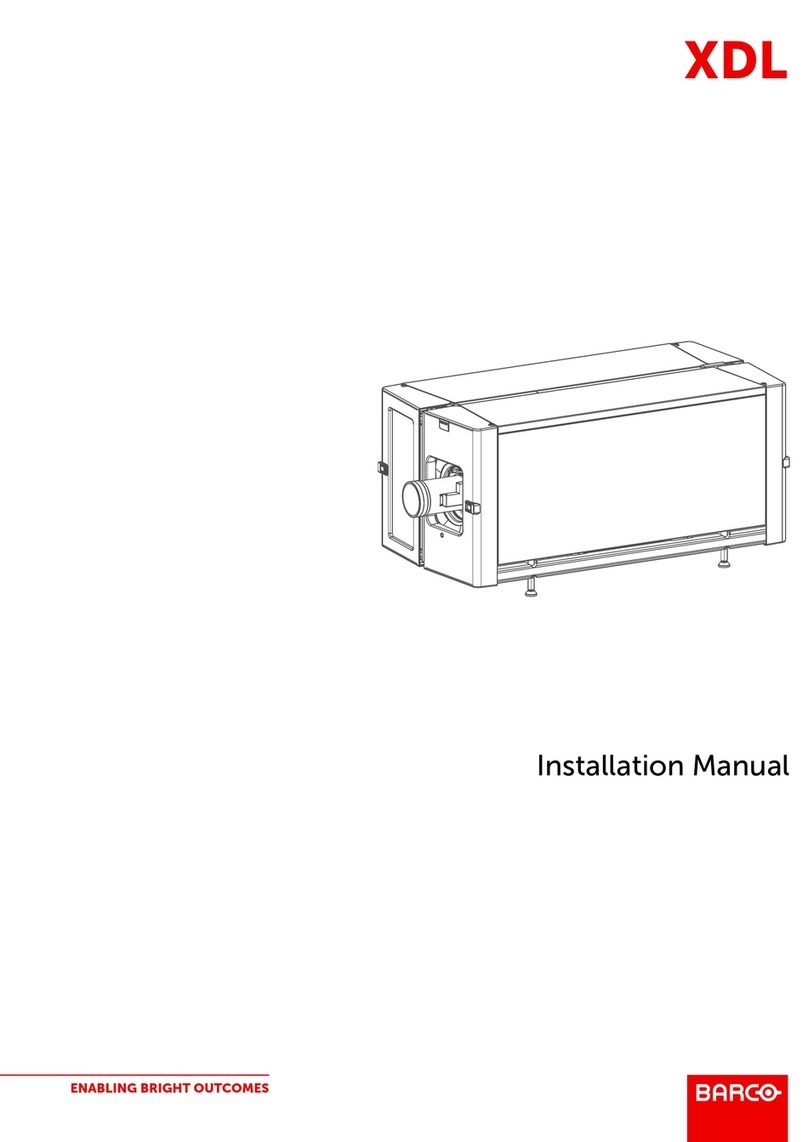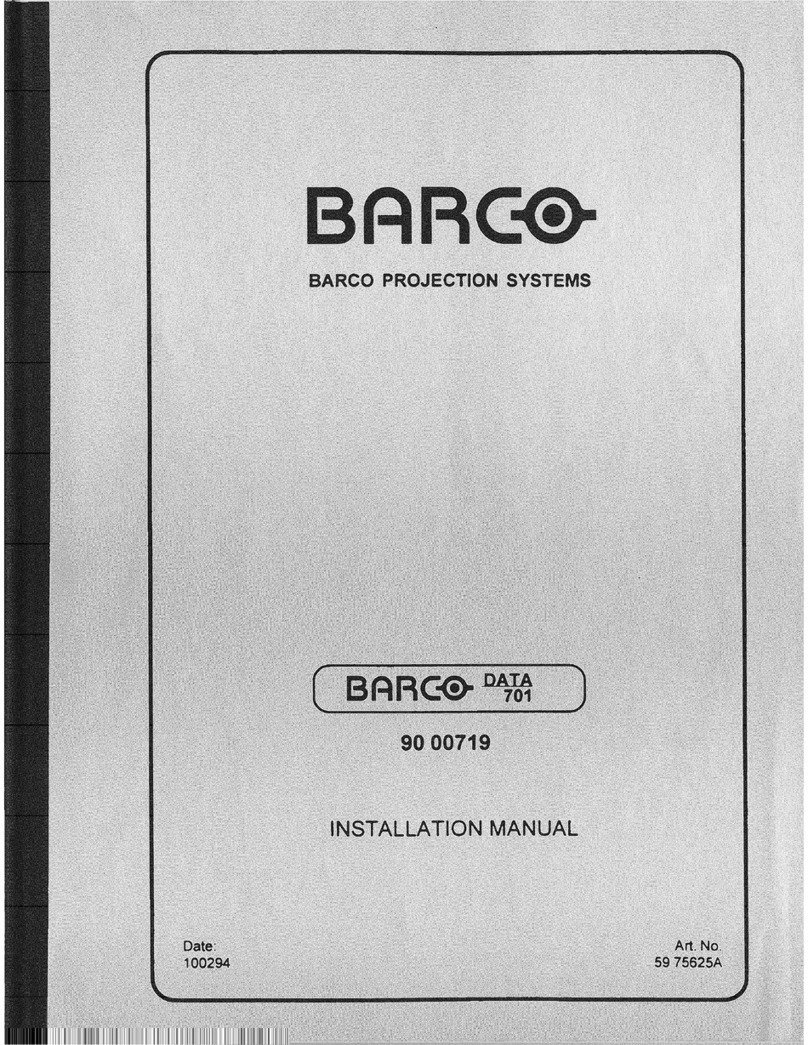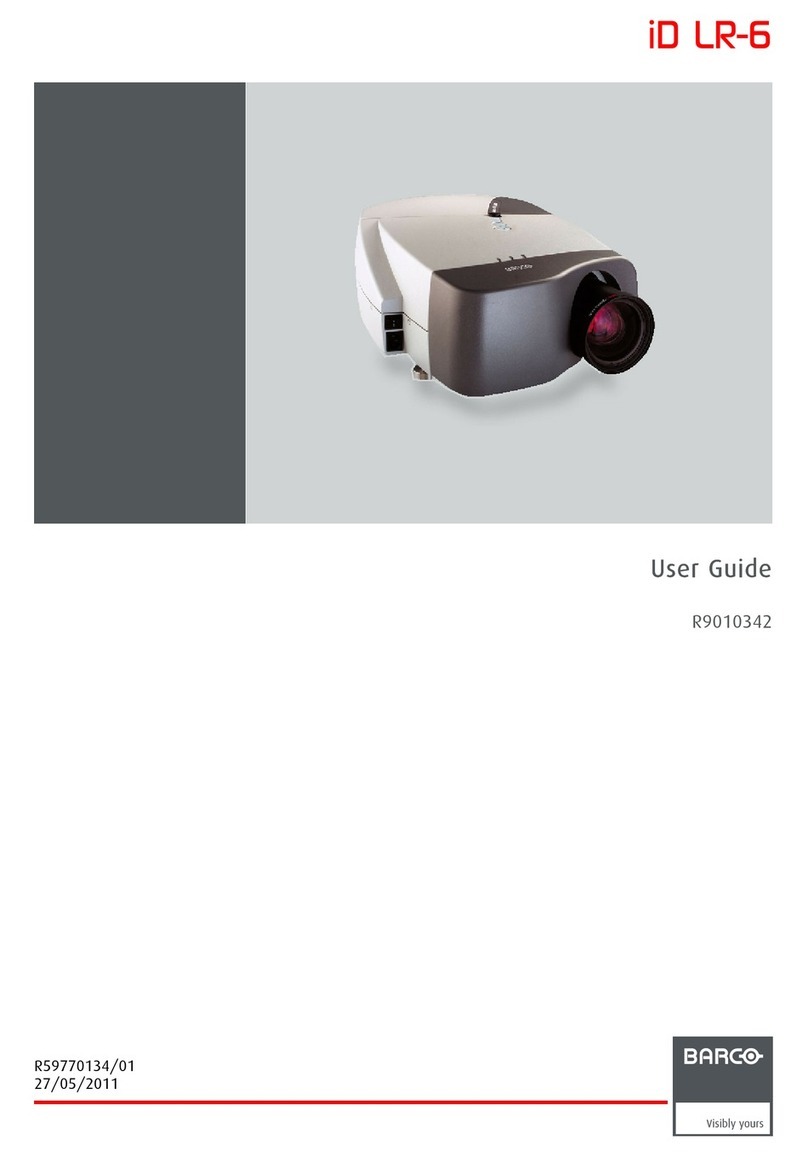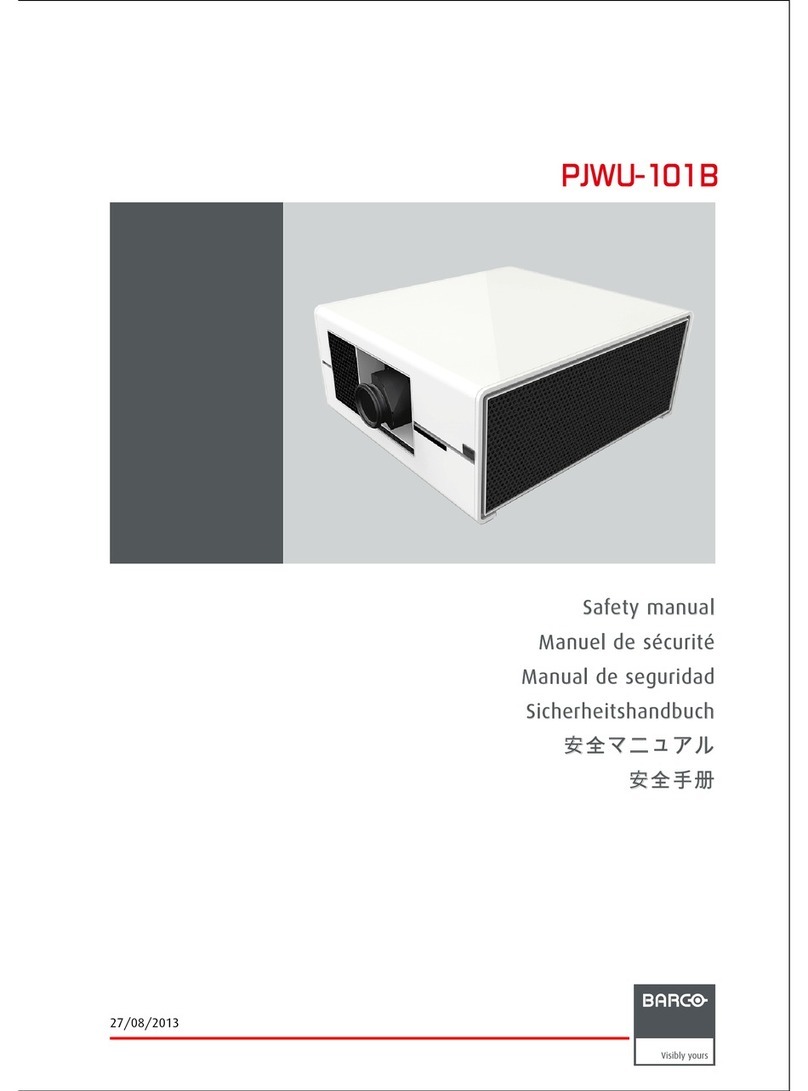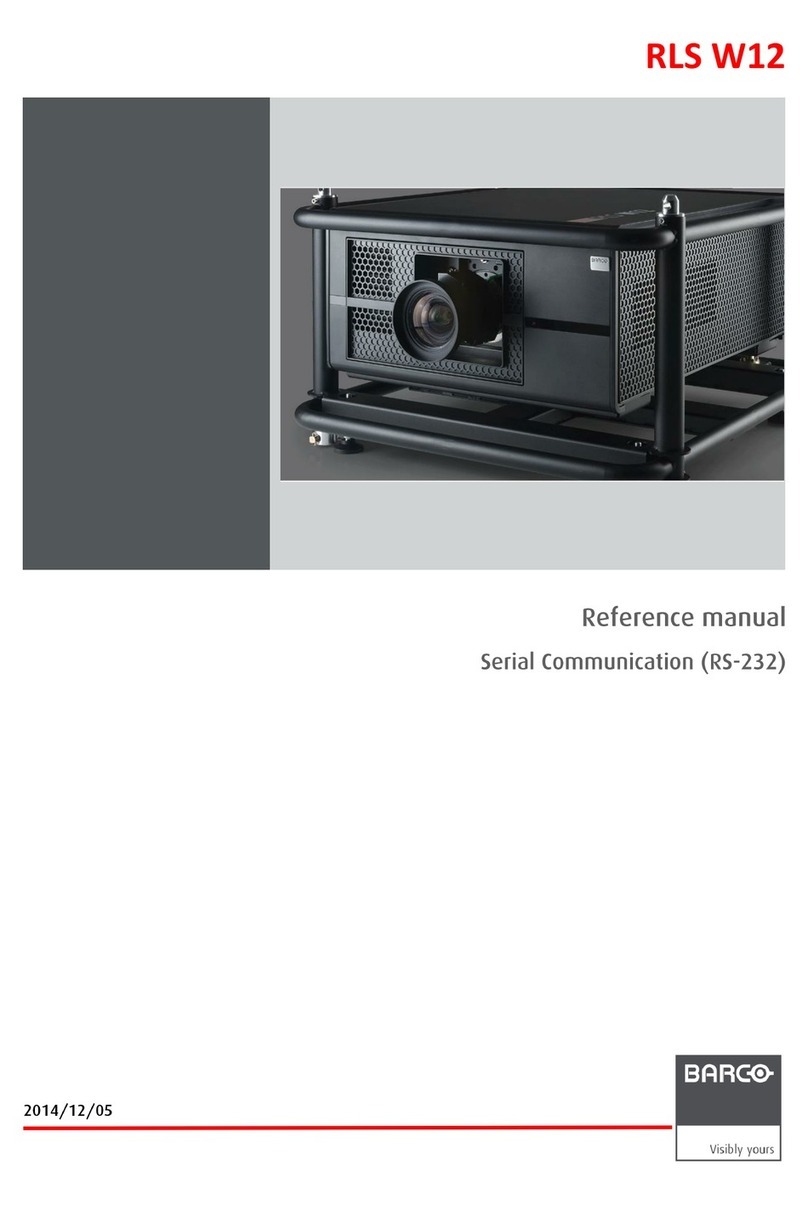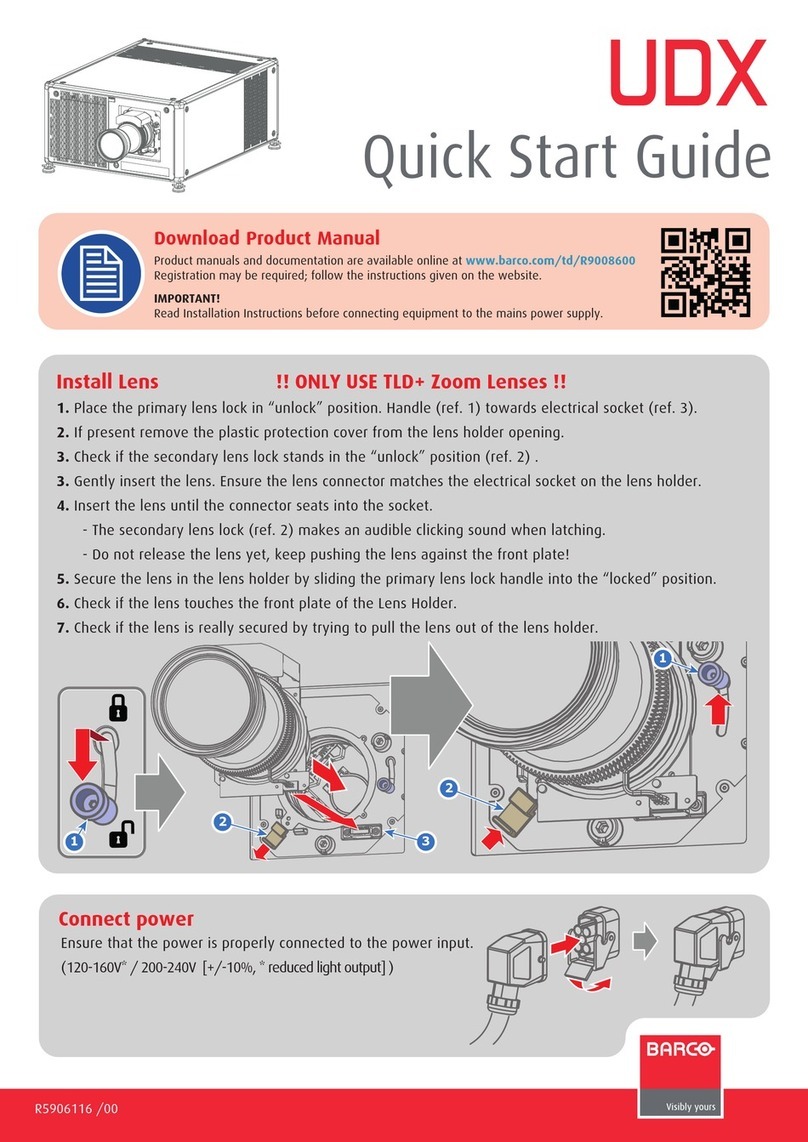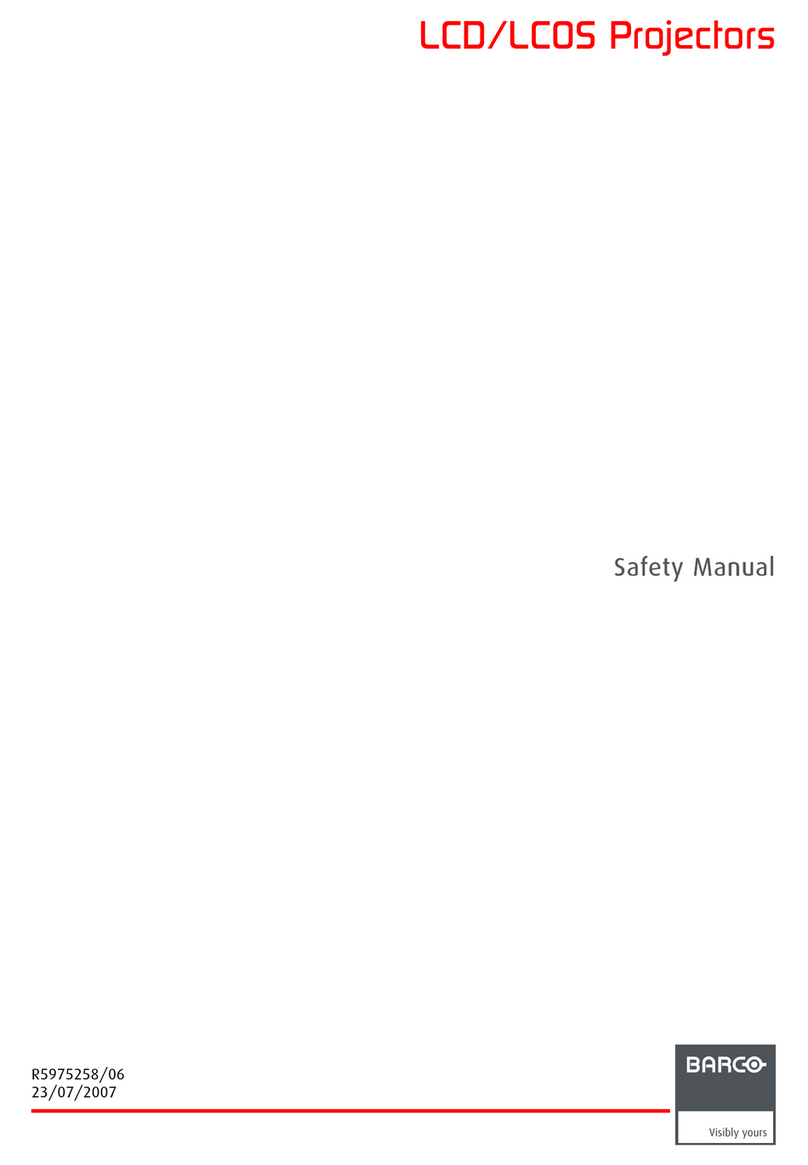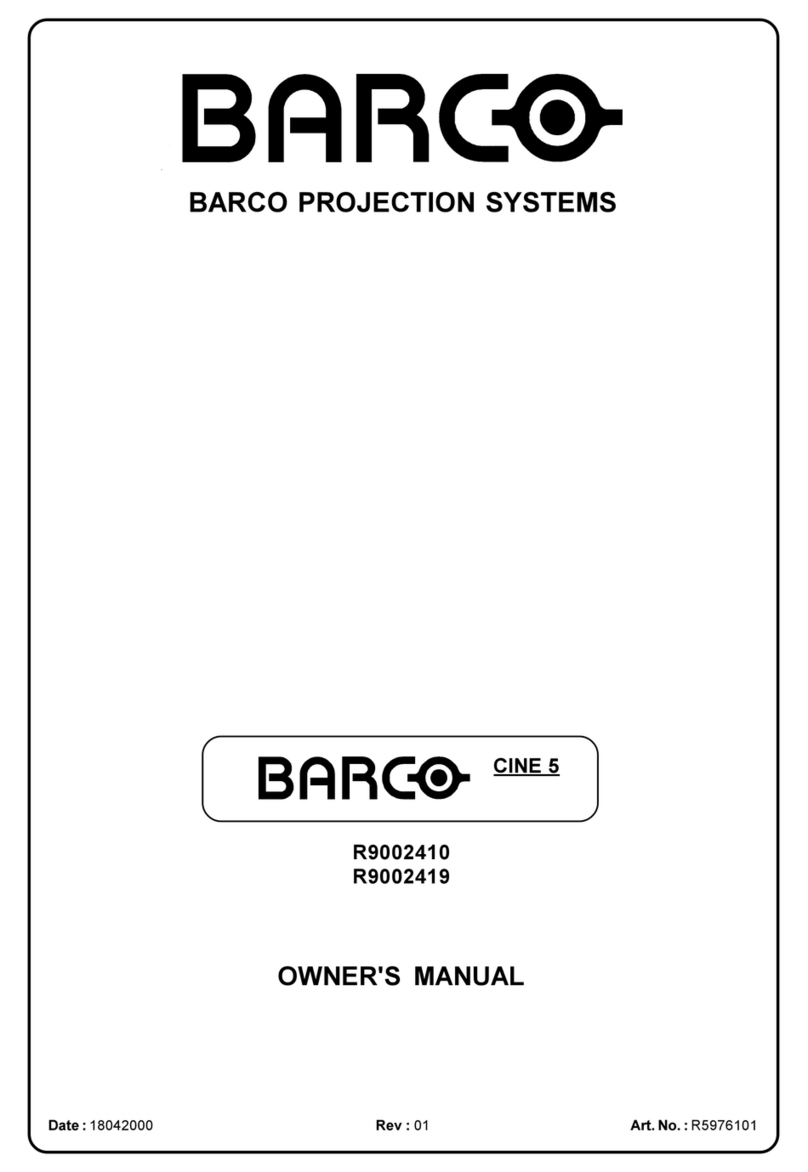Pattern to display test patterns
RGB to toggle colors
Address to enter projector address
Lens to open lens adjustments
menu
Pause to switch to pause
Standby to switch to standby
Fn to toggle the display to the
preview image
Auto image to activate the auto
image adjustment
Digit keys Direct input selection
or numeric entries
Lens keys to direct lens adjust-
ment
Settings
Phase: to adjust phase (analog
signals only)
Sharpness: to increase edge
detail
Tint: to adjust tint (NTSC only)
Color: to adjust color saturation
Brightness: to adjust the low
lights
Contrast: to adjust the high lights
Freeze to freeze the current image
Text to activate or deactivate the
OSD
Navigation and Menu keys
Window to select the active
window
PiP to activate selected Picture in
Picture
Info to activate help information
on a menu item
1
3
4
5
6
2
7
8
9
10
11
12
13
14
15
16
Using the remote control
or local keypad
HDQ series Quick start guide
Communication panel
• 3D Input accepts:
3D sync in
Display port 1.1a up to 210 MHz
HDMI 1.4a up to 210 MHz
Optional 3D input
10/100 BASE-T
ETH
ACT PWR LMP
10/100 ERR IR ACT
WIFI
SEL
1234
6789
RGB
STBY PAUSE TEXT
PATTERN WINDOW PIP
AUTO
Button panel Communication interface
LED or Button Color status Description
Standby button RED on Projector is in standby
RED toggles on/off Projector startup failed
GREEN toggles on/off Projector starts up
GREEN on Projector is on
WHITE toggles on/off Projector goes from/to ECO standby
Pause button RED on Shutter is closed
GREEN on Shutter is open
Dimmed WHITE Shutter is closed, projector in standby
Full WHITE Shutter is undefined
Full WHITE toggles on/
off
Shutter is closed during reset format-
ter
PWR (power LED) Off Projector powers up
RED Projector is in standby
ORANGE Projector is in ECO standby
GREEN Projector is on
LMP (lamp LED) Off Lamp is off
RED No lamp inserted
ORANGE Lamp is on in ECO mode
GREEN Lamp is on in normal mode
GREEN-ORANGE Lamp is on in CLO mode
ERR (error LED) Off No error
RED toggles on/off Error
ORANGE toggles on/off Warning
IR RED IR signal received
GREEN IR signal acknowledged
LED and Button indication chart
IMPORTANT:
• Remove the lens before transporting the projector.
• Remove lamp house before transporting the projector.
• To save lamp lifetime, first switch the projector to standby mode and
wait until the after cooling is finished to switch off the main power.
• Ensure that the projector is operating with clean filters.
• Do not block the ventilation in and outlets
• Laser light can cause severe damage to the DMD. This damage is
not covered by warranty.
Printed on FSC certified paper (www.fsc.org)
Quick setup and operation
The following summarizes HDQ setup and operation.
For errorfree installation always refer to the “User and
Installation manual”.
Connect power. Ensure that the power is properly
connected to the power input sockets.
Y-Δ(wye-delta) configuration possible.
Connect available sources to the appropriate input
terminal.
Switching on. Turn the mains switch to on.
Start up sequence starts. Local LCD displays a start
up screen
Standby button changes from red to green when
pressed.
Image of the latest selected input appears.
Adjust the lens settings by pressing the LENS but-
ton or via the direct lens keys on the RCU
Auto image can load automatically the correct
file. The manual selection can be done via menu or
other control systems.
Orientation of the unit is set as standard in table
front projection mode. Change the projector set up
in the ALIGNMENT > ORIENTATION menu.
If geometrical distortion occurs this can be cor-
rected with the Warping settings in the ALIGNMENT
menu.
Tuning the image can be done in the IMAGE menu
or via the image settings on the RCU
Picture-in-Picture control can be done in the
LAYOUT menu or via the PiP button.
Lamp management in the LAMP menu.
Switching off the unit can be done by pressing the
STBY button for 3 sec. An aftercool up to 300 sec
will start.
1
2
3
4
5
6
7
8
9
10
11
12
13
14
17
WARNINGS
• Do not cover the lens while projecting
• Do not look into the lens.
• Exhaust box becomes very hot when projec-
tor is on.
• When projector is used in portrait mode,
floor covering can become very hot and
must be resistant to a temperature of 90°C
(194°F)
HDQ-Quickstartguide4.indd 2 9-11-2012 14:22:39