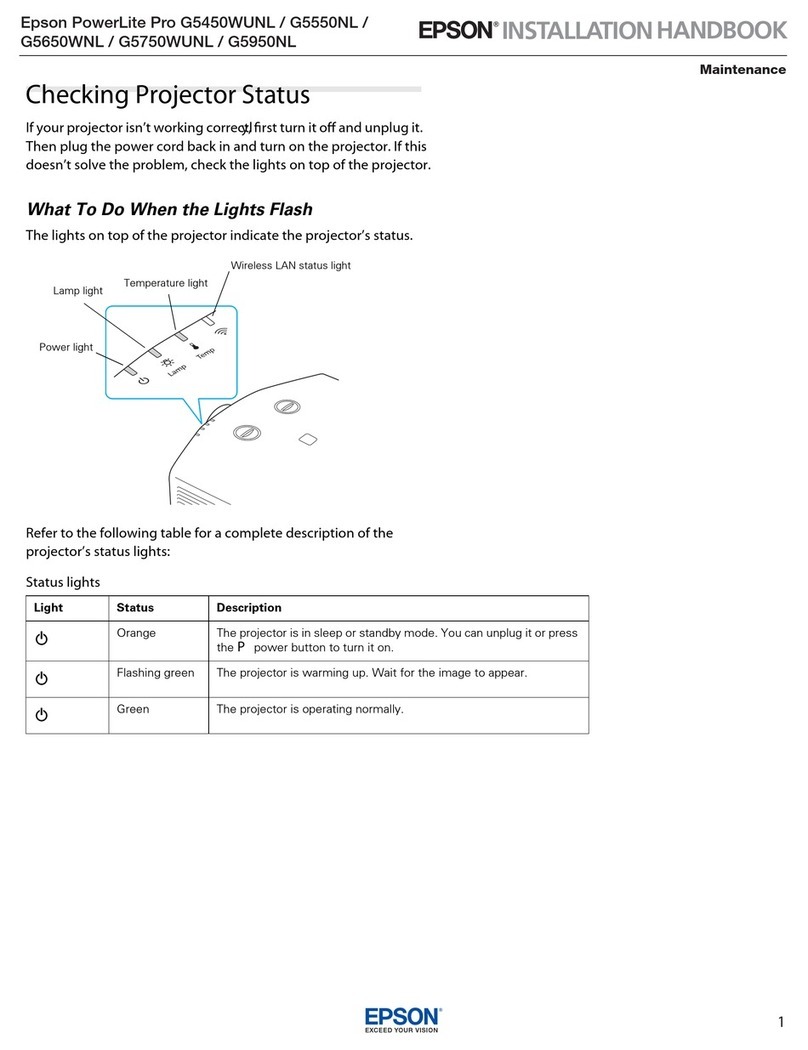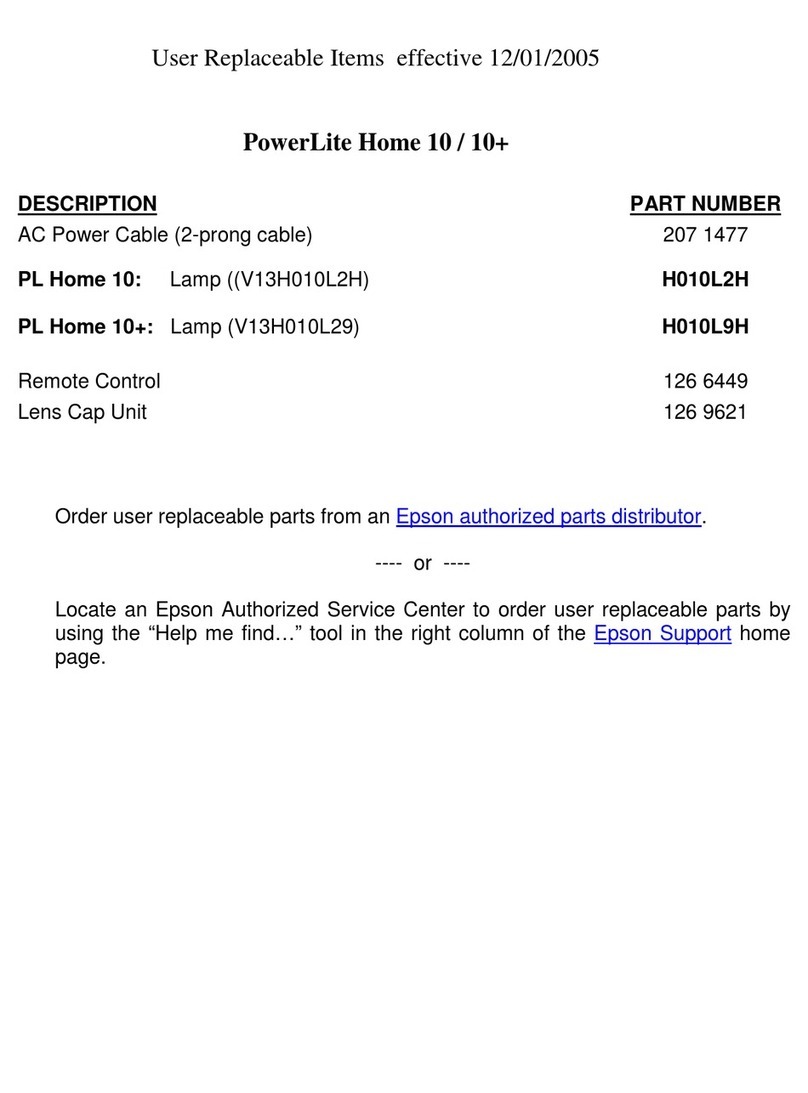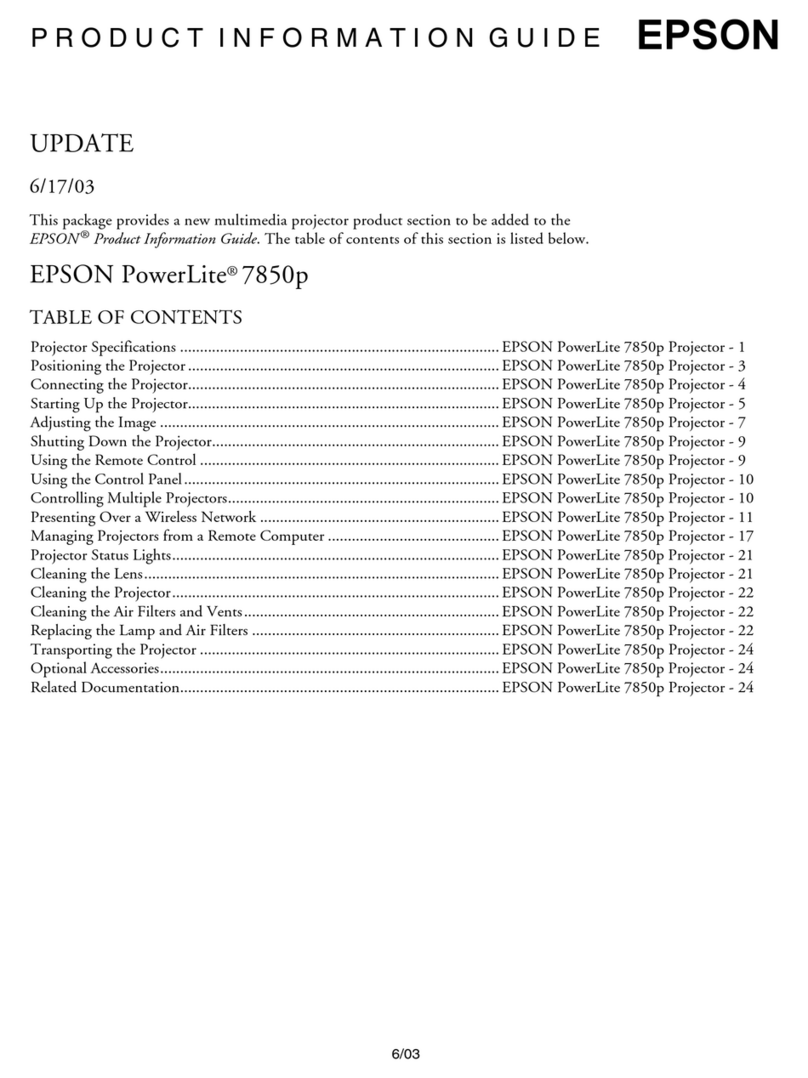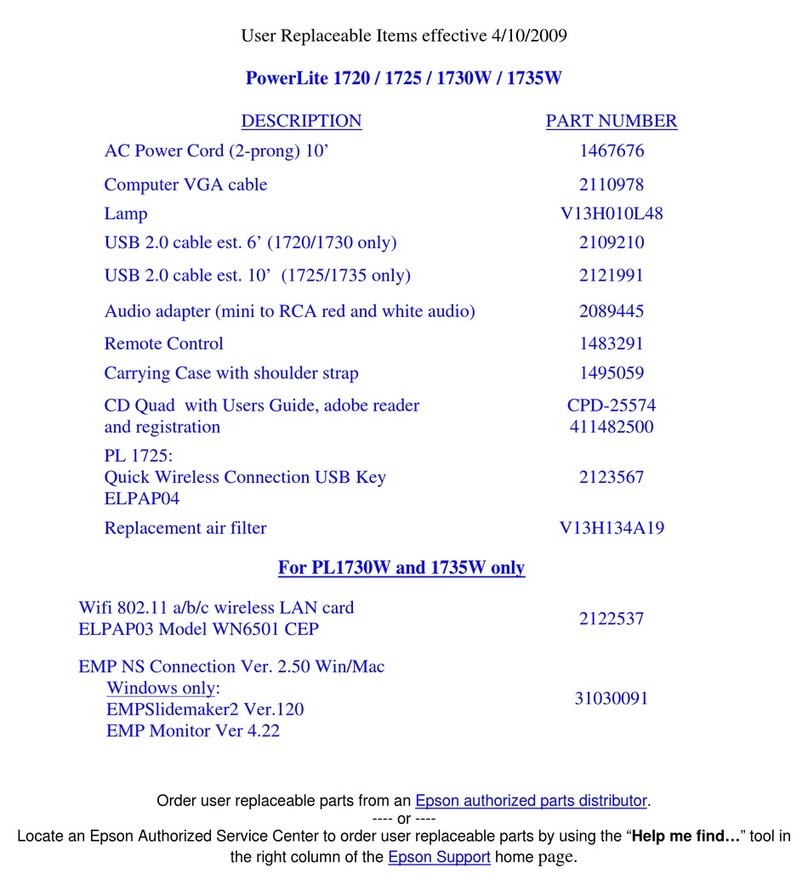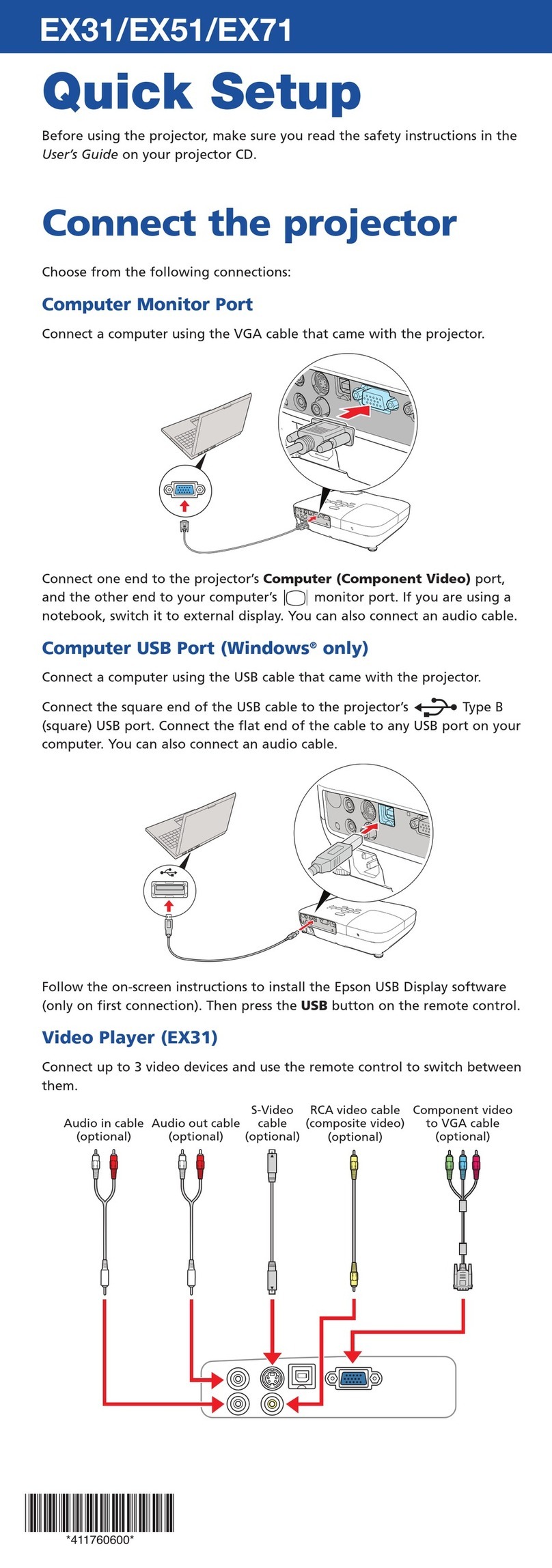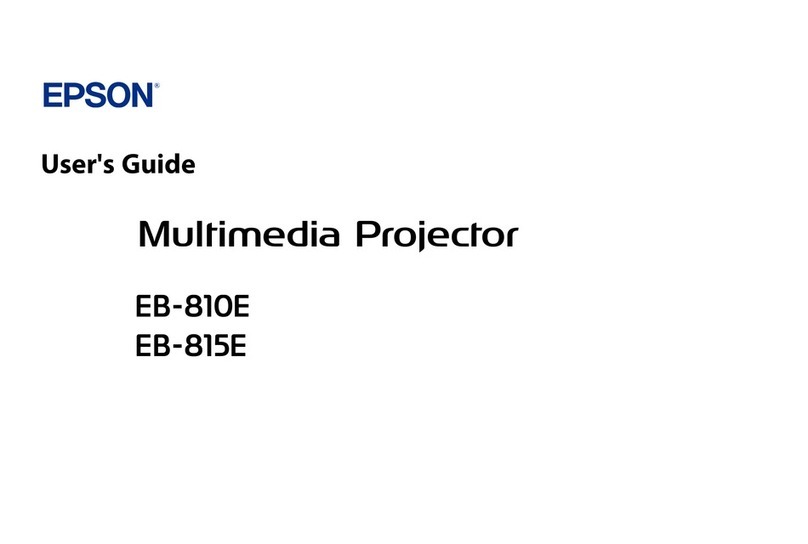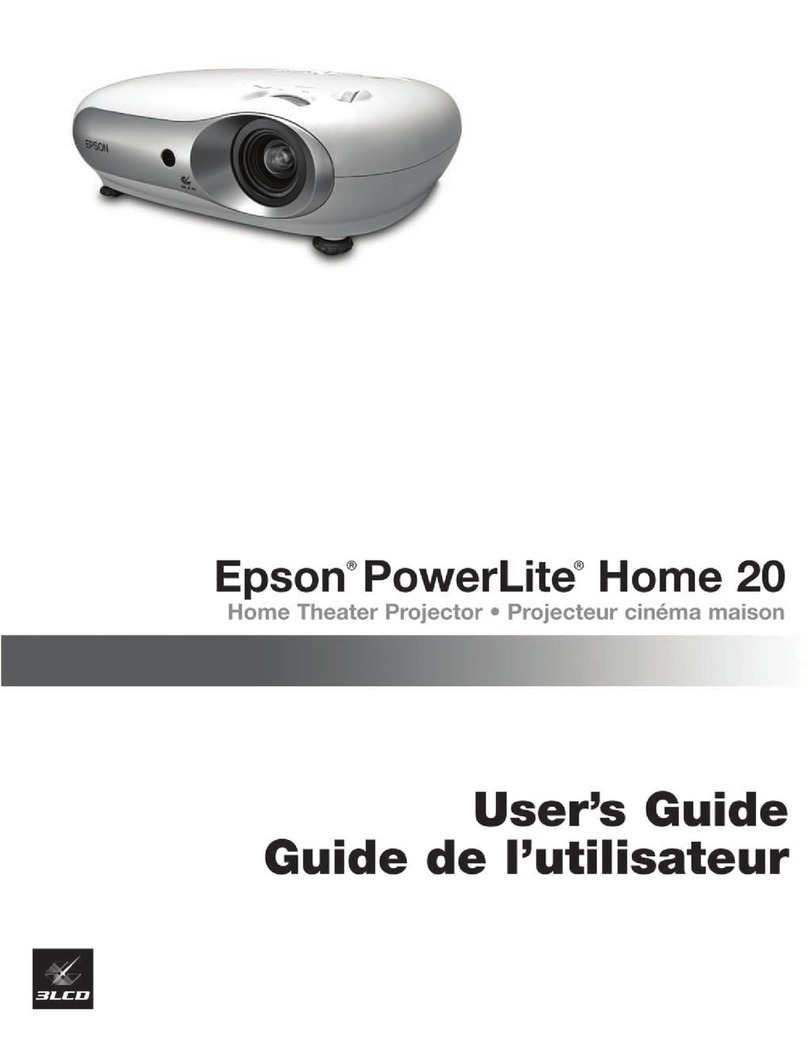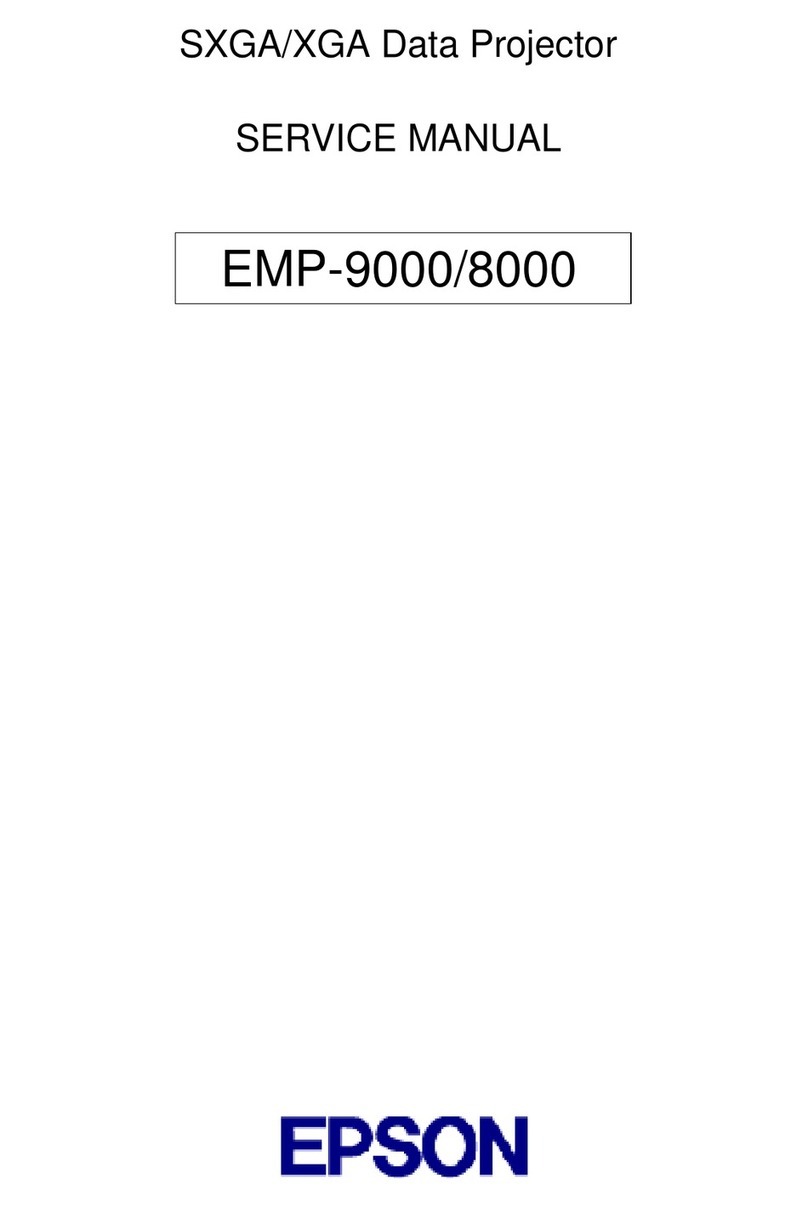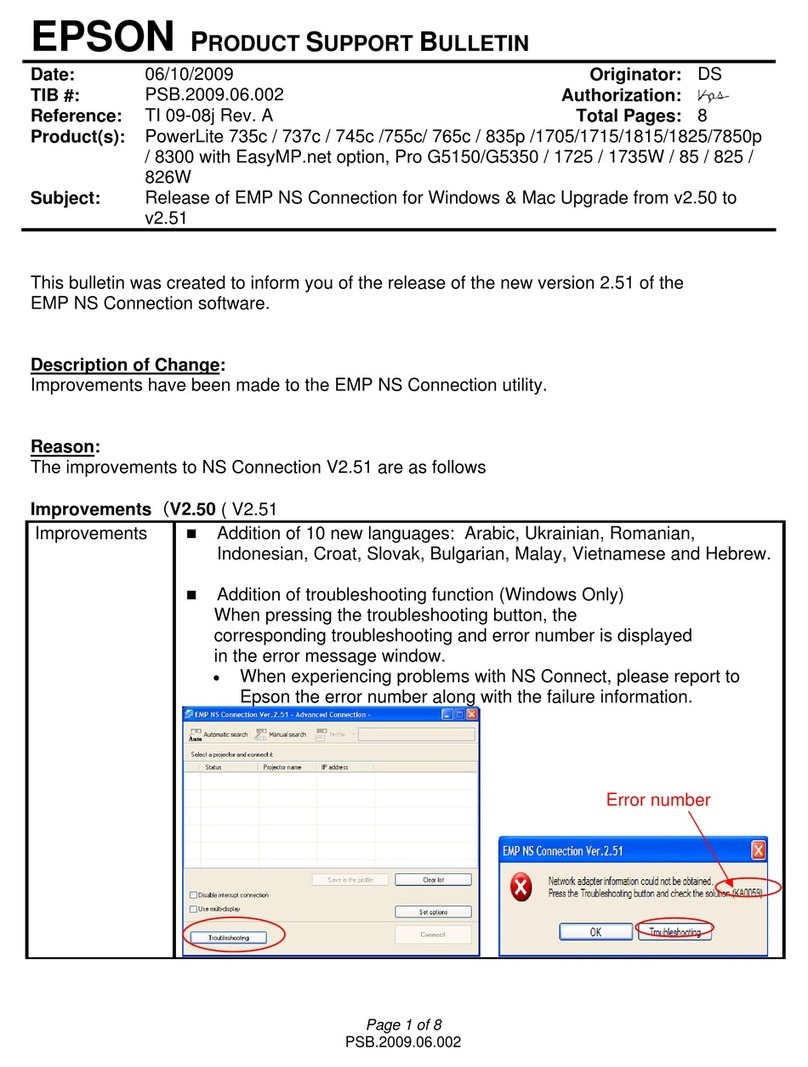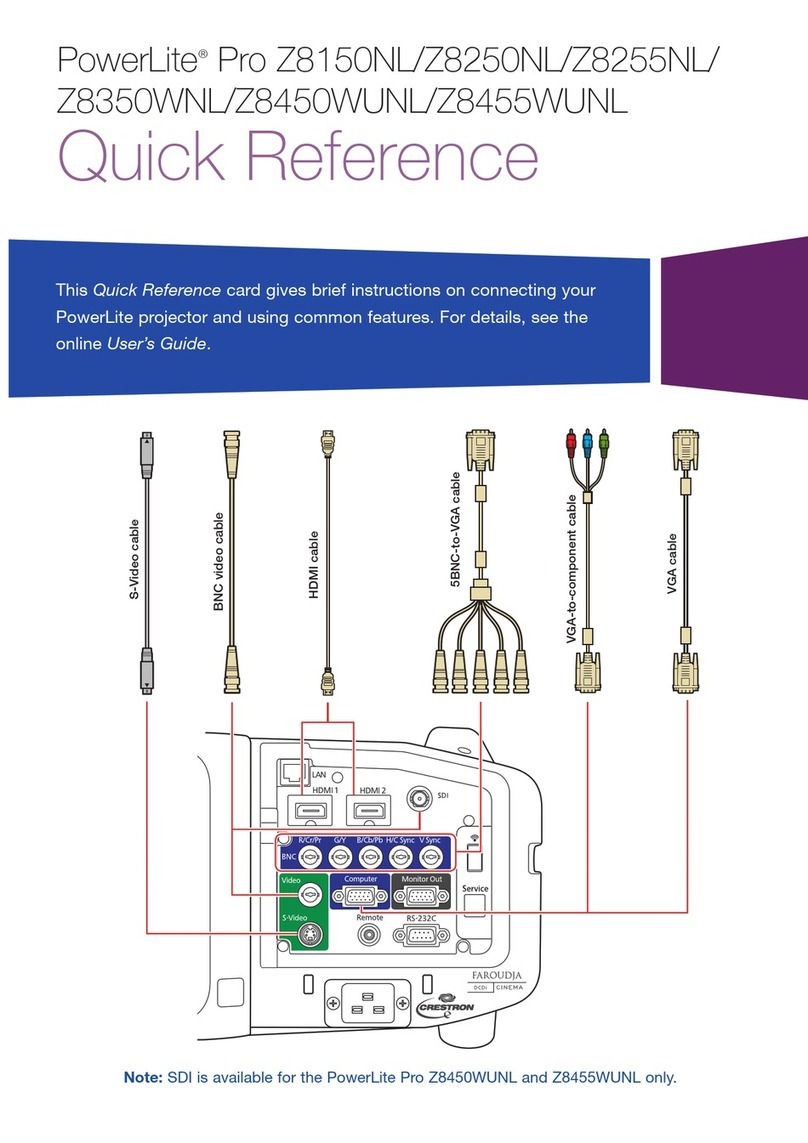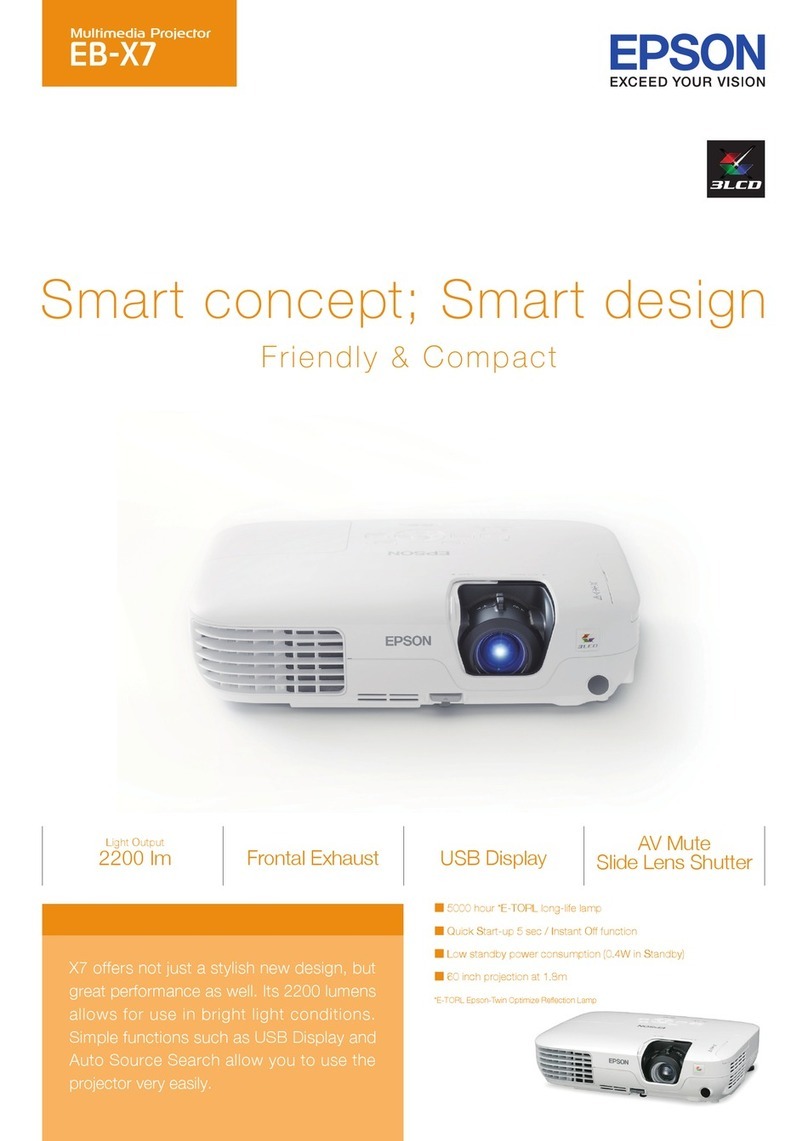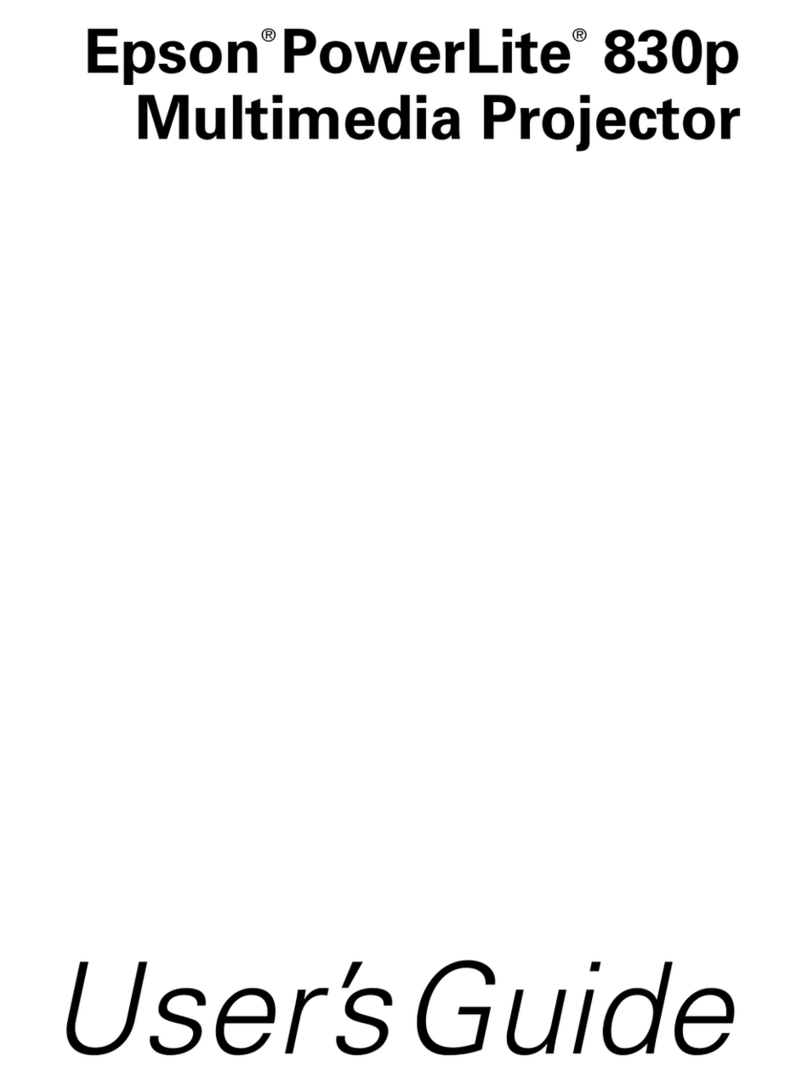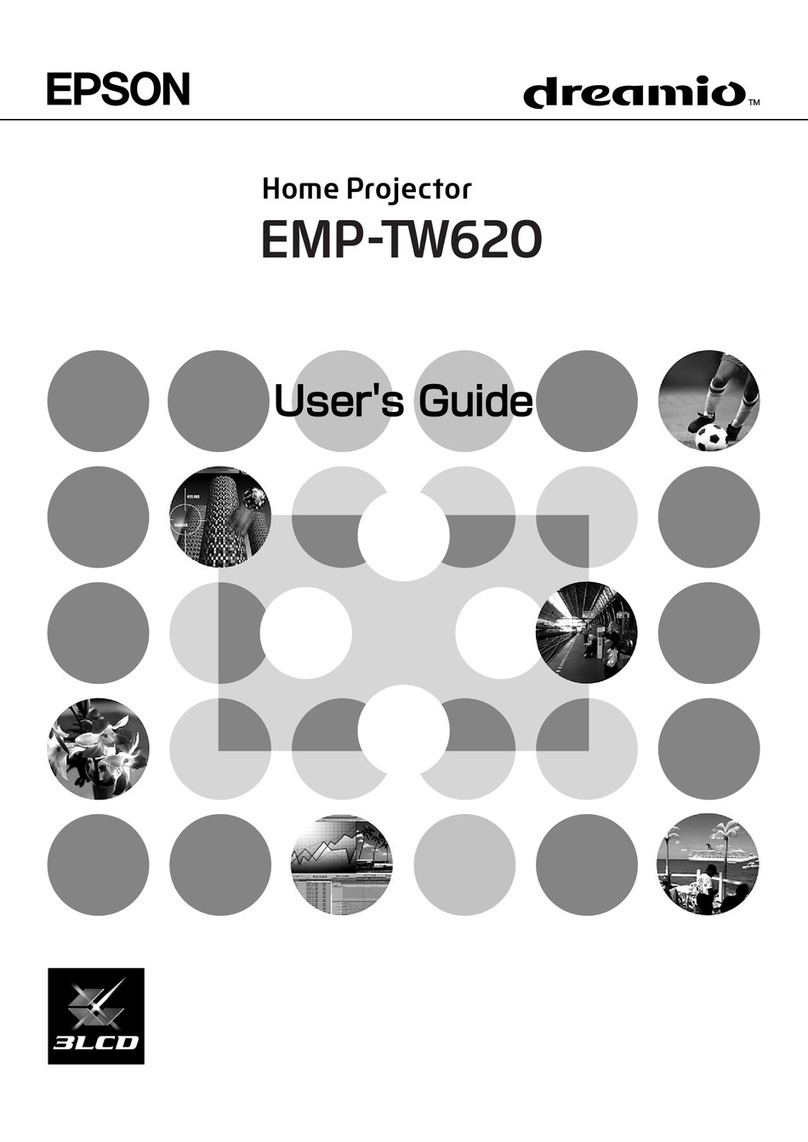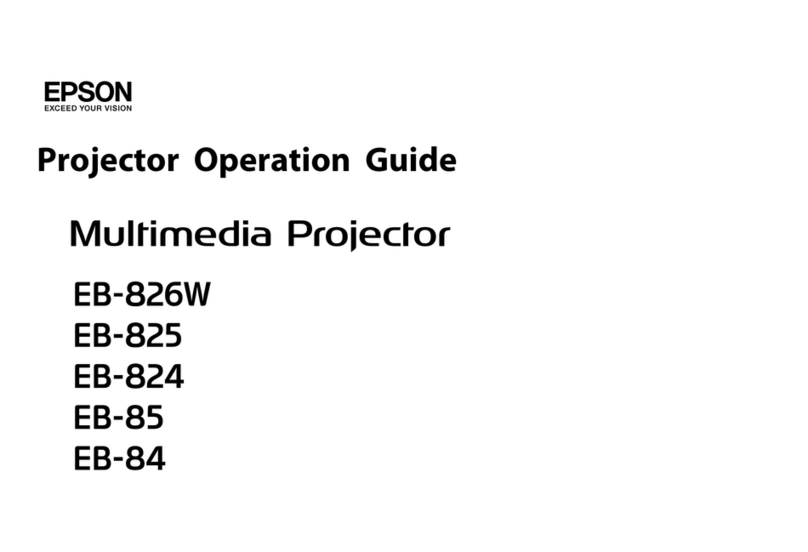In order to obtain on-site service, the latter will be required to provide: access
to the product; an appropriate working area; access to electrical facilities;
access to the resources that may be necessary for the installation, repair or
maintenance of the unit; a safety environment for Epson staff and their work
tools.
6. Limited Warranty Coverage
Product Projector
Model PowerLite
Coverage Period Two years
Condiciones Service Center
Notes The lamp is a consumable.
Epson offers technical assistance through electronic and telephone services.
Before calling Epson, refer to thedocumentation included with your product. If
you do not find the solution to your problem, visit Epson’s website at:
global.latin.epson.com or call the local Epson office or an authorized dealer.
Service Centers
Argentina (54 11) 5167-0300 Mexico
Bolivia* 800-100-116 Mexico City (52 55) 1323-2052
Chile (56 2) 484-3400 Other cities 01-800-087-1080
Colombia (57 1) 523-5000 Nicaragua* 00-1-800-226-0368
Costa Rica 800-377-6627 Panama* 00-800-052-1376
Dominican Peru
Republic* 1-888-760-0068 Lima (51 1) 418-0210
Ecuador* 1-800-000-044 Other cities 0800-10126
El Salvador* 800-6570 Uruguay 00040-5210067
Guatemala* 1-800-835-0358 Venezuela (58 212) 240-1111
Honduras** 800-0122
Code: 8320
*Contact your local phone company to call this toll free number from a mobile
phone.
**Dial first 7 digits, wait for a message, then enter code.
If your country does not appear on the preceding list, please contact the dealer
where you purchased the product.
You may receive help or consult information online for all EPSON products.
Register your EPSON equipment on our website, at global.latin.epson.com.
Extended Warranty Support and Service
In some countries, Epson offers warranty extension services. You may purchase
this service by calling the Technical Service Centers.
Where to get help
Manual
For more information about using the projector, install the User’s Guide from
your projector CD.
Telephone support services
You can also speak to a product support specialist by calling one of these
numbers:
Argentina (54 11) 5167-0300 Mexico
Bolivia* 800-100-116 Mexico City (52 55) 1323-2052
Chile (56 2) 484-3400 Other cities 01-800-087-1080
Colombia (57 1) 523-5000 Nicaragua* 00-1-800-226-0368
Costa Rica 800-377-6627 Panama* 00-800-052-1376
Dominican Peru
Republic* 1-888-760-0068 Lima (51 1) 418-0210
Ecuador* 1-800-000-044 Other cities 0800-10126
El Salvador* 800-6570 Uruguay 00040-5210067
Guatemala* 1-800-835-0358 Venezuela (58 212) 240-1111
Honduras** 800-0122
Code: 8320
*Contact your local phone company to call this toll free number from a mobile
phone.
**Dial first 7 digits, wait for a message, then enter code.
Days and hours of support are subject to change without notice. Toll or long
distance charges may apply.
Internet support
Visit global.latin.epson.com/Soporte for solutions to common problems.
(Website available only in Spanish and Portuguese.) You can download utilities
and documentation, get FAQs and troubleshooting advice, or e-mail Epson.
Optional accessories
For a list of optional accessories, see the on-screen User’s Guide.
You can purchase screens or other accessories from an EPSON authorized
reseller. To find the nearest reseller, contact Epson as described above.
Notices
Declaration of Conformity
According to 47CFR, Part 2 and 15, Class B Personal Computers and Peripherals;
and/or CPU Boards and Power Supplies used with Class B Personal Computers
We: Epson America, Inc.
Located at: 3840 Kilroy Airport Way
MS: 3-13
Long Beach, CA 90806
Telephone: (562) 290-5254
Declare under sole responsibility that the product identified herein, complies
with 47CFR Part 2 and 15 of the FCC rules as a Class B digital device. Each
product marketed, is identical to the representative unit tested and found
to be compliant with the standards. Records maintained continue to reflect
the equipment being produced can be expected to be within the variation
accepted, due to quantity production and testing on a statistical basis
as required by 47CFR §2.909. Operation is subject to the following two
conditions: (1) this device may not cause harmful interference, and (2) this
device must accept any interference received, including interference that may
cause undesired operation.
Trade Name: EPSON
Type of Product: Projector
Model: H435A/H520A/H519A
Marketing Name: PowerLite X11/X11H/X14H EPSON and PowerLite are registered trademarks and EPSON Exceed Your Vision is a registered logomark of Seiko
Epson Corporation. PrivateLine is a registered trademark of Epson America, Inc.
General Notice: Other product names used herein are for identification purposes only and may be trademarks of
their respective owners. Epson disclaims any and all rights in those marks.
This information is subject to change without notice.
© 2012 Epson America, Inc. 2/12
Printed in XXXXXX CPD-36683
Epson America, Inc. Limited Warranty
1. Limited Warranty for Epson Products
EPSON products are covered by warranty against defects in workmanship
and materials when operated under normal use and handling conditions, as
indicated in the product documentation, for the period specified in section
“Limited Warranty Coverage”. Coverage begins as of the date of delivery to
the purchaser by Epson or by an authorized EPSON dealer, in the country of
purchase.
Epson also guarantees that the consumables (ink cartridges, toner, batteries)
included with the product, will perform according to the usage specifications as
long as they are used prior to the expiration of their warranty period.
2. Scope of Warranty
Should Epson receive notice of a defect during the warranty period, it may,
at its discretion, repair or replace the defective product at no cost to the
purchaser. In the event of a replacement, the replaced equipment will become
property of Epson. The replaced item may be new or previously repaired to the
EPSON standard of quality, and will assume the remaining warranty period of
the product that was originally purchased.
This warranty does not include any compensation or damages whatsoever,
resulting from the operating failures of the Epson product. In any event,
Epson’s maximum liability toward the purchaser will be limited to the purchase
price paid to Epson or to the authorized dealer.
Epson’s warranty does not cover any software not manufactured by Epson, even
when delivered with an EPSON product. The software may have a warranty
provided by the manufacturer, as indicated in the documentation attached
thereto.
3. Limitations and Exclusions
The warranty will be invalid in the following cases:
3.1 When the product’s serial number has been removed or altered.
3.2 When the product has been misused, has undergone unauthorized
modifications, has been used or stored in ways that are not in compliance
with the environmental specifications of the product.
3.3 When the damage resulted from the use of refilled supplies or
consumables, or when damages are the result of use of media that does
not meet the product’s specifications.
3.4 When damages resulted from the inappropriate transport of the
equipment (packaging, installation, maintenance, transportation).
3.5 When damages were caused by natural or intentional disasters (fire,
floods, lightning, earthquakes, etc.), power surges, or interaction with
other brand products.
3.6 When the product has been totally or partially disassembled, or has been
repaired other than by an EPSON Authorized Service Center.
3.7 When substances have been spilled on the product.
3.8 When the external plastic case has been scratched or abused.
3.9 When damages resulted from inappropriate tests, installation,
maintenance or adjustments.
The warranty does not extend to accessories (lids, covers, trays) or replenishing
supplies and consumables (ink cartridges, toner, ink ribbons, batteries,
photosensitive units, knobs, print heads, lamps), which, due to their nature,
must be regularly purchased through authorized dealers.
4. How to Obtain Warranty Service
Please refer to the user documentation to ensure that the product settings
have been properly set and to perform the diagnostic tests indicated therein.
Furthermore, in order for the unit to operate optimally, always use original
EPSON supplies and consumables.
To obtain warranty service, the purchaser may take the product to any
Authorized EPSON Service Center, along with proof of purchase, or call any of
the Epson Technical Assistance Centers (see country list below).
Upon calling an Authorized Epson Service Center, the purchaser will be asked
to provide the product model and serial numbers, and may be asked to provide
information on the location and the date of purchase (the warranty is only
valid in the country of purchase).
If there are no Authorized EPSON Service Centers in your area, call the Technical
Assistance Center for service referral.
5. Responsibilities of Purchaser
The purchaser is responsible for the safety of all confidential and proprietary
information stored on the product, as well as for recovery backup files in case
of damage. Any activity related with the re-installation or resetting of the
software that was delivered with the equipment, will be billed to the purchaser
at the rates in effect at the EPSON Service Center. This also applies if the failure
was the result of a defect in the purchaser’s proprietary software or of a
computer “virus”.