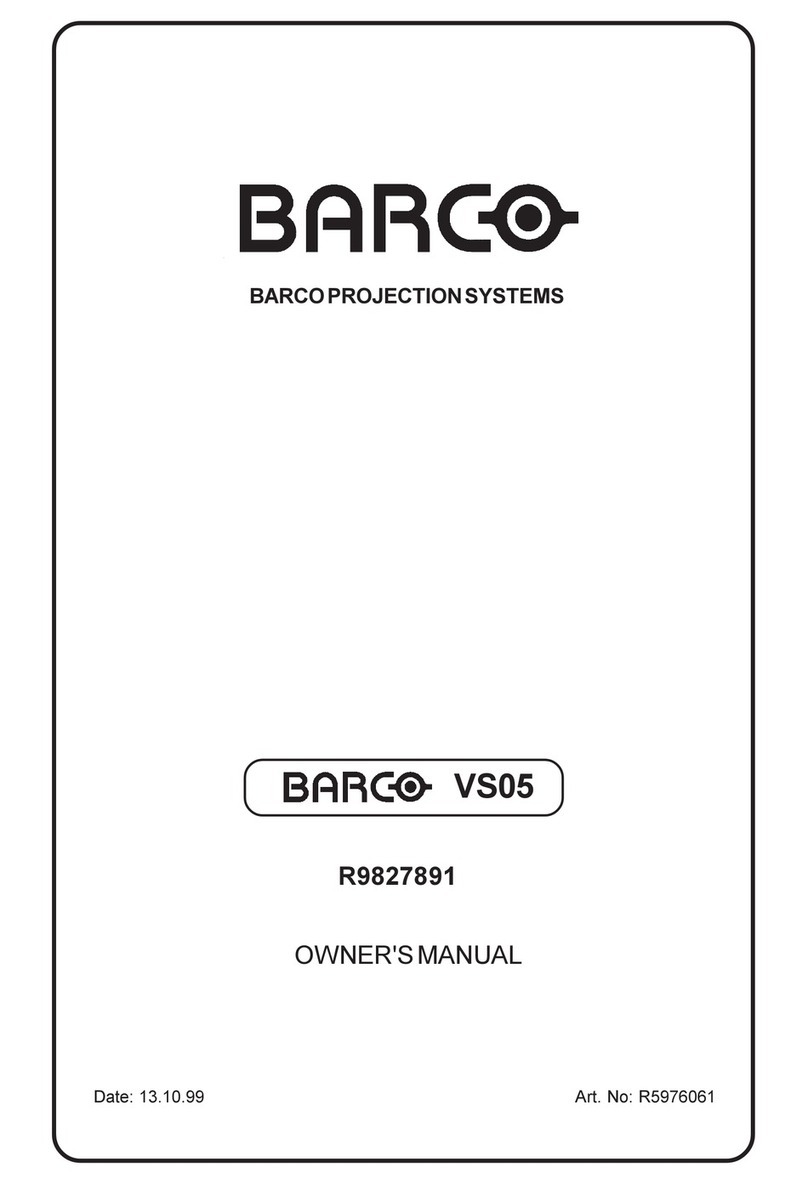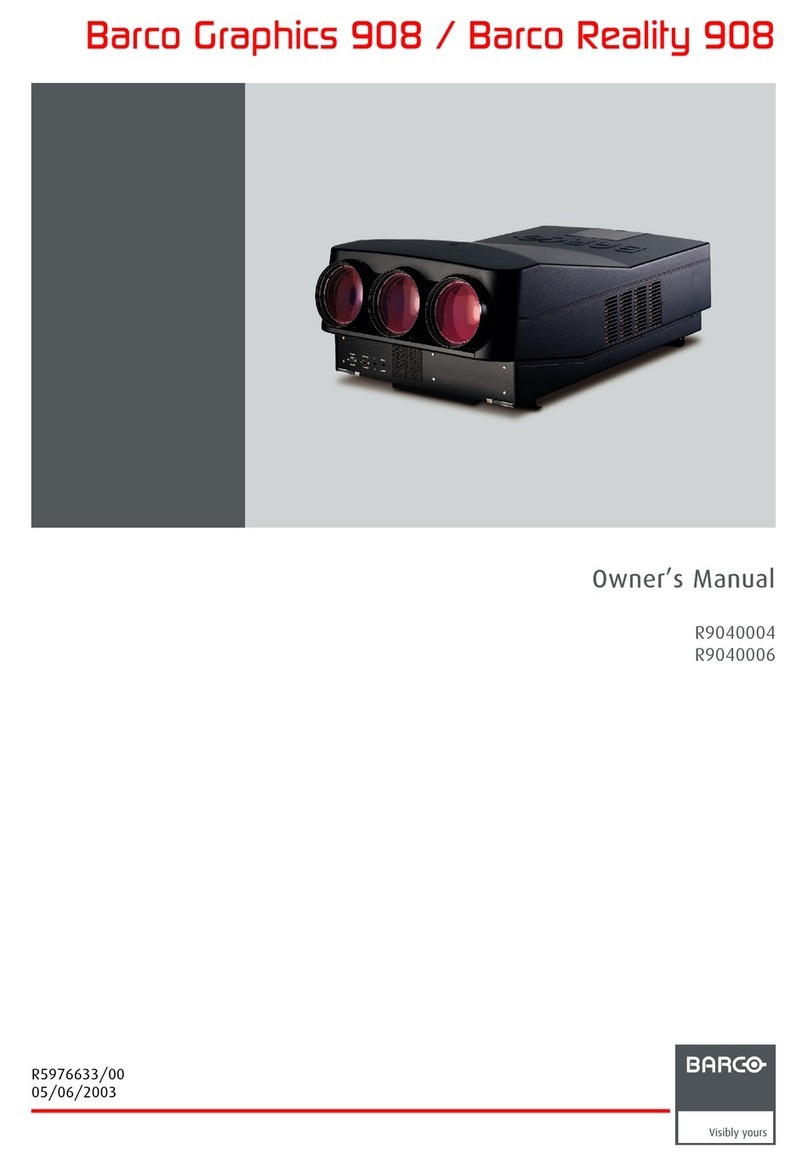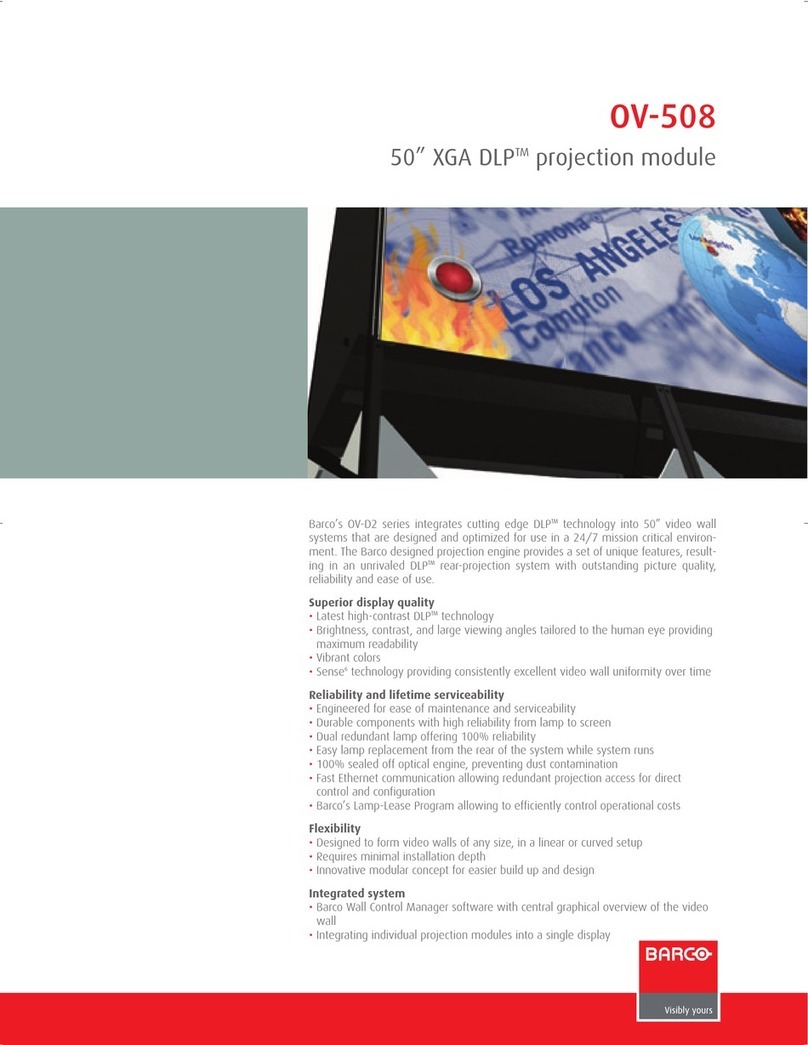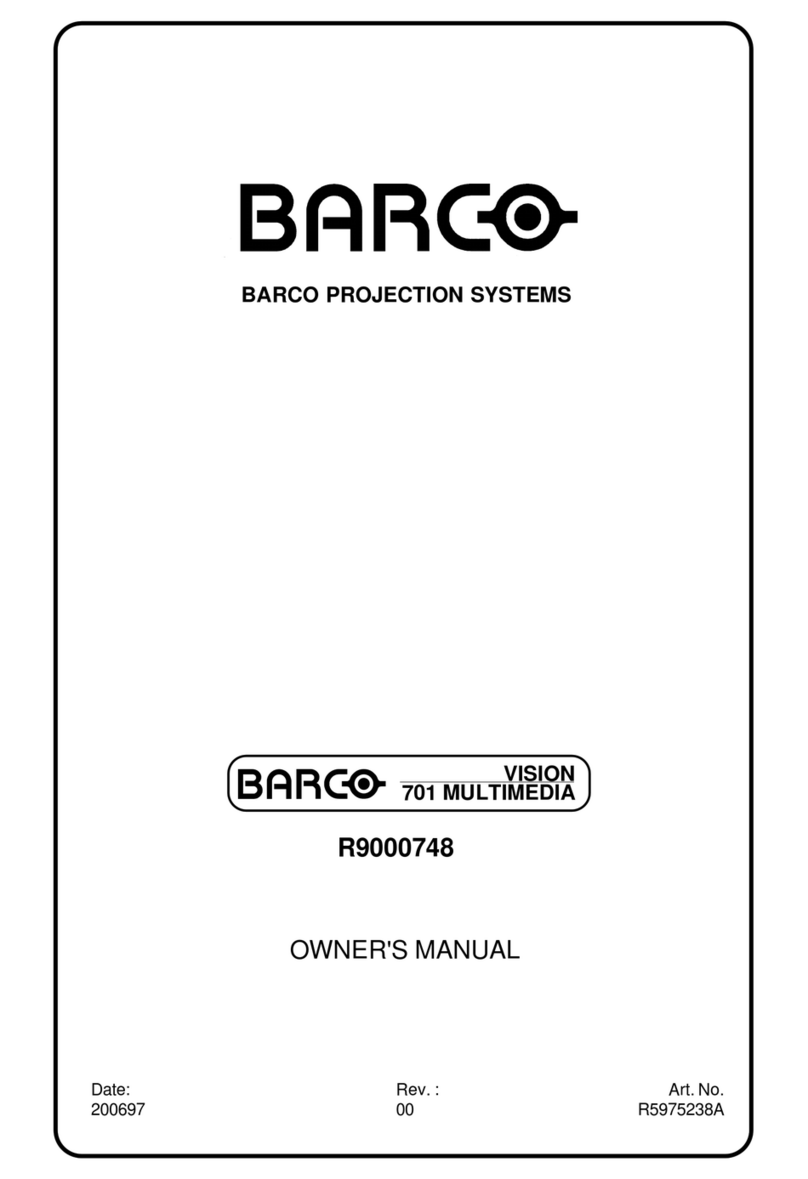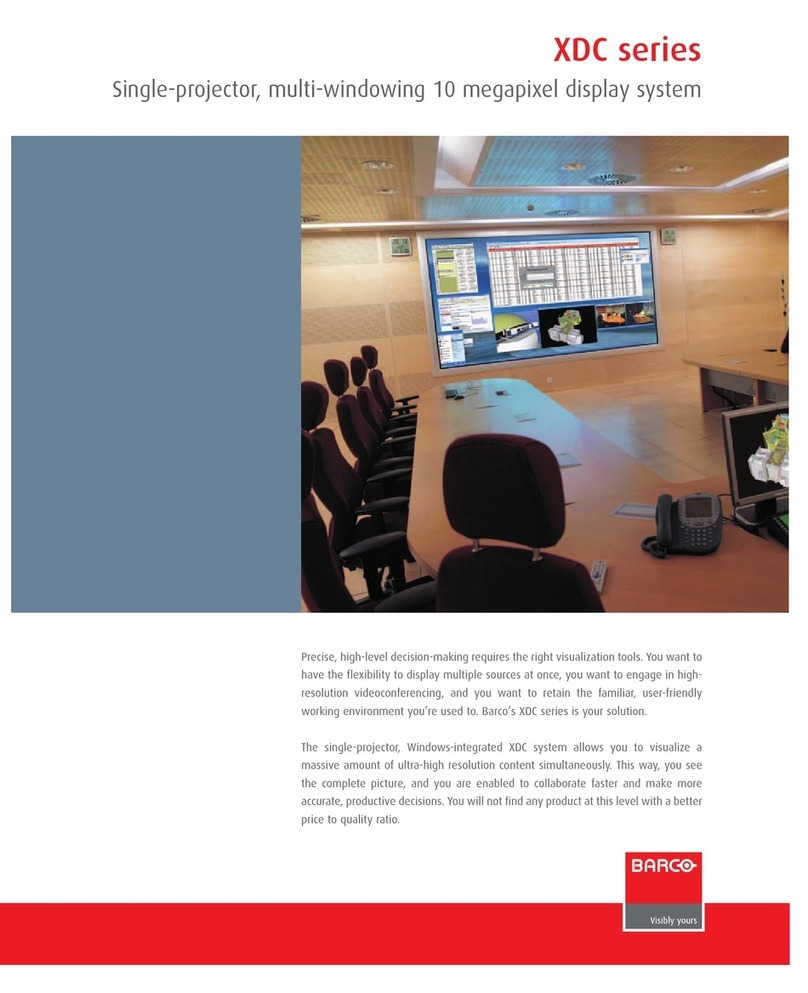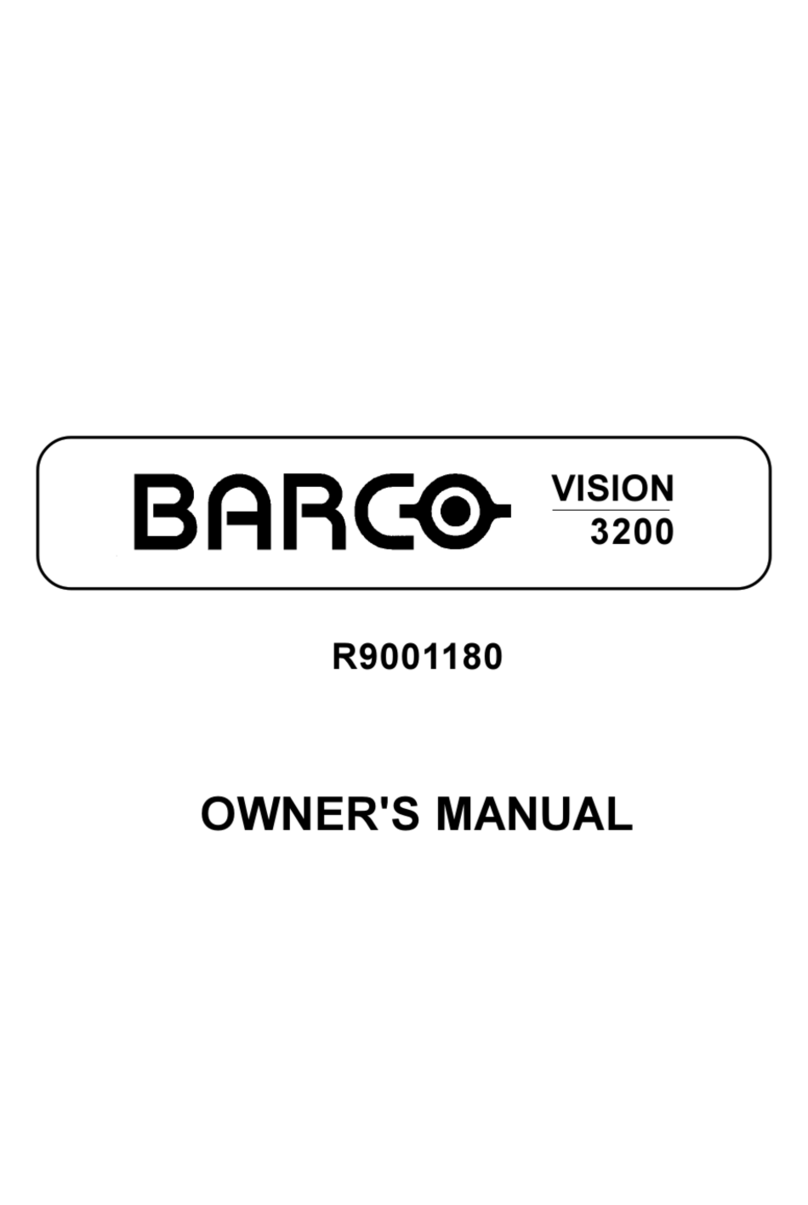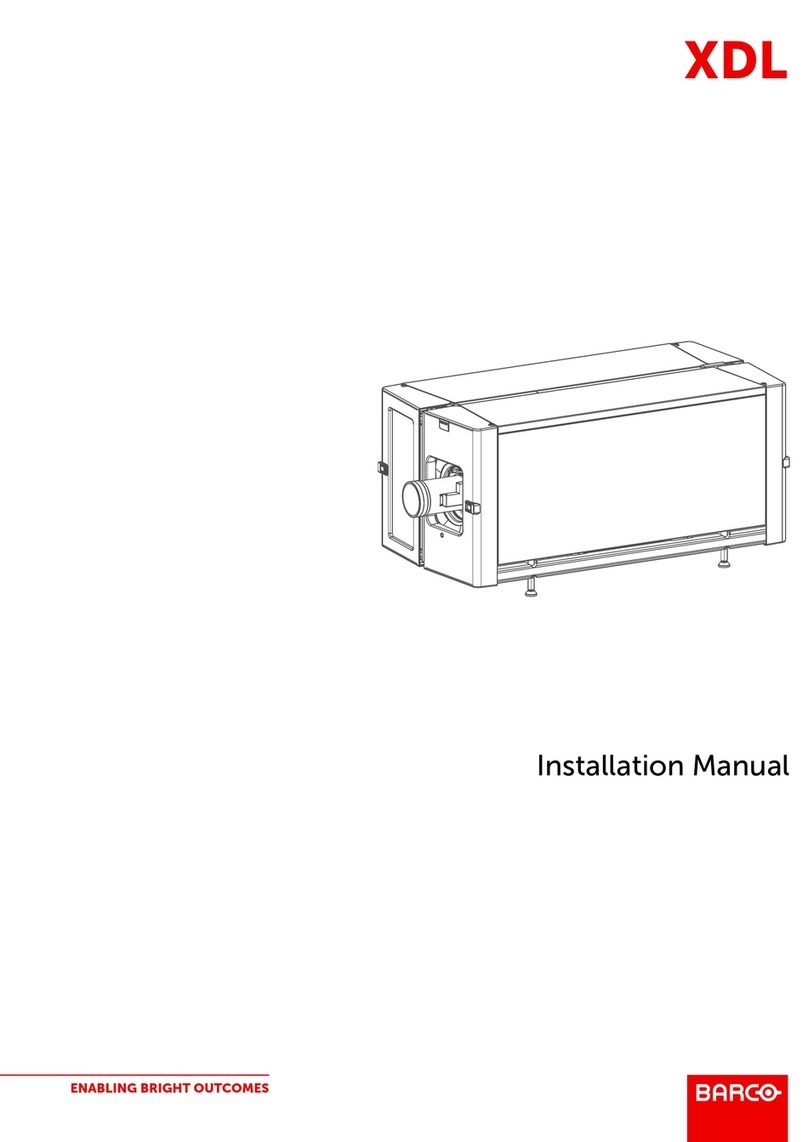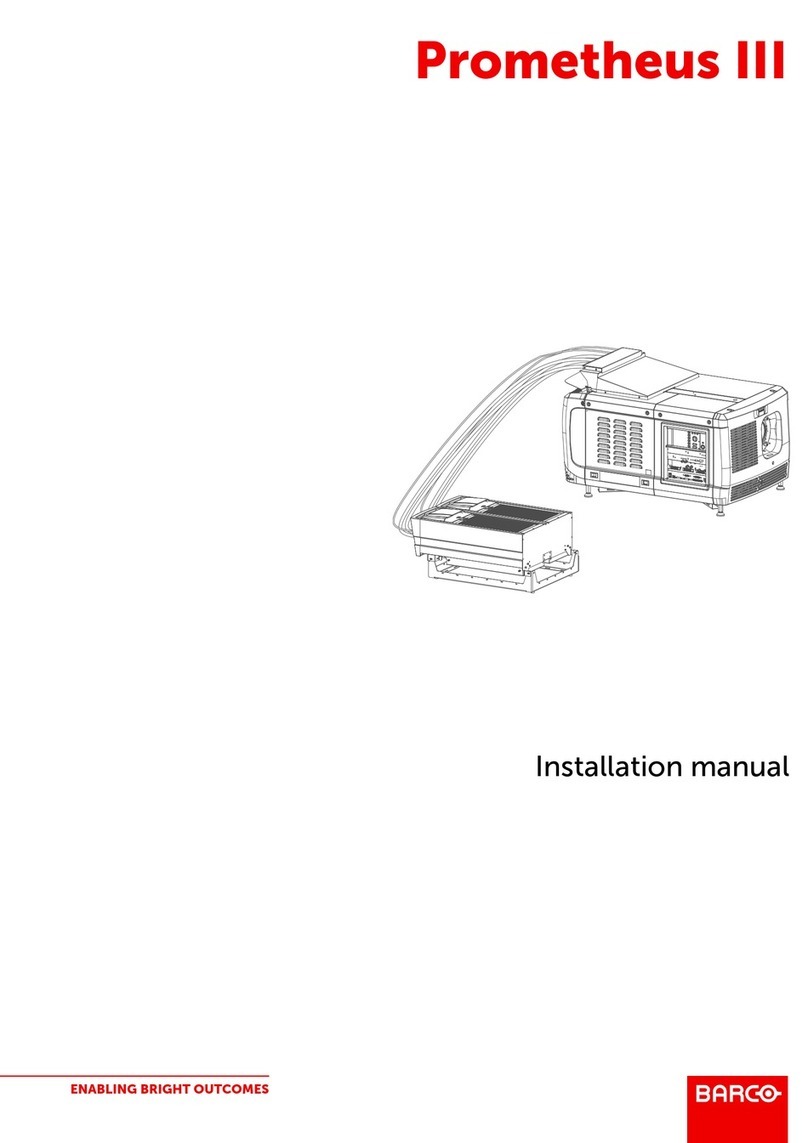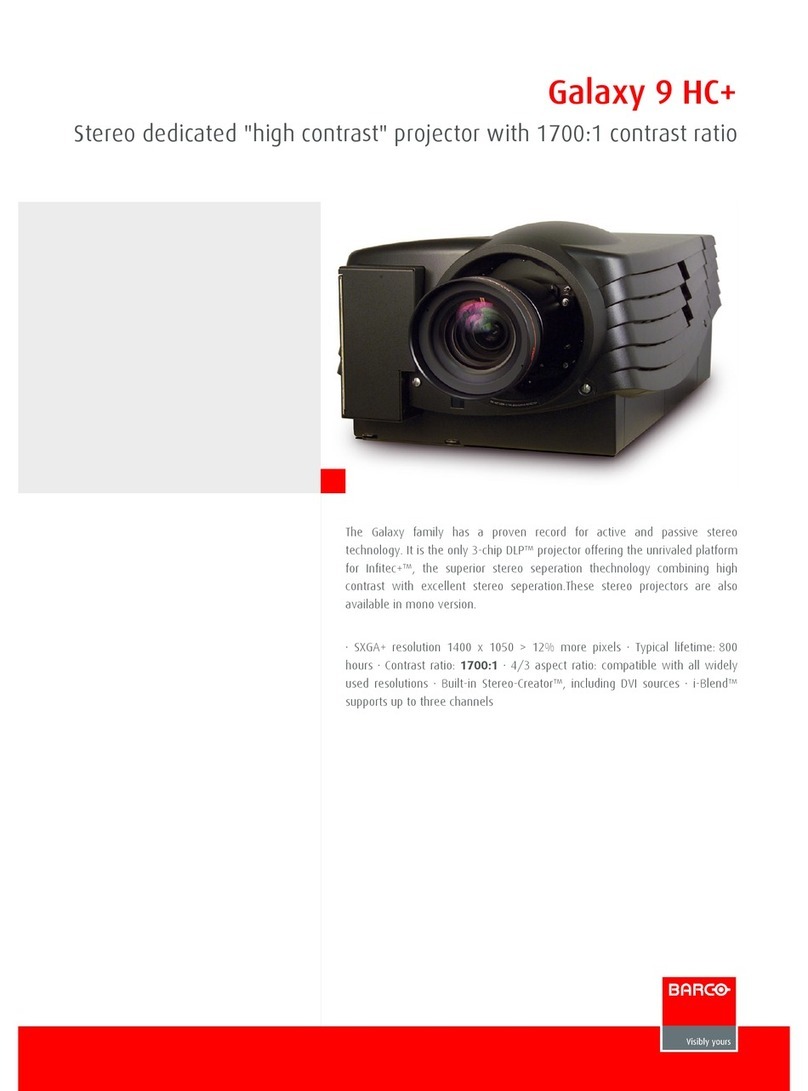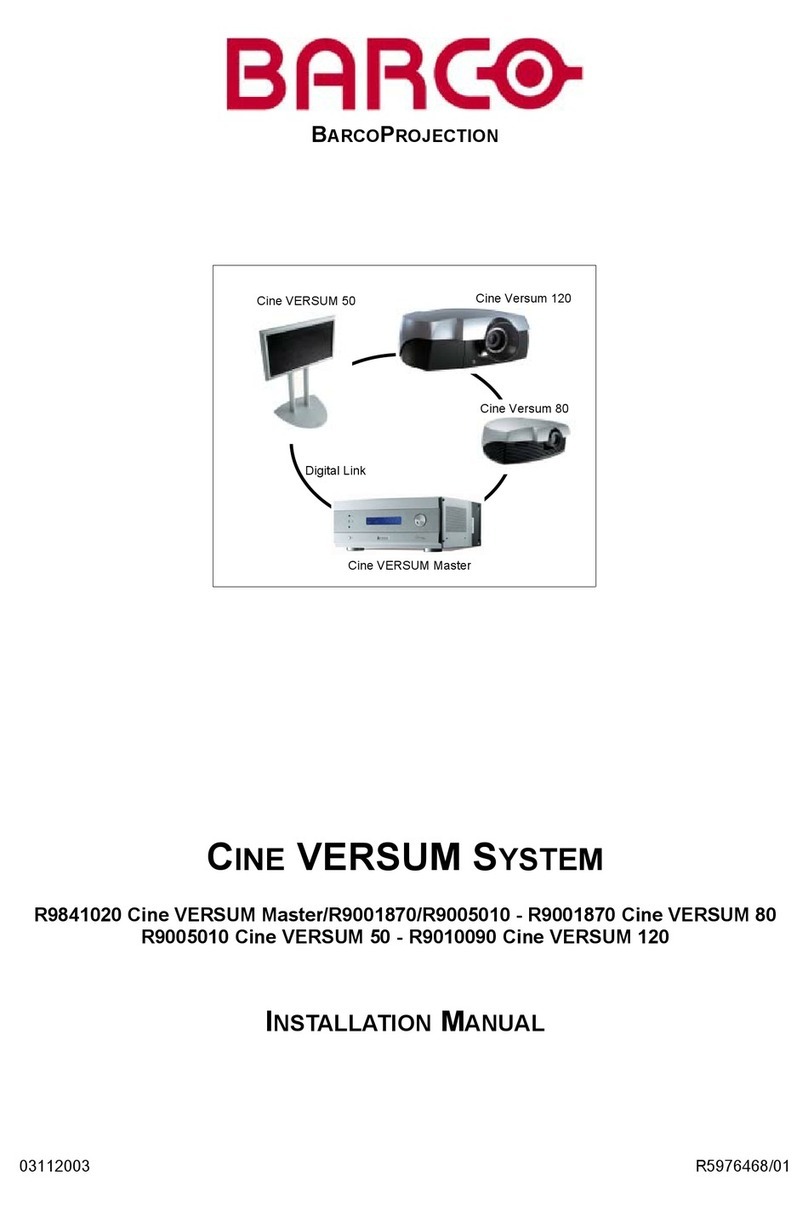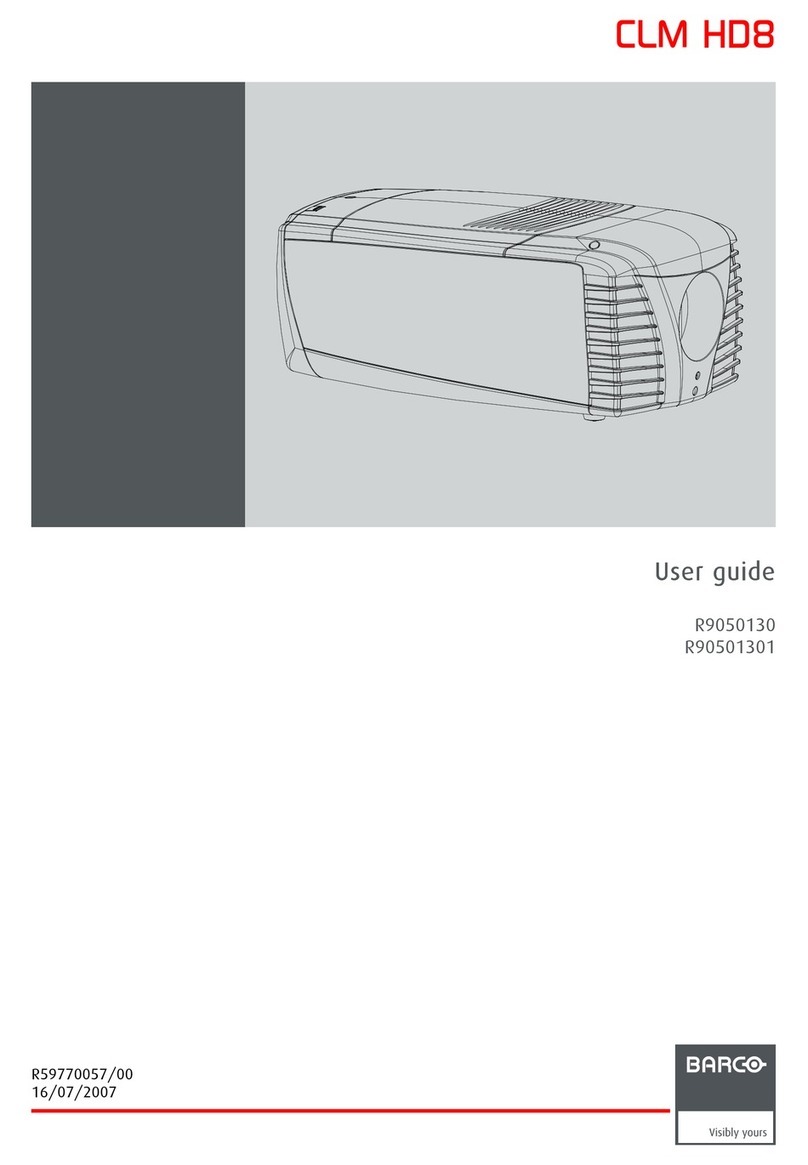Table of contents
TABLE OF CONTENTS
1. Safety Instructions.................................................................................................. 3
1.1 General ................................................................................................................................ 3
1.2 WarningRiskofFire................................................................................................................... 3
1.3 Ventilation ............................................................................................................................. 3
1.4 Service................................................................................................................................. 4
1.5 Opticalperformances ................................................................................................................. 4
1.6 Cabinet maintenance ................................................................................................................. 4
2. Check up the D-Cine Premiere DP100........................................................................... 5
2.1 CoversandAccessDoors............................................................................................................ 5
2.2 PowerConnectiontoWallOutlet..................................................................................................... 6
2.3 PressureintheCoolingSystem...................................................................................................... 6
2.4 Exhaust on Dirt........................................................................................................................ 7
3. Starting up the D-Cine Premiere DP100......................................................................... 9
3.1 SwitchingOntheprojector............................................................................................................ 9
3.2 StartingImageProjection............................................................................................................11
3.2.1 Using the Button control Panel................................................................................................11
3.2.2 UsingtheTouchScreenPanel................................................................................................12
4. Cinema Operation..................................................................................................13
4.1 SelectingtheCinemaSource........................................................................................................13
5. Non-Cinema Operation............................................................................................15
5.1 ACSAR 2 Input facilities..............................................................................................................15
5.2 MonitoringACSAR2selectedSource...............................................................................................15
5.3 SelectinganACSAR2Source ......................................................................................................16
5.4 Remote Control Functionality........................................................................................................17
5.4.1 Infra RedReceptiononD-CinePremiereDP100 ............................................................................17
5.4.2 RemoteControlFunctions ....................................................................................................18
5.4.3 AdjustingtheNon-CineDisplay...............................................................................................19
6. Switching Off the D-Cine Premiere DP100.....................................................................21
6.1 StopImageProjection ...............................................................................................................21
6.2 Poweringofftheprojector............................................................................................................21
7. Maintenance of the D-Cine Premiere DP100...................................................................23
7.1 LampUnitreplacement..............................................................................................................23
7.1.1 RemovaloftheLampHouse..................................................................................................23
7.1.1.1 AccesstolampUnit.....................................................................................................23
7.1.1.2 RemovaloftheLampUnit..............................................................................................23
7.1.2 InstallationoftheLampUnit...................................................................................................24
7.1.2.1 Installationofthelampunitintheprojectorhead......................................................................24
7.1.2.2 Closing the Lamp house door ..........................................................................................25
8. Cleaning Air Duct...................................................................................................27
8.1 Cleaning the Blower on top of the Projector Head ..................................................................................27
8.2 Cleaning the Dust filters..............................................................................................................27
9. Image Control.......................................................................................................29
9.1 Lens Focus test pattern..............................................................................................................29
9.2 Lens Adjustment .....................................................................................................................29
9.2.1 Preparation of the projector ...................................................................................................30
9.2.2 Lens Zoom.....................................................................................................................30
9.2.3 Lens Focus ....................................................................................................................31
9.2.4 Lens Shift ......................................................................................................................31
10.Status of the D-Cine Premiere DP100...........................................................................33
10.1 Startupofthestatusfunction........................................................................................................33
10.2 Temperatureoverview................................................................................................................34
10.3 Voltageoverview.....................................................................................................................36
10.4 Fanspeedoverview..................................................................................................................37
11.D-Cine Premiere DP100 Info......................................................................................39
11.1 StartinguptheMenu.................................................................................................................39
11.2 Lampinfo.............................................................................................................................39
11.3 Projector properties ..................................................................................................................40
11.3.1 Projector properties start up...................................................................................................41
11.3.2 IP addresses projector ........................................................................................................41
11.3.3 IPcinema......................................................................................................................42
11.3.4 Communication................................................................................................................43
11.3.5 Touch panel....................................................................................................................43
Index......................................................................................................................45
R5976907 D-CINE PREMIERE DP100 02/11/2005 1