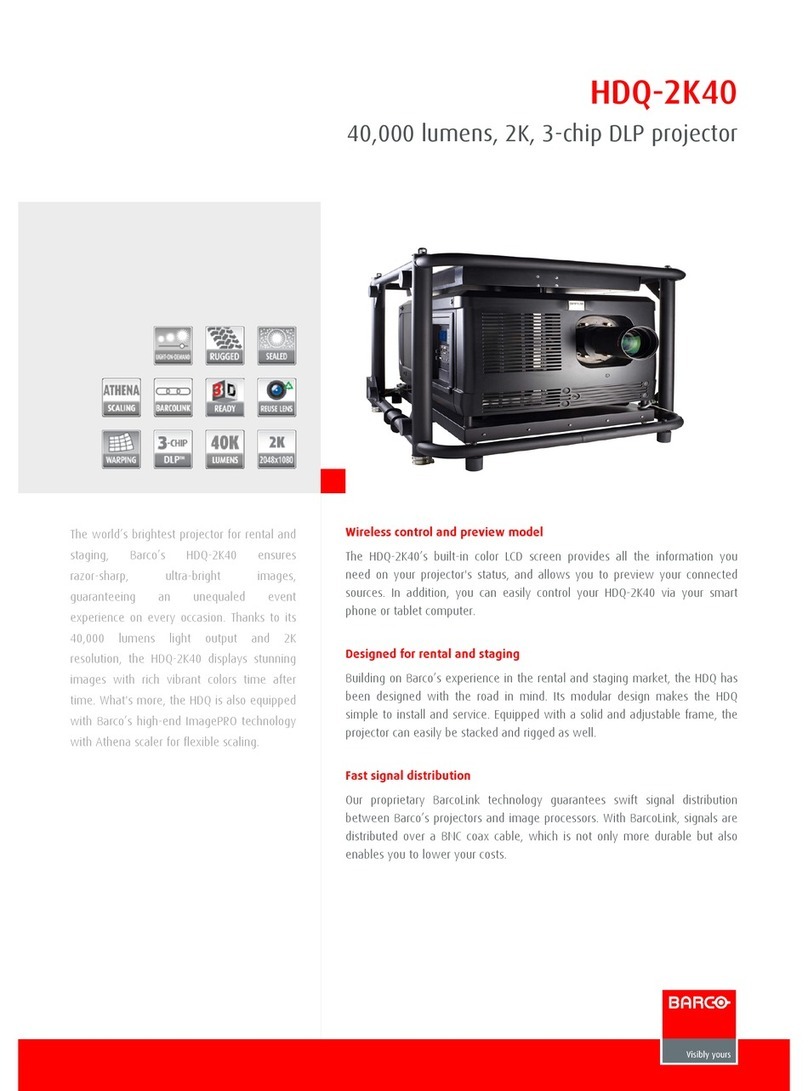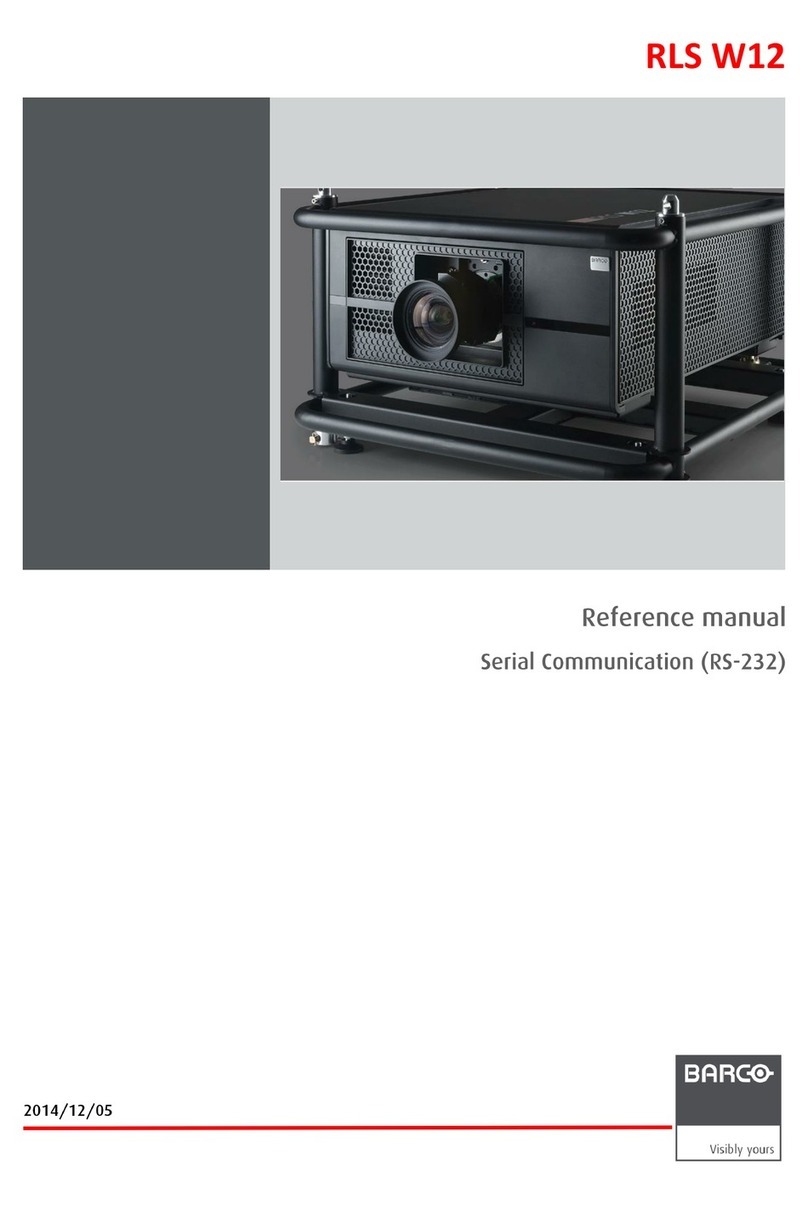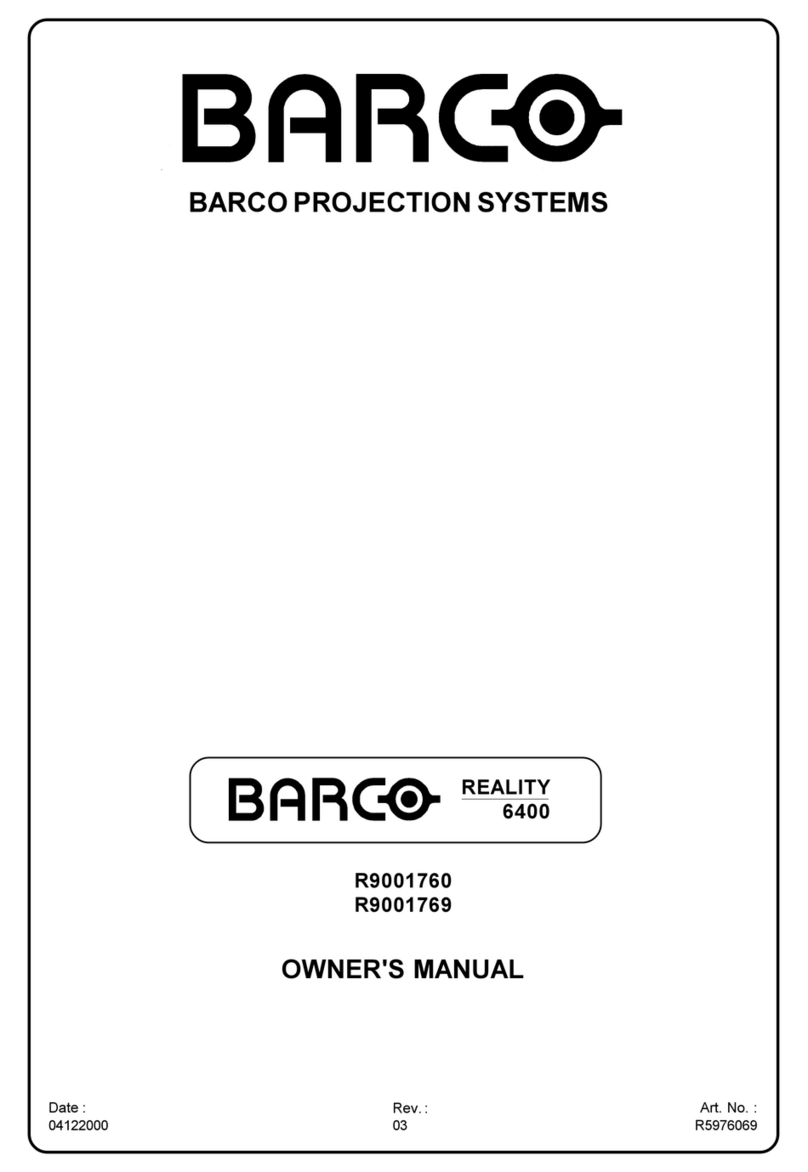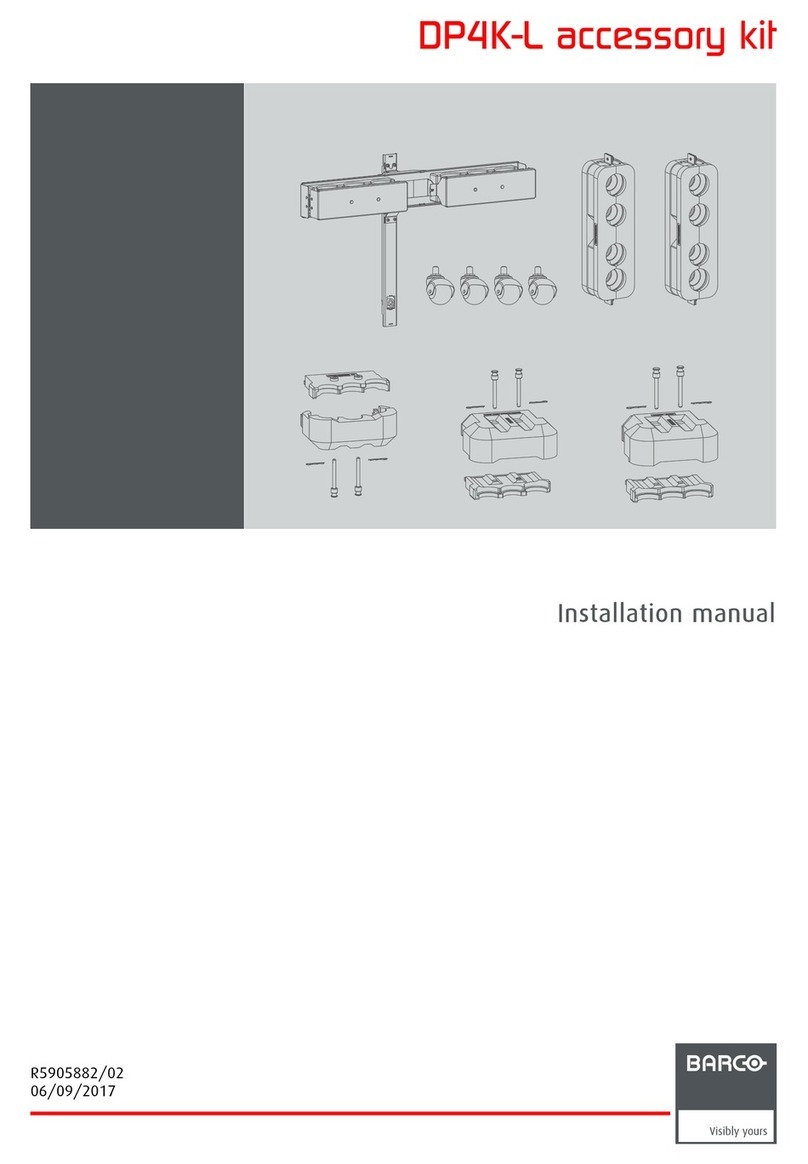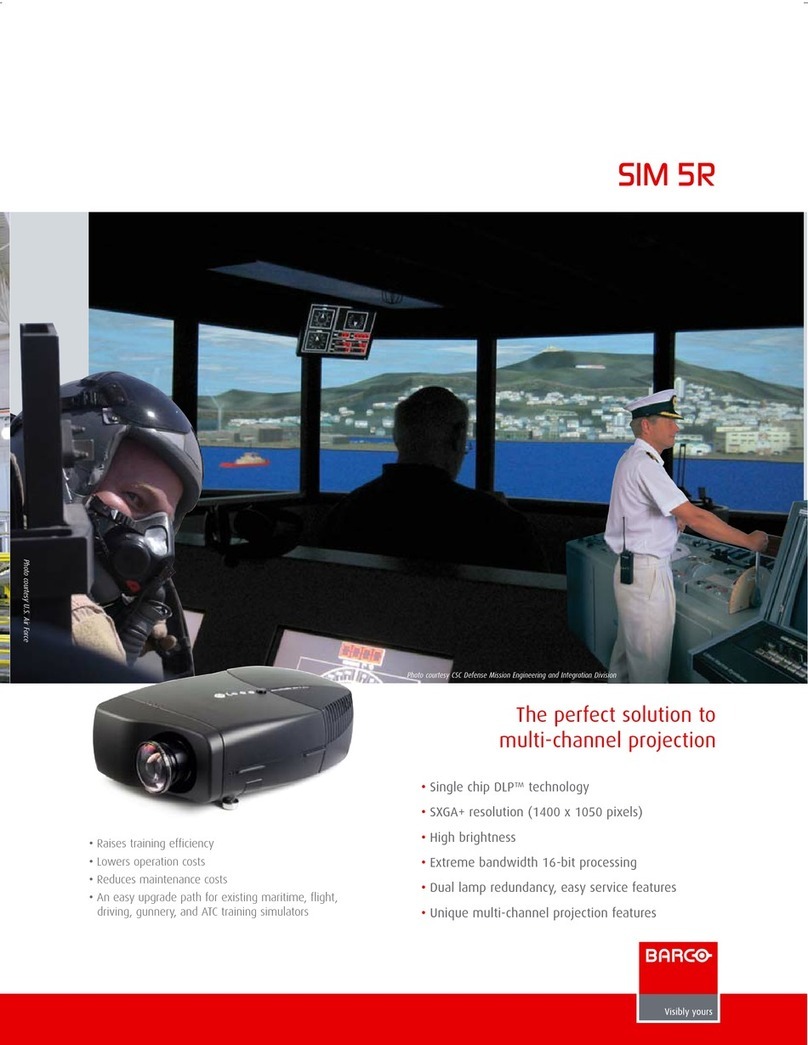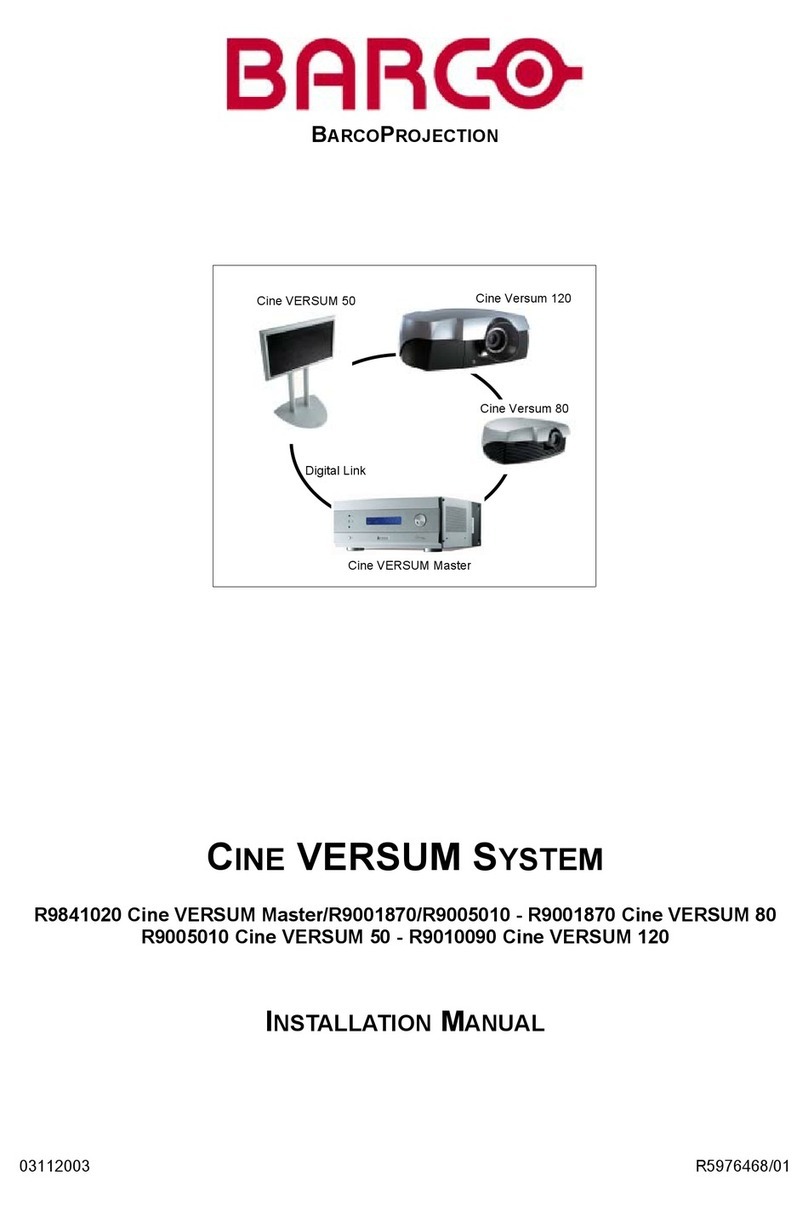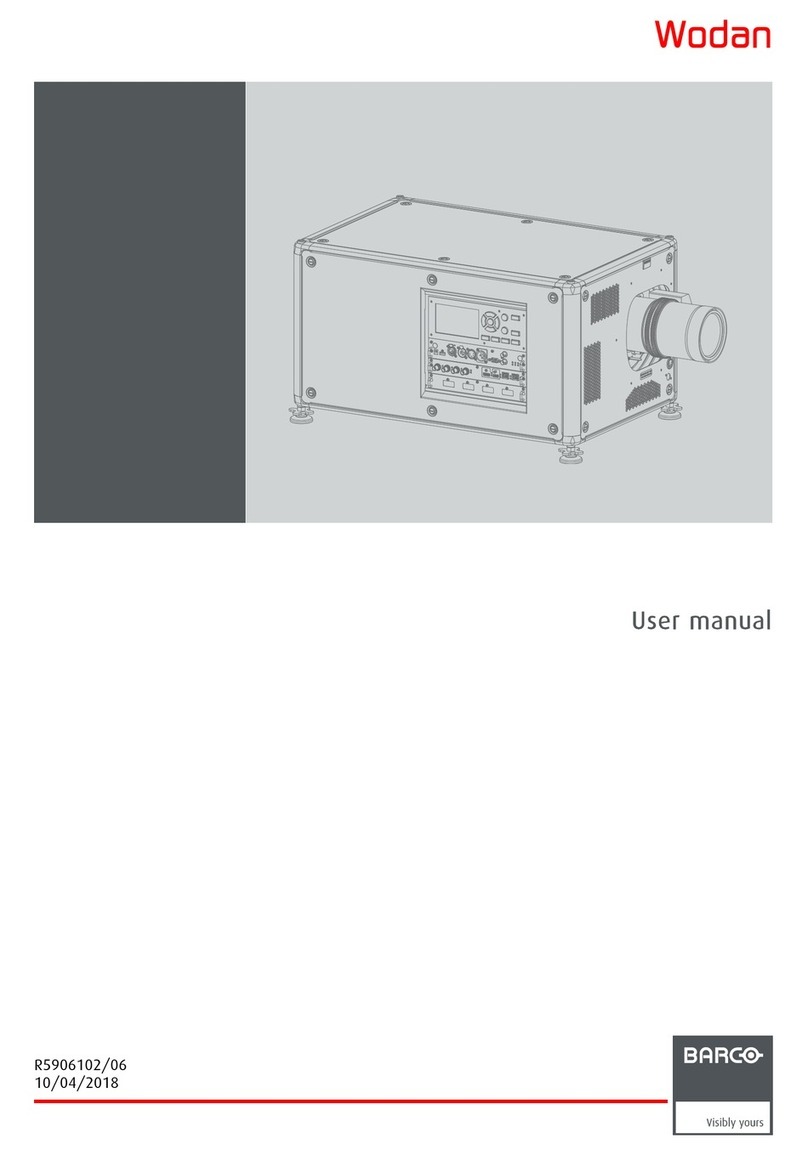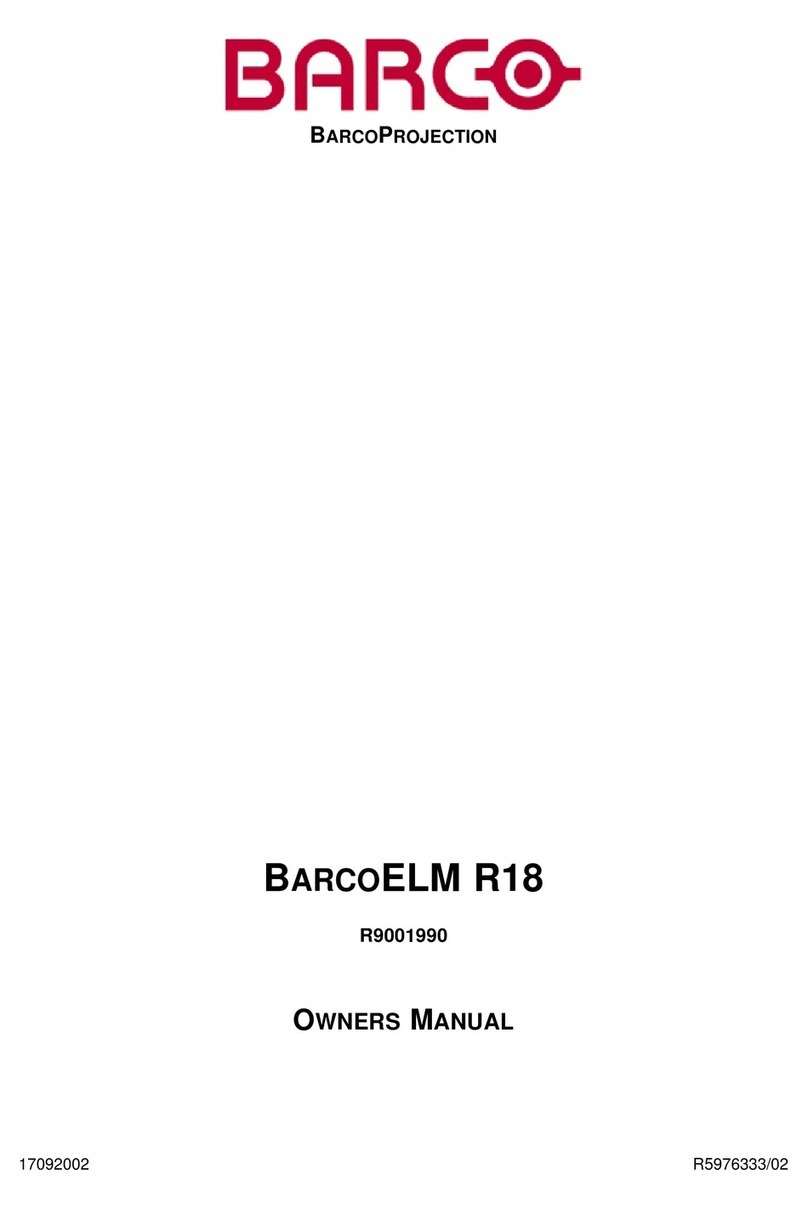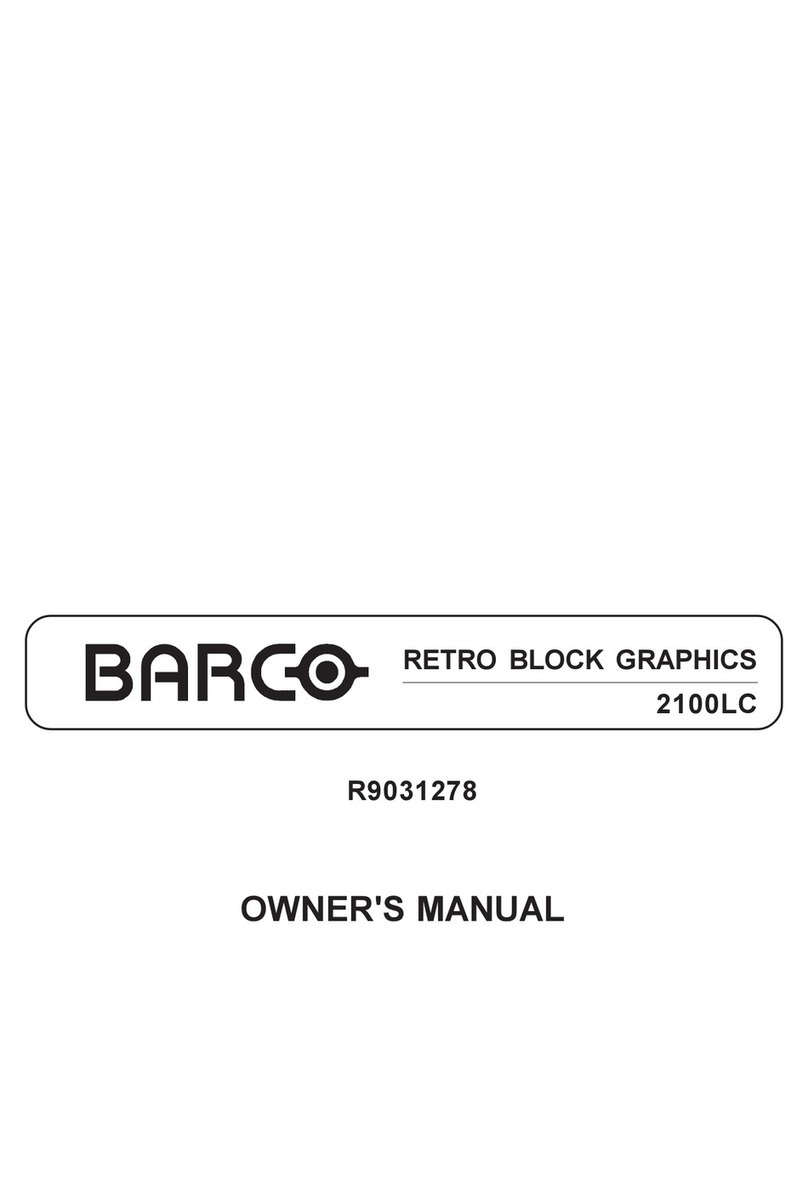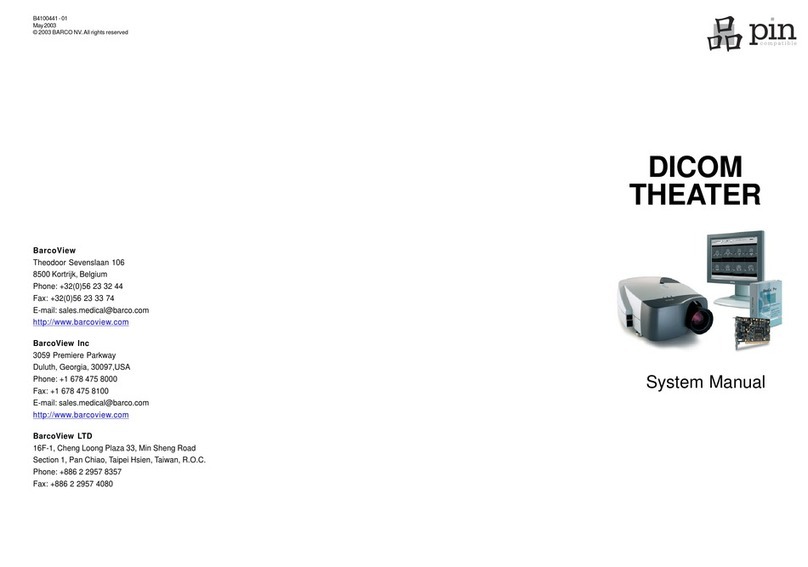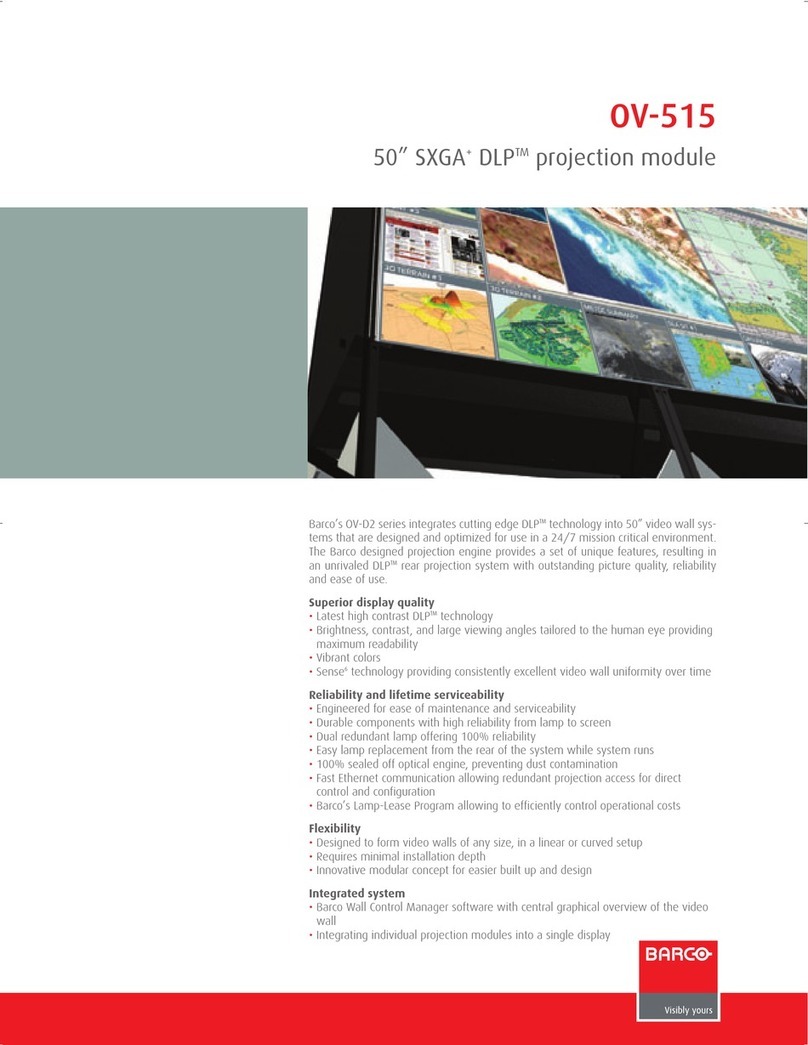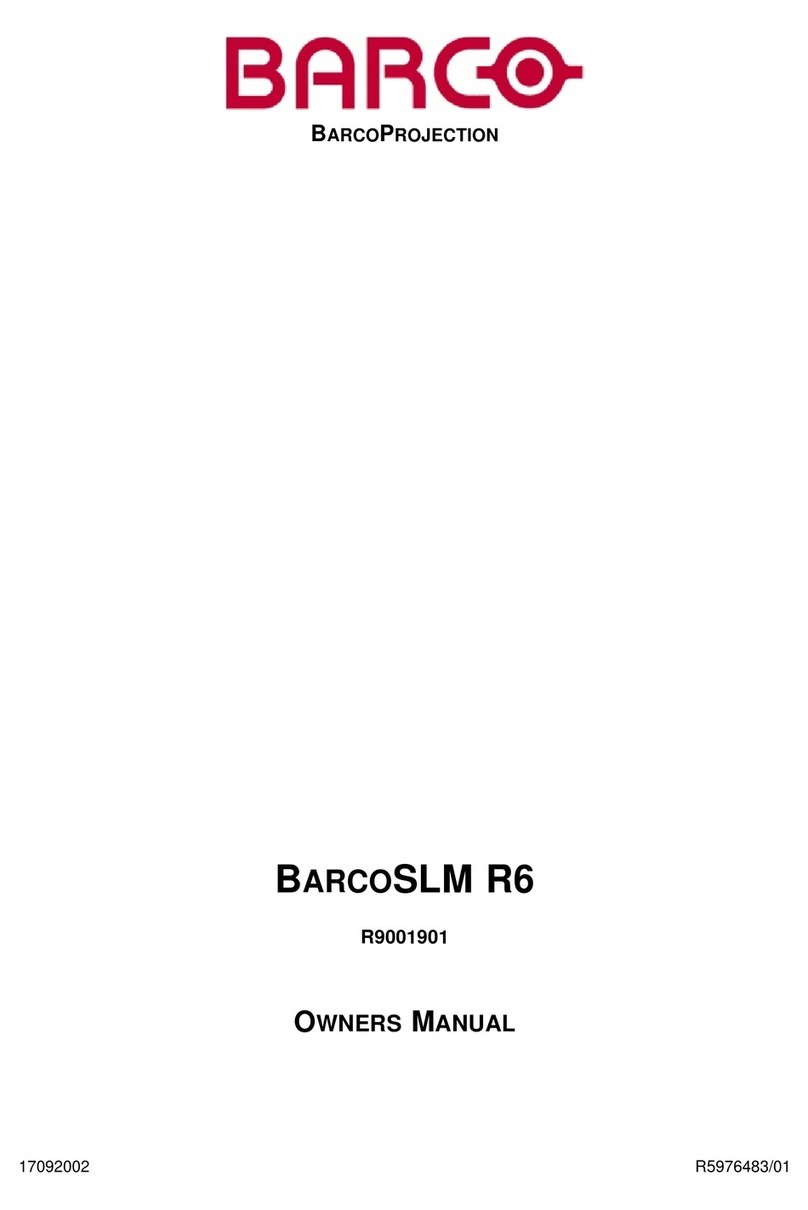Table of contents
5.4.6 Windowing .....................................................................................................................54
5.4.6.1 Starting Up Windowing .................................................................................................54
5.4.6.2 Blanking (Windowing)...................................................................................................54
5.4.6.3 Shift (Windowing) . . . ....................................................................................................56
5.4.6.4 Size (Windowing) .......................................................................................................57
5.4.6.5 Geo Soft Edge ..........................................................................................................58
5.4.6.6 Aspect Ratio.............................................................................................................59
5.5 Audio Tuning (Optional) . . . ...........................................................................................................59
5.5.1 Audio Tuning Start up .........................................................................................................59
5.5.2 Volume, Balance, Bass and Treble ...........................................................................................59
5.5.3 Mute............................................................................................................................60
5.5.4 Fade............................................................................................................................60
5.5.5 Mode ...........................................................................................................................60
5.5.6 Video - audio lock. . . ...........................................................................................................61
5.6 Geometry.............................................................................................................................61
5.6.1 Introduction ....................................................................................................................62
5.6.2 Geometry Start up.............................................................................................................62
5.6.3 Geometry file annotation . . ....................................................................................................62
5.6.4 Setting up a new Geometry file ...............................................................................................62
5.6.5 Possible Geometry file manipulations ........................................................................................63
5.6.6 Load . . ..........................................................................................................................63
5.6.7 Edit.............................................................................................................................64
5.6.7.1 Introduction. . . ...........................................................................................................65
5.6.7.2 Start up..................................................................................................................66
5.6.7.3 Coarse...................................................................................................................66
5.6.7.3.1 Start up............................................................................................................66
5.6.7.3.2 Corner selection ..................................................................................................66
5.6.7.3.3 Corner adjustment ................................................................................................67
5.6.7.3.4 Side Bow selection................................................................................................69
5.6.7.3.5 Bow shaped pre-distortion set up . . . .............................................................................71
5.6.7.3.6 Coarse linearity adjustment using Side Bows ...................................................................71
5.6.7.3.7 Center selection...................................................................................................73
5.6.7.3.8 Center adjustment ................................................................................................73
5.6.7.4 Linearity adjustment ....................................................................................................74
5.6.7.4.1 Start up............................................................................................................74
5.6.7.4.2 Horizontal or Vertical Linearity selection.........................................................................75
5.6.7.4.3 Horizontal Linearity adjustment ..................................................................................75
5.6.7.4.4 Vertical Linearity adjustment .....................................................................................77
5.6.7.5 Fine......................................................................................................................78
5.6.7.5.1 Start up............................................................................................................79
5.6.7.5.2 Horizontal or Vertical Linearity selection.........................................................................79
5.6.7.5.3 Fine Horizontal or Vertical Linearity adjustment . . . ..............................................................80
5.6.7.5.4 Bow Linearity selection ...........................................................................................81
5.6.7.5.5 Bow Linearity adjustment.........................................................................................82
5.6.7.5.6 Quadrant selection................................................................................................83
5.6.7.5.7 Quadrant adjustment . ............................................................................................84
5.6.7.5.8 Local selection....................................................................................................85
5.6.7.5.9 Local adjustment..................................................................................................86
5.6.7.6 Shift...................................................................................................................... 87
5.6.7.7 Transport Delay ......................................................................................................... 87
5.6.7.8 Blanking .................................................................................................................89
5.6.7.8.1 Blanking Start up..................................................................................................89
5.6.7.8.2 Blanking Active On................................................................................................90
5.6.7.8.3 Blanking Shape Start up . . . . . .....................................................................................90
5.6.7.8.4 Blanking Shape selections . . .....................................................................................90
5.6.7.8.5 Blanking adjustment ..............................................................................................91
5.6.7.9 Electronic Soft Edge (Optional).........................................................................................92
5.6.7.9.1 Introduction. . . . ....................................................................................................92
5.6.7.9.2 Preparations . . ....................................................................................................93
5.6.7.9.3 Soft Edge Start up ................................................................................................94
5.6.7.9.4 Soft Edge Active On ..............................................................................................94
5.6.7.9.5 Soft Edge Shape Start up . . . .....................................................................................94
5.6.7.9.6 Soft Edge Shape selections . .....................................................................................95
5.6.7.9.7 Basic Soft Edge Shape Set up .. .................................................................................96
5.6.7.9.8 Soft Edge Width Start up .........................................................................................98
5.6.7.9.9 Soft Edge Width selections.......................................................................................98
5.6.7.9.10 Basic Soft Edge Width Set up....................................................................................99
5.6.7.10 Reset ...................................................................................................................101
5.6.7.10.1 Start up...........................................................................................................101
5.6.7.10.2 Coarse Reset ....................................................................................................101
5.6.7.10.3 Linearity Reset ...................................................................................................102
5.6.7.10.4 Reset Fine .......................................................................................................102
5.6.7.10.5 Reset Blanking/Soft Edge .......................................................................................102
5.6.7.10.6 Reset All..........................................................................................................103
5.6.8 Rename . . . . . ..................................................................................................................104
5.6.9 Copy ..........................................................................................................................105
2R5976496 BARCOREALITY SIM 6 MK II + WARP 6 TM 15052003