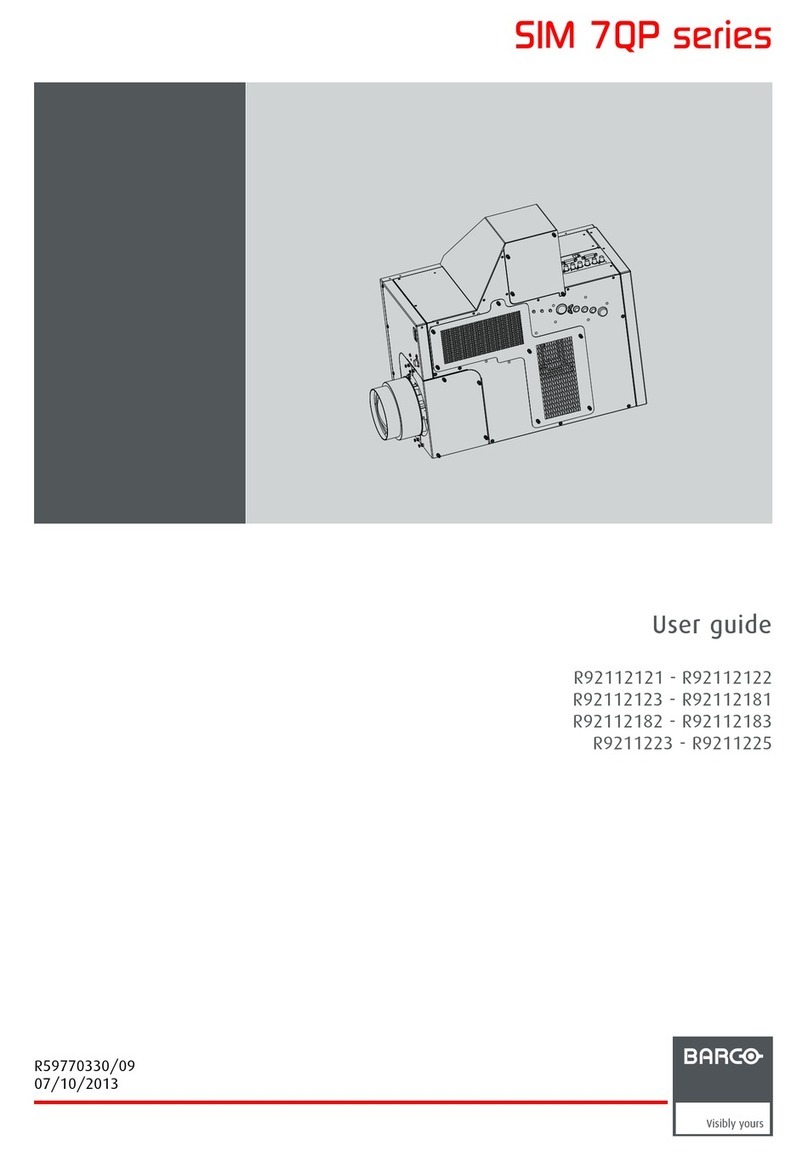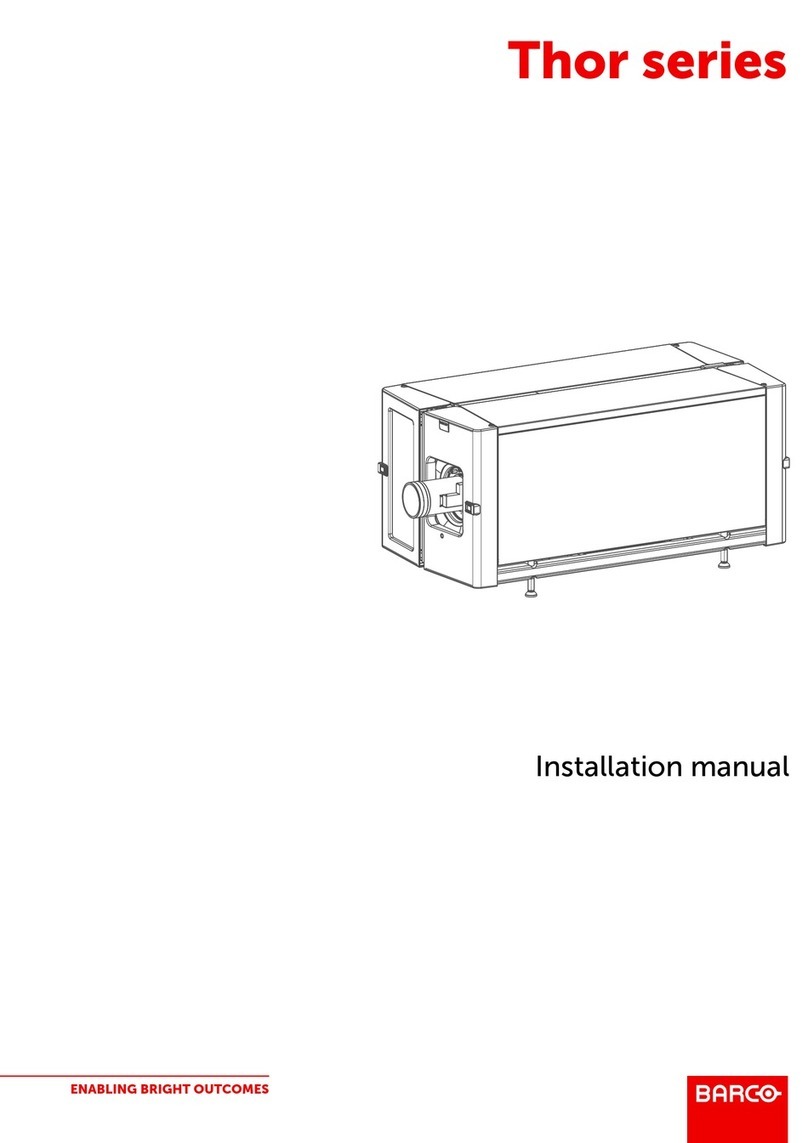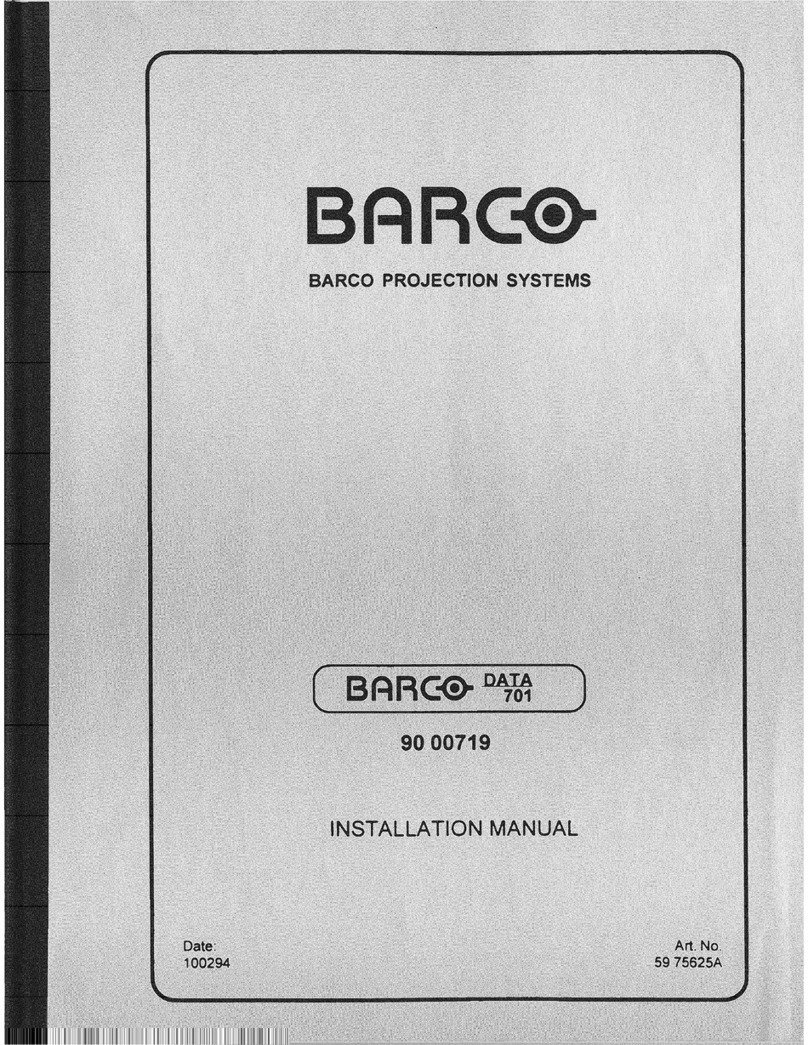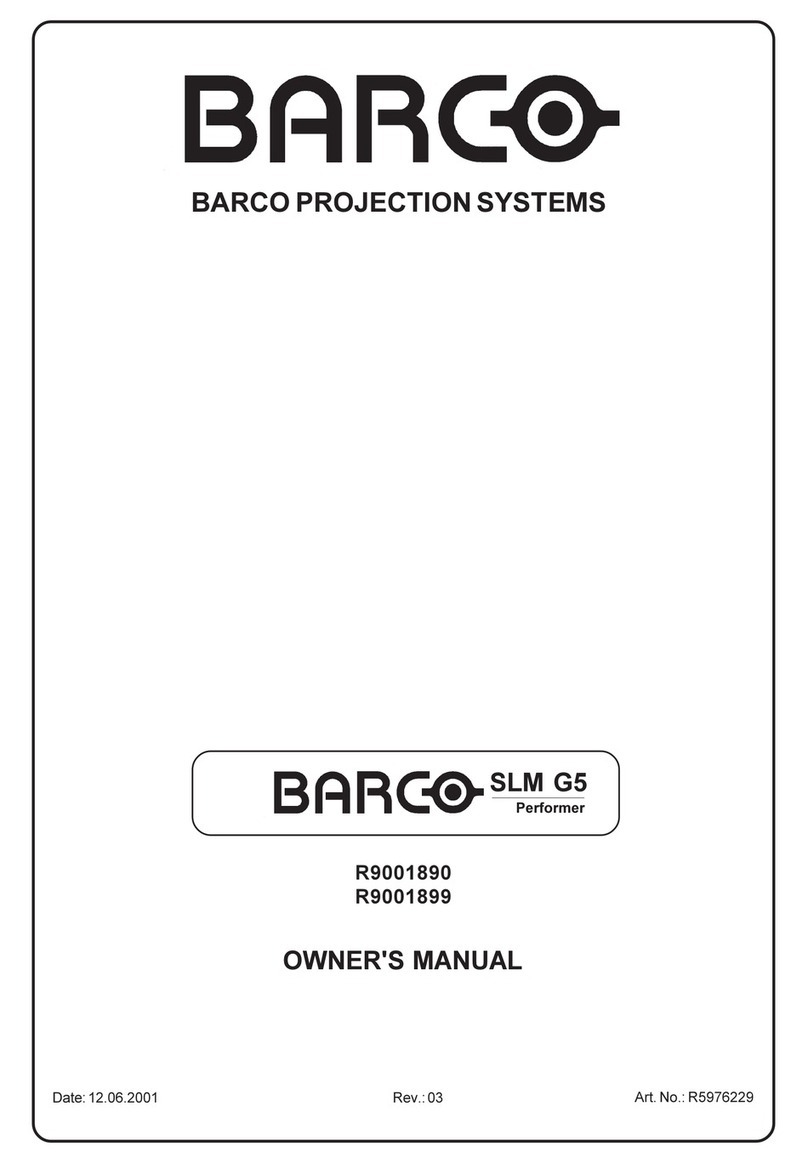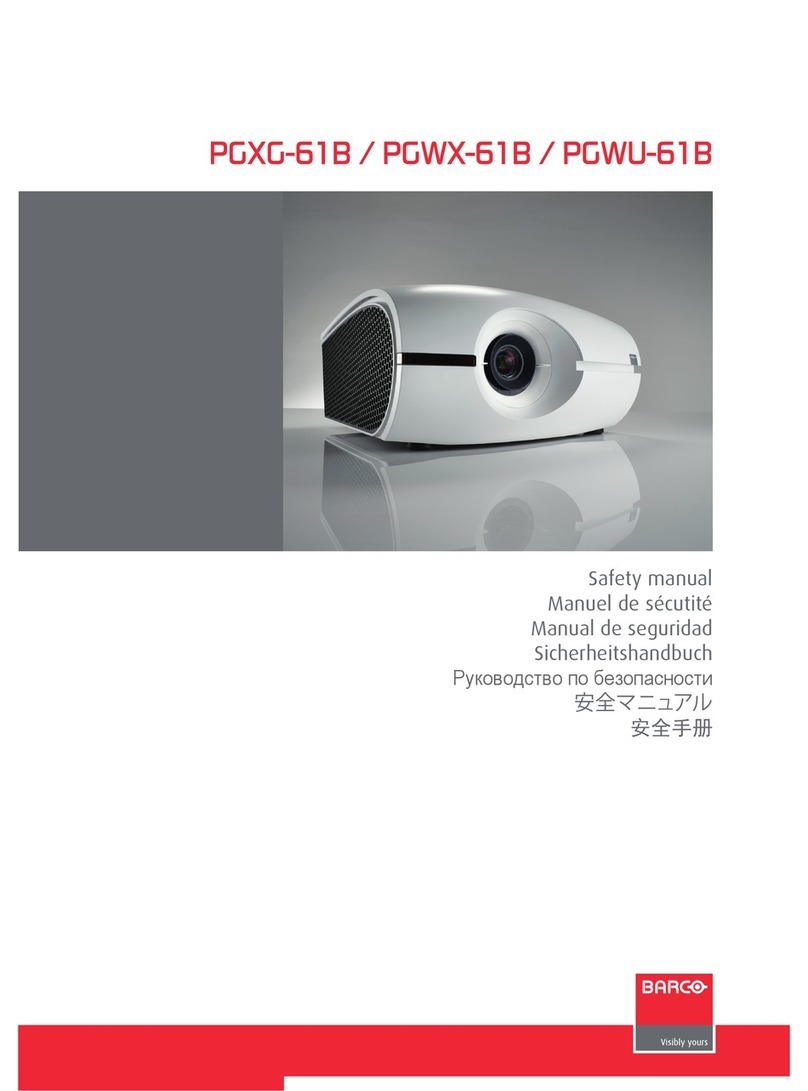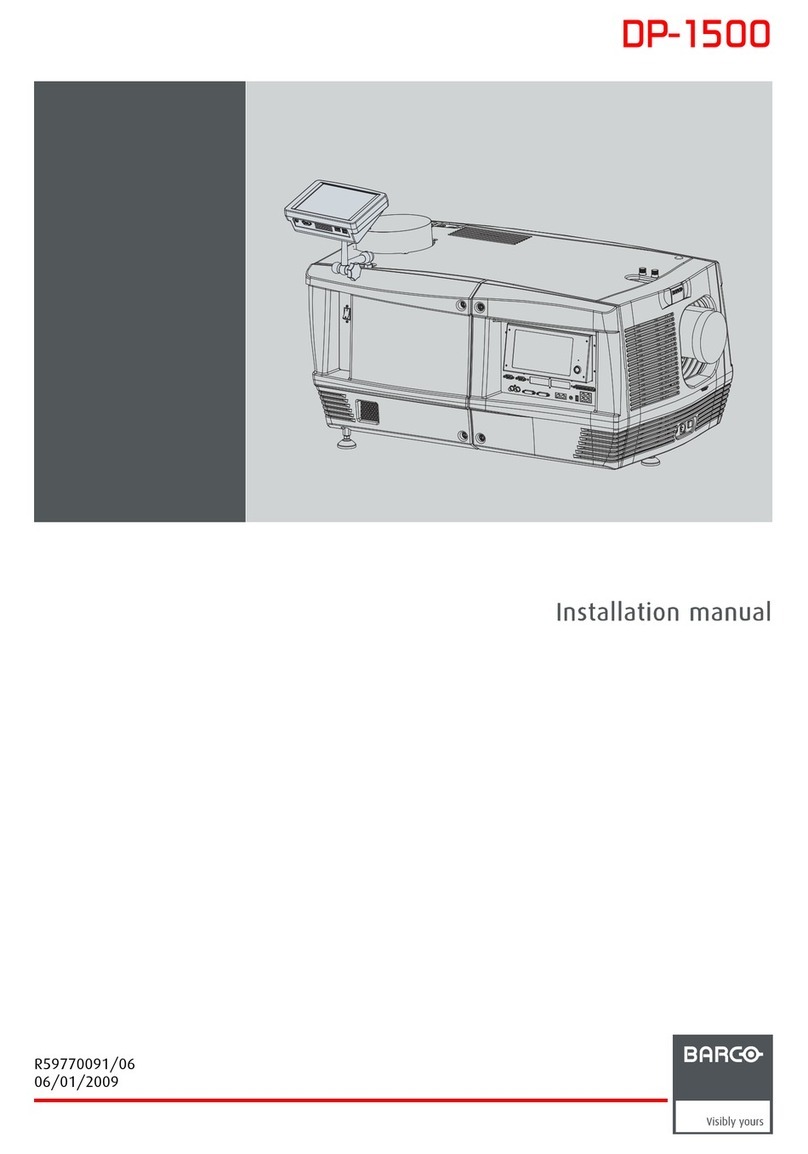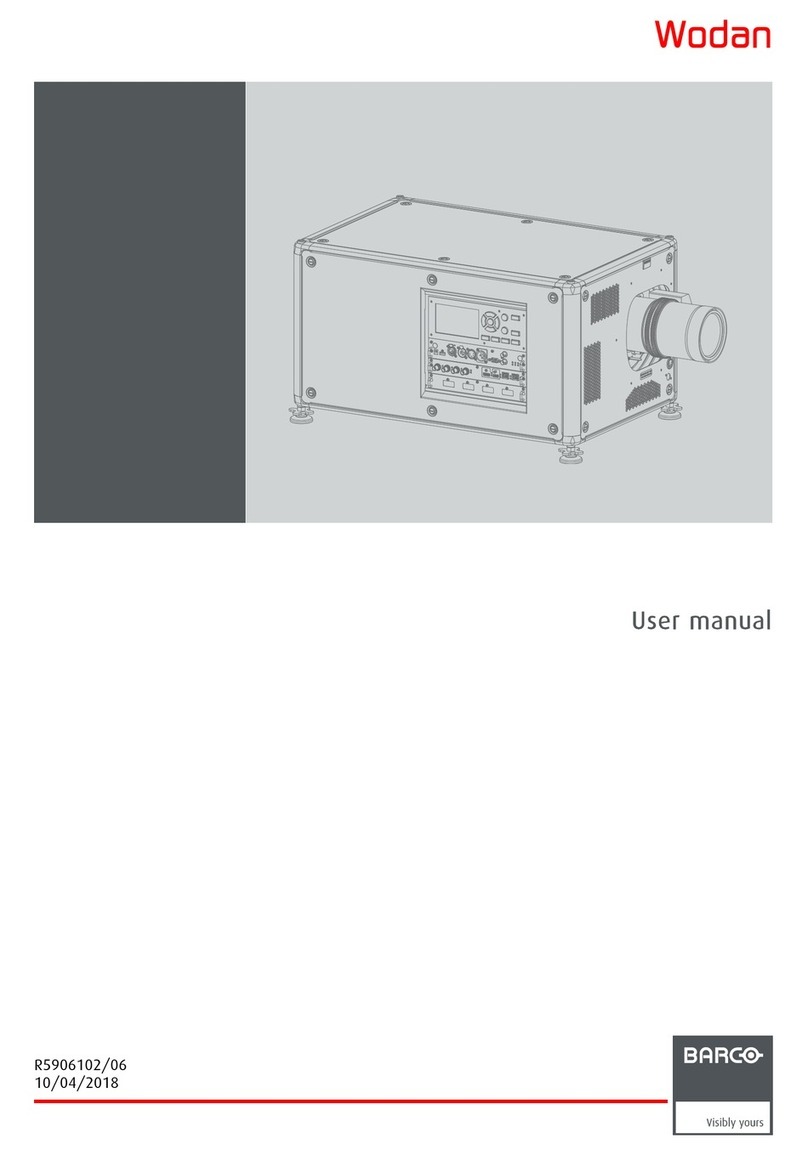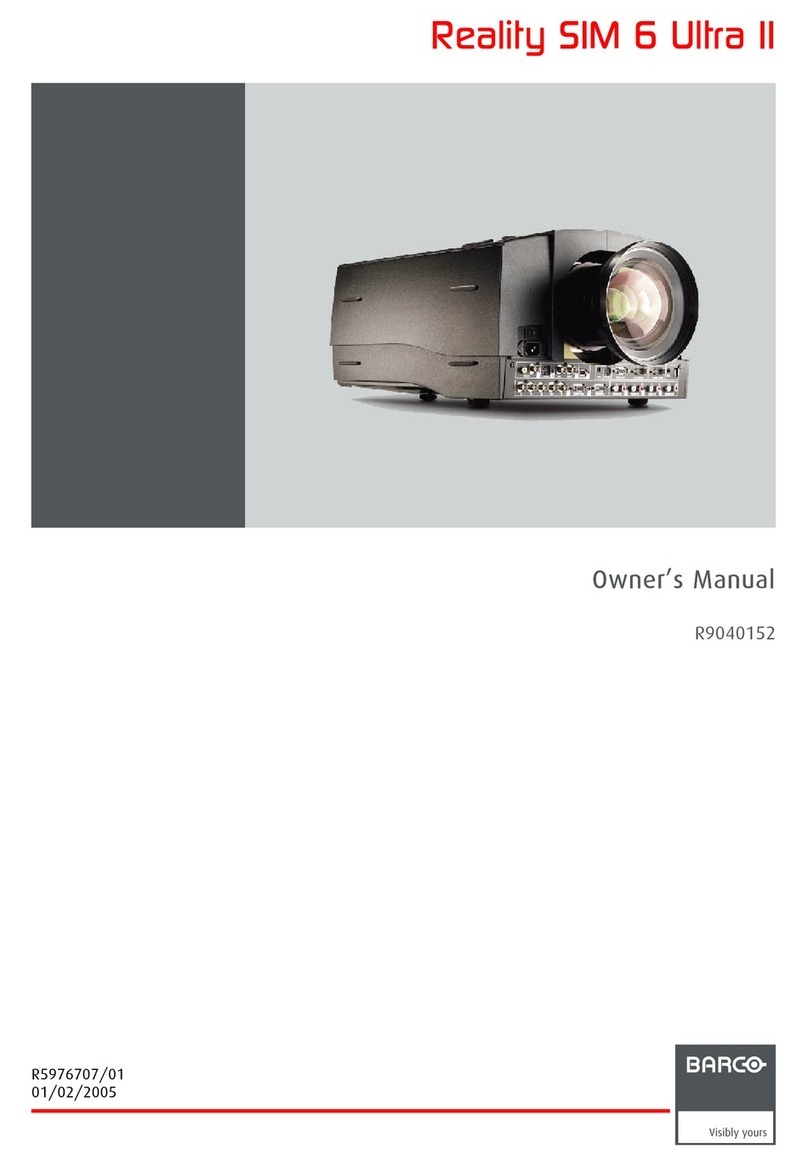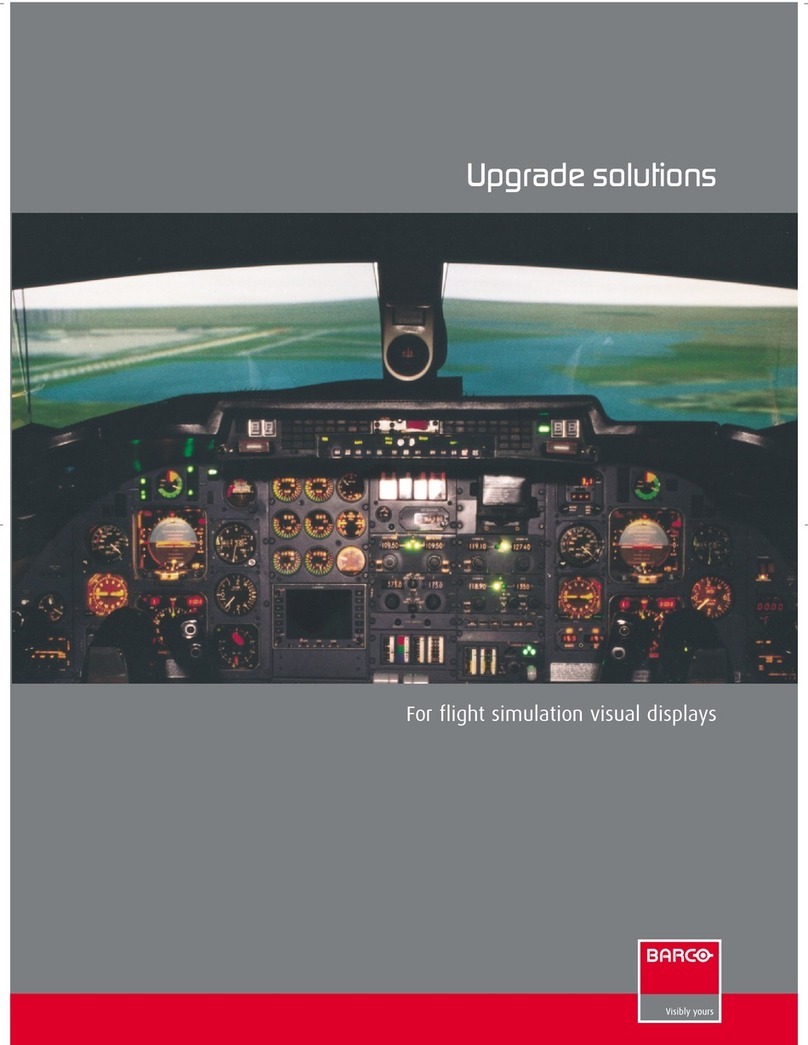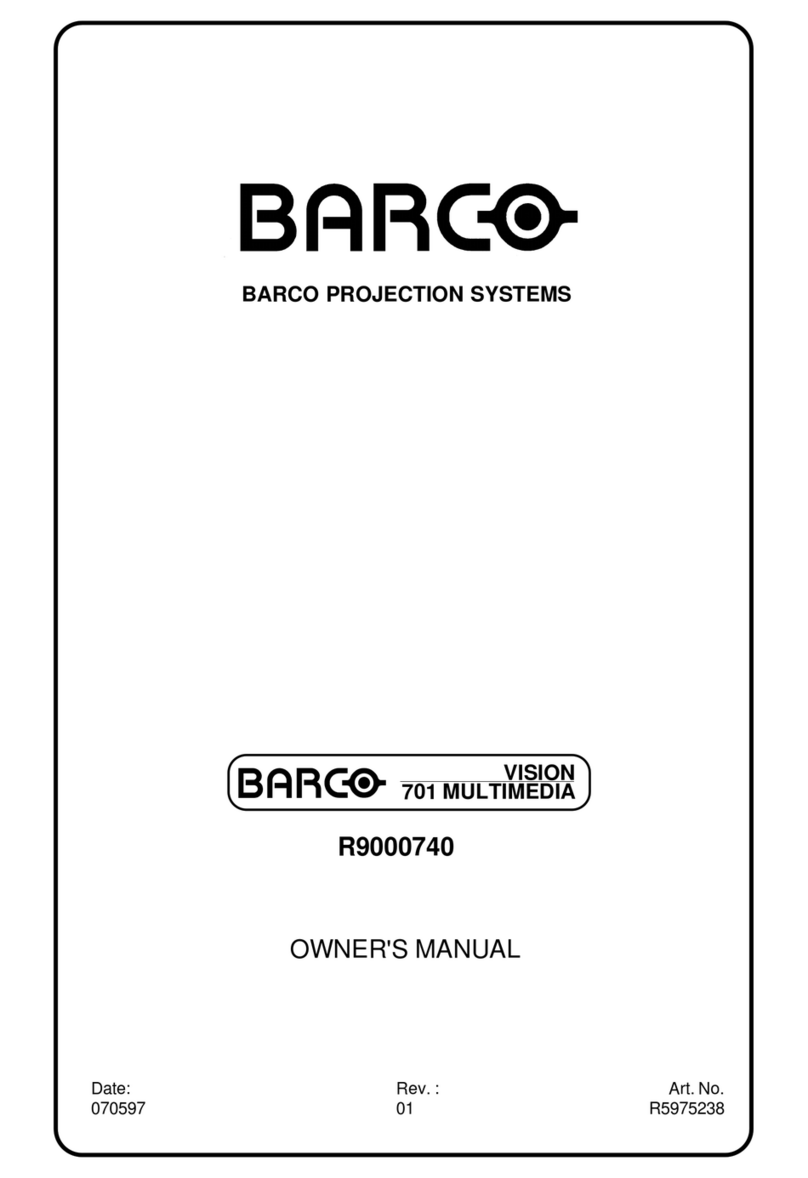Table of contents
TABLE OF CONTENTS
1. Safety Instructions.................................................................................................3
1.1 Safety Instructions.................................................................................................................... 3
2. ContentandDimensions..........................................................................................5
2.1 Box Content........................................................................................................................... 5
2.2 Dimensions ........................................................................................................................... 5
3. Connections.........................................................................................................7
3.1 Connections Overview ............................................................................................................... 7
3.2 Power Connection.................................................................................................................... 8
3.3 Switching On/Off...................................................................................................................... 8
3.4 Input Connection . .................................................................................................................... 9
3.5 Connections to the Projectors........................................................................................................ 9
3.6 Stereo Input..........................................................................................................................14
3.7 ID Bit Identification...................................................................................................................15
3.8 Monitor Output.......................................................................................................................16
3.9 RS232 Connections . . ...............................................................................................................17
4. Getting Started.....................................................................................................19
4.1 BARCO Duet II Position.............................................................................................................19
4.2 Remote Control Unit (RCU)......................................................................................................... 19
4.3 RCU Terminology overview ......................................................................................................... 19
4.4 Pointing the RCU....................................................................................................................21
4.5 Duet II Address ......................................................................................................................22
4.6 RCU Address........................................................................................................................22
4.7 Intelligent Low Refresh (ILR)........................................................................................................23
4.8 Setting up a BARCO Duet II System................................................................................................24
4.8.1 Analog Output System Setup................................................................................................. 24
4.8.2 DVI Output System Setup ....................................................................................................25
4.8.3 Centering the image ..........................................................................................................26
5. RandomAccess...................................................................................................29
5.1 Random Access Overview .......................................................................................................... 29
5.2 Starting Up Random Access........................................................................................................29
5.3 File Service ..........................................................................................................................30
5.3.1 File Annotation . ...............................................................................................................30
5.3.2 File Manipulations.............................................................................................................31
5.3.3 Starting Up File Service.......................................................................................................31
5.3.4 Load File . . . ...................................................................................................................31
5.3.5 Changing the settings. . . . . ....................................................................................................32
5.3.6 File Parameters ............................................................................................................... 32
5.3.7 Edit File........................................................................................................................33
5.3.8 Rename File................................................................................................................... 35
5.3.9 Copy File ......................................................................................................................35
5.3.10 Delete File.....................................................................................................................36
5.3.11 Delete All......................................................................................................................36
5.3.12 Options........................................................................................................................ 36
5.3.12.1 Starting Up Options ....................................................................................................36
5.3.12.2 File Load Options.......................................................................................................37
5.4 Picture Tuning .......................................................................................................................37
5.4.1 Starting Up Picture Tuning....................................................................................................37
5.4.2 Input Balance . . ...............................................................................................................38
5.4.3 SOG Coasting.................................................................................................................41
6. InstallationMode..................................................................................................43
6.1 Installation Mode Overview .........................................................................................................43
6.2 Starting Up Installation Mode .......................................................................................................43
6.3 Output Parameters .................................................................................................................. 44
6.3.1 Starting Up Output Parameters...............................................................................................44
6.3.2 Output Channel ...............................................................................................................44
6.3.3 High Bright Stereo ............................................................................................................45
6.3.4 First Image Select.............................................................................................................45
6.4 Input Parameters ....................................................................................................................46
6.4.1 Starting Up Input Parameters ................................................................................................ 46
6.4.2 Sync Selection ................................................................................................................46
6.4.3 Sync Termination..............................................................................................................47
6.4.4 Sync Type.....................................................................................................................47
6.5 Stereo FreeRun......................................................................................................................48
6.6 Auto Menu Disable ..................................................................................................................49
6.7 Internal Patterns.....................................................................................................................49
6.8 WND 264 installed................................................................................................................... 50
R5976550 BARCO DUET II 10/05/2007 1