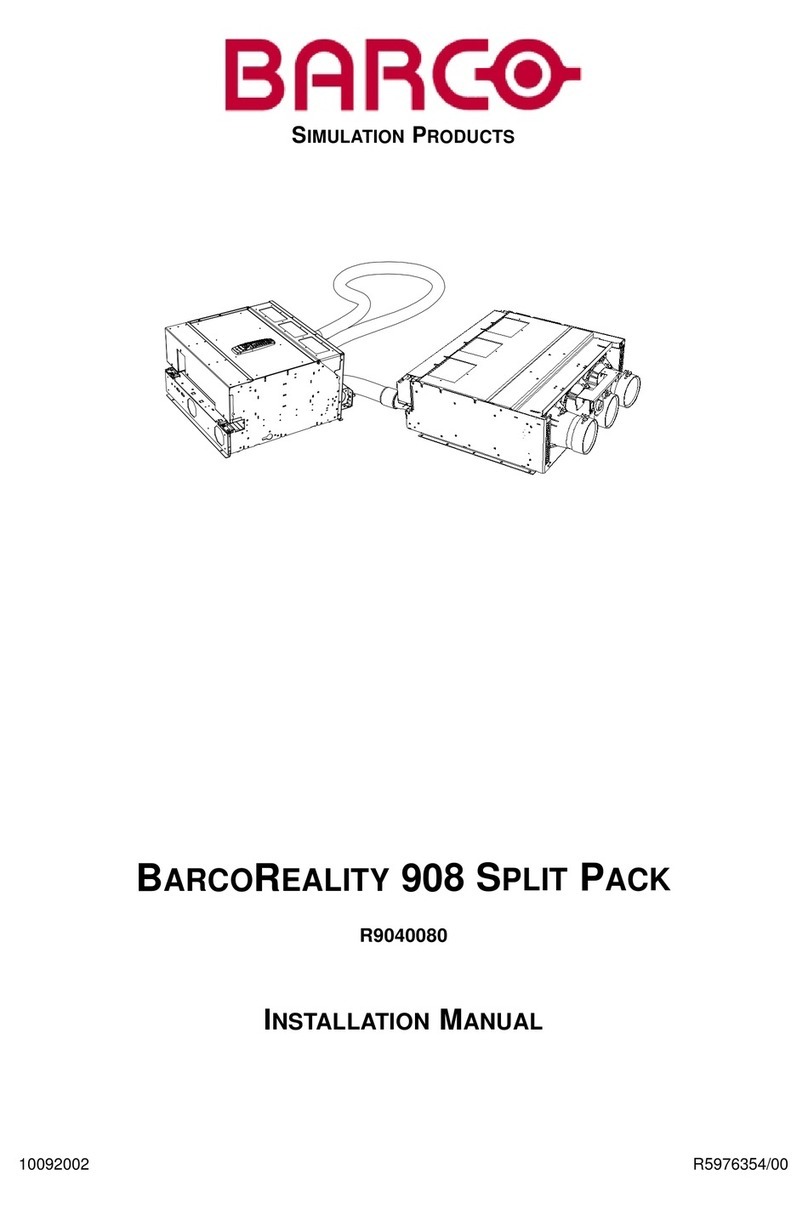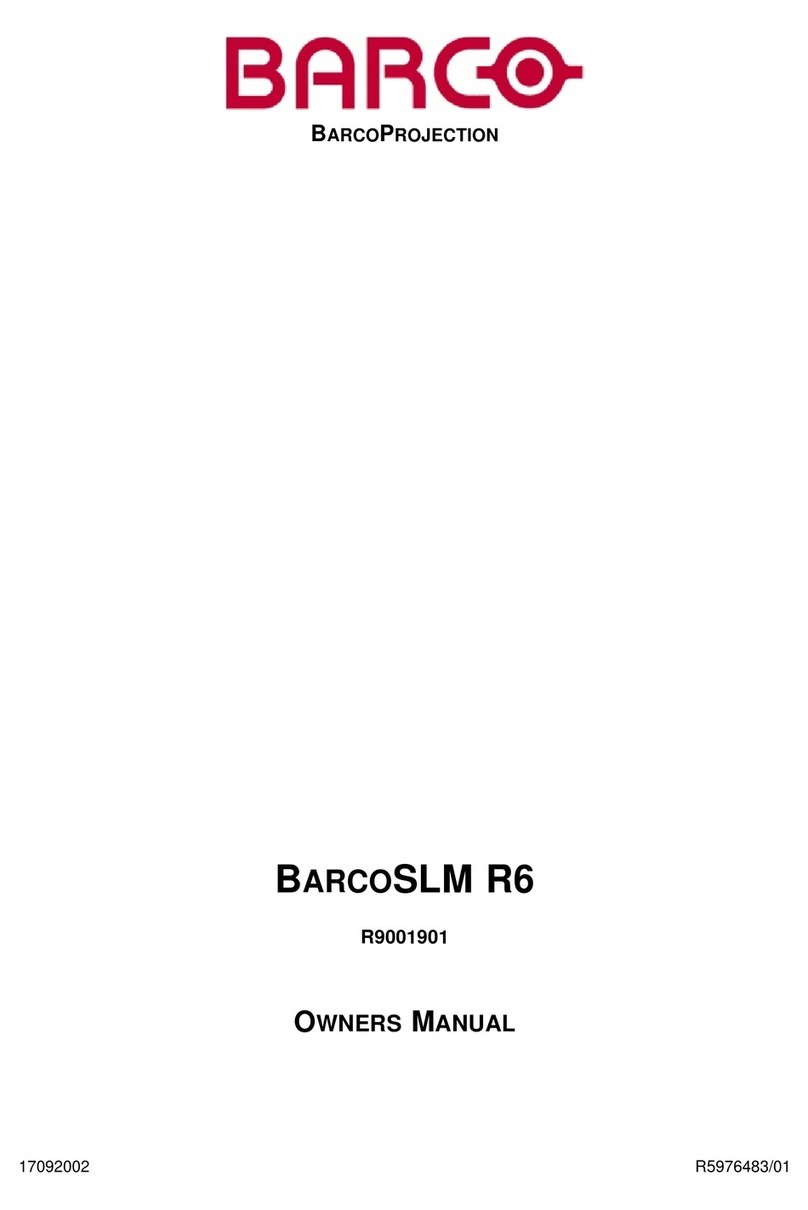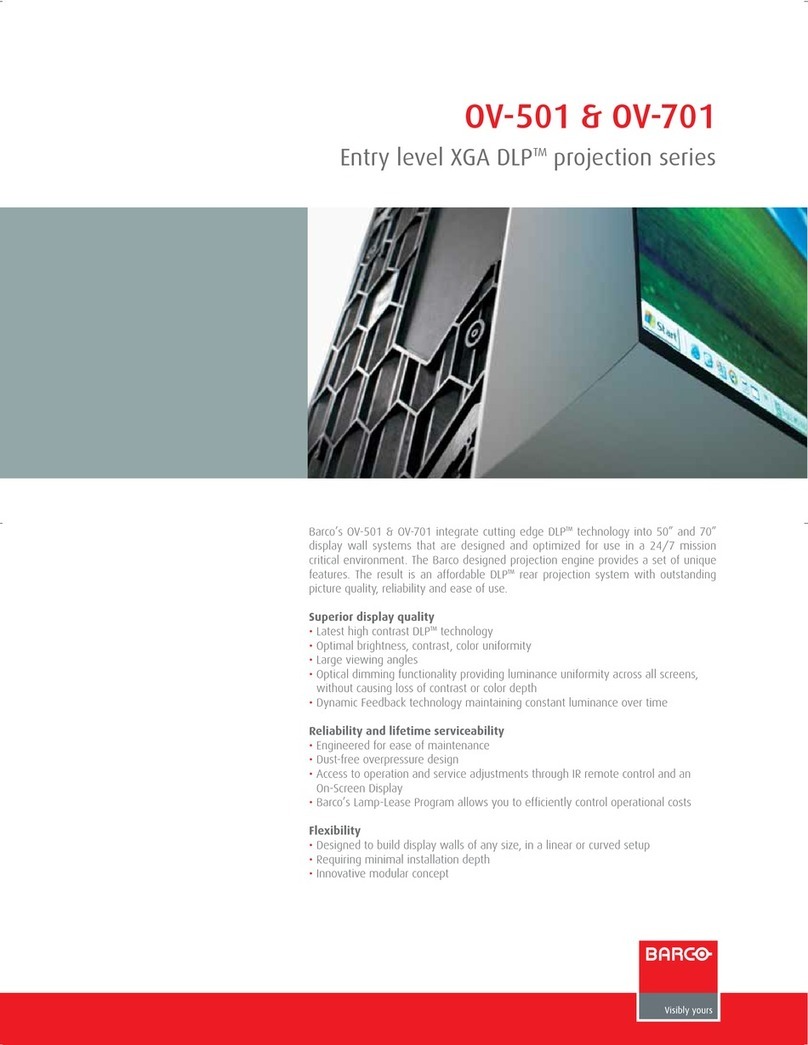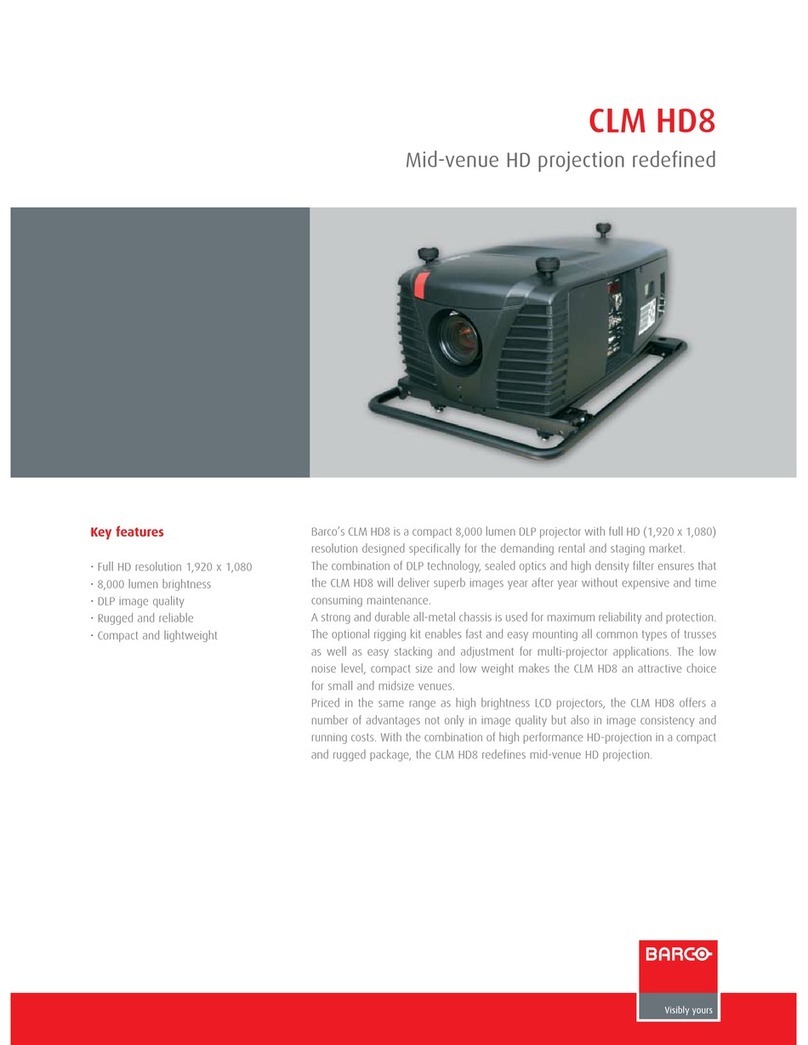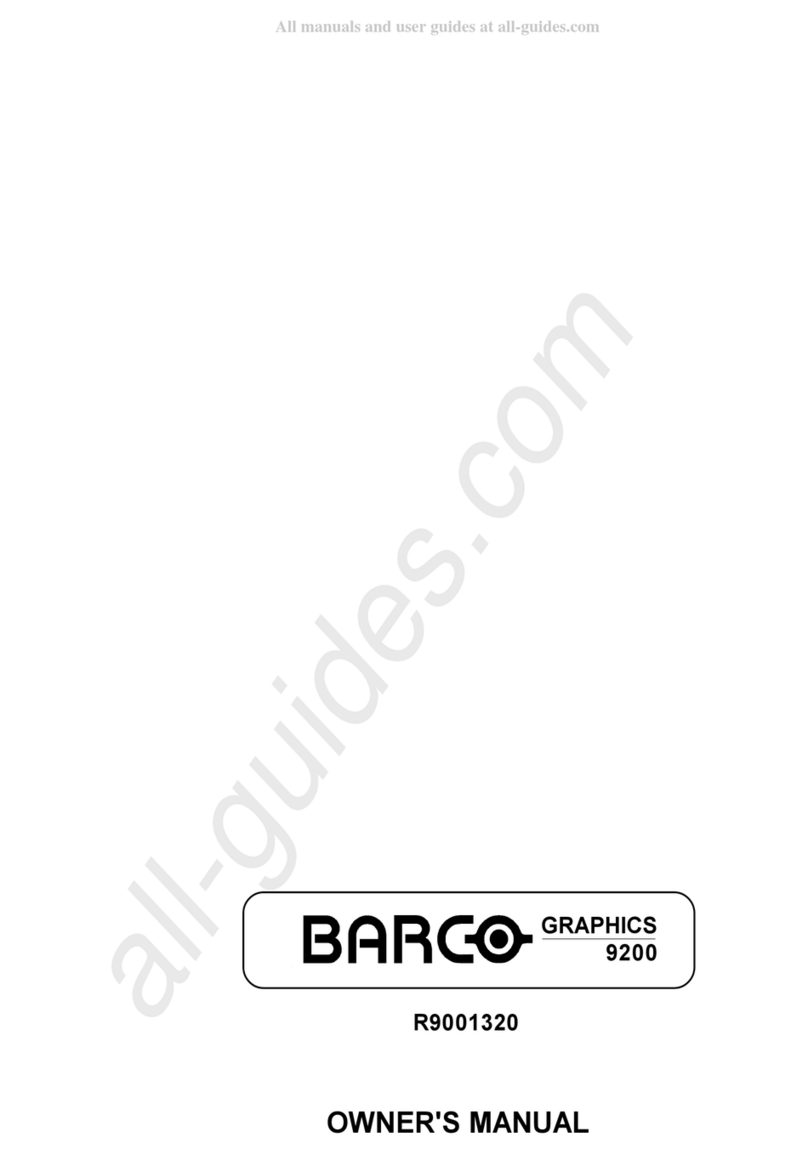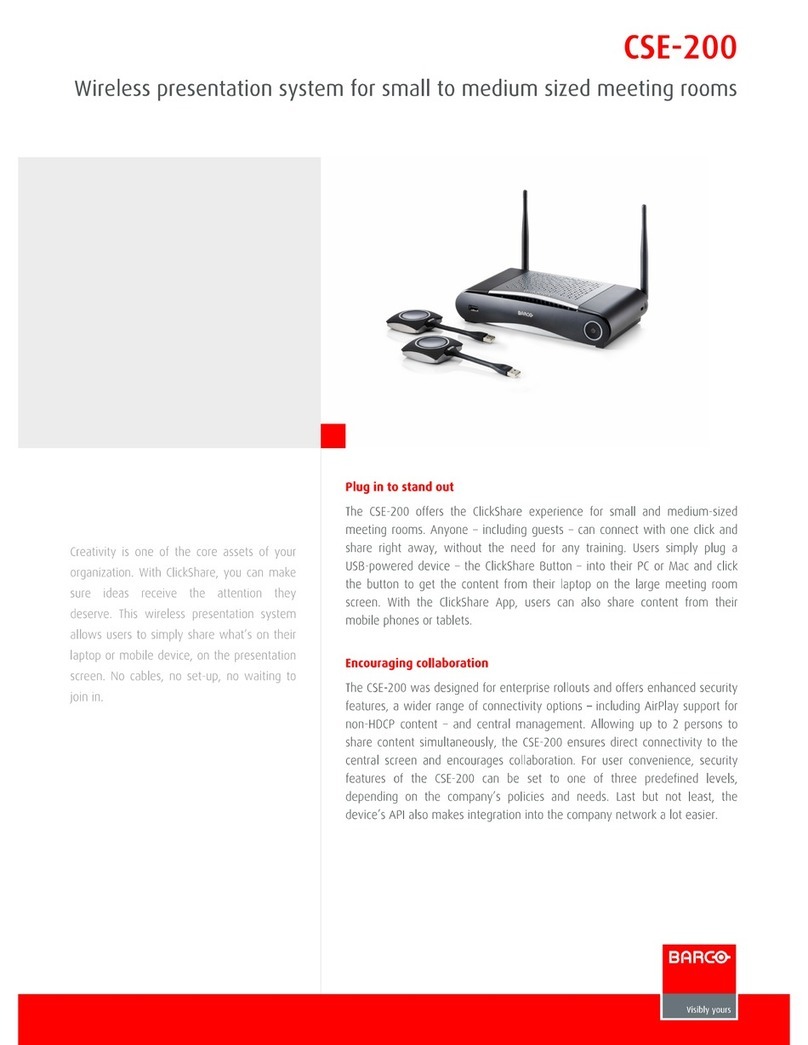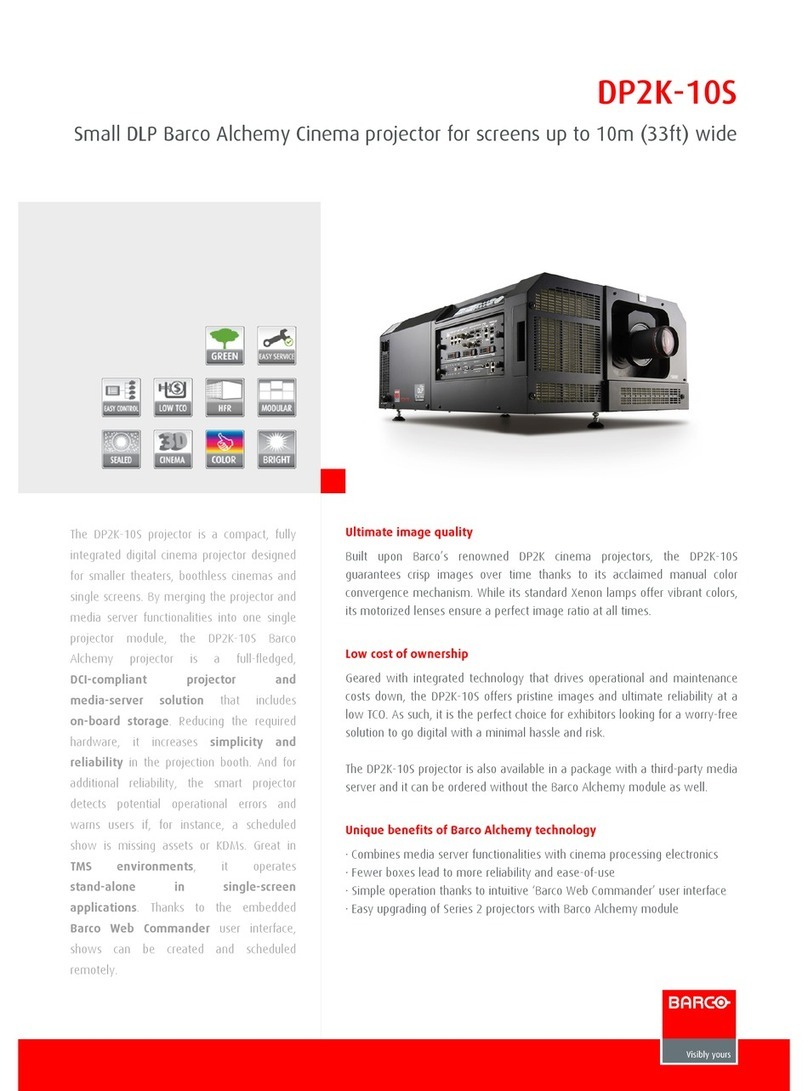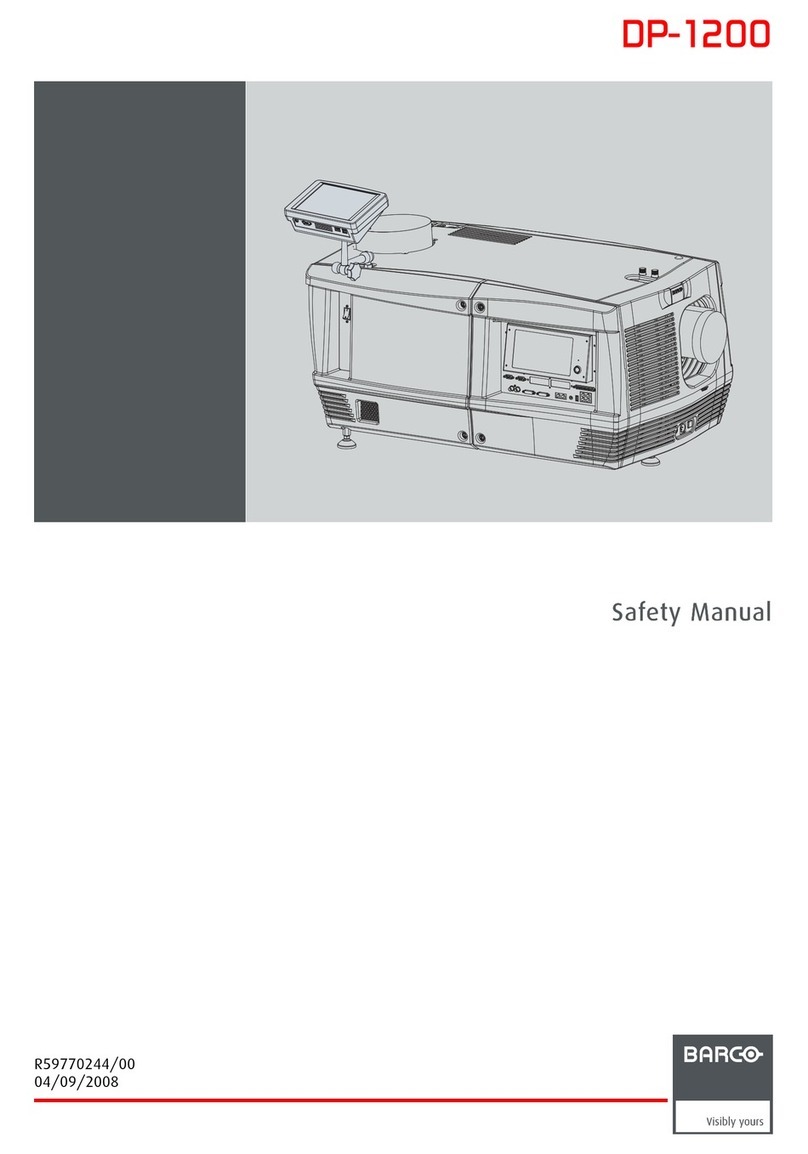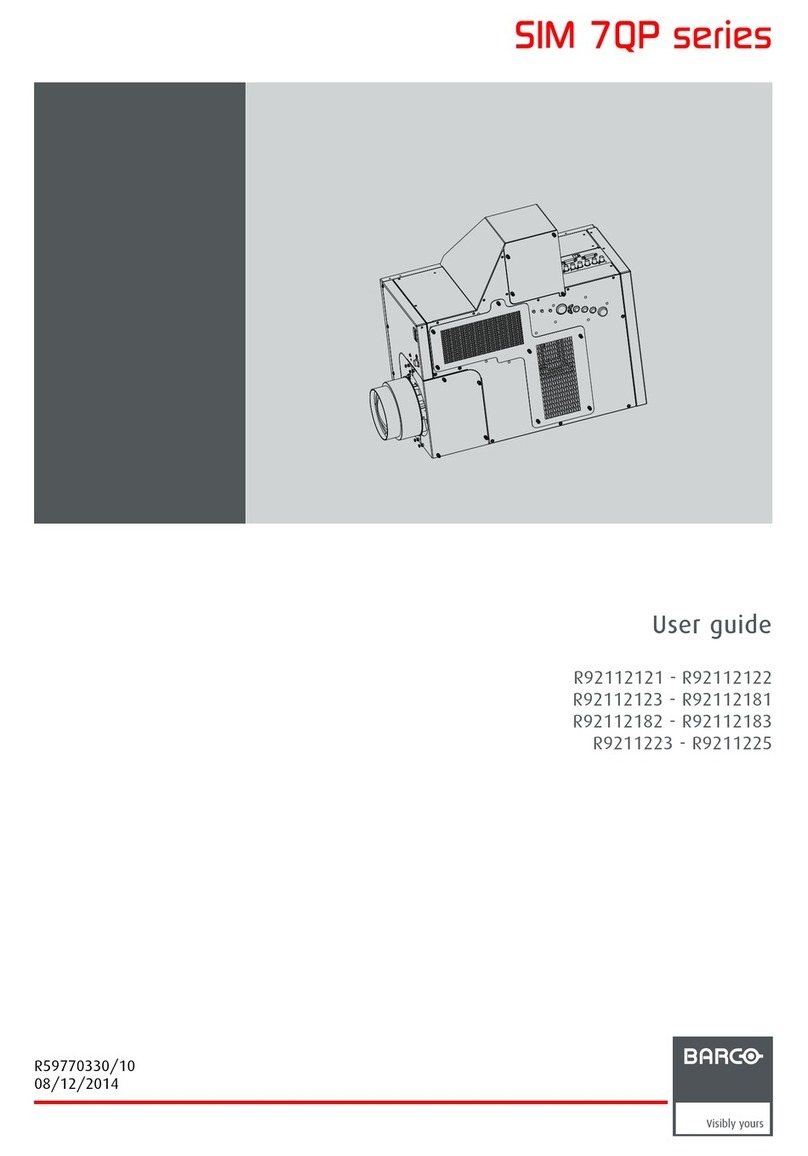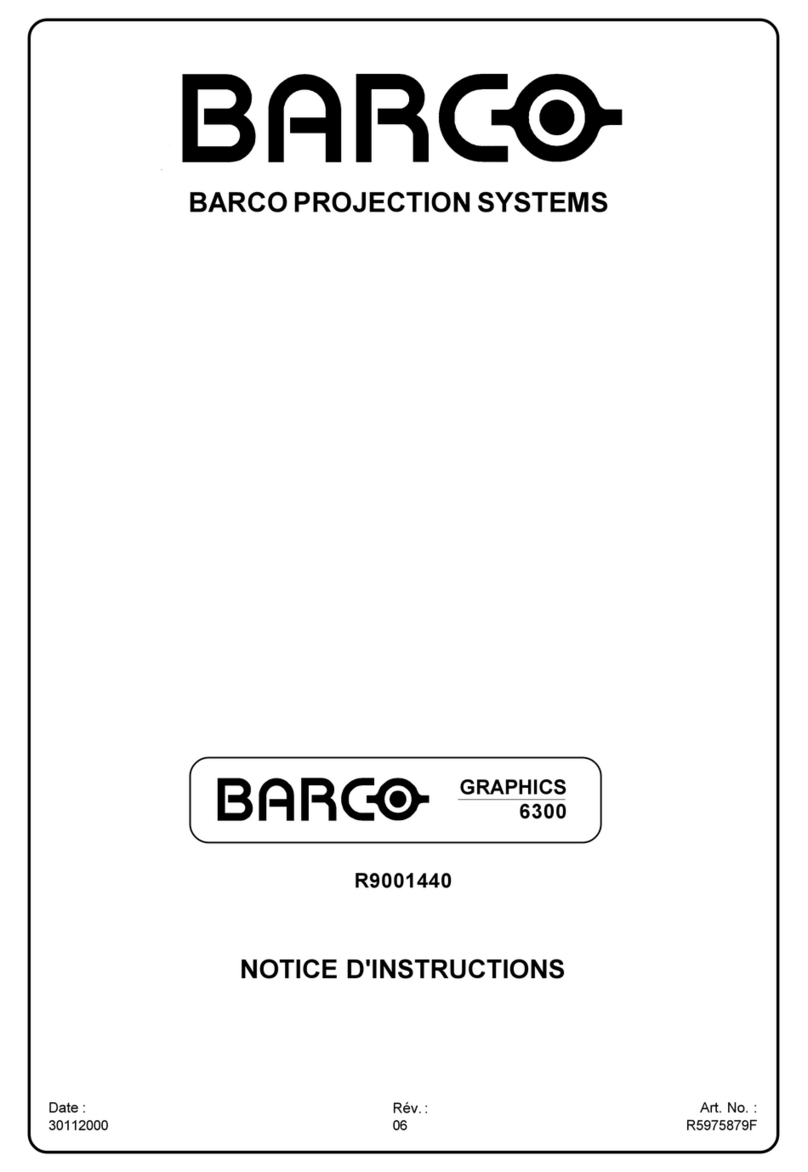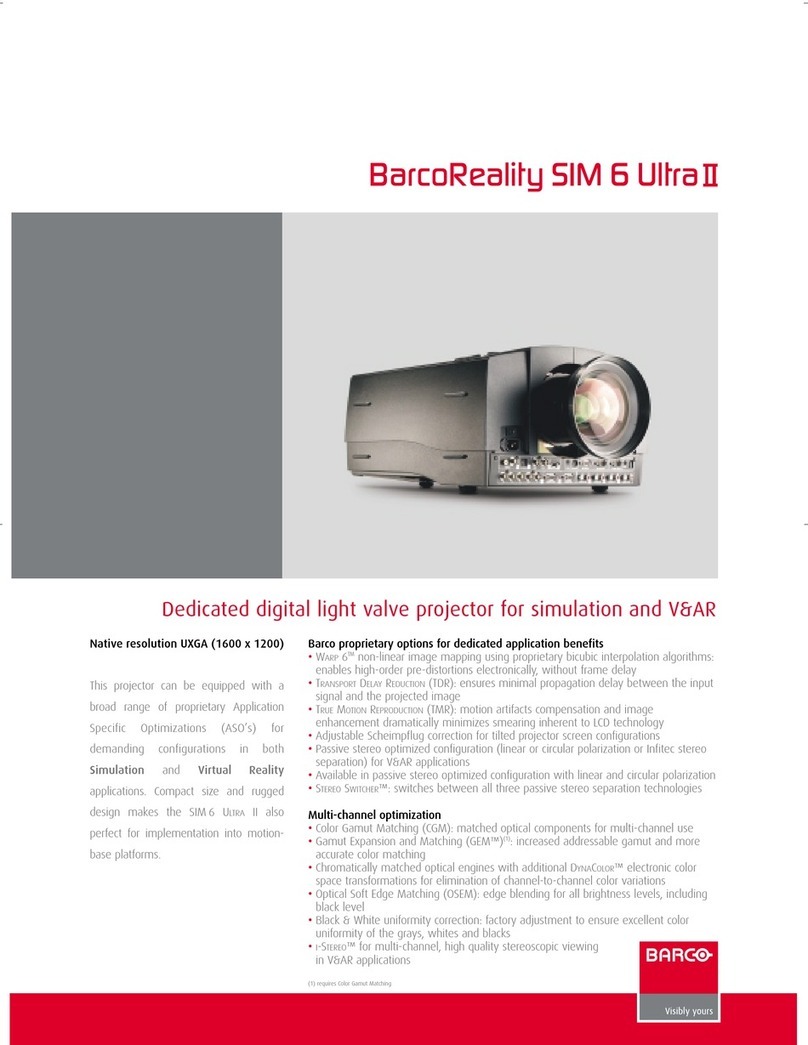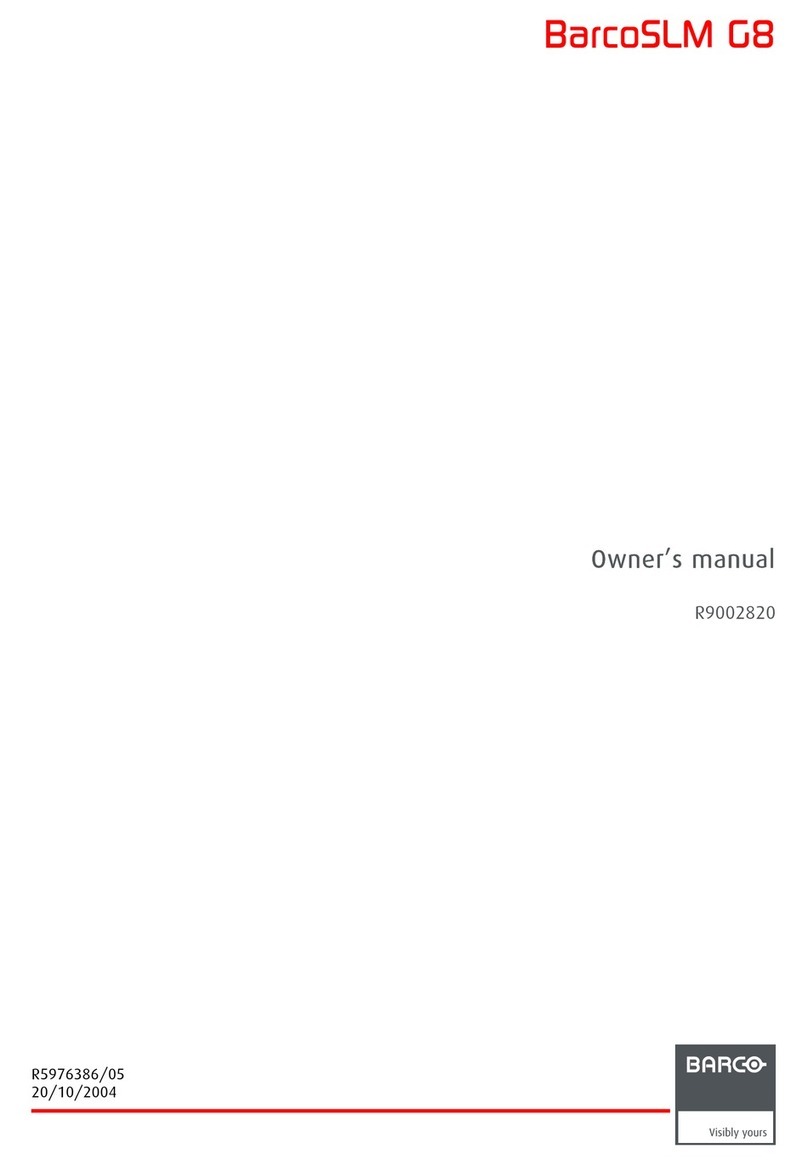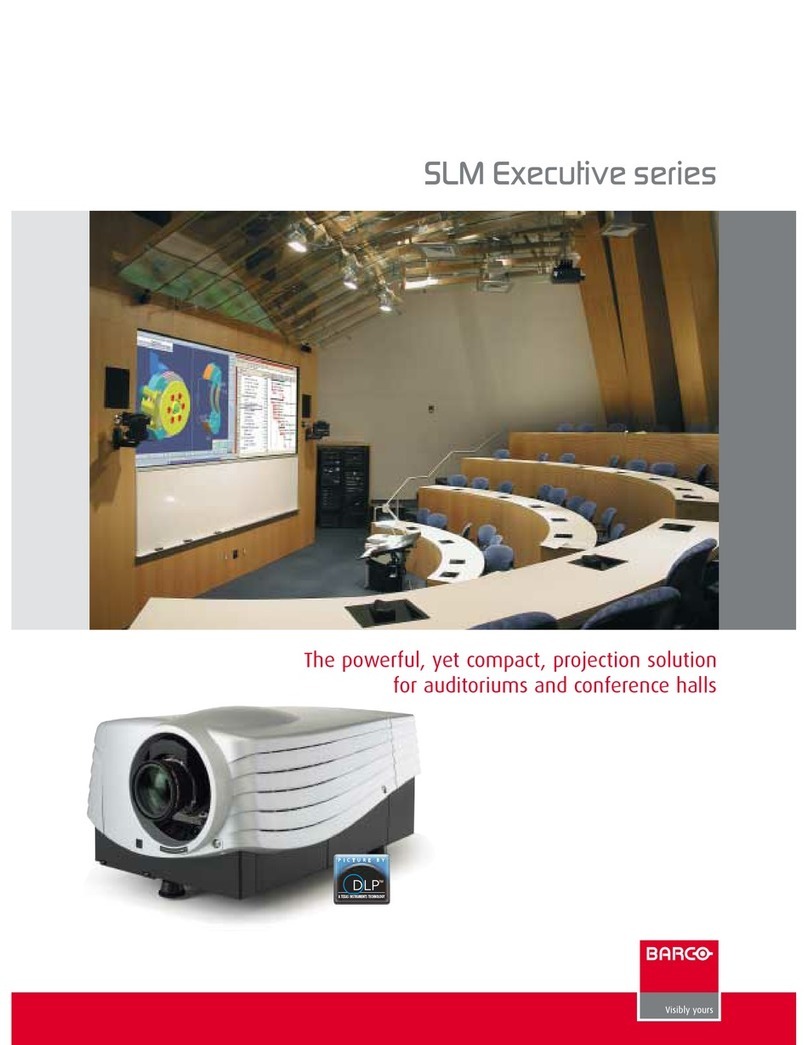Table of contents
5.5 Image files ...........................................................................................................................70
5.5.1 Introduction to Image files ....................................................................................................70
5.5.2 Load file .......................................................................................................................71
5.5.3 Forced file load................................................................................................................72
5.5.4 Auto Image....................................................................................................................73
5.5.5 Edit ............................................................................................................................74
5.5.6 Save as (create a custom file)................................................................................................76
5.5.7 Rename file ...................................................................................................................77
5.5.8 Copy...........................................................................................................................77
5.5.9 Delete .........................................................................................................................78
5.6 Geometry ............................................................................................................................ 79
5.6.1 Introduction. . . .................................................................................................................79
5.6.2 Geometry files.................................................................................................................79
5.6.3 Accessing the Geometry menu ..............................................................................................80
5.6.4 Geometry distortions. .........................................................................................................80
5.6.5 Load . . . ........................................................................................................................82
5.6.6 Edit ............................................................................................................................83
5.6.6.1 Accessing the Geometry Edit menu ..................................................................................83
5.6.6.2 Geometry Edit wizard ..................................................................................................84
5.6.6.3 Geometry Edit Modes ..................................................................................................86
5.6.6.4 Editing a geometry file .................................................................................................88
5.6.6.5 Axis link.................................................................................................................95
5.6.6.6 Shift Adjustment........................................................................................................98
5.6.6.7 Transport Delay .......................................................................................................100
5.6.6.8 Sharpness .............................................................................................................102
5.6.6.9 Geometry Reset .......................................................................................................103
5.6.6.9.1 Reset all levels ..................................................................................................103
5.6.6.9.2 Restore to a level ...............................................................................................104
5.6.7 Rename a Geometry File . . . .................................................................................................106
5.6.8 Copy a Geometry File .......................................................................................................107
5.6.9 Delete a Geometry File ......................................................................................................108
5.7 Lamps...............................................................................................................................109
5.7.1 Lamp info.....................................................................................................................109
5.7.2 Lamp runtime warning.......................................................................................................110
5.7.3 Lamp Power Mode . . . ........................................................................................................111
5.7.4 Constant Light Output (CLO)................................................................................................111
5.7.4.1 Constant Light Output Mode . . . .......................................................................................112
5.7.4.2 CLO Target ............................................................................................................113
5.7.4.3 Linked CLO............................................................................................................114
5.8 General .............................................................................................................................114
5.8.1 Identification..................................................................................................................114
5.8.2 Pause.........................................................................................................................115
5.8.3 Freeze........................................................................................................................115
5.8.4 Standby Timer................................................................................................................116
5.8.5 Desktop ......................................................................................................................117
5.9 Display setup .......................................................................................................................117
5.9.1 Textbox.......................................................................................................................117
5.9.2 Stereo display settings.......................................................................................................118
5.9.2.1 Introduction ............................................................................................................118
5.9.2.2 Stereo Mode . . ........................................................................................................120
5.9.3 Full screen synchronous representation settings ...........................................................................121
5.9.3.1 Full screen synchronous representation..............................................................................121
5.9.3.2 Asynchronous frequency..............................................................................................123
5.9.4 Menu bar position............................................................................................................123
5.9.5 Status bar position .......................................................................................................... .124
5.9.6 Slider box position .......................................................................................................... .125
5.9.7 Dynacolor ....................................................................................................................125
5.9.7.1 Introduction ............................................................................................................125
5.9.7.2 Choosing DynaColor sets .............................................................................................129
5.9.7.3 Enabling DynaColor...................................................................................................130
5.9.7.4 Linking DynaColor.....................................................................................................131
5.9.7.5 Matching Infitec A and Infitec B.......................................................................................132
5.9.7.6 Changing color reproduction . . . .......................................................................................133
5.9.7.7 Black Color Matching..................................................................................................136
5.9.7.7.1 Introduction ......................................................................................................136
5.9.7.7.2 Black Color adjustment for Set 1 ...............................................................................137
5.9.8 Stereo System Setup ........................................................................................................138
5.9.8.1 Dark Time..............................................................................................................138
5.9.8.2 Invert stereo ...........................................................................................................140
5.9.8.3 Stereo Phase..........................................................................................................142
5.9.9 Soft edge .....................................................................................................................143
5.9.9.1 Introduction ............................................................................................................143
5.9.9.2 Soft edge adjustments ................................................................................................144
5.9.9.3 Accessing the Soft edge menu .......................................................................................147
5.9.9.4 Soft edge edit .........................................................................................................147
5.9.9.4.1 The soft edge edit wizard ......................................................................................148
2R59770718 GALAXY NW SERIES 20/06/2013