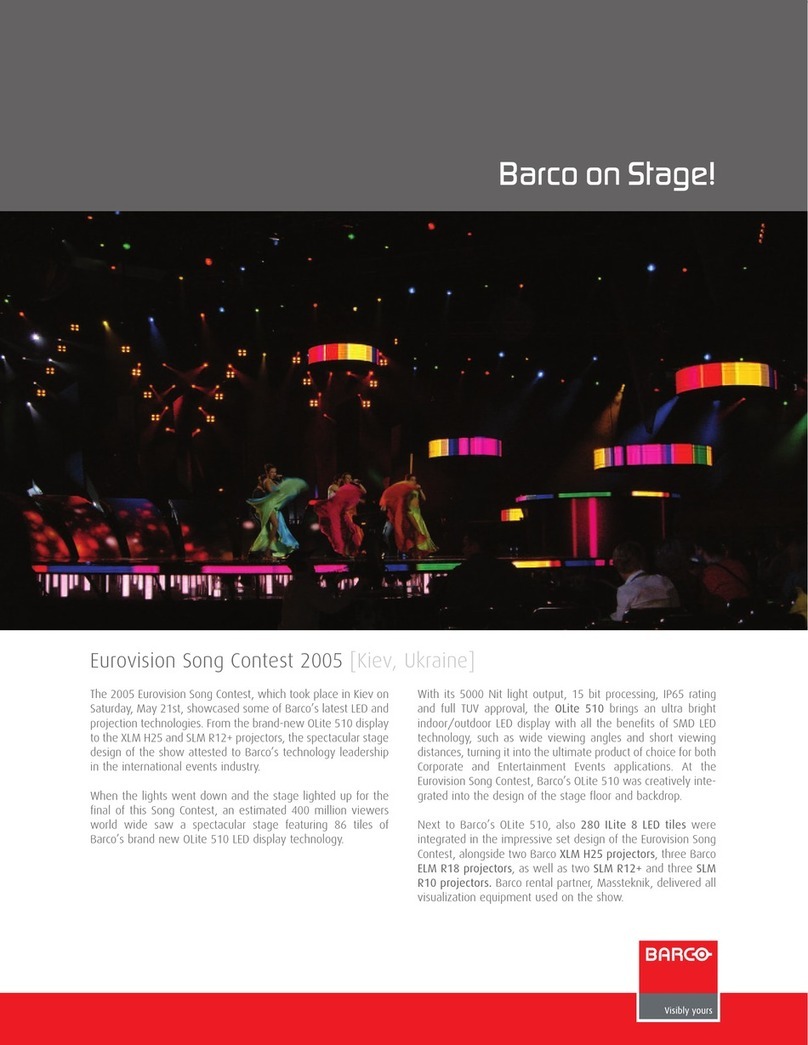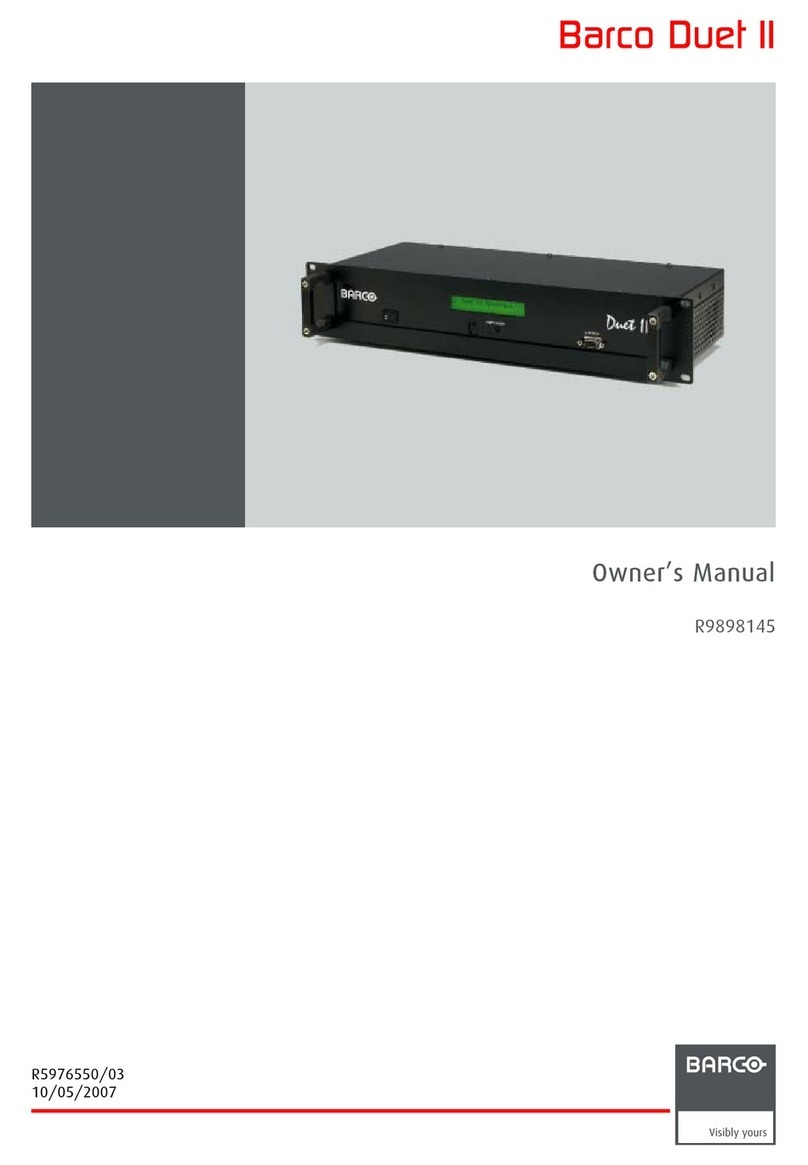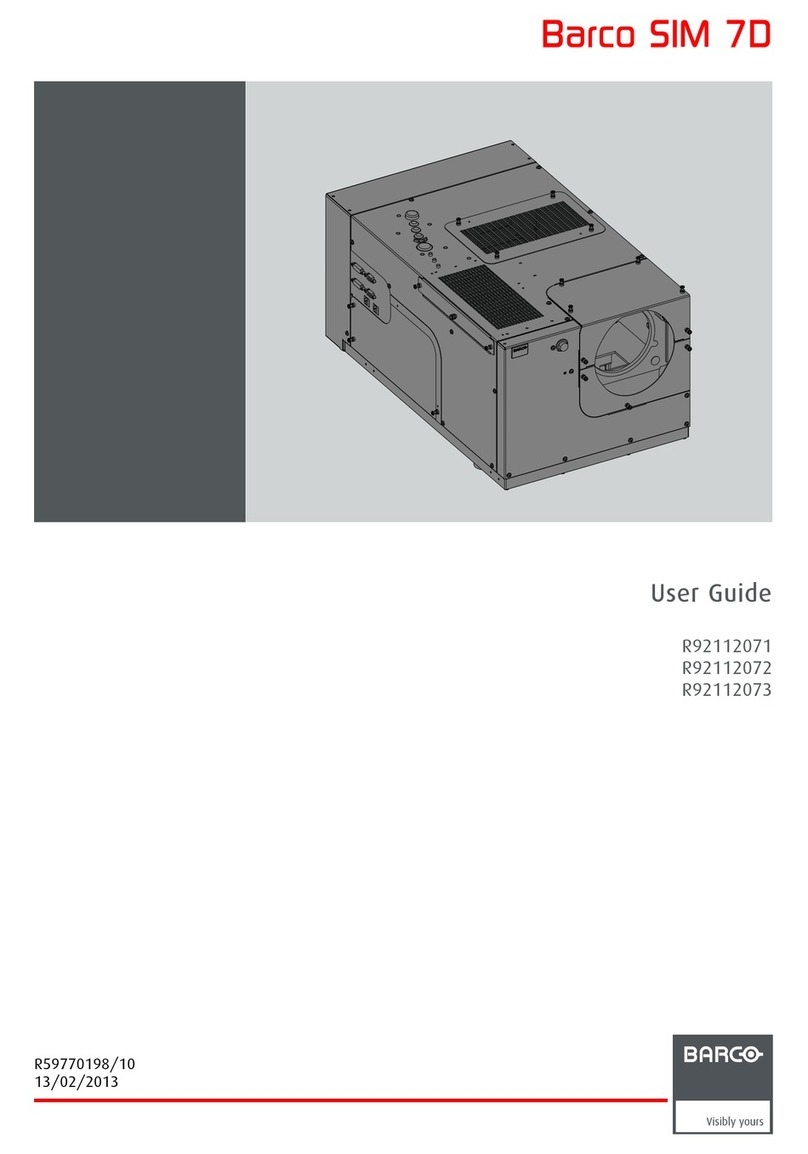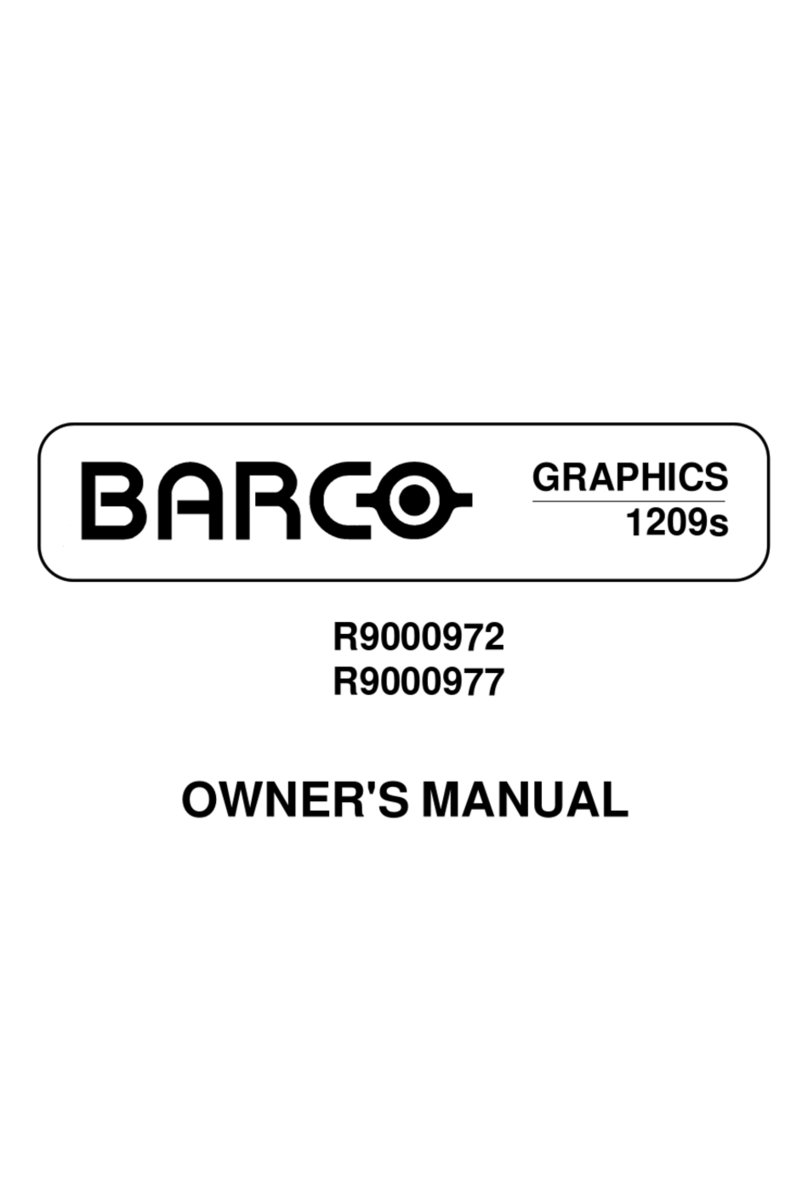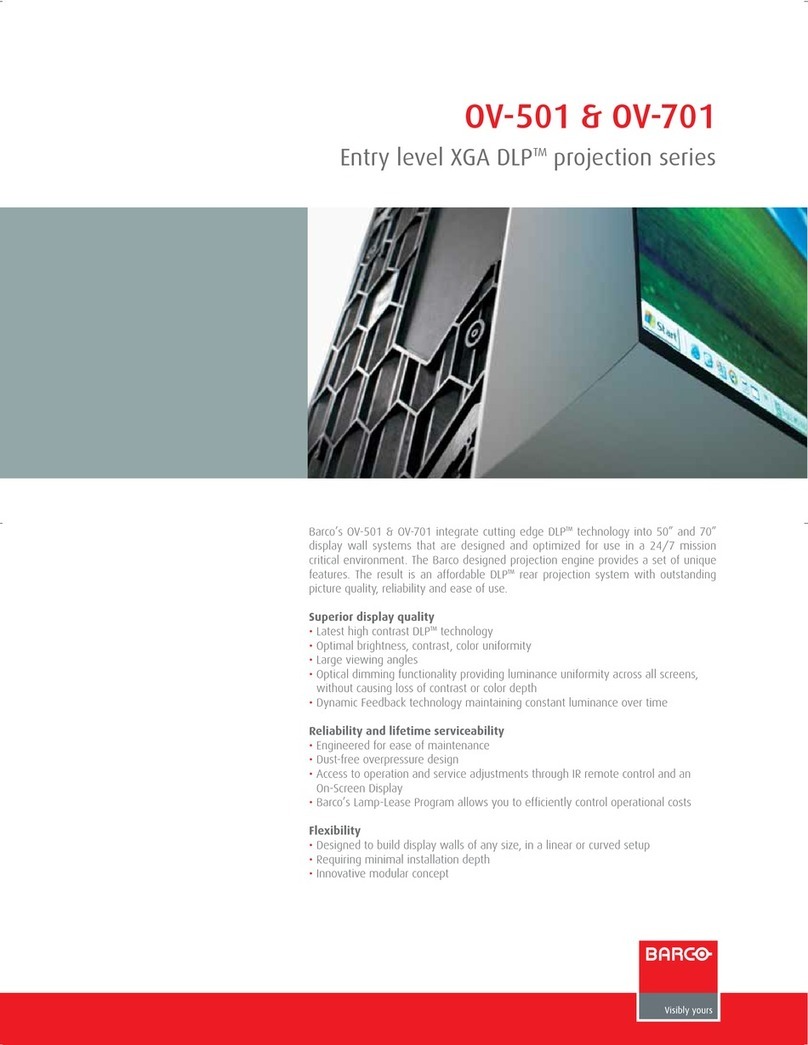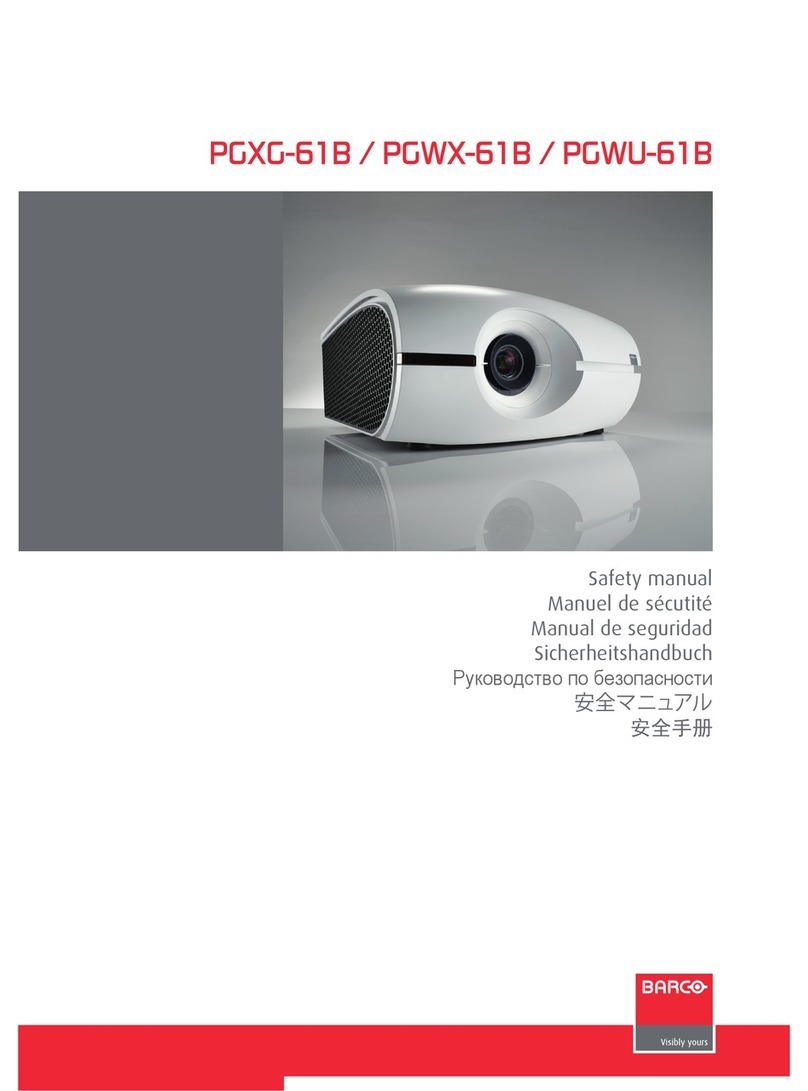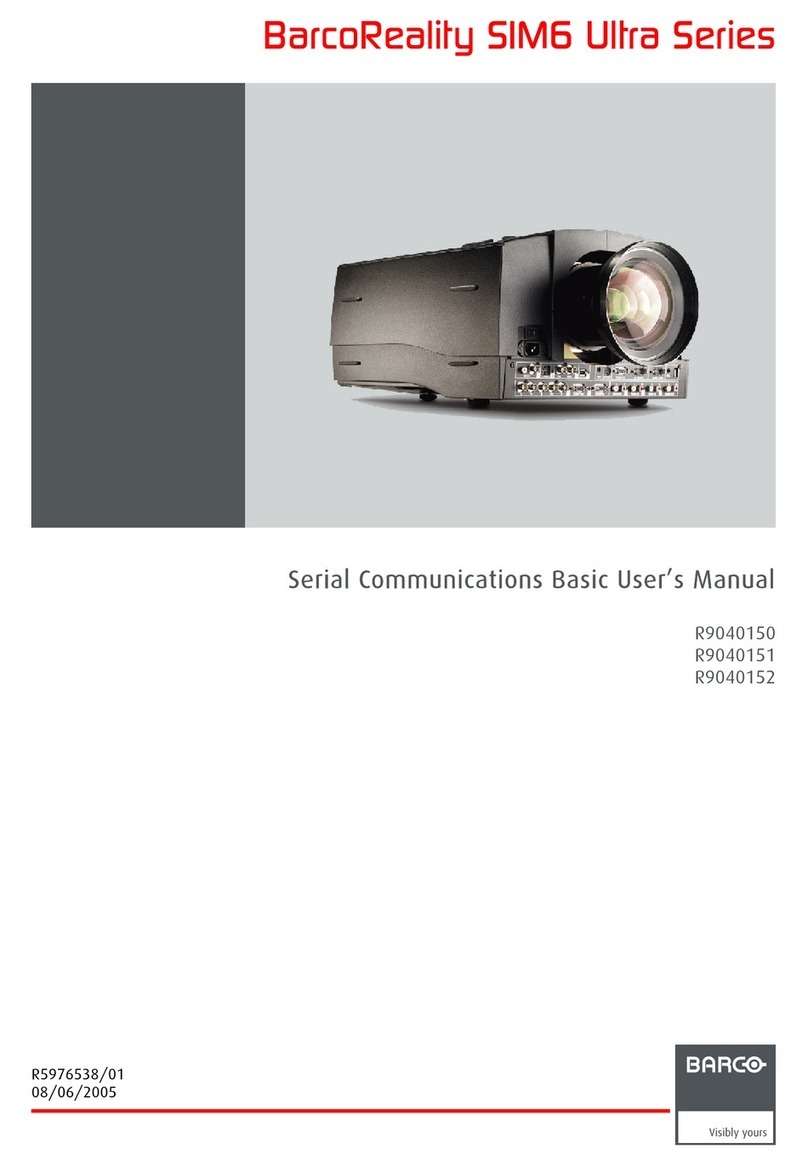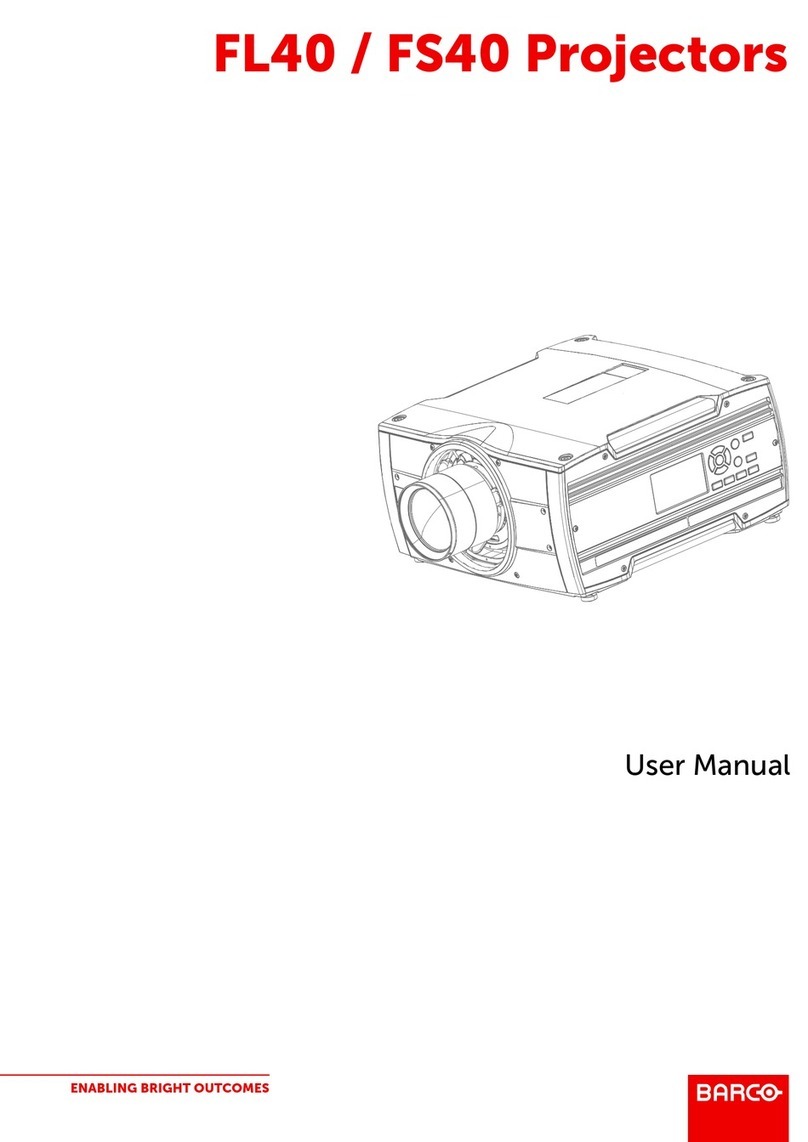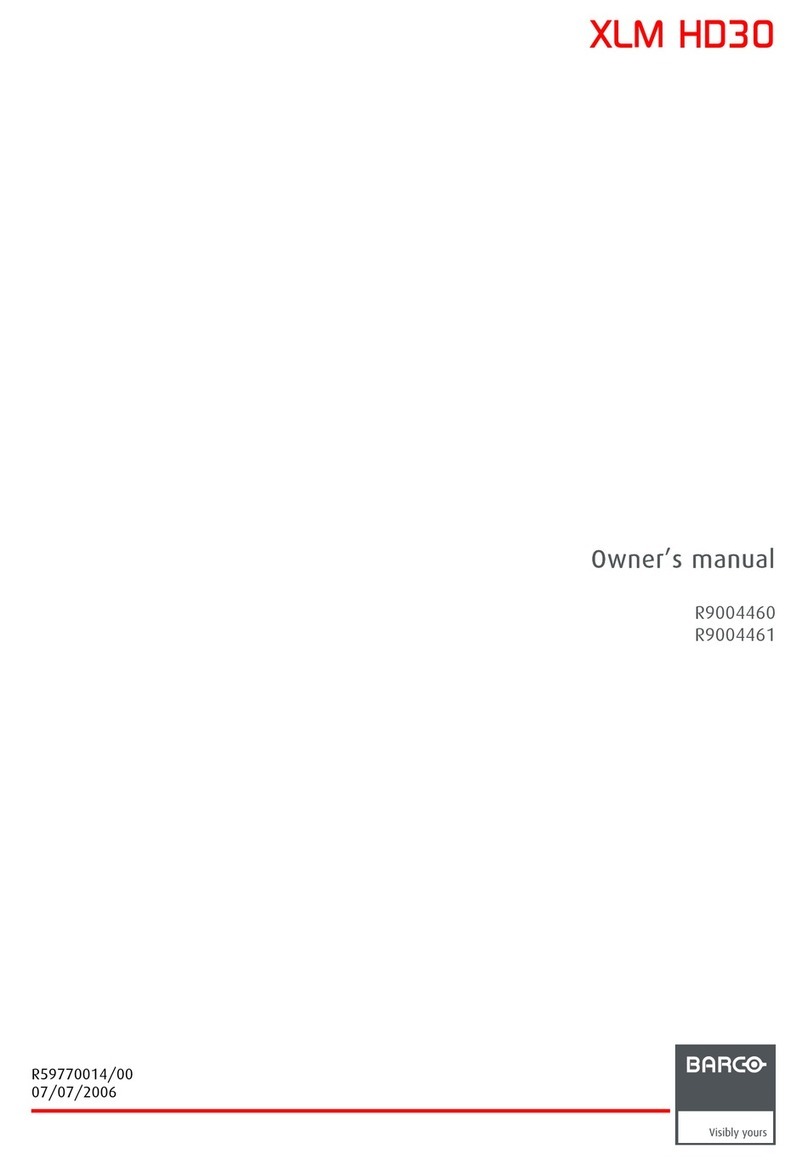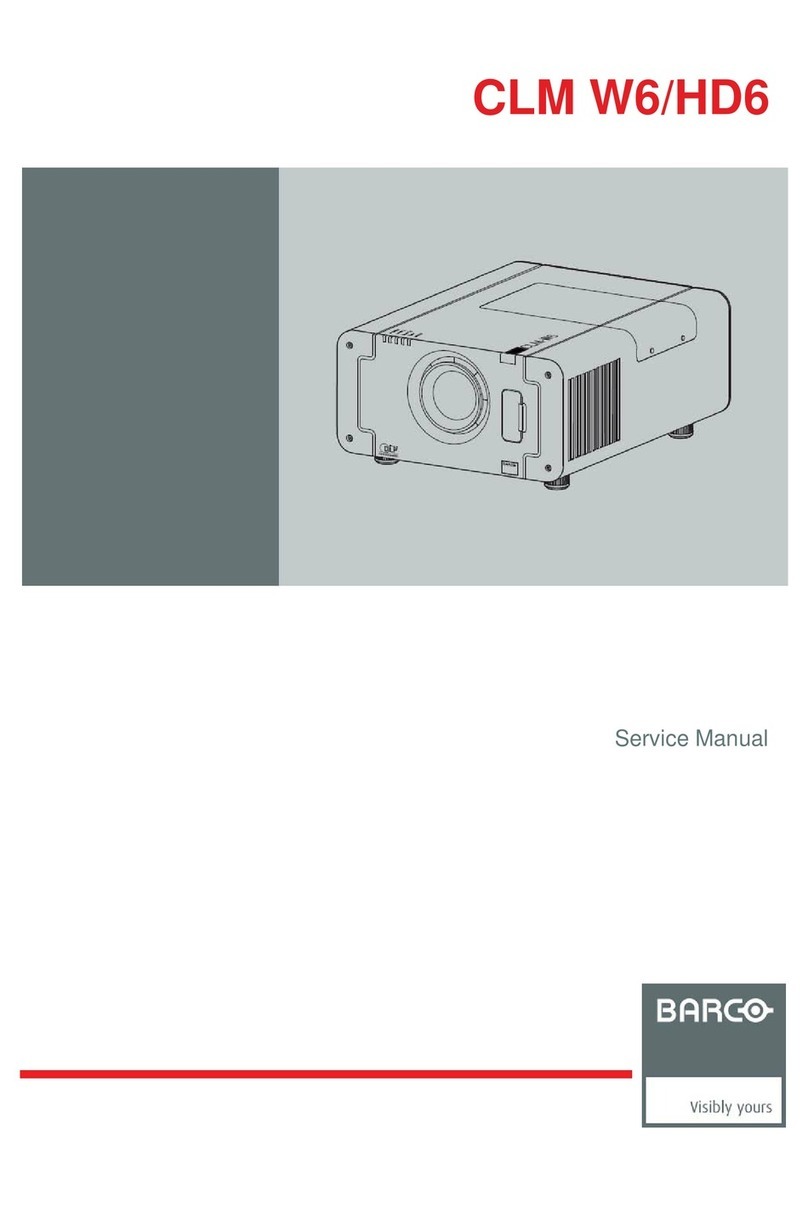Table of Contents
i-1
5975187 BARCOGRAPHICS 2100 190898
TABLE OF CONTENTS
i
TABLE OF CONTENTS .............................................................................................................................................................................. i-1
UNPACKING AND DIMENSIONS ............................................................................................................................................................... 1-1
Unpacking ...................................................................................................................................................................................... 1-1
Projector dimensions ..................................................................................................................................................................... 1-1
Battery installation in the RCU. ...................................................................................................................................................... 1-2
INSTALLATION GUIDELINES ................................................................................................................................................................... 2-1
Environment ................................................................................................................................................................................... 2-1
What about ambient light ? ............................................................................................................................................................ 2-1
Which screen type? ...................................................................................................................................................................... 2-1
What image size? How big should the image be? ...................................................................................................................... 2-1
Where to install the projector? ...................................................................................................................................................... 2-2
How to install a projection lens? ................................................................................................................................................... 2-3
INSTALLATION SET UP ........................................................................................................................................................................... 3-1
LOCATION AND FUCNTIONS OF CONTROL ........................................................................................................................................... 4-1
Front panel terminology ................................................................................................................................................................. 4-1
Control panel terminology ............................................................................................................................................................. 4-2
CONNECTIONS ........................................................................................................................................................................................ 5-1
Power (mains) cord connection ................................................................................................................................................... 5-1
Fuses ............................................................................................................................................................................................ 5-1
Switching on ................................................................................................................................................................................. 5-1
Lamp Lifetime ................................................................................................................................................................................ 5-2
Switching to stand-by. .................................................................................................................................................................. 5-2
Switching off ................................................................................................................................................................................. 5-2
Signal input connection to the projector. ...................................................................................................................................... 5-2
Connecting a ideo source to the BNC input ............................................................................................................................... 5-3
Connecting a ideo source to the Cinch input ............................................................................................................................. 5-3
Connecting a S- ideo source to the mini DIN input...................................................................................................................... 5-4
Connecting a RGB analog source to source 4 or 5 ..................................................................................................................... 5-4
Connecting a computer, e.g. IBM PC (or compatible), Apple Macintosh to the RS 232 input of the projector. .......................... 5-5
Set up of the baud rate for communication with a computer. .................................................................................................... 5-5
Connecting a RC DS 05 to the projector. .................................................................................................................................... 5-5
Connecting a S05 to the projector ............................................................................................................................................. 5-5
Connecting an IR Remote Receiver 800 to the projector. ............................................................................................................ 5-5
CONTROLLING ........................................................................................................................................................................................ 6-1
How to use the RCU? ................................................................................................................................................................... 6-1
Projector address ......................................................................................................................................................................... 6-1
How to display a projector address? ........................................................................................................................................... 6-2
How to program an address into the RCU? ................................................................................................................................. 6-2
Picture controls with direct access. ............................................................................................................................................ 6-2
Sound controls with direct access .............................................................................................................................................. 6-3
START UP OF THE ADJUSTMENT MODE ................................................................................................................................................ 7-1
Adjustment Mode .......................................................................................................................................................................... 7-1
RANDOM ACCESS ADJUSTMENT MODE ................................................................................................................................................ 8-1
Starting up the Random Access Adjustment Mode ..................................................................................................................... 8-1
File service .................................................................................................................................................................................... 8-2
Load file ......................................................................................................................................................................................... 8-2
Edit file ........................................................................................................................................................................................... 8-3
Rename file .................................................................................................................................................................................... 8-5
Copy file ........................................................................................................................................................................................ 8-5
Delete file(s) .................................................................................................................................................................................. 8-6
File Options .................................................................................................................................................................................... 8-6
Picture Tuning ................................................................................................................................................................................ 8-6
Sync slow/fast ............................................................................................................................................................................. 8-7
Still ideo ....................................................................................................................................................................................... 8-7
Color Balance ................................................................................................................................................................................ 8-7
Gamma .......................................................................................................................................................................................... 8-7
Audio Tuning ................................................................................................................................................................................. 8-8
olume, Balance, Bass and Treble .............................................................................................................................................. 8-8