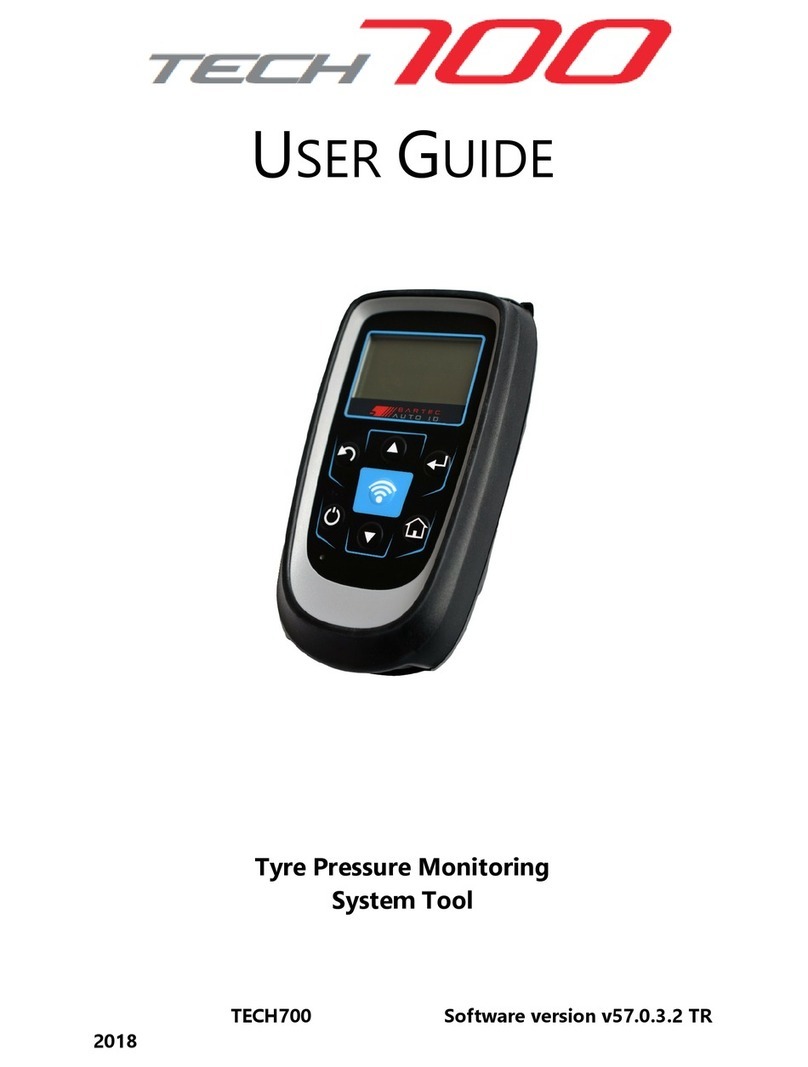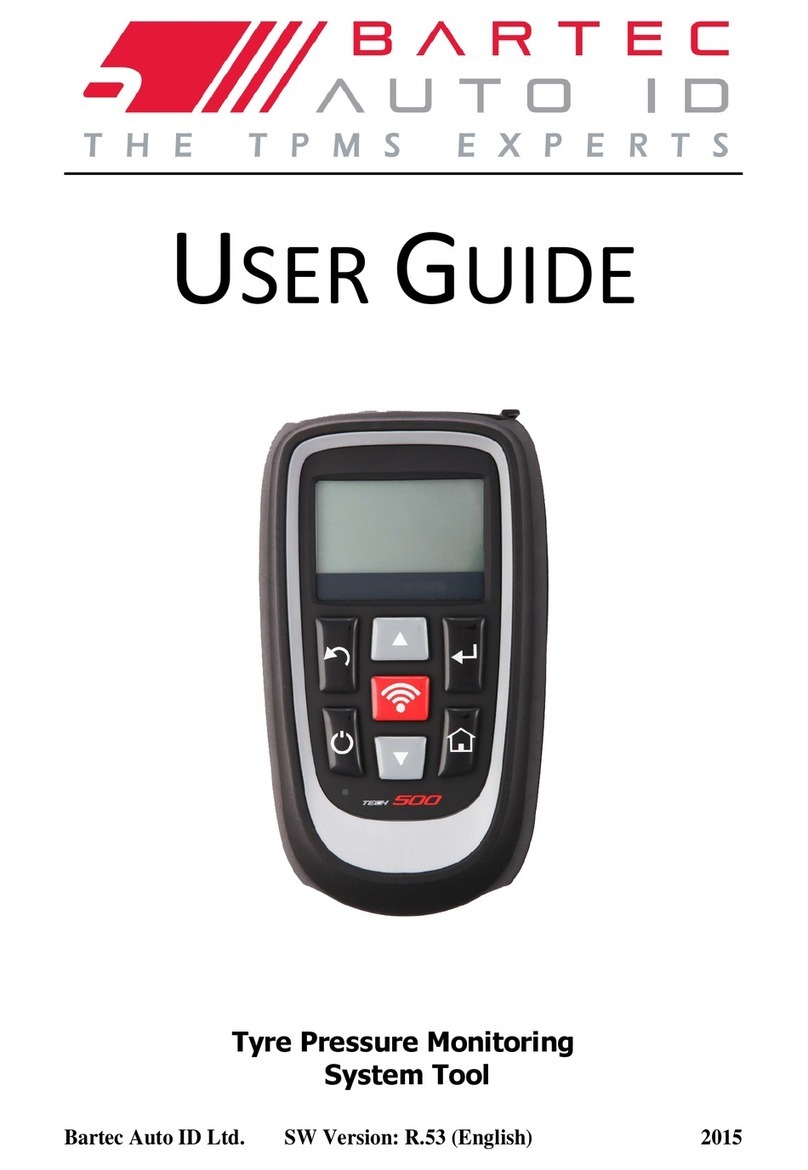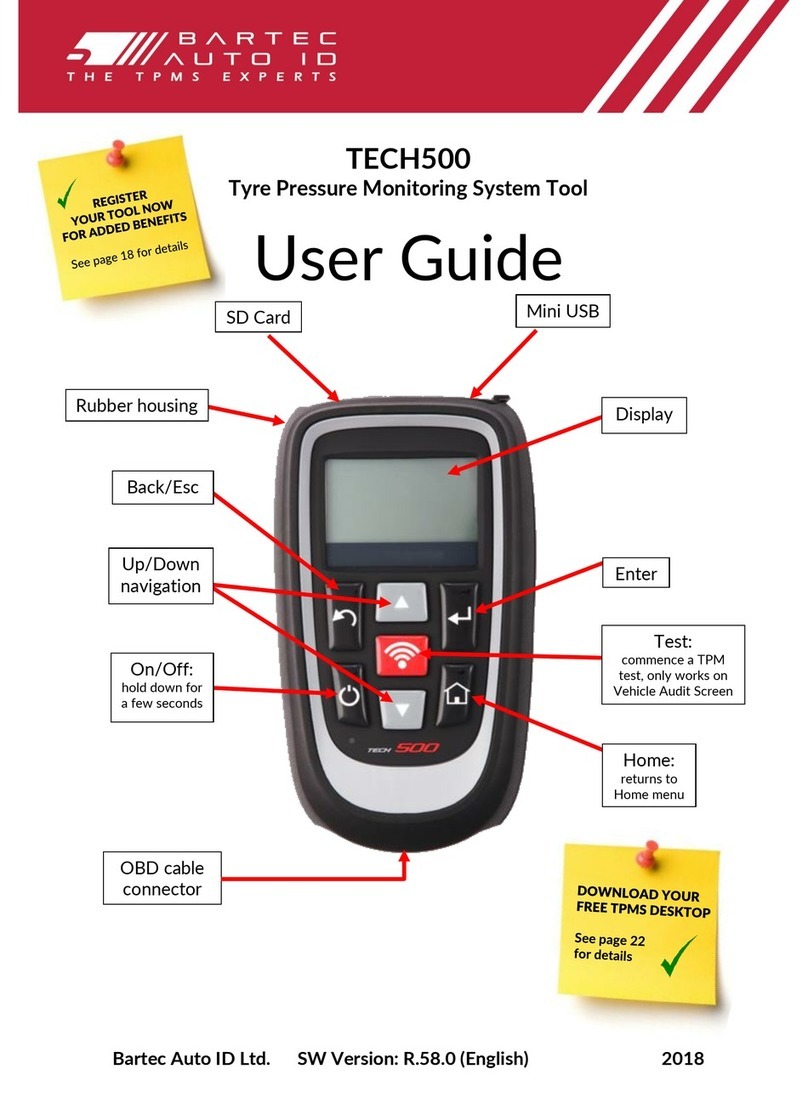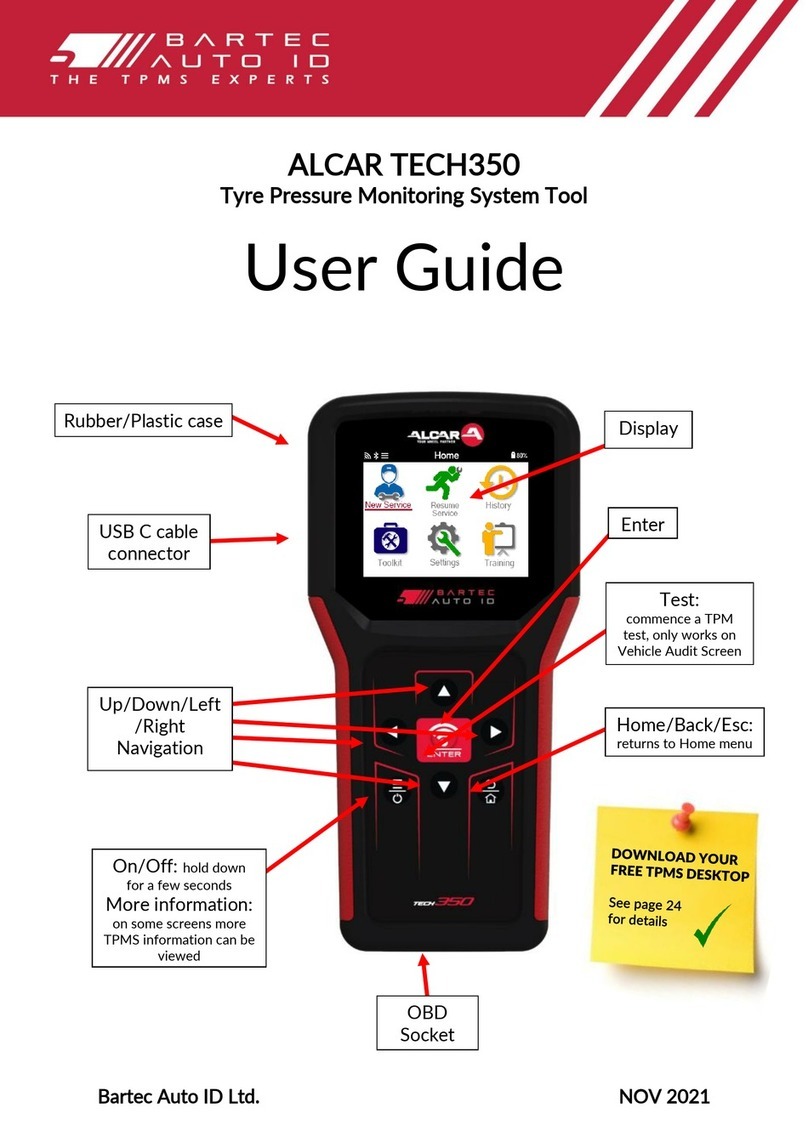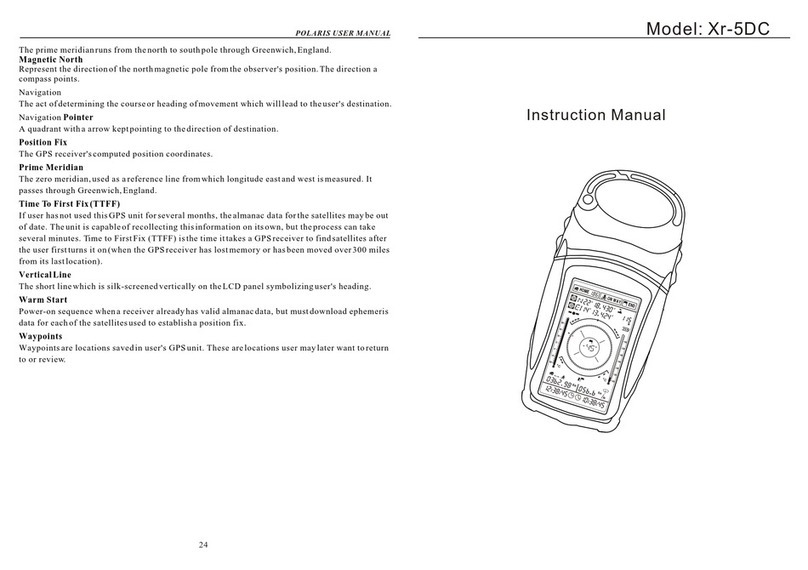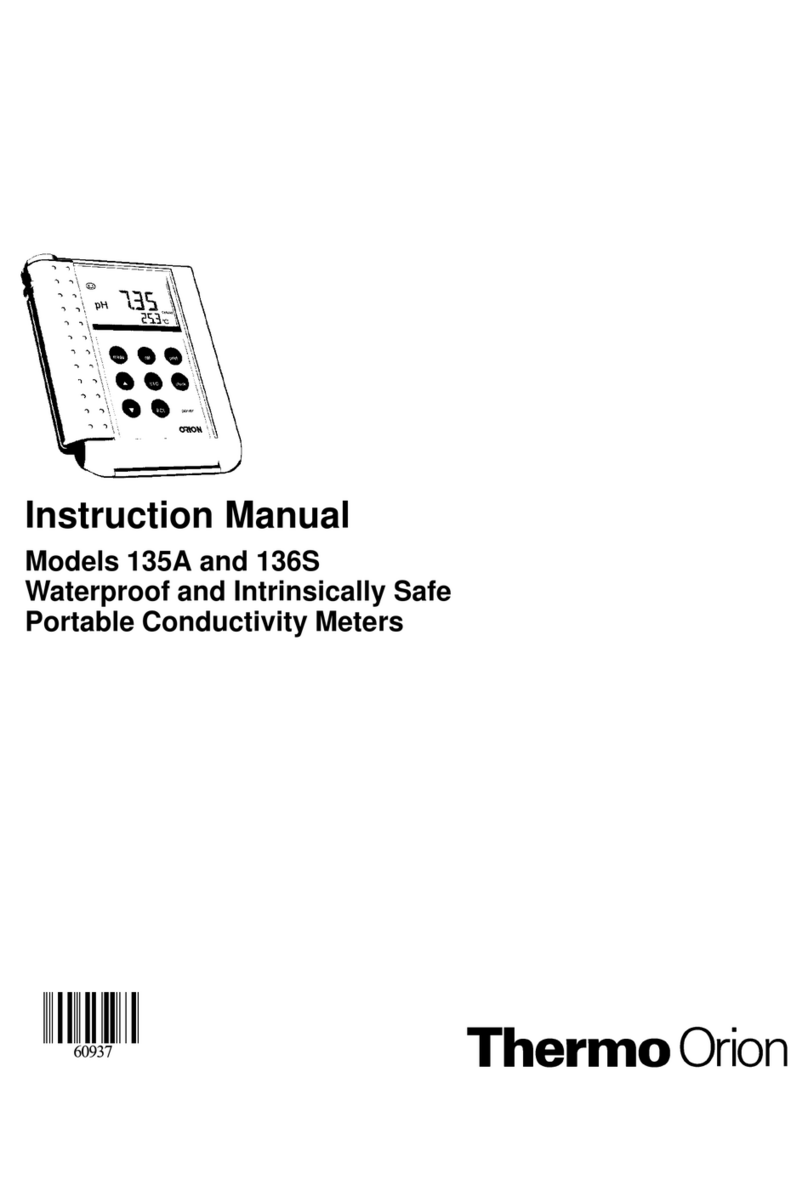Bartec Auto ID TECH1000 User manual

Bartec Auto ID Ltd. SW Version: R.59.0 (English) 2019
TECH1000
Tyre Pressure Monitoring System Tool
USER GUIDE
Mini USB
Back/Esc
Home:
returns to
Home menu
Display
Rubber housing
Camera
On/Off: hold
down for a few
seconds
Press once for more
options
USB port
DRAFT

Bartec Auto ID Ltd. SW Version: R.59.0 (English) 2019
FOREWORD
Dear customer,
Thank you for having chosen one of our tools. We are certain that it will give the utmost satisfaction
and be a great help on the job.
Please become fully familiar with the instructions in this user’s manual. It should be kept ready to hand
for consultation whenever required.
STATEMENTS of COMPLIANCE
Type Designation: Tech1000
This device complies with Part 15 of the FCC Rules and Innovation, Science and Economic Development
Canada’s licence-exempt RSS(s). Operation is subject to the following two conditions: (1) this device
may not cause harmful interference, and (2) This device must accept any interference received,
including interference that may cause undesired operation.
L’émetteur/récepteur exempt de licence contenu dans le présent appareil est conforme aux CNR
d’Innovation, Sciences et Développement économique Canada applicables aux appareils radio exempts
de licence. L’exploitation est autorisée aux deux conditions suivantes :
1) L’appareil ne doit pas produire de brouillage
2) brouillage est susceptible d’en compromettre le fonctionnement.
Important:
Visit the Bartec website to register your tool. This enables you to download
the latest tool software and to receive notification of updates to the tool’s
software. You can find the update site at:
www.tools.bartecusa.com

Bartec Auto ID Ltd. SW Version: R.59.0 (English) 2019
LIST OF CONTENTS
User Guide .......................................................................................1
Foreword..........................................................................................2
List Of Contents................................................................................3
Important Notices ............................................................................4
Safety Precautions............................................................................4
Before Getting Started .....................................................................6
Kit Components................................................................................6
Charging Tool ...................................................................................7
Power ON/OFF Sequence.................................................................7
Home Menu .....................................................................................7
Jobs ..................................................................................................7
New Service......................................................................................8
Tyres and TPMS................................................................................8
Service History ...............................................................................12
Support ..........................................................................................12
Training ..........................................................................................13
Settings ..........................................................................................13
Registration....................................................................................14
Appendix ........................................................................................16
Technical Specification...................................................................18
Bartec Product Range & Accessories..............................................19

Bartec Auto ID Ltd. SW Version: R.59.0 (English) 2019
IMPORTANT NOTICES
SAFETY DEFINITIONS
All Danger, Warning, Important, and Note messages must be followed for your safety. These safety
messages are in the following form
DANGER: Means you may risk possible loss of life.
WARNING: Means you may risk possible bodily harm.
CAUTION: Means you risk damage to the vehicle or the tool.
These safety messages cover situations Bartec is aware of. Bartec cannot know, evaluate and advise
you as to all the possible hazards. You must be certain that any conditions or service procedures
encountered do not jeopardise your personal safety.
COPYRIGHT
No part of this manual may be reproduced, stored in a retrieval system or transmitted, in any form or
by any means, electronic, mechanical, photocopying, recording, or otherwise, without the prior
written permission of Bartec.
DISCLAIMER
All information, illustrations, and specifications contained in this technical instruction manual are
based on the latest information available at the time of publication. The right is reserved to make
changes at any time without obligation to notify any person or organization of such revisions or
changes. Further, Bartec shall not be liable for errors contained with the furnishing, performance or
use of this material.
SAFETY PRECAUTIONS
Read carefully the installation, operating and maintenance instructions in the Operator’s manual.
Do not allow unqualified persons to use this equipment. This will prevent injury to persons and
damage to the equipment.
The work place must be dry, sufficiently lit and well ventilated.
Do not forget that breathing carbon monoxide (odourless) can be very dangerous and even fatal.
When working on the vehicle:
•Wear suitable clothing and act in such a way as to prevent industrial accidents.
•Before starting, check to be certain the gear shift is in neutral (or in PARK (P) if the transmission
is automatic) and put the handbrake on and check to be sure the wheels are completely
locked.
•Do not smoke or use naked flames when working on a vehicle.
•Wear safety glasses to protect your eyes from dirt, dust or metal chips.
Disposing of equipment

TECH1000 User Guide R.59.0 2019
5 |P a g e
•Do not dispose of this equipment as miscellaneous solid waste but arrange to have collected
separately.
•The re-use or correct recycling of electronic equipment (EEE) is important in order to protect
the environment and human health.
•In accordance with European Directive WEEE 2002/96/EC, special disposal points are available
for waste electrical and electronic equipment.
•Public administrators and producers of electrical and electronic equipment are involved in
facilitating the re-use and recovery of waste electrical and electronic equipment through
these collection activities and use of appropriate planning arrangements.
•Unauthorised disposal of waste electrical and electronic equipment is punishable by law with
appropriate penalties.
Disposing of batteries
•The Tech 500 contains a Lithium Polymer rechargeable battery which is not accessible to the
user.
•Batteries must be recycled or disposed of properly. Do not throw batteries away as part of
normal refuse disposal.
•Do no throw batteries on to an open fire
Correct use of the tool
•Do not expose the tool to excessive moisture.
•Do not use the tool near sources of heat or polluting emissions (stoves, ovens, etc.).
•Do not drop the tool.
•Do not allow the tool to come into contact with water or other liquids.
•Do not open the tool or attempt to perform maintenance or repair operations on any internal
parts.
•You are advised to keep the packaging and to re-use it if the tool is moved to another site.
When using the tool remember:
•Do not subject the tool to magnetic or electric interference.
Reception, maintenance and guarantee:
Inspect the tool when delivered. Damage sustained during shipment is not covered by the guarantee. Bartec will
accept no responsibility for material or bodily harm resulting from inappropriate use of the product, failure to
maintain it, or incorrect storage conditions.
Bartec provides training for clients desirous of acquiring the knowledge required for the correct use of its products.
Only personnel authorized by Bartec are permitted to make any repairs that may be necessary. This tool is
guaranteed against any manufacturing fault for 12 months as of date of invoice (parts and labour) only if product
has been correctly used. Serial number must stay readable and proof of purchase must be retained for
presentation upon request.
Bartec Auto ID Ltd
Unit 9
Redbrook Business Park
Wilthorpe Road
Barnsley
S75 1JN
+44 (0) 1226 770581

TECH1000 User Guide R.59.0 2019
6 |P a g e
BEFORE GETTING STARTED
1. Charging
NOTICE: Only use the power supply that is included in the TECH1000 tool kit to charge this tool. The
use of un-approved power supplies may damage it and will void the tool warranty.
2. Registration
The Bartec TECH1000 can be registered at https://tools.bartecautoid.com/ . Follow the on-screen
prompts filling in the information and tool serial number. A valid serial number and supplier is required
to process the registration, which can take up to 24hrs once submitted.
3. Update
Once the tool is registered, verify the software level loaded to the level available online and update
the tool if necessary.
KIT COMPONENTS
The TECH1000 kit inside the tool box includes:
Identifying Kit Components and Features
The TECH1000 tool is battery operated and generates a low-frequency magnetic field to activate tyre sensors.
It receives UHF radio signals from the tyre sensors typically at 434MHz.
•TPMS activation tool
•OBD
•USB cable
•Universal charger

TECH1000 User Guide R.59.0 2019
7 |P a g e
CHARGING TOOL
The TECH1000 is shipped with a charged battery. It is recommended that the tool is charged 2+
hours before first use. For optimum performance, always keep it sufficiently charged.
When there is an insufficient amount of power remaining in the battery, the TECH1000 will flash its
battery icon for two seconds, save all of the TPM Data and then power itself off.
POWER ON/OFF SEQUENCE
The Tech 1000 is powered up using the ON/OFF key which is located on the right hand side of the
device.
To power the unit on press the On/Off Key for approximately 2 seconds –
The display will light up showing the Bartec Auto ID Logo.
The unit will then display the Home Menu.
All data (results and settings) from previous tests is reloaded.
Press the ON/OFF button once to choose one of 3 different options: Power Off, Sleep and Cancel.
Auto power off is activated after 1 minute of inactivity.
The unit automatically powers up when the charger or USB port is in use –auto power off is not
operational.
HOME MENU
Jobs
XXX
New Service
Select New Service to start a new Job.
History
Select Service History to view current and already completed Jobs
Support
Select Support to receive technical support
Training
Select Training to view trainings Videos
Settings
Select Settings to adjust the device settings
JOBS

TECH1000 User Guide R.59.0 2019
8 |P a g e
NEW SERVICE
All menu items marked with an asterisk (*) are mandatory fields.
VIN: Select whether the VIN should be read from the ECU or by the integrated camera.
Choose from the following options:
▪OBD
▪2D code
▪Standard Barcode
▪Inverted Barcode
Registration: Select whether the Registration should be typed in manually or captured by the
integrated camera.
Make: Select the manufacturer of the vehicle
Model: Select the model of the vehicle
Year: Select the manufacturing year.
After entering your details select “Next”, then you can choose from the following options:
(Insert Menu Picture)
Tyres and TPMS
STEP 1: OBD CONNECTION

TECH1000 User Guide R.59.0 2019
9 |P a g e
STEP 2: SENSOR ACTIVATION/ TEST
Tool Positioning
Do NOT touch the metal rim. The tool needs to be pointed at the sensor through the tire.
1. LF activated sensors
To test a sensor the tool should be placed alongside the valve stem and the ‘Test’ symbol needs to
be pressed.
(Note: with Ford Banded sensors, the tool should be held 180°away from the stem.)
2. Non-LF activated sensors (some Beru sensors up to 2009)
If the tool requires rapid tyre deflation (of the order of 10psi or 0.5bar), deflate the tyre and place
the tool alongside the stem while pressing the test key.
During testing, the screen displays the transmission frequency strength in the bottom left corner and
the receiving frequency strength in the bottom right corner of the screen. A progress bar is shown in
the middle of the screen.
Different makes of TPM sensors respond at different speeds / time intervals.
[SCREENSHOT]
Connect the OBD Module to the Vehicles OBD II port and connect the tool to the module. In case of
any problems the troubleshoot menu will help you to obtain a connection.

TECH1000 User Guide R.59.0 2019
10 |P a g e
POSSIBLE READING SCENARIOS
Note that if a faulty TPM sensor has been replaced, some methods of relearn procedures will need
to be followed, as explained later in this manual.
To receive further Sensor Information tap on one of the symbols next to the wheel position.
[SCREENSHOT]
Successful Sensor Read
TPMS sensor was successfully activated and
decoded. Displays pressure (in Bar or PSI) at
Wheel location.
[SCREENSHOT]
Failed Sensor Read
No Sensor Activation or Decoding. This may be
due to wrong Sensor fitment or non-
functioning sensor. Tool will prompt to attempt
reading the sensor 3 times.
[SCREENSHOT]
Duplicate ID
A sensor with a duplicate ID has been read. The
tool will direct to re-read those sensors.
[SCREENSHOT]
Low Sensor Battery
Sensor’s internal battery has dropped below a
certain voltage threshold.
[SCREENSHOT]
Parking Mode
……….
[SCREENSHOT]
Shipping Mode
………
To reread one of the sensors, select one wheel position by taping on it and pressing the test symbol
again.
The second sensor read will overwrite the previously captured data.
If there’s a damage on the tyre you can add a picture by selecting the 3 dots in the bottom left
corner and select Photo. The photo will automatically be added to the current wheel position.
To continue with the next step without successfully reading all sensors, tap on “skip”. A warning
screen will appear including information that reading is incomplete.

TECH1000 User Guide R.59.0 2019
11 |P a g e
STEP 3: TREAD DEPTH AND PRESSURE MEASUREMENT
In this step of the menu the tool tries to establish a connection to a Tap100 Tread depth and
Pressure measurement Tool.
To set up the connection, please turn on the TAP100 and wait for it to boot to the Main Menu. Keep
both tools within 15 feet of one another and wait for the Tech1000 to set up the connection
automatically.
If there are any problems with setting up the connection please use the “Troubleshoot” function for
a guided troubleshooting.
After successfully connecting the TAP100 to the Tool, please continue the diagnostics on the TAP100
as shown on its screen.
To repeat the measurement Tap on “Repeat” in the bottom left corner and rerun the measurement
as shown above.
The second tread depth reading will overwrite the previously captured data.
To continue with the next step without reading tread depth and pressure, tap on “skip”. A warning
screen will appear including information that the reading is incomplete.
STEP 4: INSPECTION SUMMARY
In this menu point the tool gives a structured overview of all the outstanding work resulting from
issues found in preceding steps.
Tread depth problems:
For possible issues regarding the tread depth and if the tire needs to be replaced, tap on one of the
highlighted wheel positions to select the tire specifications of the newly fitted tire. If the problem is
not fixed, this will be shown in the report later.
Sensor problems:
For possible issues regarding the sensor and if the sensor needs to be replaced, tap on one of the
highlighted wheel positions to select the sensor part number of the newly fitted sensor and the type
of the sensor.
STEP 5: RE-READ SENSORS
As soon as all measurements are taken, the data can be send to the Tech1000 by pressing the Bl
Icon on the TAP100 [SCREENSHOT] . The Tech1000 will then show all data that was sent via the
TAP100.

TECH1000 User Guide R.59.0 2019
12 |P a g e
STEP 6: RELEARN
the vehicle sensors.
After your Service is completed you can upload your report to the Service Centre. If you select auto
upload in the Service Centre Settings your report is automatically uploaded to the cloud.
RKE
Test the remote keyless entry system of the customer’s vehicle.
Press the Key to see the frequency that is transmitted to the tool.
Service Reset
Parking Brake
Battery
ESC
SERVICE HISTORY
In the Service History menu you can look up previous jobs and filter them by Date, Licence or VIN.
You can store up to … vehicles/jobs on your Tech1000.
Select a Service to see all the data from this job or to continue working on this vehicle.
SUPPORT
If you have problems with your Tech1000 and the Troubleshooting was unsuccessful you
can contact our Customer Support Team.
OBD Relearn
Watch:
Read: Select Read to get a detailed instructions on how to relearn.
Select: If you press select the OBD connection is established and automatically relearns

TECH1000 User Guide R.59.0 2019
13 |P a g e
TRAINING
In the Training Menu you can watch tutorials and Demonstrations of your tool and other
tools of the Bartec range.
Tap on the Play symbol to start the video. You can turn the volume up using the bar at the
downside of the video.
SETTINGS
well as configuring your tool
Measurements: Change the Pressure, Temperature and Tread Depth settings
General: Change the Language, Date & Time and the Display settings
Users:
Device Maintenance: See your remaining Internal Storage and manage your Battery
About Device: Show the Software Version, Serial Number and Coverage Version of your
tool.
Connections: Connect to Wifi, OBD and the TAP100
Service Center: Log in to Service Center and manage your account settings
Software Update: Check for the latest updates and download them
Services: In the Services menu you can switch on your tools tips and change the workflow as

TECH1000 User Guide R.59.0 2019
16 |P a g e
APPENDIX
APPENDIX A: Vehicle Identification Number (VIN)
When using the TECH1000 tool, it is important for the user to verify the Model Year to help insure
looking for that proper sensor and using the proper vehicle COMs when
necessary.
By using the vehicles VIN and locate the 10th digit from the left the
user can in most cases accurately determine that vehicle’s Model Year.
Take that digit and reference the chart on this sheet. This will be the
Model Year which needs to be selected on the tool.
APPENDIX B: TPMS SYSTEM REVIEW
When cycling the ignition for off to run, the TPMS tell-tale should come on,
and go off. This would indicate a system with no fault present.
Solid Light: Pressure Problem
Check the tyre pressures, and adjust to placard. NOTE:
Some vehicles are equipped with sensors in the spare.
Also, with some vehicles, over pressure may turn on the
light.
10th Digit in
VIN
Year
W
1998
X
1999
Y
2000
1
2001
2
2002
3
2003
4
2004
5
2005
6
2006
7
2007
8
2008
9
2009
A
2010
B
2011
C
2012
D
2013
E
2014
F
2015
G
2016
H
2017
J
2018
K
2019
3 = 2003

TECH1000 User Guide R.59.0 2019
17 |P a g e
Flashing Light: System Problem
System problems can range from faulty sensor(s) to
sensors on the vehicle that haven’t been learned to that
vehicle.
APPENDIX C: MODES and MODE CHANGING
Sensors can have many different “modes” when they have been read, such as Learn, Tool LF, YD Sleep,
YD Rest, Hi Norm Dly. Some of those are called sleep mode to preserve battery life.
Mostly, these modes are not important because the sensor will be supplied already in the correct
mode to use. But for some sensors made by Continental it is important that the mode is displayed as
“Park”, as otherwise it will not work on the vehicle.
The TECH1000 tool has the ability to perform the necessary mode change. If a sensor is shown as
“Ship”, “Test” or “Off” and the relearn toolkit provides the option “Set Sensor to Park Mode”, please
use this option to change the sensor mode into the correct one:
•Go to “Relearn” and select vehicle (MMY).
•Press enter when relearn procedure shows.
•Select the spanner in the upper left corner with the Up/Down buttons. Press Enter.
•Select “Set Sensor to Park Mode”, press Enter.
•Go to the wheel, hold the tool near the sensor and press “Test”.
•Repeat for each wheel.
•Start the Relearn procedure.
Also, some sensors are supplied in a mode where they cannot be read by the tool unless they are
pressurized in a wheel. Some examples would be replacement sensors bought from a Ford dealership,
and some Mitsubishi Continental sensors.
APPENDIX D: COMMS ERROR TROUBLESHOOTING
If a problem or error occurs during the COMMS process, follow the steps below before calling
customer support.
Check vehicle ignition
Vehicle ignition must be in the RUN position in order for vehicle COMMS process to complete.
Check cable to tool connection
Insure the cable is connected at the DB15 and thumb screws are finger tight.
Check cable connection at vehicle
Make sure OBDII connection is good.
Verify Make, Model, and Year
COMMS can change from Model to Model, and Year to Year. Verify the tool is set-up to the proper
MMY.
Verify tool power level
If the tool has a low battery charge, this may affect the COMMS process. Charge tool and try again.

TECH1000 User Guide R.59.0 2019
18 |P a g e
TECHNICAL SPECIFICATION
Power Supply
6000mAh Lithium Polymer rechargeable battery, not user
serviceable
Max power consumption
1.5W Schrader TPM, 0.5W all others
Display
LED colour touchscreen, 4.3 inch, 800x480
Input/output
Mini-B style USB used to Connect to PC for firmware
update and audit file download.
Vehicle connection
Working environment
Temperature 0°C - 45°C, Humidity: 20-55%
Storage environment
Temperature 10°C - 50°C, Humidity: 20-60%
Dimensions
187mm x 107mm x 47mm
Weight(including batteries)
490g
Table of contents
Other Bartec Auto ID Measuring Instrument manuals
Popular Measuring Instrument manuals by other brands

Chauvin Arnoux
Chauvin Arnoux C.A 1310 user manual
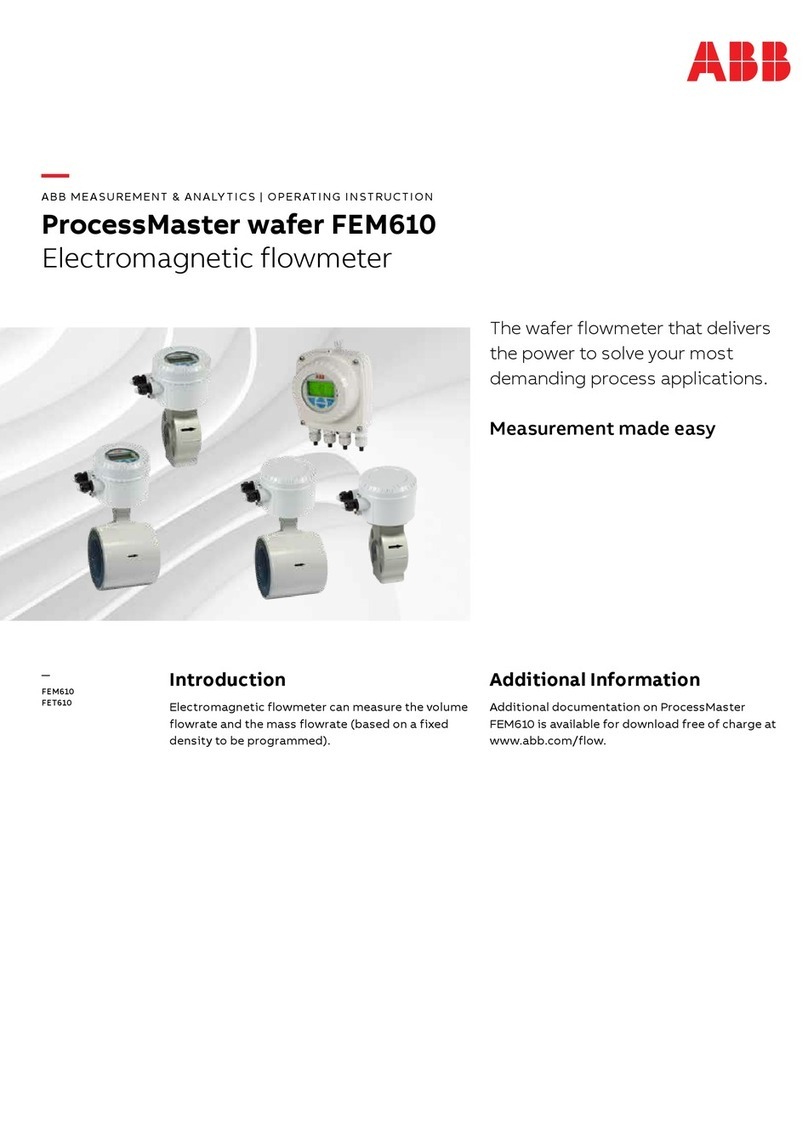
ABB
ABB ProcessMaster wafer FEM610 Series Operating instruction

shumatt
shumatt CRT061 instruction manual

Honeywell
Honeywell FS24X Plus user manual
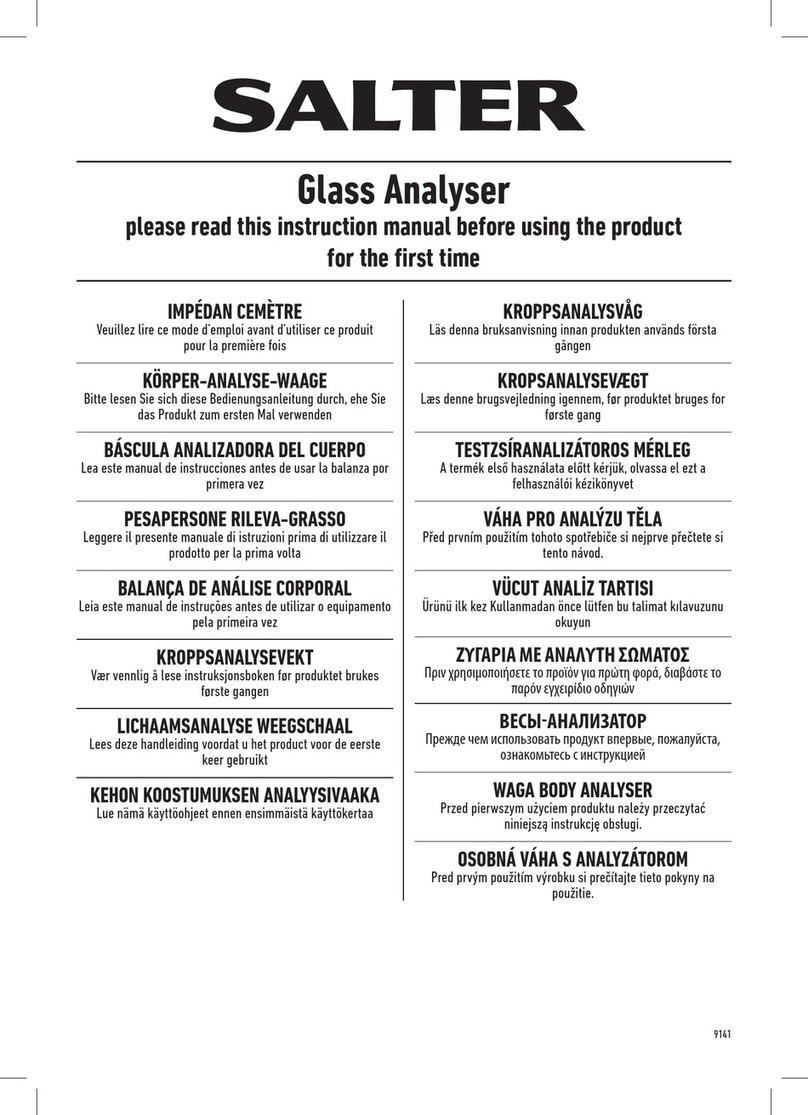
Salter
Salter 9141 WH3R instruction manual
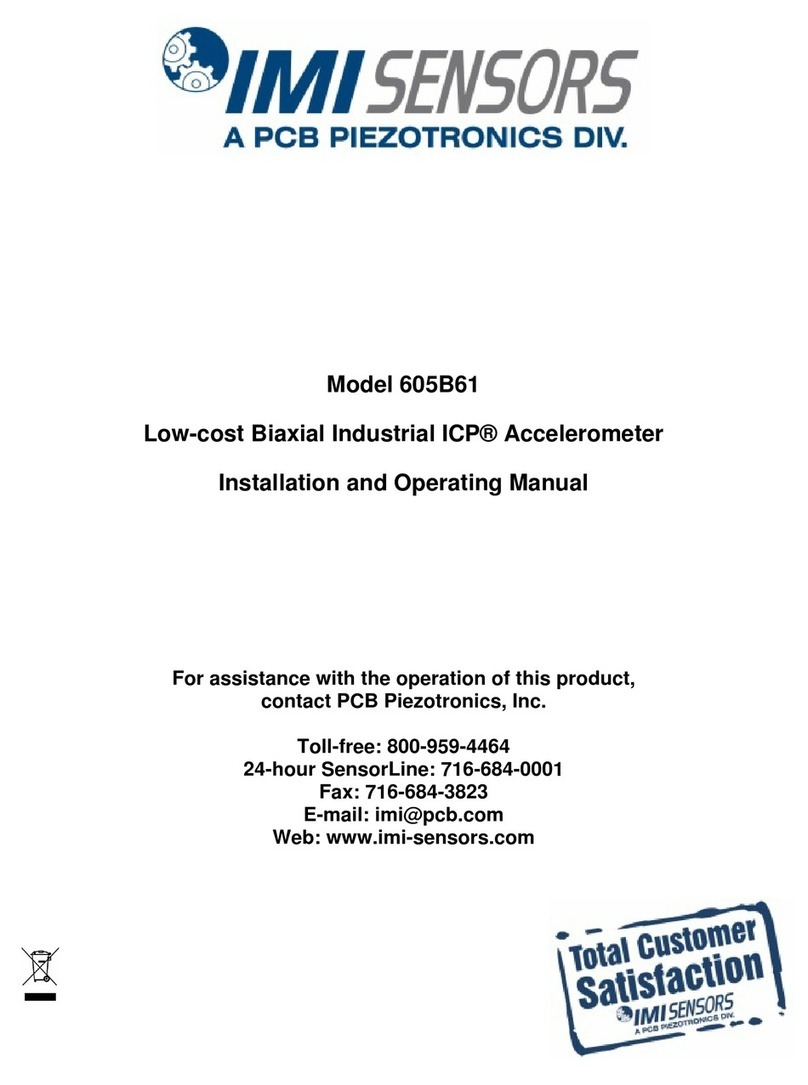
PCB Piezotronics
PCB Piezotronics IMI SENSORS 605B61 Installation and operating manual

Dräger
Dräger Pac 3000 instruction manual

LaMotte
LaMotte Tracer PockeTester manual
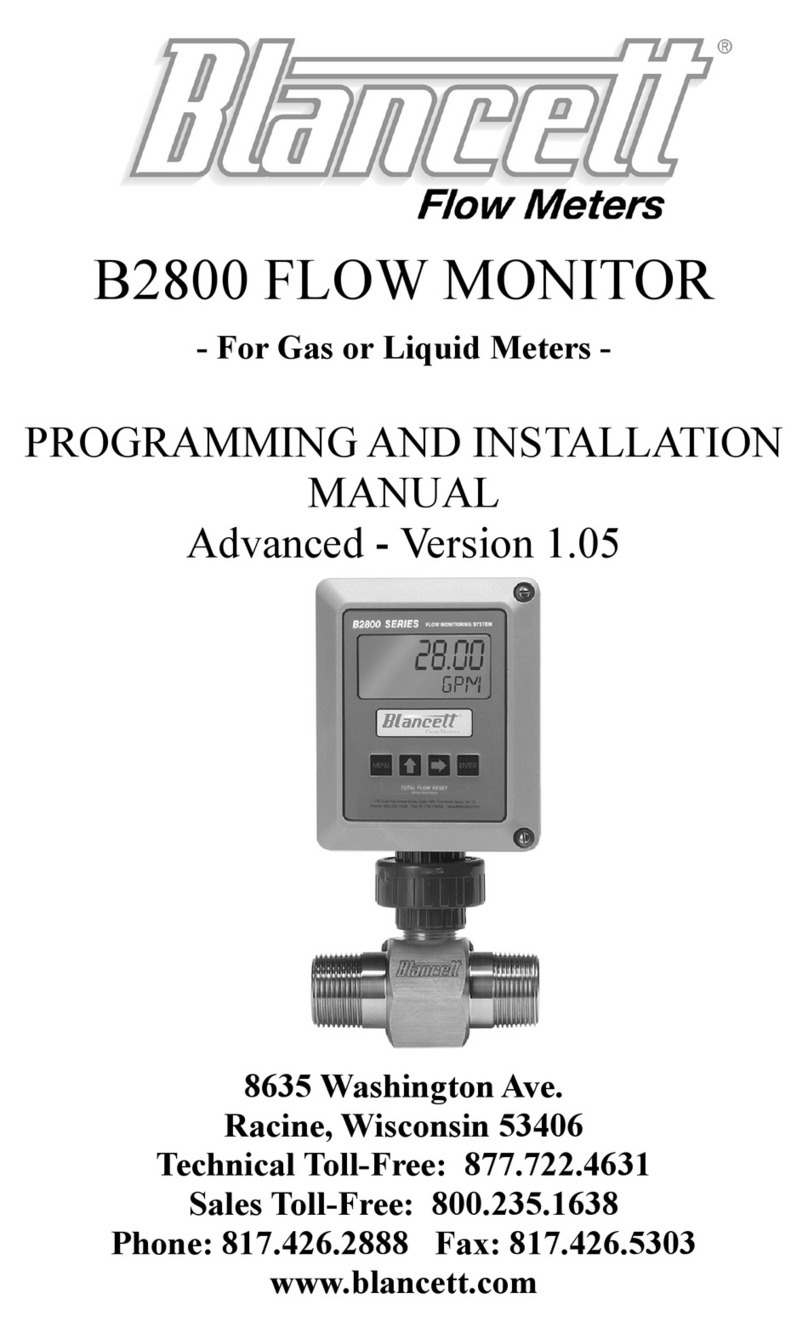
Blancett
Blancett B2800 Standard Programming and installation manual

Bosch
Bosch FSA 720 instruction manual

International Light Technologies
International Light Technologies BiliBlanket ILT750-BILI454 Operation manual

Xylem
Xylem wtw Cleaning Air Box -115 VAC operating manual