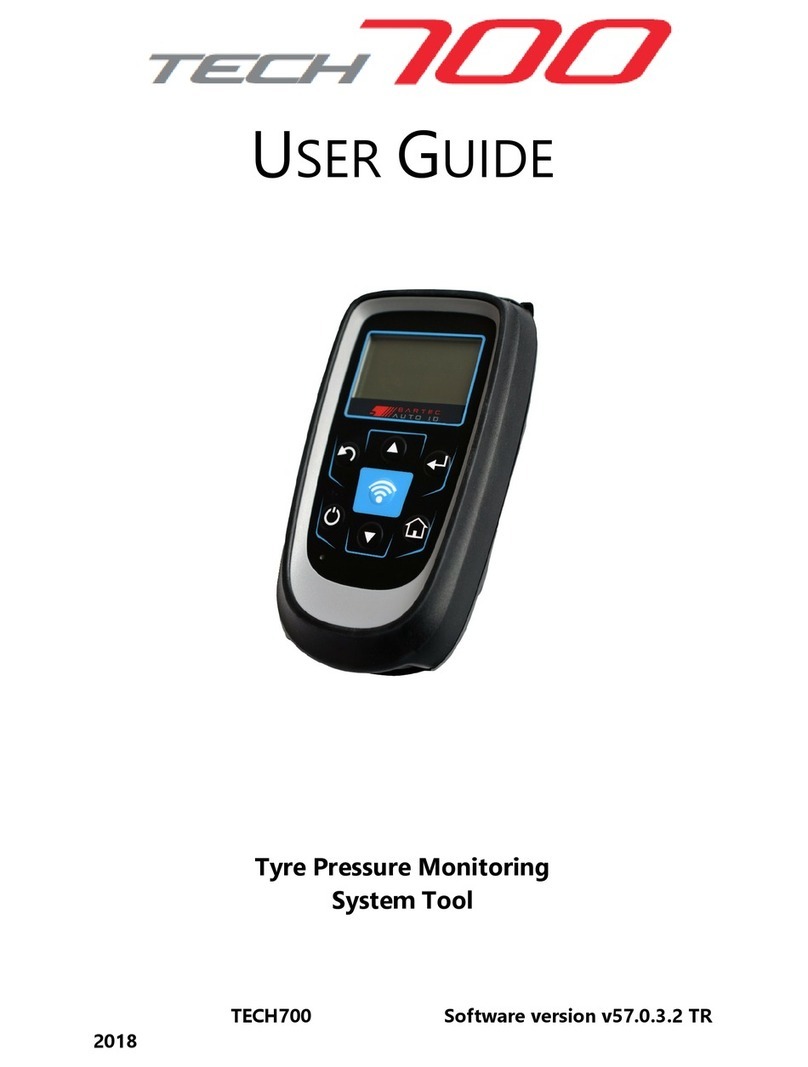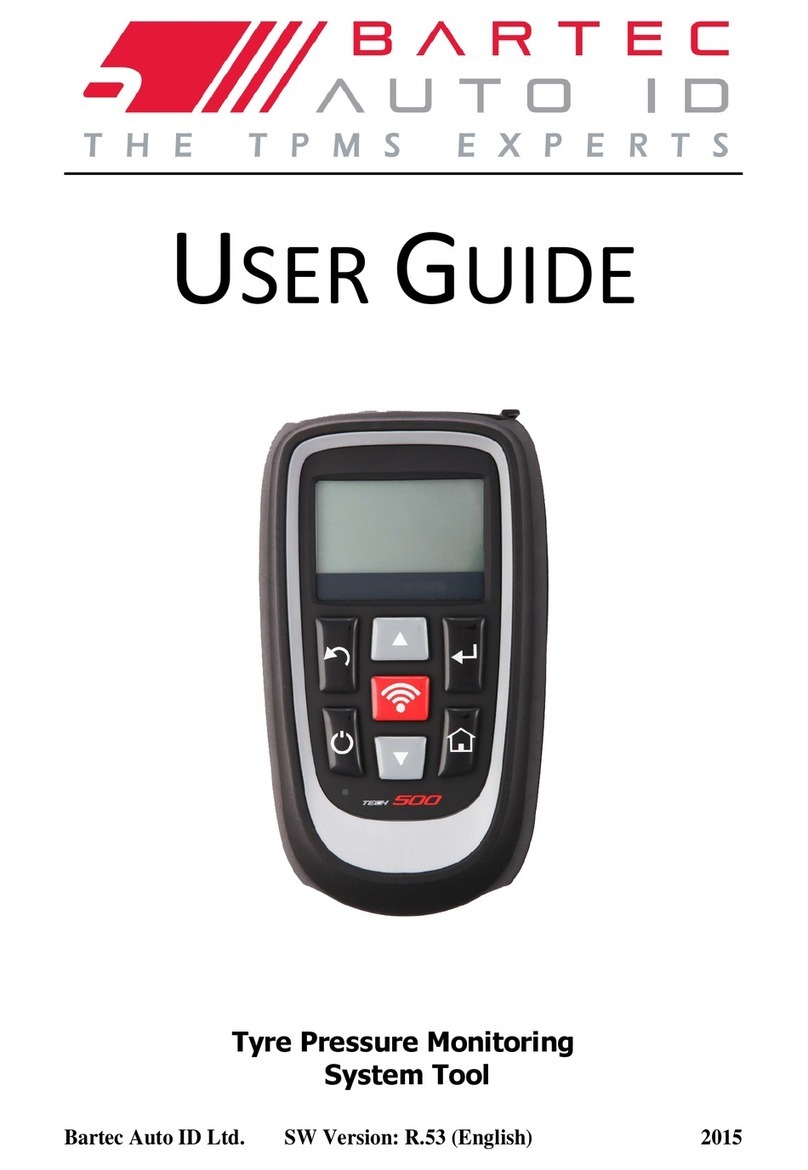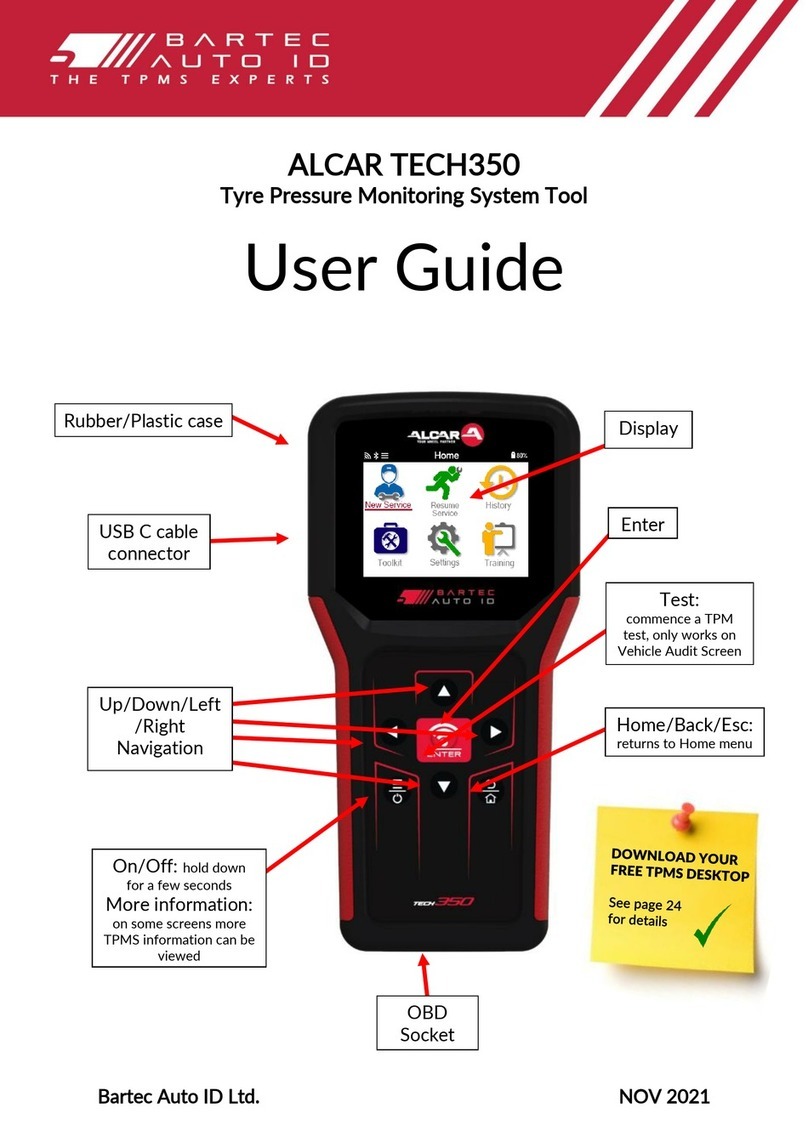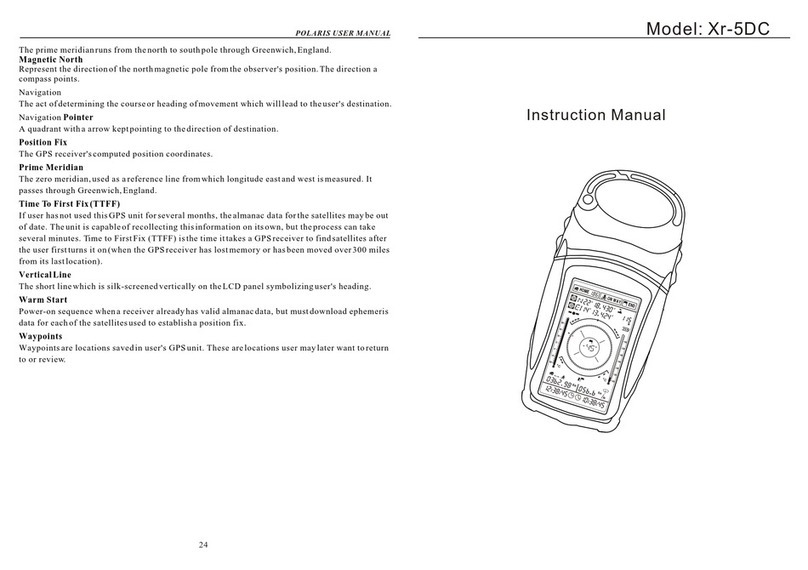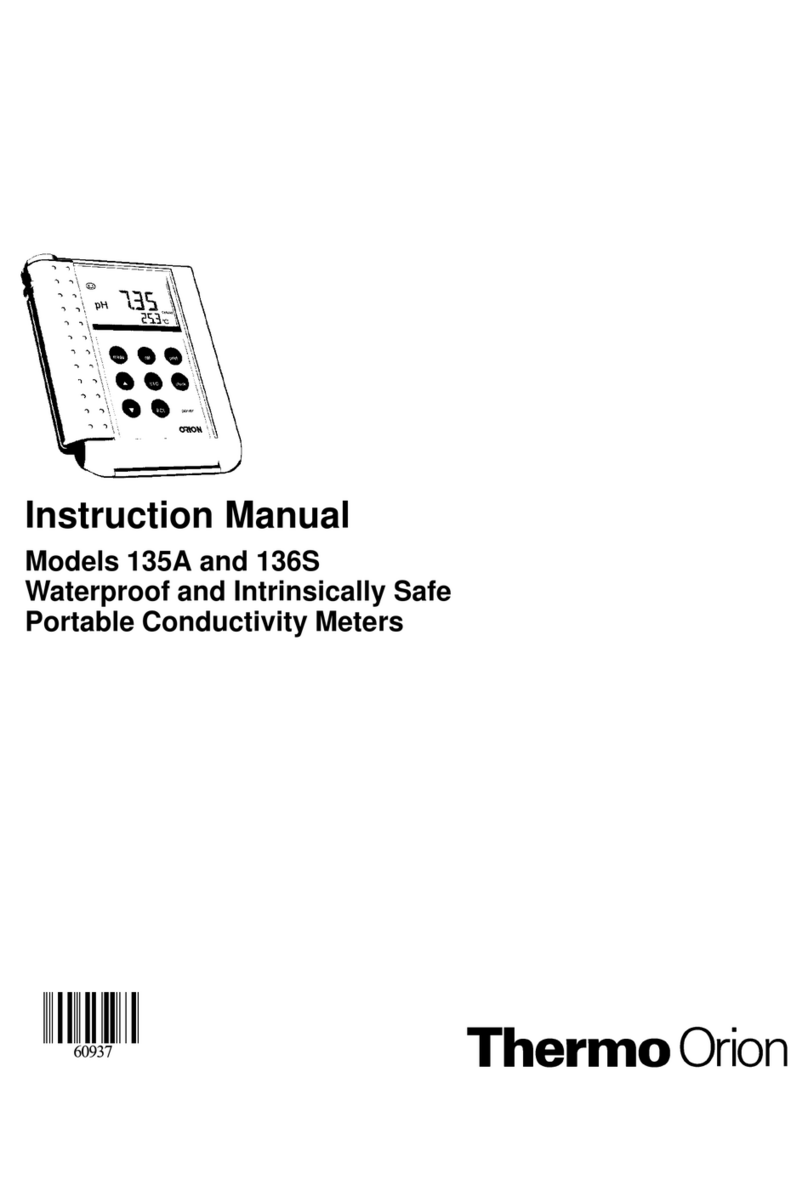Bartec Auto ID TECH500 User manual

Bartec Auto ID Ltd. SW Version: R.58.0 (English) 2018
TECH500
Tyre Pressure Monitoring System Tool
User Guide
SD Card
Display
Up/Down
navigation
Back/Esc
On/Off:
hold down for
a few seconds
Mini USB
Test:
commence a TPM
test, only works on
Vehicle Audit Screen
Enter
Home:
returns to
Home menu
Rubber housing
OBD cable
connector

TECH500 User Guide R.58.0 2018
2 |P a g e
FOREWORD
Dear customer,
Thank you for having chosen one of our tools. We are certain that it will give the utmost
satisfaction and be a great help on the job.
Please become fully familiar with the instructions in this user’s manual. It should be
kept ready to hand for consultation whenever required.
CE COMPLIANCE
Type Designation: Tech500SDE
Description/Intended Use: Hand Held Tyre Pressure Measurement Tool/used to activate, decode data
from, and display information about tyre pressure monitoring devices. Also used to communicate with
some vehicles OBD2 ports.
Hereby, Bartec declares that the product referenced above is in compliance with the essential
requirements of Directive 1999/5/EC, on the approximation of the laws of the member states
relating to Directive 1999/5/EC.

TECH500 User Guide R.58.0 2018
3 |P a g e
LIST OF CONTENTS
FOREWORD ...............................................................................................................2
LIST OF CONTENTS ...................................................................................................3
IMPORTANT NOTICES................................................................................................4
SAFETY PRECAUTIONS...............................................................................................4
BEFORE GETTING STARTED.......................................................................................6
KIT COMPONENTS.....................................................................................................6
CHARGING TOOL.......................................................................................................7
POWER ON/OFF SEQUENCE...................................................................................7
HOME MENU.............................................................................................................7
SELECT VEHICLE ........................................................................................................7
1/6 CHECK SENSOR..................................................................................................8
2/6 PROGRAMMABLE SENSOR .............................................................................. 10
3/6 RELEARN ......................................................................................................... 12
4/6 OBD DIAGNOSTICS........................................................................................ 13
5/6 TECHNICAL INFORMATION ............................................................................. 14
6/6 REVIEW VEHICLE DATA .................................................................................. 15
RECENT VEHICLES .................................................................................................. 15
VEHICLE DATA........................................................................................................ 16
TOOLKIT ................................................................................................................. 16
MY TOOL................................................................................................................ 17
REGISTRATION ........................................................................................................ 18
UPDATING THE TOOL VIA USB CABLE.................................................................. 20
UPDATING YOUR TOOL VIA WIFI......................................................................... 21
CHANGING FROM EU TO US VEHICLE COVERAGE............................................... 21
TPMS DESKTOP .................................................................................................... 22
APPENDIX ............................................................................................................... 24
TECHNICAL SPECIFICATION.................................................................................... 25
BARTEC PRODUCT RANGE &ACCESSORIES........................................................... 26

TECH500 User Guide R.58.0 2018
4 |P a g e
IMPORTANT NOTICES
SAFETY DEFINITIONS
All Danger, Warning, Important, and Note messages must be followed for your safety. These
safety messages are in the following form
DANGER: Means you may risk possible loss of life.
WARNING: Means you may risk possible bodily harm.
CAUTION: Means you risk damage to the vehicle or the tool.
These safety messages cover situations Bartec is aware of. Bartec cannot know, evaluate and
advise you as to all the possible hazards. You must be certain that any conditions or service
procedures encountered do not jeopardise your personal safety.
COPYRIGHT
No part of this manual may be reproduced, stored in a retrieval system or transmitted, in any
form or by any means, electronic, mechanical, photocopying, recording, or otherwise, without
the prior written permission of Bartec.
DISCLAIMER
All information, illustrations, and specifications contained in this technical instruction manual
are based on the latest information available at the time of publication. The right is reserved to
make changes at any time without obligation to notify any person or organization of such
revisions or changes. Further, Bartec shall not be liable for errors contained with the furnishing,
performance or use of this material.
SAFETY PRECAUTIONS
Read carefully the installation, operating and maintenance instructions in the Operator’s
manual.
Do not allow unqualified persons to use this equipment. This will prevent injury to persons and
damage to the equipment.
The work place must be dry, sufficiently lit and well ventilated.
Do not forget that breathing carbon monoxide (odourless) can be very dangerous and even
fatal.
When working on the vehicle:
Wear suitable clothing and act in such a way as to prevent industrial accidents.
Before starting, check to be certain the gear shift is in neutral (or in PARK (P) if the
transmission is automatic) and put the handbrake on and check to be sure the wheels
are completely locked.
Do not smoke or use naked flames when working on a vehicle.
Wear safety glasses to protect your eyes from dirt, dust or metal chips.

TECH500 User Guide R.58.0 2018
5 |P a g e
Disposing of equipment
Do not dispose of this equipment as miscellaneous solid waste but arrange to have
collected separately.
The re-use or correct recycling of electronic equipment (EEE) is important in order to
protect the environment and human health.
In accordance with European Directive WEEE 2012/16/EU, special disposal points are
available for waste electrical and electronic equipment.
Public administrators and producers of electrical and electronic equipment are involved
in facilitating the re-use and recovery of waste electrical and electronic equipment
through these collection activities and use of appropriate planning arrangements.
Unauthorised disposal of waste electrical and electronic equipment is punishable by
law with appropriate penalties.
Disposing of batteries
The Tech 500 contains a Lithium Polymer rechargeable battery which is not accessible
to the user.
Batteries must be recycled or disposed of properly. Do not throw batteries away as part
of normal refuse disposal.
Do no throw batteries on to an open fire
Correct use of the tool
Do not expose the tool to excessive moisture.
Do not use the tool near sources of heat or polluting emissions (stoves, ovens, etc.).
Do not drop the tool.
Do not allow the tool to come into contact with water or other liquids.
Do not open the tool or attempt to perform maintenance or repair operations on any
internal parts.
You are advised to keep the packaging and to re-use it if the tool is moved to another
site.
When using the tool remember:
Do not subject the tool to magnetic or electric interference.
Reception, maintenance and guarantee:
Inspect the tool when delivered. Damage sustained during shipment is not covered by the guarantee.
Bartec will accept no responsibility for material or bodily harm resulting from inappropriate use of
the product, failure to maintain it, or incorrect storage conditions.
Bartec provides training for clients desirous of acquiring the knowledge required for the correct use of
its products.
Only personnel authorized by Bartec are permitted to make any repairs that may be necessary. This
tool is guaranteed against any manufacturing fault for 12 months as of date of invoice (parts and
labour) only if product has been correctly used. Serial number must stay readable and proof of
purchase must be retained for presentation upon request.
Bartec Auto ID Ltd
Unit 9
Redbrook Business Park
Wilthorpe Road
Barnsley
S75 1JN
+44 (0) 1226 770581

TECH500 User Guide R.58.0 2018
6 |P a g e
BEFORE GETTING STARTED
1. Charging
NOTICE: Only use the power supply or USB cable that is included in the TECH500 tool kit to
charge this tool. The use of un-approved power supplies may damage it and will void the tool
warranty.
2. Registration
The Bartec TECH500 can be registered at https://tools.bartecautoid.com/ . Follow the on-
screen prompts filling in the information and tool serial number. A valid serial number and
supplier is required to process the registration, which can take up to 24hrs once submitted.
3. Update
Once the tool is registered, verify the software level loaded to the level available online and
update the tool if necessary.
KIT COMPONENTS
The TECH500SDE kit inside the tool box includes:
TPMS activation tool
OBD II cable
USB cable
Battery charger
Bluetooth Stick
User Manual
Identifying Kit Components and Features
The TECH500SDE tool is battery operated and generates a low-frequency magnetic field to
activate tyre sensors. It receives UHF radio signals from the tyre sensors typically at 434MHz.
User
manual
USB
Cable
OBD II
cable
TPMS
activation
tool
Bluetooth
Stick
Battery
charger

TECH500 User Guide R.58.0 2018
7 |P a g e
CHARGING TOOL
The TECH500 is shipped with a charged battery. It is recommended that the tool is charged 2+
hours before first use. For optimum performance, always keep it sufficiently charged.
When there is an insufficient amount of power remaining in the battery, the TECH500 will
flash its battery icon for two seconds, save all of the TPM Data and then power itself off.
POWER ON/OFF SEQUENCE
Auto power off is after 5 minutes of inactivity.
The unit automatically powers up when the charger or USB port is in use –auto power off is
not operational. The tool cannot be operated when plugged in.
HOME MENU
Select Vehicle
Used to start a new Service
Recent Vehicles
Used to resume an incomplete service
Vehicle Data
Used when reviewing read data
Toolkit
Used to test the remote car key or to use the UHF Monitor
My Tool
Used for settings and tool information
SELECT VEHICLE
To start a new service and see all service functions available for the car that needs TPMS
maintenance, press “Select Vehicle” in the Main Menu and continue with choosing the
required make, model and year combination.
Enter Vehicle Registration: This can be enabled or disabled in My Tool > Workflow.
To verify the year of manufacturing, it is possible to use the VIN. See Appendix A –page 24
Select Make
Jeep
Kia
Lada
Lamborghini
Lancia
Land Rover
1/70
Select Model
D5 LCV
Defender
Discovery
Discovery Sport
Evoque
Freelander
6/10
Select Year
07/2011>10/2016
11/2016>
1/1
07/2011>10/2016 Evoque
Check Sensor
Programmable Sensor
Relearn
OBD Diagnostics
Technical Information
Review Vehicle Data
1/6

TECH500 User Guide R.58.0 2018
8 |P a g e
The service menu consists of the following points and will only show functions that
are applicable for the preselected make model year combination.
All captured data will be stored automatically.
1/6 CHECK SENSOR
Use this function to test the fitted sensors before continuing with further steps.
LF activated sensors
To test a sensor the tool should be placed alongside the valve stem and the ‘Test’ key
pressed.
Tool Positioning
Do NOT touch the metal rim. The tool needs to point through the rubber at the sensor.
(Note: with Ford Banded sensors the tool should be held 180°/opposite from the stem’s
position)
Non-LF activated sensors (some Beru sensors up to 2009)
If the tool requires rapid tyre deflation (of the order of 10psi or 0.5bar), then deflate the tyre
and place the tool alongside the stem while pressing the test key.
During testing, the screen confirms the sensor type being tested and displays a progress bar.
Different makes of Sensors respond at different speeds/ time intervals.
Sensor Test
Toolkit
The tool tries to read all possible sensor types that could be fitted to
the selected Make. The search will identify that the sensor is working,
although it may not be the correct sensor for a particular Make, Model
and Year combination.
Enter for valve condition
Press Test to activate
Selected wheel.
Processing order:
Left Front,
Right Front,
Right Rear,
Left Rear

TECH500 User Guide R.58.0 2018
9 |P a g e
Possible Reading Scenarios
Note that if a faulty Sensor has been replaced, some method of relearn procedure will need to
be followed, as explained later in this manual.
Successful Sensor Read
Sensor was successfully activated and
decoded. Displays pressure (in Bar or PSI) at
wheel location.
Failed Sensor Read
No Sensor Activation or Decode. May be wrong
sensor fitment or non-functioning sensor. Tool will
prompt to attempt reading the sensor 3 times.
Duplicate ID
A Sensor with a duplicate ID has been read. Tool will
direct to re-read those sensors.
Wrong Sensor Type
A Sensor was activated and decoded, but
does not match the protocol for the Make Model
Year that the tool was set-up for.
No Pressure
Low Sensor Battery
Sensor’s internal battery has dropped below a
certain voltage threshold.

TECH500 User Guide R.58.0 2018
10 |P a g e
Valve Condition
Press enter at the particular wheel position to select the Valve condition.
Successful Sensor Read
When all four wheels have been read, the tool will automatically save all Data and come up
with the following three options.
Send
Sends the data to the Service Centre or TPMS Desktop
Print
Sends the data immediately to the Bluetooth printer that will print
out the report.
Continue
Will let you exit the menu to continue with further steps
2/6 PROGRAMMABLE SENSOR
The “Programmable Sensor” Point on the service menu enables the function of programming
aftermarket replacement sensors like the HUF IntelliSens or the Schrader EZ-sensor. Even
when they are already mounted in a wheel or programmed to another vehicle.
The user can choose from a selection of sensors which match the preselected MMY.
03/2014>12/2018 C Class
Check Sensor
Programmable Sensor
Relearn
OBD Diagnostics
Technical Information
Review Vehicle Data
2/6
Universal Sensors
Schrader EZ-sensor
Huf intelliSens UVS
Huf IntrlliSens ECS
ProSens
UniSens by repstar
Alligator sens.it
1/3
Select Sensor Type
EZ-sensor Clamp-in 2020
EZ-sensor Snap-in 1000
EZ-sensor 2.0 Clamp-in 2210
EZ-sensor 2.0 Snap-in 1210
EZ-sensor 2.0 Clamp-in 2200
1/5
EZ-sensor Clamp-in 2020
Copy/Clone Set
Create ID
Copy/Clone ID
Enter ID Manually
Copy Using stored data
1/5
Valve Condition
Sensor OK
Corroded Stem
1/2
Enter for valve condition
Press Test To Activate

TECH500 User Guide R.58.0 2018
11 |P a g e
Copy/Clone Set
Used to Copy/Clone a winter tyre set with the same ID´s as the summer
tyre set. Requires the reading of the old sensor to program the same ID on
the replacement sensor to avoid the relearning process.
Create ID
Used to create a single sensor with a new ID. Can be repeated as many
times as requested. The ID needs to be relearned to the vehicle’s ECU. The
following pages will describe this procedure.
Copy/Clone ID
Used to Copy/Clone a single ID. Can be repeated as many times as
requested. Requires the reading of the old sensor to program the same ID
on the replacement sensor to avoid the relearning process.
Enter ID Manually
Used to create a Sensor with a new ID that can be typed in manually. This
option only appears for some sensors. If it is not possible to copy the ID,
enter the same ID manually, which is written on the sensors body.
Copy Using
stored data
Gives you the option of using stored IDs either read from the TPMS sensors
or from the vehicle OBD
The current coverage list is available at www.bartecautoid.com
The user has the option to either create or copy the ID.
Notice: Sensors need to be read before copying.
Sensors that can be programmed by the tool may have slightly different procedures and times.
Recommended sensor position for programming:

TECH500 User Guide R.58.0 2018
12 |P a g e
3/6 RELEARN
To find out which relearn type is available for a vehicle, just turn on the tool and select Relearn.
Or refer to the current coverage list at www.bartecautoid.com > Downloads.
Stationary Relearns:
Stationary Relearns use the vehicles on-board TPMS system to listen for transmissions from
sensors while the vehicle is in a “Learn Mode”.
Once the vehicle is in Learn Mode, use the tool to activate the sensors. The vehicle will listen
for the sensor IDs and learn them to the vehicle.
Active (Drive) Relearns:
Some vehicles can be reset by driving. Refer to the on-screen relearn procedures for details on
how far/long to drive. It can take up to 20 minutes to relearn the sensor IDs.
OBD Relearns:
OBD connection allows the TECH500 to directly program the vehicle electronics module with
sensor IDs.
Note that not all vehicles support vehicle communications modes.
OBD can be connected when all sensors are successfully read and the message “All Sensors
OK” is displayed.
Please use the “Technical Information” menu and select “View Vehicle Info” to find the OBD
location.
Relearn Information:
This contains extra information about the relearn for the selected vehicle, which can assist you
if you have any problems. An example would be for some Toyota and Lexus vehicles which use
a summer and winter tyre set.
After selecting a Relearn method, follow the instructions given by the tool to relearn Sensors.
07/2011>10/2016 Evoque
Check Sensor
Programmable Sensor
Relearn
OBD Diagnostics
Technical Information
Review Vehicle Data
3/6
Select Relearn Type
Relearn –OBD
Relearn - Drive
1/2
Enter for valve condition
Press Test To Activate
Selected tyre.
Processing order:
Left Front,
Right Front,
Right Rear,
Left Rear
Relearn Toolkit
(Explanation below)

TECH500 User Guide R.58.0 2018
13 |P a g e
As well as the pressure and temperature, we also display the “mode” of the sensor. In some
cases the mode cannot be changed and isn’t important, but in some cases it will need to be
changed in order for the relearn to work.
For example if sensors for a vehicle show “Park” or “Drive” they are already in the correct mode.
Otherwise use the “Set to Park” command in the Relearn Toolkit. If the sensors are shown as
Ship, Off or Test mode, put them in Park mode, using the “Set to Park” command in the Relearn
Toolkit.
To access the Relearn Toolkit, use the up and down arrows to select the spanner symbol in the
top left corner.
Special service advice for Toyota Models:
Toyota ECU
Reset
If at any time the vehicle TPMS Reset button is pressed with the new
sensor IDs fitted, the ECU OBD relearn will not work until the Toyota
ECU Reset is selected (with the tool connected to OBD). The TPMS
Reset button should only be used to set new tyre pressures, and on
some vehicles to change between winter and summer ID sets.
Special service advice for Kia and Hyundai Models:
Reset YD Sensor
For some Kia and Hyundai vehicles with the newer low line TRW YD
sensors, this allows you to put the sensors back into the correct mode
(Sleep or Rest) to work with the vehicle.
These specific Service advices will only appear if applicable for the preselected Make,
Model and Year combination.
4/6 OBD DIAGNOSTICS
OBD
Diagnostics
This option will only be
listed for vehicles that
Bartec has OBD
coverage for. It reads
information from the
vehicle such as the VIN,
DTCs (Diagnostic
Trouble Codes) and the
IDs of the sensors.
07/2011>10/2016 Evoque
Check Sensor
Programmable Sensor
Relearn
OBD Diagnostics
Technical Information
Review Vehicle Data
4/6
Relearn Toolkit
OBD
Set Sensor to Park Mode
2/4
Press Test To Activate
Left Front

TECH500 User Guide R.58.0 2018
14 |P a g e
5/6 TECHNICAL INFORMATION
Sensors do not have to be read to access the following information.
View Replacement Parts
Used to show all Replacement Sensor part numbers that can be
fitted to the preselected MMY
View Service Kits
Used to show all Replacement Service Kit part numbers that
can be fitted to the preselected MMY
View Sensor
Characteristics
Used to show technical sensor information of the sensor that
needs to be fitted. e.g. Nut torque settings
Technical
Information
Gives detailed
information about
replacement parts,
service kits, sensors,
vehicles and service
tips.
View
Vehicle
Information
This option provides
information about the
Relearn method, the
OBD port location and
if there are
programmable Sensors
for the preselected
MMY available.
View
Service
Tips
This option provides
information about the
specific meaning of
the TPMS light as well
as common
mechanical faults for
the preselected MMY.
07/2011>10/2016 Evoque
Check Sensor
Programmable Sensor
Relearn
OBD Diagnostics
Technical Information
Review Vehicle Data
4/6
Information
View Sensor Info.
View Vehicle Info.
View Service Tips
1/3
Sensor Information
View Replacement Parts
View Service Kits
View Sensor Characteristics
1/3
Information
View Sensor Info.
View Vehicle Info.
View Service Tips
2/3
Information
View Sensor Info.
View Vehicle Info.
View Service Tips
3/3

TECH500 User Guide R.58.0 2018
15 |P a g e
6/6 REVIEW VEHICLE DATA
Sensors and OBD need to have been read for data to be shown.
The menu gives direct access to specific screens that display the Vehicle data. This option is
helpful if the user wants to have a second look at the Sensor Data, OBD Data or wants to print
the data from the last processed vehicle via the Bluetooth printer.
RECENT VEHICLES
Recent
Vehicles
To resume to an
incomplete Service,
select one of the
previous serviced
vehicles by Year and
Model and continue
with the service menu.
07/2011>10/2016 Evoque
Check Sensor
Programmable Sensor
Relearn
OBD Diagnostics
Technical Information
Review Vehicle Data
4/6
Recent Vehicles
01/2010>12/2011,159
06/2018>01/2018,A110 S
1/2

TECH500 User Guide R.58.0 2018
16 |P a g e
VEHICLE DATA
This menu gives access to specific screens that display the previous read Vehicle Data sorted
by registration or model as detailed above.
List by Registration
This option is only useful if a registration is entered with each
tested vehicle. It will sort the saved data by registration.
Search by Registration
Allows to search a vehicle with a specific registration. Use the
Up Arrow to start with upper case, the Down Arrow for
numbers and lower case, Test to enter the next character, and
Enter to start searching.
List by Model
Stored data will be sorted by model.
Upload Service Data
To enable Bluetooth, select “My Tool” > “Networks” >
“Bluetooth” and connect to TPMS Desktop to upload all stored
data.
Clear Service Data
Clears all data on the tool; any data not already sent to TPMS
Desktop will be transferred when next connected
If one data set is selected, it is possible to get further information about the sensor and the
OBD, to directly access the Program Sensor section and to print the data via the Bluetooth
printer.
TOOLKIT
RKE Test
Select RKE Test, hold the Key Fob and press the function buttons on
the Fob. The TECH500 will check only for a signal present. When
performing relearn processes that use the Key Fob it is important to
verify that the Key Fob is transmitting.
UHF Monitor
Allows operator to search for sensor signals. This feature is used for
advanced diagnostics to determine if signals may be causing issues
during sensor activation and vehicle relearns.
Passive Key
A passive key system allows the driver to (un)lock the vehicle’s doors
without touching a key and to start/stop the engine simply by pushing
the ignition button. This feature is used when the passive key system
doesn’t work. A working system will first show activity from the
vehicle, and then show a response from the key.

TECH500 User Guide R.58.0 2018
17 |P a g e
MY TOOL
Sub-menu containing important information and settings about the tool itself.
Settings
TPM ID
Select whether the tool displays the TPM ID in DECIMAL or
HEXIDECIMAL
Pressure
Change how pressure is displayed, choose between PSI or Bar.
Temperature
Select Celsius or Fahrenheit.
Display Contrast
Adjust tool display contrast.
Lang.
Select Language for tool.
Date/Time
Allows to set the date and time.
Restore Defaults
Reset all settings back to the factory default values.
Networks
Choose between Bluetooth and WiFi. To enable WiFi change the settings from Disabled to
Enabled.
To connect to a network, highlight Join Network and press Enter. Select the correct available
network displayed by highlighting it and pressing Enter. Use Up Arrow key to start with upper
case, Down Arrow key for numbers and lower case to enter the passphrase. ESC to go back a
position and Enter to enter the next character. TEST to connect. Special characters like β, ä, ö,
etc cannot be selected.
When connected, it is possible to check for updates.
To go ahead, press enter. To check later, press ESC.
Current network displays information about the network the tool is connected to.
For Bluetooth, please see section ‘TPMS Desktop’ (page 22).
Software Updates
WiFi Updates
Used to set the interval with which the tool should check for
updates via WiFi (Daily, Weekly, Monthly or Off).
Check Now
The tool connects, looks for an update and asks to press Enter to
Update. Press ESC to not go ahead.
Enter Update Mode
Used to install an update on the tool. See page 20 onwards for
update instructions.
Tool Info
Gives the operator the ability to view:
Software Version currently installed
Build Date of that Software
Serial Number of the tool
Language Region
Coverage Region
Switch to US coverage
Note: can only be used if US coverage is downloaded on the tool.
Usage
View the number of Power Cycles, Sensor Activations and OBD Relearns.

TECH500 User Guide R.58.0 2018
18 |P a g e
Support
On screen reference for Bartec Auto ID Ltd support.
Workflow
Vehicle No.
Allows the user to select different formats of licence plates.
REGISTRATION
It is essential to register the tool as it enables the notification
of software updates and the ability to download update files to the
tool.
To register a tool, navigate to the Bartec TPMS website at
tools.bartecautoid.com/register.aspx .
The first page is the TPMS Tool Support page, showing the product range.
First select your product, then select ‘Register’ to create a new account. It is important to fill in
all fields completely and accurately. This information will help Bartec remain in contact
regarding updates and other important TPMS information. Choose a username (without a
space) and password.
If the details are accepted, this message will show:
The following email should arrive within a few minutes:
When clicking ‘Confirm account’ it will bring the user back to the website and the following
page will show that the registration was successful. Click on ‘this page’ to log in.

TECH500 User Guide R.58.0 2018
19 |P a g e
After Login, the personal settings will show, which can be changed as required.
Selecting Tools gives the user the option to register a new tool. The serial number is printed
on the back of the tool or in ‘My Tool’ menu ‘Tool Info’.
Note that this Serial Number is validated by the website and it must be entered correct.
If the number is accepted the user will see the tool listed, along with a Download button which
will allow to get the latest software version:
Selecting ‘Download’generates a version of the software locked to the serial number only and
gives a standard download message (dependent on the browser) to save the software file. After
saving the file, continue with the update process as described in the following.

TECH500 User Guide R.58.0 2018
20 |P a g e
UPDATING THE TOOL VIA USB CABLE
The tool is compatible with PCs running Windows operating systems.
Find a detailed written and video guide at www.bartecautoid.com > TPMS Dropdown menu >
TPMS Support > SW Update Guide.
Step 1:
Power on the TECH500, select My Tool from the
Main Menu, select Software Updates and select Enter
Update Mode.
Tool will prompt user to “Insert USB Lead to Transfer
Update Files” and connect to the PC.
Step 2:
The tool should open a window on the computer screen which is seen as a Removable Disk.
OR: To open window, navigate to My Computer and open the removable disk.
Step 3:
Copy and Paste or Drag and Drop the saved Update
file (*.mfu) into the Removable Disk Window.
Note: Every tool needs its own unique update file.
The file can only be used for the specific tool
identified by the serial number.
Step 4:
The tool will load the update file to the operating
system.
Once the verification is complete the update finishes and the tool can be unplugged.
Step 5:
The tool is now updated and ready to go. The software version can also be checked in the Tool
Info screen.
Trouble Shooting Tips:
If Windows does not recognize the tool, please check that the USB cable is connected,
that the tool is in update mode, and that there are no unnecessary update files on your PC
available.
Make sure the right update file is used.
Do not delete any files that may already be in the removable disk window.
UPDATE MODE V5
INSERT USB LEAD
TO TRANSFER
UPDATE FILES
Table of contents
Other Bartec Auto ID Measuring Instrument manuals
Popular Measuring Instrument manuals by other brands

Chauvin Arnoux
Chauvin Arnoux C.A 1310 user manual
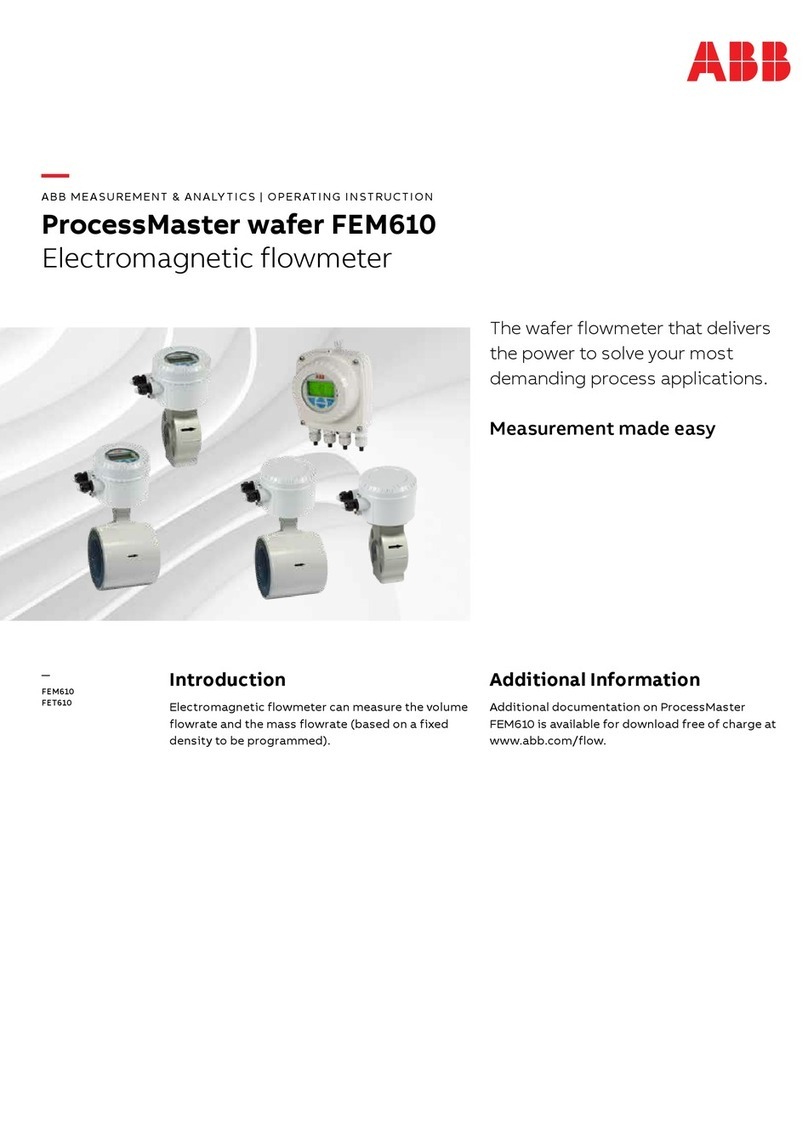
ABB
ABB ProcessMaster wafer FEM610 Series Operating instruction

shumatt
shumatt CRT061 instruction manual

Honeywell
Honeywell FS24X Plus user manual
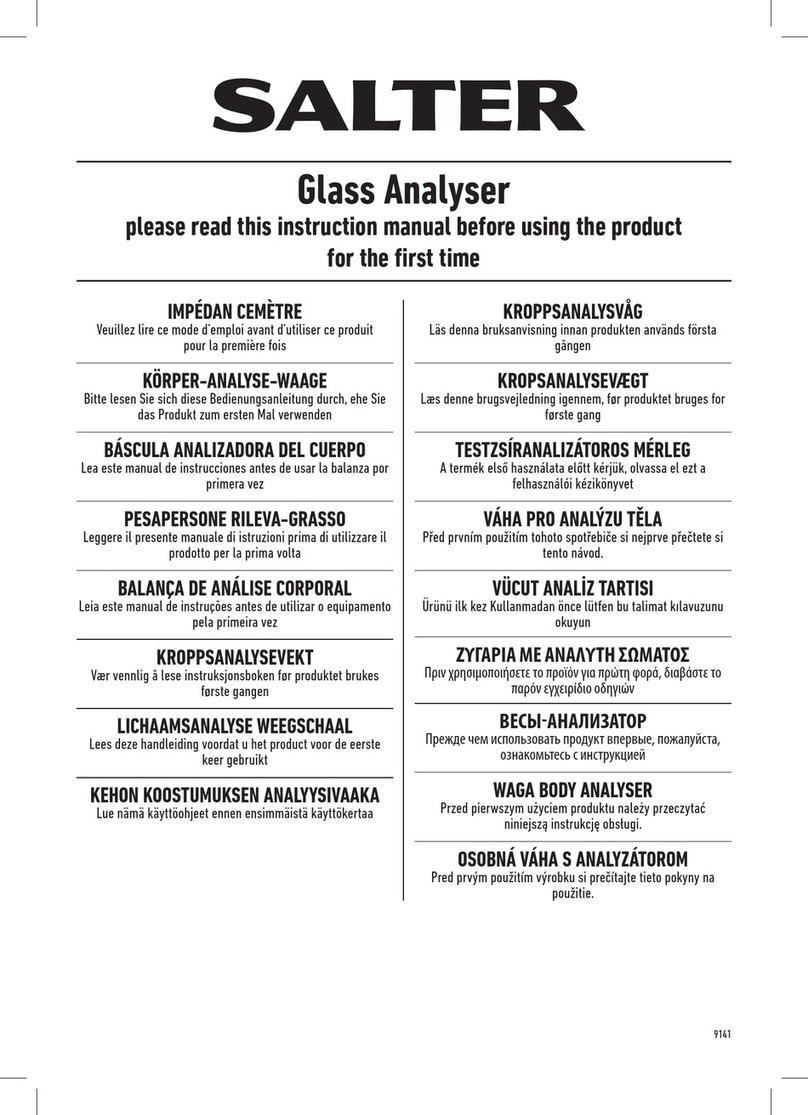
Salter
Salter 9141 WH3R instruction manual
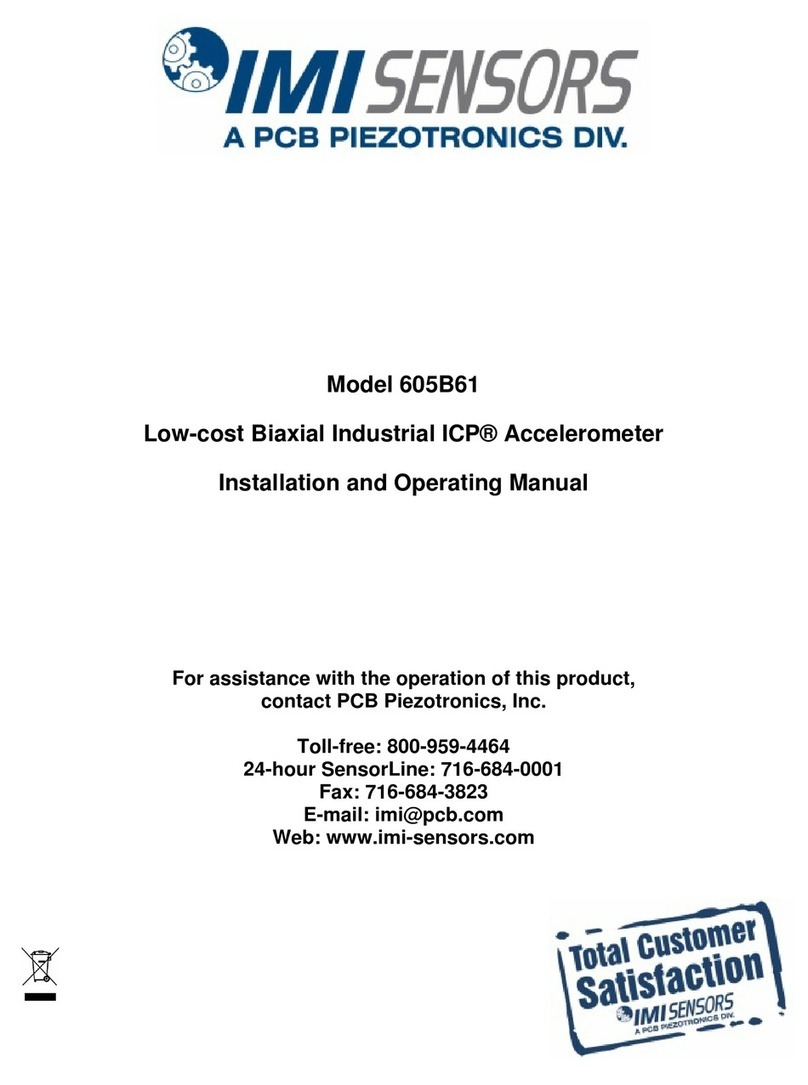
PCB Piezotronics
PCB Piezotronics IMI SENSORS 605B61 Installation and operating manual

Dräger
Dräger Pac 3000 instruction manual

LaMotte
LaMotte Tracer PockeTester manual
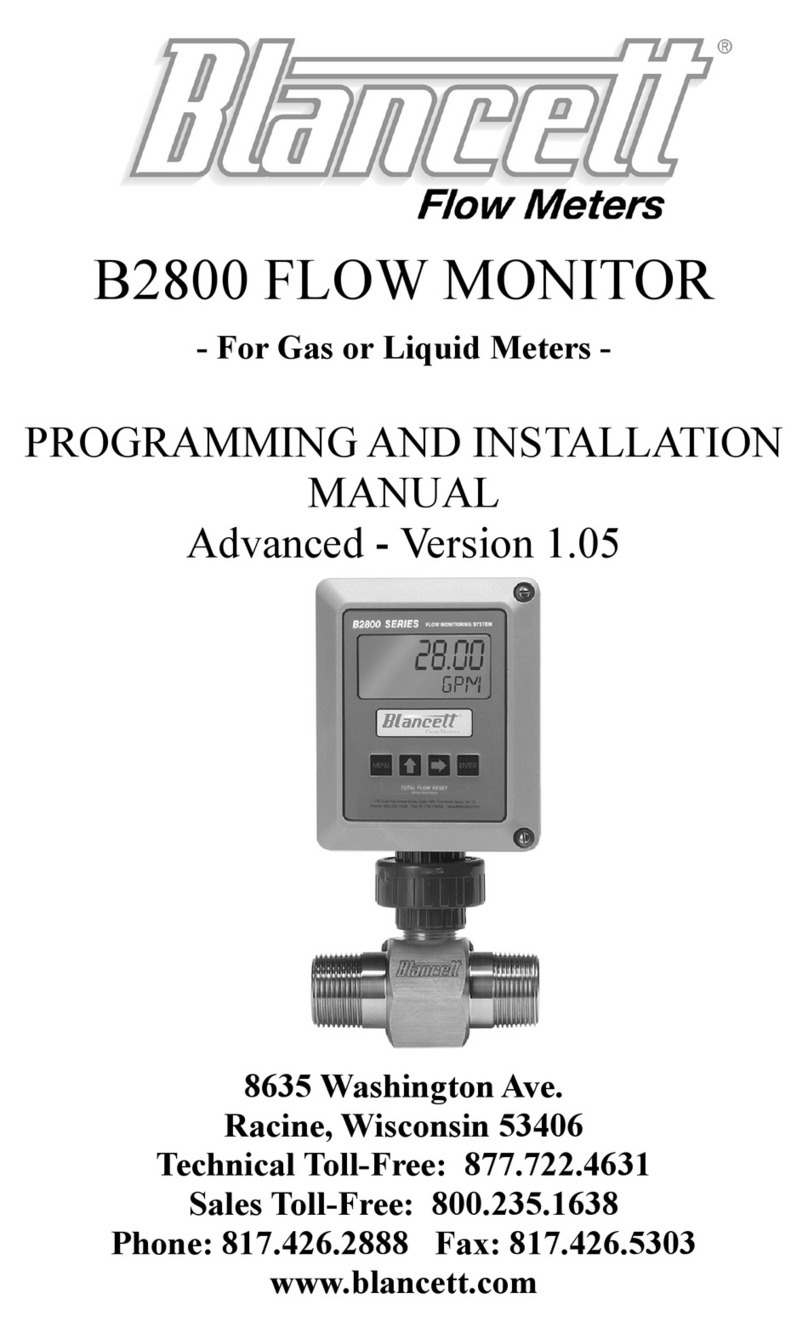
Blancett
Blancett B2800 Standard Programming and installation manual

Bosch
Bosch FSA 720 instruction manual

International Light Technologies
International Light Technologies BiliBlanket ILT750-BILI454 Operation manual

Xylem
Xylem wtw Cleaning Air Box -115 VAC operating manual