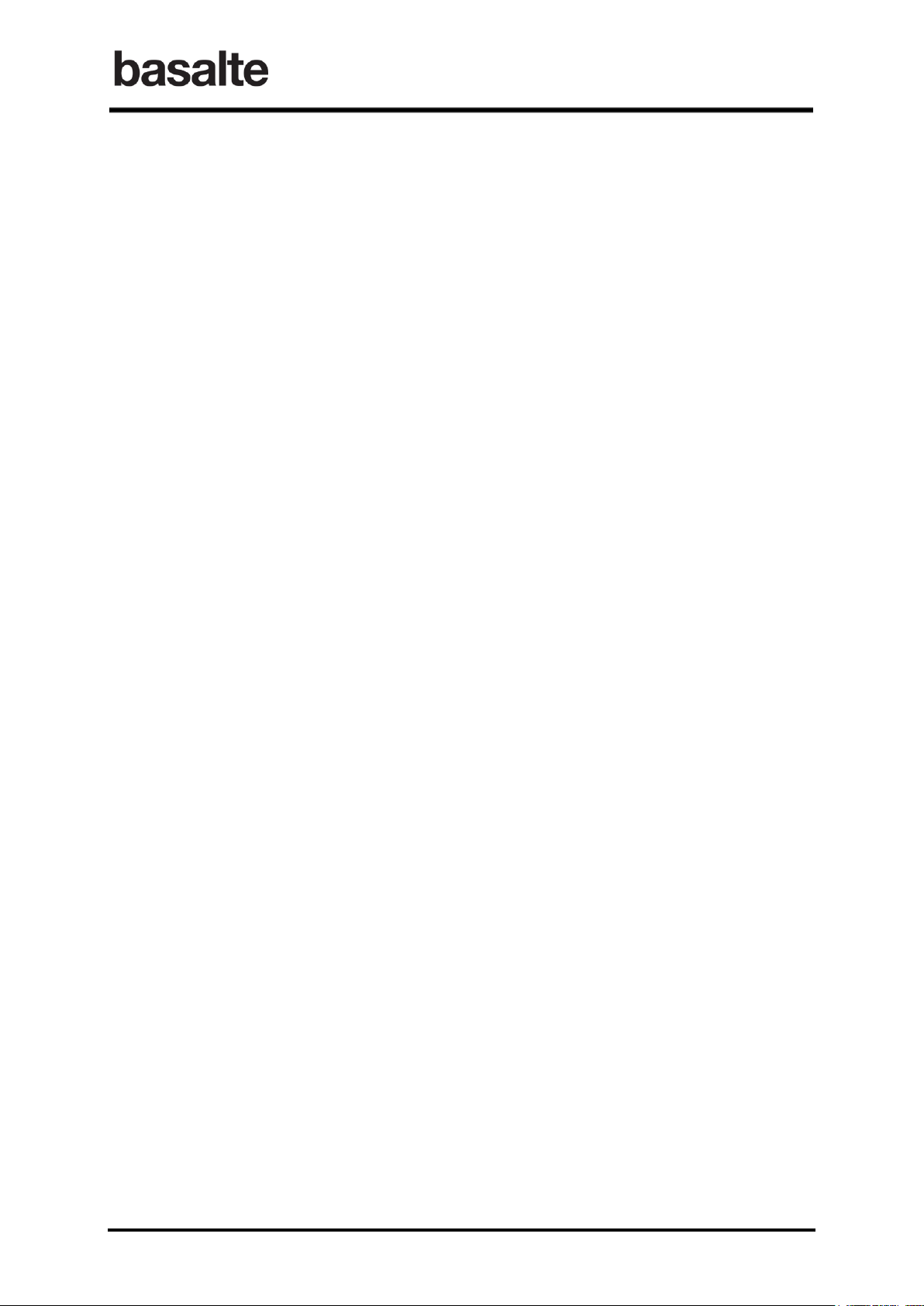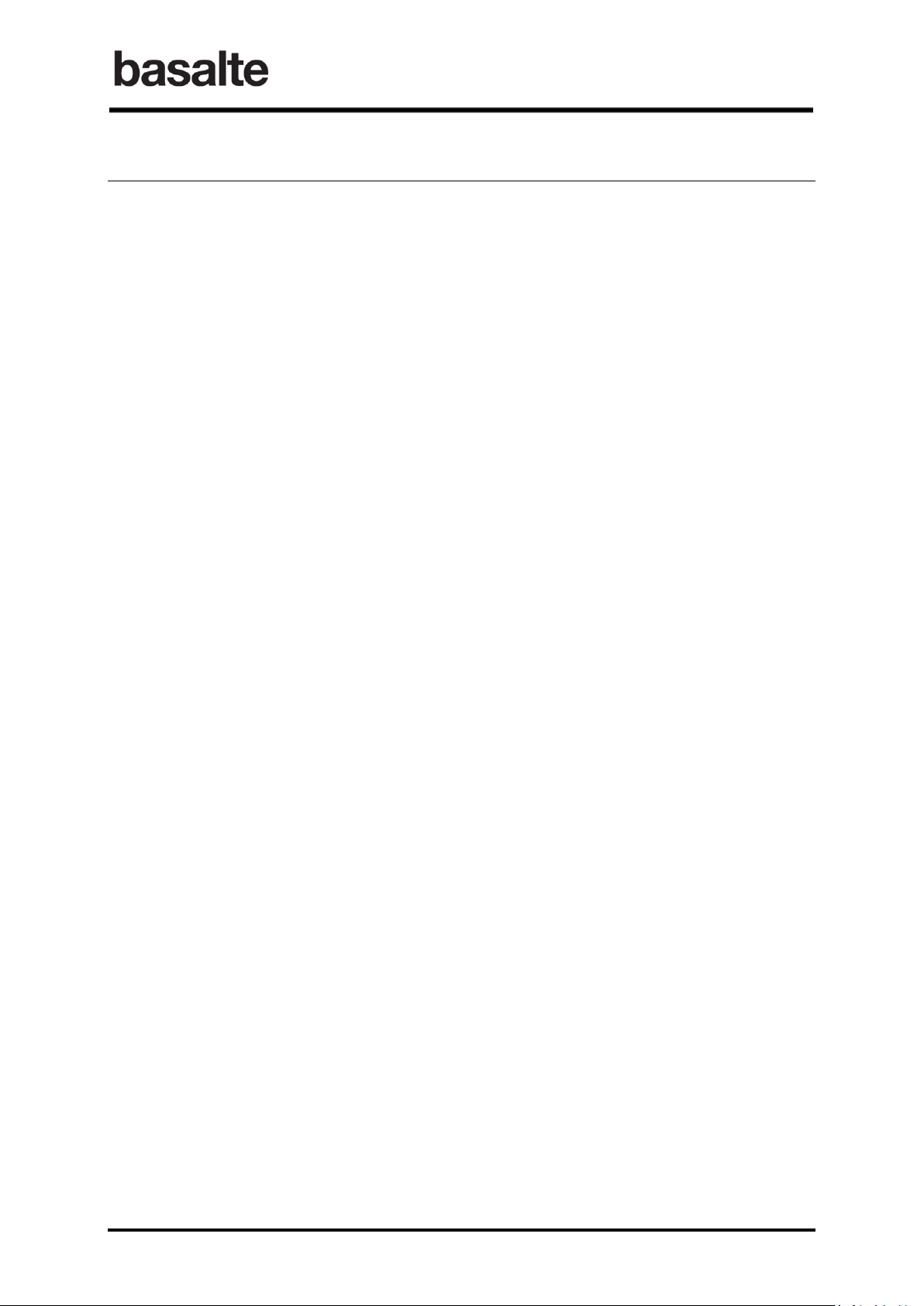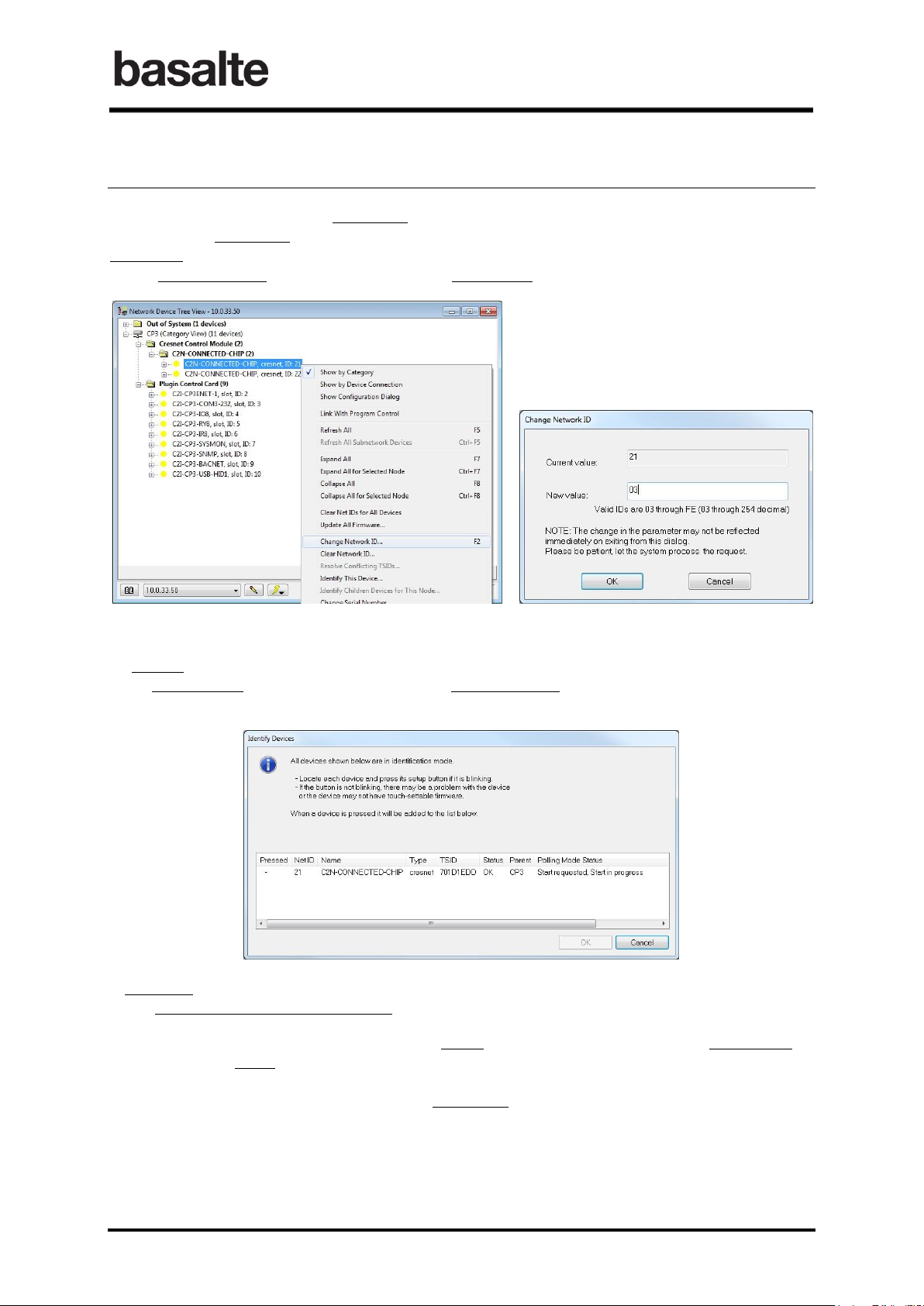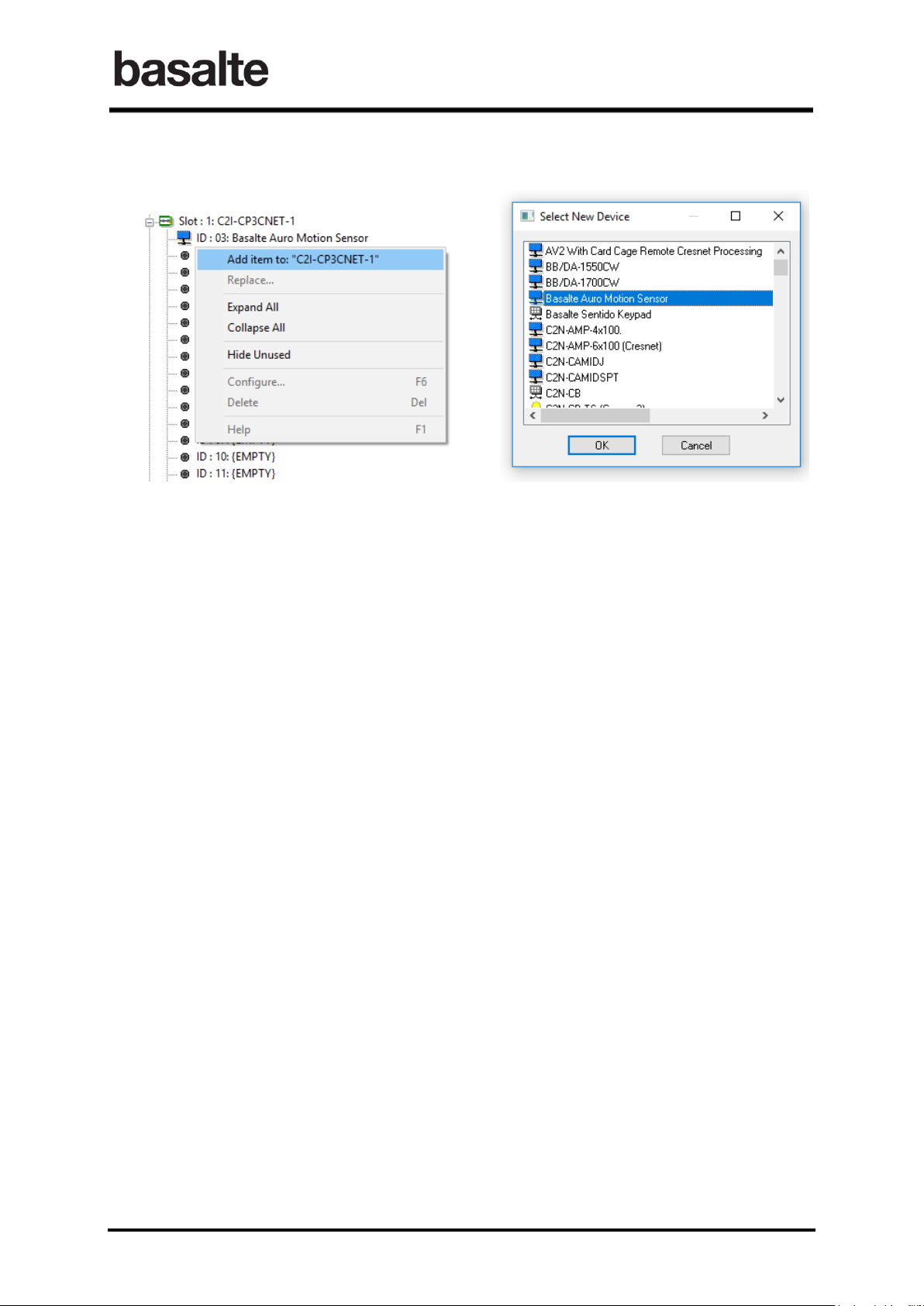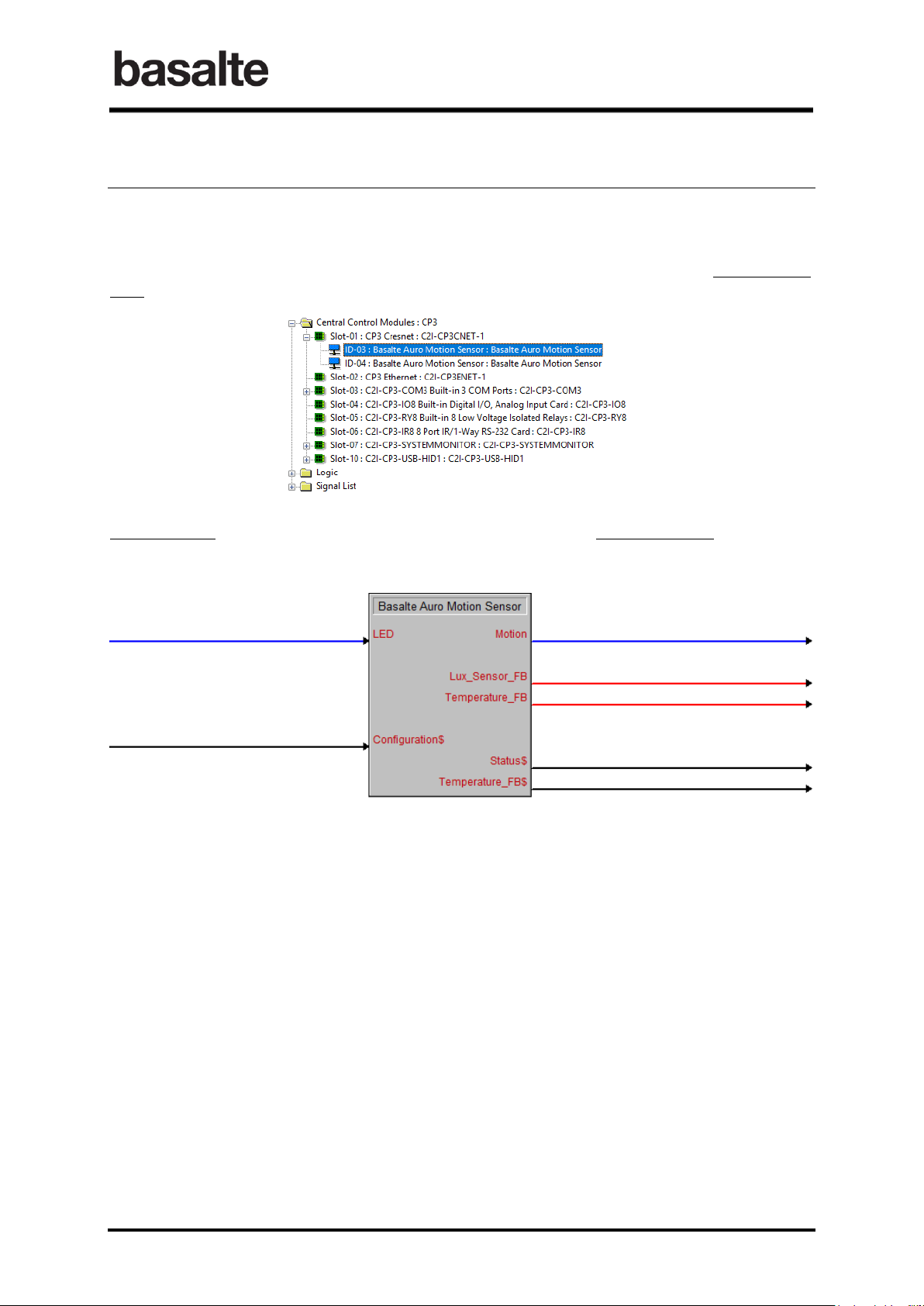Auro Cresnet
Manual
6/ 13 v1.0 © 2017 basalte
4. Changing the Basalte Auro Cresnet ID
A Basalte Auro Motion sensor’s Cresnet ID is factory set to 25.
To change the Cresnet ID, you can use the Network Device Tree View in Crestron Toolbox.
Right-click on a discovered Basalte Auro and press the Change Network ID ... button.
A new pop-up-window allows you to change the Cresnet ID.
To identify multiple Basalte Auro motion sensors, you can use the Identify This Device ... button
when right-clicking a Basalte Auro again. A new pop-up-window gives an overview of all Cresnet
devices in identification mode.
A request is then sent on the Cresnet bus to the selected Basalte Auro. The Polling Mode Status
says, ‘Start requested, Start in progress’.
After some seconds, this status will change to ‘Active’, and the corresponding Auro’s internal Led
will start flashing White. Now press the ‘recessed button’on the back of the Auro. The Polling
Mode Status will change to ‘Pressed’. Pressing the OK button will bring you back to the Network
Device Tree View. Now you can change the Cresnet ID of the identified sensor.
Note: The recessed button is not accessible after physical installation. Make sure all auro devices
are properly identified before installation.