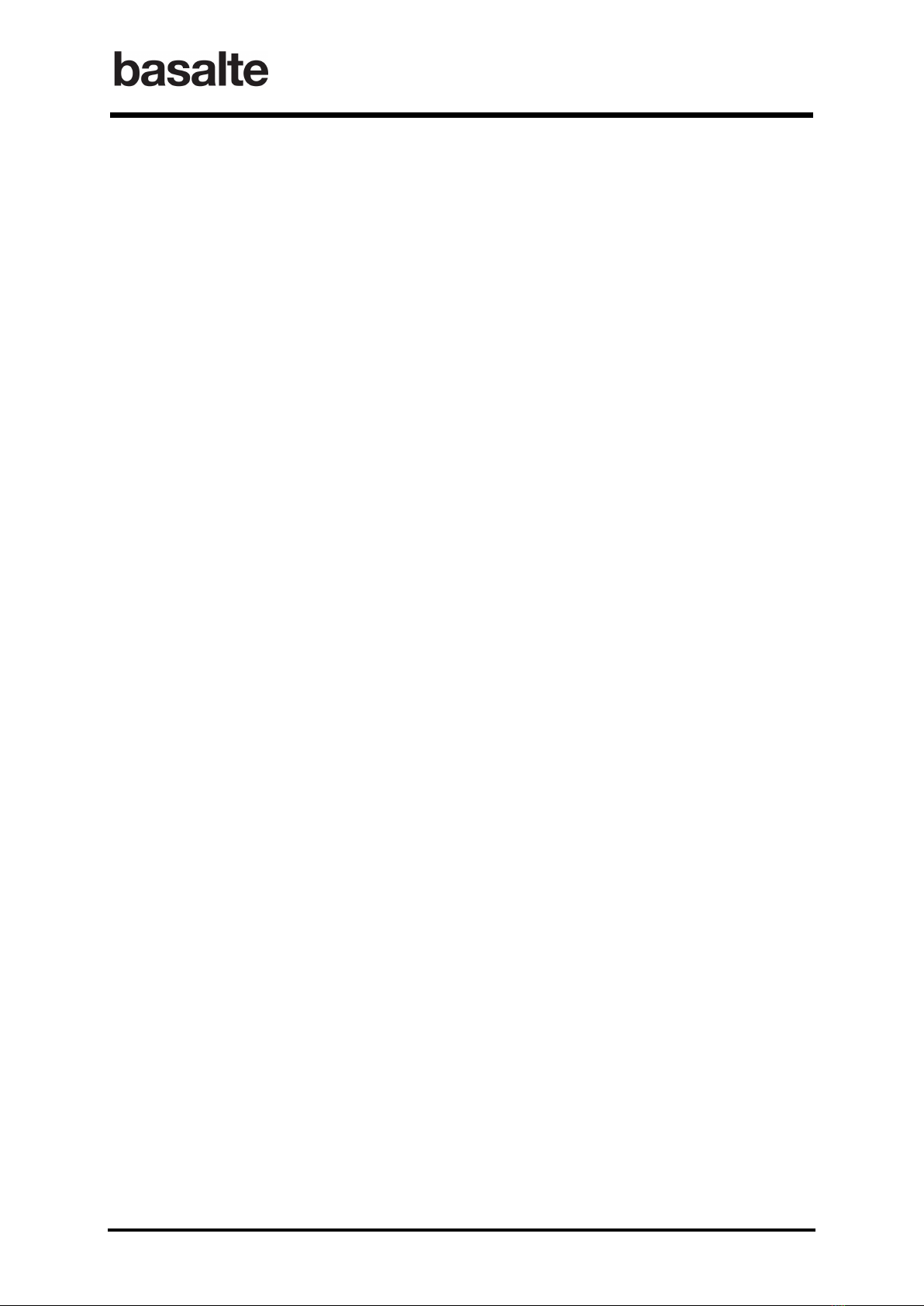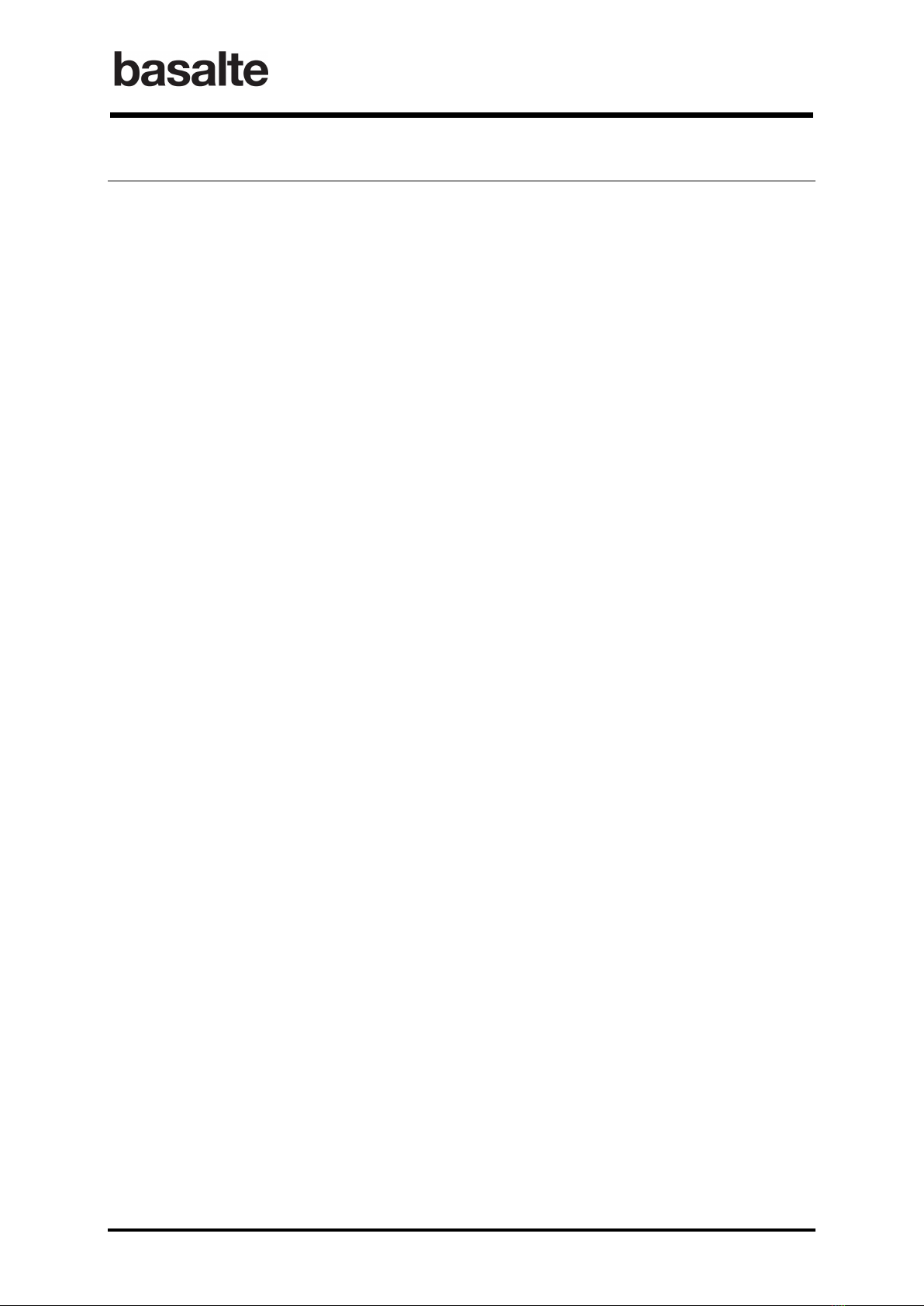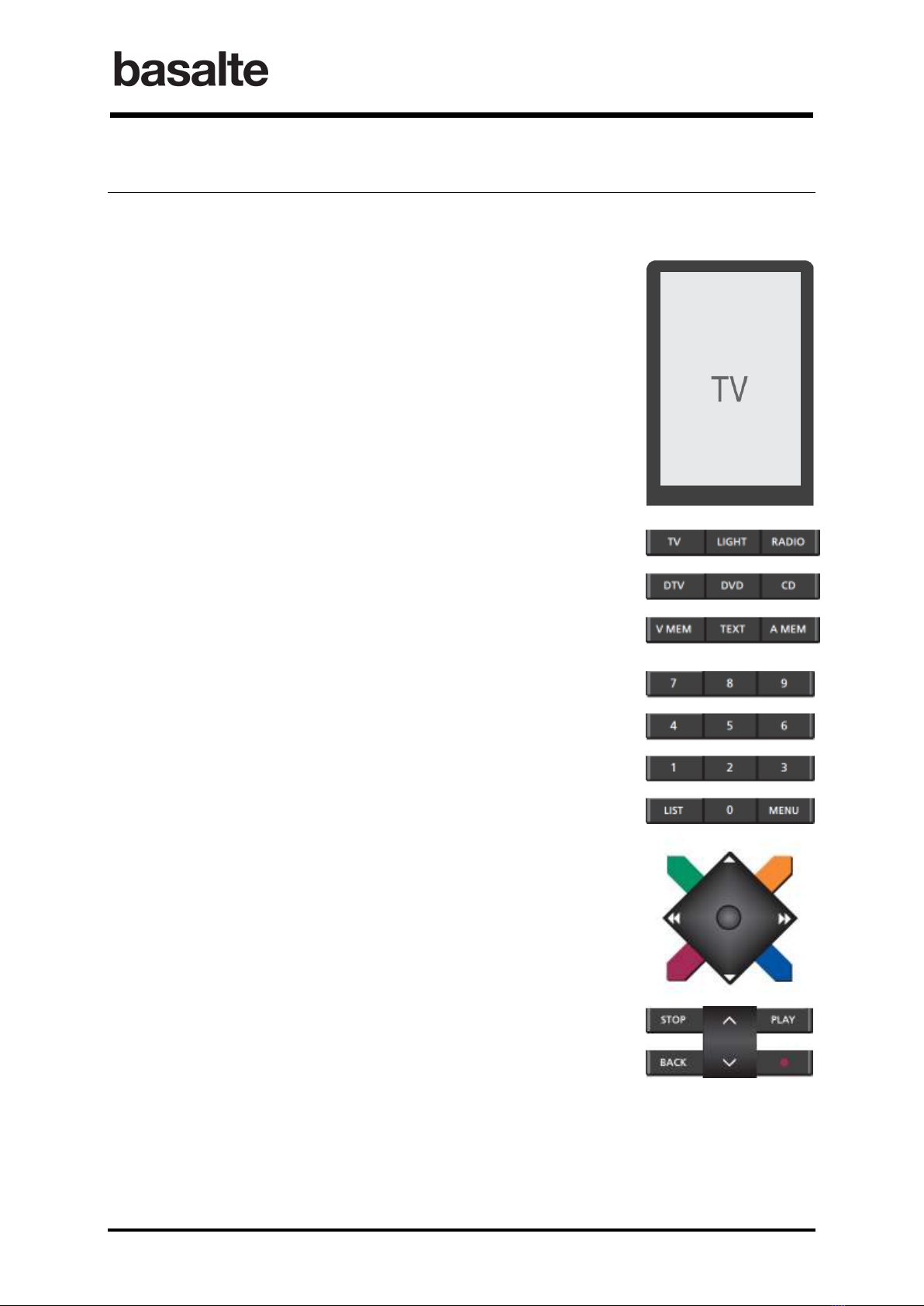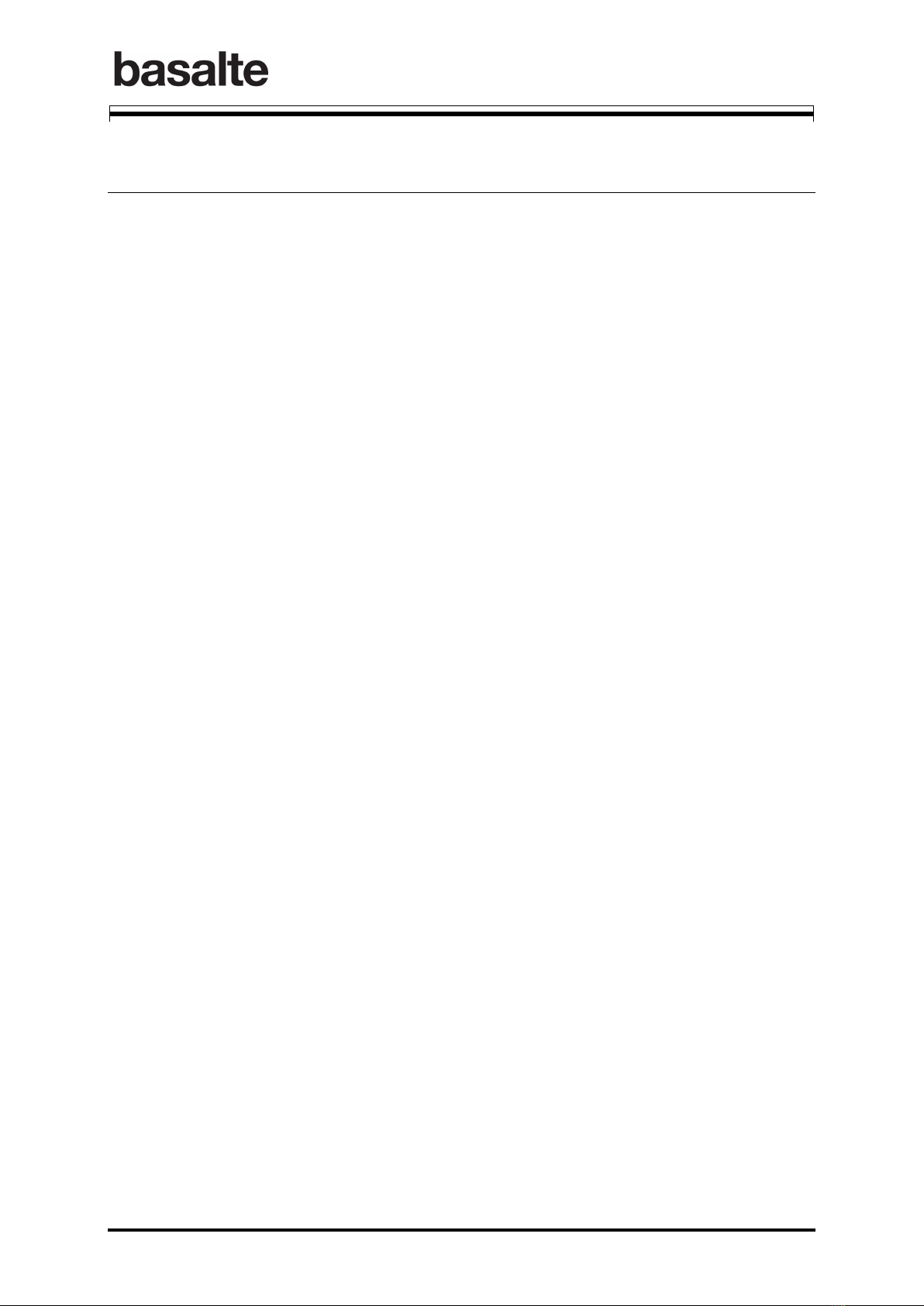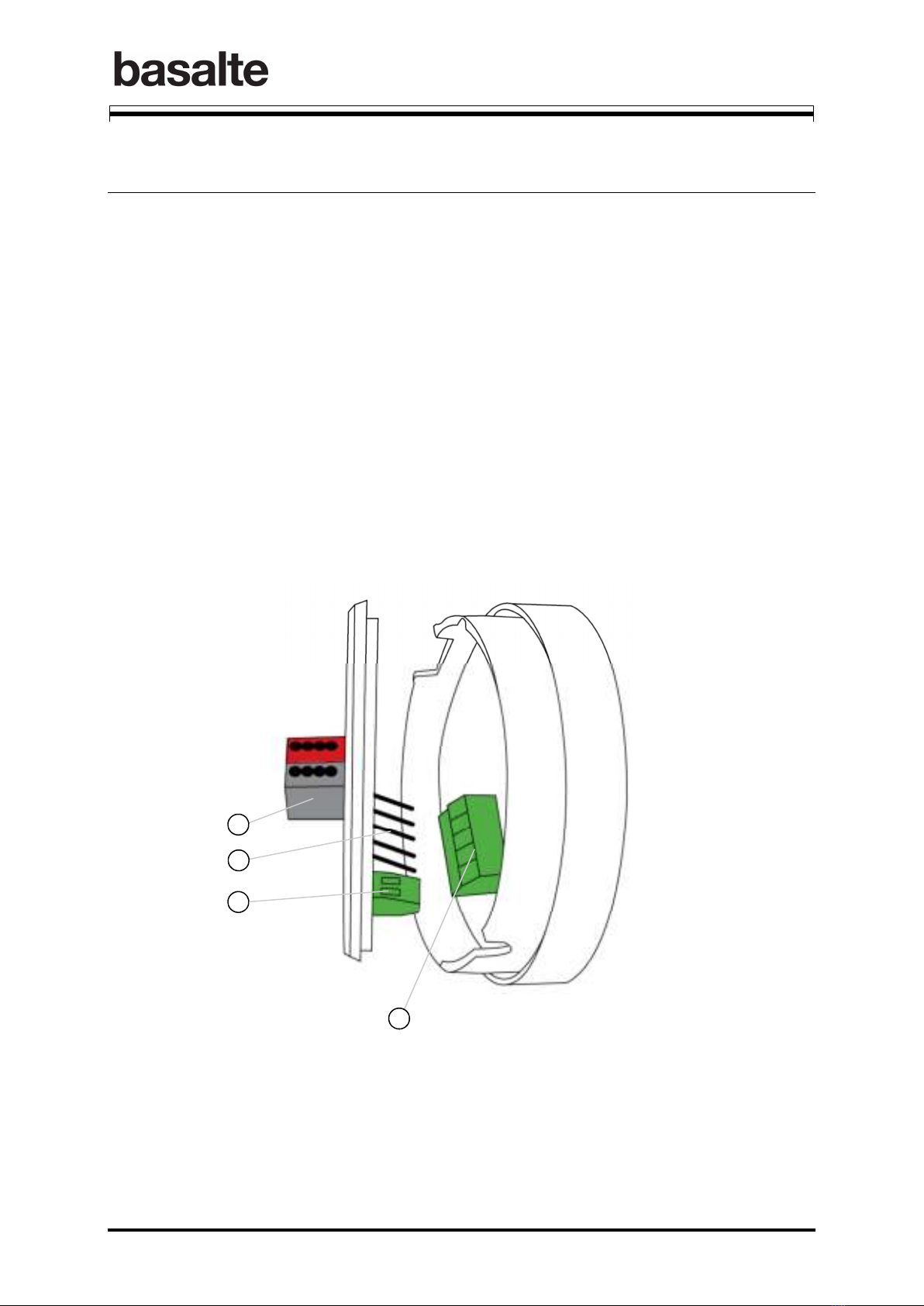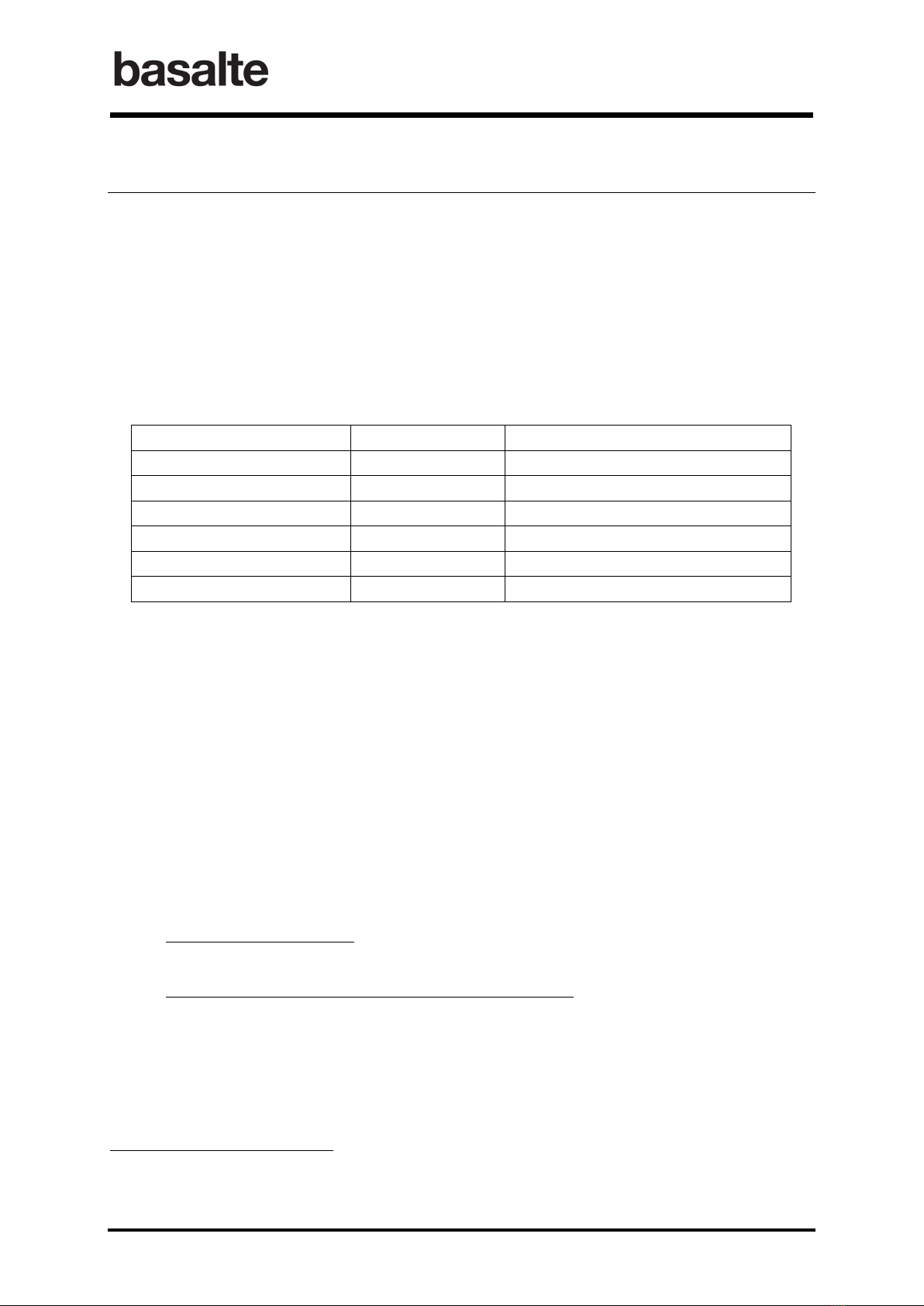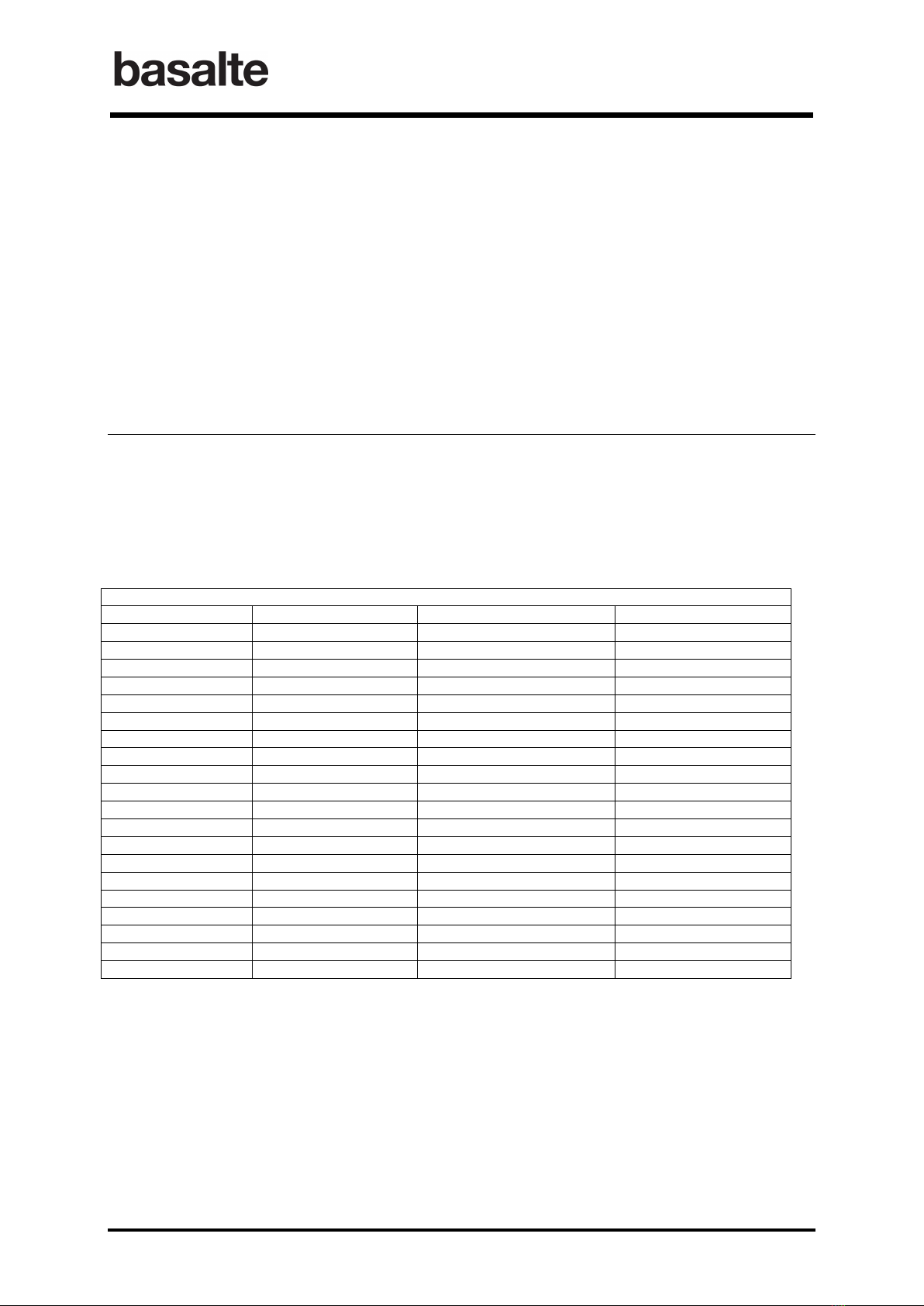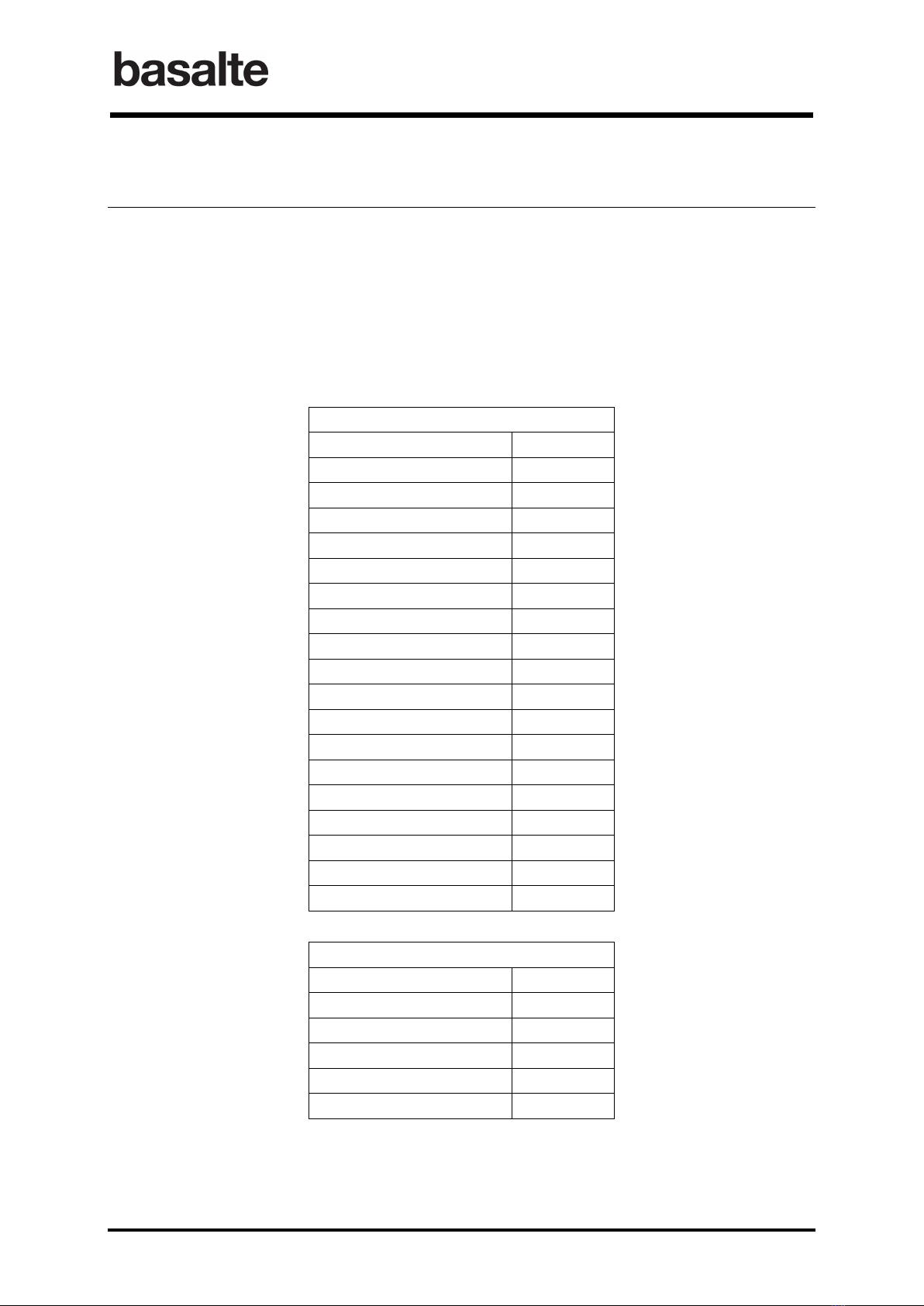BO.sensor
Manual
5 / 39 v.1.7 © 2014 basalte
1.3 Sources
All sources are divided in 3 major source groups: VIDEO, AUDIO and LIGHT. Each source belongs
to one of these groups:
• VIDEO: TV, DTV, DTV2, DVD, V.MEM, CAMERA, PC
• AUDIO: RADIO, CD, A.MEM, SERVER, SERVER, DOCK
• LIGHTS: Lights, scenes, screens
In ETS, each group can be disabled or enable.
V deo Sources
1.3.1
Each individual video source must be enabled in ETS with a unique v deo source number
assigned. When pressing a v deo source button, e.g. TV, the corresponding source number will
be send on the v deo source object 6.
Each video source has a 1-byte control object (object 8-14) for transmitting a value
corresponding to the eo button pressed, e.g. 1 when pressing button “1”. Combined with a
.link, this control object can be used to fully controlling the video device.
The Video group have each following KNX objects:
• Source select on: a 4-byte object (object 6) to select the source (TV, DTV,…);
• Volume control: a 4-bit dimming object (object 30) or two 1-bit objects (objects 32 & 33)
are available to control the volume;
• Standby: 1-bit object controlled by a short press (object 40) or a long press (object 42) of
the standby button;
• Mute: 1-bit mute object and feedback object. (objects 36 & 37).
Aud o Sources
1.3.2
Each individual audio source must be enabled in ETS with a unique aud o source number. When
pressing an audio source button, e.g. RADIO, the corresponding source number will be send on the
aud o source object 7.
Similar to video sources, each audio source has a 1-byte control object (objects 15-18) for
transmitting a value corresponding to the eo button pressed. Combined with a .link, this control
object could be used to fully control the audio device.
Audio sources have additionally 1-byte preset and transport objects (objects 20-29) for
integration with the Asano system.
Presets are used to determine which audio content will be played from the Asano music server.
A preset can be a predefined playlist, an internet radio station or a music genre. The O.sensor
supports up to 18 presets (number 0-9; colored buttons short & long press) to be linked with the
presets defined in a MMS-link.
Using the transport object, following commands can be send to the Asano music server:
• Next : right arrow navigation button
• Previous : left arrow navigation button
• Play : PLAY button
• Stop : STOP button