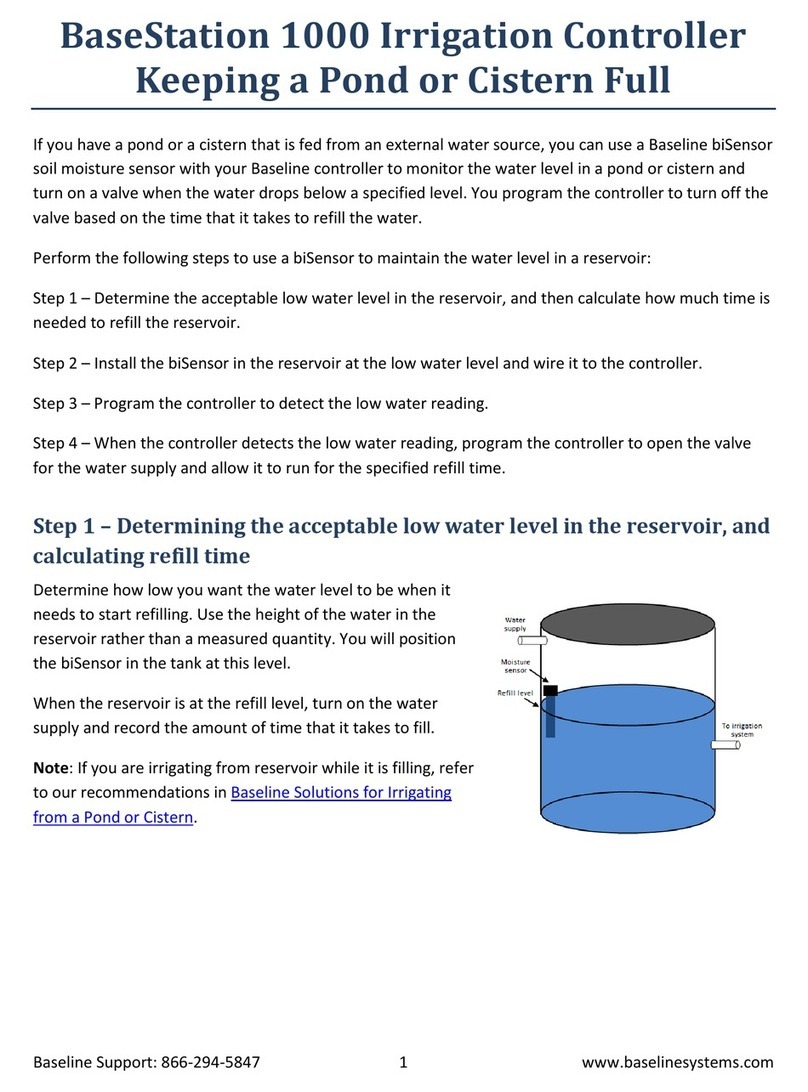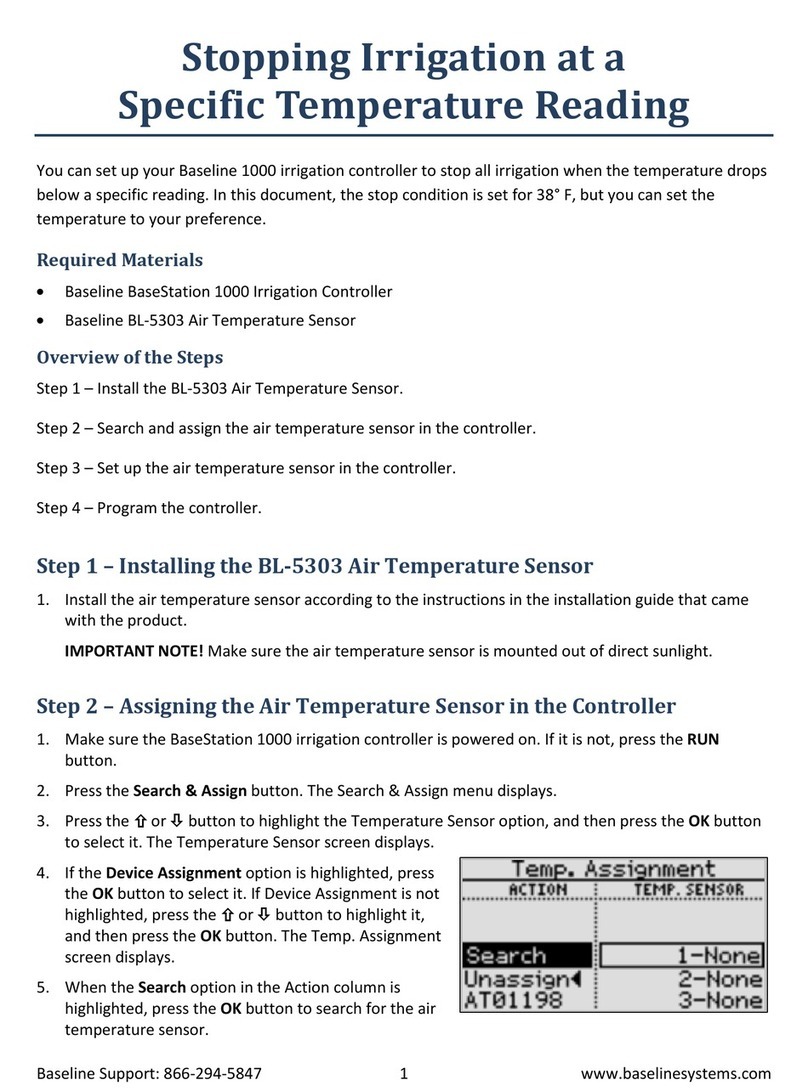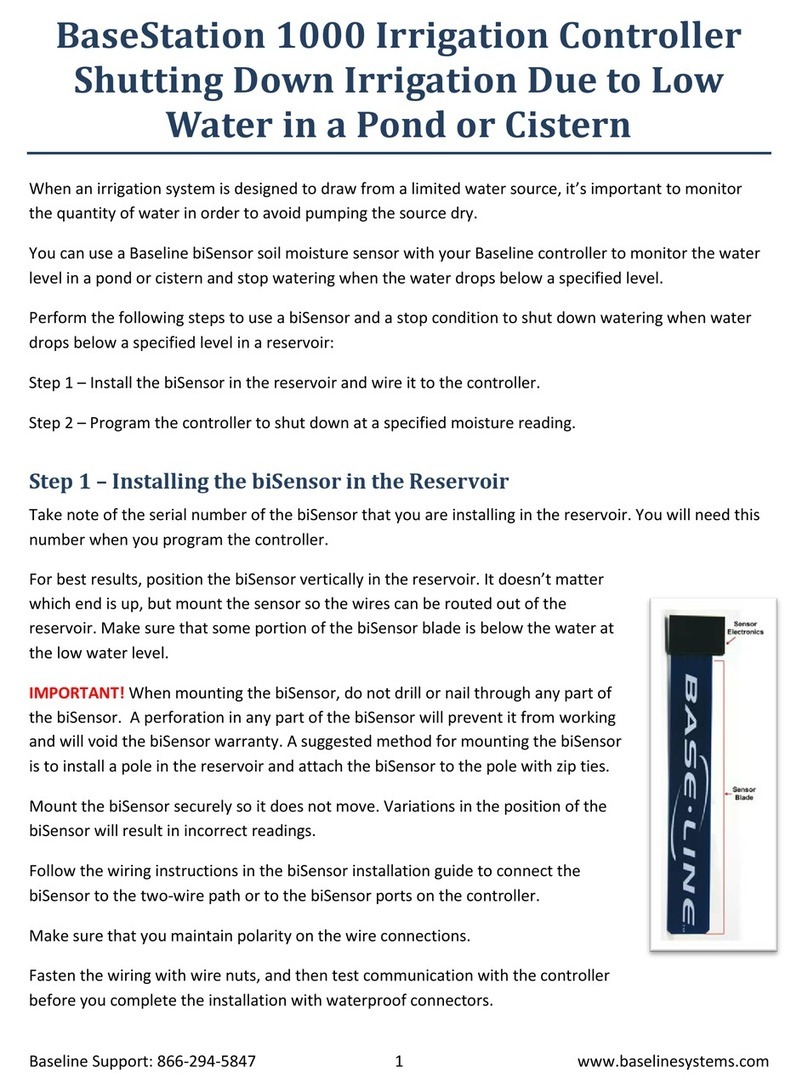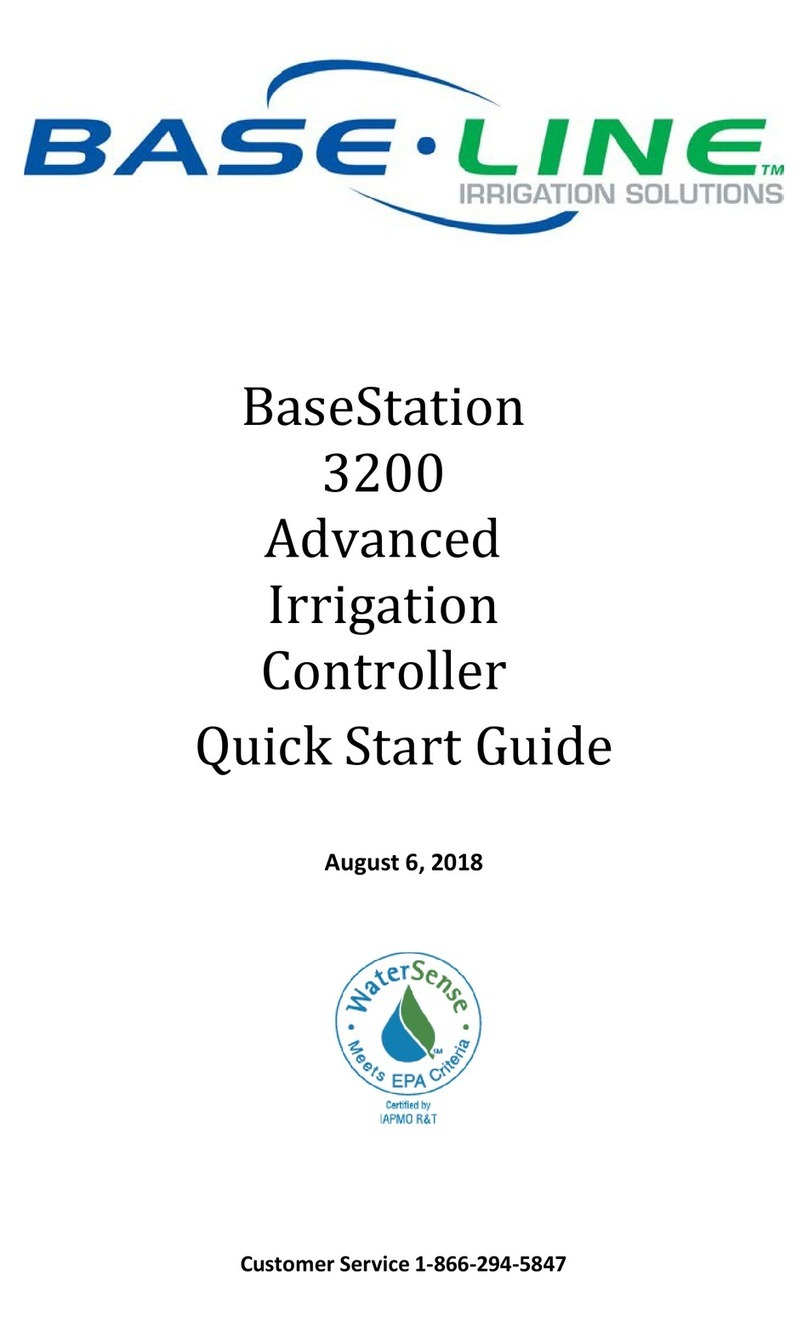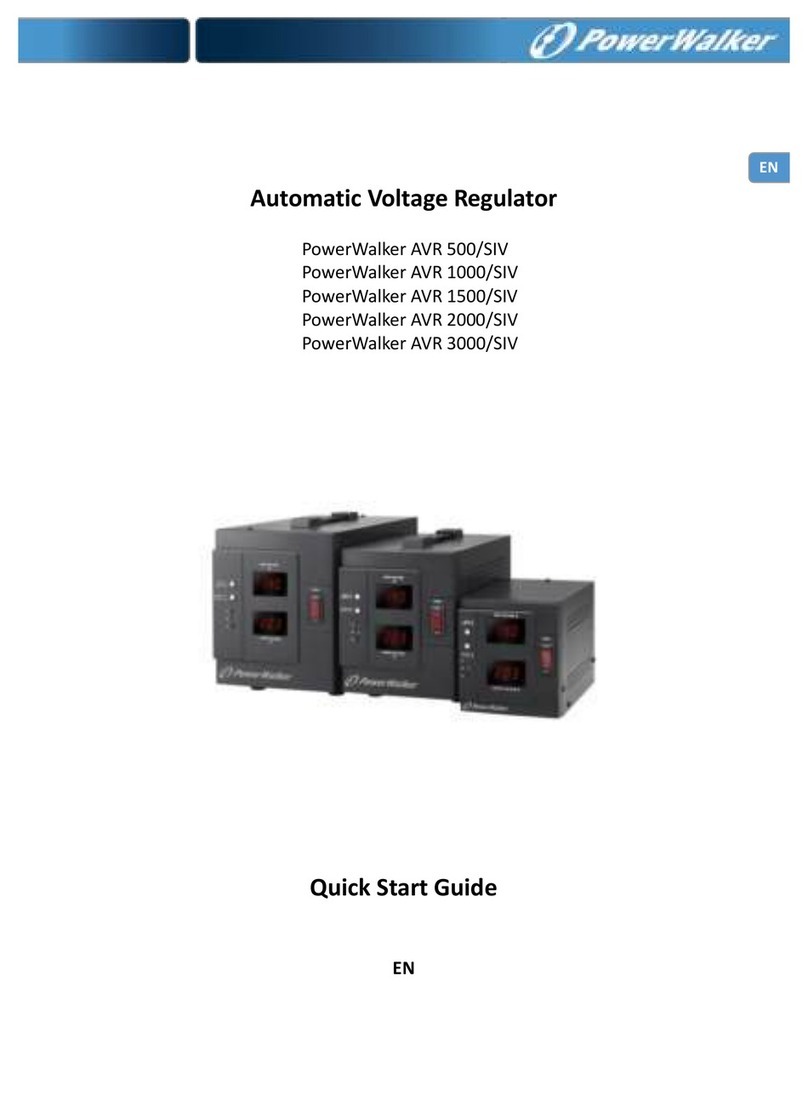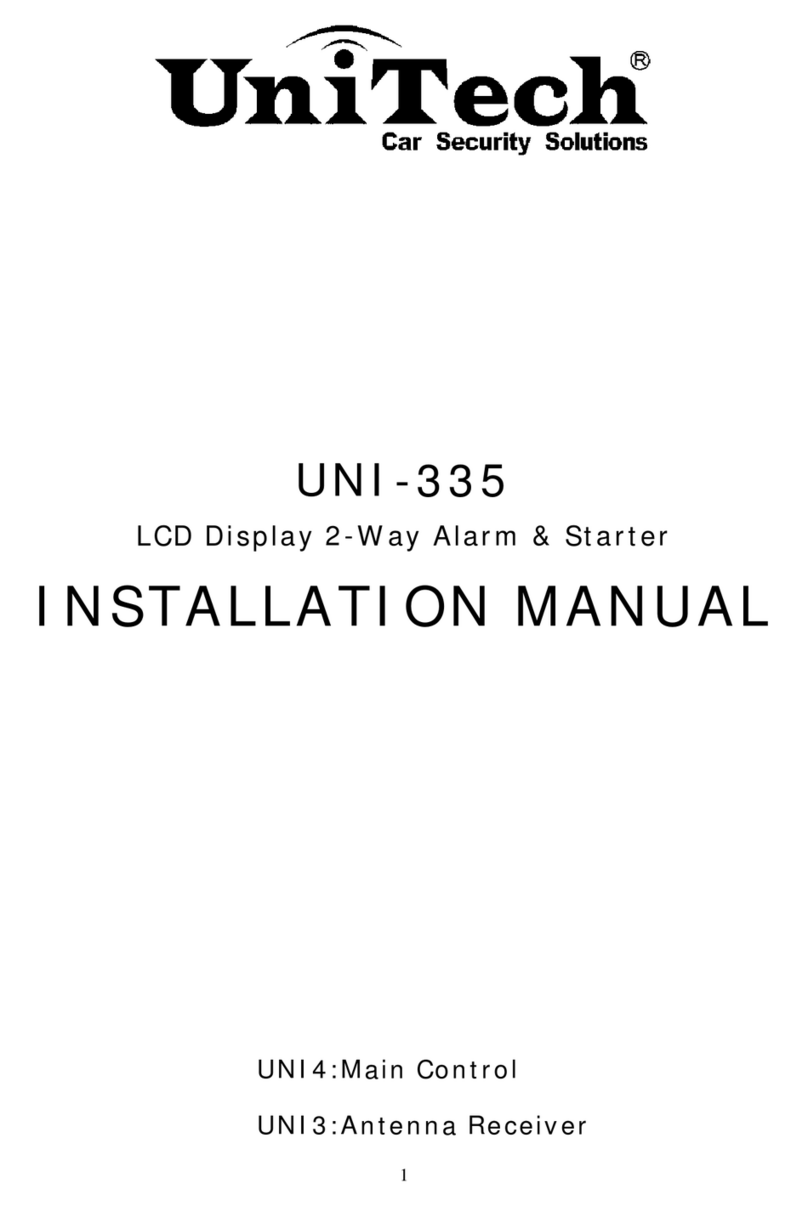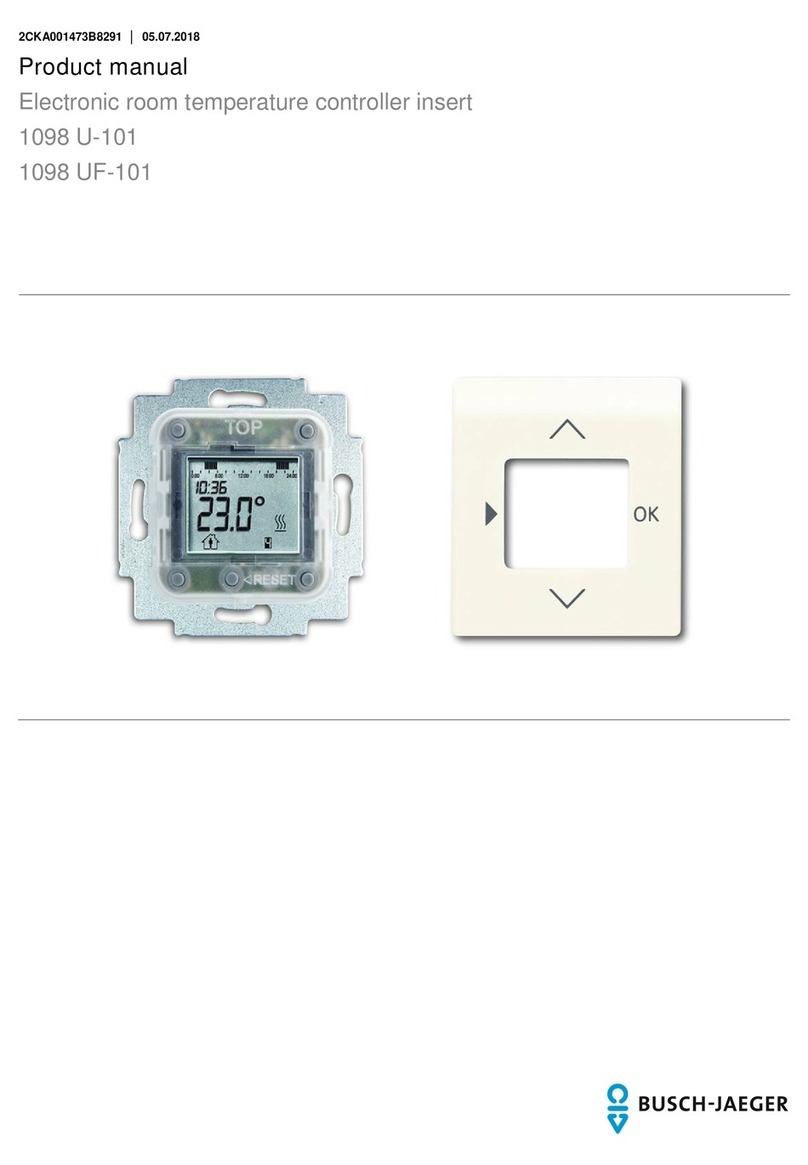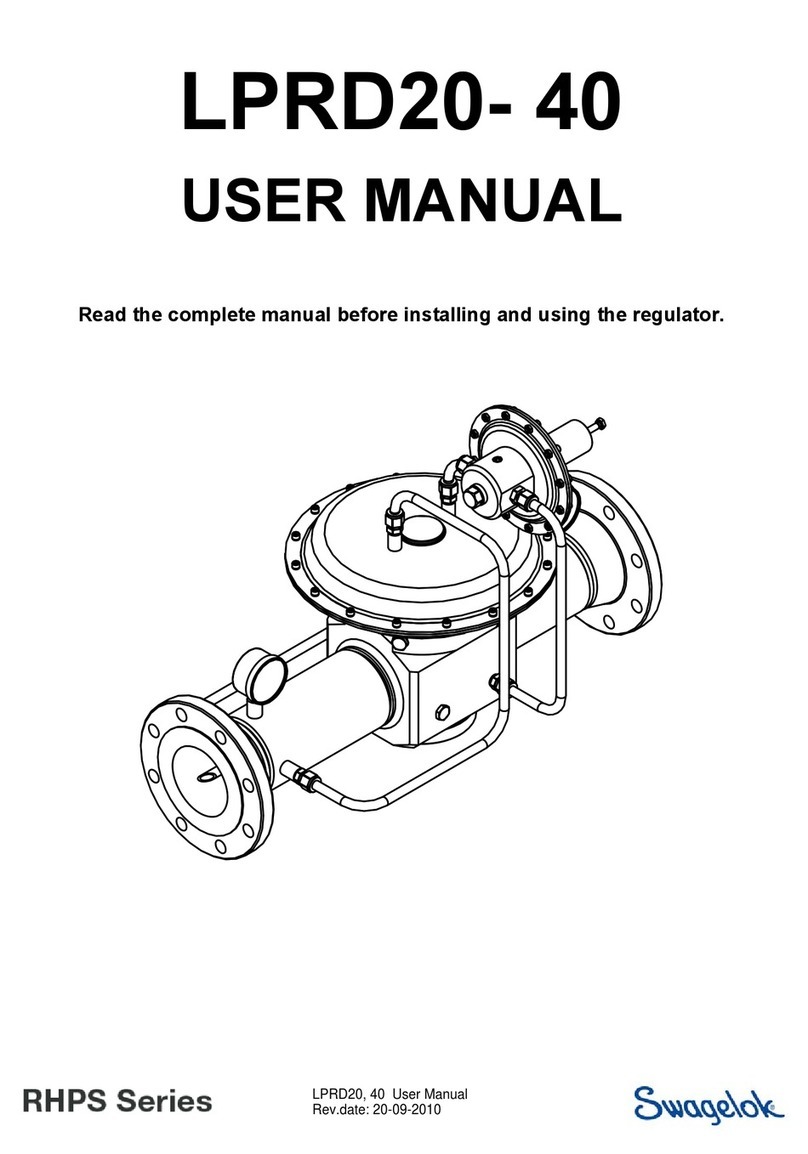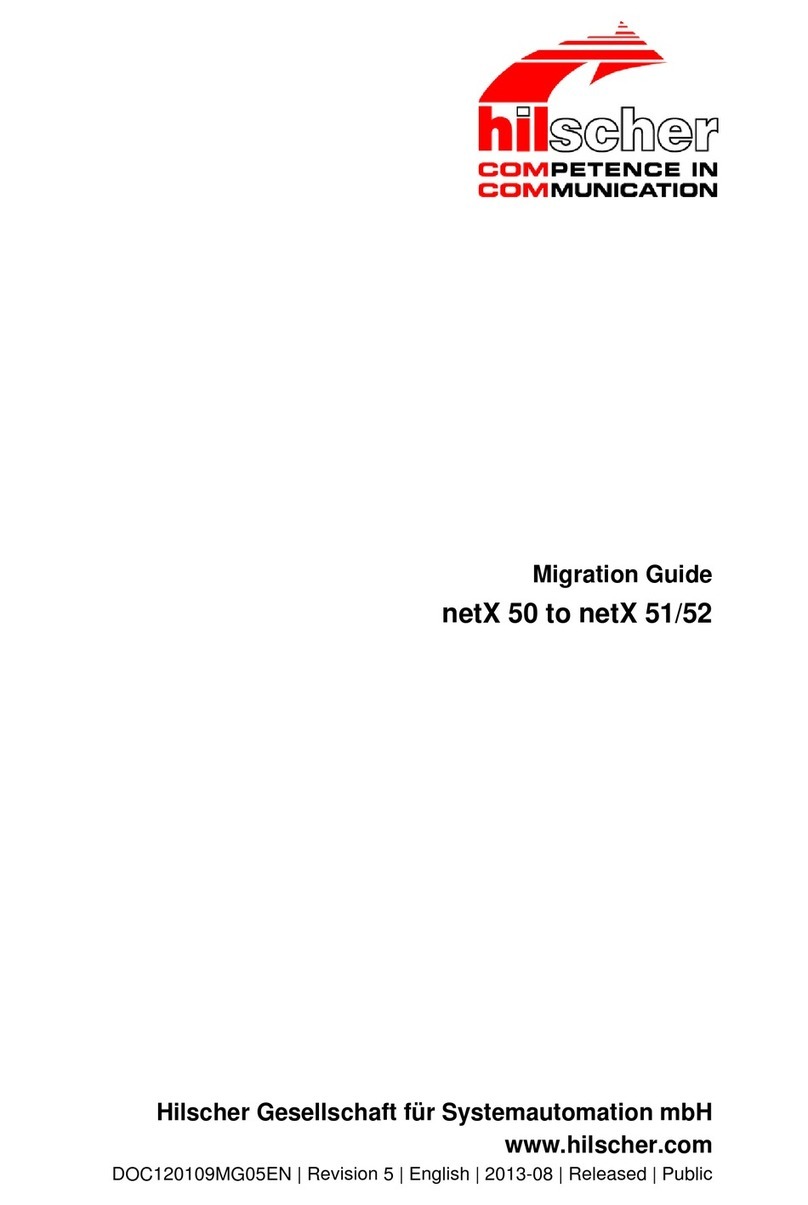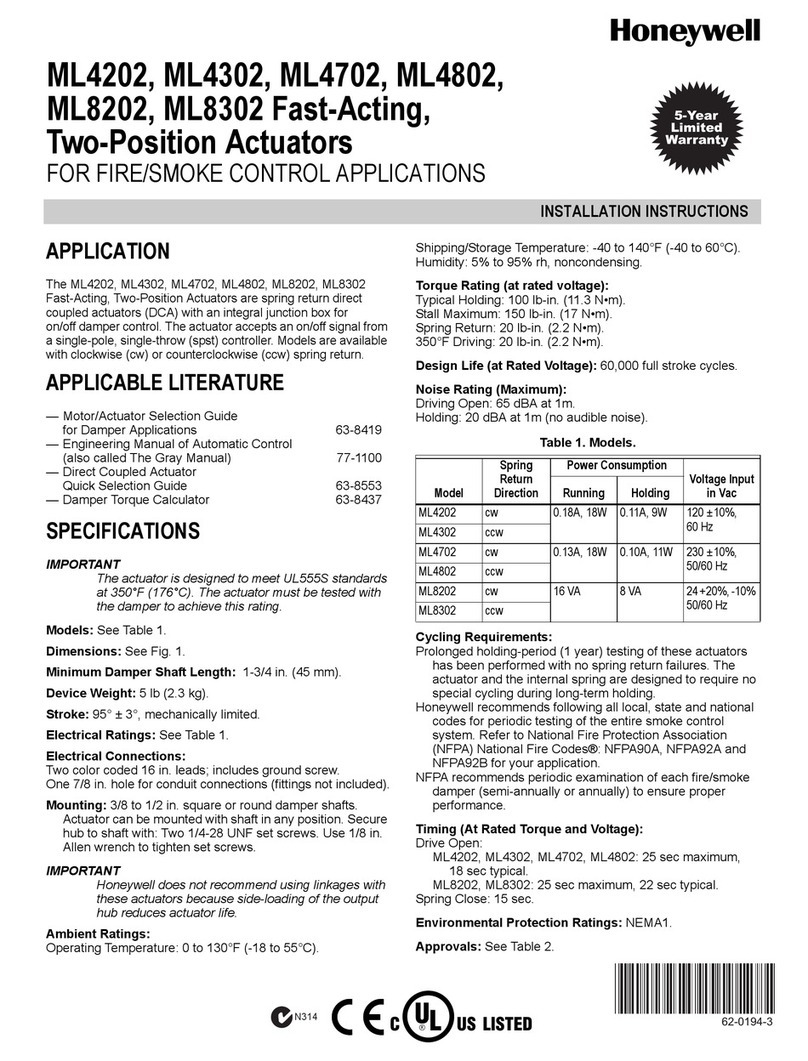Base Line BaseStation 1000 User manual

BaseStation
1000
Irrigation
Controller
Quick Start Guide
December 4, 2017
Customer Service 1-866-294-5847

Baseline Inc.
www.baselinesystems.com
Phone 208-323-1634
FAX 208-323-1834
Toll Free 866-294-5847
©2017 Baseline Inc. All Rights Reserved.

BaseStation 1000 Quick Start Guide
Page i
Table of Contents
INTRODUCTION .......................................................................................................................................1
CONTROLLER FRONT PANEL LAYOUT...............................................................................................1
ON-SCREEN HELP.....................................................................................................................................3
ZONE STATUS REPORT ..........................................................................................................................3
Understanding Zone Statuses ............................................................................................. 3
QUICK START YOUR CONTROLLER.....................................................................................................4
STEP 1 – Install and Connect Devices................................................................................... 4
STEP 2 – Search For and Assign Devices............................................................................... 4
STEP 3 – Set the Date and Time on the Controller................................................................ 4
STEP 4 – Set Zone Runtimes ................................................................................................ 4
STEP 5 – Set Watering Start Conditions ............................................................................... 5
STEP 6 – Set the Water Windows ........................................................................................ 6
STEP 7 – Set Soak Cycles ..................................................................................................... 6
STEP 8 – Set the Controller to RUN...................................................................................... 7
Controller Off ..................................................................................................................... 7

BaseStation 1000 Quick Start Guide
Page ii

BaseStation 1000 Quick Start Guide
Page 1
Introduction
Congratulations on purchasing the BaseStation 1000 – a smart irrigation controller designed to
provide the features that are essential for intelligent watering.
This quick start guide helps you get familiar with the BaseStation 1000 interface and the buttons on
the front panel. It walks you through the basic steps for getting your controller configured for
watering. Keep in mind that this guide is intended as a basic overview of the setup – you will find
complete instructions for all of the controller’s features in the User Manual.
Smart Watering Modes
In addition to time-based watering, the BaseStation 1000 can also be operated in the following
smart watering modes:
Soil Moisture Sensor-Based Watering
If you have a Baseline soil moisture sensor (biSensor™) installed in your landscaping and connected
to your BaseStation 1000 irrigation controller, you can program the controller to water based on
the moisture levels in the soil.
Refer to the following documents on the Baseline website (www.baselinesystems.com):
Configuring Lower Threshold Moisture Sensor-Based Watering in the BaseStation 1000
Configuring Upper Threshold Moisture Sensor-Based Watering in the BaseStation 1000
Weather-Based Watering
When operated in conjunction with BaseManager™ Plus and WeatherAccess™, the BaseStation
1000 irrigation controller meets the EPA WaterSense program's water-efficiency and performance
criteria.
You need to have your BaseStation 1000 controller installed and connected to your communication
module, and your BaseManager Plus account activated before you can configure the
WeatherAccess settings.
Refer to the following document on the Baseline website (www.baselinesystems.com):
WeatherAccess User Manual
On the BaseStation 1000, you can combine Baseline’s soil moisture sensor-based intelligent
watering technology with the industry’s best practices for weather-based irrigation.

BaseStation 1000 Quick Start Guide
Page 2
Controller Front Panel Layout
Display – The display indicates the current state of the controller and is used to program the
controller. Refer to Setting Up the Screen Display in the User Manual for information about
improving image quality in outdoor conditions including direct sunlight and low light.
Main Menu Buttons – The buttons are used to select the various operating or programming menus
of the controller. An indicator light glows on the button for the menu that is active.
Buttons – The buttons are used to select programming elements, change their values, and initiate
operations like testing a zone.
ENG/ESP
Switch between the English and the Spanish interface on the controller
?
Display help for any screen
+
Increase the value of the highlighted field, or sequences through the available
options in the selected field
-
Decrease the value of the selected field, or sequences through the available
options in the selected field
PRG
Select the program that you want to modify
Arrow
Buttons
Move within a screen

BaseStation 1000 Quick Start Guide
Page 3
OK
Select an option or perform an action
BACK
Return to a previous screen or cancel an action
On-Screen Help
Press the ?button at any time to display the On-Screen Help. When the help displays, press the
button to scroll through the text. When you have finished using the help, press the ?button or the
BACK button to return to the previous screen.
Zone Status Report
When the controller is in the Run menu, the Zone Status report typically displays on the screen.
If you do not see “ZONE STATUS” and the list of
zones, press the RUN button to make sure that the
controller is in the Run menu, and then press the
BACK button to display the Status Report menu.
Select the Zone Status option from the menu.
Understanding Zone Statuses
The following icons identify the status of the zones:
Icon
Status
Description
Unassigned
The zone does not have a biCoder assigned to it
Done
The complete cycle has finished for this zone – including watering
and soaking
Waiting
The zone is scheduled to run, but currently it is not watering or
soaking
Watering
Watering is in progress
Soaking
The zone has watered and is now soaking
Paused
A pause condition is in effect for this zone
Disabled
The zone is marked as being disabled
Message
There is a message associated with this zone

BaseStation 1000 Quick Start Guide
Page 4
Quick Start Your Controller
These instructions walk you through the basic steps for getting your controller configured for
watering. Refer to the User Manual for complete instructions for all of the controller’s features.
STEP 1 – Install and Connect Devices
Install all of your irrigation devices and connect them to the controller according to the instructions
that came with the devices.
STEP 2 – Search For and Assign Devices
Press the Search & Assign button on the controller
and go through each option to find the devices that
you connected to the controller. Assign biCoders to
zone numbers and other devices to their ID numbers.
STEP 3 – Set the Date and Time on the Controller
Press the System Setup button. Highlight the Time &
Date Setup option, and then press OK.
Change all the fields to reflect the current time and
date.
Note: If the controller is connected to BaseManager,
the time will be automatically set by the server.
STEP 4 – Set Zone Runtimes
Press the Program Setup button. Highlight the Zone Runtimes option, and then press OK.
Verify that the correct program number displays in
the upper-left corner. Press PRG to change if
necessary.
Press the
or
button to move to the zone that
you want to set the runtime for. Press the
or
button to move to the digits that you want to
change. Press the + or – button to change the time.

BaseStation 1000 Quick Start Guide
Page 5
STEP 5 – Set Watering Start Conditions
A program is not active until you select a start condition for it.
Press the Program Setup button. Highlight the Setup Prg. Start option, and then press OK. For the
initial system configuration, we recommend that you set up a Day & Time Start. After you verify
that your system is watering as expected, you can add other start conditions or switch to a
different start condition.
Verify that the correct program number displays in the upper-left corner. Press PRG to change if
necessary.
Press the
button to highlight the Day & Time Start option, and then press the +button to select
the option. Press the OK button to go to the next menu level.
Press the
button to highlight the Set Start Days option, and then press the OK button to go to
the Set Start Days screen.
Again, for the initial system configuration, we
recommend that you set up the Weekday option.
After you verify your system is watering as
expected, you can change to another start day
option.
In the Set Weekdays screen, press the
button to
set up the weekdays when you want the program to
start. By default, the boxes for the days of the week
are marked with a checkmark, which indicates that the program will start every day. If you want to
change a start day setting, press the
button to select the day, and then press the OK button to
change the setting.
Press the BACK button to return to the Day & Time Start menu.
Press the
button to highlight the Set Start Times option, and then press the OK button. The Set
Start Times screen displays.
Note: Each active program must have at least one start time. Programs that have no start times will
not run.
Press the
button to highlight the box for the start time that you want to change.
Press the + or – button to change the number in the box.

BaseStation 1000 Quick Start Guide
Page 6
STEP 6 – Set the Water Windows
Water windows are used to indicate when watering
will or will not be allowed.
Press the Program Setup button. Highlight the
Water Windows option, and then press OK.
Verify that the correct program number displays in
the upper-left corner. Press PRG to change if
necessary.
By default, watering is allowed during all hours of the week. Unless you need to comply with water
restrictions or set aside a time for mowing, we recommend that you leave the default settings for
the water windows.
STEP 7 – Set Soak Cycles
Because each type of soil has a different rate at which it can absorb water, you should set up the
cycle time and soak time (“soak cycles”) for your zones to ensure that water soaks into the soil
instead of being wasted.
Soak Cycle Example: If your zone runtime is 60
minutes and you set up 3 soak cycles with a 40
minute soak time, the zone waters for 20 minutes,
and then allows that water to soak in for 40
minutes. While this zone is soaking, other zones can
run. After the 40 minute soak time, the zone will be
allowed to run another 20 minutes after any zone
that is currently running finishes.
Press the Program Setup button. Highlight the Soak Cycles option, and then press OK.
Verify that the correct program number displays in the upper-left corner. Press PRG to change if
necessary.
If Soak Cycles are set to Off, press the +button to replace that setting with a number. Press the +or
–button to set the appropriate number of soak cycles.
Press the
button to move to the Soak Time field and then press the
button to move to the
digits that you want to change. Press the +or – button to set the time.
Press the
button to highlight the Intelligent Soak field. If you want to enable Intelligent Soak for
this program, press the OK button to display a checkmark in the field.
When you enable the Intelligent Soak™ feature, the BaseStation 1000 uses intelligent watering
algorithms that apply cycles in the optimal order to maximize water penetration and minimize
evaporation loss. If there are many zones in a program, zones will be cycled and soaked until all
have been completed. Zones that have completed their soak cycles are prioritized higher that
zones that are still waiting to water so the first zones to start watering will be the first to complete.

BaseStation 1000 Quick Start Guide
Page 7
STEP 8 – Set the Controller to RUN
Press the RUN button to put the controller in the Run menu. Watering will start when the next start
day and time is reached.
If you want to manually start a program, press the MANUAL RUN button. Press the
button to
highlight the Start/Stop Program option.
If the program is idle, the Start? option displays on
the right side of the screen. To start the program,
highlight the Start? option, and then press the OK
button. The label to the right of the program
number changes to “Running.”
If the program is running, the Stop? option displays
on the right side of the screen. To stop the
program, highlight the Stop? option, and then
press the OK button. The label to the right of the program number changes to “Done.”
Controller Off
Press the OFF button when you want to halt all watering for an indefinite period of time. All current
watering cycles will be stopped. No watering cycles will be started. Use this button for seasonal
shutdown. DO NOT power down the BaseStation.
When the controller is off, the status “SYSTEM OFF” displays in the upper-left corner of the screen,
and the screen displays the Zone Status report.
Table of contents
Other Base Line Controllers manuals