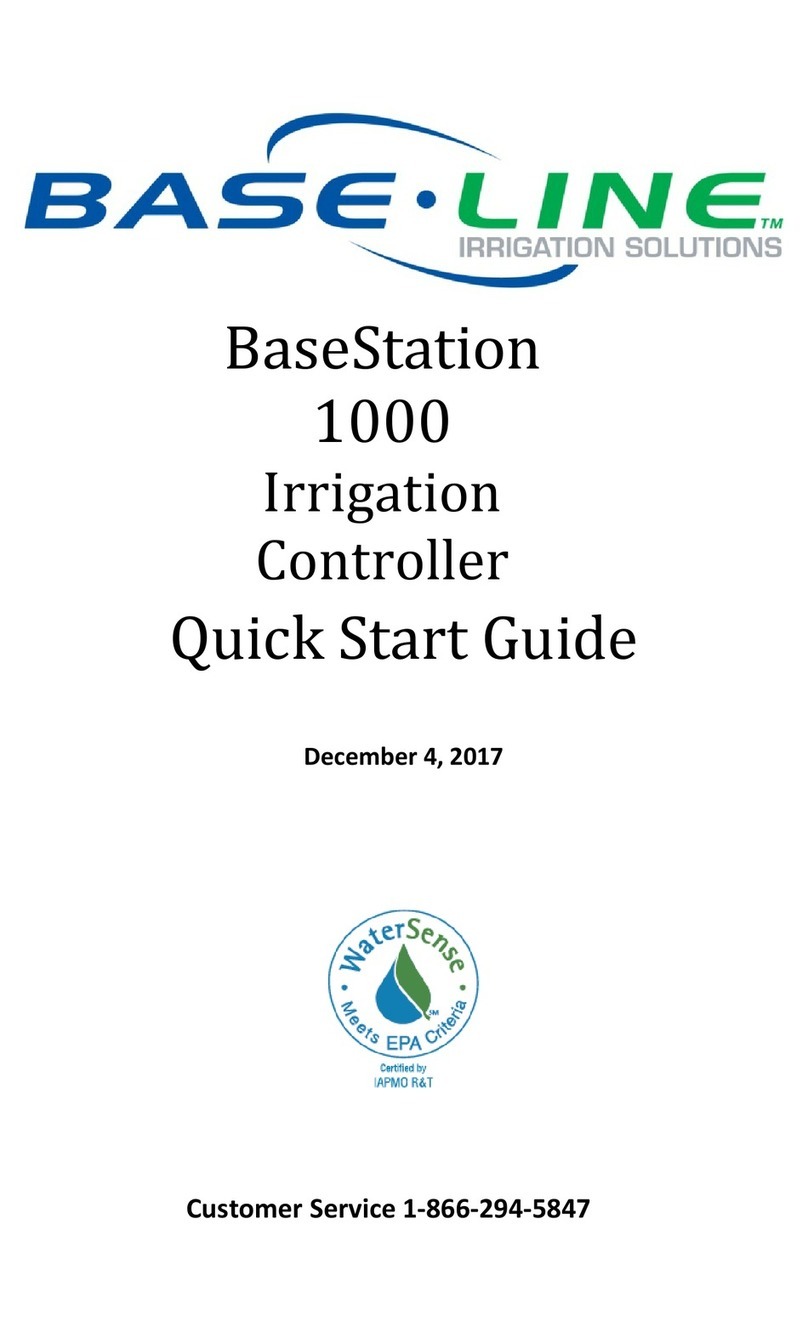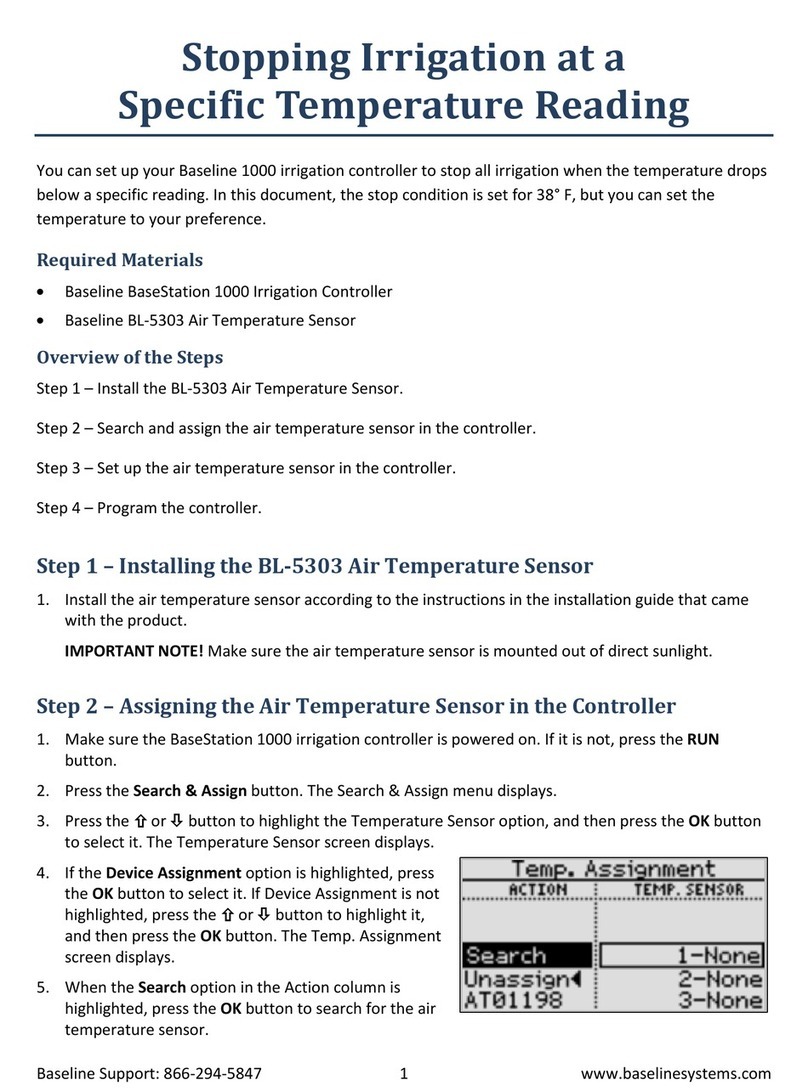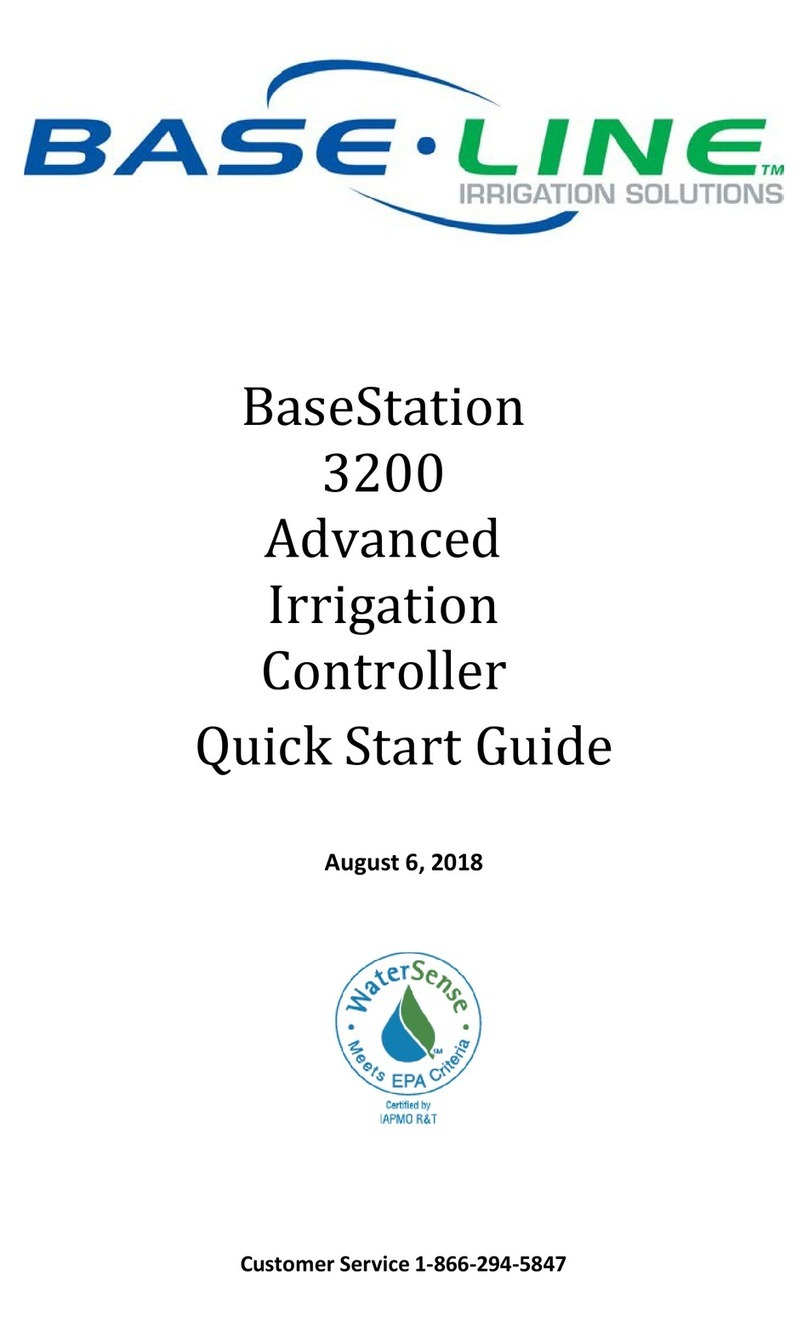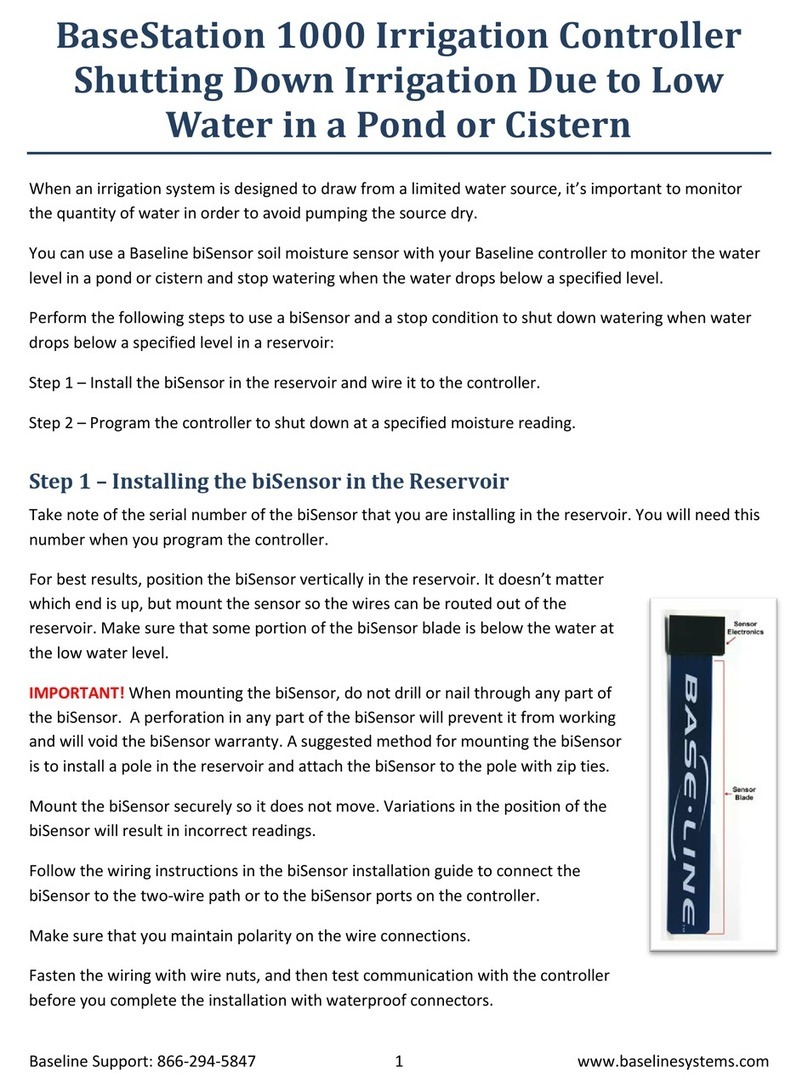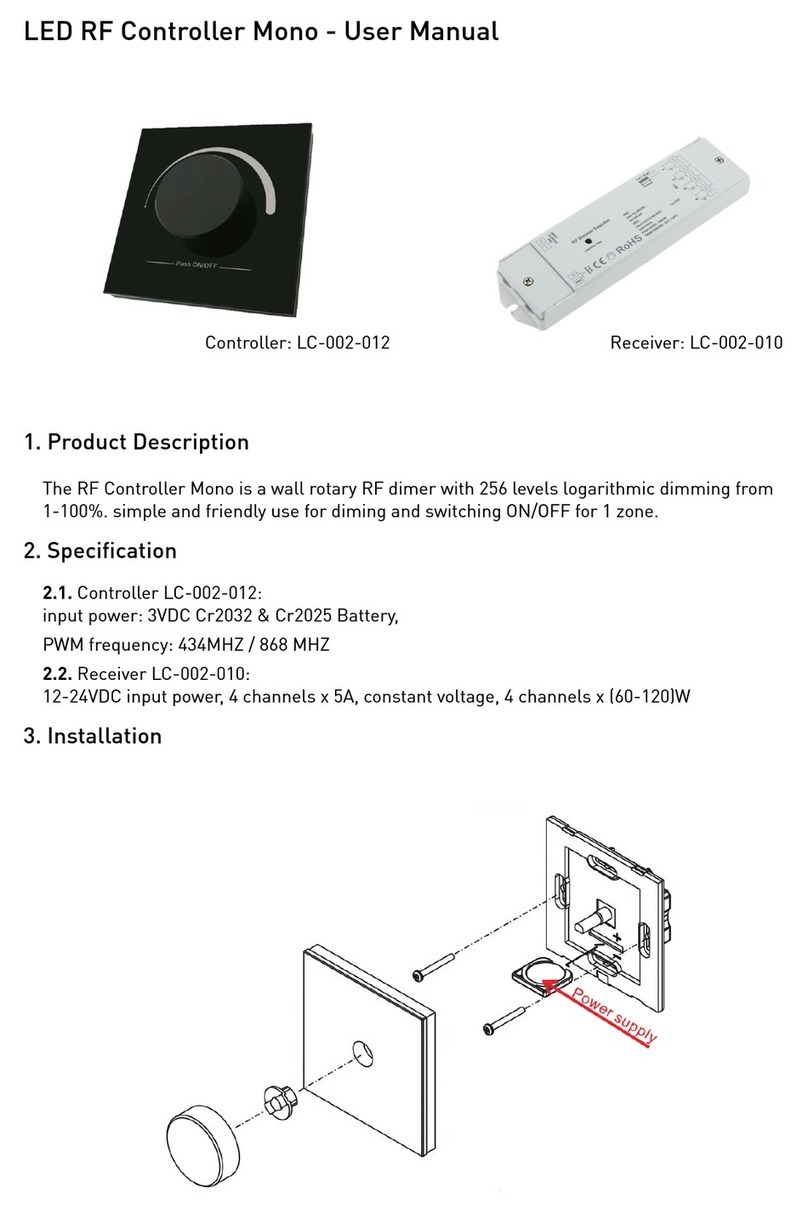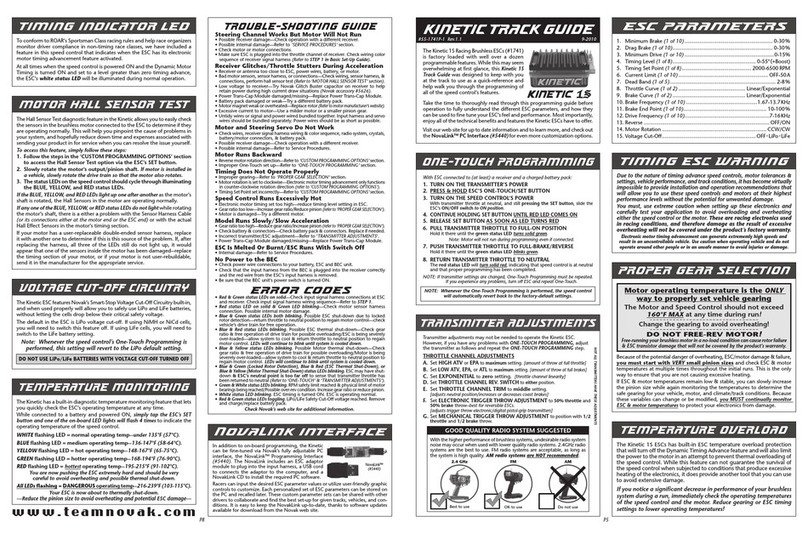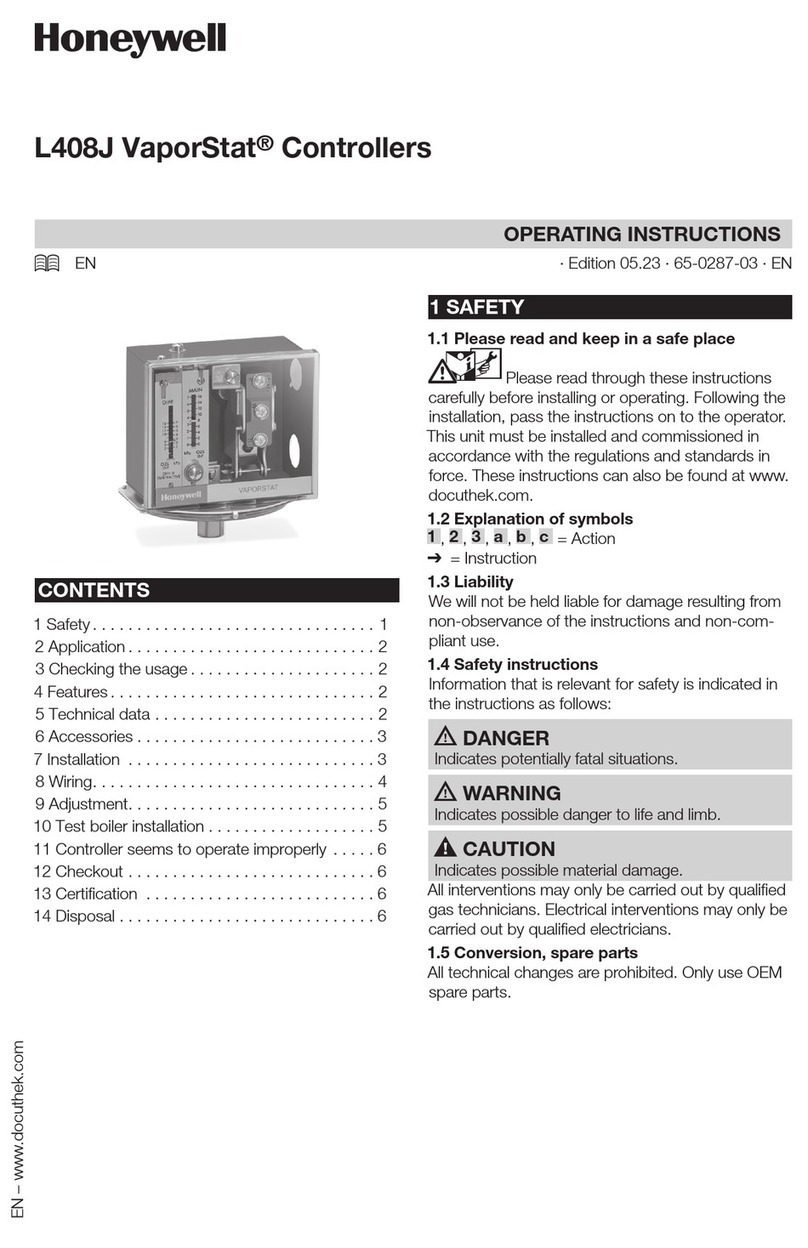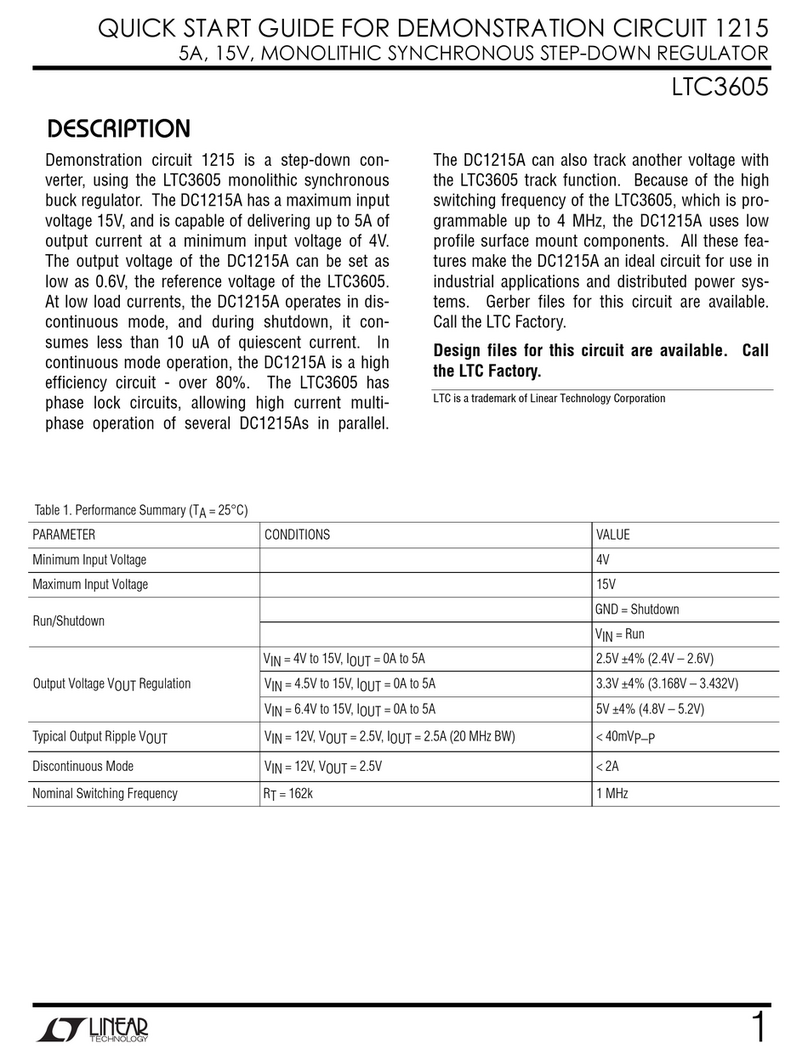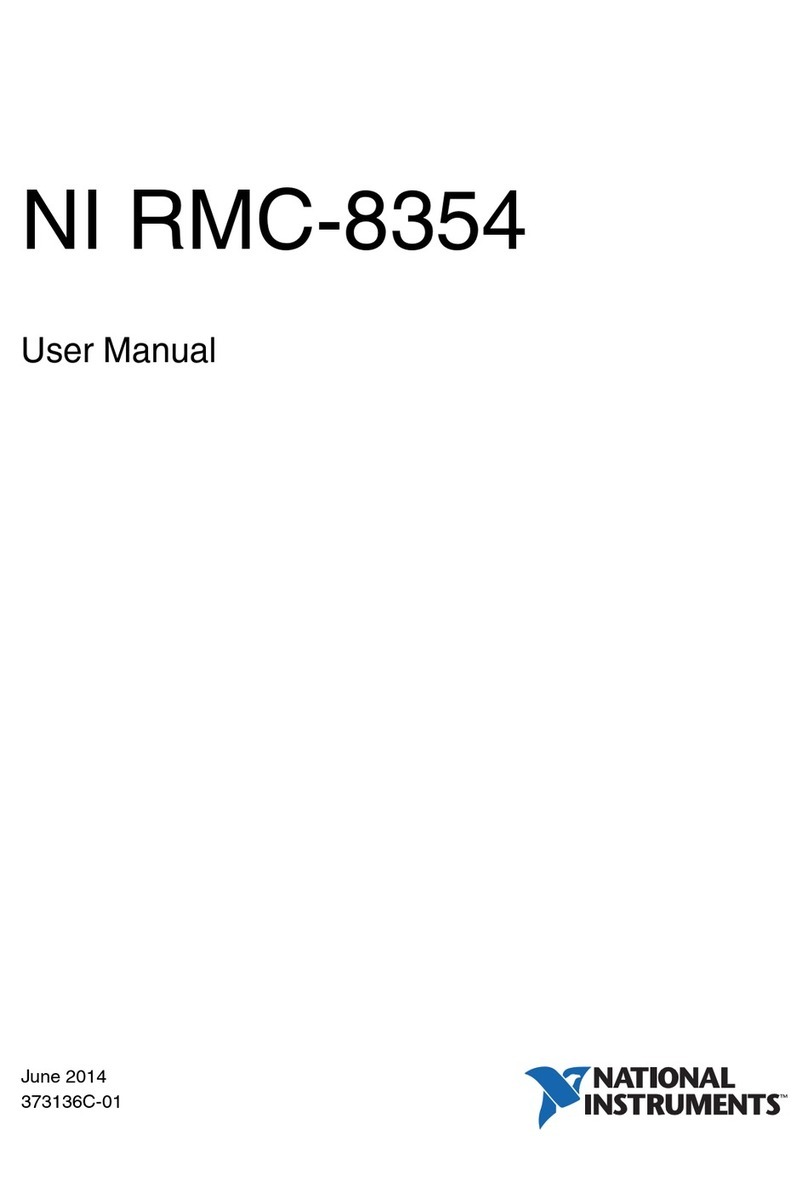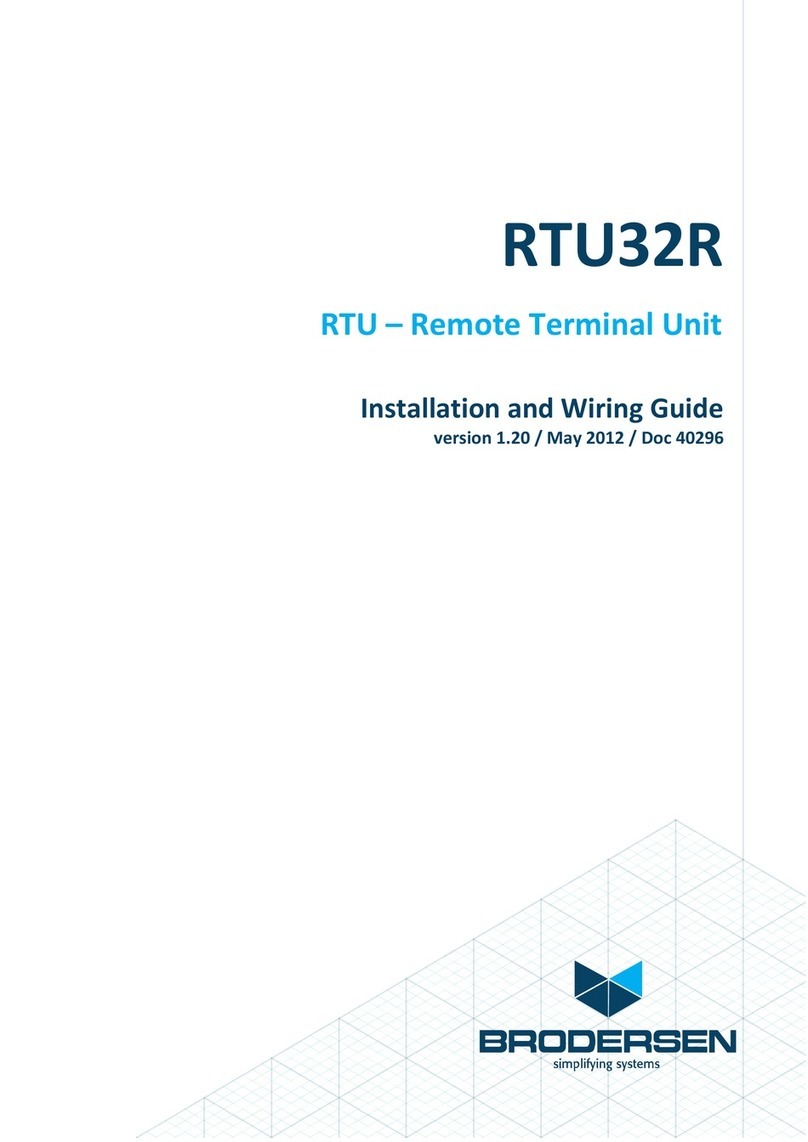Base Line BaseStation 1000 User manual

BaseStation 1000 Irrigation Controller
Keeping a Pond or Cistern Full
If you have a pond or a cistern that is fed from an external water source, you can use a Baseline biSensor
soil moisture sensor with your Baseline controller to monitor the water level in a pond or cistern and
turn on a valve when the water drops below a specified level. You program the controller to turn off the
valve based on the time that it takes to refill the water.
Perform the following steps to use a biSensor to maintain the water level in a reservoir:
Step 1 – Determine the acceptable low water level in the reservoir, and then calculate how much time is
needed to refill the reservoir.
Step 2 – Install the biSensor in the reservoir at the low water level and wire it to the controller.
Step 3 – Program the controller to detect the low water reading.
Step 4 – When the controller detects the low water reading, program the controller to open the valve
for the water supply and allow it to run for the specified refill time.
Step 1 – Determining the acceptable low water level in the reservoir, and
calculating refill time
Determine how low you want the water level to be when it
needs to start refilling. Use the height of the water in the
reservoir rather than a measured quantity. You will position
the biSensor in the tank at this level.
When the reservoir is at the refill level, turn on the water
supply and record the amount of time that it takes to fill.
Note: If you are irrigating from reservoir while it is filling, refer
to our recommendations in Baseline Solutions for Irrigating
from a Pond or Cistern.
Baseline Support: 866-294-5847 1 www.baselinesystems.com

Maintaining the Water Level in a Pond or Cistern with a Start Condition
Step 2 – Installing the biSensor in the Reservoir
Take note of the serial number of the biSensor that you are installing in the reservoir. You will need this
number when you program the controller.
For best results, position the biSensor vertically in the reservoir. It
doesn’t matter which end is up, but mount the sensor so the wires can
be routed out of the reservoir. Make sure that at least half of the
biSensor blade is below the water at the depletion level.
IMPORTANT! When mounting the biSensor, do not drill or nail through
any part of the biSensor; it will void the biSensor warranty. A suggested
method for mounting the biSensor is to install a pole in the reservoir and
attach the biSensor to the pole with zip ties.
Mount the biSensor securely so it does not move. Variations in the
position of the biSensor will result in erratic behavior.
Follow the wiring instructions in the biSensor installation guide to connect the biSensor to the two-wire
path or to the biSensor ports on the controller or on the powered biCoder.
Make sure that you maintain polarity on the wire connections.
Fasten the wiring with wire nuts, and then test communication with the controller before you complete
the installation with waterproof connectors.
Step 3 – Programming the Controller to Detect the Low Water Reading
Assign the biSensor
1. On the BaseStation 1000 controller, press the Search & Assign button. The Search & Assign menu
displays.
2. Press the
or
button to highlight the Moisture Sensor option, and then press the OK button to
select it. The Moisture Sensor screen displays.
3. If the Device Assignment option is highlighted, press the OK button to select it. If Device Assignment
is not highlighted, press the
or
button to highlight it, and then press the OK button. The
Moisture Assignment screen displays.
4. When the Search option in the Action column is highlighted, press the OK button to search for
biSensors.
When the controller finds the devices, their serial numbers display in the Action column.
5. Press the
or
button to move through the list of devices in the Action column. Highlight the
serial number of the biSensor that you installed in the reservoir.
6. Press the
button to move to the Moisture Sensor column.
Baseline Support: 866-294-5847 2 www.baselinesystems.com

Maintaining the Water Level in a Pond or Cistern with a Start Condition
7. Press the
or
button to move through the list. Highlight the number that you want to assign the
biSensor to.
8. Press the OK button. The serial number of the device that you selected in the Action column now
displays next to the number in the Moisture Sensor column.
Take a biSensor Reading
1. When the reservoir is at the level where it should be refilled, press the Test button on the controller.
The Test menu displays.
2. Press the
or
button to highlight the Test Moisture Sensor option, and then press the OK
button. The Test Moisture Sensor screen displays.
3. Press the
or
button to select the biSensor that you installed in the reservoir.
4. Press the OK button to test the biSensor.
Note: If any zones or programs are running when the test is
activated, watering will pause for 10 minutes. The test results
display the moisture percentage.
5. Write down the moisture reading.
6. Press the RUN button to return to the Run menu.
Step 4 – Programming the Controller to Open the Valve for the Water
Supply
Designate a Valve and a Program to Fill the Reservoir
In order to have the system operate only the valve that fills the reservoir, make sure that the biCoder for
that valve is assigned as a single device in a program.
1. On the BaseStation 1000 controller, press the Program Setup button, and then select the Zone
Runtimes option.
2. On the Zone Runtimes screen, press the PRG button to select a program number that is not used for
any other watering. The Program number displays in the upper-left corner of the Zone Runtimes
screen.
3. Press the
button to highlight the serial number of the biCoder for the valve that fills the reservoir,
and then press the + or – button to enter a runtime that is long enough to fill the reservoir.
4. Remember this program number.
Note: If you want the reservoir to fill while other zones are running, be sure to set the number of
concurrent zones for the controller to allow for this.
Baseline Support: 866-294-5847 3 www.baselinesystems.com

Maintaining the Water Level in a Pond or Cistern with a Start Condition
Configure the Start Condition
1. On the BaseStation 1000 controller, press the Program Setup button. The Program Setup menu
displays.
2. Press the PRG button until the program that you set up for the fill valve displays in the upper-left
corner of the screen.
Note: To move backwards in the list of programs, press and hold the PRG button, and then press the
–button repeatedly.
3. Press the
button to highlight the Setup Prg. Start option, and then press the OK button. The Setup
Prg. Start screen displays the list of start conditions.
4. Press the
button to highlight the Moisture Start option, and then press the OK button. A
checkmark displays next to the Moisture Start option.
5. Press the
button to configure the moisture start settings.
6. Notice that the serial number for one of your biSensors is
highlighted in the Moisture field. If this is the serial number for the
biSensor that monitors the refill level in the reservoir, no change
is required. If you need to use a different biSensor, press the + or –
button to select a different serial number.
7. Press the
button to highlight the Limit field, and then press the
+ or – button to enter the refill moisture reading that you wrote down from the biSensor test.
Note: In the Limit field, the value in parentheses is the most current reading from the soil moisture
biSensor. Keep in mind that the biSensor is read every 10 minutes.
8. Press the
button to highlight Less Than Limit, and then press the OK button.
9. Make sure Only on Day & Time is not selected.
10. Do not start the Calibration.
11. Press the RUN button to exit Program Setup.
When the biSensor reading matches the value that you entered in the Limit field, the controller will
open the valve to refill the reservoir and run for the amount of time that you configured in the Zone
Runtimes screen.
Baseline Support: 866-294-5847 4 www.baselinesystems.com

Maintaining the Water Level in a Pond or Cistern with a Start Condition
Troubleshooting
If you set up your BaseStation 1000 controller according to these instructions and your system is not
working as expected, review the following issues:
Issue: The moisture sensor is behaving erratically.
Make sure that the moisture sensor is securely mounted in the reservoir. If the water movement
in the reservoir causes the sensor to move, the sensor will behave erratically.
Issue:The reservoir is over filling.
Make sure that the run time for the zone is accurate based on the fill rate.
Make sure that the zone does not have a run time in another program.
Issue:The reservoir is going dry.
Make sure that the moisture sensor didn’t move.
Make sure the zone that is designated to fill the reservoir is enabled.
If there is a master valve on the water source used to fill the reservoir, make sure that the
master valve turns on when the zone runs.
Make sure that enough water remains in the reservoir below the depletion level to allow time
for the controller to read the sensor and respond. The required quantity of reserved water will
vary depending on the following factors:
oWhether the moisture sensor is connected over two-wire or conventional wire
oWhether water is being drawn from the reservoir while it is being filled
oThe flow rate for the fill and the flow rate for the depletion (if applicable)
Baseline Support: 866-294-5847 5 www.baselinesystems.com
Other manuals for BaseStation 1000
4
Table of contents
Other Base Line Controllers manuals