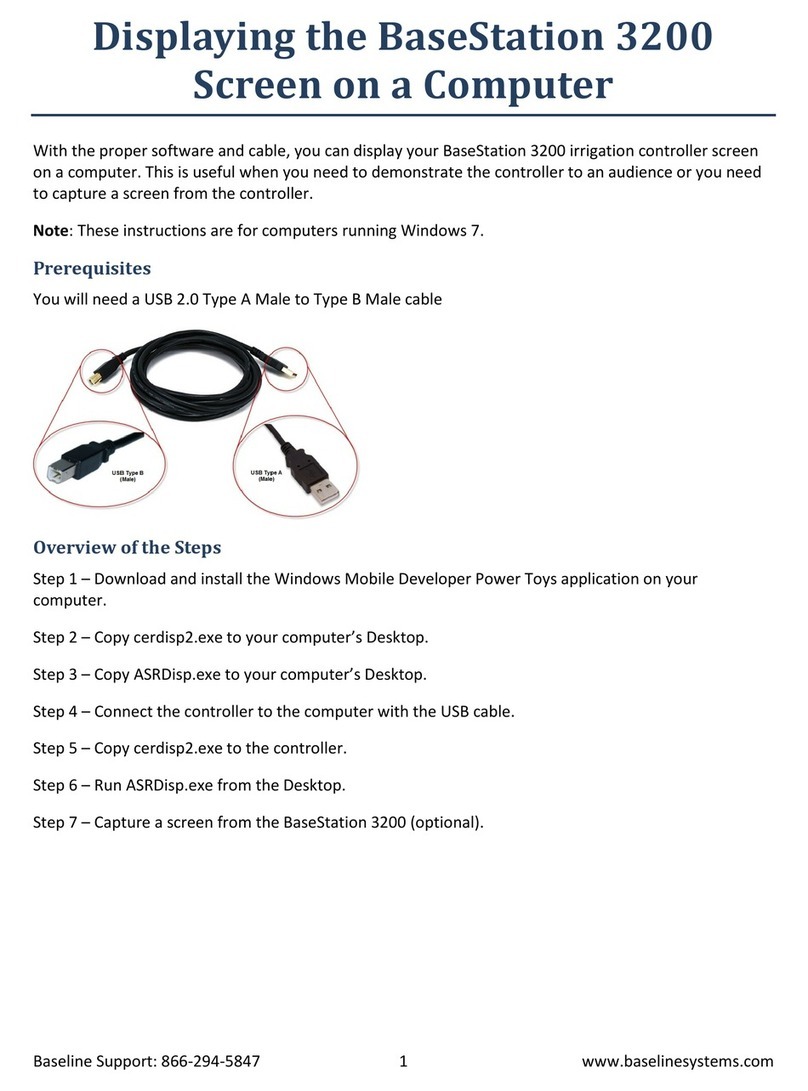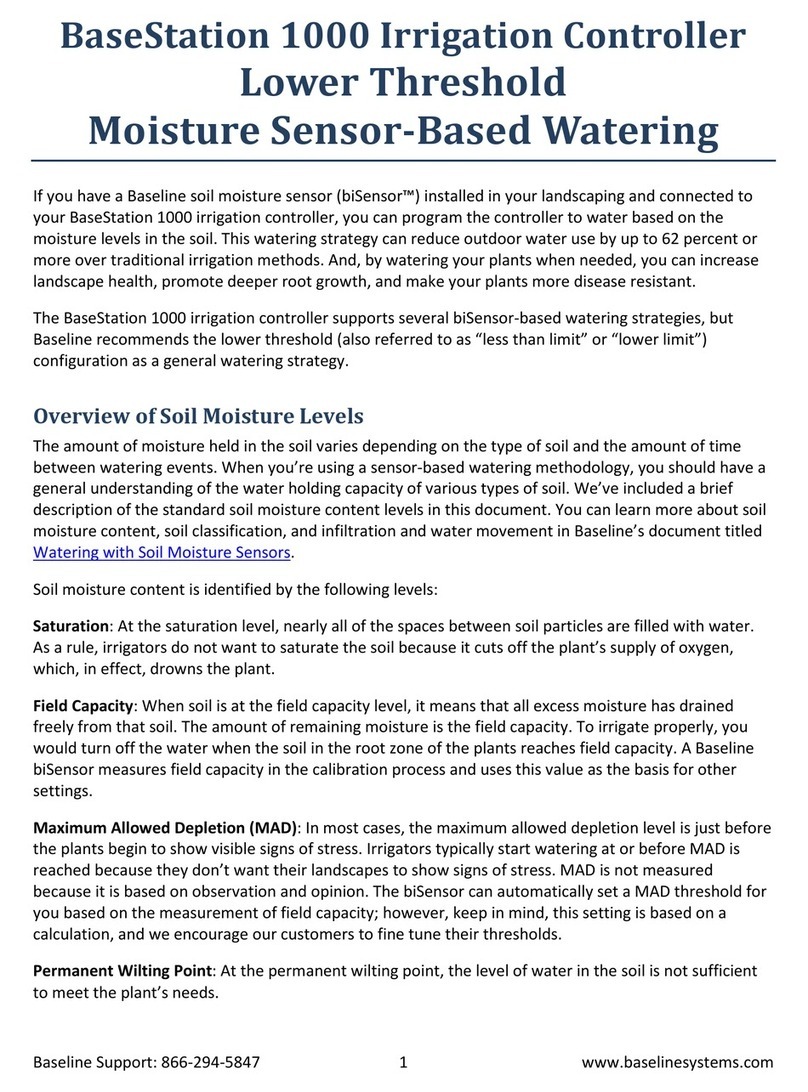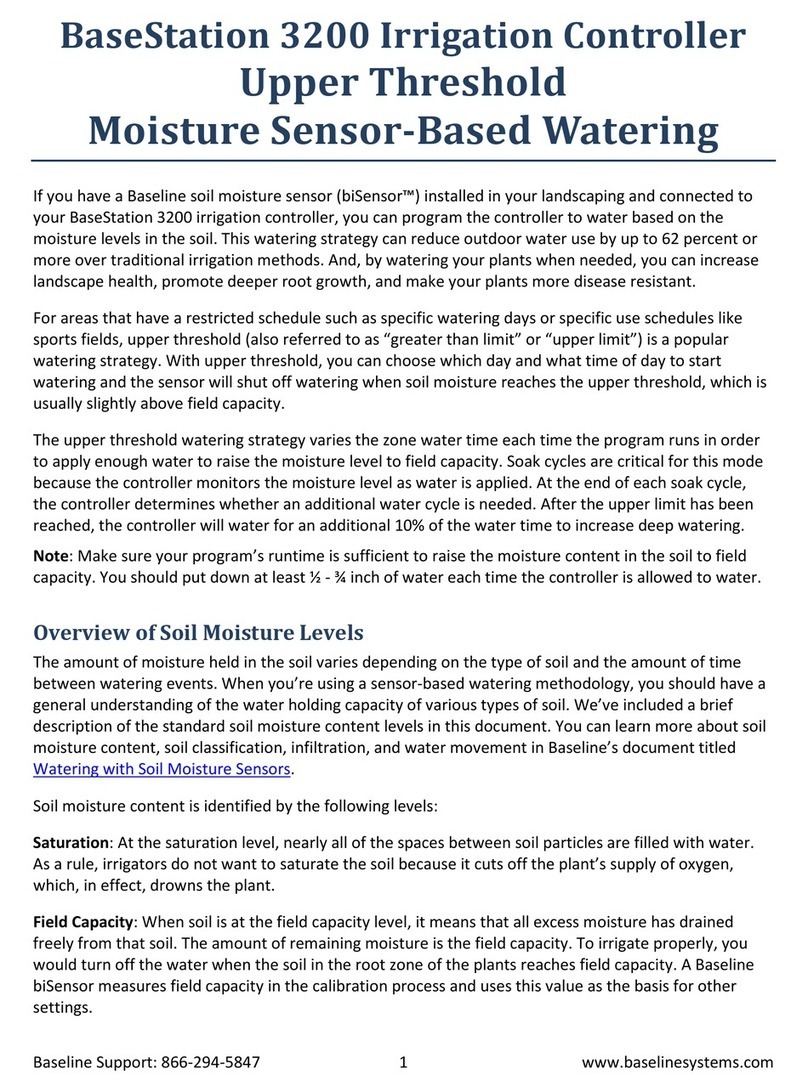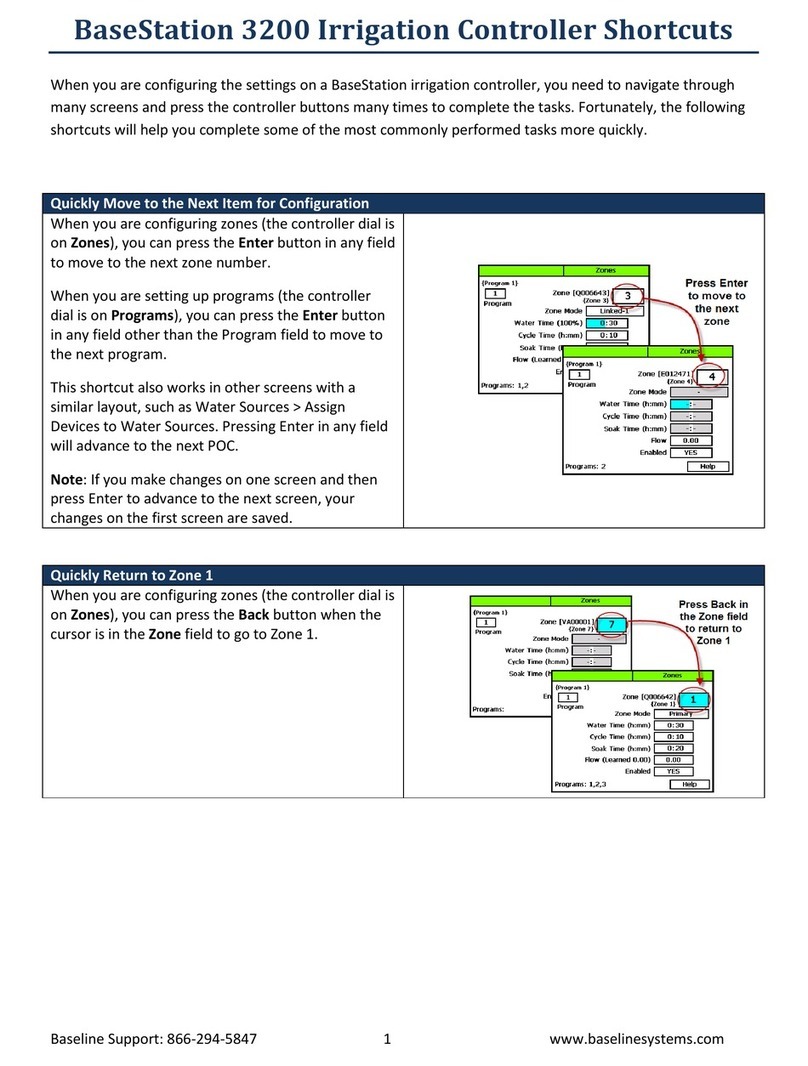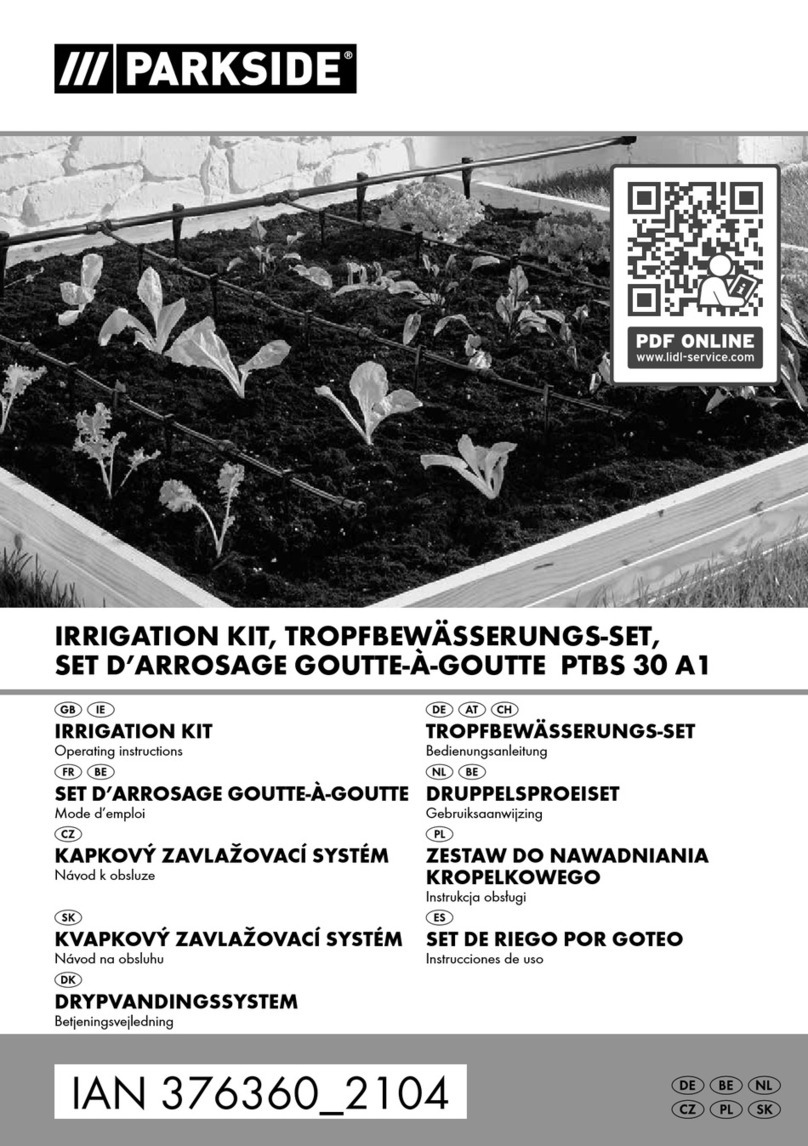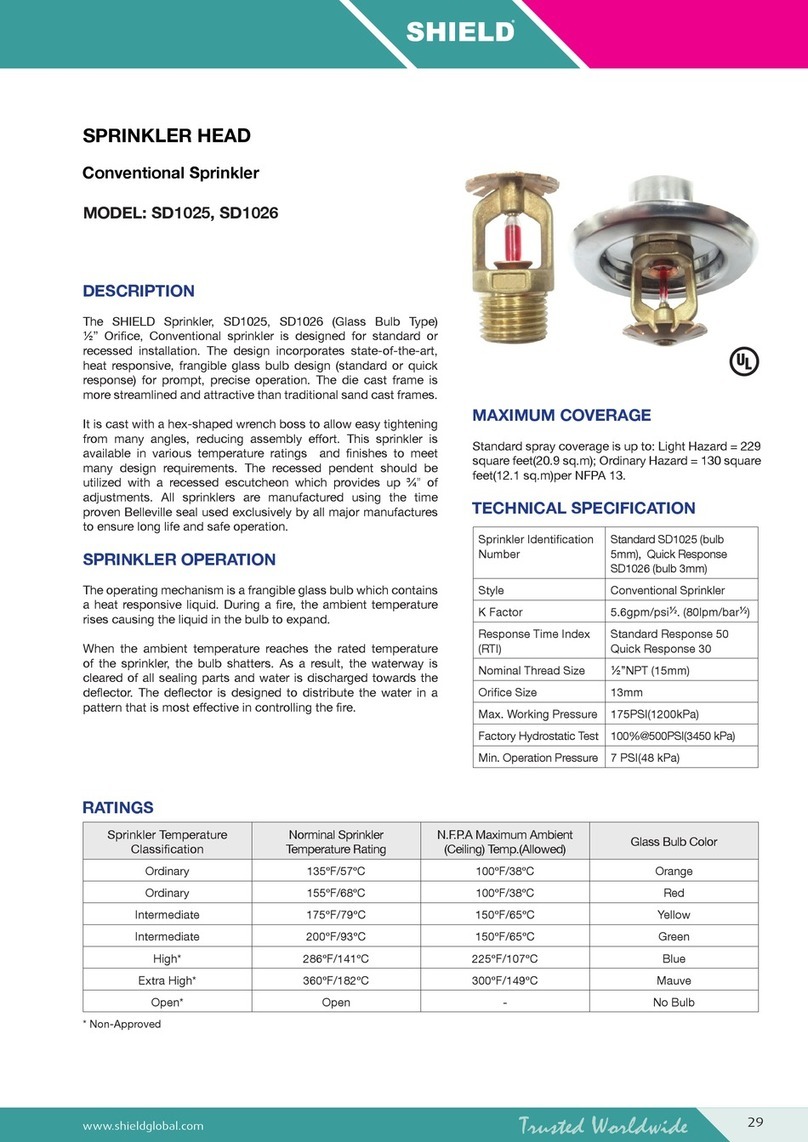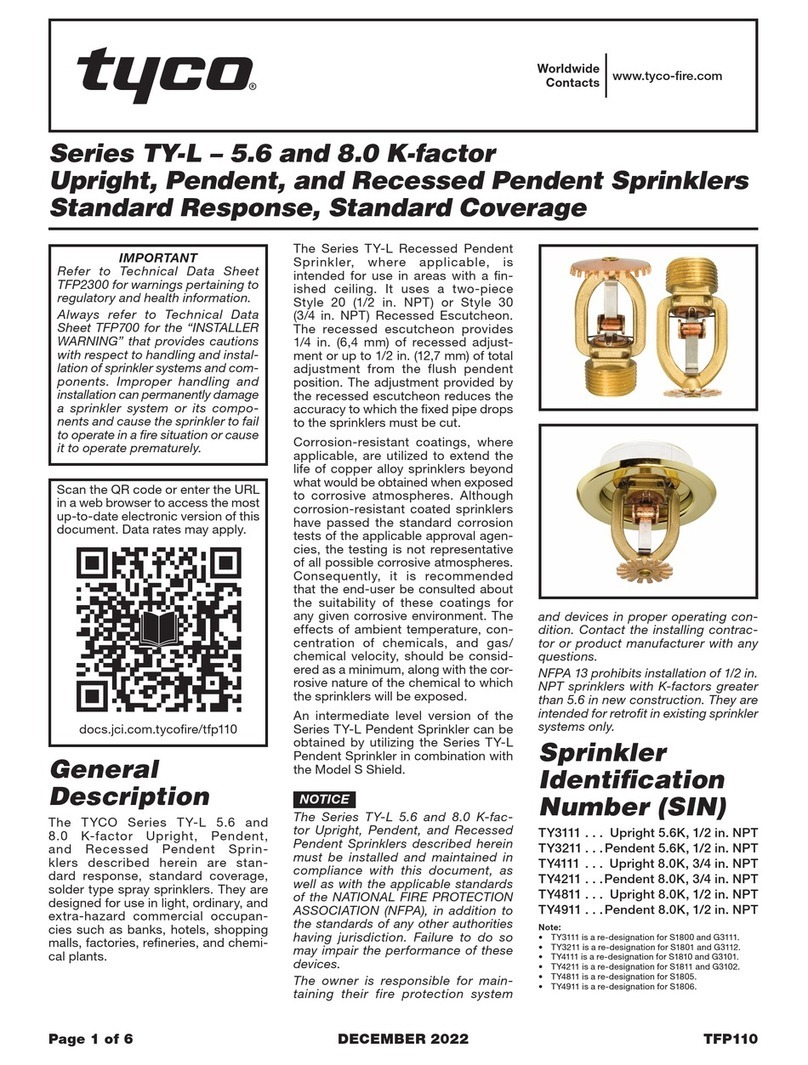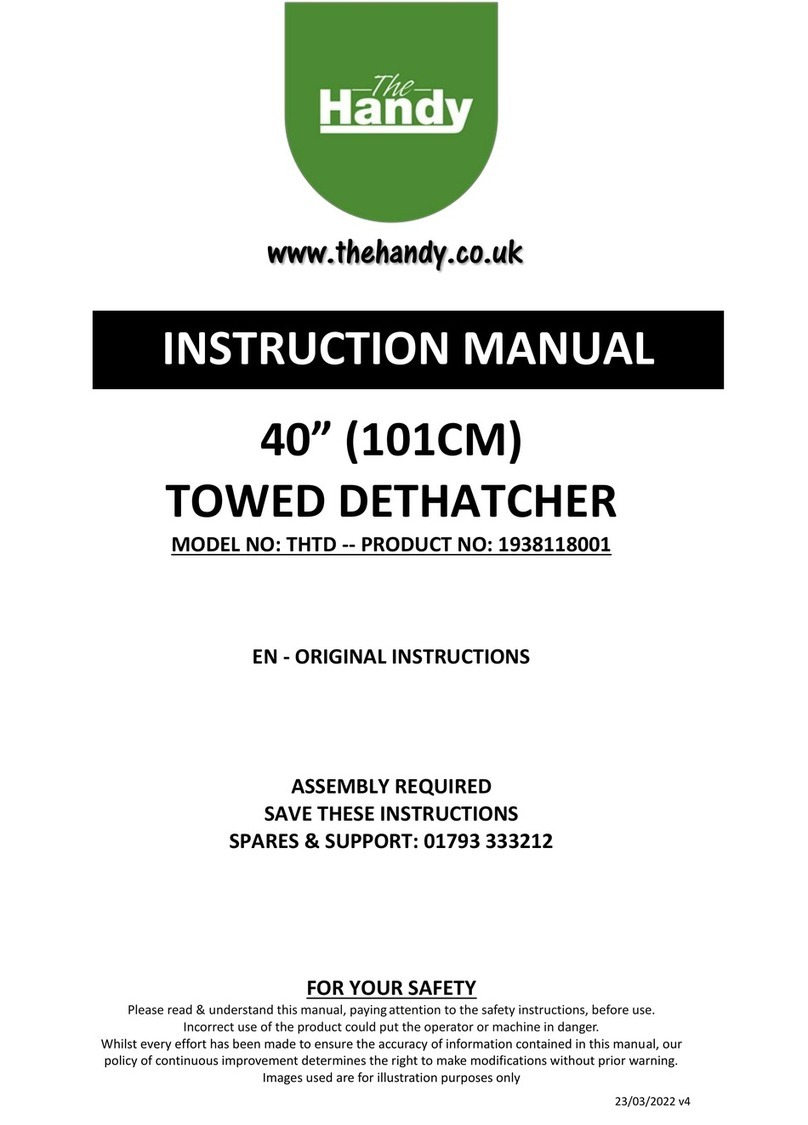Base Line BaseStation 1000 User manual

BaseStation 1000 Irrigation Controller
Upper Threshold
Moisture Sensor-Based Watering
If you have a Baseline soil moisture sensor (biSensor™) installed in your landscaping and connected to
your BaseStation 1000 irrigation controller, you can program the controller to water based on the
moisture levels in the soil. This watering strategy can reduce outdoor water use by up to 62 percent or
more over traditional irrigation methods. And, by watering your plants when needed, you can increase
landscape health, promote deeper root growth, and make your plants more disease resistant.
For areas that have a restricted schedule such as specific watering days or specific use schedules like
sports fields, upper threshold (also referred to as “greater than limit” or “upper limit”) is a popular
watering strategy. With upper threshold, you can choose which day and what time of day to start
watering and the sensor will shut off watering when soil moisture reaches the upper threshold.
Overview of Soil Moisture Levels
The amount of moisture held in the soil varies depending on the type of soil and the amount of time
between watering events. When you’re using a sensor-based watering methodology, you should have a
general understanding of the water holding capacity of various types of soil. We’ve included a brief
description of the standard soil moisture content levels in this document. You can learn more about soil
moisture content, soil classification, and infiltration and water movement in Baseline’s document titled
Watering with Soil Moisture Sensors.
Soil moisture content is identified by the following levels:
Saturation: At the saturation level, nearly all of the spaces between soil particles are filled with water.
As a rule, irrigators do not want to saturate the soil because it cuts off the plant’s supply of oxygen,
which, in effect, drowns the plant.
Field Capacity: When soil is at the field capacity level, it means that all excess moisture has drained
freely from that soil. The amount of remaining moisture is the field capacity. To irrigate properly, you
would turn off the water when the soil in the root zone of the plants reaches field capacity. A Baseline
biSensor measures field capacity in the calibration process and uses this value as the basis for other
settings.
Maximum Allowed Depletion (MAD): In most cases, the maximum allowed depletion level is just before
the plants begin to show visible signs of stress. Irrigators typically start watering at or before MAD is
reached because they don’t want their landscapes to show signs of stress. MAD is not measured
because it is based on observation and opinion.
Permanent Wilting Point: At the permanent wilting point, the level of water in the soil is not sufficient
to meet the plant’s needs.
Baseline Support: 866-294-5847 1 www.baselinesystems.com

Upper Threshold Moisture Sensor-Based Watering
When you configure the BaseStation 1000 to use the upper threshold watering strategy, you are telling
the controller to start watering based on a day and start time and stop watering when the biSensor
detects that the moisture content in the soil has reached the upper limit, which is equivalent to field
capacity.
Overview of the Steps for Configuring the Upper Threshold Watering
Strategy
Perform the following steps to configure the controller for upper threshold watering:
Step 1 – Install the biSensor in the landscaping according to the instructions that came with the device.
Step 2 – In the BaseStation 1000 controller, search for and assign the biSensor.
Step 3 – Set up the biSensor and assign that sensor to the zone that will water it.
Step 4 – Assign the zones in the area that is monitored by the biSensor to a program by giving the zones
runtimes.
Step 5 – Set up a Day & Time start condition for the program.
Step 6 – Set up the Soak Cycles for the program.
Step 7 – Set up the stop condition and the limit: you can find the limit manually or you can calibrate the
biSensor to find the limit.
Step 8 – Set the controller to run.
Step 1 – Installing the biSensor
The biSensor needs to be placed in the effective root zone of the plant it is monitoring. Usually the
biSensor will be making the irrigation decision for many plants or even multiple zones of plants with
similar water needs, so it should be placed in the effective root zone of a representative plant.
Take note of the serial number of the biSensor that you are installing in the landscape. You will need this
number when you program the controller.
Follow the wiring instructions in the biSensor installation guide to connect the biSensor to the two-wire
path or to the biSensor ports on the controller or on the powered biCoder.
Make sure that you maintain polarity on the wire connections.
Fasten the wiring with wire nuts, and then test communication with the controller before you complete
the installation with waterproof connectors.
Baseline Support: 866-294-5847 2 www.baselinesystems.com

Upper Threshold Moisture Sensor-Based Watering
Step 2 – Assigning the biSensor in the Controller
1. On the BaseStation 1000 controller, press the Search & Assign button. The Search & Assign menu
displays.
2. Press the
or
button to highlight the Moisture Sensor option, and then press the OK button to
select it. The Moisture Sensor screen displays.
3. If the Device Assignment option is highlighted, press the OK button to select it. If Device Assignment
is not highlighted, press the
or
button to highlight it, and then press the OK button. The
Moisture Assignment screen displays.
4. When the Search option in the Action column is highlighted, press the OK button to search for
biSensors.
When the controller finds the devices, their serial numbers display in the Action column.
5. Press the
or
button to move through the list of devices in the Action column. Highlight the
serial number of the biSensor that you installed in the landscape.
6. Press the
button to move to the Moisture Sensor column.
7. Press the
or
button to move through the list. Highlight the number that you want to assign the
biSensor to.
8. Press the OK button. The serial number of the device that you selected in the Action column now
displays next to the number in the Moisture Sensor column.
Step 3 – Assigning the biSensor to the Zone
1. Press the Search & Assign button. The Search & Assign menu displays.
2. Press the
or
button to highlight the Moisture Sensor option, and then press the OK button to
select it. The Moisture Sensor screen displays.
3. Press the
or
button to highlight the Device Setup option, and then press the OK button. The
Moisture Device Setup screen displays.
4. Press the
or
button to highlight the biSensor number in the left column, and then press the
button to move to the Enabled field.
If the device is currently enabled, a checkmark displays in the Enabled field. Press the + or –
button to remove the checkmark.
If the device is currently disabled, there is no checkmark in the Enabled field. Press the + or –
button to replace the checkmark.
5. Press the
button to highlight the Zone field.
6. Press the +or –button to move through the list of zones, and then stop when the zone that you
want to associate the biSensor with displays in the field.
Baseline Support: 866-294-5847 3 www.baselinesystems.com

Upper Threshold Moisture Sensor-Based Watering
Step 4 – Assign the biSensor Zones to a Program
Put all zones that you want to water with the upper threshold strategy into one program by giving them
runtimes.
1. Press the Program Setup button. The Program Setup menu displays.
2. If the program that you are setting up to water based on biSensor readings displays in the upper-left
corner of the screen, continue to step 3. Otherwise, press the PRG button until the program that
you want to modify displays in the upper-left corner of the screen.
Note: To move backwards in the list of programs, press and hold the PRG button, and then press the
–button repeatedly.
3. The Zone Runtimes option should be highlighted. If it is not highlighted, press the
or
button to
highlight it, and then press the OK button. The Zone Runtimes screen displays. Zones are identified
with a sequential number and by the serial number of the attached biCoder.
Note: Make sure the runtime is sufficient to get through the longest day interval during the hottest
time of the year (typically ¾ inch of water).
4. Notice that the minutes placeholder in the Zone 1 field is
highlighted.
To move to the hour placeholder, press the
button.
To move to the seconds placeholder, press the
button.
To change the time, press the + or – button.
Note: To rapidly increase or decrease the value, press and hold the +button or the –button.
To move to a different zone, press the
or
button.
Step 5 – Setting Up the Day & Time Start Condition for the Program
In the BaseStation 1000, a program is not active until you select a start condition for it. When you are
using an upper threshold watering strategy, the program associated with the moisture sensor must have
a day and time start condition.
1. Press the Program Setup button. The Program Setup menu displays.
2. If the program that you are setting up to water based on biSensor readings displays in the upper-left
corner of the screen, continue to step 3. Otherwise, press the PRG button until the program that
you want to modify displays in the upper-left corner of the screen.
Note: To move backwards in the list of programs, press and hold the PRG button, and then press the
–button repeatedly.
3. Press the
button to highlight the Setup Prg. Start option, and then press the OK button. The Setup
Prg. Start screen displays the list of start conditions.
Note: If you want the controller to display a message whenever a program starts, refer to Enabling
Start, Pause, and Stop Messages in the BaseStation 1000 User Manual.
Baseline Support: 866-294-5847 4 www.baselinesystems.com

Upper Threshold Moisture Sensor-Based Watering
4. Press the
button to highlight the Day & Time Start option, and then press the OK button. A
checkmark displays next to the Day & Time Start option.
5. Press the
button to go to the Day & Time Start menu.
6. Press the
button to highlight the Set Start Days
option, and then press the OK button. The Set Start
Days screen displays.
7. Press the
button to highlight one of the following
options, and then press the OK button:
Weekday – After you select the Weekday option,
press the
button to set up the weekdays when
you want the program to start. By default, the boxes for the days of the week are marked with a
checkmark, which indicates that the program will start every day. If you want to change a start
day setting, press the
button to select the day, and then press the OK button to change the
setting.
Even – Select Even to start the program only on the even numbered days of the month.
Odd Skip 31st – Select Odd Skip 31st to start the program only on the odd numbered days of the
month, but skip the 31st day in order to maintain an every-two-day schedule when crossing to a
new month.
Odd – Select Odd to start the program only on the Odd numbered days of the month.
Interval – After you select the Interval option, press the
button to set up a custom day
interval. Press the + or – button to change the number in the Day Interval field.
Smart Interval – After you select the Smart Interval option, press the
button to set up the
intervals for each half month. The calendar displays boxes that represent the months of the
year. The numbers in the boxes represent the day intervals for first half and second half of the
month. Press the
button to move to the box where you want to change the interval, and then
press the + or – button to change the number in the box.
Note: The Smart Interval based watering schedule works best in regions where landscapes are
irrigated all year. Baseline recommends that you use the historical ET deficit data for your region
to configure the intervals. To find the historical ET deficit data for your region, consult with your
local Agricultural Cooperative Extension office – you can find a national register of the extension
offices at: http://www.csrees.usda.gov/Extension/
8. Press the BACK button to return to the Day & Time Start menu.
9. Press the
button to highlight the Set Start Times option, and then press the OK button. The Set
Start Times screen displays.
Note: Each active program must have at least one start time. Programs that have no start times will
not run.
10. Press the
button to highlight the box for the start time that you want to change.
11. Press the + or – button to change the number in the box.
Note: To rapidly increase or decrease the number, press and hold the +button or the –button.
Baseline Support: 866-294-5847 5 www.baselinesystems.com

Upper Threshold Moisture Sensor-Based Watering
Step 6 – Setting Up the Soak Cycles for the Program
When you set a program to start based on a biSensor reading that is greater than the limit, you should
set up at least 3 soak cycles with a soak time that is at least twice as long as the cycle time. Soak cycling
breaks the total runtime into shorter water “cycles” with “soak” periods in between to allow time for
water to soak into the soil.
1. Press the Program Setup button. The Program Setup menu displays.
2. If the program that you set up to water based on biSensor readings displays in the upper-left corner
of the screen, continue to step 3. Otherwise, press the PRG button until the program that you want
to modify displays in the upper-left corner of the screen.
Note: To move backwards in the list of programs, press and hold the PRG button, and then press
the –button repeatedly.
3. Press the
or
button to highlight the Soak Cycles
option, and then press the OK button. The Soak Cycles
screen displays.
4. Notice that the Soak Cycles field is highlighted. Press
the + or – button to change the number to indicate how
many soak cycles will occur.
5. Press the
button to highlight the Soak Time field.
Press the + or – button to change the time in this field to indicate how long you want the applied
water to soak in.
6. Review the setting in the Intelligent Soak field. If there is a checkmark in the field, press the
button to highlight the field, and then press the + or – button to remove the checkmark. You must
disable intelligent soak cycles for upper threshold watering to work properly.
Step 7 – Setting Up the Stop Condition and the Limit
When you use the upper threshold watering strategy, you are telling the controller to stop watering
when the biSensor detects that the moisture content in the soil has reached the upper limit, which is
equivalent to field capacity.
You can use one of the following methods to determine the upper threshold value.
•Manually identify field capacity by pouring a couple gallons of water directly over the spot where
the sensor is buried to saturate the soil around the sensor. Over the next several hours, the water
will spread out through capillary action. Wait at least 24 hours, and then take a sensor reading. This
value is the field capacity/upper threshold.
•Run a biSensor calibration. When you enable calibration, the process either starts immediately or at
the next day and time start. The program puts down 150% of the required water (based on the
runtime of the zone) and then waits for 24 hours. The calibration reading is taken when the soil
moisture is at field capacity.
Baseline Support: 866-294-5847 6 www.baselinesystems.com

Upper Threshold Moisture Sensor-Based Watering
Taking a biSensor Reading and Manually Entering the Upper Threshold
1. Pour at least two gallons of water directly over the spot where the sensor is buried.
2. Temporarily disable the program so the area won’t be watered for at least 24 hours:
a. On the BaseStation 1000 controller, press the Program Setup button. The Program Setup menu
displays.
b. Press the PRG button until the program that you set up to water based on biSensor readings
displays in the upper-left corner of the screen.
Note: To move backwards in the list of programs, press and hold the PRG button, and then press
the –button repeatedly.
c. Press the
button to highlight the Enable/Disable option, and then press the OK button.
d. Press the OK button to remove the check mark from the Enabled field.
3. Wait 24 hours from the time when you saturated the sensor.
4. On the BaseStation 1000 controller, press the Test button. The Test menu displays.
5. Press the
or
button to highlight the Test Moisture
Sensor option, and then press the OK button. The Test
Moisture Sensor screen displays.
6. Press the
or
button to select the biSensor that is
installed in the landscape.
7. Press the OK button to test the biSensor.
Note: If any zones or programs are running when the
test is activated, watering will pause for 10 minutes. The test results display the moisture
percentage.
8. Write down the moisture reading.
9. Press the Program Setup button. The Program Setup menu displays.
10. Make sure that the program that you set up to water based on biSensor readings displays in the
upper-left corner of the screen. If it doesn’t, press the PRG button until the correct program
displays.
Note: To move backwards in the list of programs, press and hold the PRG button, and then press
the –button repeatedly.
11. Press the
button to highlight the Setup Prg. Stop option, and then press the OK button. The Setup
Prg. Stop screen displays the list of stop conditions.
12. Press the
button to highlight the Moisture Stop option, and then press the OK button. A
checkmark displays next to the Moisture Stop option.
Baseline Support: 866-294-5847 7 www.baselinesystems.com

Upper Threshold Moisture Sensor-Based Watering
13. Press the
button to configure the moisture stop
settings. The Moisture Stop screen displays.
14. Press the
button to highlight the Limit field, and then
press the + or – button to change the number in the field
to match the moisture reading that you wrote down in
step 8.
Note: In the Limit field, the value in parentheses is the
most current reading from the biSensor. Keep in mind that the biSensor is read every 10 minutes.
15. Press the
button to highlight the Greater Than Limit field, and then press the OK button. A
checkmark displays next to the Greater Than Limit option.
16. Review the setting in the Stop field, and then perform one of the following:
If At End of Cycle displays in the field, continue to step 17.
If Immediately displays in the field, press the + or – button to change the setting to At End of
Cycle. Continue to step 17.
17. Make sure that Start displays in the Calibration field. This means the calibration is not enabled.
18. Return the program status to Enabled:
a. Press the Back button to return to the Program Setup menu.
b. Press the
button to highlight the Enable/Disable option, and then press the OK button.
c. Press the OK button to replace the check mark in the Enabled field.
19. Set the controller to run by pressing the RUN button.
Running a biSensor Calibration
The biSensor can automatically set an upper threshold for you based on the measurement of field
capacity.
1. Press the Program Setup button. The Program Setup menu displays.
2. Make sure that the program that you set up to water based on biSensor readings displays in the
upper-left corner of the screen. If it doesn’t, press the PRG button until the correct program
displays.
Note: To move backwards in the list of programs, press and hold the PRG button, and then press
the –button repeatedly.
3. Press the
button to highlight the Setup Prg. Stop option, and then press the OK button. The Setup
Prg. Stop screen displays the list of stop conditions.
4. Press the
button to highlight the Moisture Stop option,
and then press the OK button. A checkmark displays next
to the Moisture Stop option.
5. Press the
button to configure the moisture stop
settings. The Moisture Stop screen displays.
Baseline Support: 866-294-5847 8 www.baselinesystems.com

Upper Threshold Moisture Sensor-Based Watering
6. Press the
button to highlight the Greater Than Limit field, and then press the OK button. A
checkmark displays next to the Greater Than Limit option.
7. Review the setting in the Stop field, and then perform one of the following:
If At End of Cycle displays in the field, continue to step 8.
If Immediately displays in the field, press the + or – button to change the setting to At End of
Cycle. Continue to step 8.
8. Press the
button to highlight the Calibration field.
If the calibration has not been enabled, the Start option displays on the right side of the screen.
To start the calibration, highlight the Start option, and then press the OK button.
If the calibration has been enabled, the Stop option displays on the right side of the screen. To
stop the calibration, highlight the Stop option, and then press the OK button.
9. Set the controller to run by pressing the RUN button.
After you enable the calibration, the process either starts immediately or at the next day and time
start. The controller adds 50% to the runtime of each zone in the program that’s being calibrated.
This additional runtime should water the landscape up to Saturation level. When the program is
finished, the controller waits 24 hours for the landscape to dry to field capacity, and then it takes
the calibration reading. That value is automatically entered into the Limit field.
After the calibration cycle runs one time, it is disabled in the controller.
Step 8 – Setting the Controller to Run
When you have finished making changes, press the RUN button.
Baseline Support: 866-294-5847 9 www.baselinesystems.com
Other manuals for BaseStation 1000
4
Other Base Line Irrigation System manuals
Popular Irrigation System manuals by other brands
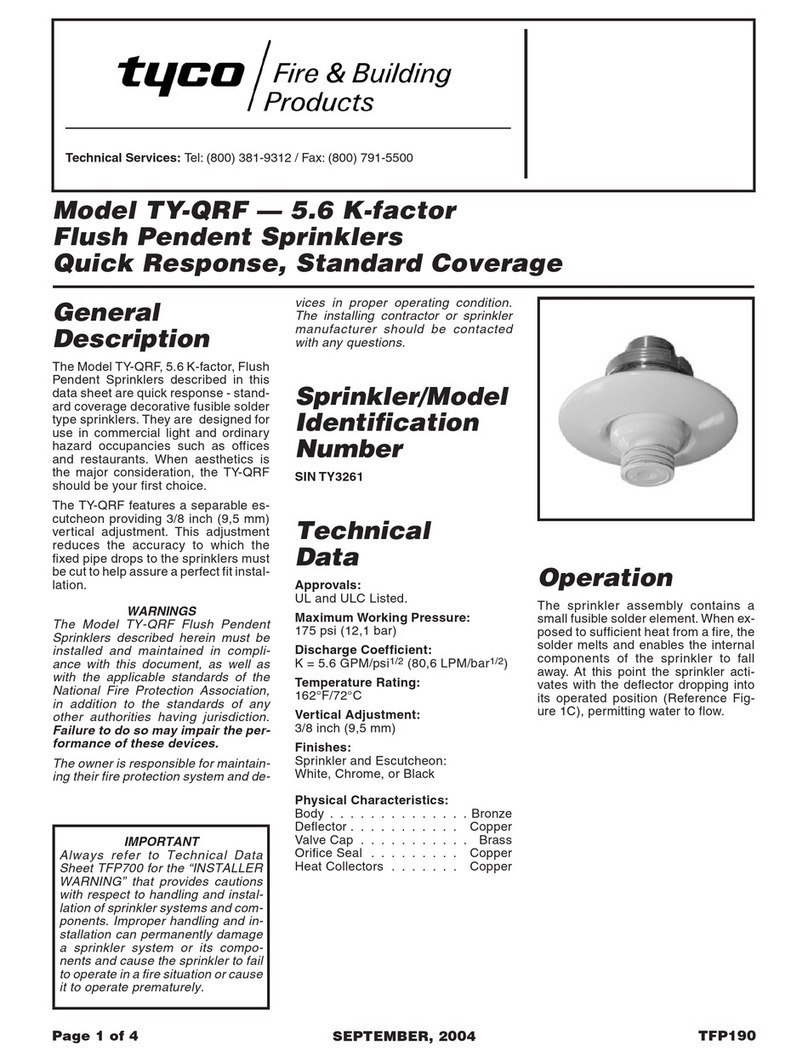
Tyco
Tyco TY-QRF quick start guide
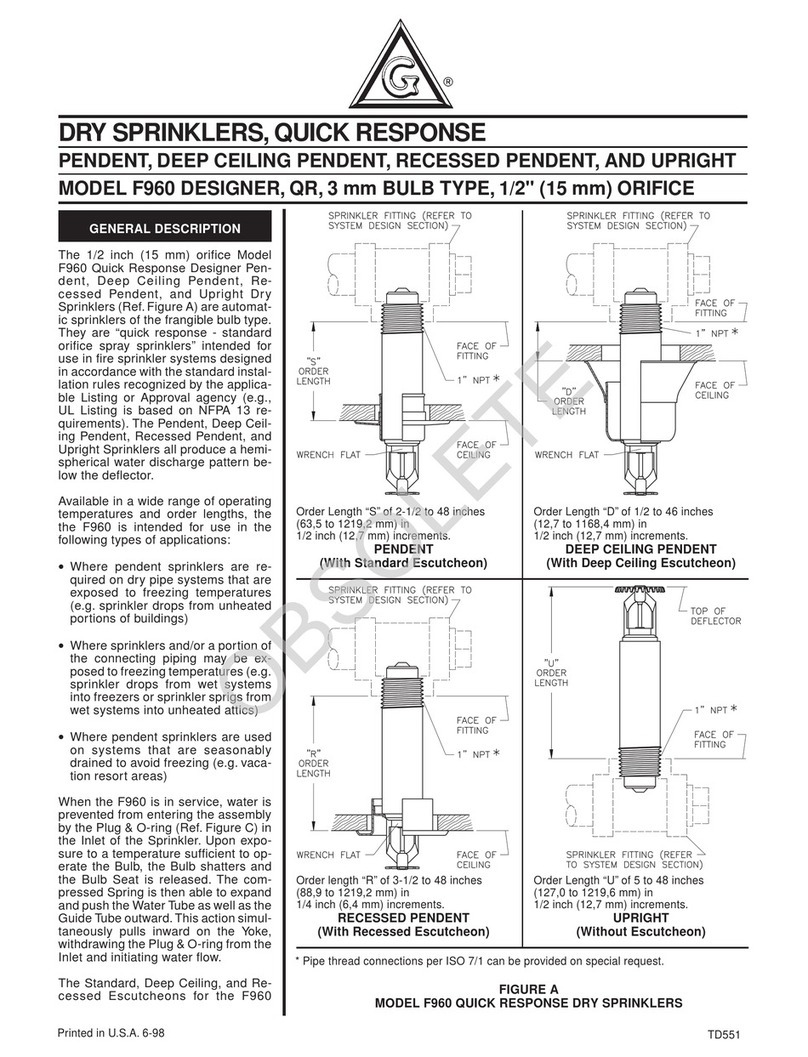
Tyco Fire Product
Tyco Fire Product Gem F960 instruction manual
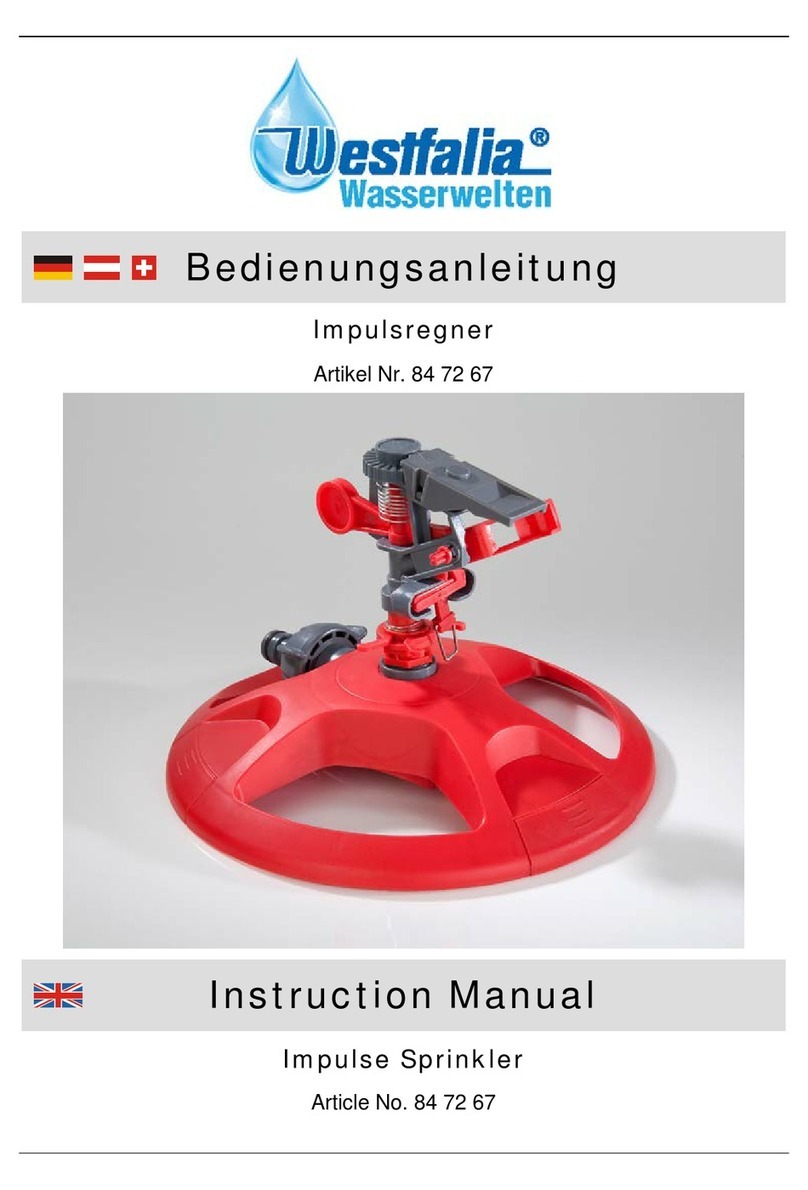
Westfalia
Westfalia 847267 instruction manual
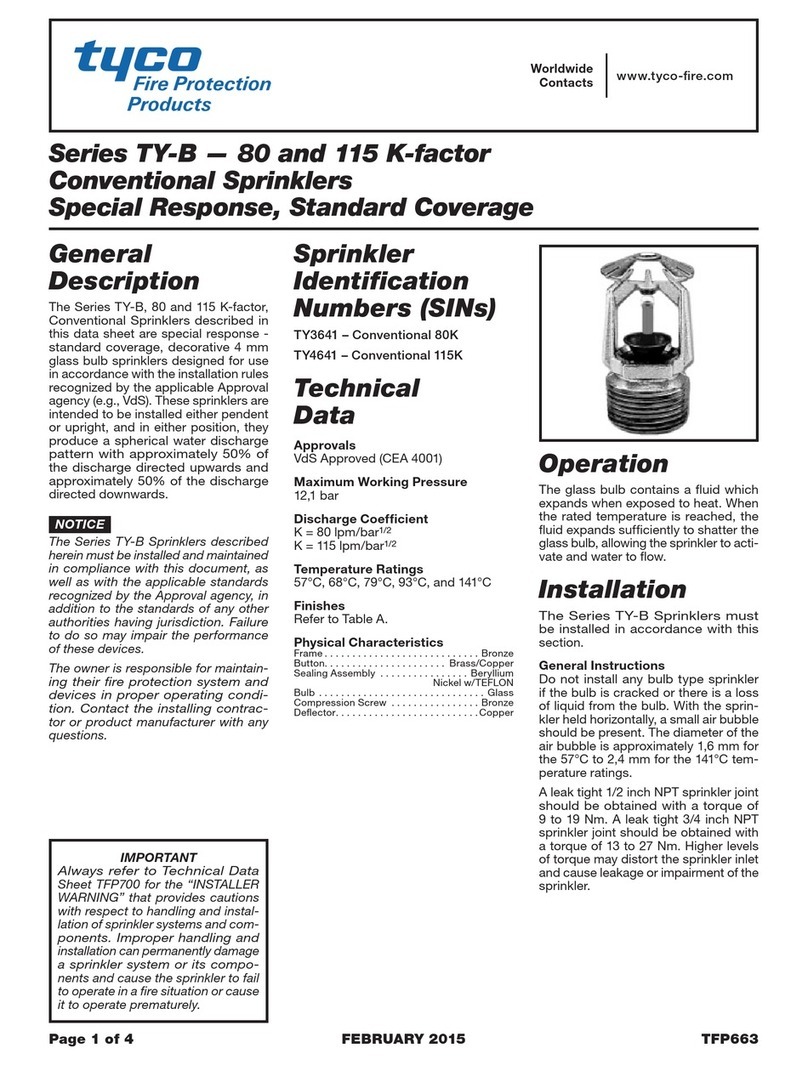
Tyco
Tyco TY-B Series instructions
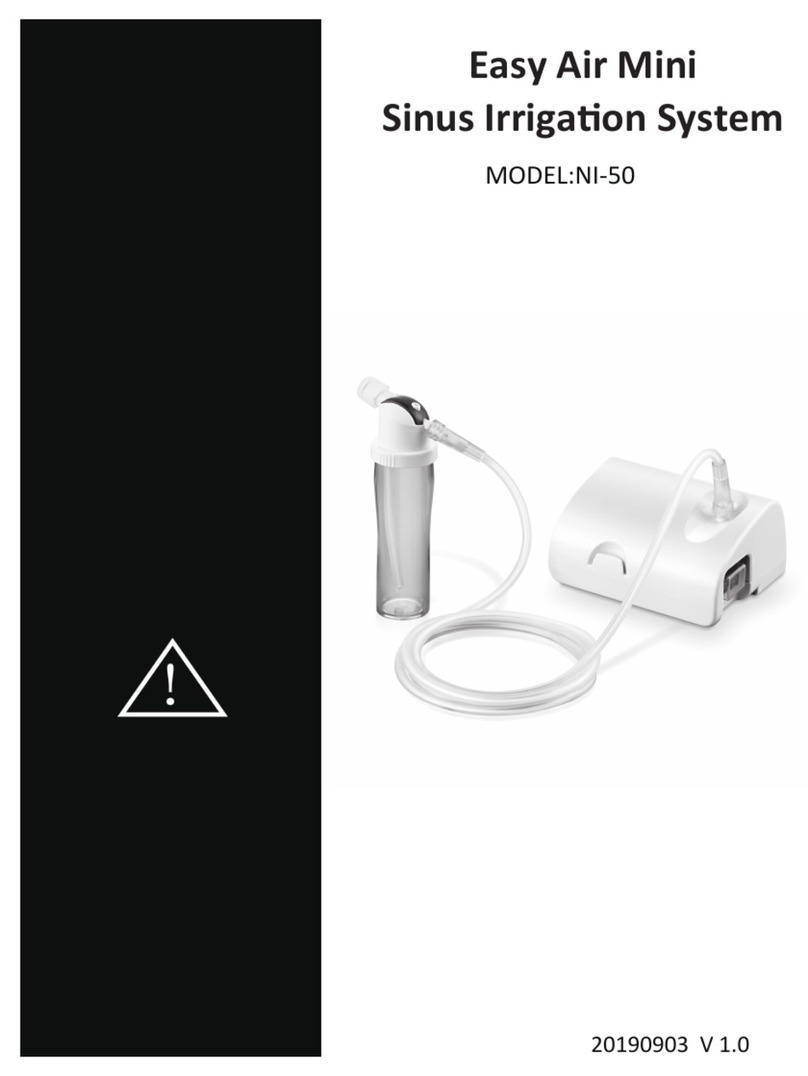
Home Aide Diagnostic
Home Aide Diagnostic Easy Air Mini Sinus Irrigation System instructions

Tyco Fire Product
Tyco Fire Product Star Celeste S150 instruction manual

IrriGreen
IrriGreen Irrigreen2 installation manual

Task Force Tips
Task Force Tips G-Force INSTRUCTIONS FOR SAFE OPERATION AND MAINTENANCE

Viking
Viking VK3522 Technical data sheet
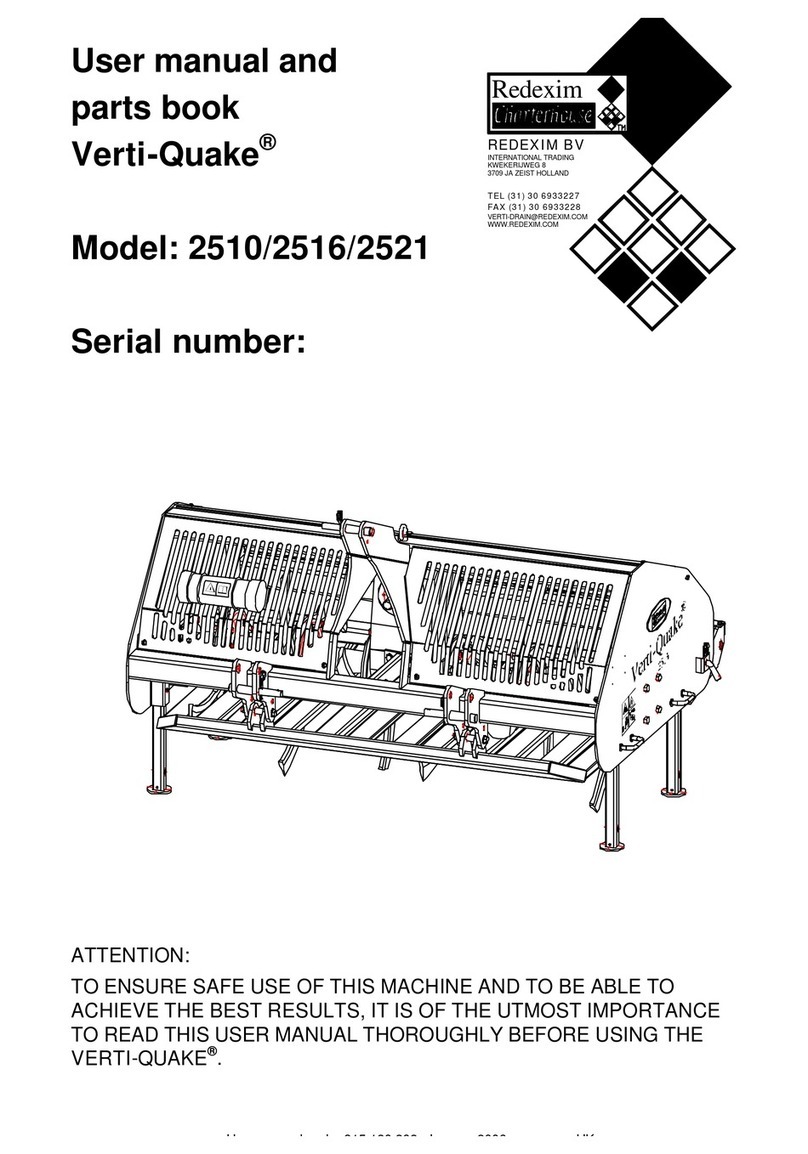
Redexim
Redexim Verti-Quake 2510 User manual and parts book

Johnson Controls
Johnson Controls tyco TY-B Series manual

BERMAD
BERMAD PCX quick start guide