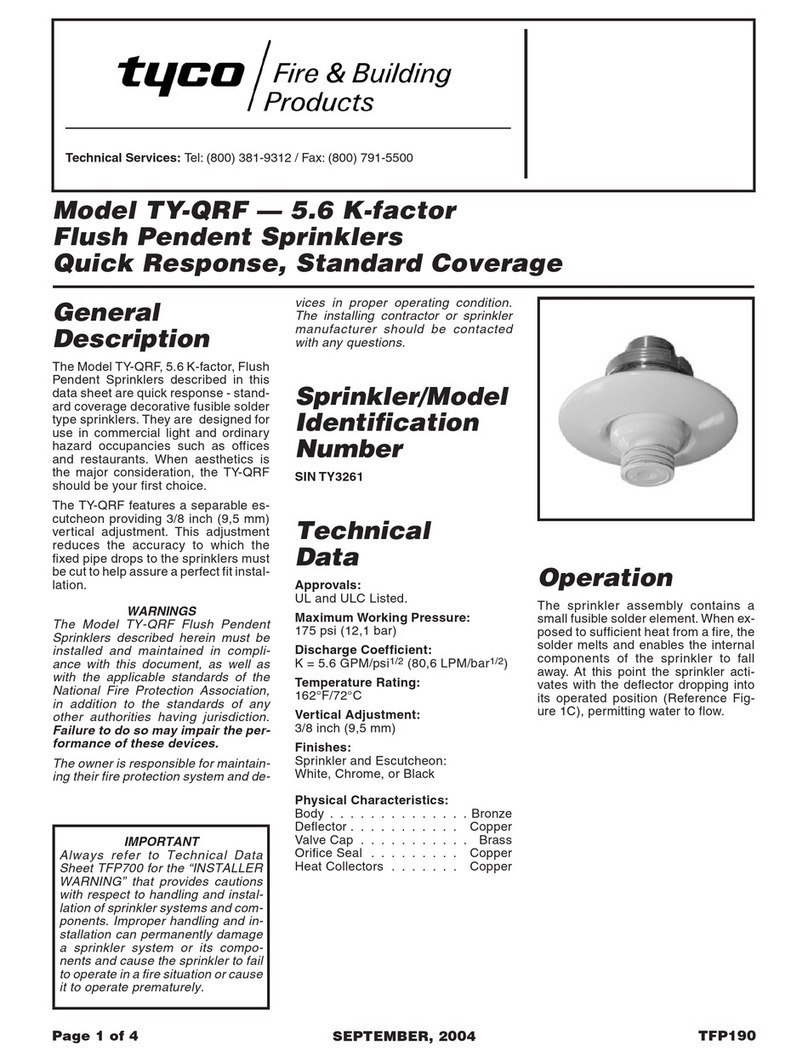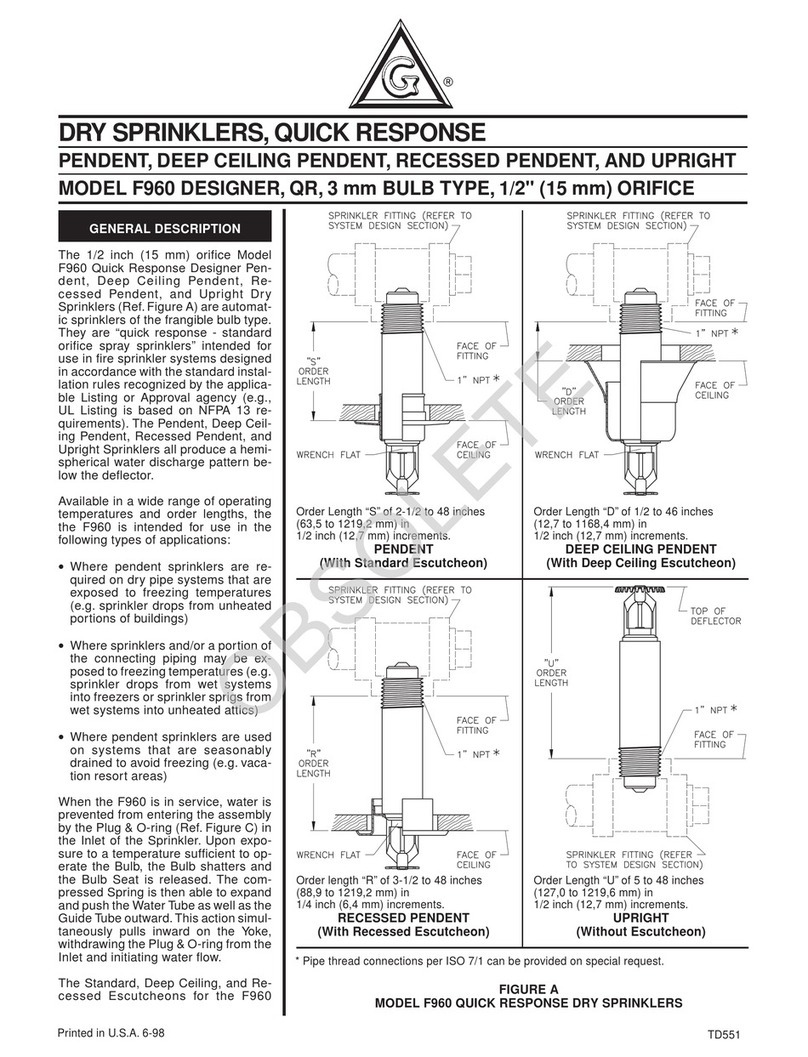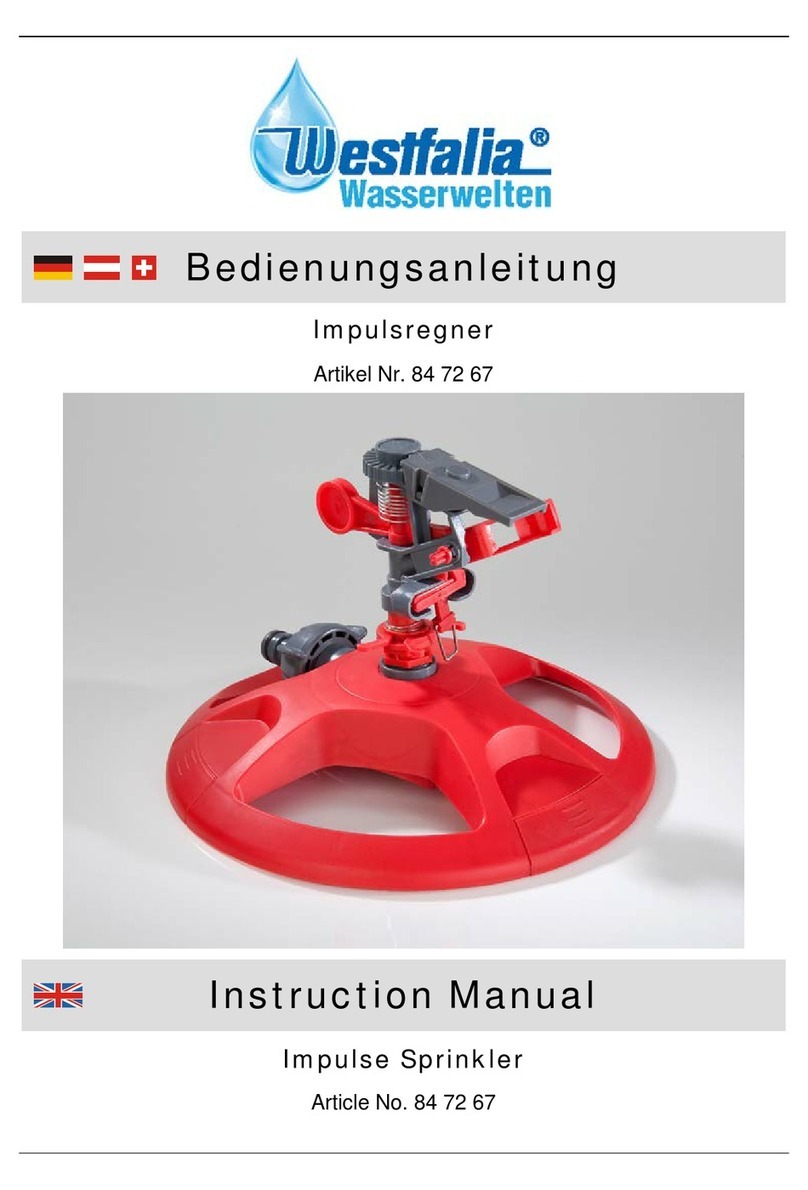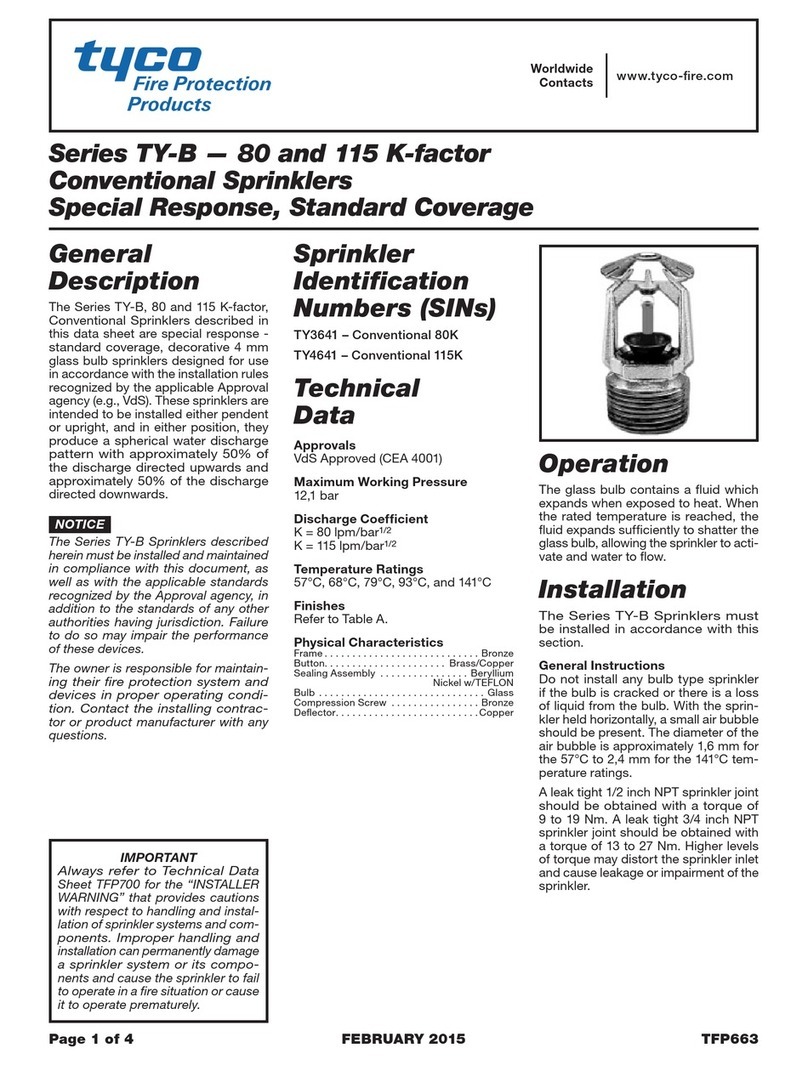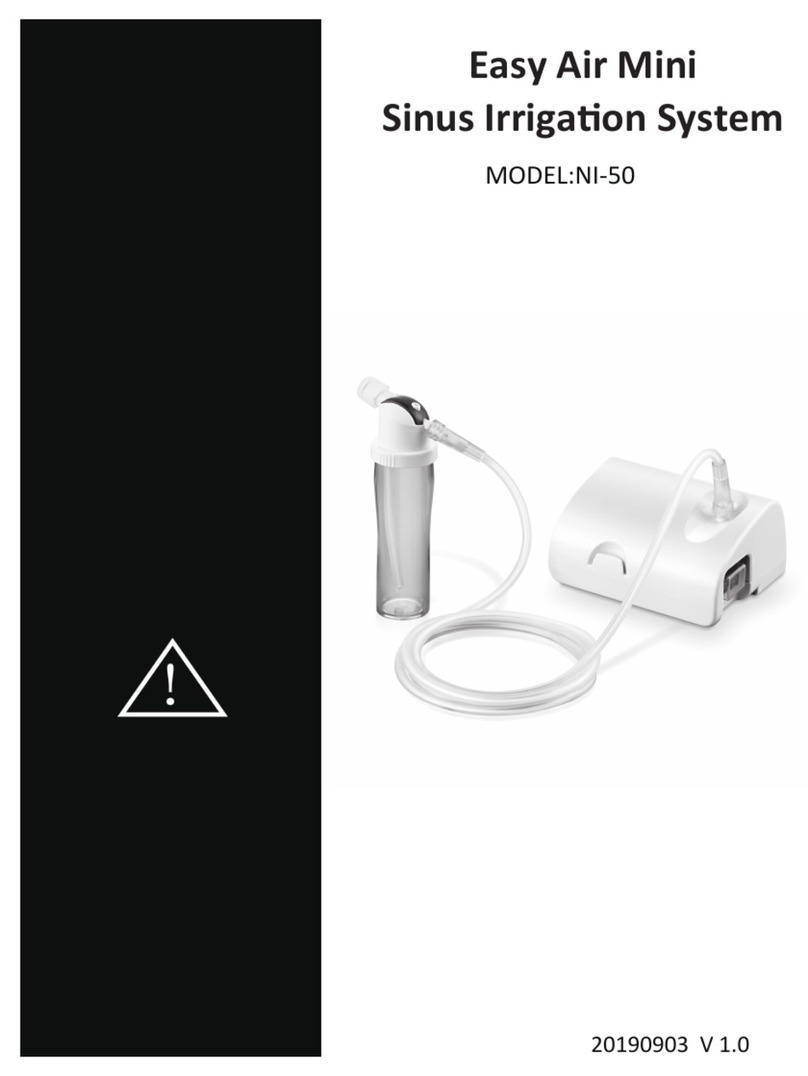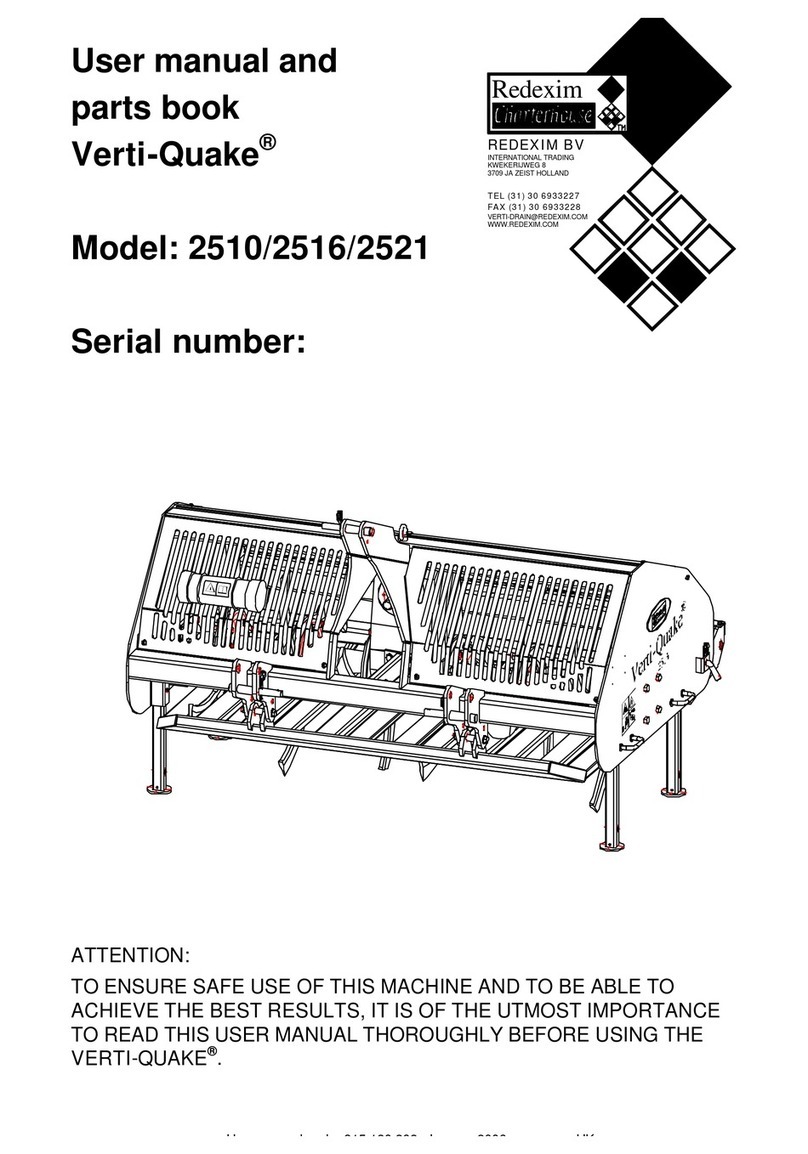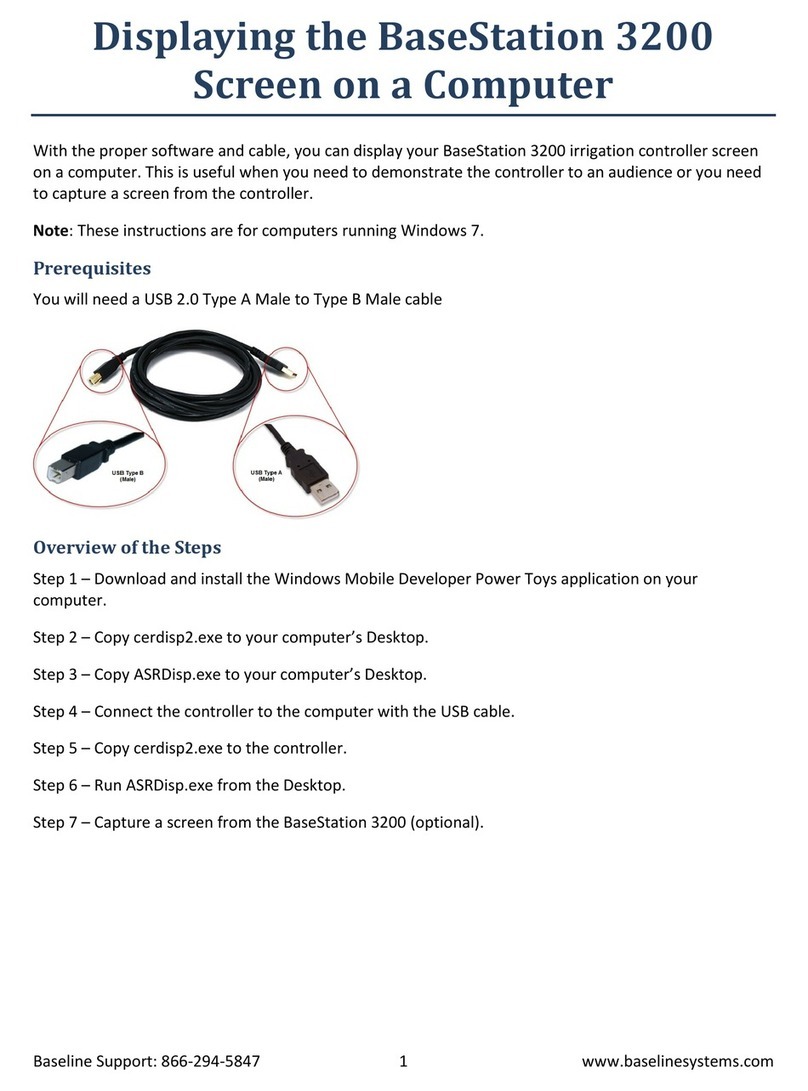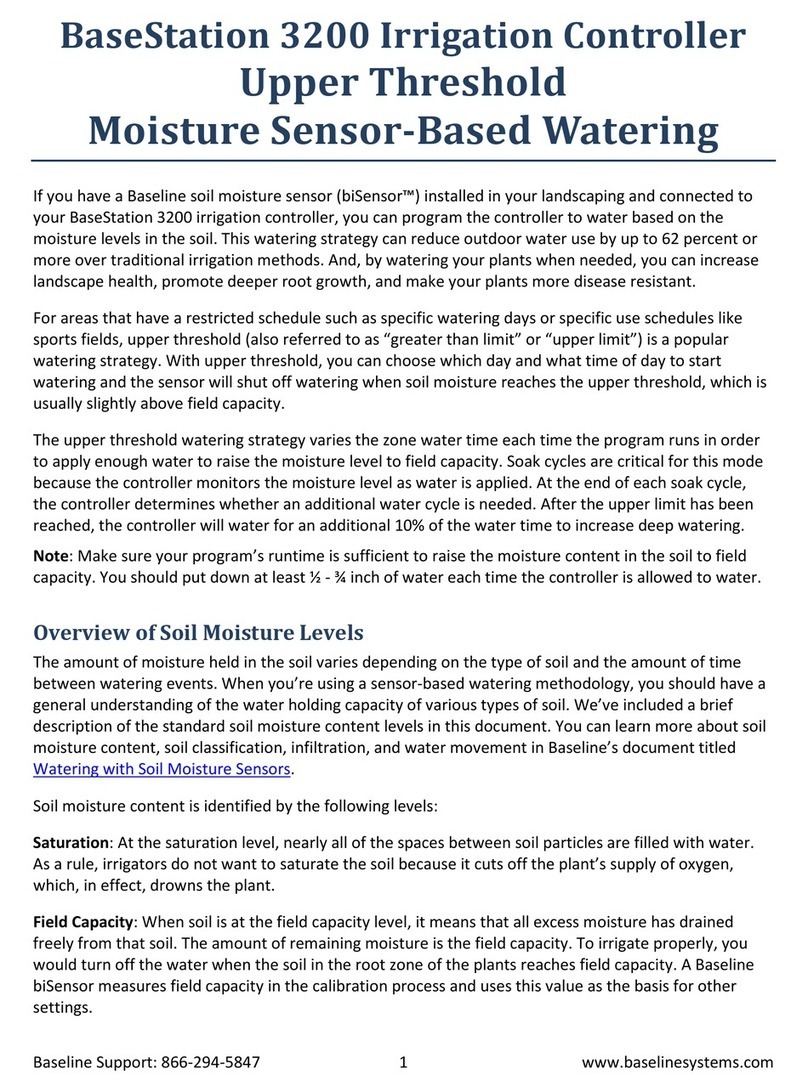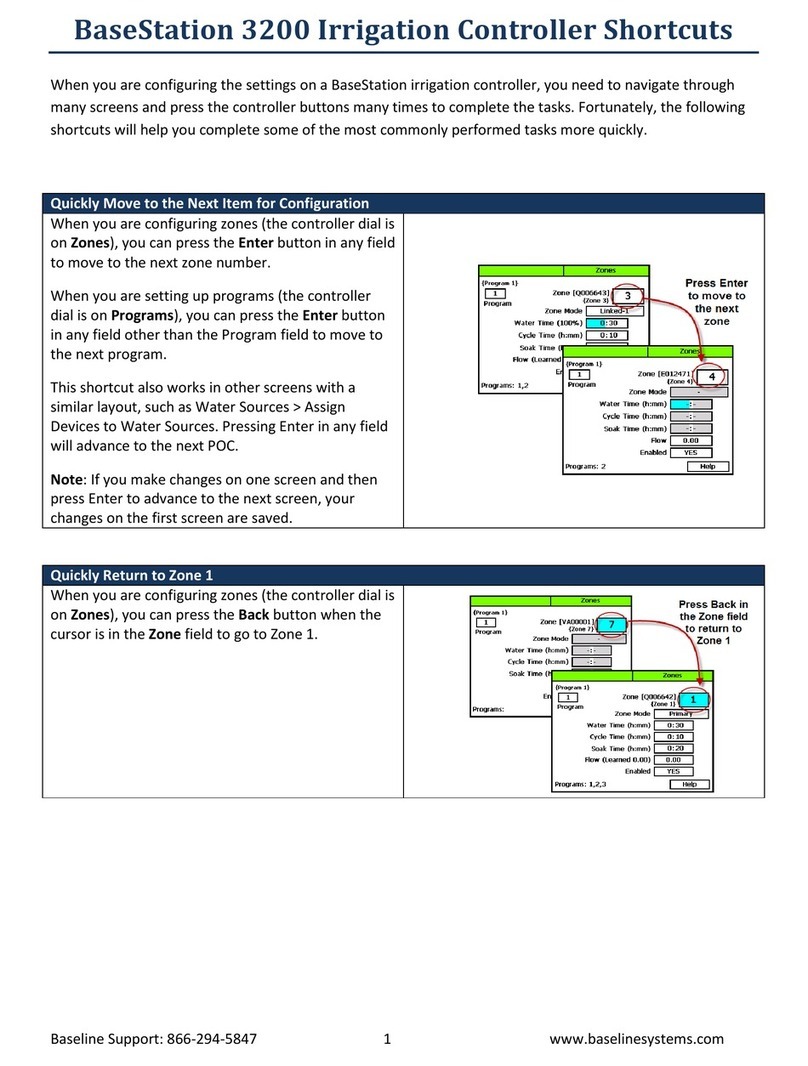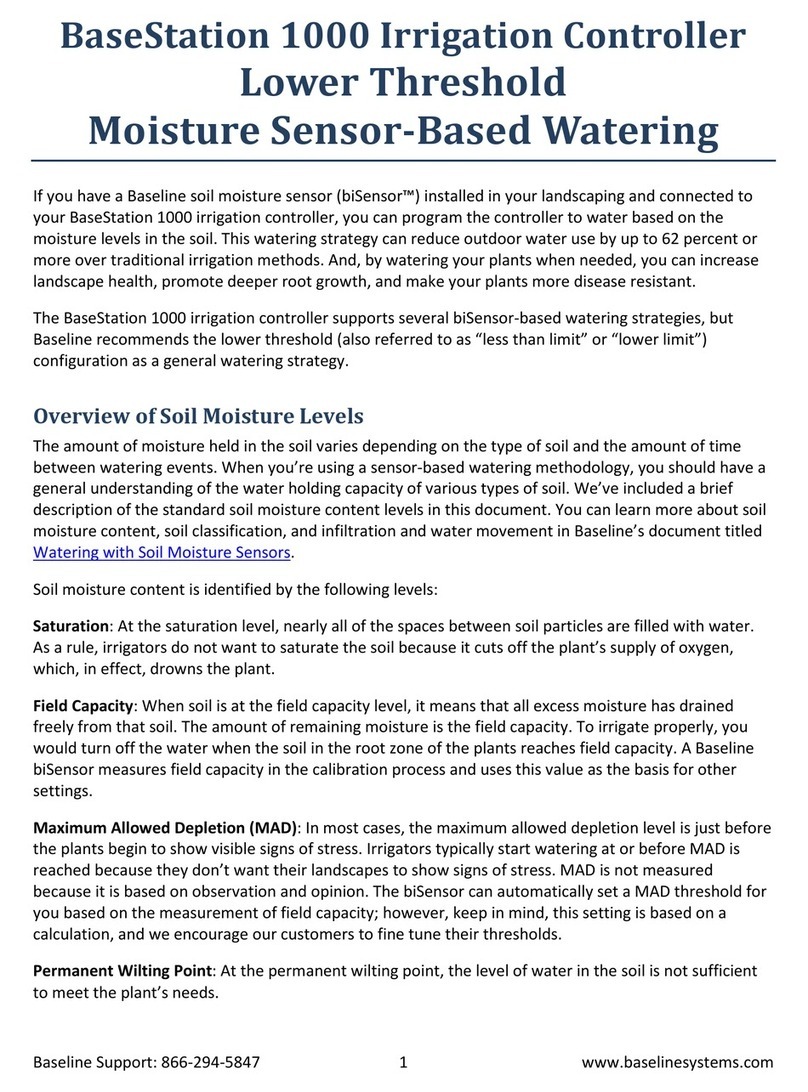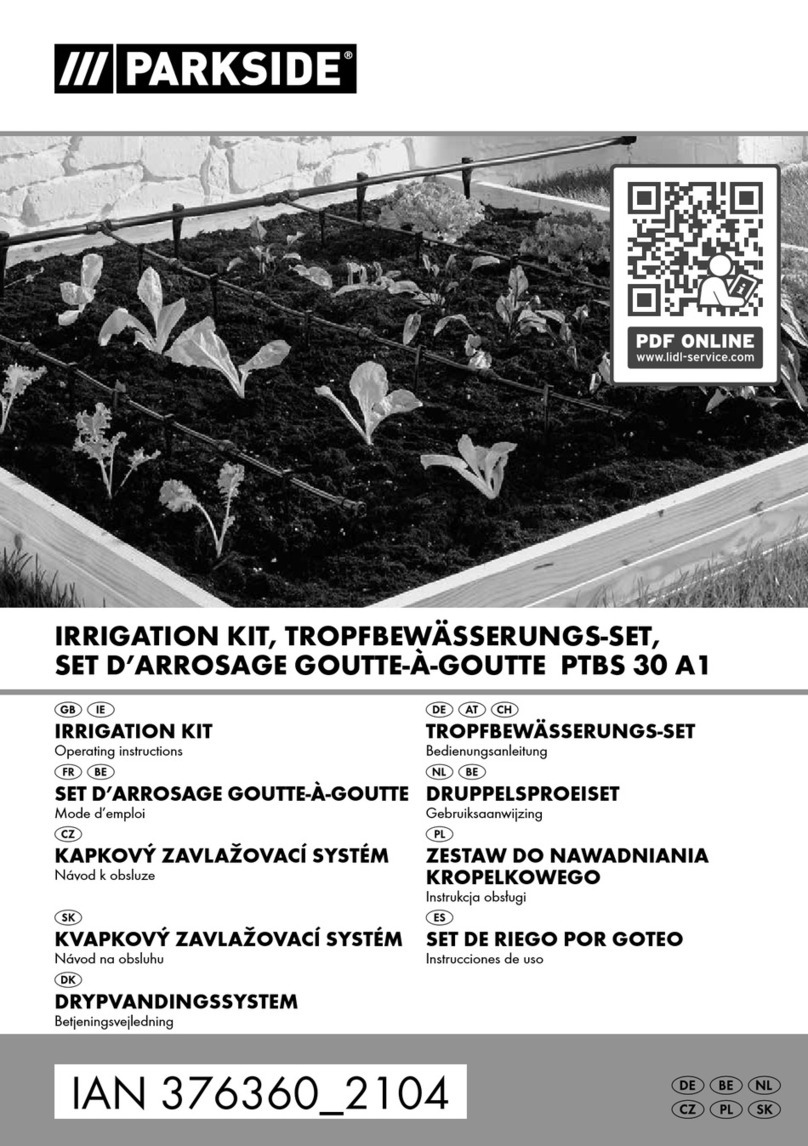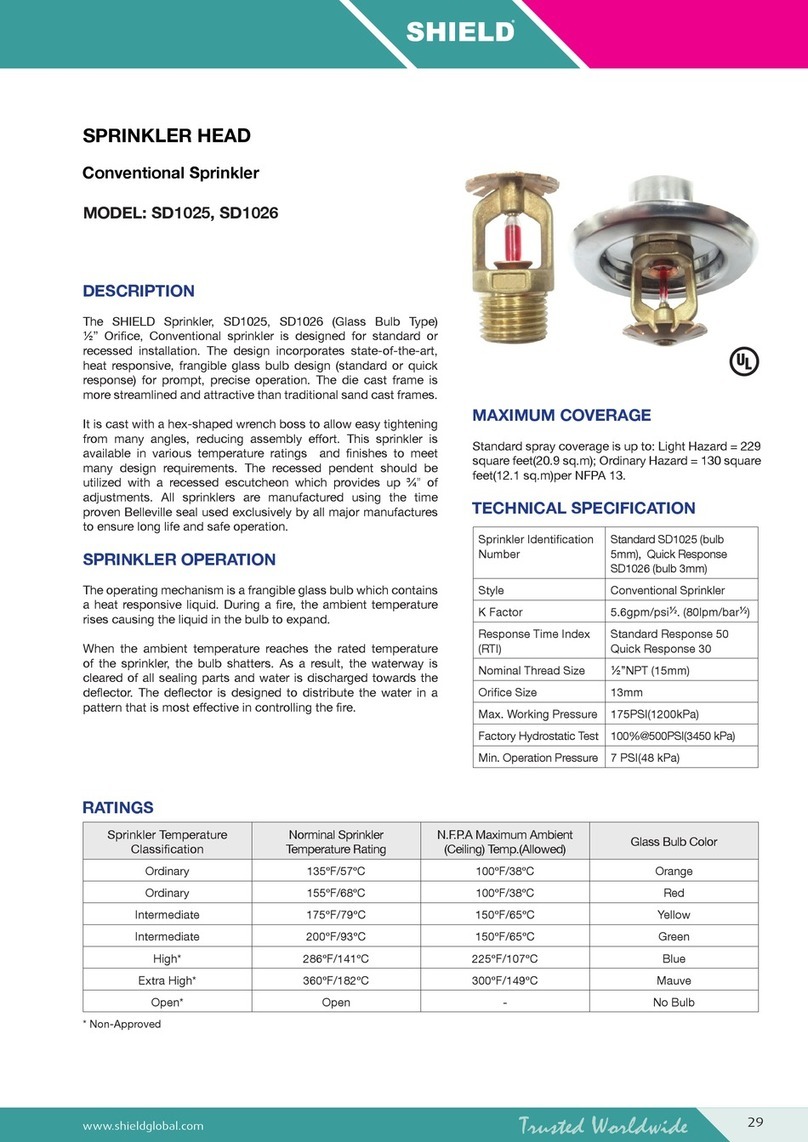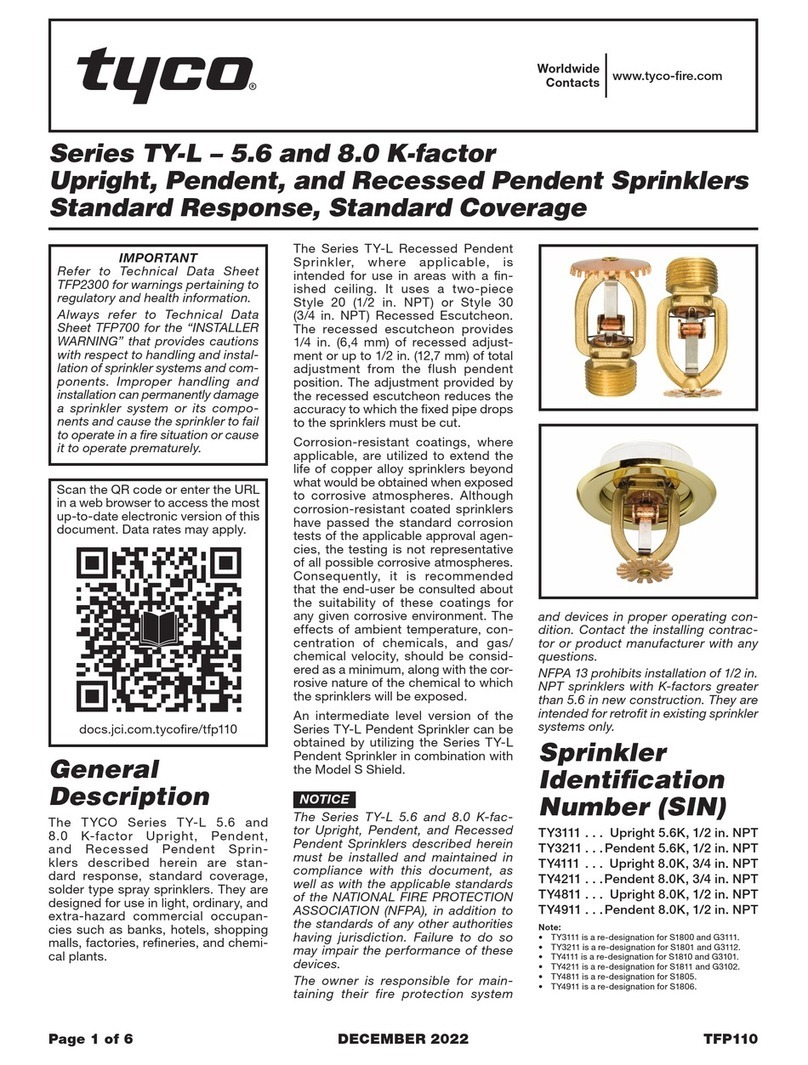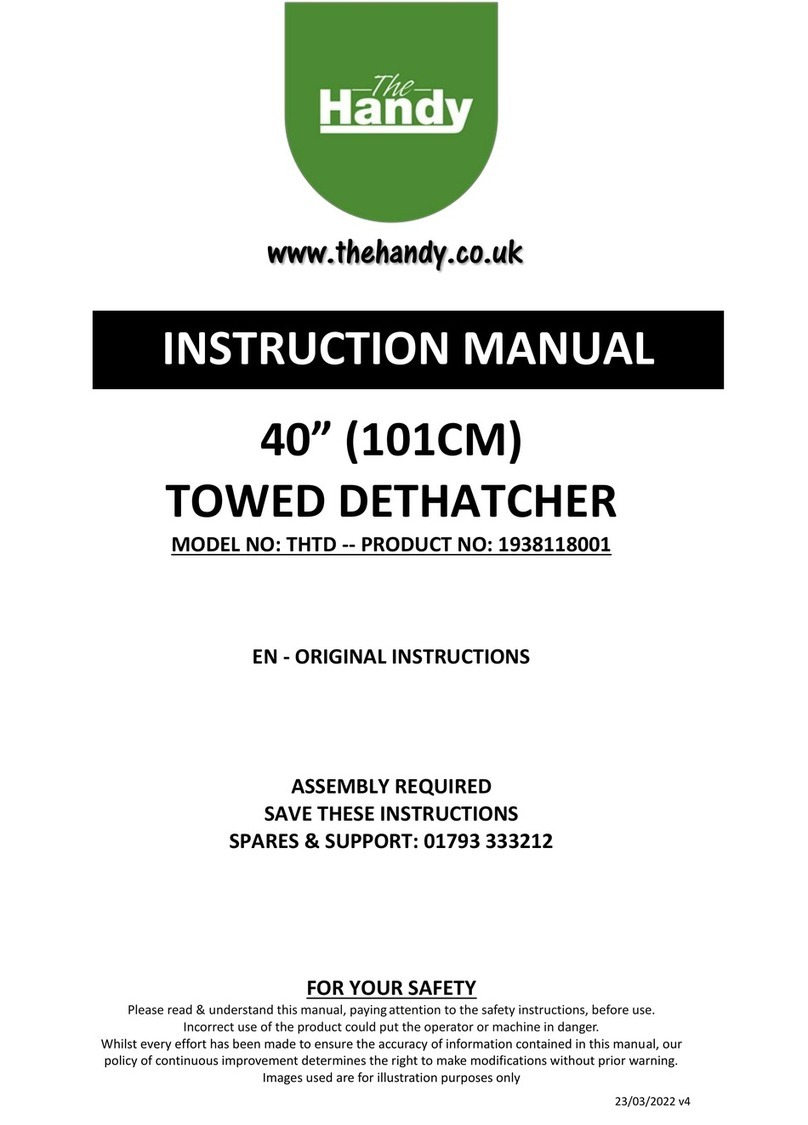BaseStation 3200 – Setting Up Water Source Priorities
Baseline Support: 866-294-5847 6 www.baselinesystems.com
Step 6 – Set Up and Prioritize Your Water Sources
1. Turn the dial to the Water Sources position.
2. If the Water Sources Setup option is not highlighted, press the Next or Previous button to select it.
3. Press the Enter button. The WS Settings screen displays.
4. In the Water Source field, press the +or –button to designate a
number for the water source that you want to set up.
5. Press the Next button to move to the Use this WS field. Press
the +or –button to toggle the setting between YES and NO as
needed.
6. Press the Next button to move to the Priority field. Press the +
or –button to change the value in the field to a number
between 1 and 10 where 1 is the highest priority. When an irrigation system has more than one
water source with different priorities, water from the source with the highest priority is used first
until the monthly budget limit is reached. Then the system switches to the water source with the
next highest priority.
7. Press the Next button to move to the Monthly Budget GAL field. Press the +or –button to change
the value in the field to show the number of gallons that can be used from this water source during
a month. The value increases in increments of 250 gallons.
Note: When the value in the Monthly Budget field is greater than zero, the system monitors the
total water used during a single month. If the monthly water used exceeds this number, an alert is
generated. If you set the Shut Down field to YES, then the water is stopped until the first of the next
month.
8. Press the Next button to move to the Shut Down field. Press the +or –button to toggle the value in
the field between YES and NO. This setting indicates whether the water source will shut down when
the monthly budget amount has been exceeded.
9. Press the Next button to move to the Daily Water Rationing field. Press the +or –button to toggle
the value in the field between YES and NO. When you enable water rationing, the system
determines the daily water ration by dividing the number of gallons in the Monthly Budget field by
the number of days in the month. The system will use only the ration amount for daily watering. If a
day is skipped, that water ration is available the next day.
Step 7 – Assign Water Sources to the Downstream Hydraulic Components
The BaseStation 3200 supports 8 separate water sources. From the factory, the controller has water
source 1 (WS1) enabled and connected to control point 1 (CP1). CP1 is enabled and connected to
mainline 1 (ML1). No other water sources are connected or enabled.
Connecting a Water Source to a Control Point
Each water source must be connected to at least one control point.
1. Turn the dial to the Water Sources position.
2. Press the Next button to select the Assign Water Sources to Control Points option.