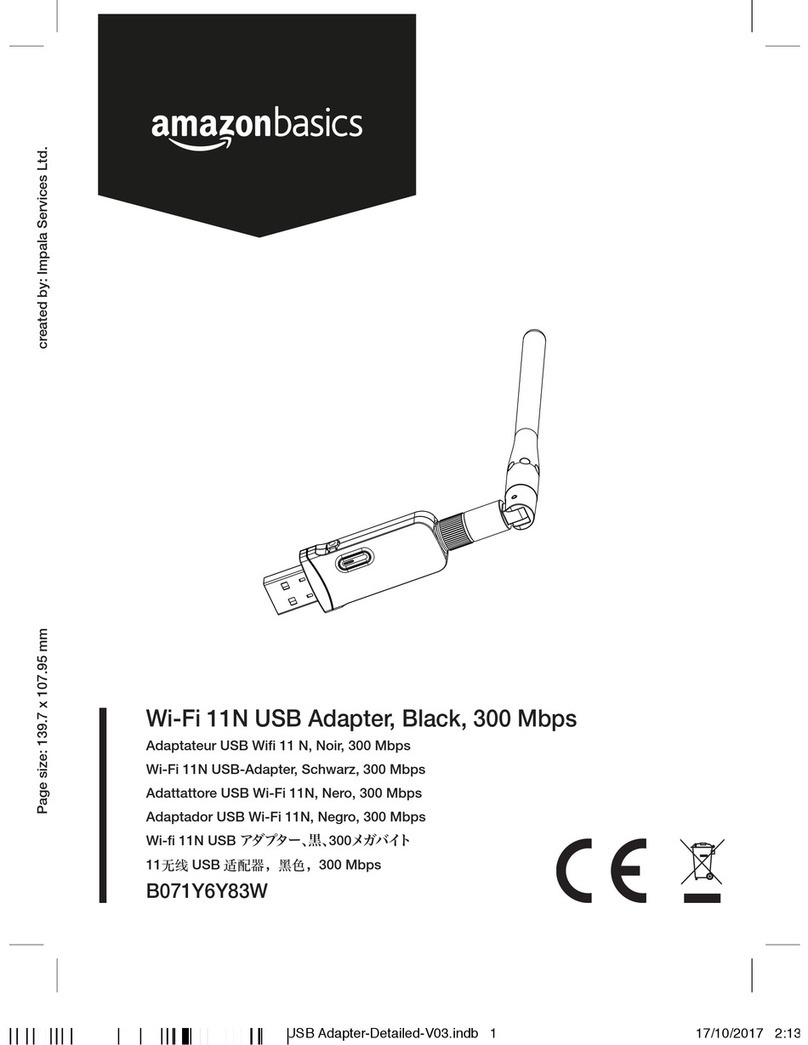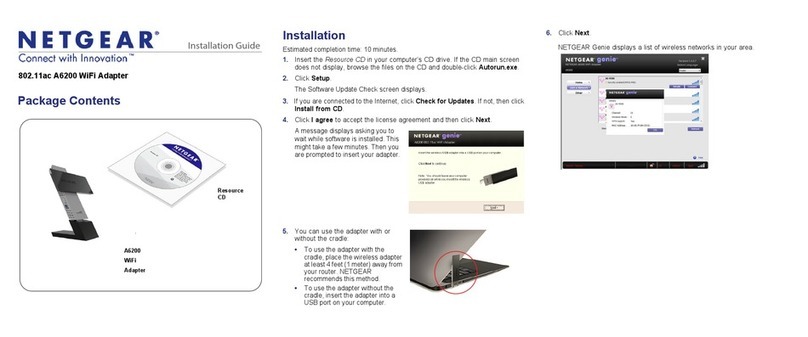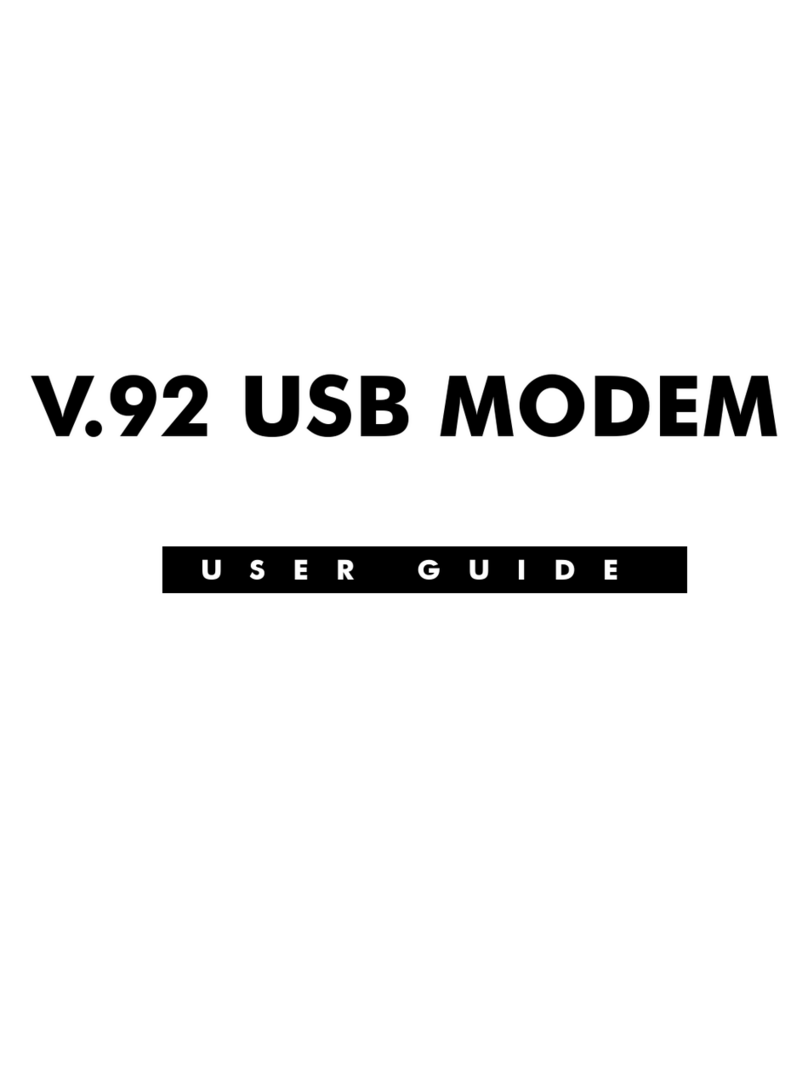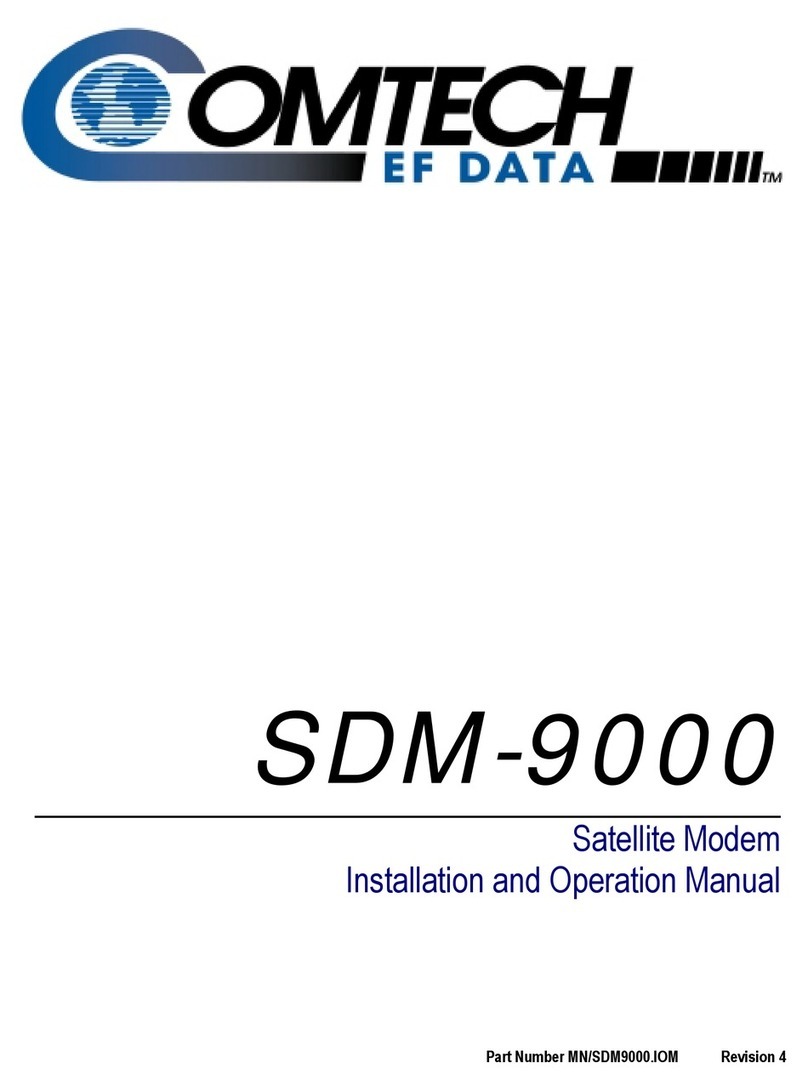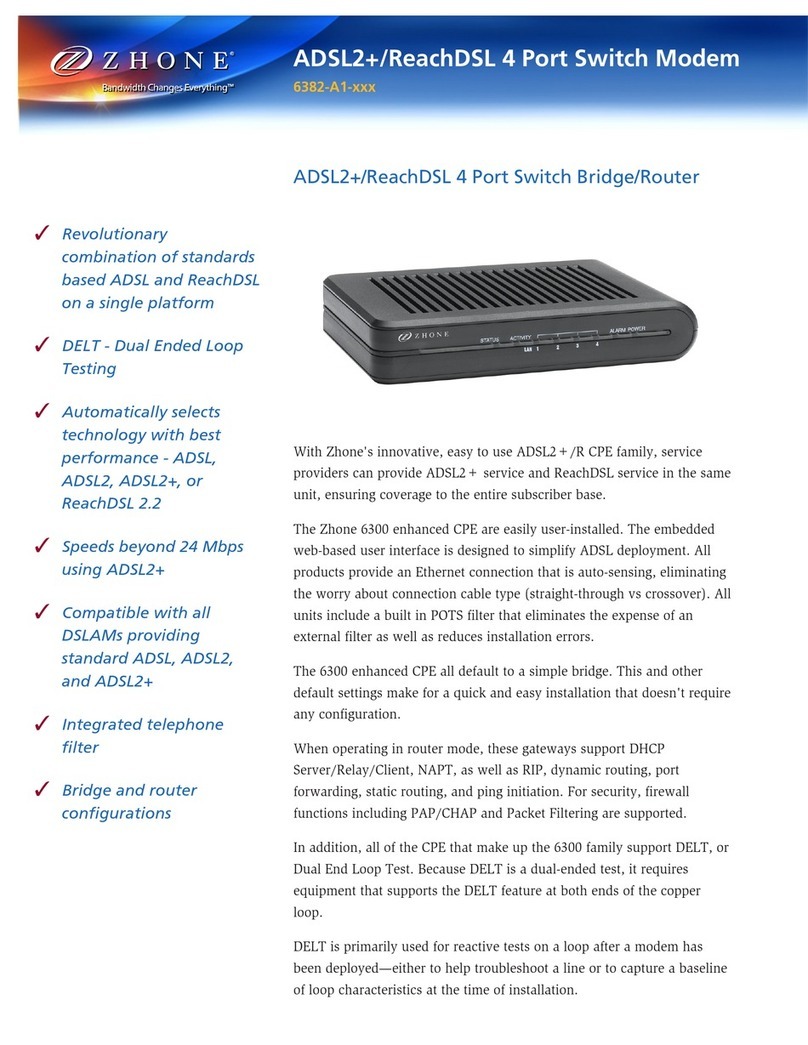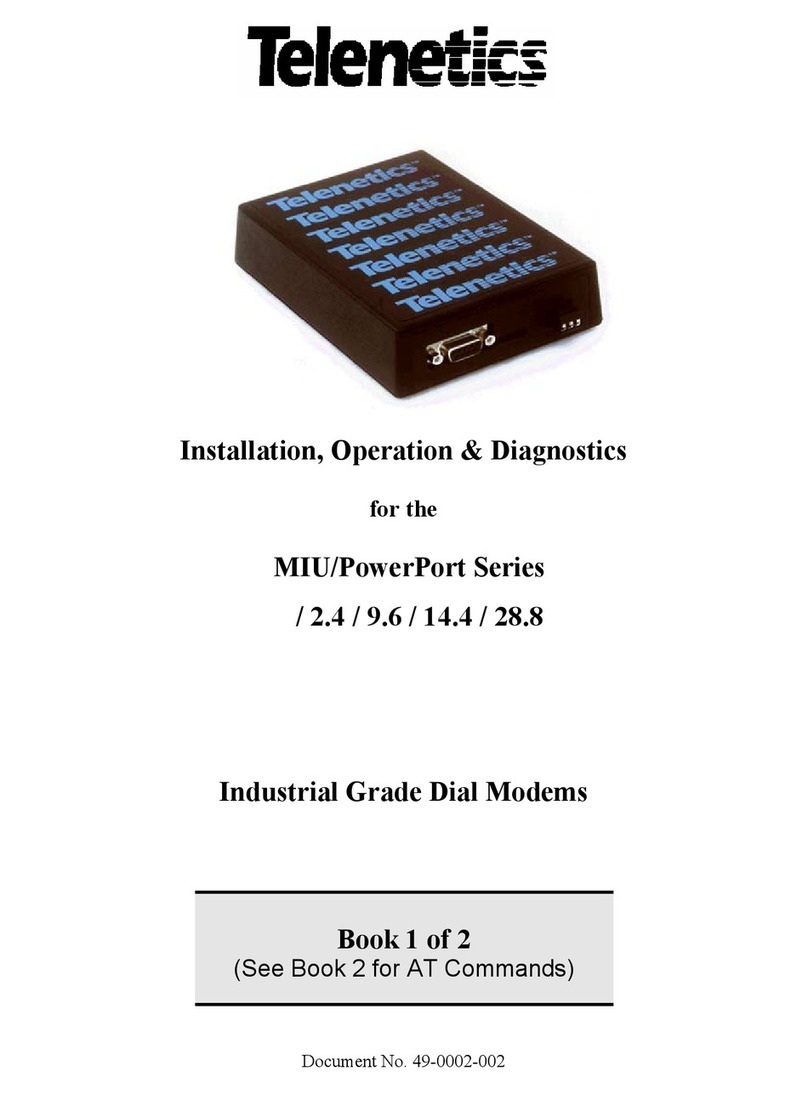Base Line 3G Cell Modem User manual

3G Cell Modem
Installation and User Guide
For BaseStation 1000 &
BaseStation 3200
Irrigation Controllers
in Pedestal Enclosures
June 16, 2014
Customer Service 1-866-294-5847

Baseline Inc.
www.baselinesystems.com
Phone 208-323-1634
FAX 208-323-1834
Toll Free 866-294-5847
©2014 Baseline Inc. All Rights Reserved.
FCC Compliance Information
This equipment has been tested and found to comply with the limits for a
Class B digital device, pursuant to part 15 of the FCC Rules. These limits are
designed to provide reasonable protection against harmful interference in a
residential installation. This equipment generates, uses and can radiate radio
frequency energy, and if not installed and used in accordance with the
instructions, may cause harmful interference to radio communications.
However, there is no guarantee that interference will not occur in a particular
installation. If this equipment does cause harmful interference to radio or
television reception, which can be determined by turning the equipment off
and on, the user is encouraged to try to correct the interference by one or
more of the following measures:
•Reorient or relocate the receiving antenna.
•Increase the separation between the equipment and receiver.
•Connect the equipment into an outlet on a circuit different from
that to which the receiver is connected.
•Consult the dealer or an experienced radio/TV technician for help.

Table of Contents
Introduction ....................................................................................................................... 1
Gather the Following Tools and Materials .......................................................................... 1
Step 1 – Assemble the Antenna Riser .................................................................................. 2
Step 2 – Prepare the Mounting Location for the Antenna Riser............................................ 3
Step 3 – Attach the Antenna Riser to the Pedestal............................................................... 4
Step 4 – Install the 3G Cell Modem Hardware ..................................................................... 4
To install the cell modem hardware...................................... Error! Bookmark not defined.
Step 5 – Check Your Firmware Version & Update if Necessary ............................................. 6
BaseStation 1000 Instructions............................................................................................. 6
To check the version of firmware on your BaseStation 1000 controller ........................ 6
To update the BaseStation 1000 firmware from the Baseline web site......................... 7
BaseStation 3200 Instructions............................................................................................. 7
To check the version of firmware on your BaseStation 3200 controller ........................ 7
To update the BaseStation 3200 firmware from the Baseline web site......................... 7
Step 6 – Activate Your SIM Card with Baseline .................................................................... 8
Step 7 – Verify the Cell Modem Connection in the Controller .............................................. 8
BaseStation 1000 Instructions............................................................................................. 8
BaseStation 3200 V12 Instructions ................................................................................... 11
Setting the Data Usage Mode ...................................................................................... 12
Page i


Installation and User Guide for Baseline Cell Modems in Pedestal Enclosures
Introduction
In order to remotely connect with your BaseStation 1000 or 3200 irrigation controller and take
advantage of BaseManager, the controller must be able to communicate over the Internet. Using a
cell modem is one option for wireless Internet communication. The cell modem sends and receives
data over a wireless carrier’s network.
When you choose a cell modem communication package from Baseline, we provide the cell
modem hardware, the antenna, the SIM card from the wireless carrier, the firmware that activates
the connection from your controller, and a 1-year subscription to a data plan with the wireless
carrier.
When the controller and cell modem are ordered together, the cell modem is already installed in
the enclosure, but when the cell modem is ordered after the controller is in service, you will need
to complete the installation.
To install and establish communication through your cell modem, you need to perform the
following tasks:
Step 1 – Assemble the antenna riser.
Step 2– Prepare the mounting location for the antenna riser.
Step 3– Attach the antenna riser to the pedestal.
Step 4– Install the cell modem hardware in your BaseStation 1000 or 3200 pedestal.
Step 5– Check the firmware version on your controller and install an update if necessary.
Step 6– Activate your SIM card with Baseline.
Step 7– Verify the cell modem connection in the controller.
Gather the following tools and materials
•Philips head screwdriver
•Set of wrenches
•Hobby knife with a fine point and sharp blade
•Cell modem module with power cable and screws
•Antenna and antenna cable with connectors
•Ethernet cable
Page 1

Installation and User Guide for Baseline Cell Modems in Pedestal Enclosures
Step 1 – Assemble the Antenna Riser
Note: If you are not able to get a strong signal with the antenna that comes with the package, other
options are available. Contact Baseline Support at 866-294-5847.
1. Remove the antenna assembly and antenna from its packaging.
2. Remove the plastic cap, the
nut, and the lock washer from
the stem of the antenna.
3. Put the stem of the antenna
through the mounting hole on
the top of the antenna riser so
the antenna is positioned on
top of the riser.
4. Put the lock washer onto the
stem of the antenna, and then
thread the nut onto the stem.
Use a wrench or pliers to
tighten the nut sufficiently to
ensure that the antenna
makes good contact with the
outside of the antenna riser.
5. Thread the coax connector on the antenna cable onto the stem of the antenna and
hand-tighten it. Route the antenna cable towards the bottom of the antenna riser.
6. Insert the tabs on the backing plate into the holes at the top edge of the riser and make sure
the plate is snug along the back of the riser.
Page 2

Installation and User Guide for Baseline Cell Modems in Pedestal Enclosures
Step 2 – Prepare the Mounting Location for the Antenna
Riser
1. Open and remove the front door on the lower part of the pedestal.
2. On the inside left wall of the
pedestal, remove the nuts from
the bolts that secure the cover
on the outside wall. Set the nuts
aside to be replaced in a later
step.
3. Remove the bolts that are
holding the cover on the
outside wall. Set the bolts aside
to be replaced in a later step.
4. Remove the cover from the
outside wall, making sure that
the gasket stays in place.
5. On the inside left wall of the
pedestal, note the hole that is
covered by the gasket.
6. On the outside left wall of the
pedestal, find the location of
the hole and use a sharp hobby
knife to remove the gasket
material that is covering the
hole.
Note: This opening is used to
route the antenna cable inside
the pedestal in order to connect
it to the cell modem. Make the
hole large enough to pass the
cable through, but small
enough to maintain the seal.
Page 3

Installation and User Guide for Baseline Cell Modems in Pedestal Enclosures
Step 3 – Attach the Antenna Riser to the Pedestal
1. Align the holes at the bottom of the antenna riser
with the holes in the gasket at the mounting
location on the outside left wall of the pedestal.
2. Feed the free end of the antenna cable through
the small hole that you made in the gasket and
into the inside of the pedestal.
3. Working from the outside of the pedestal, insert
the bolts that you removed earlier into the four
holes.
4. Working from the inside of the pedestal, thread
the nuts that you removed earlier onto the four
bolts. Tighten the nuts snugly.
Step 4 – Install the 3G Cell Modem Hardware
IMPORTANT! The BL-CM3G cell modem hardware is compatible with all BaseStation 1000
controllers in X cabinet and pedestal (P) enclosures. BaseStation 3200 controllers in X and P
enclosures shipped after April 16, 2014 are also compatible. Earlier BaseStation 3200 models
require different 3G cell modem components.
1. We recommend that you back up your current configuration before starting this process in
case you need to restore your system.
Refer to Backing Up the Controller Programming in the BaseStation 1000 User Manual.
Refer to Backing Up Your System in the BaseStation 3200 User Manual.
2. Halt all watering while you install the cell modem hardware.
BaseStation 1000: Press the OFF button.
BaseStation 3200: Turn the dial to the OFF position.
3. Open and remove the front door on the lower part of the pedestal.
Page 4

Installation and User Guide for Baseline Cell Modems in Pedestal Enclosures
4. Find the orange power connector on the wires coming from the transformer. Gently pull the
connector away from the board to disconnect the power.
Note: The illustration shows the black plastic dust cover removed from the controller board;
however, you can install the cell modem without removing the dust cover.
5. Remove the cell modem hardware from its packaging.
6. Plug the power cord into the cell modem module.
7. Plug the Ethernet cable into the Ethernet jack on the cell modem module.
8. Attach the male SMA connector (small end) on the antenna cable to the connector on the cell
modem module labeled WWAN Main.
9. With the antenna and Ethernet cables pointing up and the power cord pointing down, align
the two mounting holes on the right side of the cell modem module with the standoffs on the
back wall of the pedestal. Use the screws provided to secure the board to the enclosure.
10. Plug the 5-pin connector from the cell modem power cord into the lower 5-pin terminal block
(comm port 3)on right end of the controller board.
Note: If another connector is attached to the lower 5-pin terminal block, disconnect it, and
then reconnect it to the top 5-pin terminal block.
Page 5

Installation and User Guide for Baseline Cell Modems in Pedestal Enclosures
11. Plug the other end of the
Ethernet cable into the Ethernet
jack on the back of the display
board.
12. Reconnect the orange power
connector to the board in order
to restore power to the
controller.
13. Reposition the black plastic
cover over the controller PCA
board, and then secure it with
the four screws.
14. Replace the pedestal door, and
then restart the controller.
BaseStation 1000: Press
the RUN button.
BaseStation 3200: Turn the dial to the RUN position.
Step 5 – Check Your Firmware Version & Update if
Necessary
BaseStation 1000 Instructions
BaseStation 1000 controllers running firmware version 1.11 and higher have integrated support for
3G cell modem communication. If your controller is running an earlier firmware version, you will
need to download a firmware update onto a USB drive from the Baseline web site.
To check the version of firmware on your BaseStation 1000 controller
1. On the BaseStation 1000, press the System Setup button. The System Setup menu displays.
2. Press the
button to highlight the Firmware
Update option, and then press the OK button
to select it. The Firmware Update menu
displays.
3. The USB Update option should be highlighted.
If it is not highlighted, press the
button to
highlight it, and then press the OK button to
select it.
The USB Update screen displays the current firmware version at the top. If your controller is
running a firmware version earlier than 1.11, you will need to download a firmware update
onto a USB drive from the Baseline web site, and then install it on your controller.
Page 6

Installation and User Guide for Baseline Cell Modems in Pedestal Enclosures
To update the BaseStation 1000 firmware from the Baseline web site
You will need a computer with a USB port. This computer must have access to the Internet. You
also need a USB (thumb) drive. You download the firmware from the Baseline web site to the USB
drive. Then, you take the USB drive to the controller and install the update.
1. Go to the Baseline web site at the following URL:
www.baselinesystems.com
2. On the home page, click Support.
3. In the left navigation bar, click Firmware Version Updates.
4. Click the BaseStation 1000 tab.
5. Follow the instructions on the web page to download the update. You can also click the
Printable Instructions link on the web page to display the instructions in a format that is
suitable for printing.
BaseStation 3200 Instructions
BaseStation 3200 controllers running firmware version 12.17 and higher have integrated support
for 3G cell modem communication. If your controller is running an earlier firmware version, you will
need to download a firmware update onto a USB drive from the Baseline web site.
To check the version of firmware on your BaseStation 3200 controller
On the BaseStation 3200, turn
the dial to the Advanced
position.
The version number of the
firmware displays at the bottom
of the screen.
If your controller is running
firmware version earlier than
12.17, you will need to
download a firmware update
onto a USB drive from the Baseline web site, and then install it on your controller.
To update the BaseStation 3200 firmware from the Baseline web site
You will need a computer with a USB port. This computer must have access to the Internet. You
also need a USB (thumb) drive. You download the firmware from the Baseline web site to the USB
drive. Then, you take the USB drive to the controller and install the update.
1. On a computer that is connected to the Internet, go to the Baseline web site at the following
URL:
www.baselinesystems.com
2. On the home page, click Support.
3. In the left navigation bar, click Firmware Version Updates.
Page 7

Installation and User Guide for Baseline Cell Modems in Pedestal Enclosures
4. Click the BaseStation 3200 V12 tab.
5. Click the Printable Instructions link on the web page to display the instructions in a format
that is suitable for printing.
Step 6 – Activate Your SIM Card with Baseline
1. Fill out your information on the Wireless Service Activation Form that was enclosed with
your cell modem communication package. This form is also available for download at
www.baselinesystems.com.
IMPORTANT! Baseline will not activate your SIM card until we have received your Wireless
Service Activation Form with your valid billing information. Be sure to read the Wireless
Service Terms and Conditions on page 2 of the Wireless Service Activation Form.
2. Fax or mail the form to Baseline. Upon receipt of the form, Baseline will activate your SIM
card and then notify you. Baseline’s fax number is 208.323.1834.
Note: Please allow 2 business days after Baseline receives your Wireless Service Activation
Form for your SIM card to be activated.
Step 7 – Verify the Cell Modem Connection in the
Controller
After Baseline informs you that your SIM card has been activated, go to your BaseStation controller
and verify that the cell modem is connected to the cellular network.
BaseStation 1000 Instructions
1. On the BaseStation 1000 controller, press the System Setup button. The System Setup menu
displays.
2. Press the
button to highlight the Network Setup option, and then press the OK button to
select it. The Network Setup menu displays.
After the cell modem hardware has been installed and is powered up, the Cell Modem Info
option displays on the Network Setup menu.
Page 8

Installation and User Guide for Baseline Cell Modems in Pedestal Enclosures
3. Press the
button to highlight the Cell Modem Info option, and then press the OK button to
select it. The Cell Modem Info screen displays the following information:
Cell Modem: Identifies the Baseline part number for the 3G cell modem.
SIM: The first SIM field displays the
unique serial number of the subscriber
identity module (SIM) card that is
installed in your cell modem. Baseline
must activate your SIM card in order for
your cell modem to connect. Prior to
activation, the second SIM field displays
Service Not Authorized.
The second SIM field and the following
line display the registration status of the
SIM card.
Signal Quality: This field displays a
number from 1 – 10 that indicates the
overall quality of the signal. The higher the number, the better the signal quality.
Signal Strength: When your modem is connected, this field shows the strength of the
connection in dBm and a signal strength meter represented by a series of bars. More
bars mean a stronger signal.
◦Excellent = -70 or better
◦Good = -85 or better
◦Fair = -100 or better
◦Poor = worse than -100
Signal to Noise: This field shows the level of the signal when compared to the level of
the background noise. The field also shows a signal to noise meter represented by a
series of bars. More bars mean a better signal to noise ratio.
◦Excellent = better than -5
◦Good = better than -9
◦Fair = better than -12
◦Poor = better than -15
◦Very Poor = worse than -15
Network: This field shows the status of the network connection.
IP ADDR: This field shows the IP address assigned to the cell modem.
Uptime: This field shows the number of minutes that the modem has been connected.
Page 9

Installation and User Guide for Baseline Cell Modems in Pedestal Enclosures
4. Press the Back button to return to the Network
Setup menu and then press the
or
button
to move to the BaseManager Setup option, and
then press the OK button to select it. The
BaseManager Setup screen displays.
5. Verify that there is a checkmark in the
BaseManager Enabled field.
6. Press the
button to move to the Data Usage Mode field. Choose one of the following
options:
Auto – Detects the type of communication module that is being used by the controller,
and then automatically selects the appropriate mode. If you are using a communication
module supplied by Baseline, we recommend that you use the Auto setting.
Normal – When the controller is connected to a third-party device that is not limited by
bandwidth or data plans, set the Data Usage Mode to Normal. In this mode, data is
communicated as it happens.
Low – When the controller is connected to a third-party cell modem, we recommend
that you set the Data Usage Mode to Low. This setting restricts the data transfer to once
per minute.
7. Press the Back button to return to the Network
Setup menu and then press the
or
button
to move to the BaseManager Info option, and
then press the OK button to select it. The
BaseManager Info screen displays.
8. Verify that Connected displays in the Status
field and that Ethernet + 3G displays in the
Interface field.
9. The origination date of your connection displays in the Connect Time field.
10. The number of bytes received from and sent to BaseManager displays in the Data (In/Out)
field.
11. Press the Run button.
You can add this controller to your BaseManager account using the
Admin tool in BaseManager. If you do not have a BaseManager
account, call Baseline to set one up.
Baseline Support 866.294.5847
Page 10

Installation and User Guide for Baseline Cell Modems in Pedestal Enclosures
BaseStation 3200 V12 Instructions
1. On the BaseStation 3200 V12, turn the dial to the Network position.
2. Press the Next button to highlight BaseManager Server Setup, and then press Enter. The
BaseManager Settings screen displays. Configure the following fields:
Server URL Mode: Press the +button until DNS Lookup displays in the field.
Connection: Press the +button until Ethernet displays in the field.
Note: The Cell Modem option in the Connection field is for an earlier cell modem with a
serial connection. For the 3G cell modem that is connected to the controller with an
Ethernet cable, you must select Ethernet in the Connection field. After the controller
finds the cell modem, the Connection field will automatically update to Ethernet+3G.
3. Press the Back button to return to the Network menu.
4. Press the Next button to highlight Cellular Modem, and then press Enter. The Cellular
Modem Settings screen displays.
BL-CM3G: Identifies the Baseline part number for the 3G cell modem.
SIM: The first SIM field displays the unique serial number of the subscriber identity
module (SIM) card that is installed in your cell modem. Baseline must activate your SIM
card in order for your cell modem to connect.
The second SIM field and the following
line display the registration status of the
SIM card.
Signal Quality: This field displays a
number from 1 – 10 that indicates the
overall quality of the signal. The higher
the number, the better the signal
quality.
Signal Strength: When your modem is
connected, this field shows the strength
of the connection in dBm.
◦Excellent = -70 or better
◦Good = -85 or better
◦Fair = -100 or better
◦Poor = worse than -100
Signal to Noise: This field shows the level of the signal when compared to the level of
the background noise.
◦Excellent = better than -5
◦Good = better than -9
◦Fair = better than -12
◦Poor = better than -15
◦Very Poor = worse than -15
Page 11

Installation and User Guide for Baseline Cell Modems in Pedestal Enclosures
Network: This field shows the status of the network connection.
IP: This field shows the IP address assigned to the cell modem.
Uptime: This field shows the number
of minutes that the modem has been
connected.
5. Press the Back button to return to the
Network menu.
6. To find the origination date of your
connection and see the number of bytes
received from and sent to BaseManager,
press the Back button to return to the
Network menu. These details display in the
lower-left corner of the menu screen.
7. Turn the dial to the Run position.
Setting the Data Usage Mode
When a controller is connected to a network, data is transferred back and forth across the network.
The transferred data includes information such as network connection status updates, commands
sent between the controller and BaseManager, and status updates from the controller to
BaseManager.
The BaseStation controller enables you to specify the Data Usage Mode setting. You can choose
one of the following options:
•Auto – Detects the type of communication module that is being used by the controller, and
then automatically selects the appropriate mode. When you are using a communication
module supplied by Baseline, we recommend that you set the Data Usage Mode to Auto.
•Normal – When the controller is connected to a third-party device that is not limited by
bandwidth or data plans, set the Data Usage Mode to Normal. In this mode, data is
communicated as it happens.
•Low – When the controller is connected to a third-party cell modem, we recommend that you
set the Data Usage Mode to Low. This setting restricts the data transfer to once per minute.
You can add this controller to your BaseManager account using the
Admin tool in BaseManager. If you do not have a BaseManager
account, call Baseline to set one up.
Baseline Support 866.294.5847
Page 12
Table of contents
Popular Modem manuals by other brands
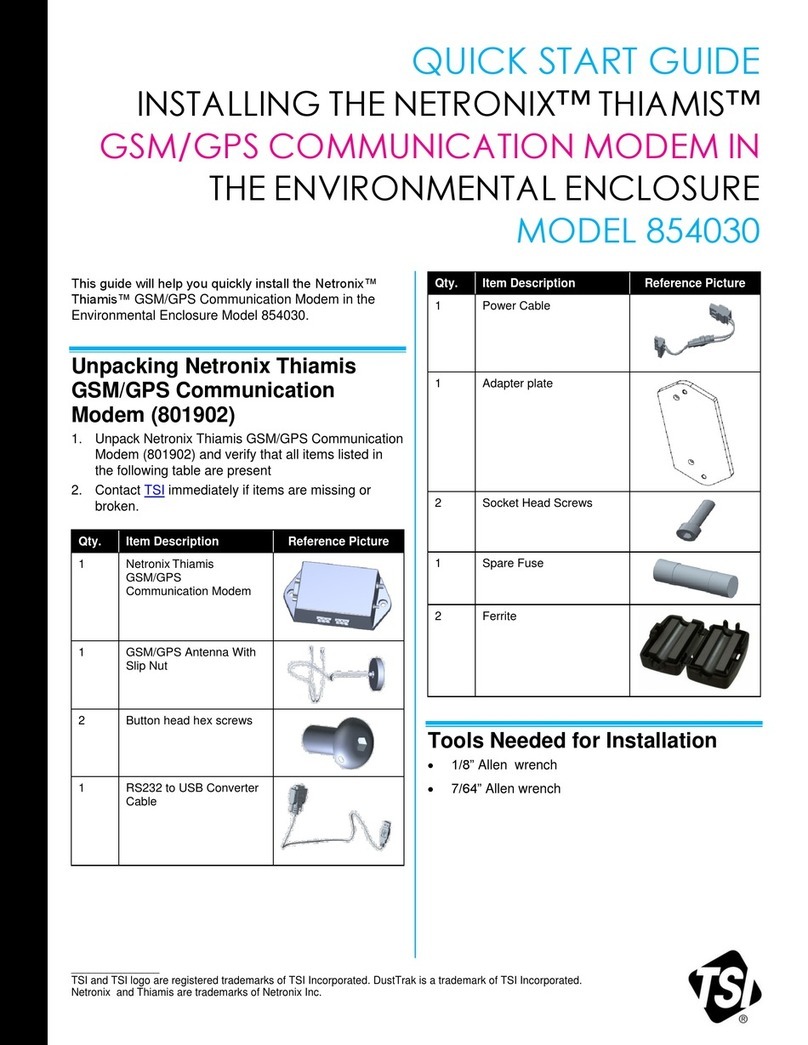
TSI Instruments
TSI Instruments NETRONIX THIAMIS 854030 quick start guide

Arris
Arris TM602 user guide
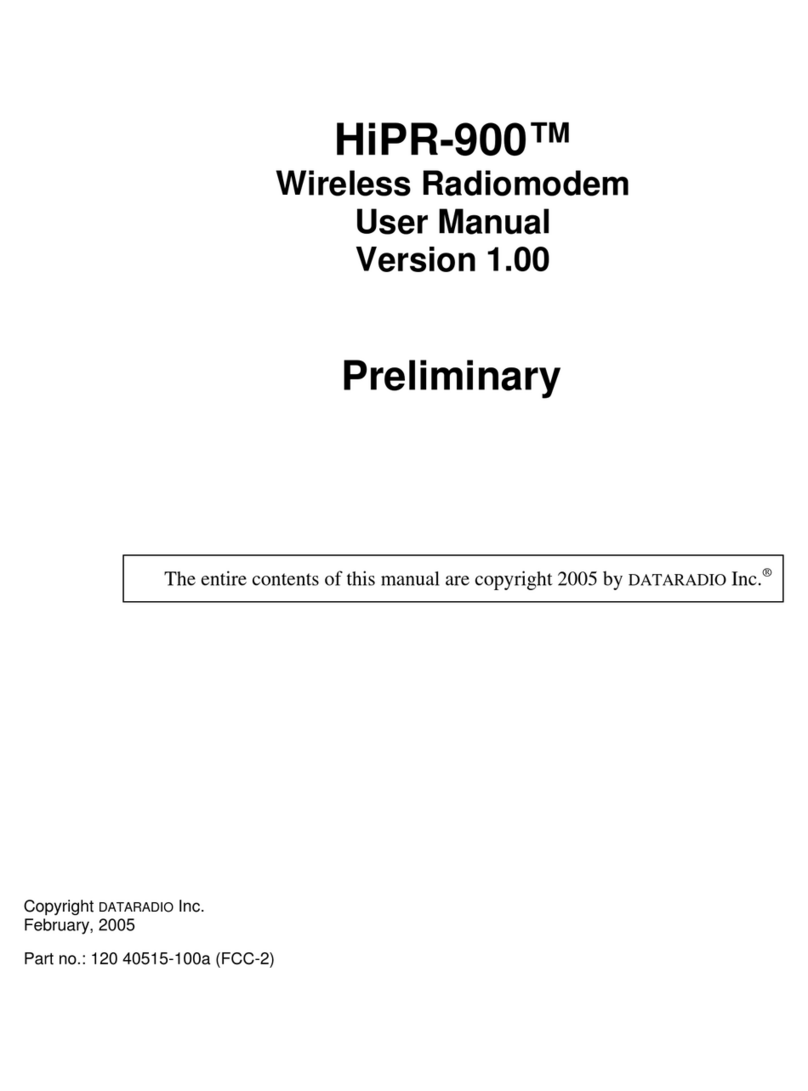
Dataradio
Dataradio HiPR-900 user manual

Time Warner Cable
Time Warner Cable Road Runner Mobile quick start guide
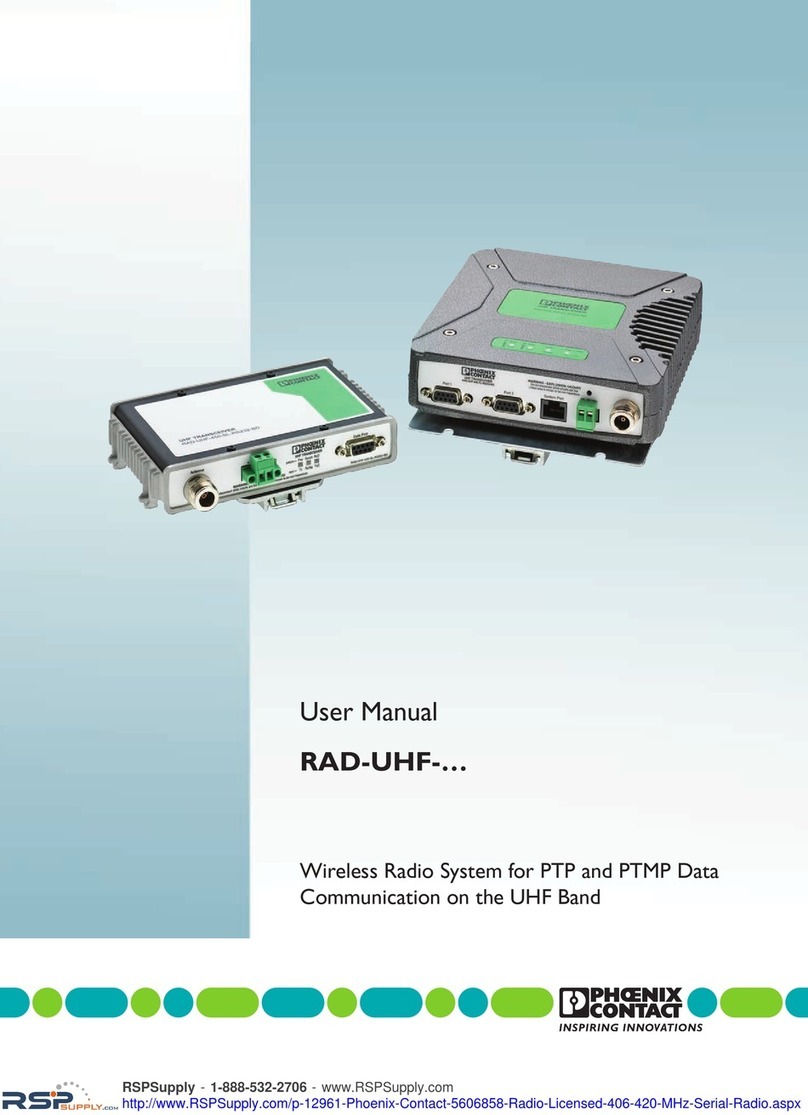
Phoenix Contact
Phoenix Contact RAD-UHF-SL-RS232-BD user manual
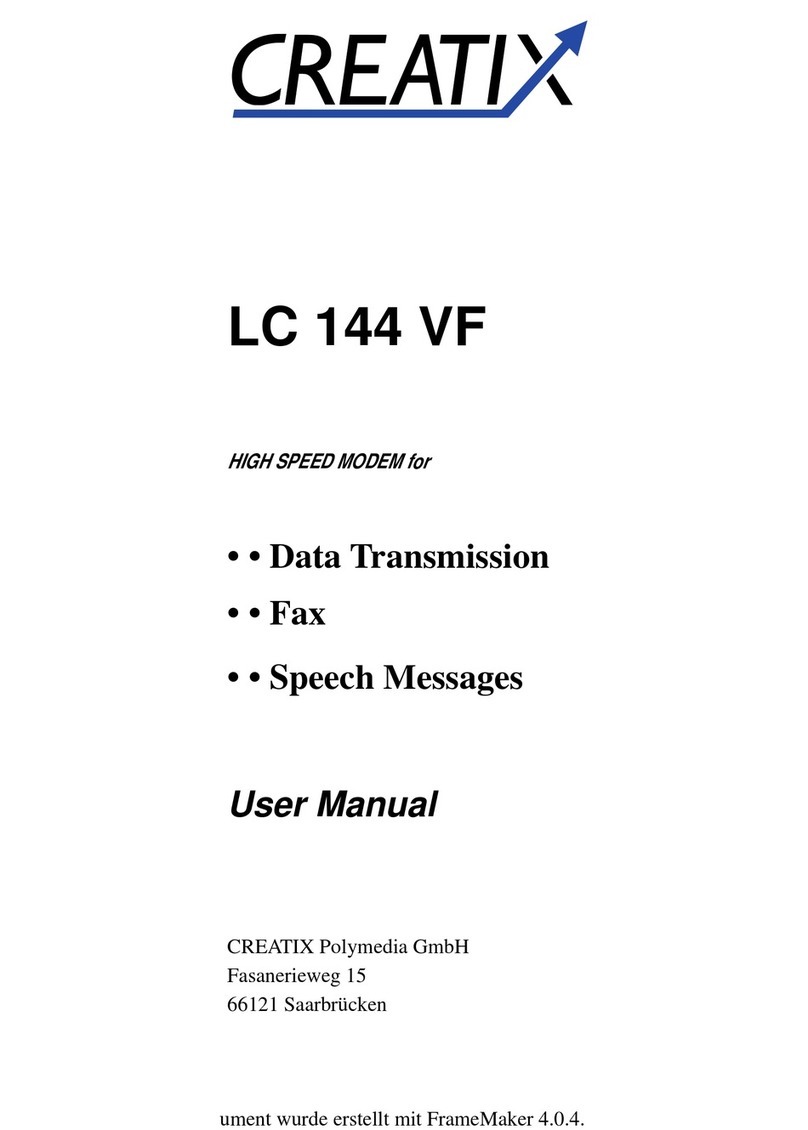
Creatix
Creatix LC 144 VF user manual