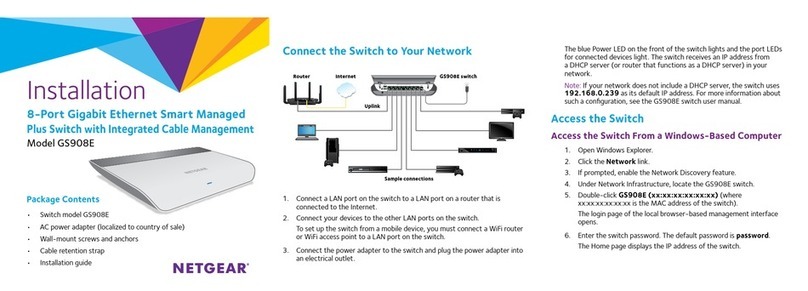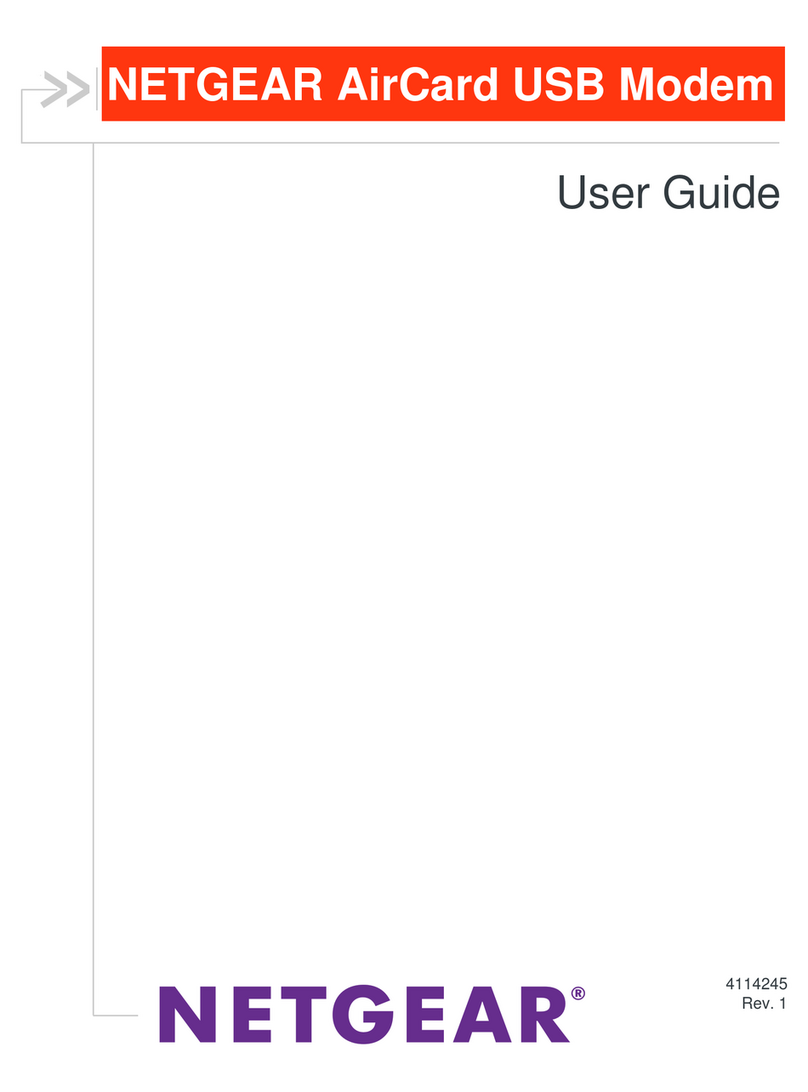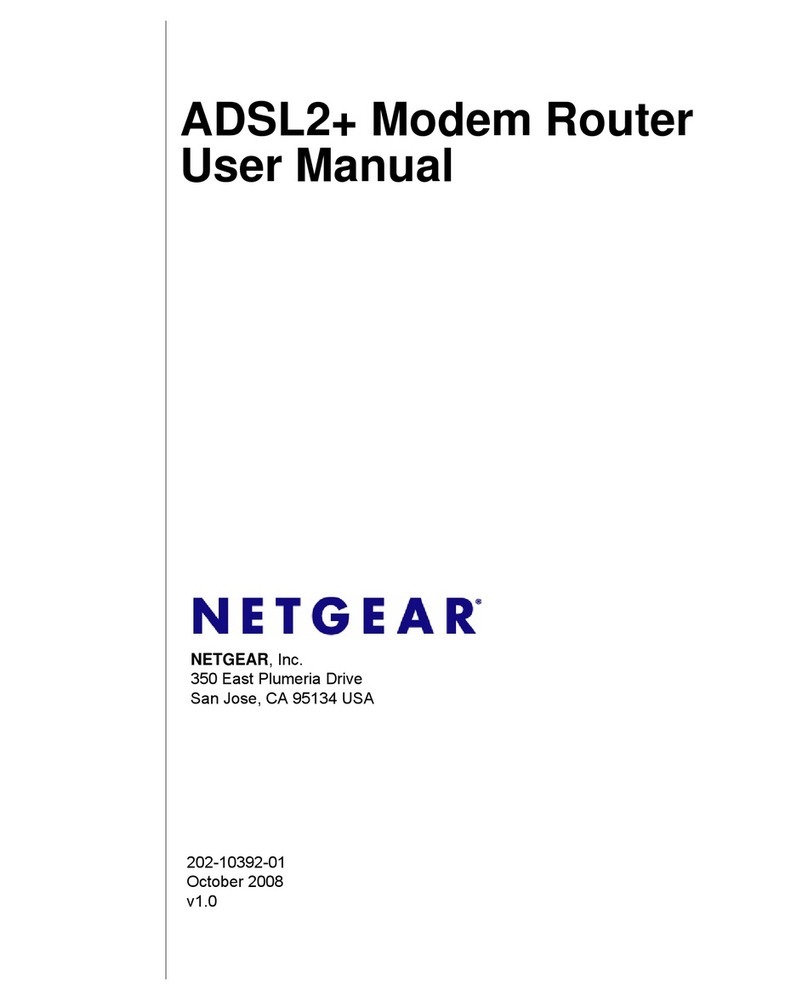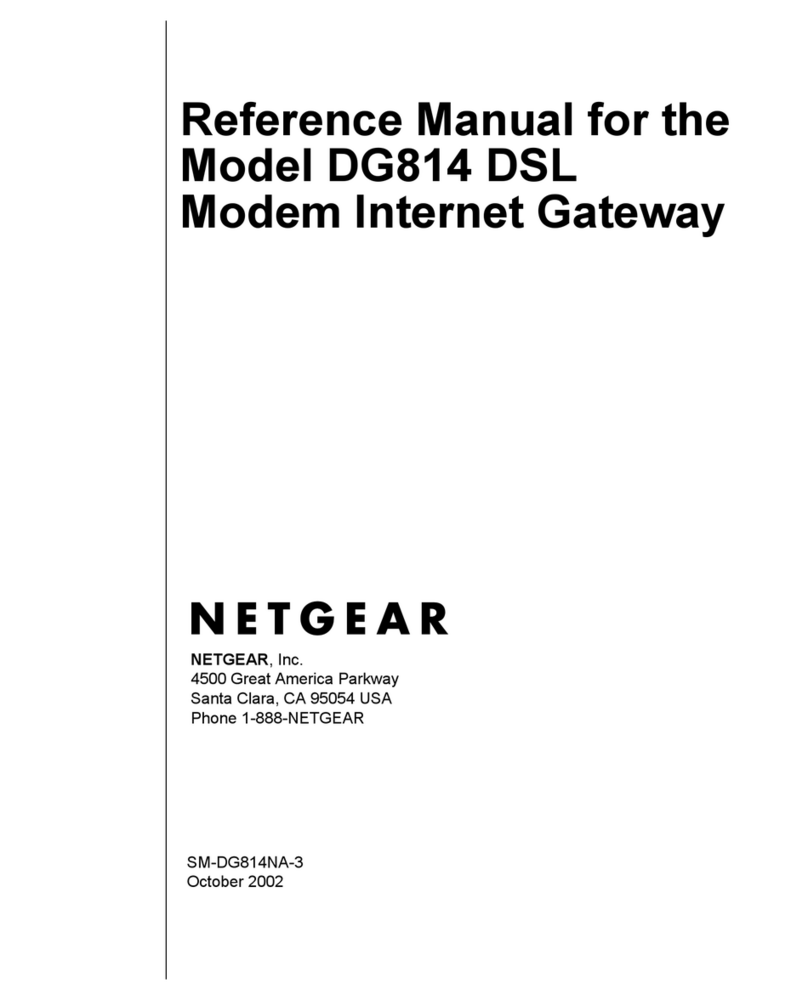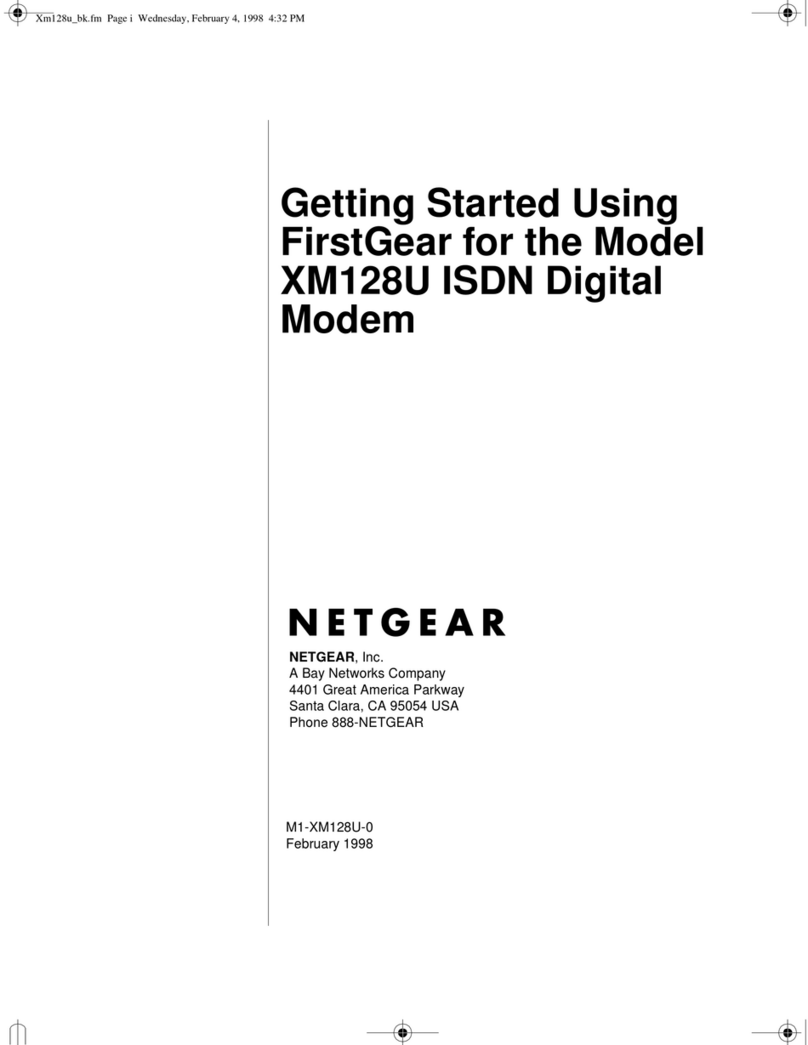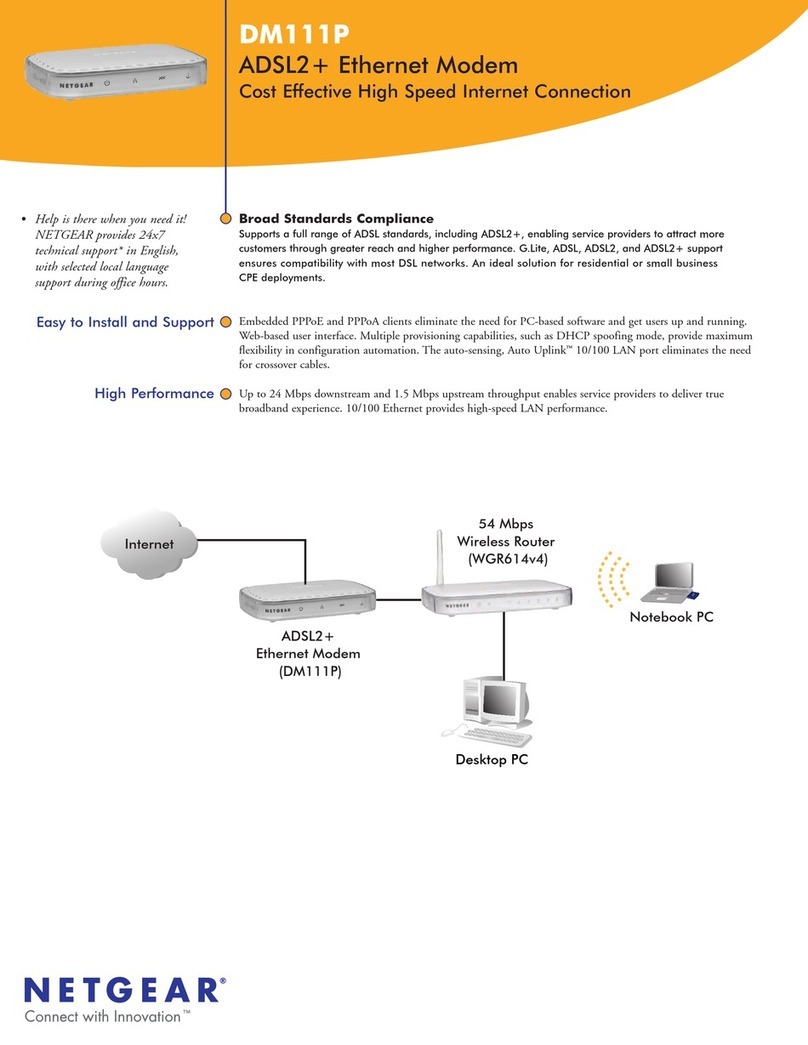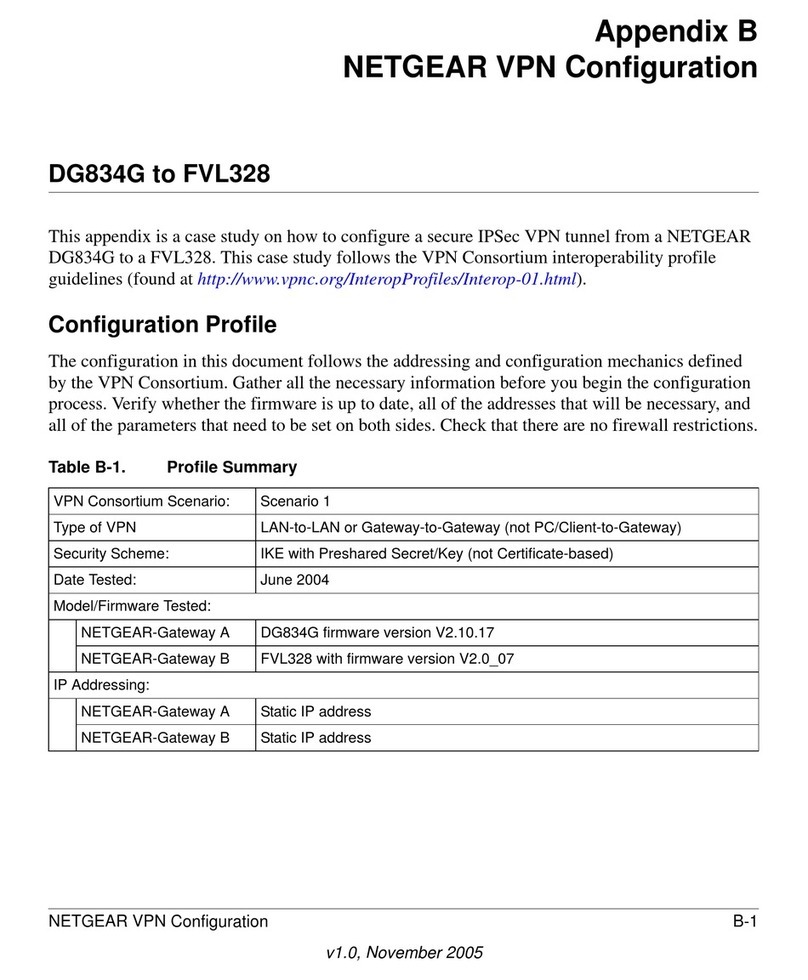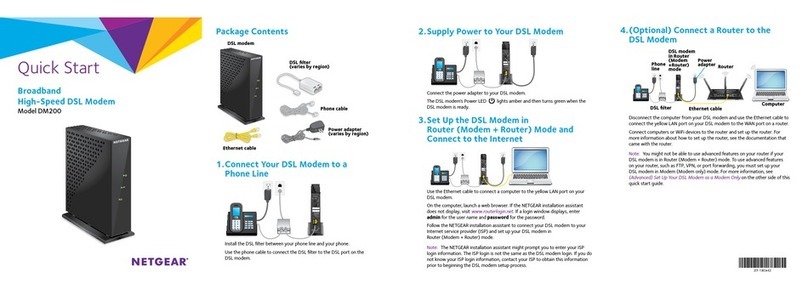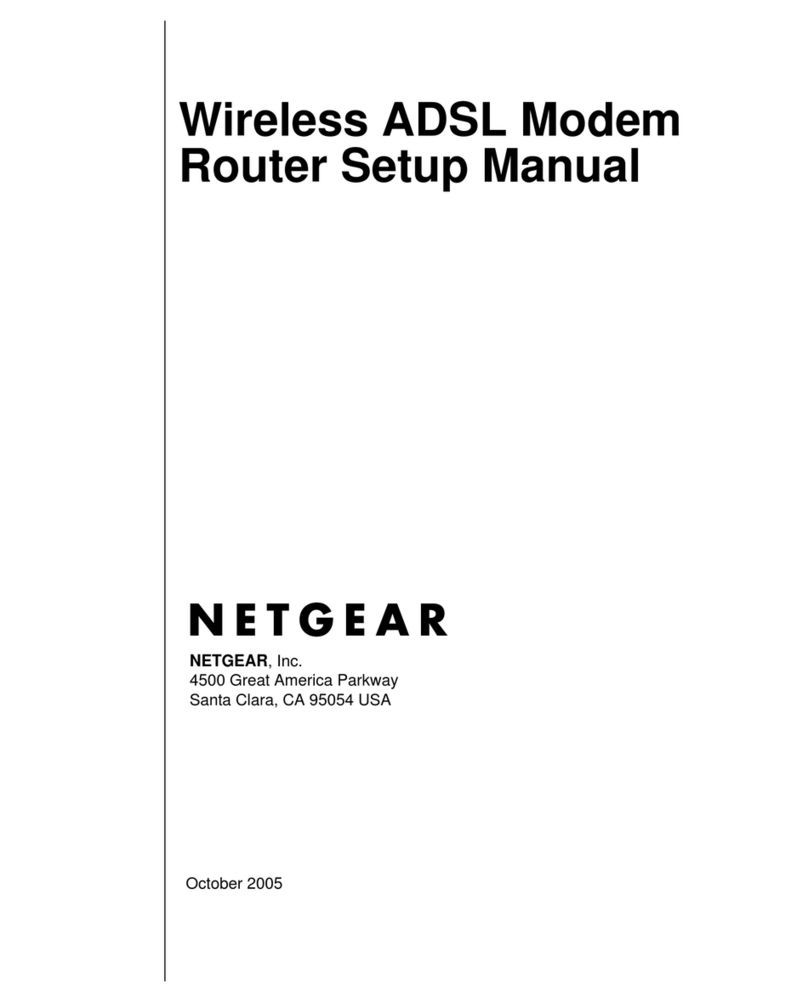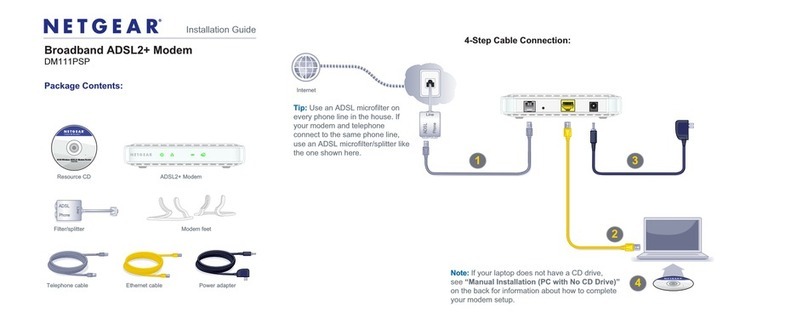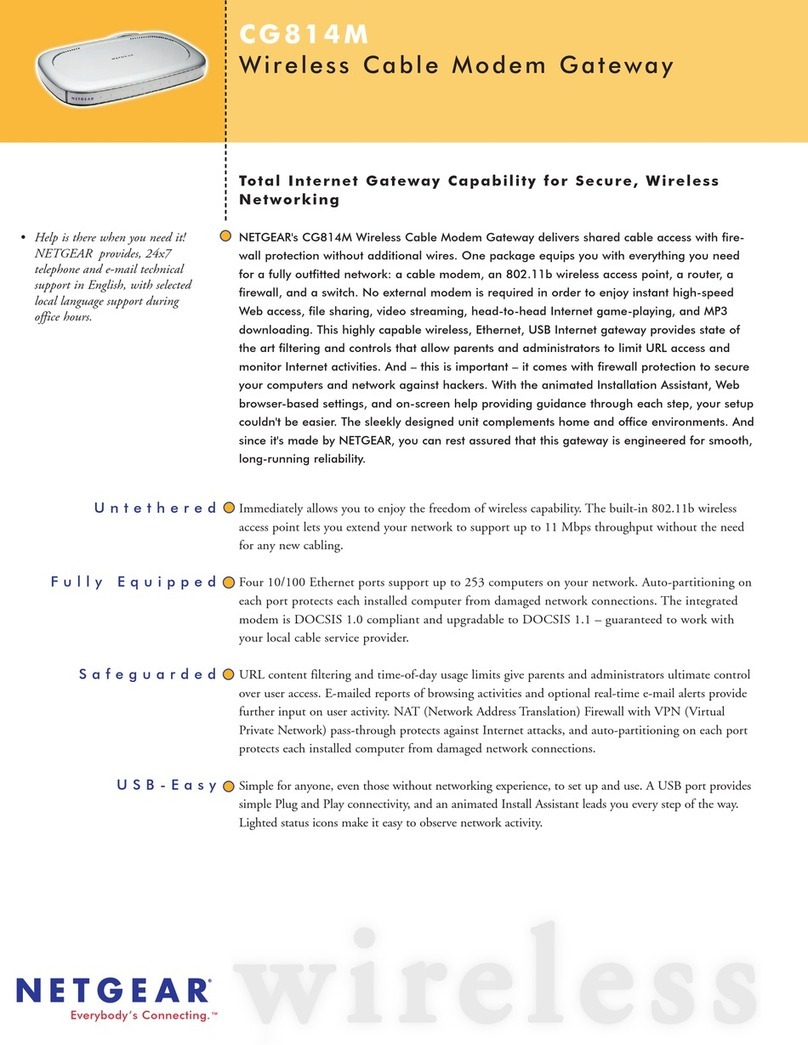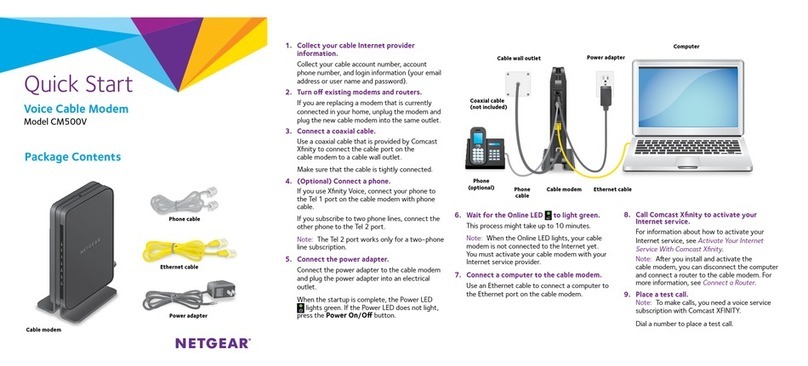Quick Start
NETGEAR LTE Bridge 1110
LB1110-111AJS
LB1110-111NAS
LB1110-111PES
1. Install the micro SIM card.
Note: To obtain a micro SIM card, contact
your mobile broadband Internet service
provider.
a. Ensure that power to the bridge is o.
b. Remove the SIM card cover on the
bottom of the bridge.
c. Unlock the SIM card door.
d. Carefully slide the micro SIM card into the
slot.
e. Lock the SIM card door.
f. Close the SIM card cover.
2. Provide power to the bridge.
If you power your bridge through the power
adapter, do the following:
a. Connect the power adapter to the bridge
and plug it into an electrical outlet.
b. Press the power On/O button on the
bridge.
c. Wait for the Power LED to light green.
If you connect your bridge to a router that
provides Power over Ethernet (PoE), do the
following:
a. Connect one end of the yellow Ethernet
cable to the bridge Gigabit Ethernet port.
b. Connect the other end of the yellow
Ethernet cable to the Internet or WAN
port on the router. The port must provide
PoE.
c. Make sure that your router is receiving
power.
d. Wait for the Power LED to light green.
Package Contents
3. Connect the bridge to a router or directly
to a computer.
To connect the bridge to a router, do the
following (skip steps a and b if you already
connected the bridge to a router that
provides PoE):
a. Connect one end of the yellow Ethernet
cable to the bridge Gigabit Ethernet port.
b. Connect the other end of the yellow
Ethernet cable to the Internet or WAN
port on the router.
c. Use another Ethernet cable (not
provided) to connect your computer to a
LAN port on the router.
To connect the bridge directly to a computer,
do the following:
a. Connect one end of the yellow Ethernet
cable to the bridge Gigabit Ethernet port.
b. Connect the other end of the yellow
Ethernet cable to an Ethernet port on
your computer.
4. Launch a web browser.
NETGEAR genie displays.
If you do not see genie, do the following:
a. In the address field of the web browser,
enter http://192.168.5.1.
b. When prompted, enter password for the
password.