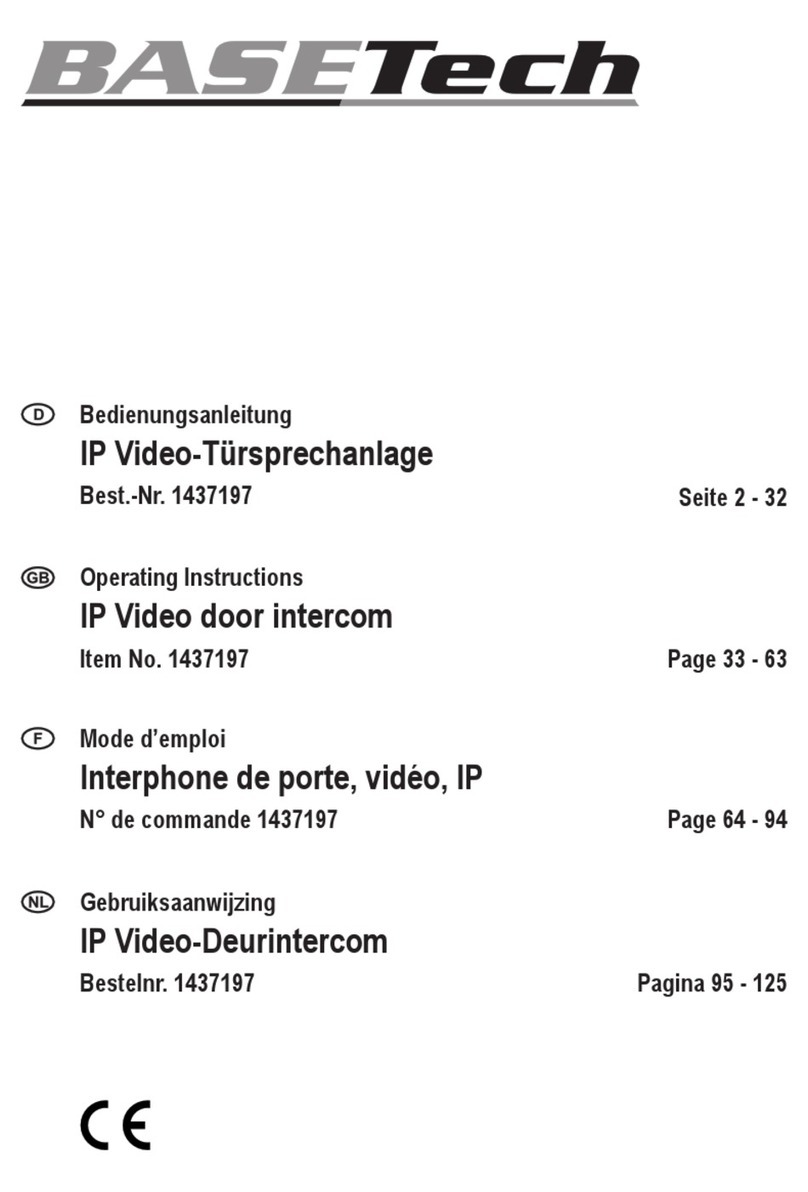10. Advanced setup..................................................................28
a) Registering another device on the WiFi door intercom
system...........................................................................28
b) Deletion of the WiFi Door Intercom System from the
Device List.....................................................................29
c) Setting the date and time ..............................................30
d) Managingnotications ..................................................33
e) Other settings................................................................35
11. Operation............................................................................36
a) Operation in general......................................................36
b) Live image view.............................................................38
c) Video recordings ...........................................................39
d) Other Setting and Operating Options............................41
12. Resetting to Factory Settings .............................................42
13. Troubleshooting..................................................................43
14. Care and Cleaning .............................................................45
15. Declaration of Conformity (DOC)........................................45
16. Disposal..............................................................................46
17. Technical Data....................................................................46
a) Exterior unit...................................................................46
b) AC adapter....................................................................47
3