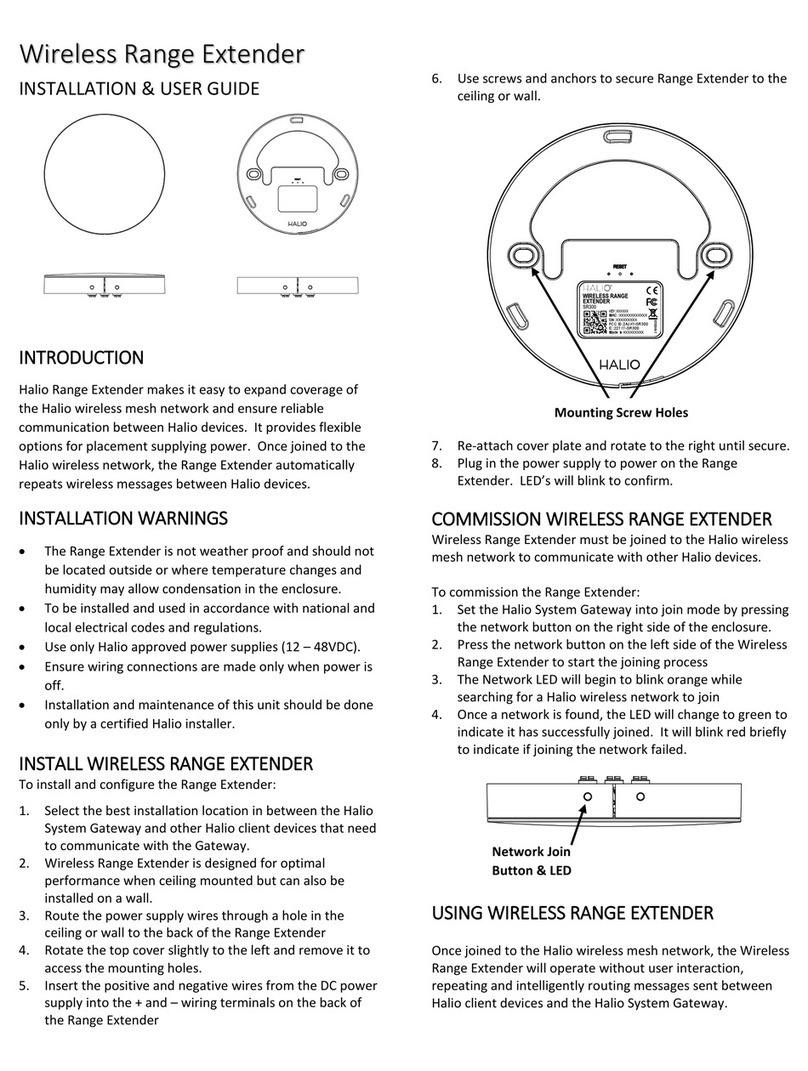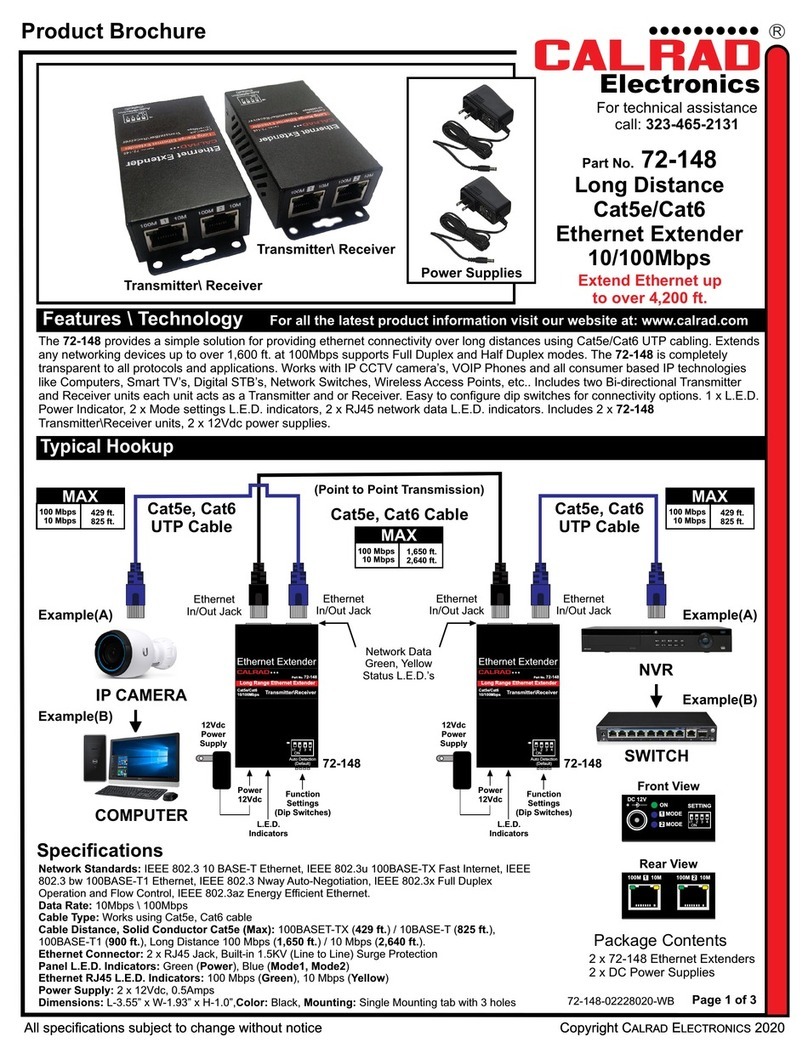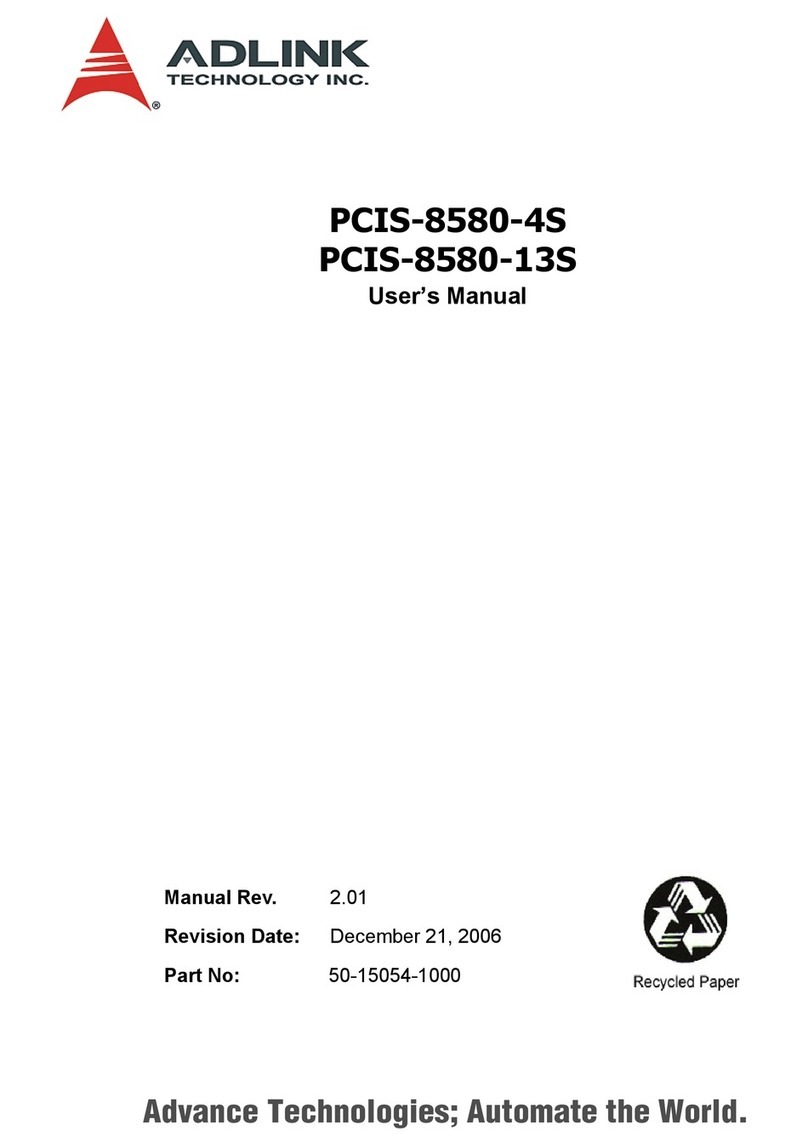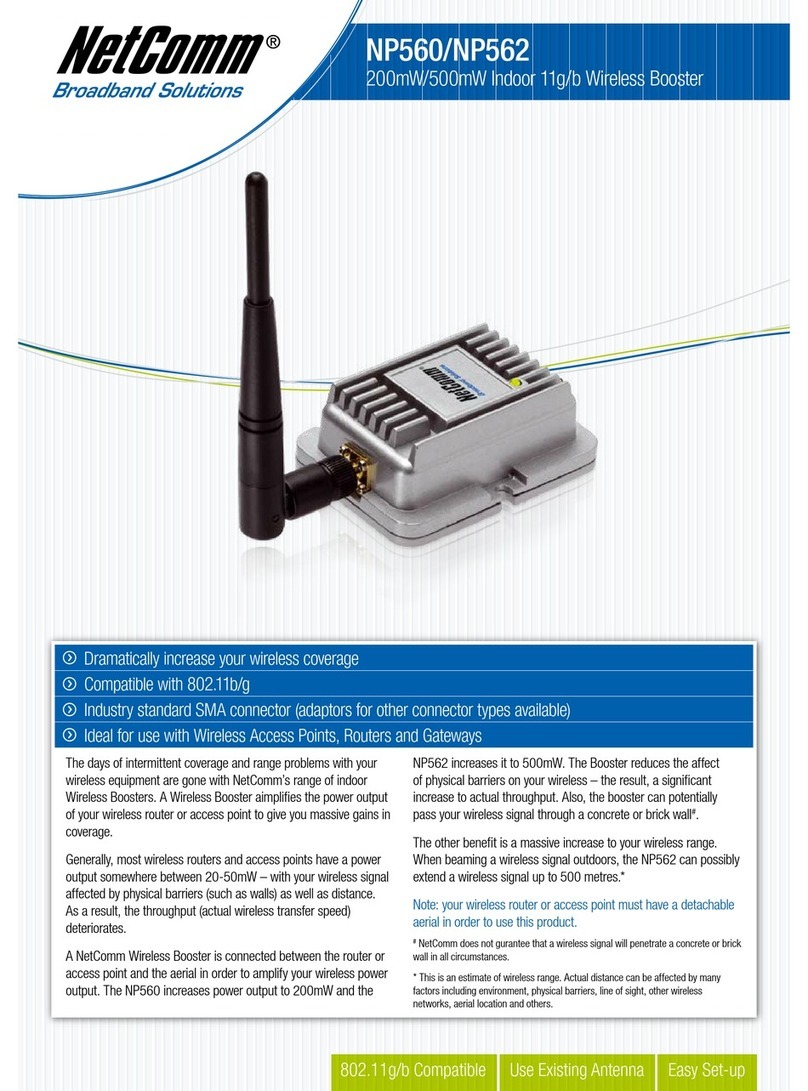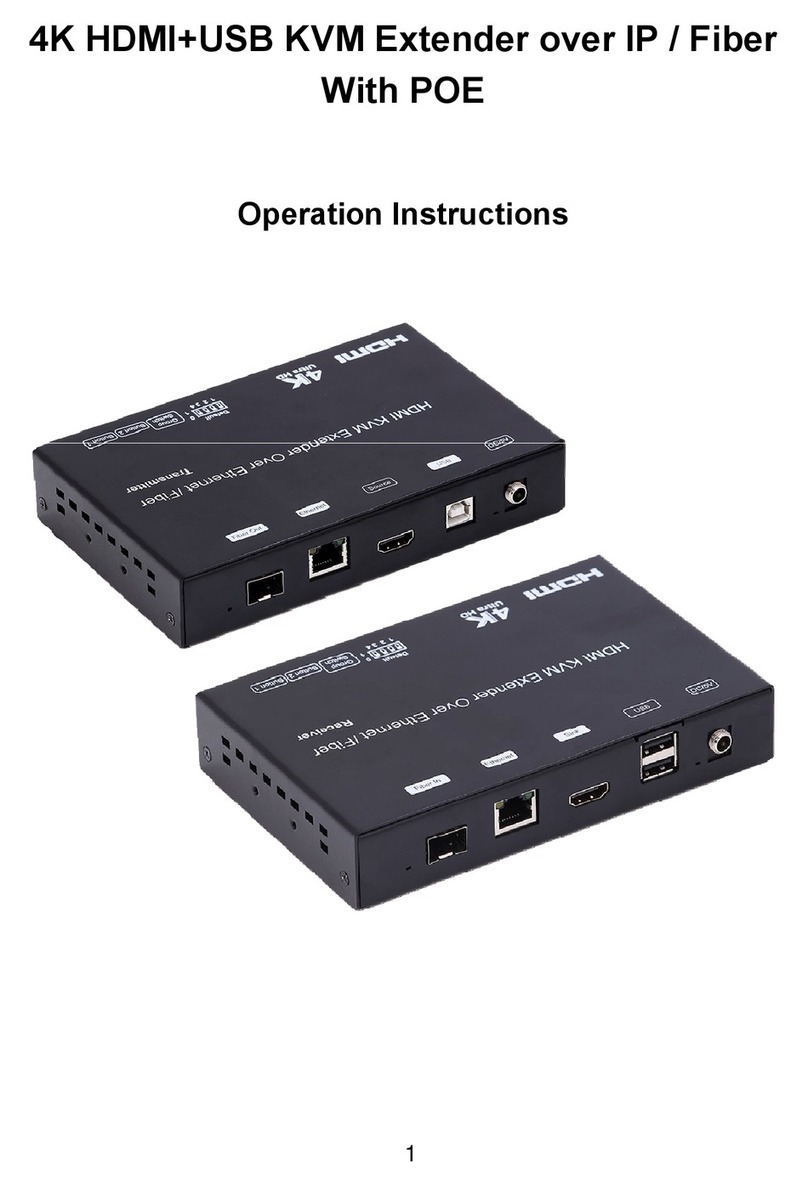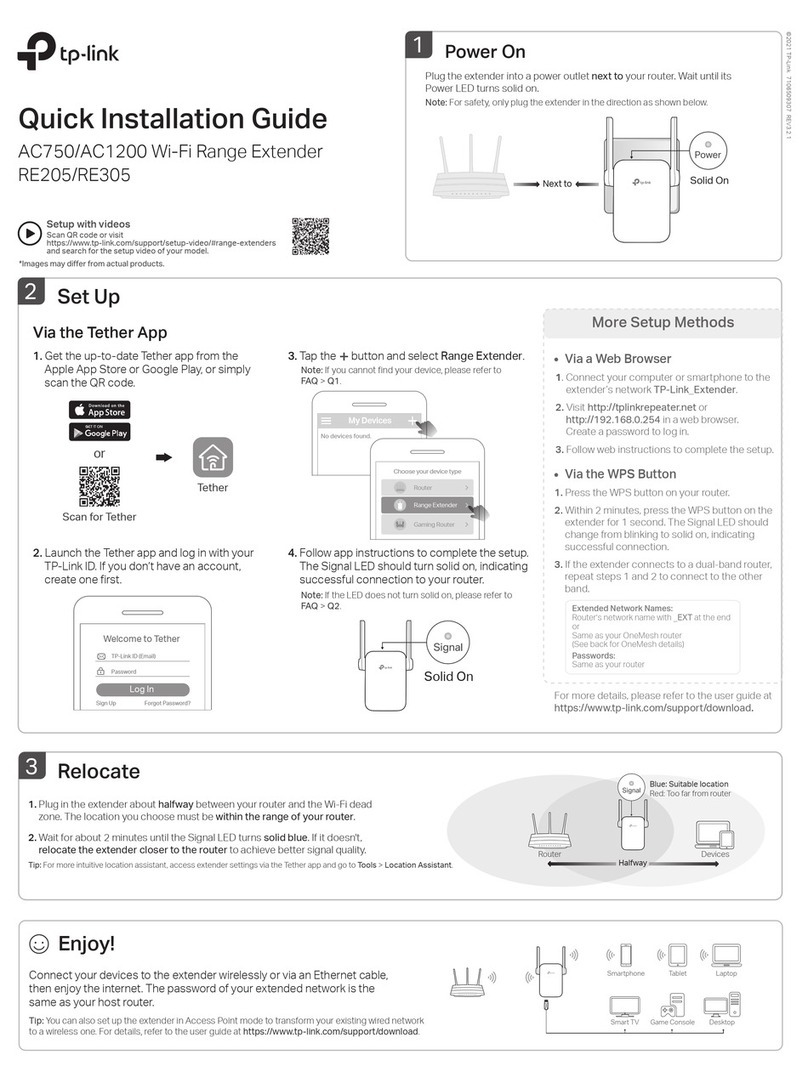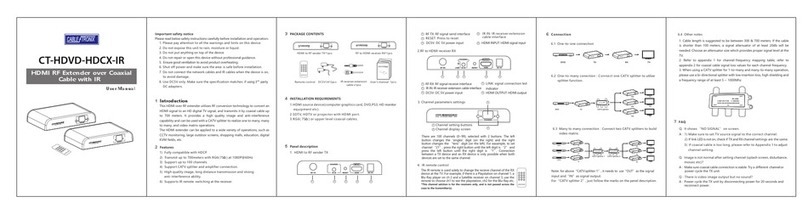Batelco SignalBoost User manual

SignalBoost
User Guide
Home and oce mobile coverage Booster.

Contents
For Your Safety ................................................................................3
Welcome ........................................................................................5
Permitted Phones And Other Mobile Devices.....................................5
Setup Preparation............................................................................6
Box Contents...................................................................................6
Connectors .....................................................................................6
LED Lights .......................................................................................6
Quick Setup .....................................................................................7
Help With SignalBoost AP Setup ...................................................... 8
Network And Broadband Requirements ........................................... 8
Fast Broadband Service................................................................ 8
Available Network Connection ..................................................... 9
IP Address For Your SignalBoost.................................................... 9
Placement Of Your SignalBoost ...................................................... 10
About The LEDs On Your nano3G AP..................................................11
Frequently Asked Questions ........................................................... 12
Troubleshooting............................................................................ 13
General Information...................................................................... 14
Firewall Settings............................................................................ 14
Product Specification..................................................................... 14
Cleaning ....................................................................................... 14
General Notices ............................................................................. 15
Notice........................................................................................ 15
Copyright Notice ........................................................................ 15
Trademarks And Permissions....................................................... 15
Open Source Declaration............................................................. 15
Warranty Disclaimer................................................................... 15
Import And Export Regulations................................................... 15
Disposal And Recycling ............................................................... 15
Hazardous Substances ................................................................ 15
Regulatory Notices ........................................................................ 16
US FCC Compliance ..................................................................... 16
EU Regulatory Compliance .......................................................... 16
Safety Standards ........................................................................ 16
Company Information ................................................................... 17

For Your Safety
Read this section carefully before using this product and its accessories to ensure
proper and safe operation.
This is a safety alert symbol. It is used to alert you to potential
personal injury hazards. Obey all safety messages that follow this
symbol to avoid possible injury or death.
Electrical Safety
WARNING
• Do not use the SignalBoost near flammable or explosive sub-
stances. Heat from SignalBoost may cause these substances to
ignite.
• Do not put any objects through any openings on the SignalBoost
or its mains adaptor. Failure to do so may result in fire or electric
shock.
• To avoid the risk of fire and/or electrical shock, do not overload
power outlets or extension cables.
CAUTION
• The SignalBoost, like other RF devices, may interfere with pace-
maker operation. Individuals with pacemakers should avoid
close proximity to theSignalBoost while it is in operation. Con-
sult your doctor if you have questions about RF signals and your
pacemaker.
3

Electrical Safety continued
NOTICE
• The SignalBoost is intended for indoor application only and must
be kept dry at all times. Any moisture may damage the device. If
evidence of condensation is present, unplug the SignalBoost im-
mediately and do not operate until completely dry.
• Do not disassemble the SignalBoost or its mains adaptor for any
reason.
• Do not attempt to power the SignalBoost with any power adapter
other than the one included with your device. If the included
power adapter does not appear to be working, contact your mo-
bile service provider to obtain a replacement.
• Before using the mains adaptor, verify that the mains voltage is
within the range specified by the voltage printed on the mains
adaptor.
• When disconnecting the mains adaptor from the mains, pull the
plug. Pulling the cable may result in damage to the cable.
Interference with Electronic Devices
• Installing the SignalBoost adjacent to any unshielded electronic
devices may result in electronic interference.
• The SignalBoost may interfere with hearing aids.
4

Welcome
Thank you for choosing the SignalBoost
Access Point (AP). Your SignalBoost
provides personal coverage of voice and
data services to your 3G mobile cellular
devices in your home.
Your SignalBoost only works
with 3G capable mobile
phones and devices.
Permitted Phones And Other Mobile Devices
Your SignalBoost provides cellular coverage to 3G mobile phones and devices.
Types of devices include: 3G mobile phones, 3G dongles for laptops, tablets/pads
with 3G capability. Up to 8 of these can use your SignalBoost for communication
at the same time. Only devices that obtain 3G services from the same mobile ser-
vice provider that supplied the SignalBoost are permitted to use the SignalBoost.
5

Setup Preparation
Box Contents
Remove everything from the box and check that you have these items:
The SignalBoost
unit
Universal mains
adaptor unit
Ethernet network
cable
This manual
If any items are damaged or missing, contact the retail outlet or your
mobile service provider.
Connectors
Your SignalBoost has two connectors:
• A 9V DC input for power.
• A LAN socket for connection to
the Internet via your home net-
work.
LED Lights
Your SignalBoost has three LED lights that
use colours and flashing to show Power,
Ethernet and 3G service status.
For more information, please see About
The LEDs On Your SignalBoost on page 12.
6

Quick Setup
1) Make sure the SignalBoost is
mounted vertically on its
stand.
2) Plug the Ethernet cable into
the LAN socket and the
power cable into the into
the 9V DC socket of your
nano3G AP.
3) Plug the other end of the
Ethernet cable into a free
socket on your broadband
router or Ethernet switch.
In case of diculty at this
point, see page 9 for help.
4) Plug the mains adaptor into a
suitable power outlet.
5) Stand the SignalBoost vertically in the desired location and, if necessary,
switch on power at the mains outlet.
6) Wait for the SignalBoost to start providing service. At this point, the 3G
LED will be constantly lit green (no flashing).
This should normally take about 10 minutes, but may
take up to 2 hours.
7) Use your phone as normal.
7

Help With SignalBoost Setup
Network And Broadband Requirements
To operate correctly, your SignalBoost requires:
• Access to the Internet via a fast broadband Internet service.
• An available Ethernet network connection on a router or switch.
• An IP address provided by the router.
Fast Broadband Service
The minimum recommended speeds are 1.5Mbps for downloads and 256kbps for
uploads. If possible, use a faster broadband service.
Your Internet service provider (ISP) can tell you the speed of your broadband ser-
vice. Please check with your mobile service provider if you are unsure that your
broadband service is fast enough for the SignalBoost.
Other equipment on your home network that uses the Internet may
impact the bandwidth available to your SignalBoost.
For example, streaming movies or playing online video games may use
a significant part of your Internet download bandwidth, which may
prevent your SignalBoost from providing optimal service.
The SignalBoost requires an “always on” Internet connection. Switch-
ing o your broadband router and/or modem will stop your Signal-
Boost from providing service.
8

Available Network Connection
The availability of a network connection for your SignalBoost will depend on
which combination of the following items you have in your home network:
Broadband
modem
The unit supplied by your Internet service provider (ISP) which gives you a con-
nection to the Internet via the ISP’s network.
Broadband modems often have only one Ethernet socket on the home network
side. If this socket is already in use, typically by your computer, you will need a
broadband router to provide additional connections so that there is a spare con-
nection available for the SignalBoost.
As this type of broadband modem has only one Ethernet socket on the home
network side, it is not recommended to plug the SignalBoost directly into the
broadband modem, as this will exclude connections to any other devices on your
home network.
Broadband
modem/router
If the unit providing the connection to your ISP’s network has multiple connec-
tions and/or it has a wireless antenna, this means it is a combined broadband
modem/router. This has the same capabilities as a broadband modem, plus the
broadband router capabilities described below.
Broadband
router
A broadband router for home use will have a dedicated Ethernet port (or WAN
port) for connecting to the broadband modem and then a number of Ethernet
ports (or LAN ports) for the home network. The router is the device that is capable
of allocating IP addresses.
If your router has a wireless interface (WiFi), this is not used by the nano3G AP.
A wireless router should have at least one spare Ethernet socket on the home
network side. If this is already in use by another device, you may need a separate
Ethernet switch to allow connection of multiple devices to the broadband router.
Ethernet
switch
An Ethernet switch is a simple device that adds more Ethernet connections to a
network. It will have a single connection back to the router, and then at least four
sockets for connecting extra equipment, including further Ethernet switches.
If there are no spare Ethernet connections in your home network, an Ethernet
switch is an option for resolving this.
Each time your Signalboost your router. The feature that provides this is called
DHCP (Dynamic Host Control Protocol). Broadband routers for home networks
often have this feature enabled by default. Ensure this feature is enabled on your
router, which may be referred to as a “DHCP Server” or similar.
9

Placement Of Your Signalboost
The SignalBoost is a wireless transmitter. For maximum coverage, place your
SignalBoost in a central location. Alternatively, locate it in the room where you
use your mobile phones and other 3G devices most frequently.
CAUTION
Ensure that the Signalboost cables are out of the way of high trac areas, chil-
dren and household pets to avoid choking, tripping, or damage to the cables
and the nano3G AP.
Place the AP vertically on a flat stable surface.
Where possible, place the Signalboost high up to give it a good ‘line of
sight’.
Do not position the AP close to large electrical objects. For example:
televisions, refrigerators, microwave ovens, hi-fi equipment and
speakers. This is to avoid interference with the signal.
Place the AP in a location that allows free air circulation around the
unit to avoid overheating.
Put the Signalboost clear of surrounding objects.
The recommended minimum clearance is 10cm around the Signal-
boost .
Do not position the AP where it will be directly aected by a heat
source, including direct sunlight.
10

About The LEDs On Your Signalboost
The three LED indicators on the front of your Signalboost case show what is hap-
pening with your nano3G AP.
Power
O Unit is not switched on.
Green Unit is powered up normally.
Flashing green Self-test is running.
Red There may be a fault with the Signalboost. See the actions
under Troubleshooting on page 14.
If the Power LED stays red, contact your mobile service pro-
vider.
Ethernet
(Network)
O Unable to detect a network. This is usually because there is no
network cable connected, or there is no Internet connection
available.
O (after flash-
ing)
If the Signalboost is sending large amounts of data, the Ether-
net LED may switch o. If the 3G LED is still green, everything
is OK.
Green The Signalboost is connected to a network providing a
100Mbps connection.
Flashing green Indicates activity on the network at 100Mbps speed. That is,
theSignalboost is sending and/or receiving data across the
LAN.
Amber The Signalboost is connected to a network providing a 10Mbps
connection.
Flashing amber Indicates activity on the network at 10Mbps speed. That is,
the Signalboost is sending and/or receiving data across the
LAN.
3G
(Service)
O The Signalboost does not have an IP address. This is a tempo-
rary condition when the AP is switched on.
Green The nano3G AP is operating normally.
Flashing green
(evenly, slowly)
TheSignalboost does not have a connection to your mobile
service provider.
Examples of reasons for this are:
• The AP has just been switched on and is in the pro-
cess of connecting to your mobile service provider.
• Some part of your home network is switched o or
a cable is disconnected.
• Your Internet service is o. Check this by trying to
browse the Internet from a computer.
Other flashing
patterns
The 3G LED has other flashing patterns. These may appear
when your service provider is performing routine mainte-
nance on your Signalboost. These may also appear if you have
contacted your service provider for assistance and support
personnel are troubleshooting your Signalboost.
11

Frequently Asked Questions
Can I switch o my Signalboost when I am not using it?
The Signalboost is designed to be switched on at all times. If you switch o your
Signalboost for any reason, you may have to wait for it to provide service when
you switch it back on again. However, you may wish to switch o your Signal-
boost when it will not be used for several days.
What is the coverage area provided by my Signalboost?
Your Signalboost has a range of approximately 20m to 50m. The actual coverage
area will depend on obstructions between your nano3G AP and mobile phone.
What happens if I walk into my Signalboost coverage area while I am on a call?
Your phone will automatically switch to using your Signalboost once your call
has ended. If a call is dropped because the outside cells do not provide enough
coverage in your home, simply start the call again using your Signalboost.
12

Troubleshooting
Please ensure you have checked the information in the rest of this manual before
attempting any of the following troubleshooting activities.
Symptom Try this
Diculty connect-
ing to the Internet
Review the information under Network And Broadband Requirements on
page 9.
Use any other device (such as a home computer) to confirm that you have
Internet access.
Check the configuration of the broadband router that the nano3G AP is
connected to, and ensure that Internet access is not blocked by a firewall or
other security setting. See page 15 for firewall settings.
Do not attempt to connect the Signalboost to the Internet via a shared Inter-
net connection on a home computer or via a home server.
Ensure that you are NOT attempting to use a dial up connection. The nano3G
AP requires a broadband Internet connection.
No LEDs are lit Your Signalboost is not switched on. Ensure the mains adaptor is connected
to a working mains outlet and switched on. If none of the LEDs light up, try a
dierent mains outlet.
Note: If all the LEDs briefly turn o, then the Signalboost returns to
normal service, this means the Signalboost has automatically re-
booted. For example, after a routine software is upgrade by your
mobile service provider.
Power LED goes
back to red after
turning green
This may happen if the sensed hardware temperature is too high. Make sure
the Signalboost is not located near a heat source and is not in an enclosed
space with restricted air flow. Try disconnecting power and allow the unit to
cool, then reconnect power.
Network LED stays
o (Power LED is
green)
The Signalboost is unable to find an Ethernet network.
• Ensure the cable is connected correctly at both ends.
• Ensure the broadband router and/or Ethernet switch at the other
end of the cable is switched on and operating correctly.
• If this is still unresolved, try a dierent Ethernet cable.
NOTICE
• Do not attempt any repairs to the Signalboost.
• If a problem persists after trying the suggested action(s), please con-
tact your mobile service provider.
13

General Information
Firewall Settings
Protocol Ports Use
UDP 500 and 4500 IPSec. Secures the connection to your mobile service provider’s
servers.
TCP 80 and 443 CRL Download. For downloading security validation files.
UDP 53 DNS. For resolving the route to your mobile service provider’s
servers.
UDP 123 NTP. For obtaining the correct time and date at startup.
Product Specification
3G Cellular standard W-CDMA UMTS
Frequency of opera-
tion
According to area of operation, one of the following:
3G Band Tx Rx
UMTS Band 1 2110MHz to 2170MHz 1920MHz to 1980MHz
UMTS Band 2/5 1930MHz to 1990MHz
and 869MHz to 894MHz
1850MHz to 1910MHz and 824MHz to
849MHz
UMTS Band 4 2110MHz to 2155MHz 1710MHz to 1755MHz
Weight 0.42kg (excludes mains adaptor)
Dimensions Approx. 176mm x 170mm x 51mm
Power input –
nano3G AP
9VDC
Power input – Uni-
versal mains adap-
tor unit
100 to 240VAC, 50 to 60Hz
Ethernet 10/100Mbps; RJ45 connector
Operating tempera-
ture range
0°C to 40°C
Cleaning
Clean your nano3G AP with a soft dry cloth only. Make sure you are familiar with
the Electrical Safety information on page 1.
14

General Notices
Notice
Some features of the product and its accessories
described herein rely on the software installed,
capacities and settings of local network, and
may not be activated or may be limited by local
network operators or network service providers.
Thus the descriptions herein may not exactly
match the product or its accessories you pur-
chase. ip.access Ltd. reserves the right to change
or modify any information or specifications
contained in this manual without prior notice or
obligation.
Copyright Notice
Copyright © ip.access, Ltd. 2012. All rights
reserved. No part of this document may be repro-
duced or transmitted in any form or by any means
without prior written consent of ip.access, Ltd.
2012.The product described in this manual may
include copyrighted software of ip.access Ltd. and
possible licensors. Users of the product shall not
in any manner reproduce, distribute, modify, de-
compile, disassemble, decrypt, extract, reverse
engineer, lease, assign, or sublicense the said
software, unless such restrictions are prohibited
by applicable laws or such actions are approved by
respective copyright holders under licenses.
Trademarks And Permissions
ip.access is the owner of is the owner of the
“ip.access” trademark and all associated trade
names, logos and devices unless indicated to the
contrary. Any other trademarks, logos and names
appearing on in this document may be the prop-
erty of their respective owners.
Open Source Declaration
The nano3G AP includes open source software
(OSS). If you are interested in knowing what OSS
has been included in the ip.access nano3G AP,
please visit our web site: oss.ipaccess.com
Warranty Disclamier
EXCEPT AS REQUIRED BY APPLICABLE LAWS, NO
WARRANTIES OF ANY KIND, EITHER EXPRESS OR
IMPLIED, INCLUDING BUT NOT LIMITED TO, THE
IMPLIED WARRANTIES OF MERCHANTABILITY AND
FITNESS FOR A PARTICULAR PURPOSE, ARE MADE
IN RELATION TO THE ACCURACY, RELIABILITY OR
CONTENTS OF THIS MANUAL. TO THE MAXIMUM EX-
TENT PERMITTED BY APPLICABLE LAW, IN NO CASE
SHALL IPACCESS LTD BE LIABLE FOR ANY SPECIAL,
CASE SHALL IPACCESS LTD BE LIABLE FOR ANY
SPECIAL, INCIDENTAL, INDIRECT, OR CONSEQUEN-
TIAL DAMAGES, OR INCIDENTAL, INDIRECT, OR
CONSEQUENTIAL DAMAGES, OR LOST PROFITS,
BUSINESS, REVENUE, DATA, GOODWILL OR ANTICI-
PATED SAVINGS.
Import And Export Regulations
Users shall comply with all applicable export or
import laws and regulations and will obtain all
necessary governmental permits and licenses in
order to export, re-export or import the product
mentioned in this manual including the software
and technical data therein.
Disposal and Recycling
This symbol on the device indicates that
the device should not be disposed of as
normal house hold garbage. Do not
dispose of your device as unsorted
municipal waste. The device should be
handed over to a certified collection point for
recycling or proper disposal at the end of its life.
For more detailed information about the recy-
cling of the device, contact your local authori-
ties, waste disposal service or the retail outlet
where you obtained the device.
The disposal of this device is subject to the Waste
from Electrical and Electronic Equipment (WEEE)
Directive of the European Union. The purpose for
separating WEEE from other waste is to minimise
any environmental impact and health hazard due
to the presence of hazardous substances.
Hazardous Substances
The device is compliant with the EU Restriction of
Hazardous Substances (RoHS) Directive (Directive
200295/EC).
15

Regulatory Notices
US FCC Compliance
• FCC CFR47 Part 15B: Variants 237B, BA, C, CA
• FCC CFR47 Parts 22, 24: Variants 237B, BA
• FCC CFR47 Part 27: Variants 237C, CA
Note: Changes or modifications not expressly
approved by the party responsible for compli-
ance may void the user’s authority to operate this
equipment.
The FCC IDs for nano3G S8 AP model variants are:
Model FCC ID
nano3G 237B QGGIPA237B
nano3G 237BA QGGIPA237BA
nano3G 237C QGGIPA237C
nano3G 237CA QGGIPA237CA
WARNING
This is a class B product. In a domestic
environment this product may cause
radio interference in which case the
user may be required to take adequate
measures.
This equipment has been tested and found to
comply with the limits for a class B digital device,
pursuant to part 15 of the FCC rules. These limits
are designed to provide reasonable protection
against harmful interference when the equipment
is operated in a commercial environment. This
equipment generates, uses, and can radiate radio
frequency energy and, if not installed and used
in accordance with the instruction manual, may
cause harmful interference to radio communica-
tions. Operation of this equipment in a residential
area is likely to cause harmful interference in
which case the user will be required to correct the
interference at his own expense.
EU Regulatory Compliance
Models nano3G 237A and 237AA conform to the
following regulatory standards:
Health
(Art 3.1(a)):
EN50385: 2002
Safety
(Art 3.1(a)):
EN60950-1: 2006
EMC
(Art 3.1(b)):
EN 301 489-23 V1.3.1,
EN 301 489-1 V1.8.1
Spectrum
(Art 3.2):
EN 301 908-1 V4.2.1,
EN 301 908-3 V4.2.1
This product is intended for use in all Member
States of the European Union.
“Hereby, ip.access Ltd, declares that this nano3G
S8 AP is in compliance with the essential
requirements and other relevant provisions of
Directive 1999/5/EC.”
A copy of regulatory compliance documenta-
tion may be obtained in writing from “IP Access
Ltd, Building 2020, Cambourne Business Park,
Cambourne, Cambridge, CB23 6DW, UK”.
Safety Standards
IEC 60950-1:2005 (2nd Edition), EN 60950-
1:2006 and UL60950-1:2007
The power adapter, as well as the POE inserter
and splitter supplied by ip.access comply with
LPS requirements in accordance with IEC/EN
60950-1.
16

Company Information
ip.access Limited is a Private Limited Company Regis-
tered in England and Wales
Company No. 03400157
Registered Oce:
Building 2020
Cambourne Business Park
Cambourne
CB23 6DW
UK
Tel: +44 (0) 1954 713 700
Fax: +44 (0) 1954 713 799
Further company information may be found at: www.
ipaccess.com
Document Number: N3G_INST_320
Document Version: 1.2
17

SignalBoost User Guide
Version 1.01 April 2013
Please Call Batelco on 196 For more information
Table of contents