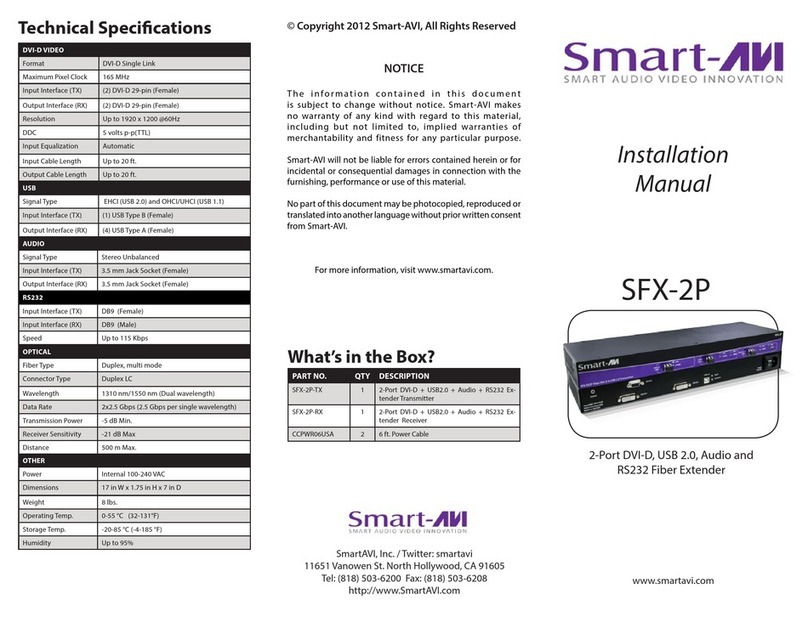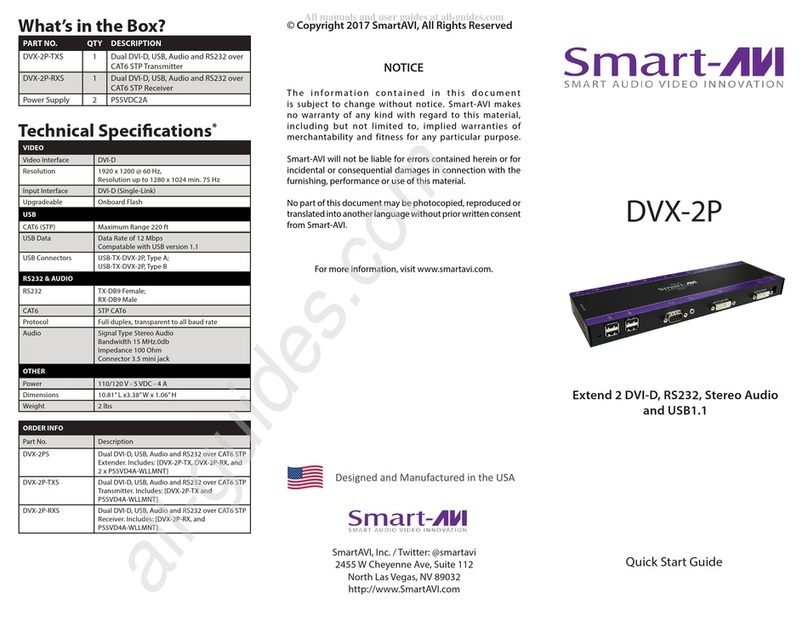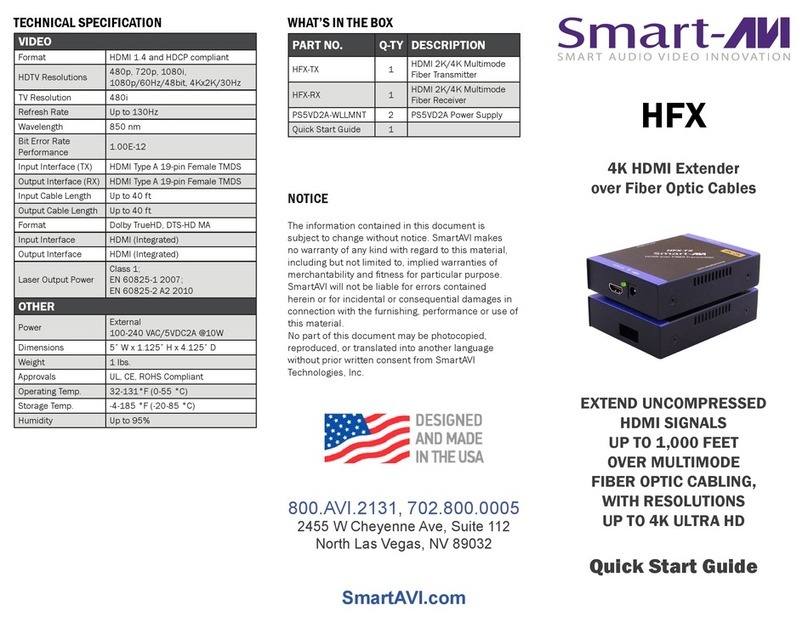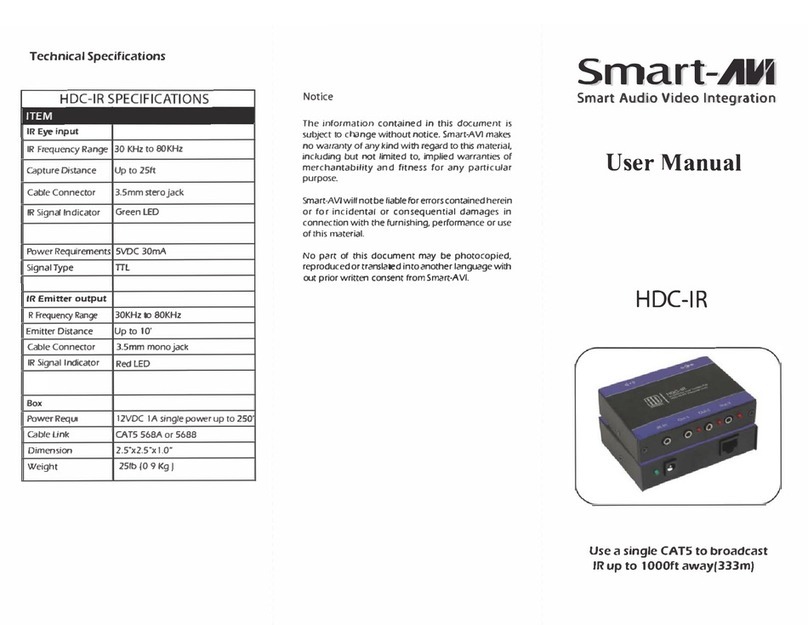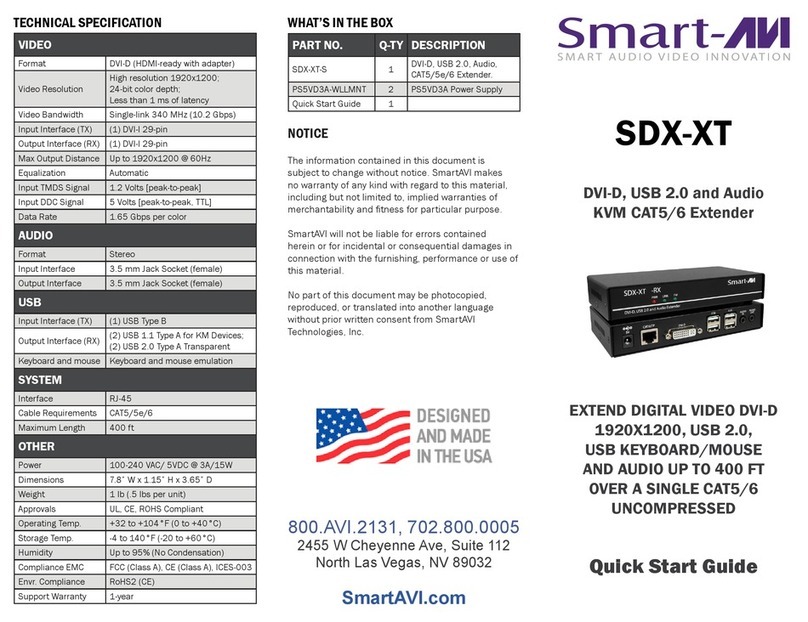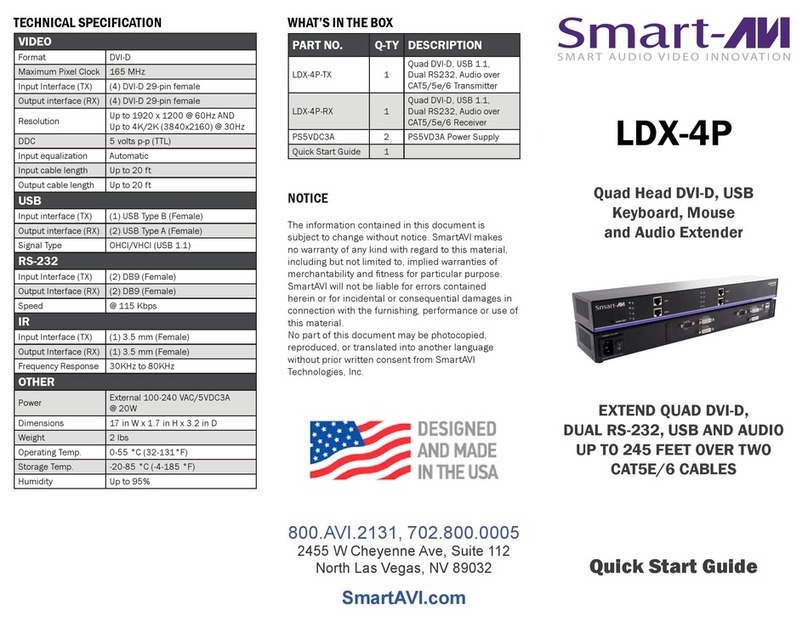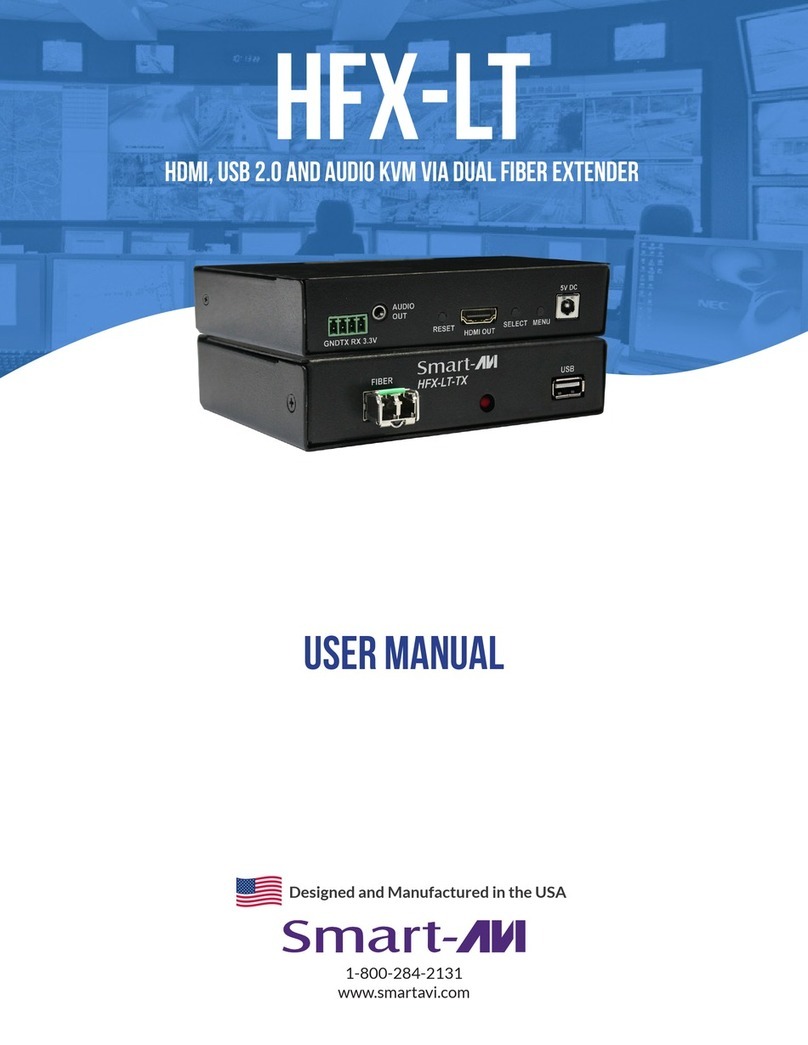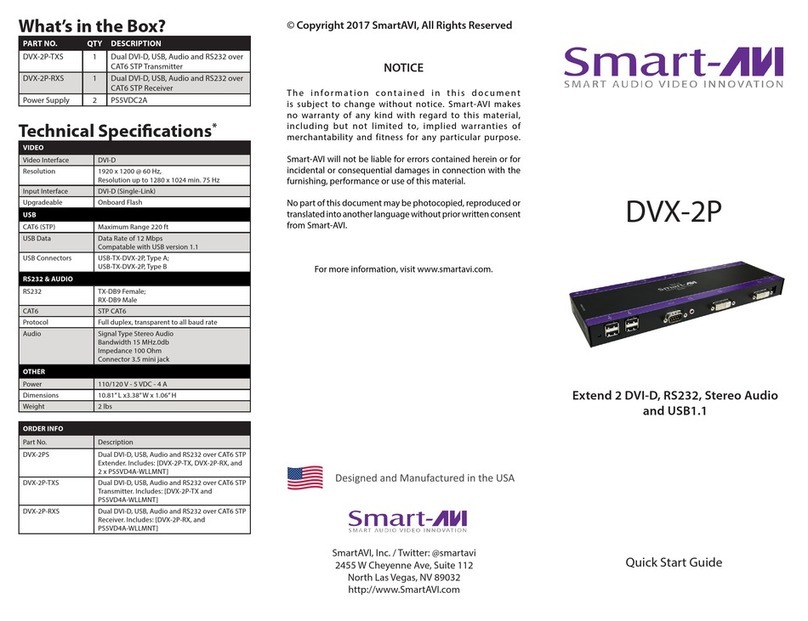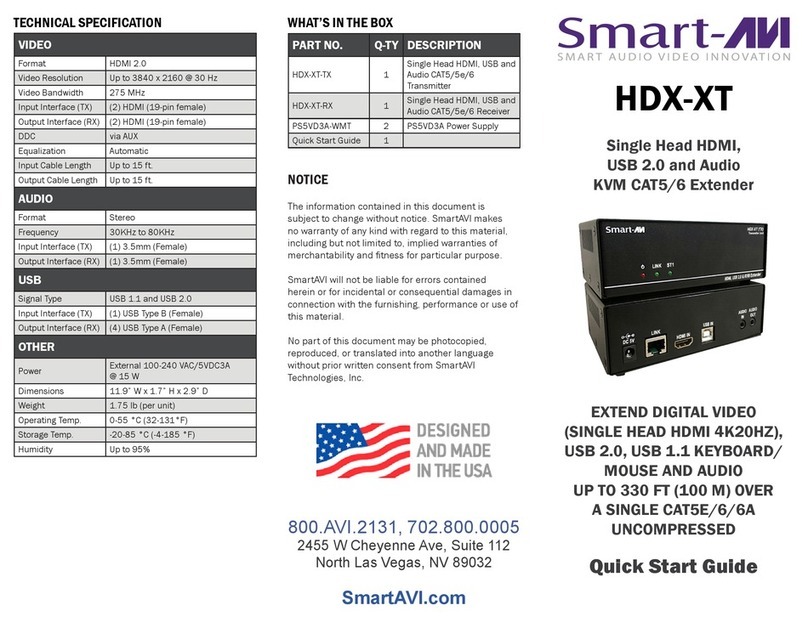OVEVIEW
DVS-200 extends any DVI-D signal up to 220 feet to two
displays and one local screen using Cat6 cabling while
retaining perfect image quality at resolutions up to
1920 x 1200. SmartAVI, Inc.’s DVS-200 allows you to
extend a DVI-D signal to up to two remote displays via one
small unit that also loops a signal back to your computer so
local monitoring is possible and simple.
A great example would be a retail shop running its digital
signage from a computer in its back ofce; using the
DVS-200, a media le or group of les could be broadcast
to up to two screens situated around the store while also
being viewed locally on that computer’s monitor.
Quite simply, the outgoing DVI-D signal from your computer
is plugged into the DVS-200. This box has one input and
two outputs, so that your signal can be sent up to 220 feet
over inexpensive CAT6 cables to display screens anywhere
in your retail shop, lounge, etc. In addition to the two
outgoing signal ports, the unit also has a loop-back port
that goes back to your computer, so that you may monitor
exactly what is being broadcast to the remote screens. This
is all done from a single unit with one power supply.
On power-up, the DVS-200 reads and stores the EDID of
the DVI monitor connected to the local loop-back port. From
that point on, even if the local monitor is not attached to
the unit, its DDC is retained in the ash memory of the
DVS-200 unit and it will operate as if the monitor were
connected, offering unhindered use and simple exibility
FEATURES
• Local DVI output.
• Perfect Image Quality at all Resoluons
• Video Resoluons up to 1920 x 1200 @ 60Hz
(1280 x 1024 @ 75Hz) on all distances to the
maximum limit
• Automac DDC Learning From Local Monitor
• DDC Tables Stored in Flash Memory for Future Use
• Unit Operates Regardless of Local Monitor
Connecvity
• Distances: up to 220 Feet via STP CAT5e or STP
CAT6 Cable(Best Quality/Distance)
• Compable With all Operang Systems
• Rack Mount Opons(19”): Mount up to Four
DVS400 Units in a 19”/1U Rack Mount Kit, Saving
Expensive Rack Space
• MAC or PC Versions Available
1. Turn off computer and monitor.
2. Connect DVI male to male cable between the computer and the transmitter.
3. Connect monitor or projector to the local loopback DVI port on the transmitter.
4. Turn on the monitor.
5. Plug in one of the power transformers and connect it to the transmitter.
6. Remove the monitor from the local loopback DVI port on the transmitter and connect it to the DVI port on the receiver.
7. Connect a shielded CAT6 cable between port 1 on the transmitter and port 1 on the receiver.
8. Plug in the other power transformer and connect it to the receiver.
9. Turn on the computer.
HARDWARE INSTALLATION
DVS-200 FRONT DVS-200 BACK
DVI IN
DVI OUT
CAT6
220 ft
DVS-200-TX
DVX200-RX DVX200-RX