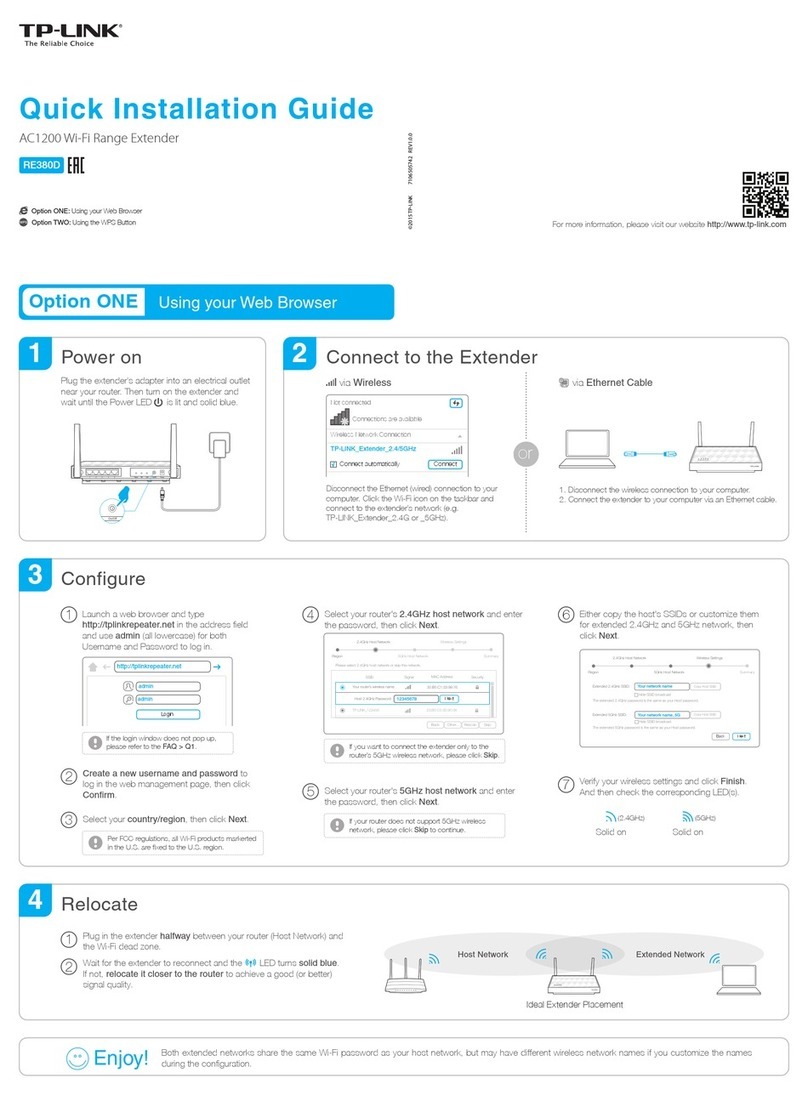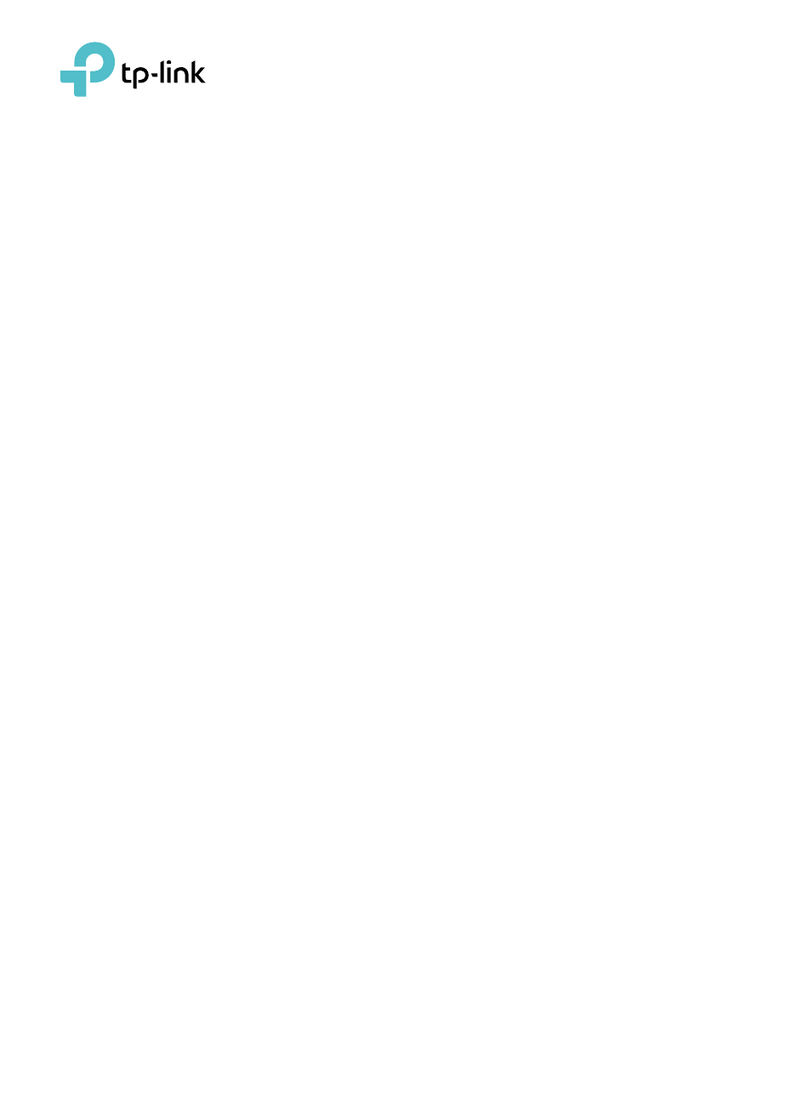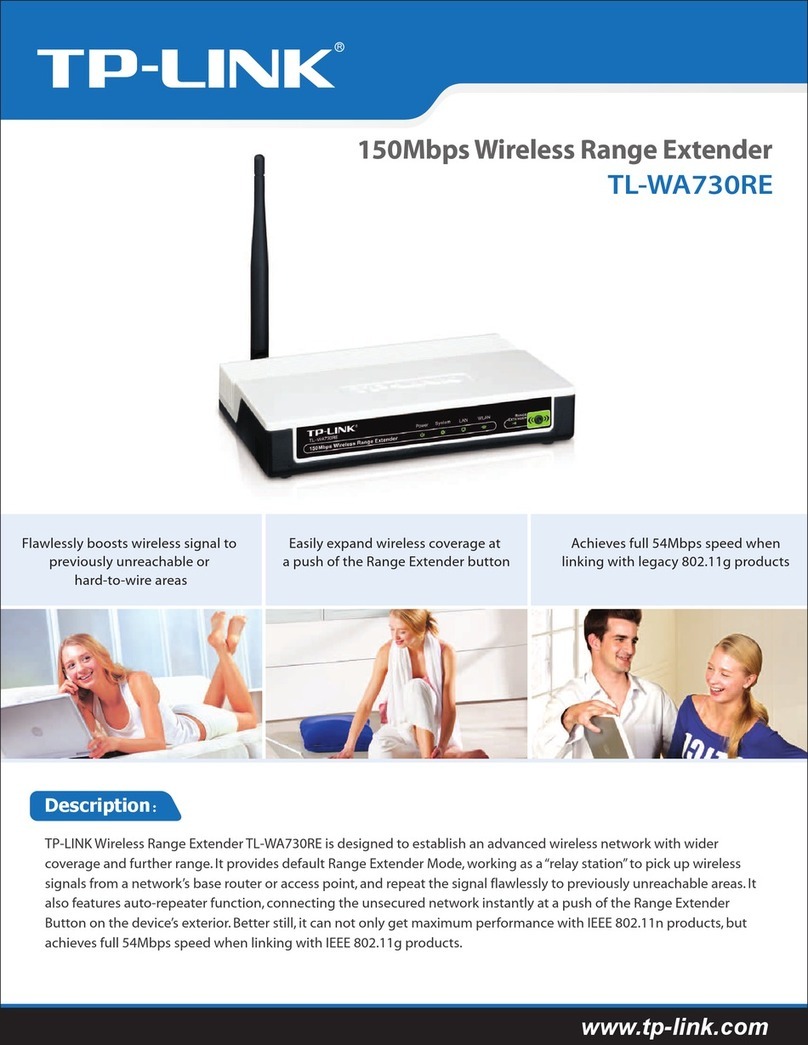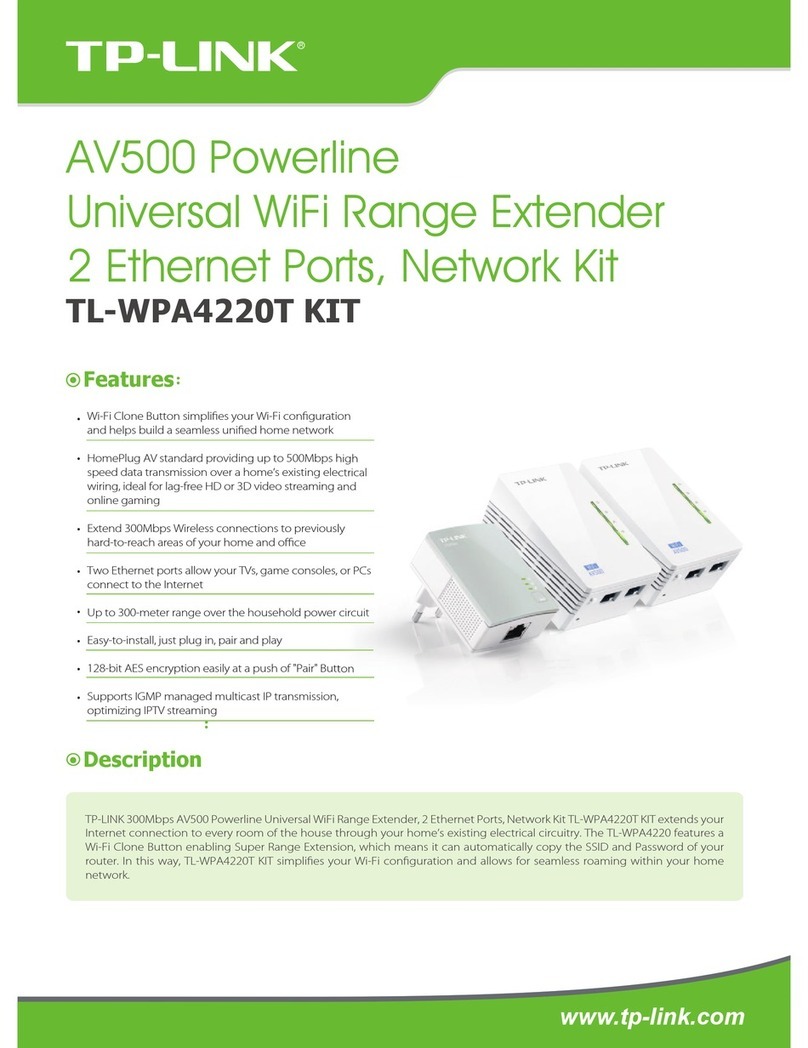Plug in next to your router.
Quick
Installation Guide
Power on Connect
7106505757 REV1.0.1
Press the WPS button on your router.
TL-WA855RE
Quick Setup using the WPS Button
Your router should support WPS. Otherwise, please use Option TWO.
Option ONE
Applicable Model:
Relocate
Wait about 1 minute until the LED is lit with a solid
green. If not, relocate it closer to the router to
achieve a good (or better) signal quality.
Plug in the extender halfway between your router and
the Wi-Fi dead zone.
Wait about 30 seconds
until the LED changes
to solid red.
Press the button, the LED starts blinking.
The extended network shares the same network name and
password as your host network.
Enjoy!
Password: 12345678
SSID:TP-LINK_abc
Password: 12345678
SSID: TP-LINK_abc
LED Explanation
Host Network Extended Network
Orange: Too far away
Green: Good location
The LED should turn
solid green (or orange),
indicating successful
connection.
If not, please use
Option TWO.
©2015 TP-LINK
A1: You may have entered the incorrect Wi-Fi password of your host
network during the configuration. Please log into the extender’s
web-based interface to check the password and try again.
A2: Reset the extender and go through the configuration again.
Q3. Why the LED doesn't turn solid green (or orange)
after I completed Option TWO?
A1: Make sure your computer is connected to extender's network.
A2: Make sure your computer is set to obtain an IP address
automatically.
Q2. Why can't I see the login page after entering
http://tplinkrepeater.net in the browser?
A: While the extender is powered on, use a pin to press the RESET
button, the LED should turn off momentarily, then release the
button.
Q4. How do I reset the extender?
A: Please use Option TWO to set up the extender.
Q1. What should I do if my router doesn’t have a
WPS button?
Status Indication
Green
Orange
Red
The extender is connected to the router,
and is in a good location.
The extender is connected to the router,
but is too far away from the router.
No active connection.
(On)
Green WPS connection is in progress, or
the extender is initializing.
(Blinking)
-- The extender is off.
(Off)
Color
1 2
1
2
For more information, please visit our website: http://www.tp-link.com