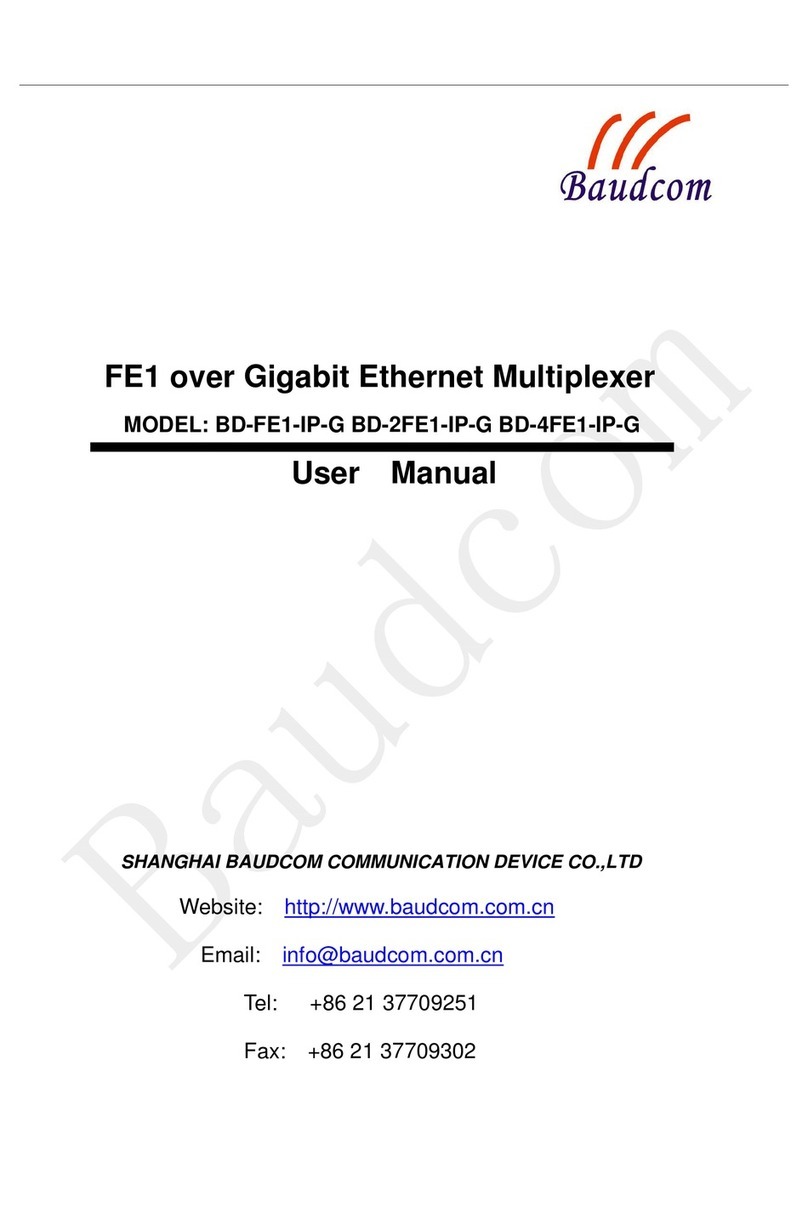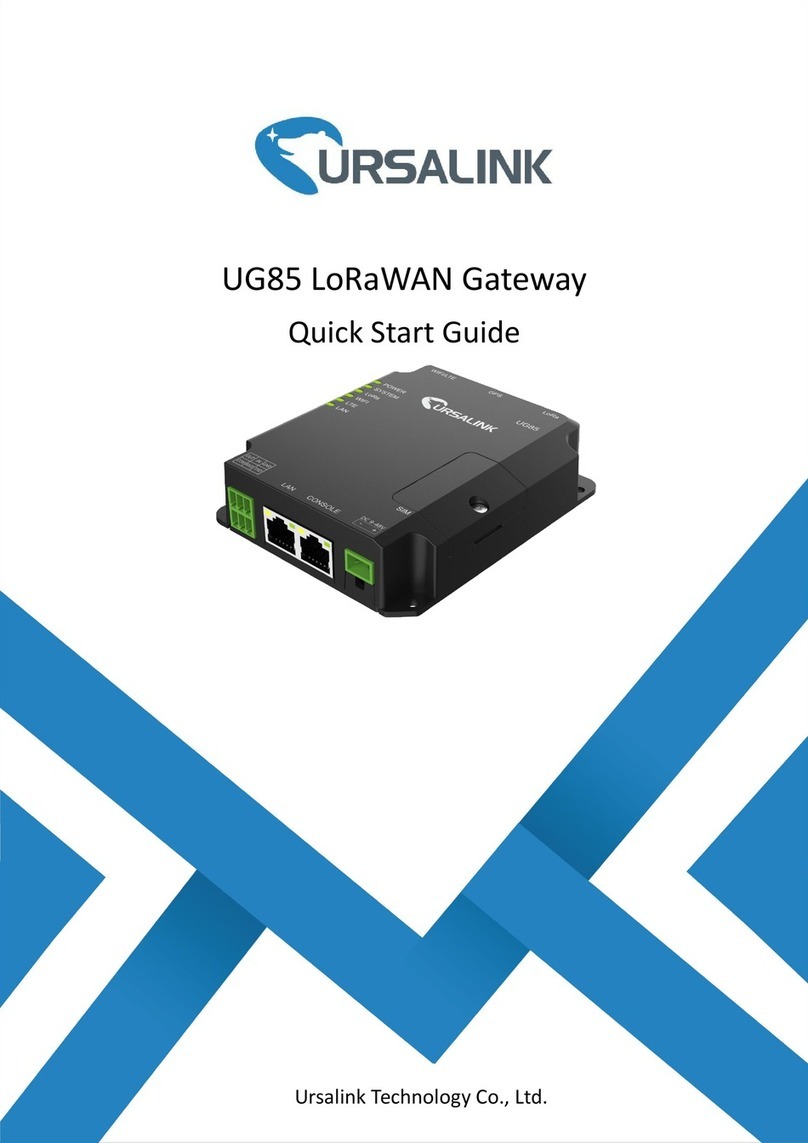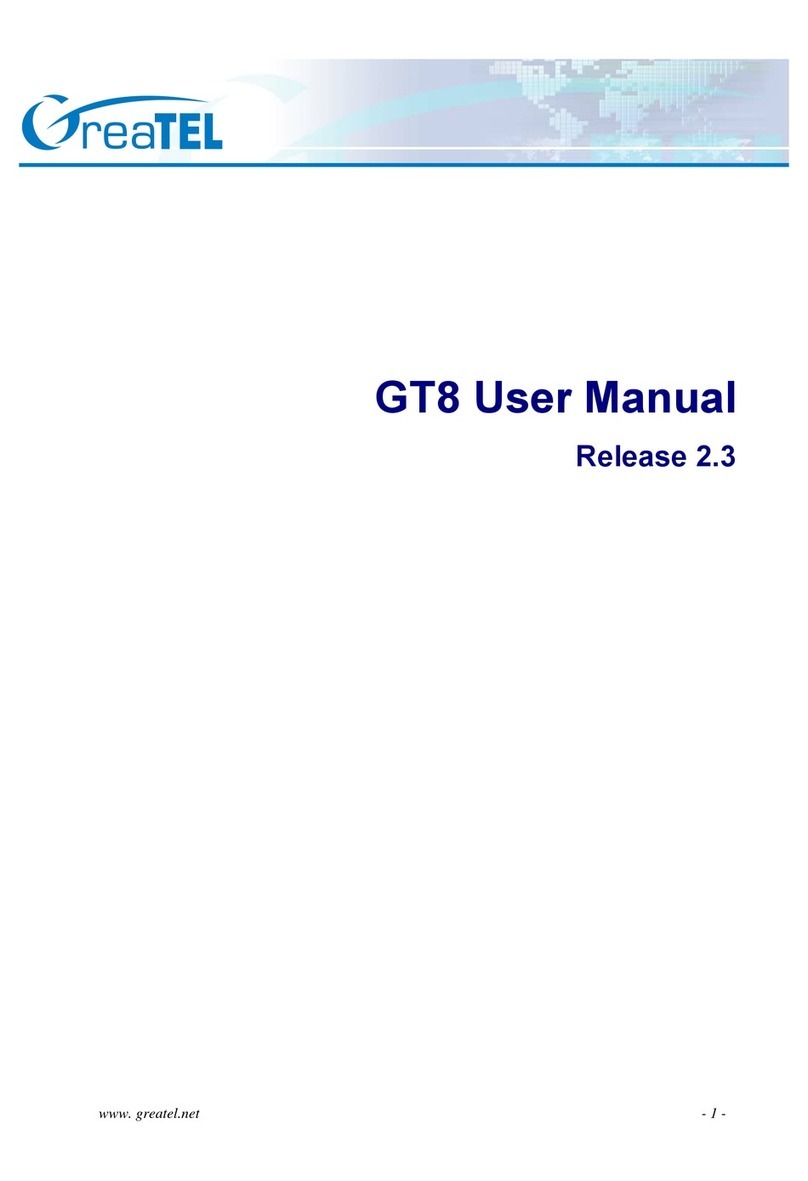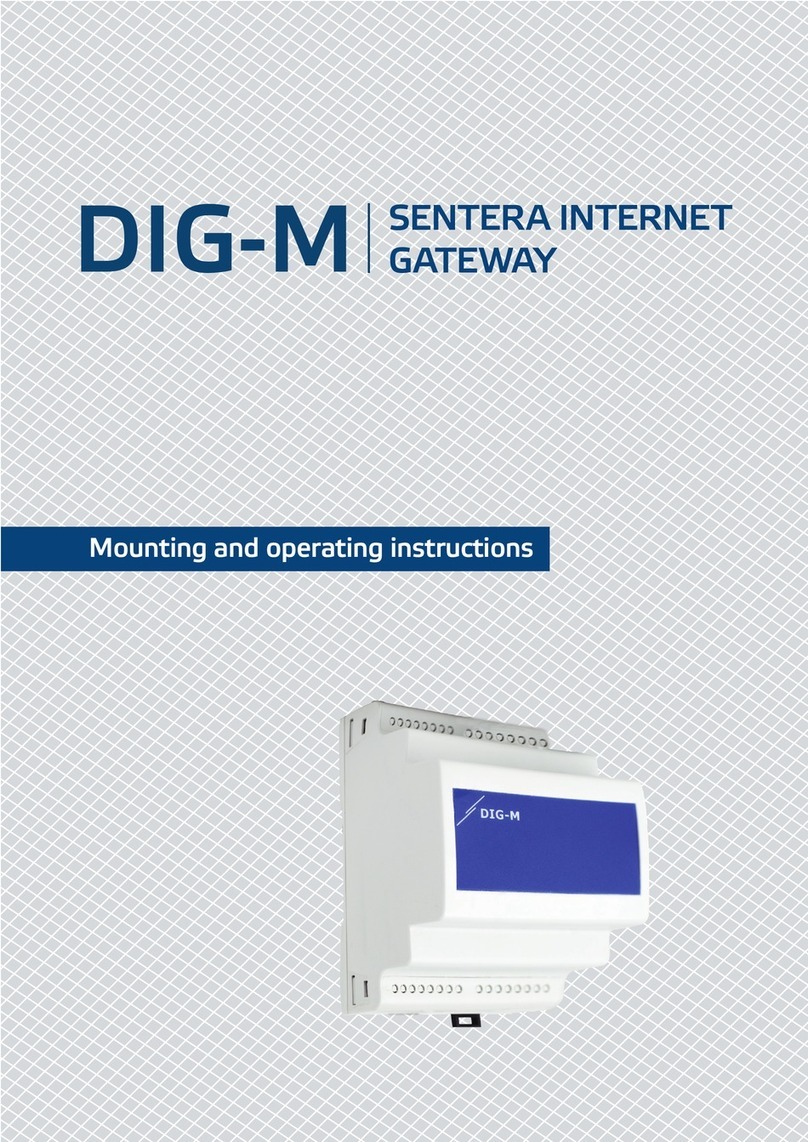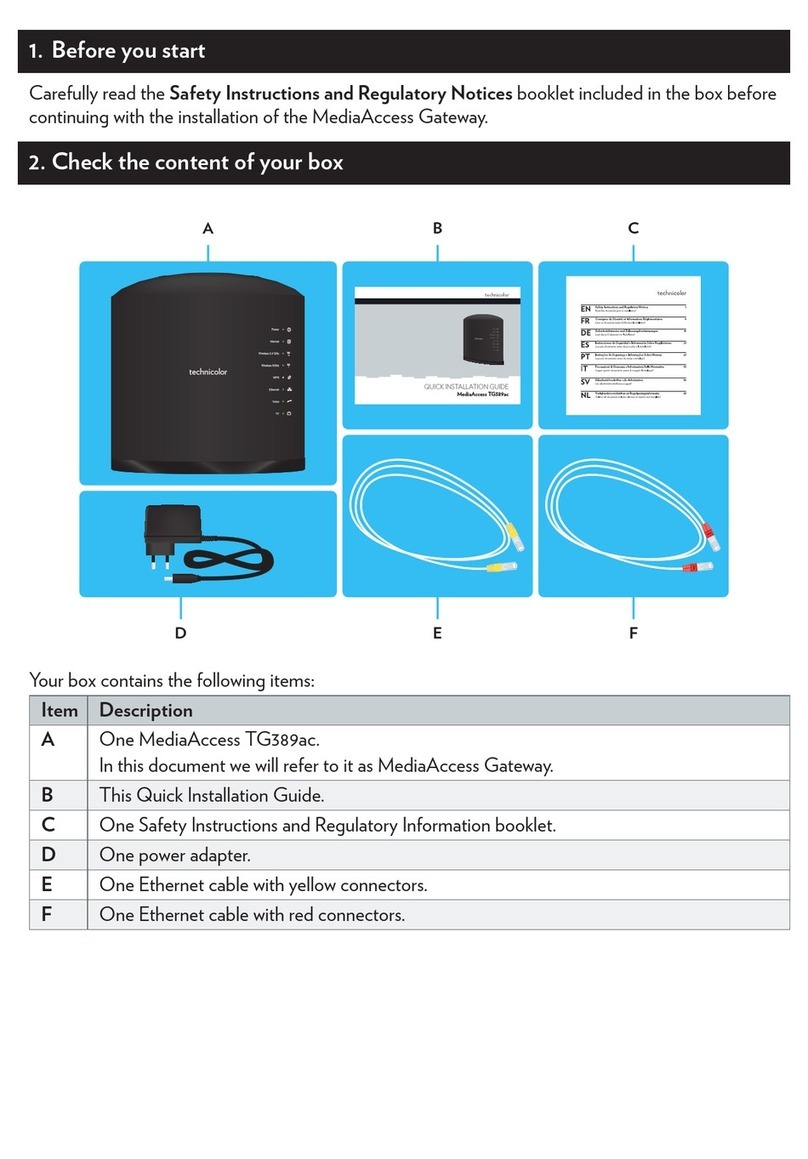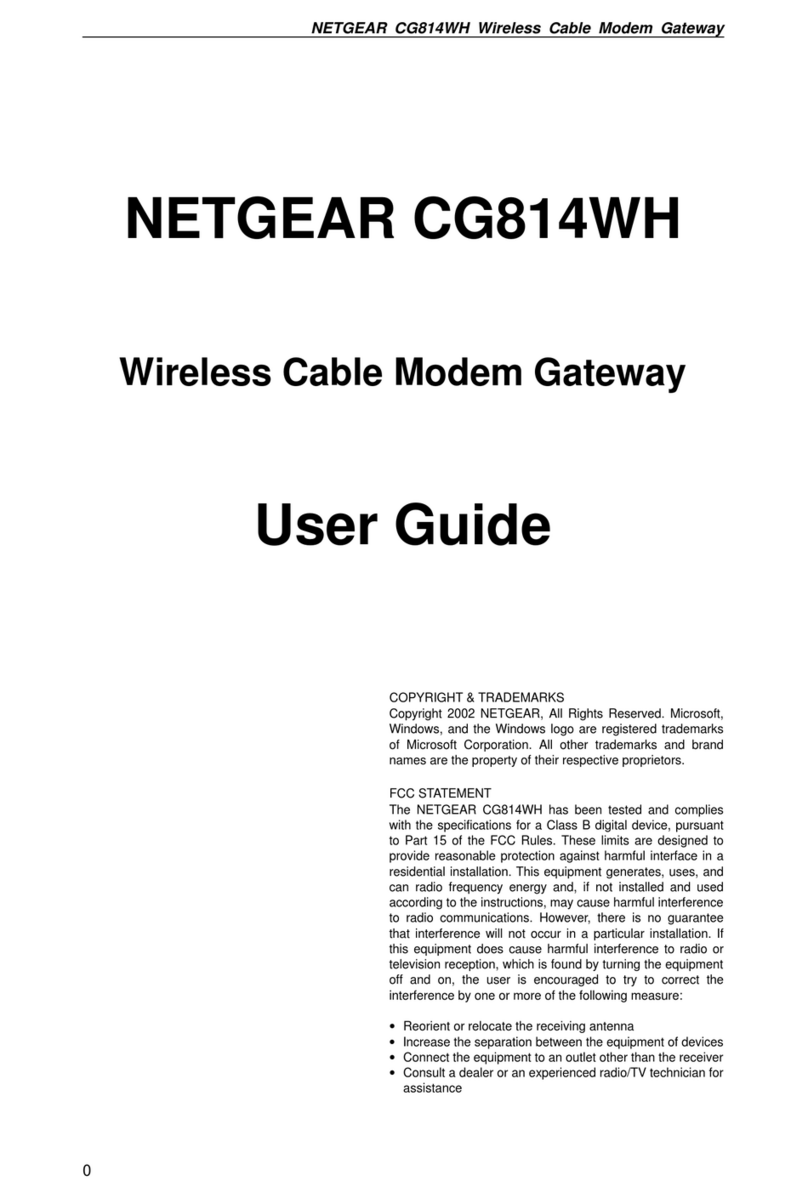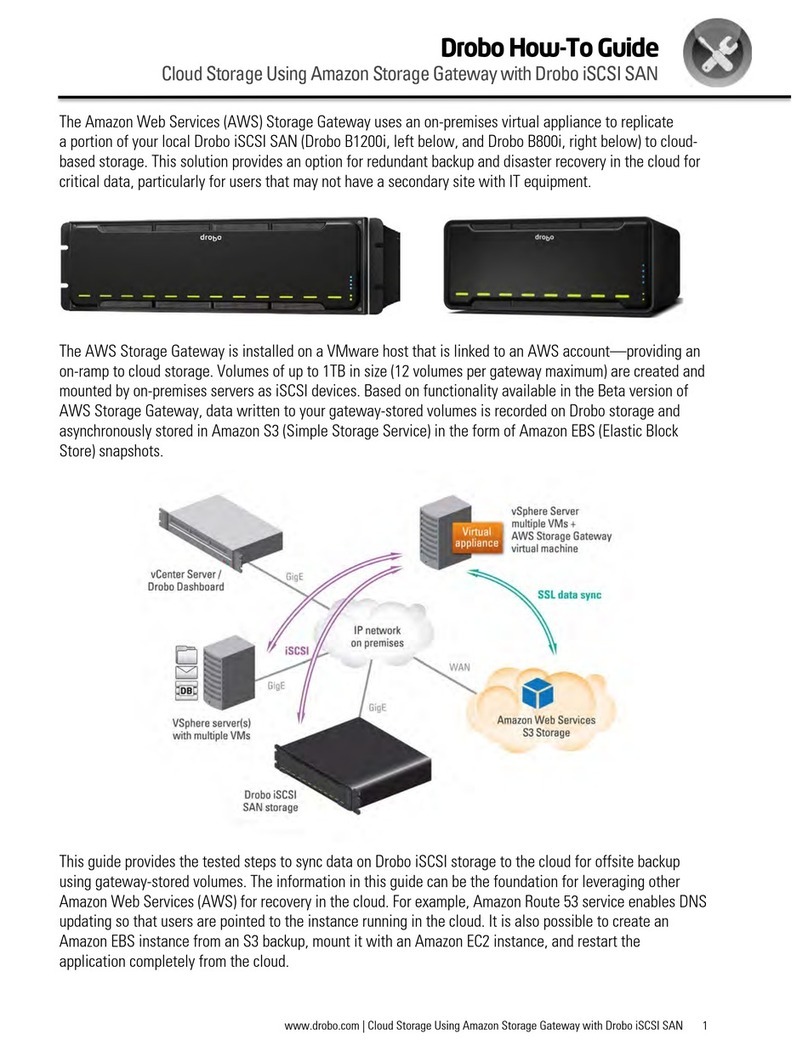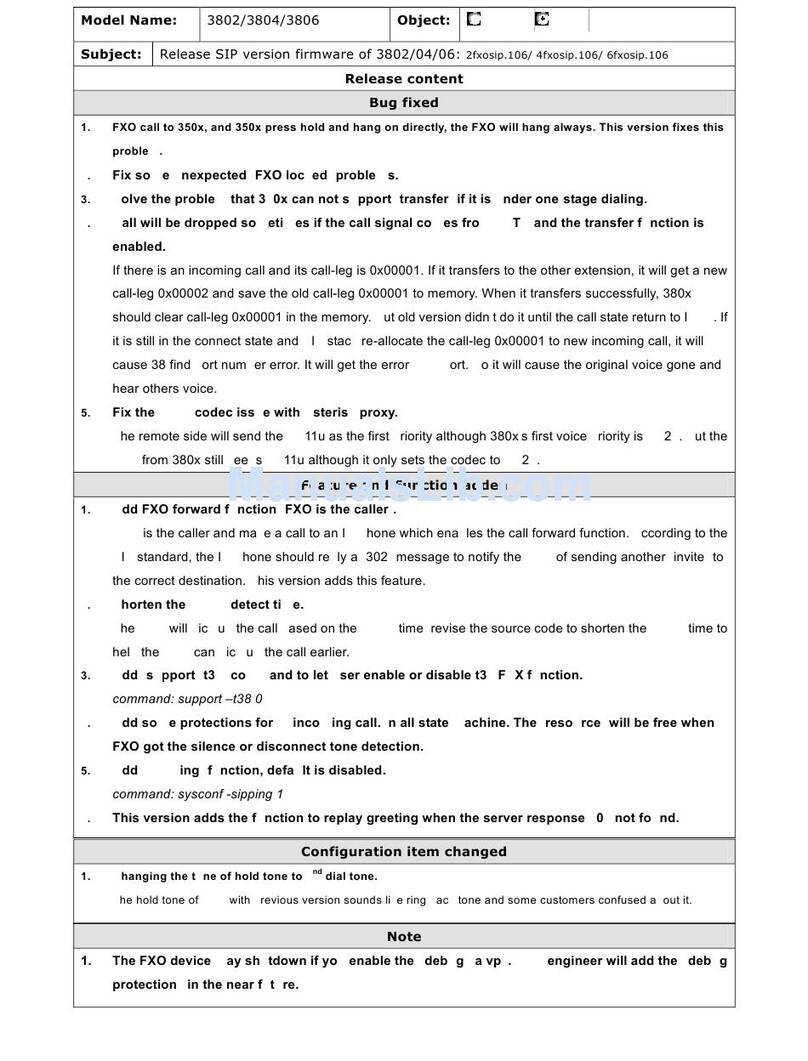Baudcom BD-ONT-212GW-AC5 User manual

SHANGHAI BAUDCOM COMMUNICATION DEVICE CO.,LTD
Model:BD-ONT-212GW-AC5
2LAN+1POTS+WiFi(Dual Band) DUAL
MODE HGU USER MANUAL
Version V1.0
Release Date 2020-8-31

2LAN+1POTS+WiFi(Dual Band) Dual Mode HGU User Manual
Page I
Contents
Chapter 1 Product Introduction ................................................................................ 1
1.1 Product Description .................................................................................................. 1
1.2 Special features ........................................................................................................ 1
1.3 Technical parameters .............................................................................................. 2
1.4 Application chart ....................................................................................................... 2
1.5 Panel description ...................................................................................................... 3
Chapter 2 Quick Installation ..................................................................................... 5
2.1 Standard Packing Contents ..................................................................................... 5
2.2 Quick Installation ...................................................................................................... 5
2.3 Set up Connection .................................................................................................... 6
Chapter 3 Configuration ............................................................................................. 7
3.1 Login .......................................................................................................................... 7
3.2 Status ........................................................................................................................ 7
3.2.1 Device Info ............................................................................................................ 7
3.2.2 WAN Connection Info ........................................................................................... 8
3.2.3 User Information................................................................................................... 9
3.2.4 VoIP Information ................................................................................................. 10
3.2.5 TR069 Status ....................................................................................................... 10
3.3 Network ................................................................................................................... 11
3.3.1 Internet .............................................................................................................. 11
3.3.2 NAT Config .......................................................................................................... 13
3.3.3 Binding Settings .................................................................................................. 13
3.3.4 LAN Settings........................................................................................................ 14
3.3.5 WLAN (5G) .......................................................................................................... 16
3.3.6 WLAN (2.4G) ....................................................................................................... 20
3.3.7 TR069 ................................................................................................................. 23
3.3.8 QoS ..................................................................................................................... 25
3.3.9 Time ................................................................................................................... 28
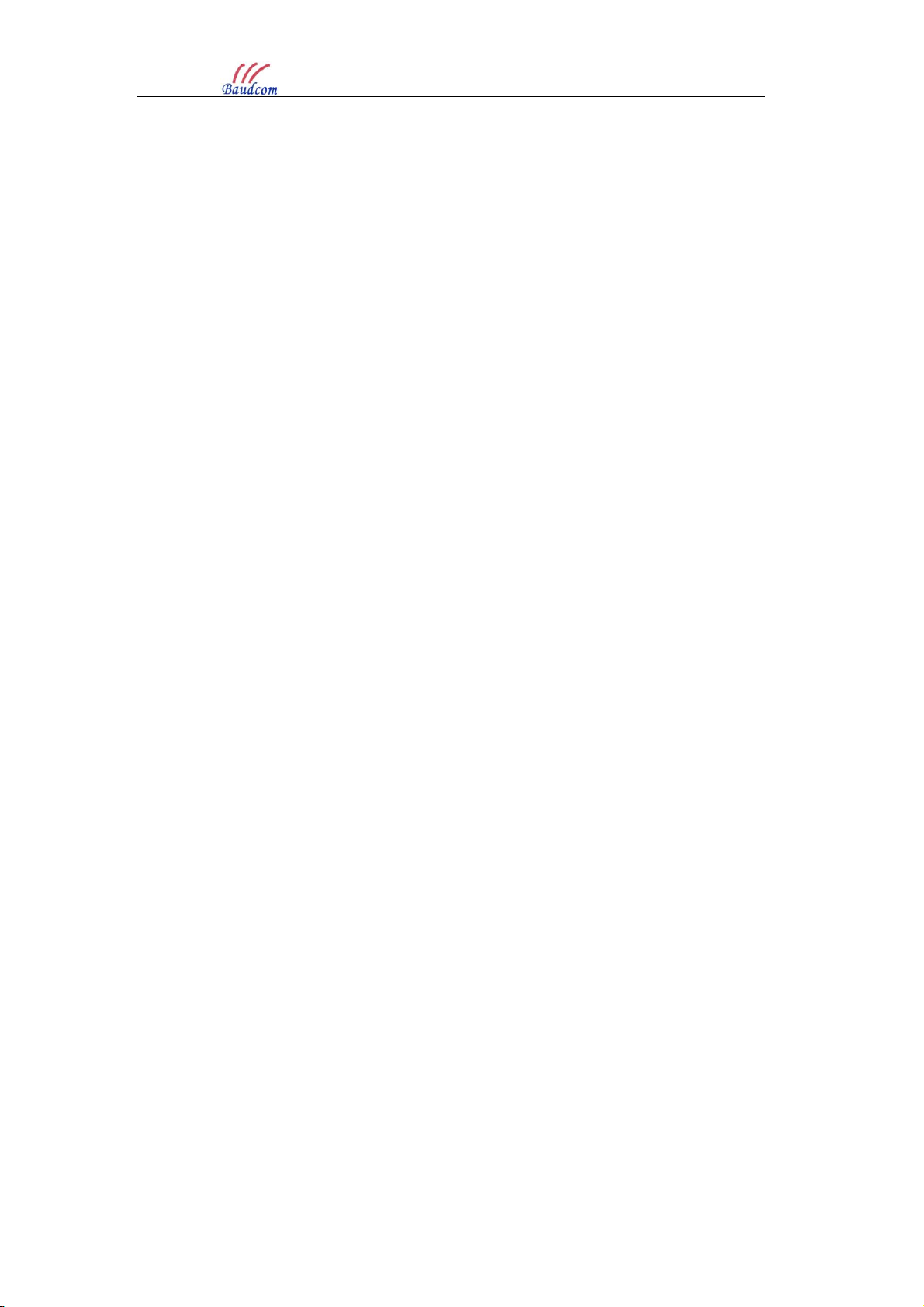
2LAN+1POTS+WiFi(Dual Band) Dual Mode HGU User Manual
Page II
3.3.10 Route ................................................................................................................ 29
3.4 Security ................................................................................................................... 30
3.4.1 WAN Access ........................................................................................................ 30
3.4.2 Firewall ............................................................................................................... 31
3.4.3 MAC Filtering ...................................................................................................... 32
3.4.4 IP/Port Filtering................................................................................................... 33
3.5 Application .............................................................................................................. 34
3.5.1 DDNS .................................................................................................................. 34
3.5.2 Advanced NAT .................................................................................................... 35
3.5.3 UPNP .................................................................................................................. 37
3.5.4 VoIP .................................................................................................................... 37
3.5.5 IGMP................................................................................................................... 42
3.5.6 MLD .................................................................................................................... 42
3.5.7 Daily Application ................................................................................................. 43
3.6 Management ........................................................................................................... 43
3.6.1 User Management .............................................................................................. 43
3.6.2 Device Management ........................................................................................... 44
3.6.3 Log File ............................................................................................................... 47
3.6.4 Maintain ............................................................................................................. 48
3.7 Diagnose ................................................................................................................. 48
3.7.1 Network diagnostics............................................................................................ 48
3.7.2 Loopback detect ................................................................................................. 49
3.7.3 Port state ............................................................................................................ 50
3.8 Help ......................................................................................................................... 50
Chapter 4 Examples ................................................................................................... 51
4.1 Internet service ....................................................................................................... 51
4.1.1 Requirement ....................................................................................................... 51
4.1.2 Steps ................................................................................................................... 51
4.2 IPTV service............................................................................................................ 53
4.2.1 Requirement ....................................................................................................... 53

2LAN+1POTS+WiFi(Dual Band) Dual Mode HGU User Manual
Page III
4.2.2 Steps ................................................................................................................... 53
4.3 VoIP service ............................................................................................................ 56
4.3.1 Requirement ....................................................................................................... 56
4.3.2 Steps ................................................................................................................... 56
4.4 Internet and IPTV service mixed ........................................................................... 59
4.4.1 Requirement ....................................................................................................... 59
4.4.2 Steps ................................................................................................................... 59
4.5 Internet, IPTV and VOIP service mixed ....................................................................... 62
4.5.1 Requirement ....................................................................................................... 62
4.5.2 Steps ................................................................................................................... 62
4.6 WLAN service ......................................................................................................... 66
4.6.1 Requirement ....................................................................................................... 66
4.6.2 Steps ................................................................................................................... 66
4.7 Update image ......................................................................................................... 69
4.8 MESH Service(HGU+ Mesh router) ...................................................................... 69
4.8.1 Requirement ....................................................................................................... 69
4.8.2 Steps ................................................................................................................... 69
Chapter 5 FAQ ............................................................................................................. 74

2LAN+1POTS+WiFi Dual Mode HGU USER MANUAL
Website : www.baudcom.com.cn Tel: +86 21 37709251 Email: info@baudcom.com.cn Page 1
Chapter 1 Product Introduction
1.1 Product Description
Thank you for choosing Baudcom 2LAN+1POTS+WiFi Home Gateway Unit. The terminal devices
are designed for fulfilling FTTH and triple play service demand of fixed network operators or cable
operators. The box is based on mature GPON and Gigabit EPON technology, which has high ratio of
performance to price, and the technology of 802.11n WiFi(2T2R), 802.11ac WiFi(2T2R), Layer 2/3,
and high quality VoIP as well. They are highly reliable and easy to maintain, with guaranteed QoS for
different service. And it is fully compliant with GPON and EPON technical regulations such as ITU-T
G.984.x, IEEE802.3ah and technical requirement of EPON equipment from China Telecom. Dual mode
HGU can detect and exchange PON mode automatically.
Figure 1-1: 2LAN+1POTS+WiFi(Dual band) Dual Mode HGU
1.2 Special features
Detect and exchange PON mode automatically.
Plug and play, integrated auto detecting, auto configuration, and auto firmware upgrade
technology.
Integrated TR069 remote configuration and maintenance function.
Support rich VLAN, DHCP Server/Relay and IGMP/MLD snooping multicast feature.
Fully compatibility with OLT based on Broadcom/PMC/Cortina chipset.
Support 802.11n WiFi(2T2R) and 802.11ac(2T2R) function.
Support NAT, Firewall function.
Support IPv4 and IPv6 dual stack.
The WAN port supports bridge, router and bridge/router mixed mode.

2LAN+1POTS+WiFi Dual Mode HGU USER MANUAL
Website : www.baudcom.com.cn Tel: +86 21 37709251 Email: info@baudcom.com.cn Page 2
1.3 Technical parameters
Technical items
Descriptions
PON interface 1GPON/EPON connector, SC single-mode/single-fiber.
GPON: uplink 1.25Gbps, downlink 2.5Gbps; EPON: symmetric 1.25Gbps.
Wavelength Tx1310nm,Rx 1490nm
Optical interface SC/UPC connector.
Interface 2* 10/100/1000Mbps auto adaptive Ethernet interfaces, RJ45 connector.
1* POTS, RJ11 connector.
Wireless Compliant with IEEE802.11b/g/n/ac, up to 1.167Gbps, 4T4R(four external
antennas).
LED 5 indicators, for status of POWER/PON/LOS, LAN, WIFI, POTS.
Operating condition
-5℃~55℃,10%~90%(non-condensed)
Storing condition
-30℃~60℃,10%~90%(non-condensed)
Power supply DC 12V, 1.5A
Power consumption
≤12W
Dimension 115mm*115mm*180mm(L*W*H)
Net weight 0.355Kg
1.4 Application chart
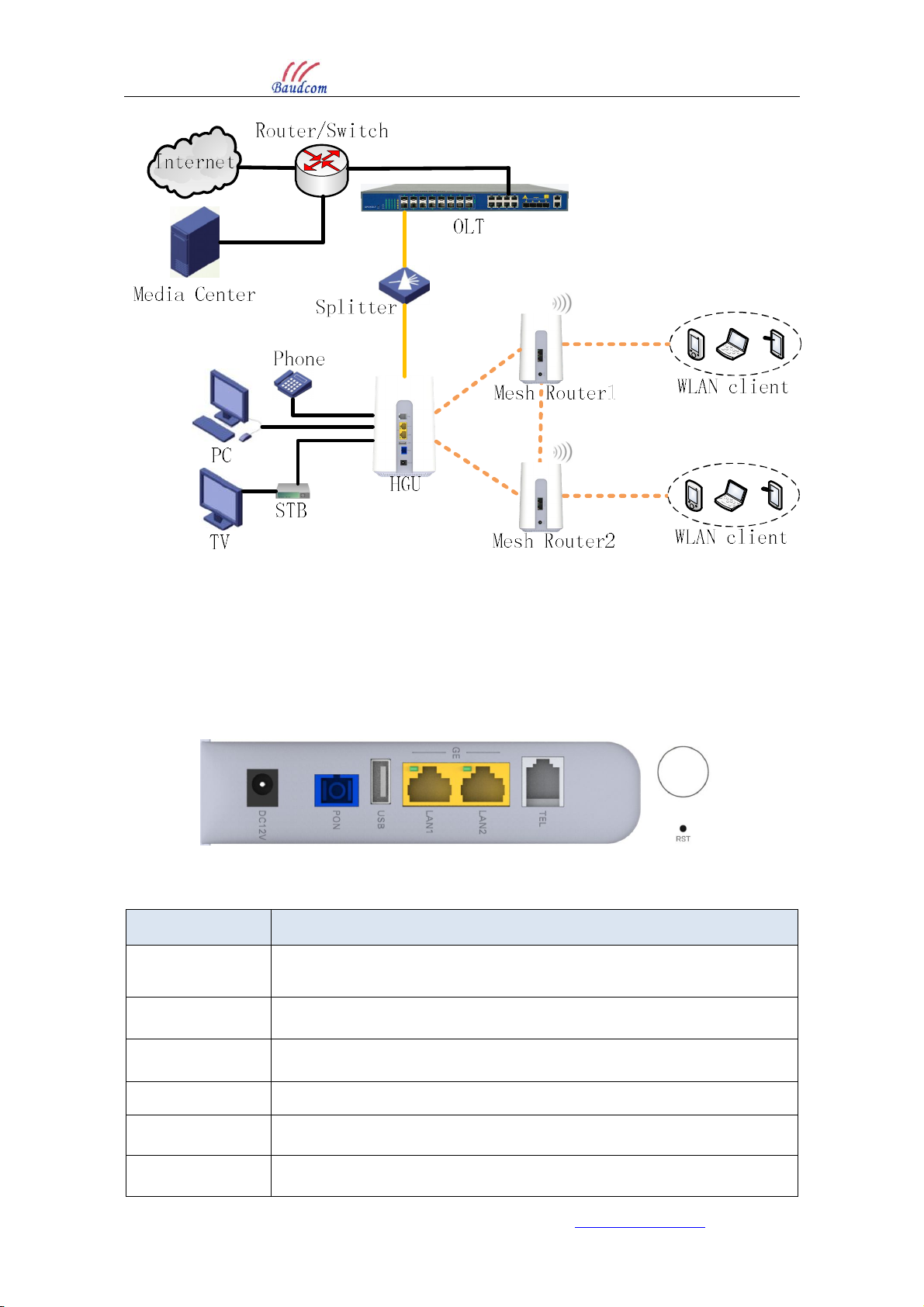
2LAN+1POTS+WiFi Dual Mode HGU USER MANUAL
Website : www.baudcom.com.cn Tel: +86 21 37709251 Email: info@baudcom.com.cn Page 3
Figure 1-2: Application chart
1.5 Panel description
Interface panel
Figure 1-3: Interface panel
Name Function
DC 12V Connect with power adapter.
PON PON signal input.
USB External USB port, connect to USB storage device.
LAN1/LAN2 Connect PC with HGU Ethernet port by RJ-45 CAT5 cable.
TEL Connect the telephone with FXS port by telephone wire.
Round button Press button quickly to form a network with other mesh devices.

2LAN+1POTS+WiFi Dual Mode HGU USER MANUAL
Website : www.baudcom.com.cn Tel: +86 21 37709251 Email: info@baudcom.com.cn Page 4
RST
Press down reset button to make the device restart and recover from the
factory default settings.
Indication Panel
Figure 1-4: Indication panel
LED Mark Status Description
Registration/Opti
cal signal
ON Green: Device is registered to PON system.
Orange: Device is powered up.
PON/LOS
OFF Device is not registered to PON system.
Blink Green: Device is registering.
Red: Device does not receive optical signal.
Ethernet
LAN1
LAN2
ON Port is connected properly.
OFF Port connection exception or not connected.
Blink Port is sending or/and receiving data.
Wireless
ON WIFI is turned on.
WIFI OFF WIFI is turned off.
Blink WIFI is turned on with ongoing data transmission.
POTS TEL
ON Device is registered to soft-switch.
OFF Device is not registered to soft-switch.
Blink The port is with ongoing data transmission.

2LAN+1POTS+WiFi Dual Mode HGU USER MANUAL
Website : www.baudcom.com.cn Tel: +86 21 37709251 Email: info@baudcom.com.cn Page 5
Chapter 2 Quick Installation
2.1 Standard Packing Contents
When you receive our products, please check carefully to make sure that our products whether
have some defects or not. If something wrong with shipping, please contact carrier; other
damage or lack of some parts, please contact with dealer.
Contents Description
2LAN+1POTS+WiFi Home Gateway 1 pc
Power Adapter 1 pc
Installation Guide 1 pc
2.2 Quick Installation
1. Connecting the optical fiber cable to the unit.
a) Remove the protective cap of the optical fiber.
b) Clean the end of the optical fiber with an optical fiber end cleaner.
c) Remove the protective cap of the HGU optical interface (PON interface). Connect the
fiber to the PON port on the unit.
Note: When measuring the optical power before connecting to the HGU, it is recommended
to use a PON Inline Power Meter.
While connecting, please note:
Keep the optical connector and the optical fiber clean.
Make sure there are no tight bends in the fiber and that the bending diameter is greater
than 6cm. Otherwise, the optical signal loss may be increased, to the extent that signal
may be unavailable.
Cover all optic ports and connectors with protective cap to guard against dust and
moisture when the fiber is not used.
2. Apply power to the unit.
3. After the HGU is power ON, PON/LOS Indicators should light up as for normal operation.
Check whether the PON interface status LED (PON) is on continuously. If it is, the
connection is normal; otherwise there is either problem of the physical connection or the
optical level at either end. This may be caused by either too much or too little attenuation
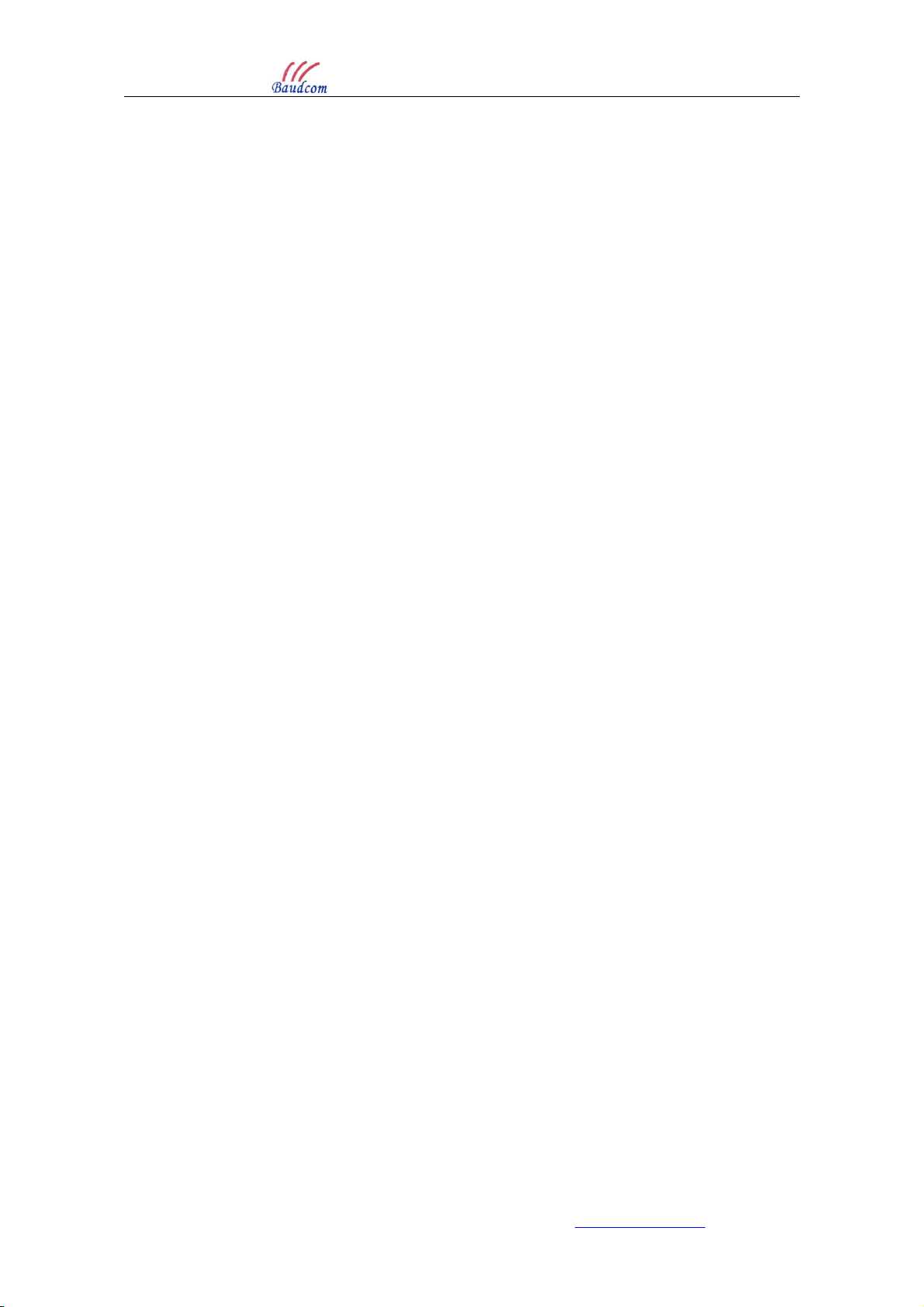
2LAN+1POTS+WiFi Dual Mode HGU USER MANUAL
Website : www.baudcom.com.cn Tel: +86 21 37709251 Email: info@baudcom.com.cn Page 6
over the optical fiber. Please refer to the Layout Description section of this installation
manual for normal LED activity.
4. Check all signal levels and services on all the HGU communication ports.
Unit Installation Adjustment
Installing the HGU on a horizontal surface (Bench top)
Put the HGU on a clean, flat, sturdy bench top. You must keep the clearance for all sides of
the unit to more than 10cm for heat dissipation.
Installing the HGU on a vertical surface (Hanging on a wall)
You can install the HGU on a vertical surface by using the mounting holes on the bottom of
the ONU chassis and two flat-head wood screws.
a) Insert the screws into the wall. The screw positions must be in the same horizontal line and
the distance between them must be 165mm. Reserved at least 6mm between the screw caps
and the wall.
b) Hang the HGU on the screws through the mounting holes.
2.3 Set up Connection
Set up wired connection
Connect PC with HGU Ethernet port by RJ-45 CAT5 cable.
Set up wireless connection
Choose the wireless network name (SSID) “FTTH-xxxx”, default security mode is WPA2 mixed,
password is 12345678.

2LAN+1POTS+WiFi Dual Mode HGU USER MANUAL
Website : www.baudcom.com.cn Tel: +86 21 37709251 Email: info@baudcom.com.cn Page 7
Chapter 3 Configuration
After finishing the basic connection configuration, you can use its basic function. In order to
satisfy individuation service requirements, this chapter provides you parameter modification and
individuation configuration description.
3.1 Login
The device is configured by the web interface. The following steps will enable you to login:
1、 Conform “2.2 Quick Installation” to install;
2、 The device default IP is 192.168.1.1;
3、 Open web browser, type the device IP in address bar;
4、 Entry of the username and password will be prompted. Enter the default login User Name and
Password:
The default login User Name of administrator is “admin”, and the default login Password is
“stdONU101”.
Figure 3-1: Login
3.2 Status
This part shows the main information of product.
3.2.1 Device Info
This page shows the device basic information, such as device model, device SN, hardware
version, and firmware version and so on.
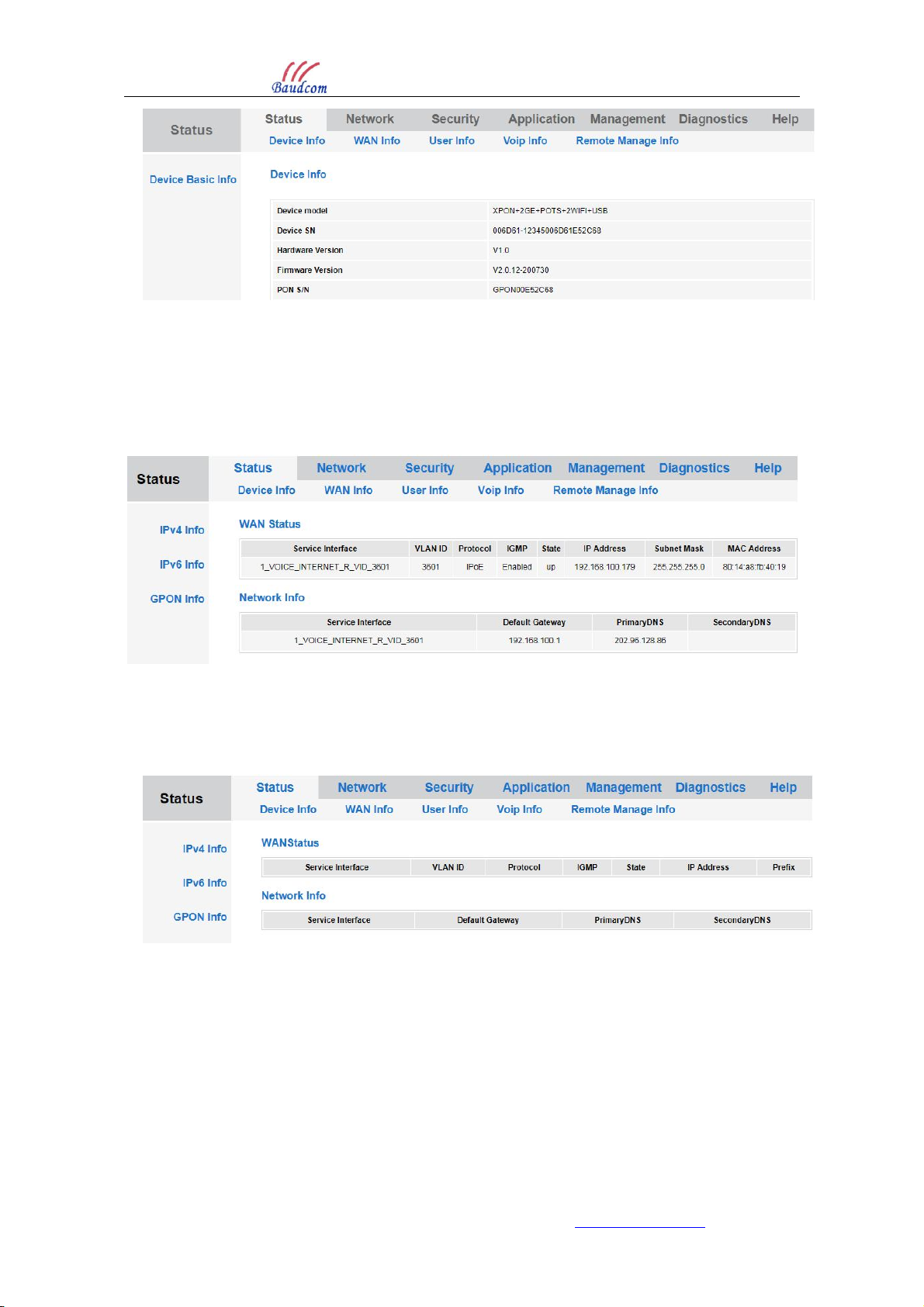
2LAN+1POTS+WiFi Dual Mode HGU USER MANUAL
Website : www.baudcom.com.cn Tel: +86 21 37709251 Email: info@baudcom.com.cn Page 8
Figure 3-2: Device Information
3.2.2 WAN Connection Info
3.2.2.1 IPv4 Connection Info
This page shows IPv4 WAN connection information that you have configured.
Figure 3-3: IPv4 WAN Information
3.2.2.2 IPv6 Connection Info
This page shows IPv6 WAN connection information that you have configured.
Figure 3-4: IPv6 WAN Information
3.2.2.3 PON Information
This page shows the GPON or EPON information, including connection information, FEC
information, temperature, voltage, current, optical power, and statistics of the packet on send or
receive direction.

2LAN+1POTS+WiFi Dual Mode HGU USER MANUAL
Website : www.baudcom.com.cn Tel: +86 21 37709251 Email: info@baudcom.com.cn Page 9
Figure 3-5: PON Information
3.2.3 User Information
3.2.3.1 WLAN Interface Info
This page shows WLAN information, including SSID name, channel, whether enable security
or not, statistics of the packet on both send and receive direction and so on.
Figure 3-6: WLAN Interface info
3.2.3.2 LAN Interface Info
This page shows LAN information, such as LAN gateway, receive or send packet statistics of
LAN interface, list of connected clients.
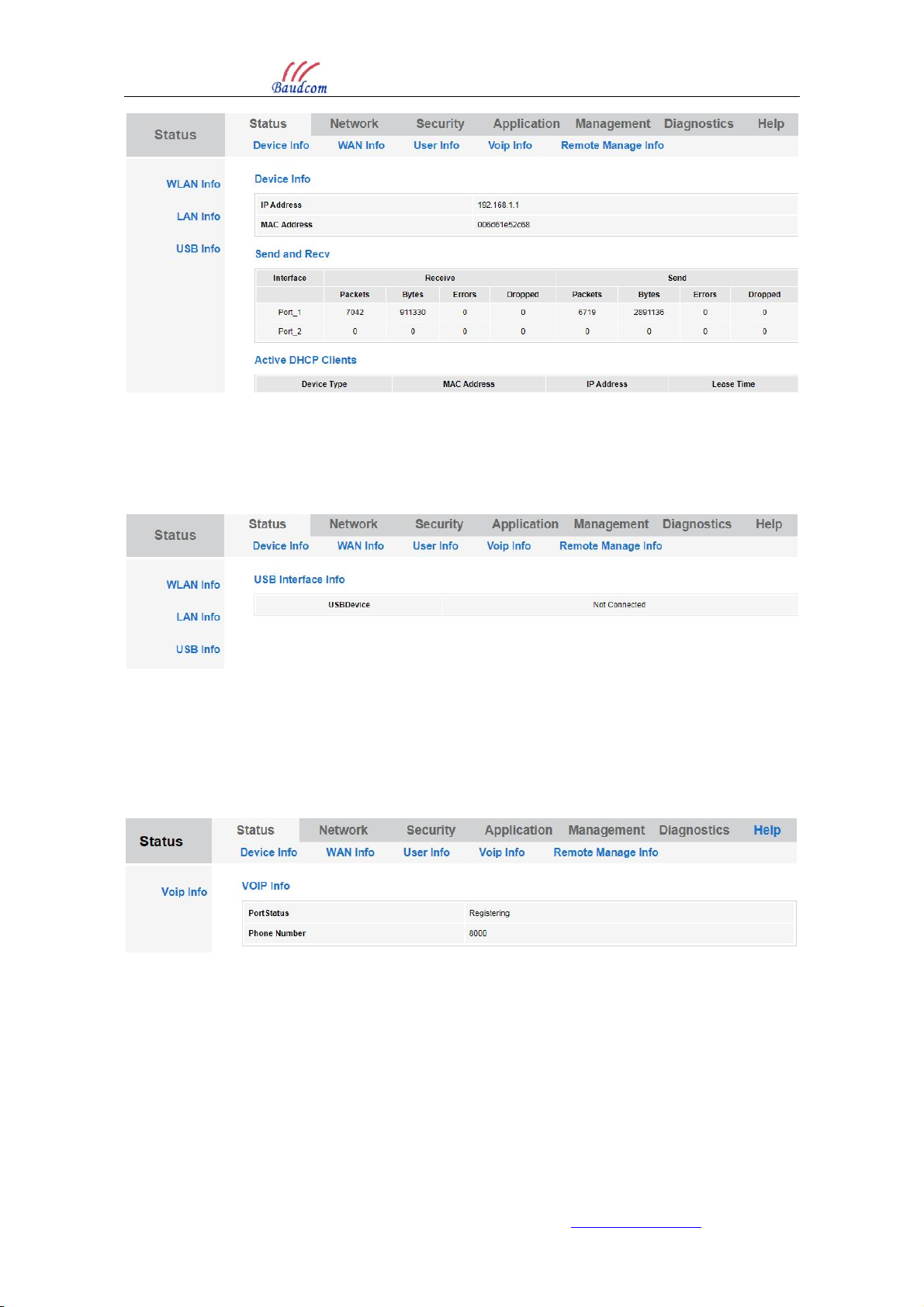
2LAN+1POTS+WiFi Dual Mode HGU USER MANUAL
Website : www.baudcom.com.cn Tel: +86 21 37709251 Email: info@baudcom.com.cn Page 10
Figure 3-7: LAN Interface info
3.2.3.3 USB Interface Info
This page shows USB information, such as USB connect or disconnect
Figure 3-8: USB Interface info
3.2.4 VoIP Information
This page shows VoIP information which includes registration status and phone number.
Figure 3-9: VoIP Info
3.2.5 TR069 Status
This page shows the request status and configuration status of TR069 connection.

2LAN+1POTS+WiFi Dual Mode HGU USER MANUAL
Website : www.baudcom.com.cn Tel: +86 21 37709251 Email: info@baudcom.com.cn Page 11
Figure 3-10: TR069 connection Status
Figure 3-11: TR069 configuration Status
3.3 Network
3.3.1 Internet
This page allows you to add or modify WAN connections. You can’t add any WAN connection
if you have configured eight connections.

2LAN+1POTS+WiFi Dual Mode HGU USER MANUAL
Website : www.baudcom.com.cn Tel: +86 21 37709251 Email: info@baudcom.com.cn Page 12
Figure 3-12: Internet
Parameters Illustration
Connection Name
This is the list table of WAN connection name. If you want to create a
new WAN connection, please select “Add New WAN” and input other
parameters at the same time and then click “Apply” button. If you want
to edit WAN connection, please select the wan connect name you want
to edit and change parameters and then click “Apply” button. If you
want to delete one connection, please select the wan connection you
want to delete and then click “Delete” button.
Mode
Bridge: The LAN ports you have selected in this WAN connection and
PON port are in the bridge mode.
Route: The LAN ports you have selected in this WAN connection and
PON port are in the route mode.
IP Version
IPv4: WAN connections use IPv4 protocol.
IPv6: WAN connections use IPv6 protocol.
IPv4 & IPv6: WAN connections use both IPv4 and IPv6 protocol.
IP Mode DHCP: Automatically obtain an IP address from your ISP

2LAN+1POTS+WiFi Dual Mode HGU USER MANUAL
Website : www.baudcom.com.cn Tel: +86 21 37709251 Email: info@baudcom.com.cn Page 13
Static: Set the IP address manually
PPPoE: Select this option if your ISP uses PPPoE
Enable Vlan
unchecked: In this wan connection, the packets transmitted by the
PON port without VLAN tag.
checked: In this wan connection, the packets transmitted by the PON
port with VLAN tag.
Vlan ID: input the VLAN ID you want to set.
802.1p: select the port priority you want to set.
MTU MTU: max transfer unit.
Default Value: 1500 in bridge mode, 1492 in route mode.
NAT checked: enable NAT function
unchecked: disable NAT function
Request DNS Enable: DHCP server assigns DNS.
Disable: set DNS manually.
Service Mode
Service mode indicates what the wan connection is used for.
E.g.: If this wan connection is used for VoIP, you should select the
service mode which contains VOICE, such as
TR069_VOICE_INTERNET, TR069_VOICE, VOICE or
VOICE_INTERNET.
Disable LAN DHCP
Checked: LAN DHCP will not work at the port which binds with the
WAN.
Unchecked: LAN DHCP will work at the port which binds with the
WAN.
Port Binding Showing which LAN port or SSID the wan connection has included.
3.3.2 NAT Config
This page is used to configure NAT type. Some devices require NAT type 2 for their services;
in this case, you can enable NAT2.
Figure 3-13: NAT
3.3.3 Binding Settings
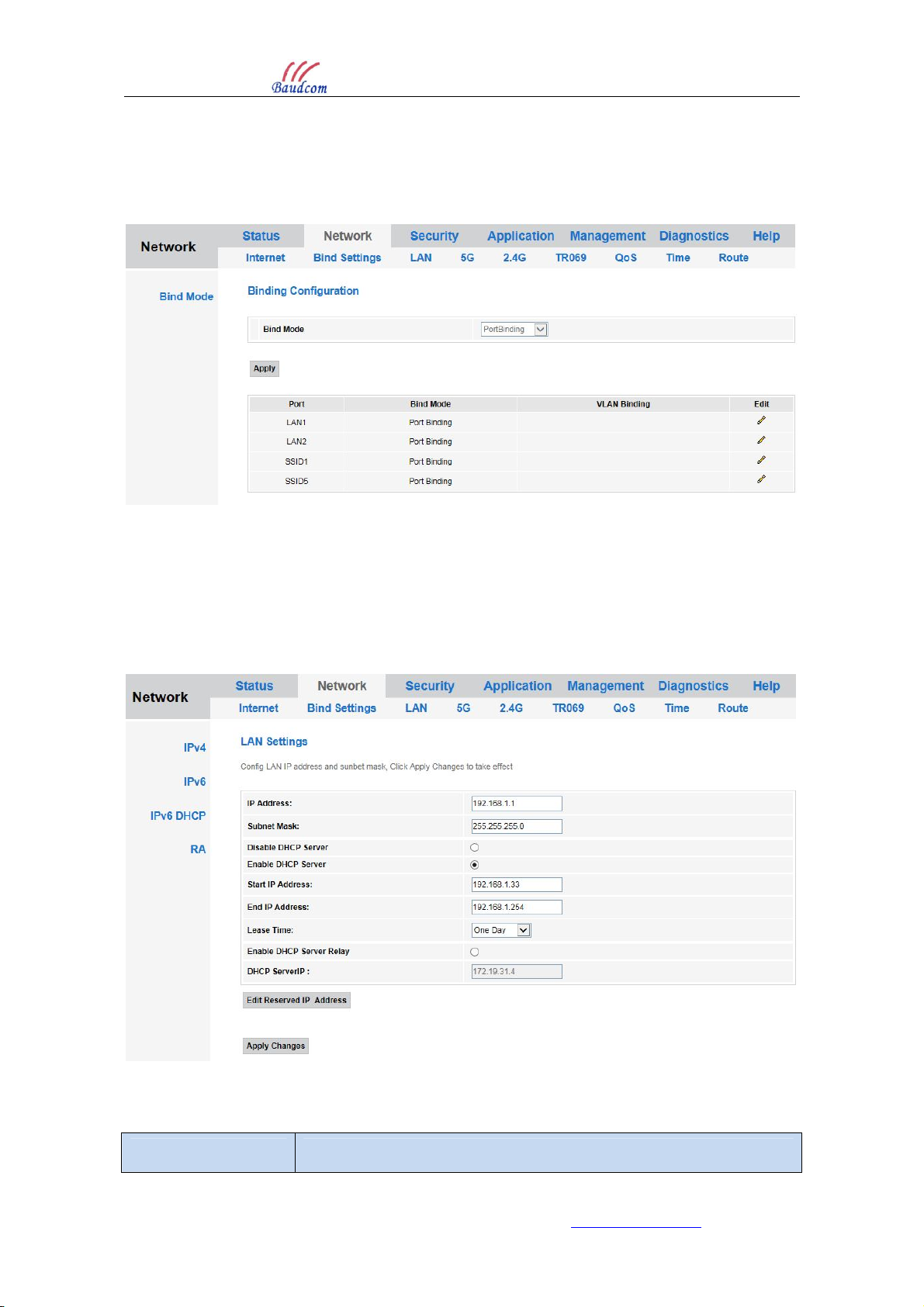
2LAN+1POTS+WiFi Dual Mode HGU USER MANUAL
Website : www.baudcom.com.cn Tel: +86 21 37709251 Email: info@baudcom.com.cn Page 14
This page is used to configure binding mode, which contains port binding and VLAN binding.
When using port binding, traffic of the LAN port will transmit to the WAN which binds this
port; when using VLAN binding, traffic of the LAN port will transmit to the WAN which
configured the same VLAN.
Figure 3-14: Binding Settings
3.3.4 LAN Settings
3.3.4.1 IPv4
This page allows you to do some LAN settings, such as LAN IP address, DHCP server.
Figure 3-15: IPv4 configuration
Parameters Illustration

2LAN+1POTS+WiFi Dual Mode HGU USER MANUAL
Website : www.baudcom.com.cn Tel: +86 21 37709251 Email: info@baudcom.com.cn Page 15
IP Address LAN IP address.
Subnet Mask LAN IP mask.
Disable DHCP Server
DHCP Server is disabled.
Enable DHCP Server
Enable HGU DHCP server.
Start IP Address: The start IP address of address pool.
End IP Address: The end IP address of address pool.
Lease Time: Lease time of the IP address.
Enable DHCP Server
Relay
Enable DHCP relay. When HGU works on router mode and DHCP
server is at WAN side, need to enable DHCP relay so that LAN side
devices can get IP addresses by DHCP.
Reserved IP Address Click “Edit”-“Add” button to configure IP address you want to reserve.
If you want to delete one reserve IP configuration, click “Delete”
button in “Delete” column.
3.3.4.2 IPv6
This page allows you to configure LAN IPv6 address, LAN IPv6 DNS and IPv6 prefix.
Figure 3-16: IPv6 configuration
Parameter Illustration
IPv6 address LAN IPv6 address.
LAN DNS LAN IPv6 DNS.
LAN IPv6 prefix LAN IPv6 address prefix.

2LAN+1POTS+WiFi Dual Mode HGU USER MANUAL
Website : www.baudcom.com.cn Tel: +86 21 37709251 Email: info@baudcom.com.cn Page 16
3.3.4.3 IPv6 DHCP
This page allows you to configure IPv6 DHCP server. This is only switch for IPv6 DHCP server.
It is auto configure mode when IPv6 DHCP server is disabled.
Figure 3-17: IPv6 DHCP server
3.3.4.4 RA Configuration
This page allows you to do RA configuration.
Figure 3-18: RA configuration
3.3.5 WLAN (5G)
This part is used to configure WIFI (5G) parameters. On each page, after configured you
should click “Apply Changes” button to save it.
3.3.5.1 WLAN Basic
This page allows you to configure wireless basic settings. Basic settings include wireless
switch, SSID name, channel width, channel number, radio power and so on.
Table of contents
Other Baudcom Gateway manuals