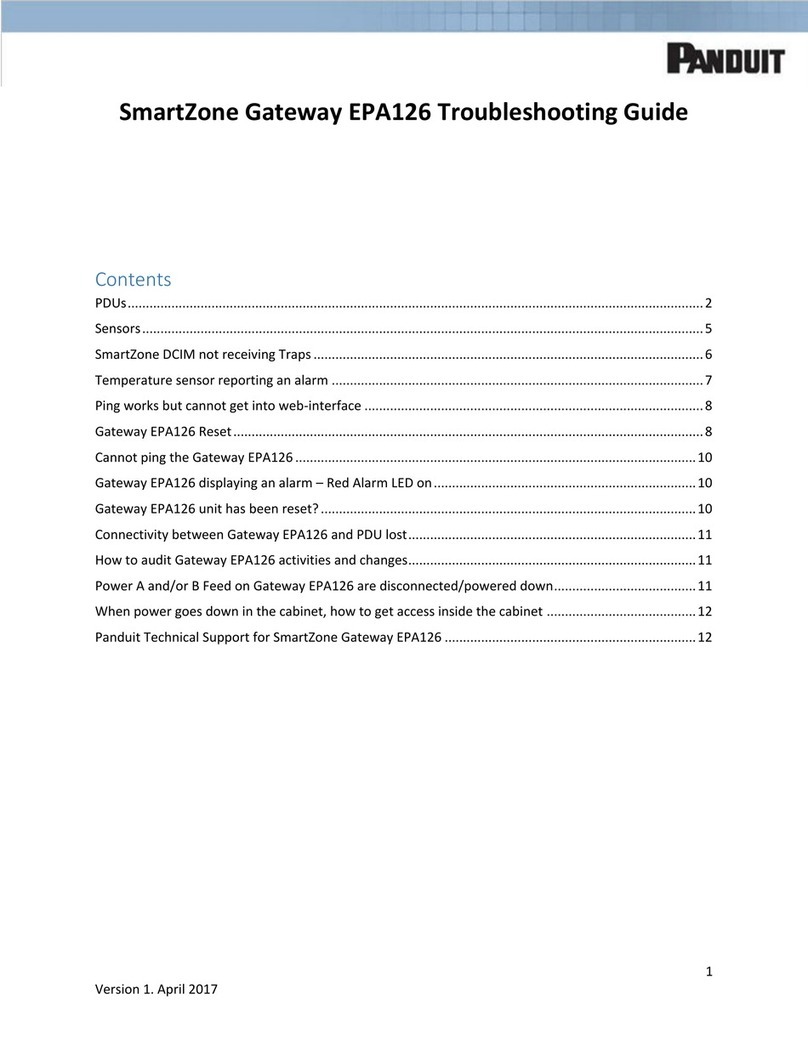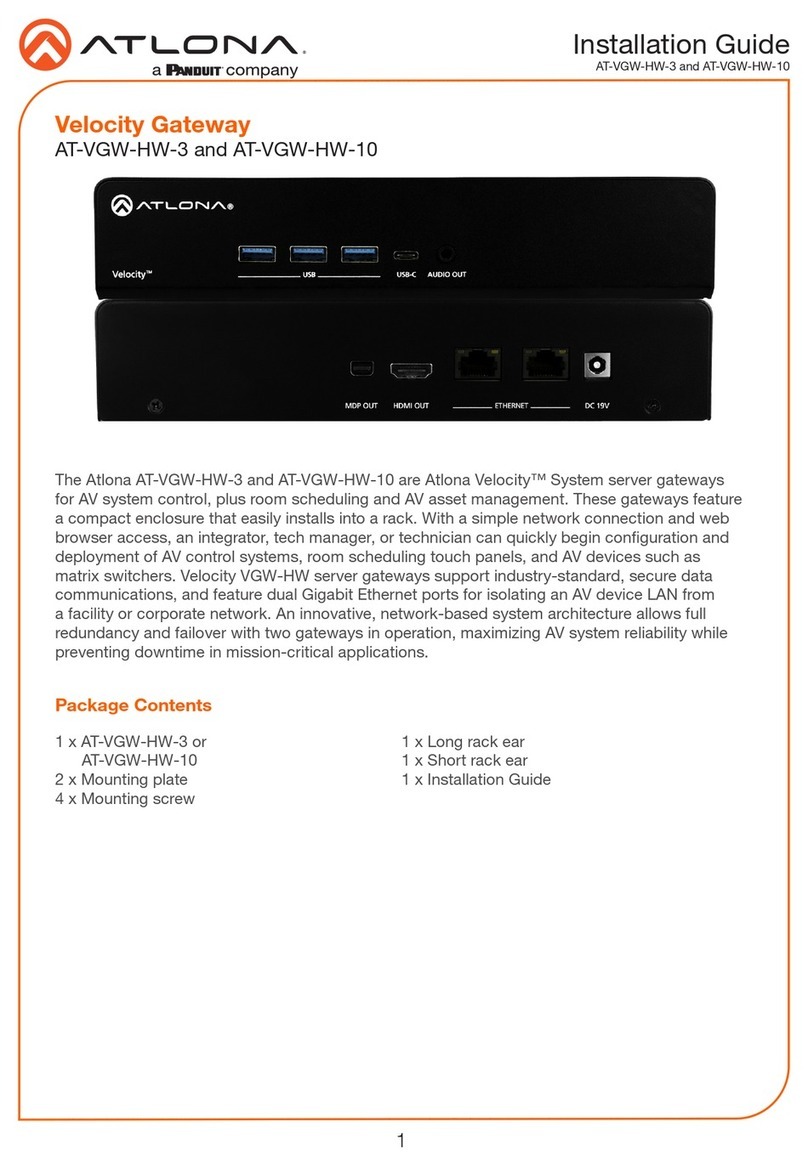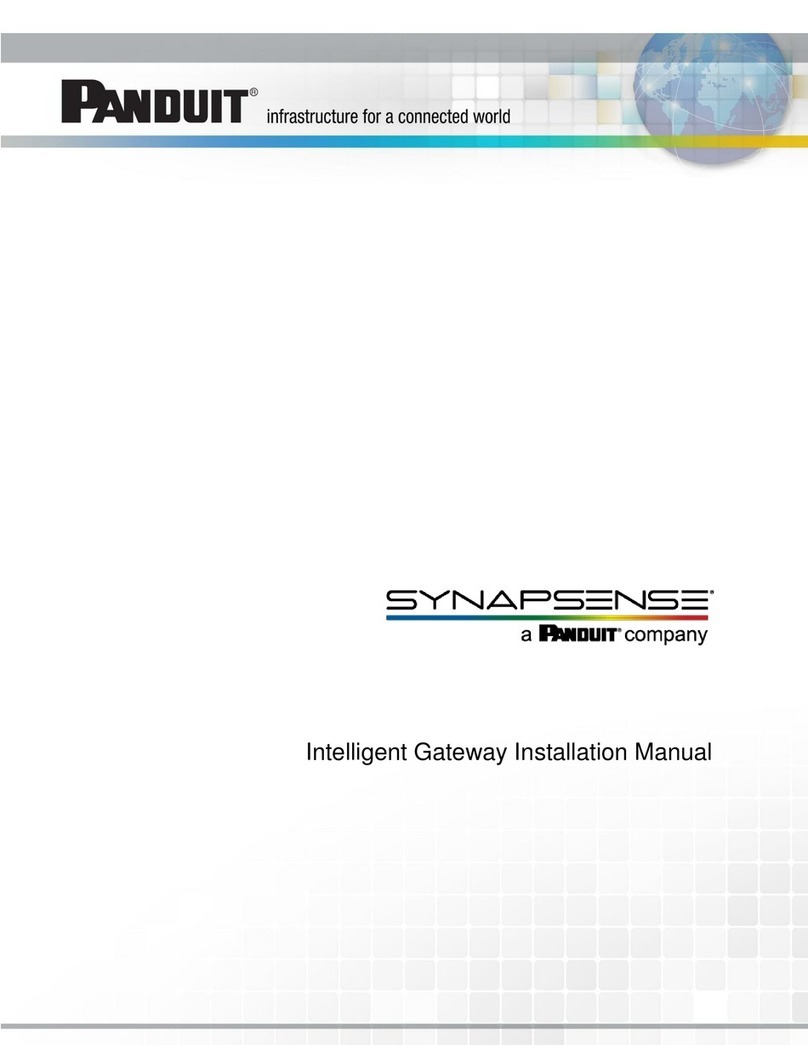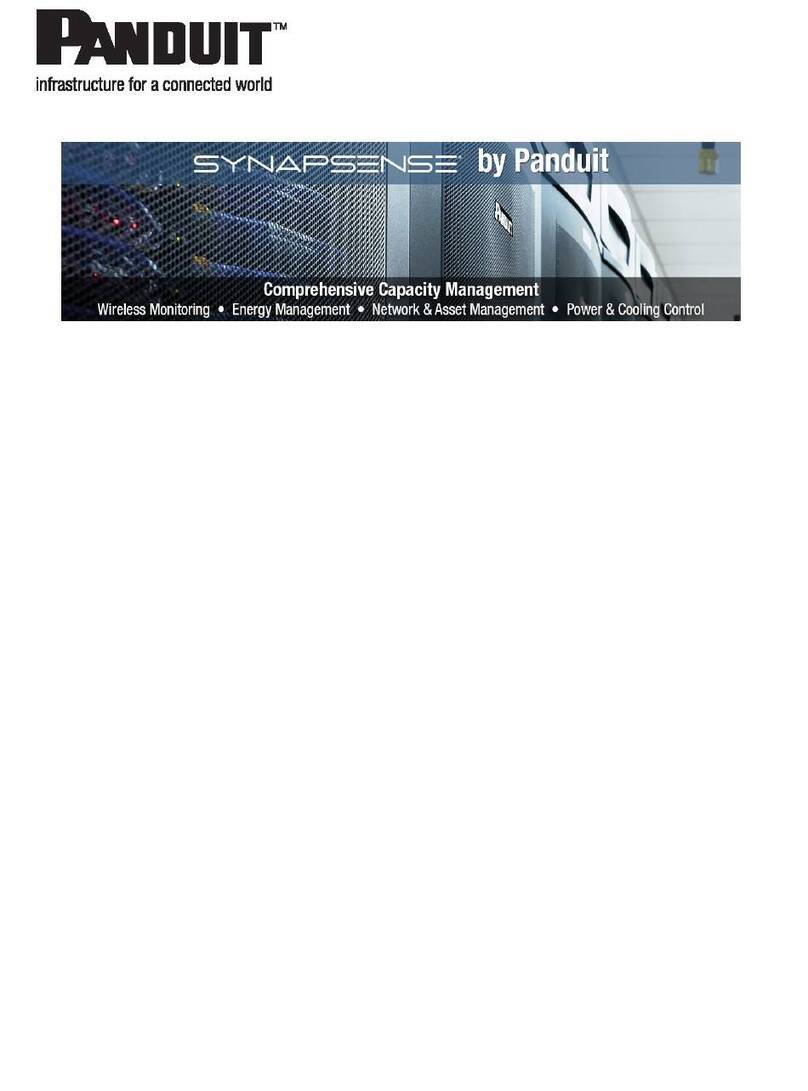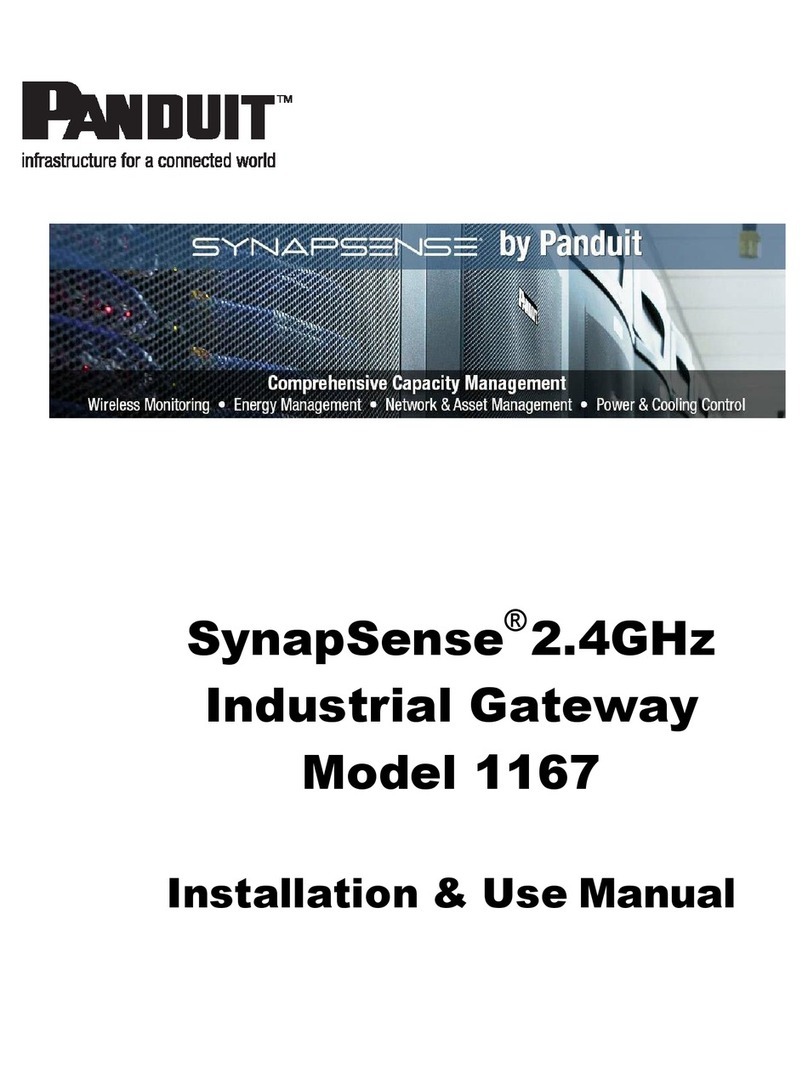SmartZone Gateway EPA126 User Manual
-9-
Power
lOn: Illuminates when unit is powered.
lFeed B (amber): Illuminates when mains power is present to input Feed B.
lFeed A (amber): Illuminates when mains power is present to input Feed A.
Buttons
There are two buttons on the rear of the EPA126 unit:
lReset: Allows the user to reboot the unit.
lMode: The mode select switch is used to reset the unit to factory defaults. See the
section for details.
Back of Gateway EPA126
lPower Input B: Redundant mains or -48v DC voltage power feed.
lEarth: Grounding stud.
lOutput Relays: Connect up to four output devices (such as Front and Back Elec-
tronic Swing Handles, and more).
lSensor Ports 1 through 12: Connect up to 12 sensors (such as Temperature,
Humidity, Water, Door Contacts, and more).
lPDU Ports 1 through 6: Connect up to six power devices (such as Gateway-
Enabled Rack PDUs, Inline Meters, and Clamp Meters).
lAccess Ports: Connect up to two access and control devices (such as Keypads or
HID Card Readers). Must select one type (not mix and match).
lSerial Port: Attach optional devices (such as LCD Status Monitor Unit).
lNetwork Port: An RJ-45 port to connect Gateway to LAN/Network.