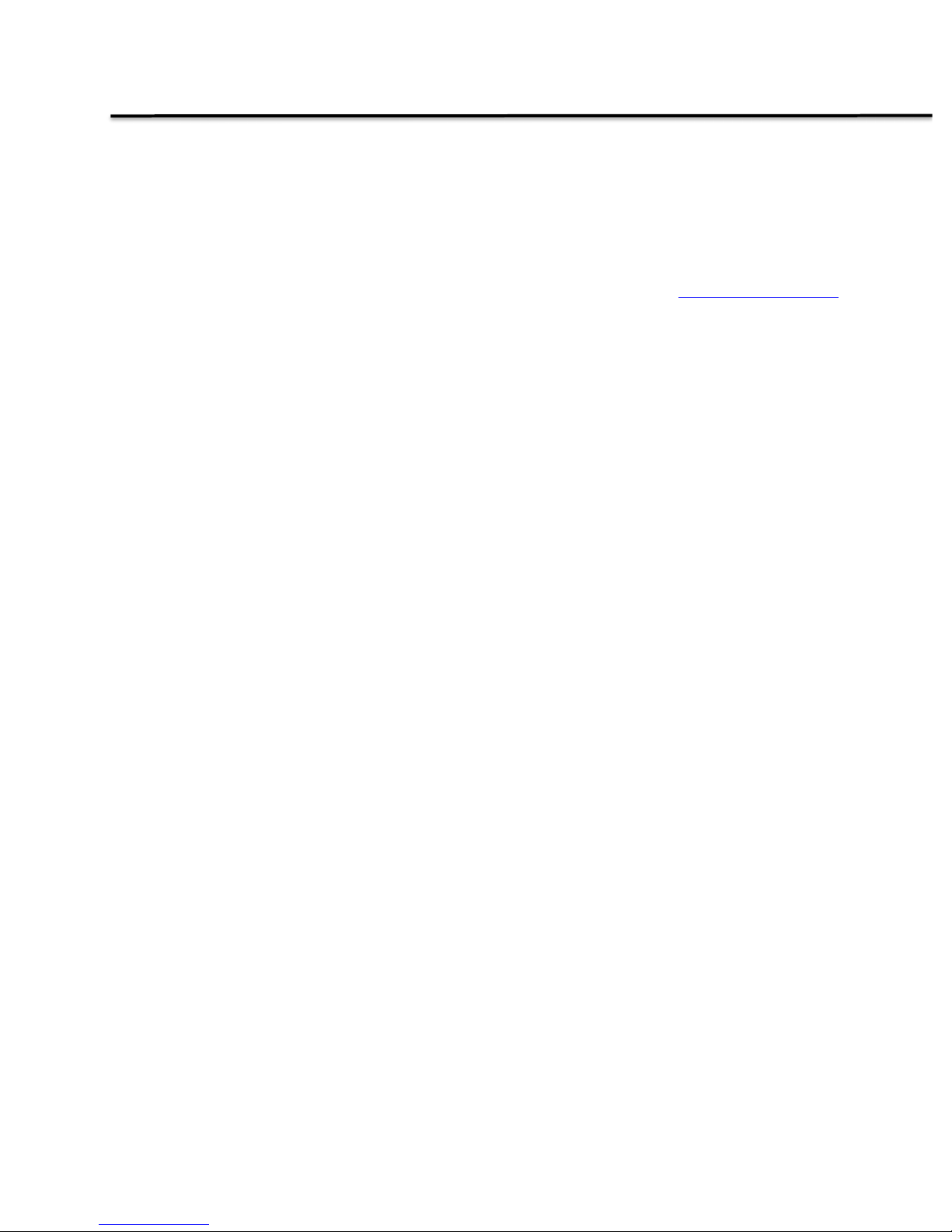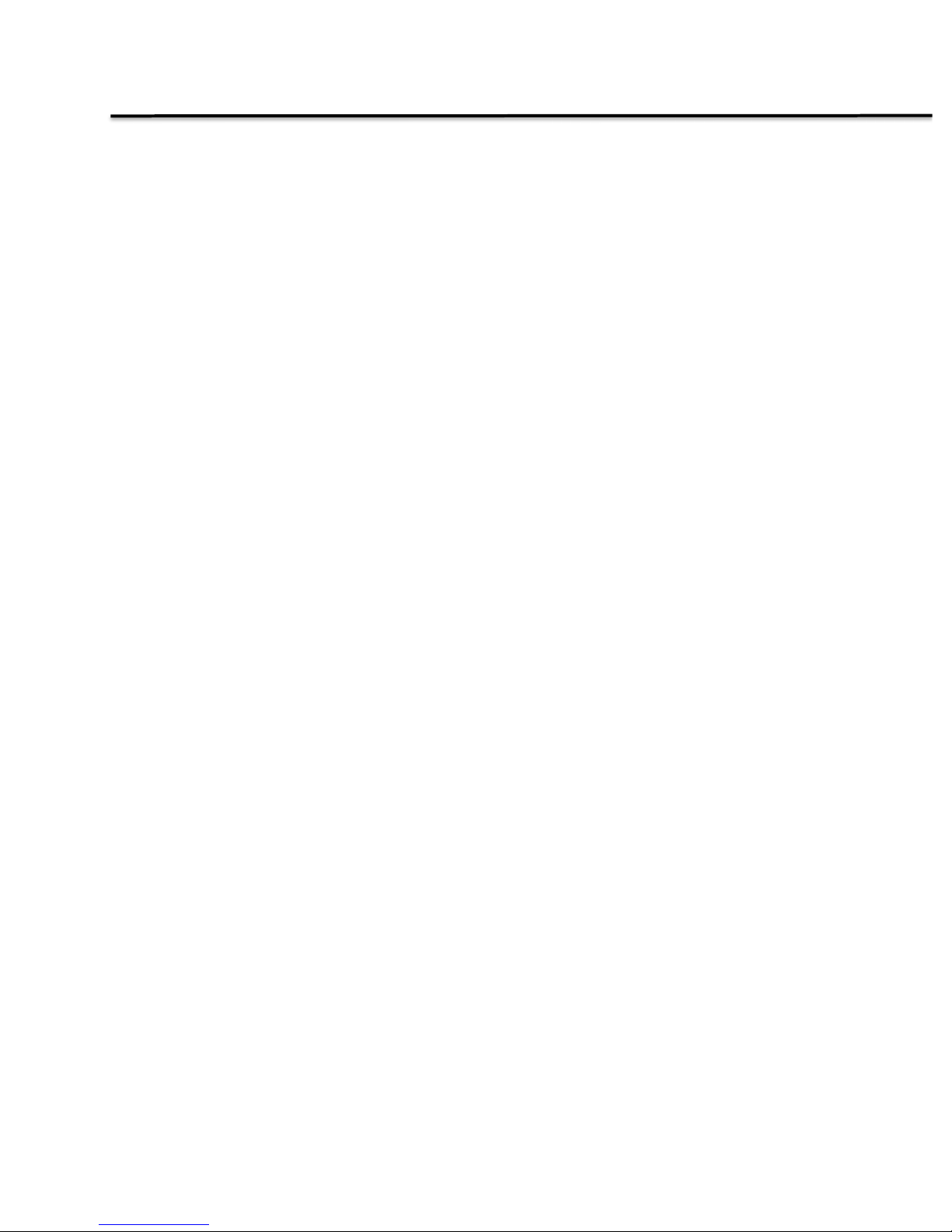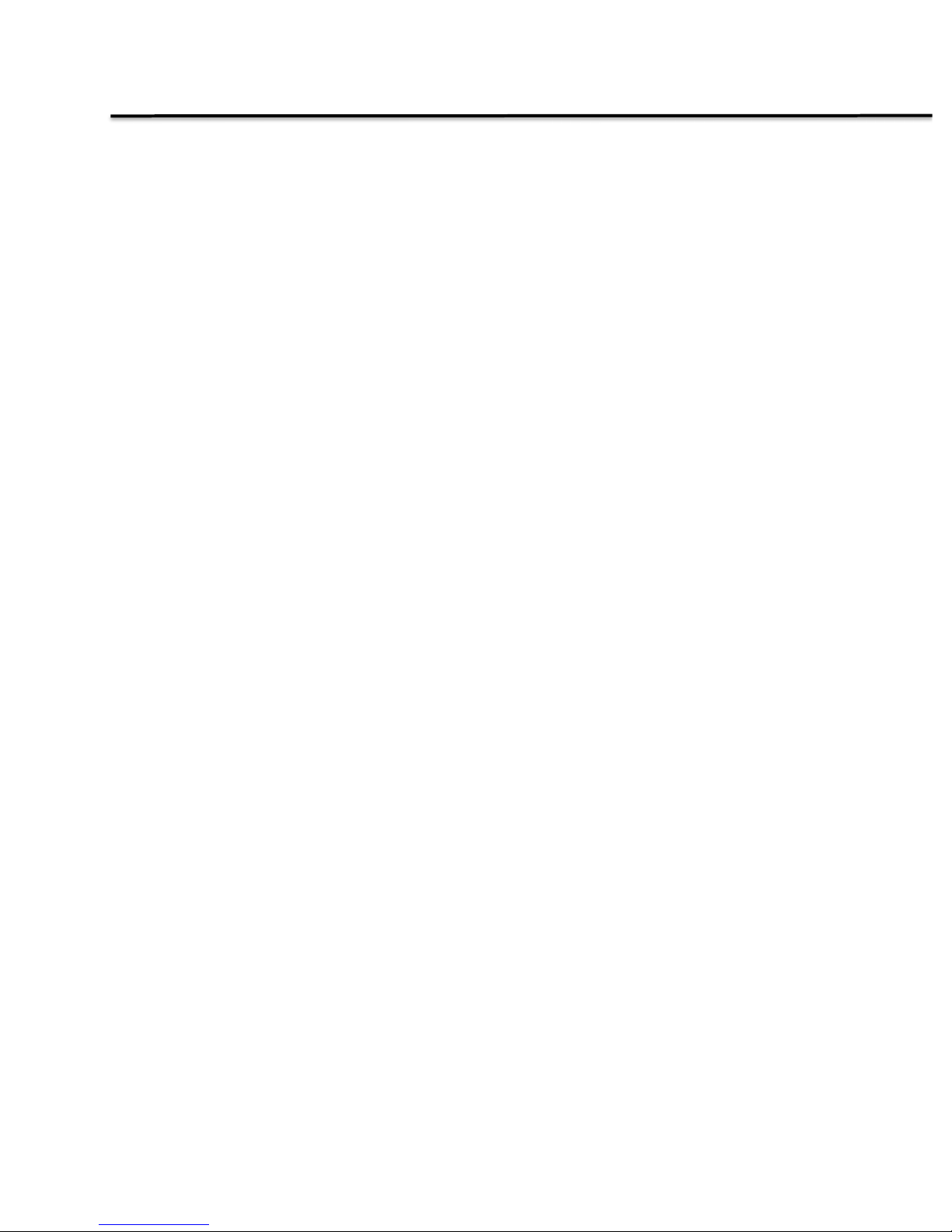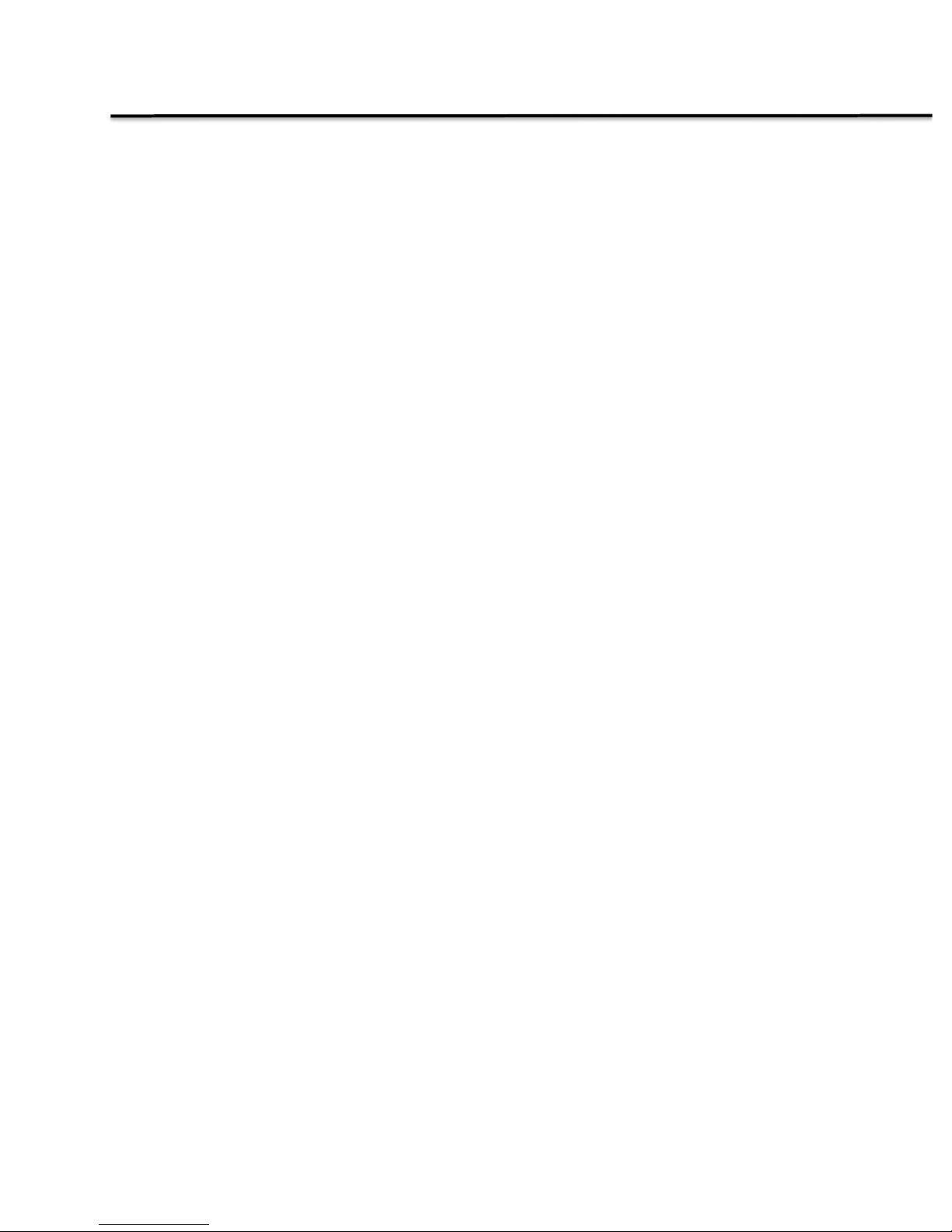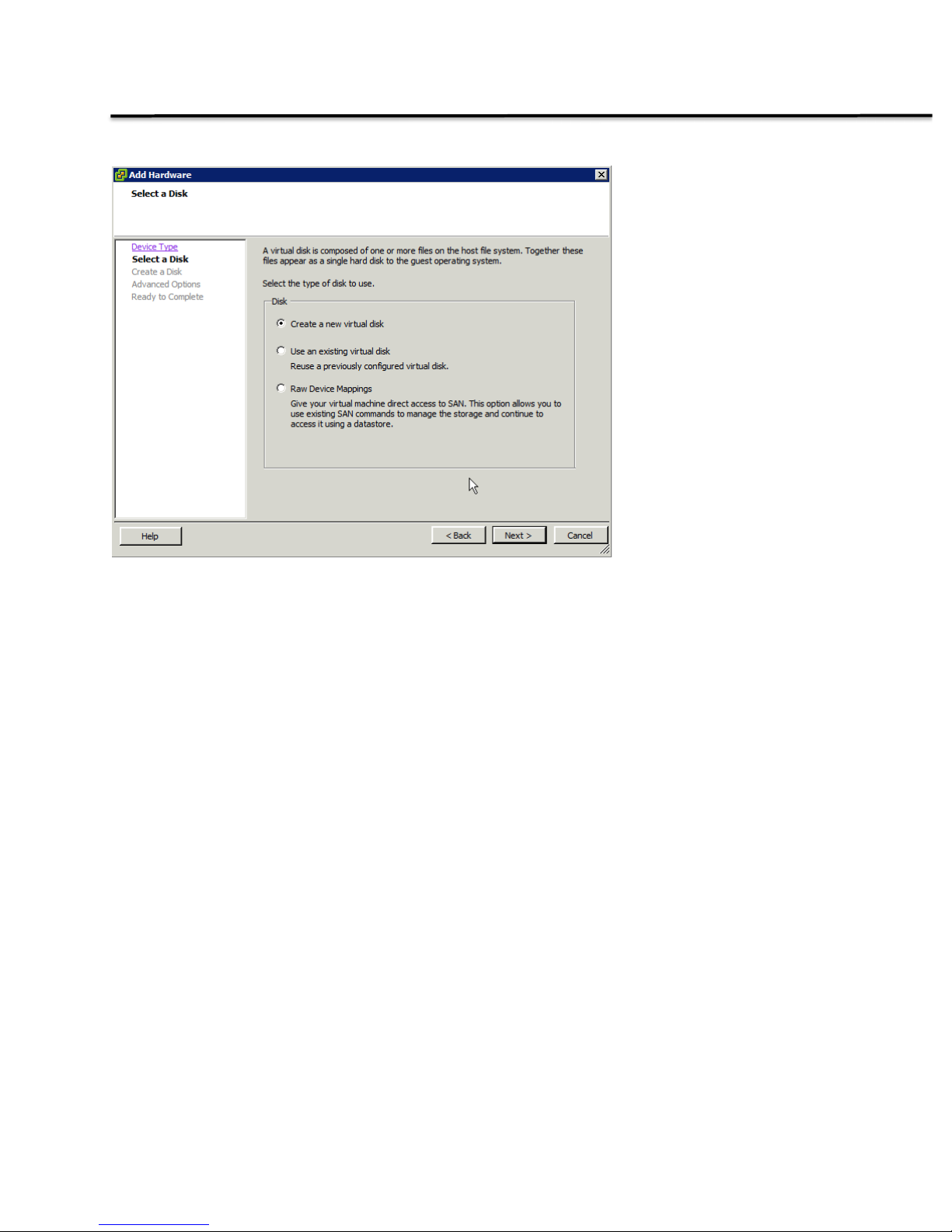Topics
Deploying the AMS Storage Gateway appliance
Configuring the AMS Storage Gateway appliance
Activating the AWS Storage Gateway appliance
Creating AWS storage volumes
Mounting Storage Gateway volumes
Restoring storage volume snapshots
What You Will Need
•Drobo iSCSI SAN B800i or B1200i
•Drobo Dashboard management software (latest version)
•Amazon Web Services account: sign up @ http://aws.amazon.com
•AWS Storage Gateway virtual machine (VM) image, available from the AWS Management Console
•Sufficient Internet connectivity to support file synchronization to the cloud
•VMware ESXi Hypervisor v4.1 or above (can work with the free vSphere Hypervisor (ESXi))
•Gateway appliance resources: at least 7.5GB of RAM, 4 virtual processors, and 75GB of disk space
oDisk space for OVA appliance and system data can be stored on a Drobo iSCSI volume
Prerequisites
This document assumes that the Drobo iSCSI storage has been deployed and that a datastore has been
configured in your VMware virtualization infrastructure. If not, to do so, read How To Deploy VMware and
Drobo as a Complete and Cost-Effective Virtualization Solution @ www.drobo.com/downloads/how-to/HT-
0045-00_vmware_drobo_virt_solution.pdf].