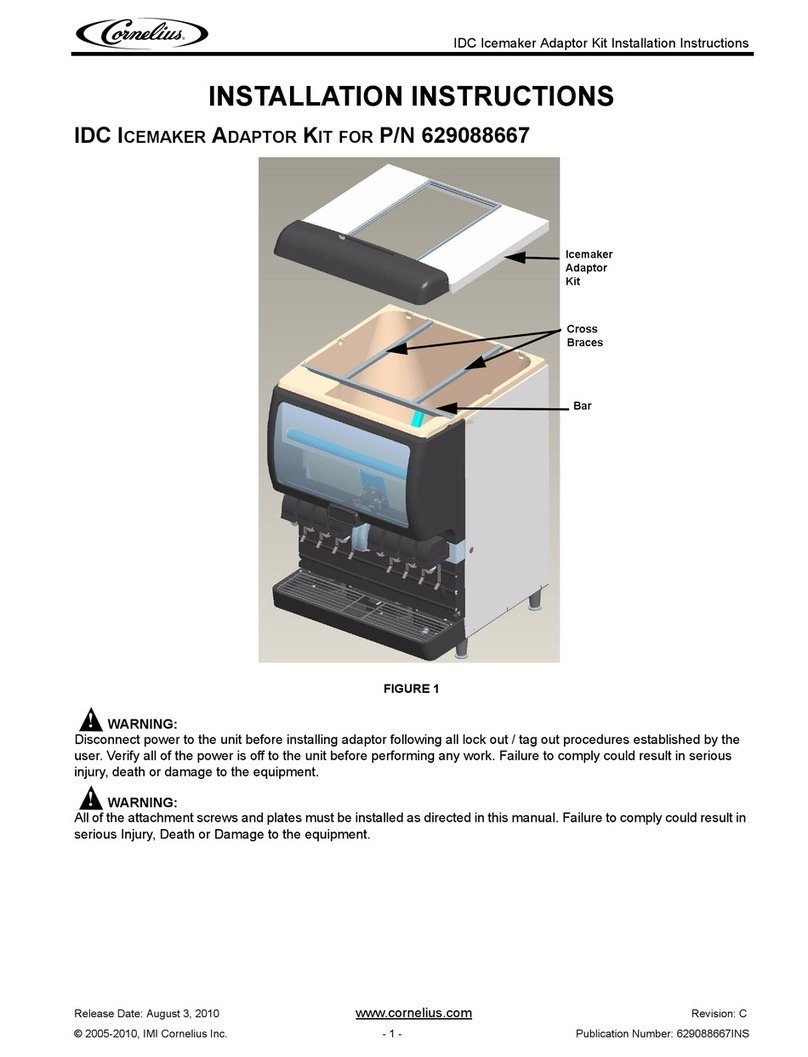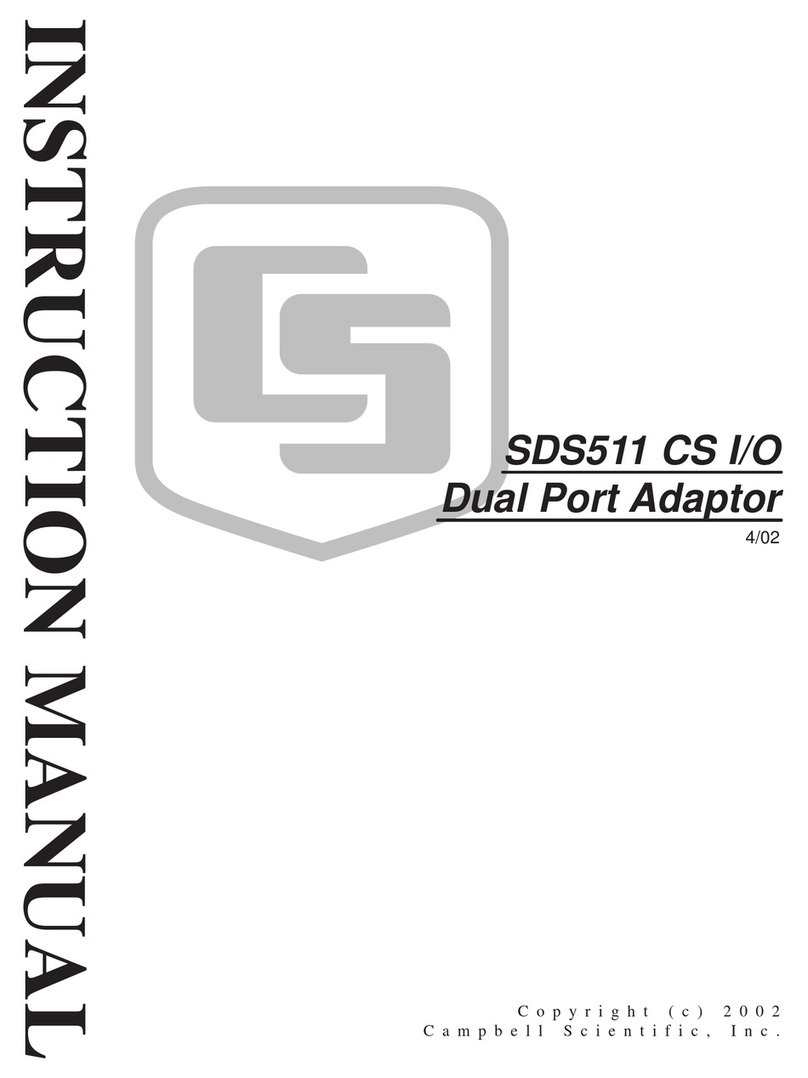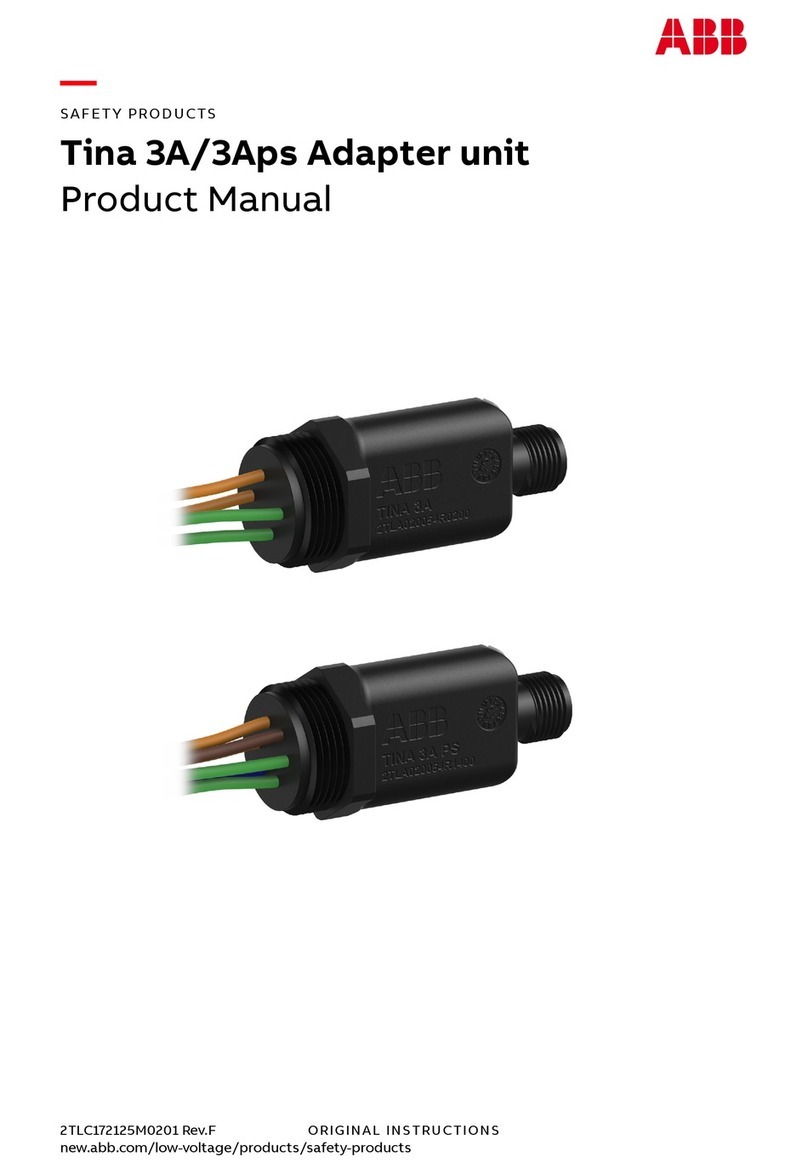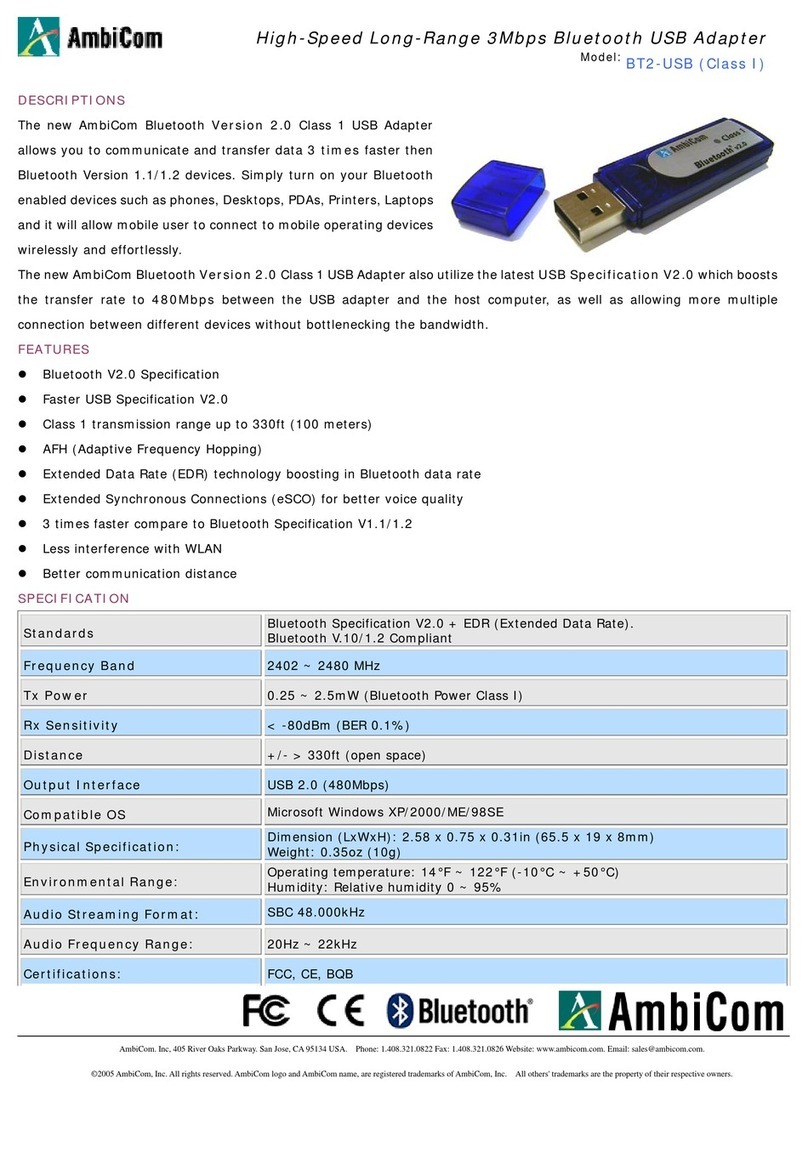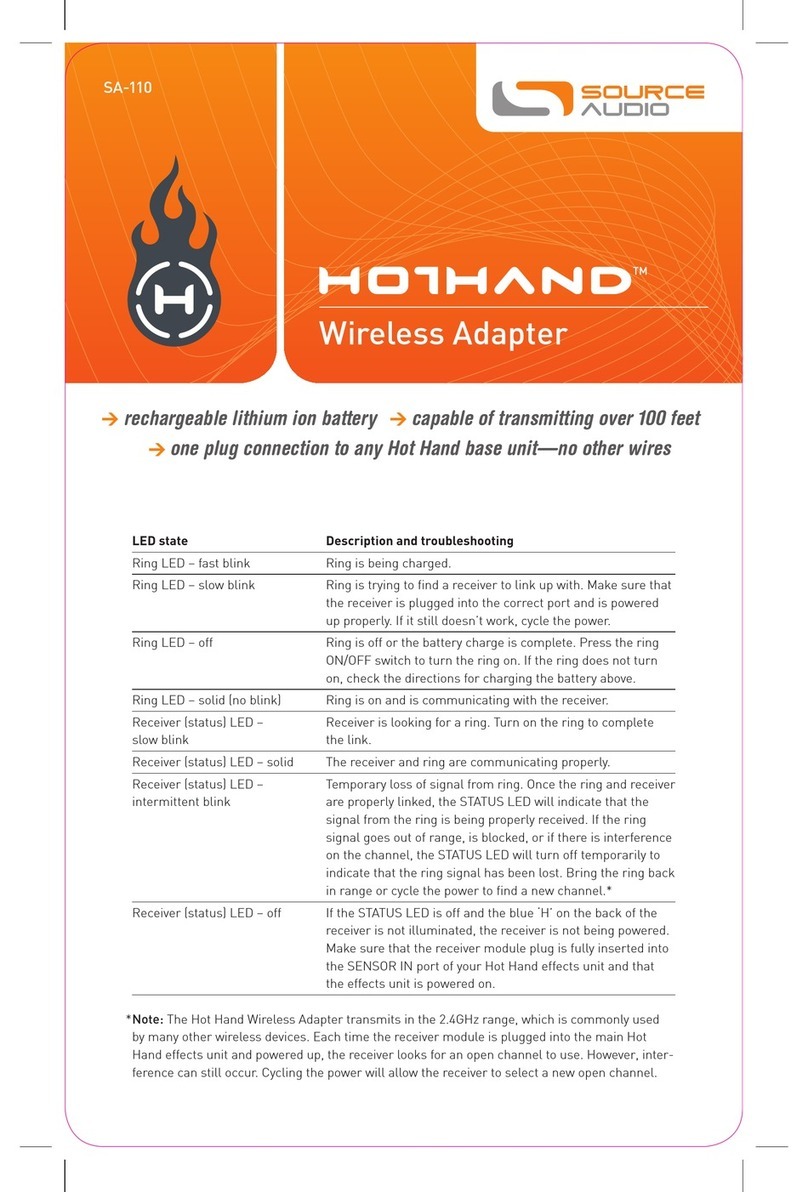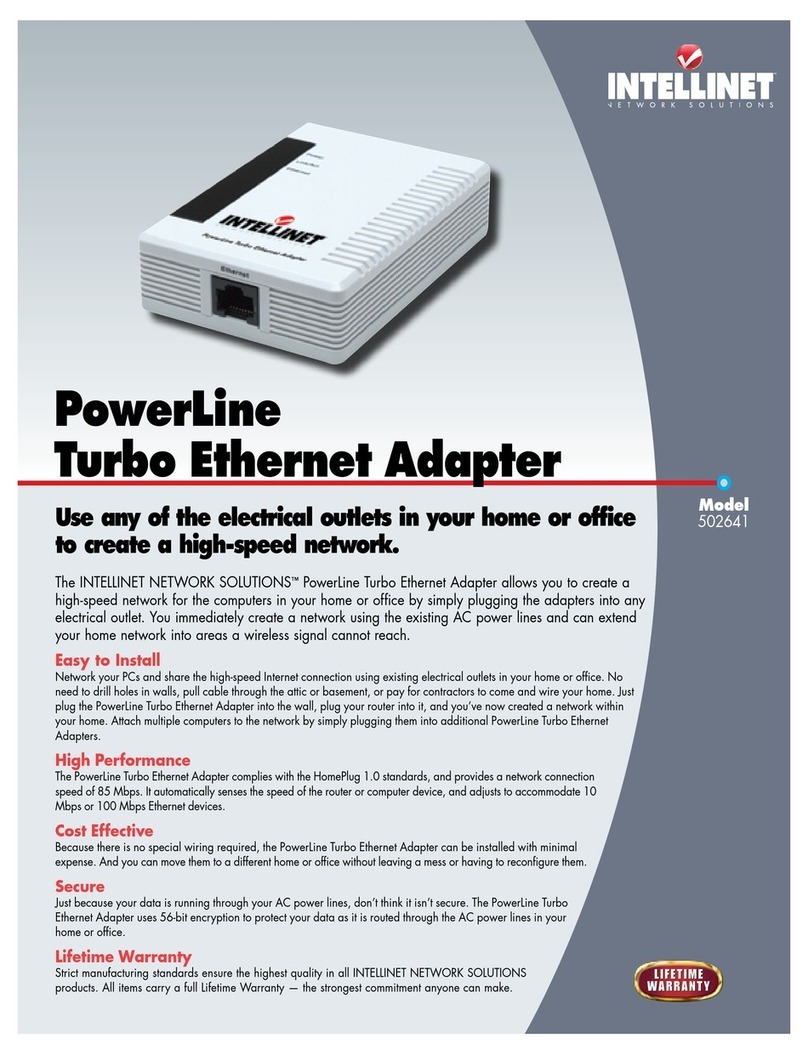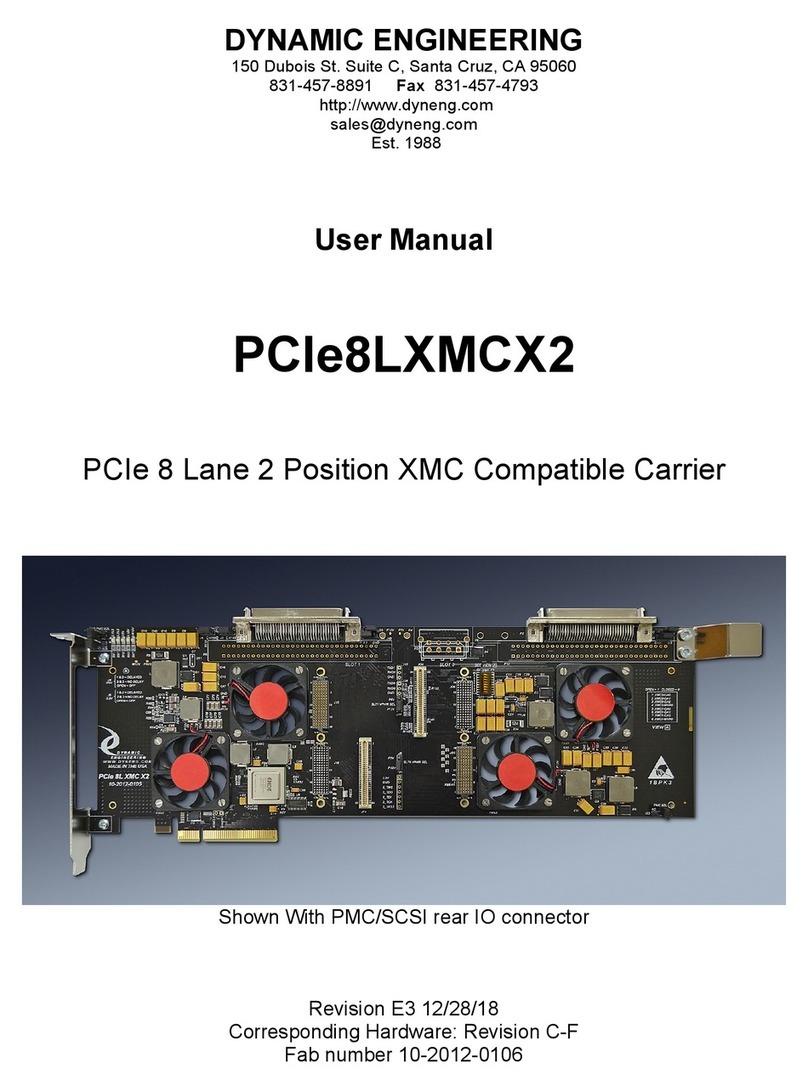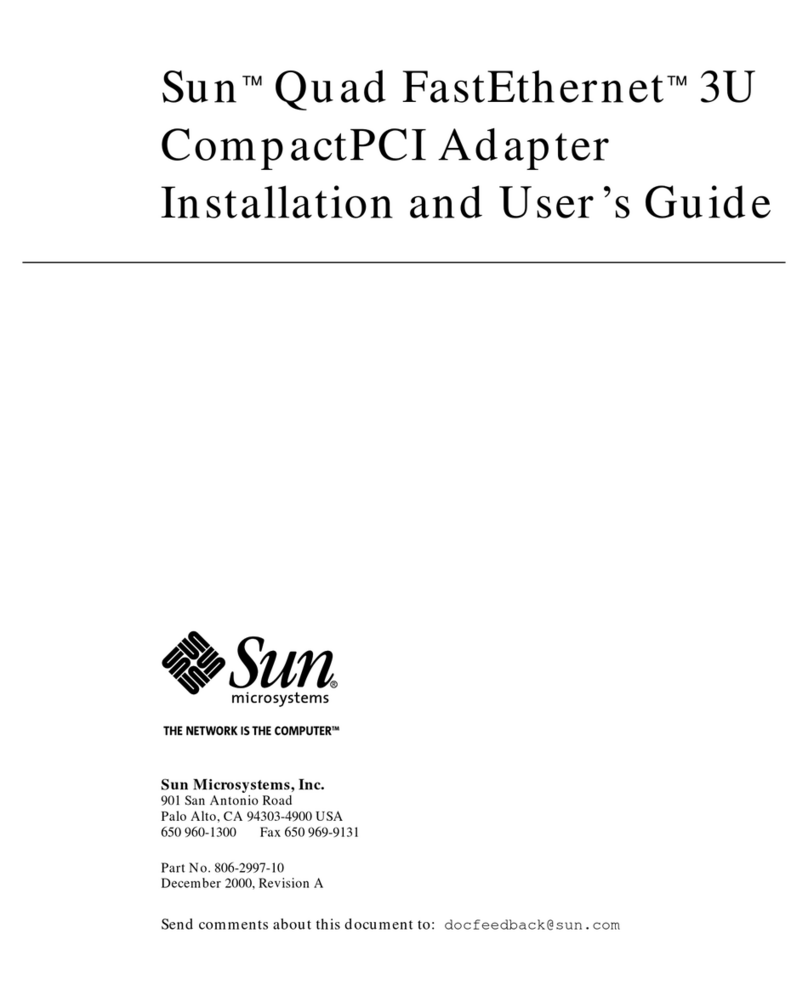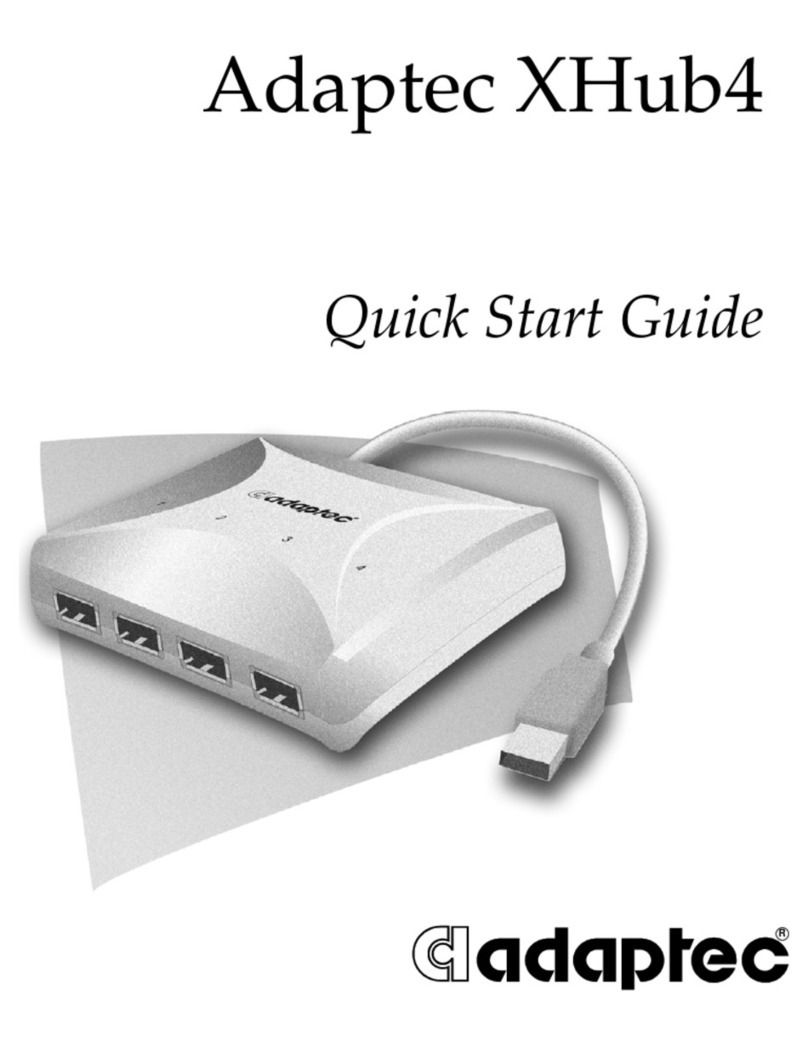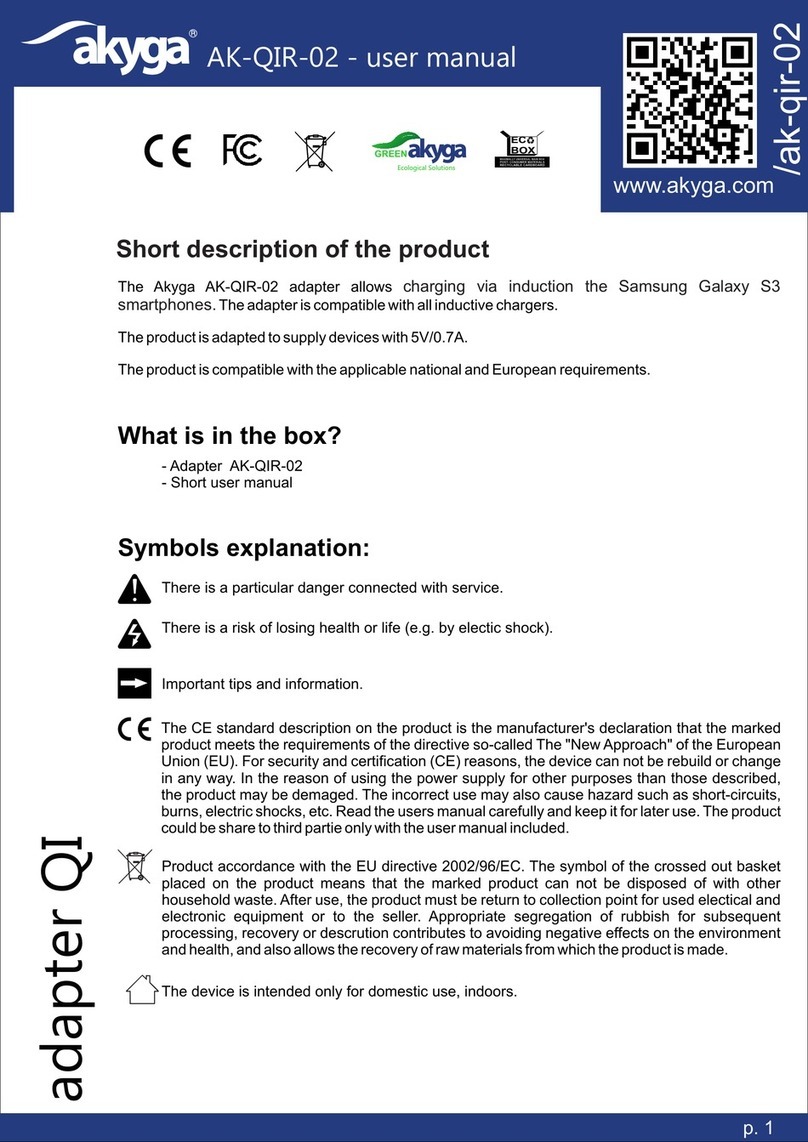BaudTec RE150U-DT User manual

802.11b/g/n
WLAN USB Dongle
User’s Manual

2
802.11b/g/n WLAN USB Dongle
Index……………………………………………………………
Welcome 3
Package Contents 3
Wireless USB Adapter Overview 4
Interface 4
LED Description 4
WPS Button 4
Wireless USB Adapter Installation 5
Windows Vista 5
Windows XP 11
Windows 2000 14
Making a Basic Wireless Network Connection 17
Introduction to the Wireless LAN Utility 21
General 22
Profile 23
Available Network 24
Status 24
Statistics 25
Wi-Fi Protected Setup (WPS) 25
Uninstall 33
Troubleshooting 35
Session Overlap 35
TimeOut!! 35
NO REALTEK 11n USB Wireless LAN 35
REALTEK 11n USB Wireless LAN is Disconnected 36
Cannot get IPAddress from Wireless AP 36

3
802.11b/g/n WLAN USB Dongle
Welcome
Thank you for purchasing the IEEE 802.11n Wireless USB Adapter.
Wireless USB Adapter has an extra foundation which is designed to
make Wireless USB Adapter get better signal when it is plugging
into the foundation and can be easily move around. In addition,
Wireless USB Adapter is backward compatible with 802.11b/g.
When Wireless USB Adapter is connecting to the standard 802.11b,
802.11g or 802.11n APs or routers, it can perform much better than
other standard stations.
Wireless USB Adapter supports higher data throughput than the
IEEE802.11n standard (up to 150Mbps).
For the security of WLAN, Wireless USB Adapter supports
64/128-bit WEP data encryption which protects your wireless
network from eavesdropping.
It also supports WPA/WPA2 which combines IEEE802.1x and TKIP
technologies. Client users are required to authorize before
accessing to APs or routers, and the data transmitted on the
network is encrypted and decrypted by a dynamically changed
secret key. Wireless USB Adapter supports WPA2 function which
provides a stronger encryption through AES which is the most
advanced WLAN solution for IEEE802.11i. Besides, Wireless USB
Adapter supports WPS function which provides a stronger
encryption and easier configuration through WPA2 which is the
most advanced WLAN solution for IEEE802.11i.
Package Contents
The Wireless USB Adapter package includes the following.
1. Wireless USB Adapter
2. Quick Installation Guide
3. AUTORUN CD

4
802.11b/g/n WLAN USB Dongle
Wireless USB Adapter Overview
Wireless USB Adapter has the USB interface, LED and WPS
button below.
Interface
USB Interface: Connect the USB Interface to a USB port on your
computer.
LED Description
LED: The LED stays lighted to indicate WLAN link established and
active.
WPS Button
WPS Button: Press this button to do WPS with AP.
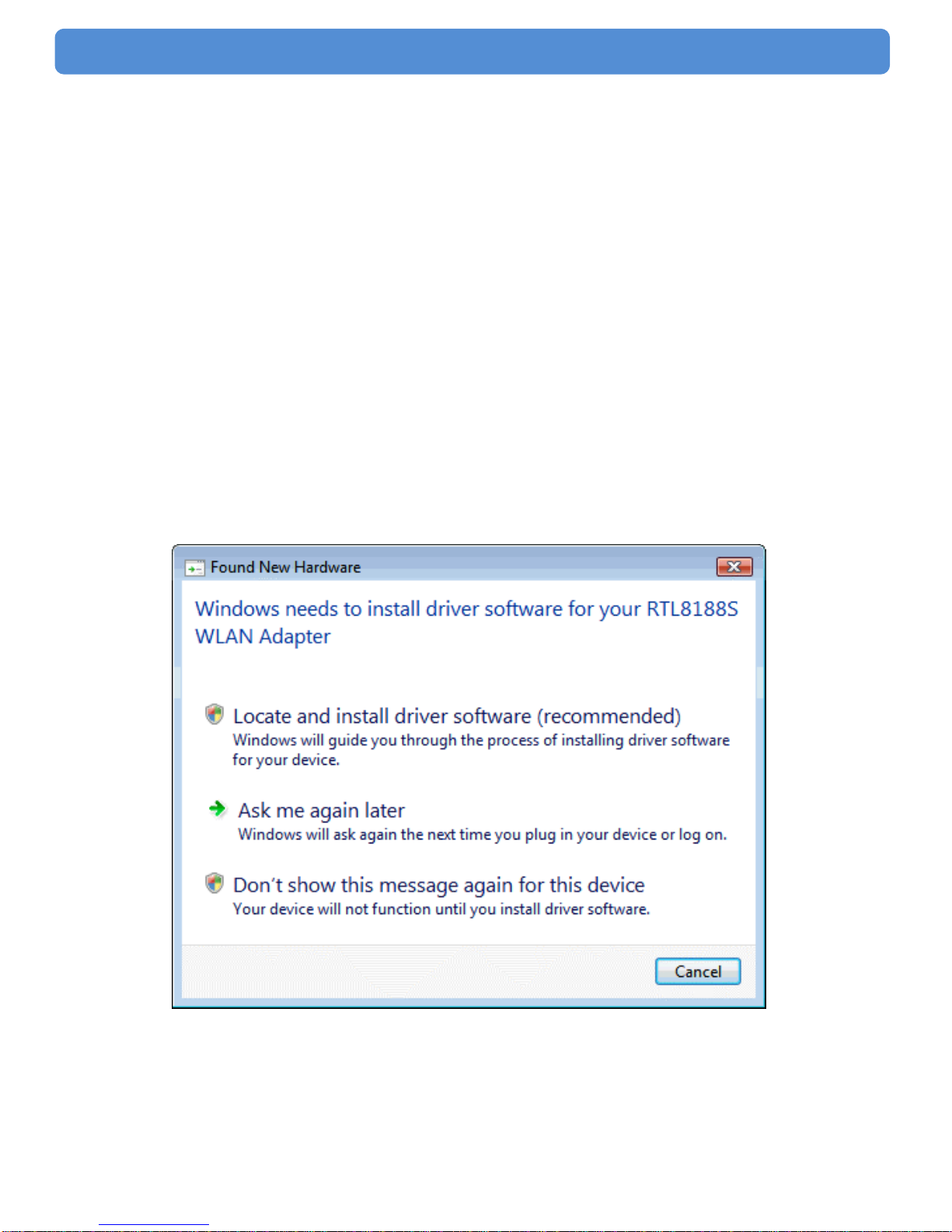
5
802.11b/g/n WLAN USB Dongle
Wireless USB Adapter
Installation
The following instructions will guide you to through the process of
installing the Wireless USB Adapter.
Windows Vista
Step 1:
As Windows starts it will detect that new hardware has been added,
and start the " Found New Hardware Wizard ". Click on " Cancel
".

6
802.11b/g/n WLAN USB Dongle
Step 2:
Please insert the AUTORUN CD into your CD-ROM drive.
The CD should auto-start, displaying the following window. If it does
not start, click on Start – Run and type in CD: \autorun.exe (where
CD is the drive letter of your CD-ROM drive.) Click " Driver
Installation ".
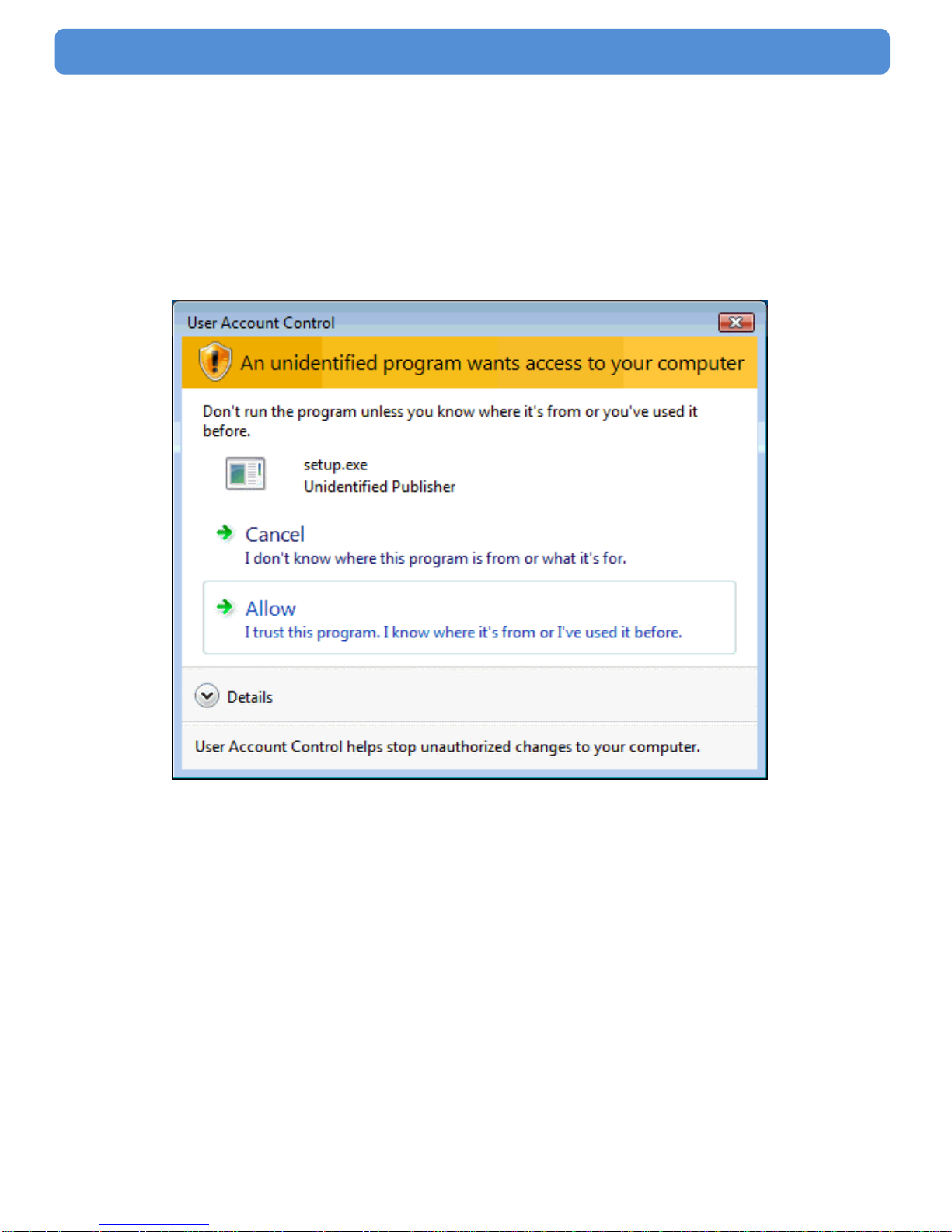
7
802.11b/g/n WLAN USB Dongle
Step 3:
For Security reasons VISTA requires the installer program to have
administrator priviledges so the new policy called " User Account
Control " has been introduced in Windows VISTA. If UAC is
enabled Windows pops up a window " User Account Control "
Windows need your permission to continue. User needs to Click "
Allow " to proceed with the installation.

8
802.11b/g/n WLAN USB Dongle
Step 4:
Click " Next ".
Step 5:
Click " Next ".

9
802.11b/g/n WLAN USB Dongle
Step 6:
Click " Install ".
Step 7:
Click " Finish ".
Step 8:
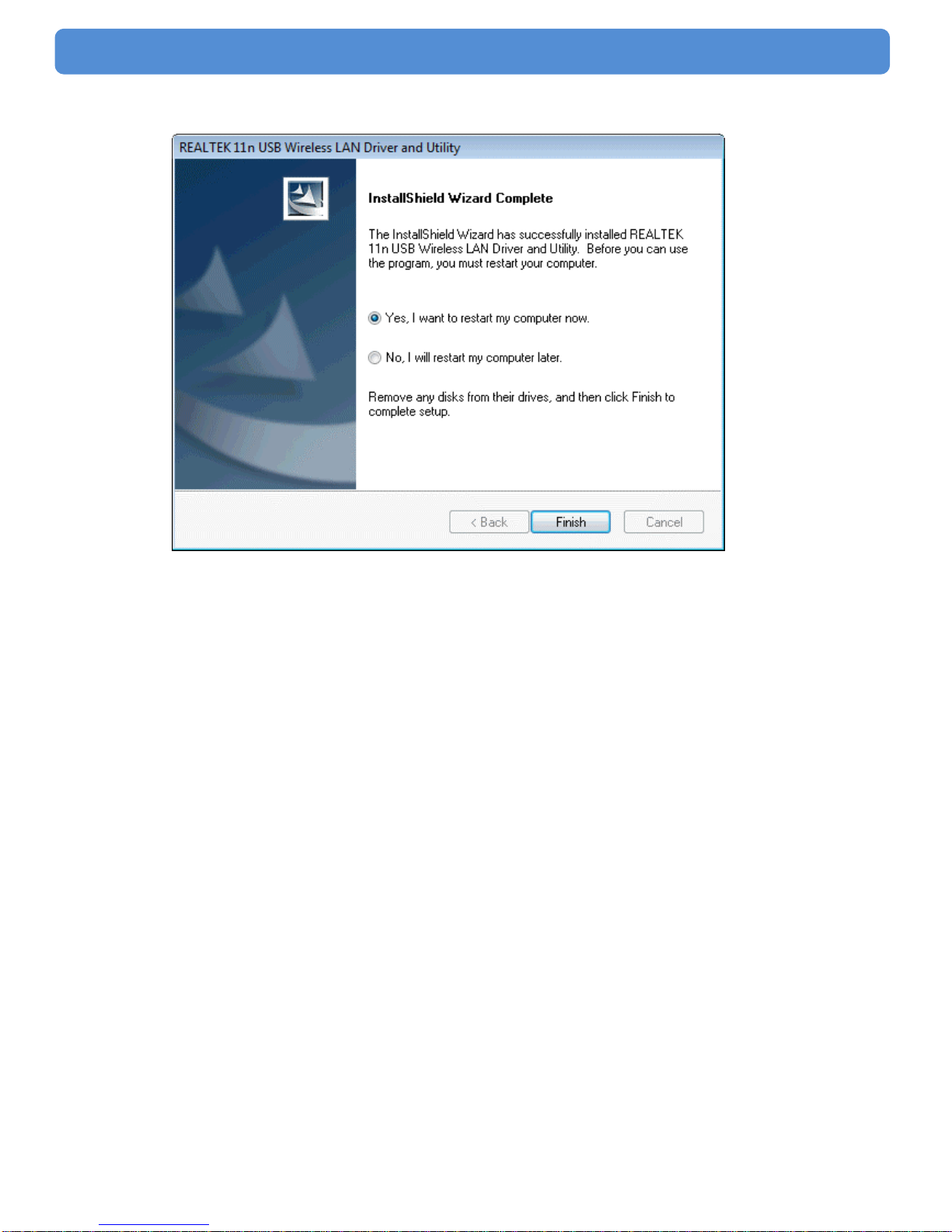
10
802.11b/g/n WLAN USB Dongle
Click " Finish ".

11
802.11b/g/n WLAN USB Dongle
Windows XP
Step 1:
As Windows starts it will detect that new hardware has been added,
and start the " Found New Hardware Wizard ". Click on " ancel”
Step 2:
Please insert the AUTORUN CD into your CD-ROM drive.
The CD should auto-start, displaying the following window. If it does
not start, click on Start – Run and type in CD: \autorun.exe (where
CD is the drive letter of your CD-ROM drive.) Click " Driver
Installation ".

12
802.11b/g/n WLAN USB Dongle
Step 3:
Click " Next ".
Step 4:
Click " Next ".
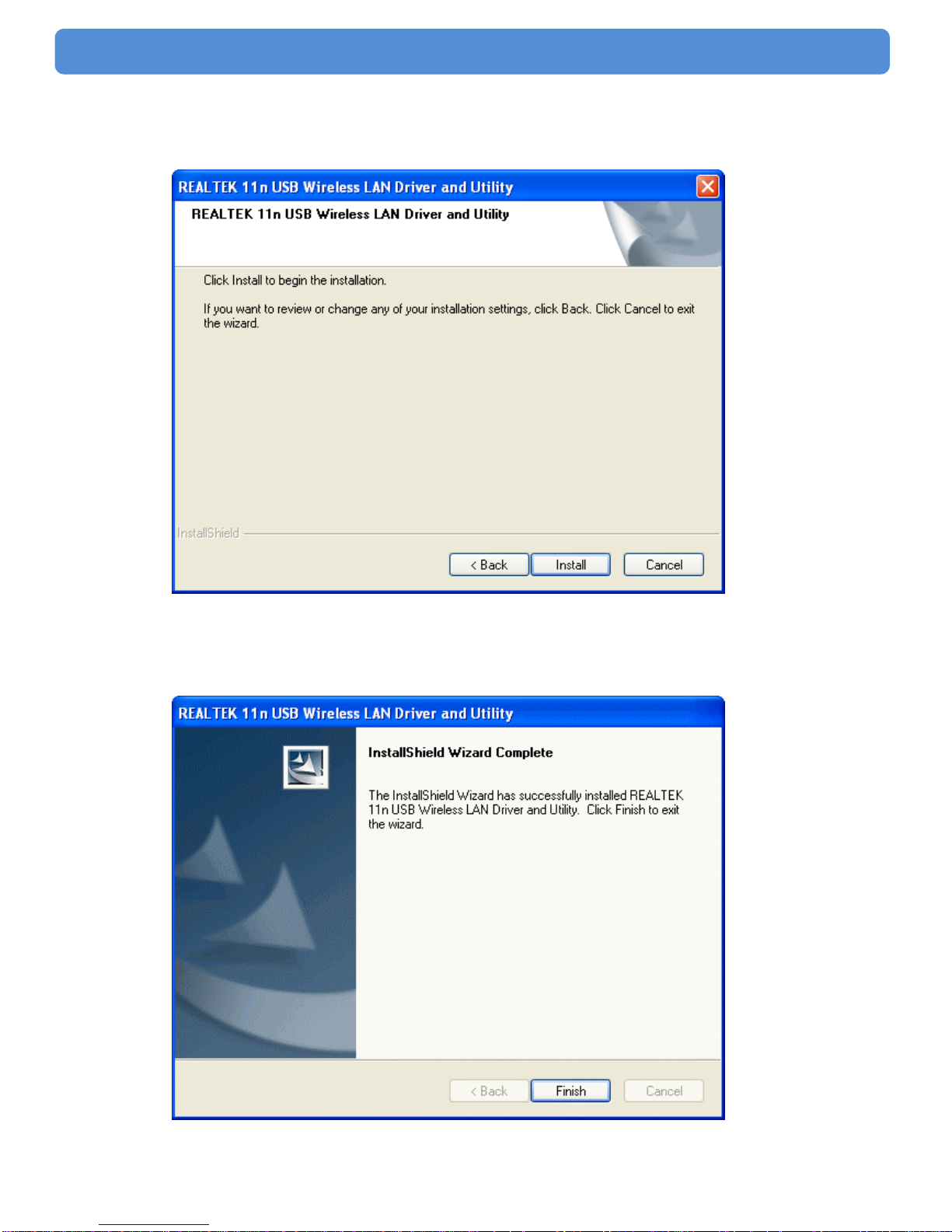
13
802.11b/g/n WLAN USB Dongle
Step 5:
Click " Install ".
Step 6:
Click " Finish ".

14
802.11b/g/n WLAN USB Dongle
Windows 2000
Step 1:
As Windows starts it will detect that new hardware has been added,
and start the " Found New Hardware Wizard ". Click on " Cancel
".
Step 2:
Please insert the AUTORUN CD into your CD-ROM drive.
The CD should auto-start, displaying the following window. If it does
not start, click on Start – Run and type in CD: \autorun.exe (where
CD is the drive letter of your CD-ROM drive.) Click " Driver
Installation ".

15
802.11b/g/n WLAN USB Dongle
Step 3:
Click " Next ".
Step 4:
Click " Next ".
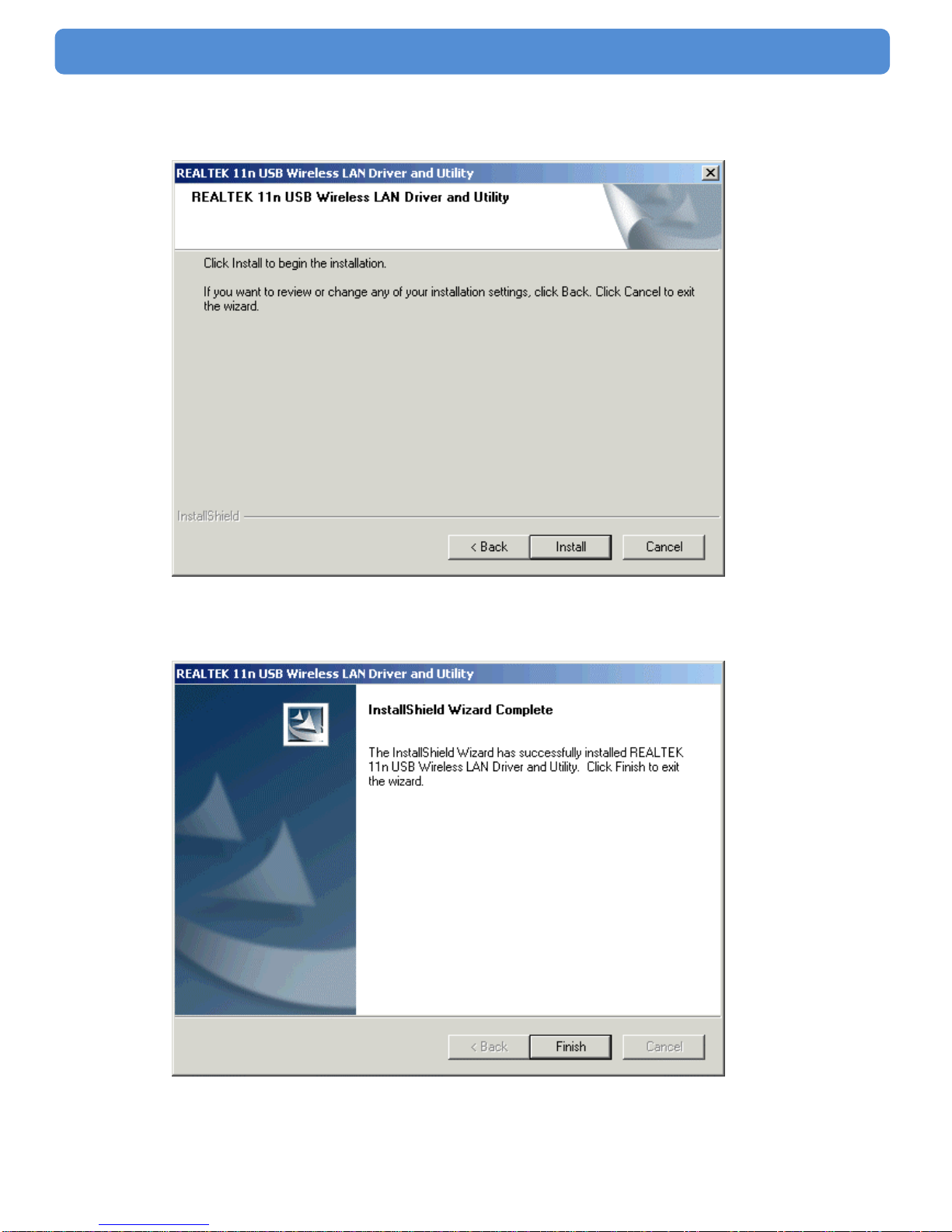
16
802.11b/g/n WLAN USB Dongle
Step 5:
Click " Install ".
Step 6:
Click " Finish ".
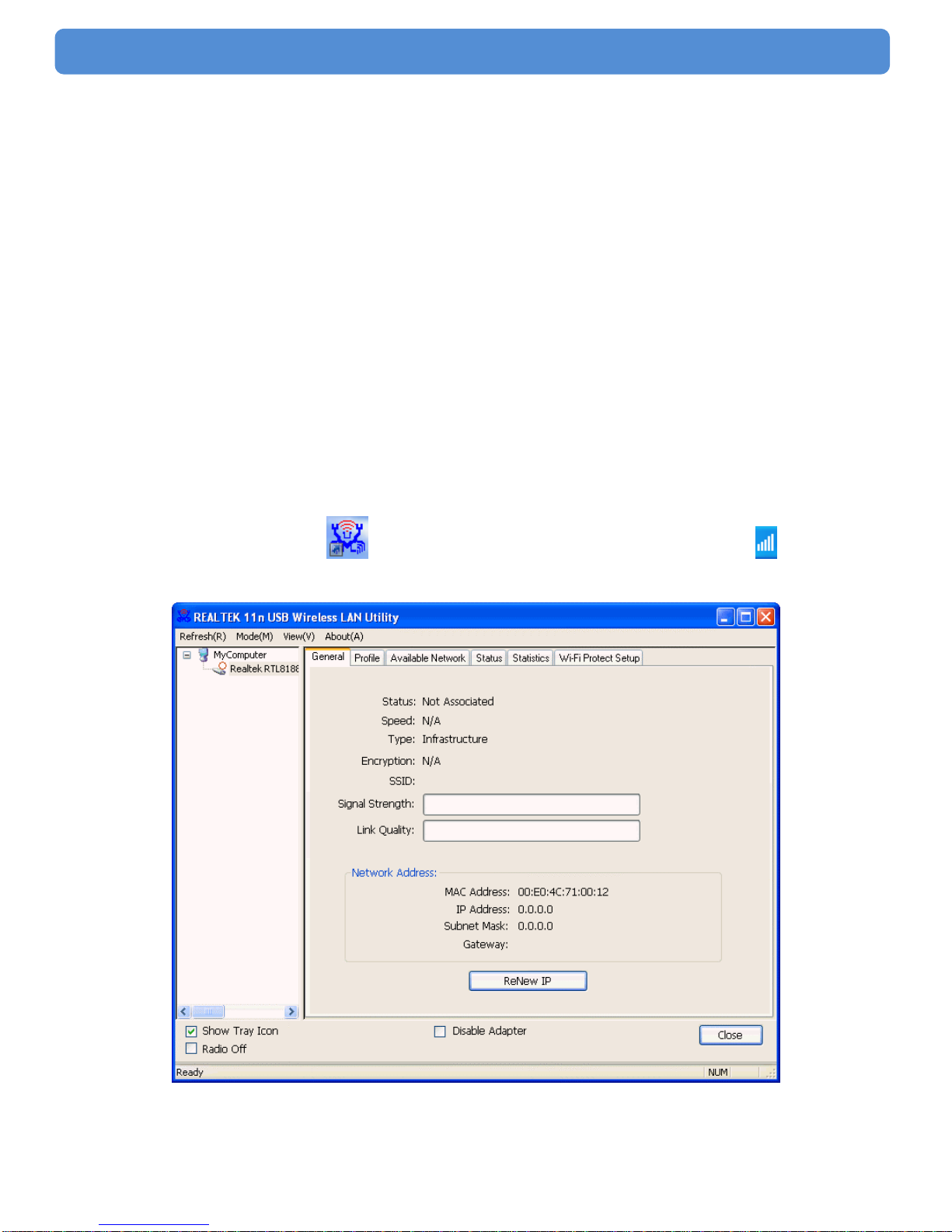
17
802.11b/g/n WLAN USB Dongle
Making a Basic Wireless Network
Connection
For Windows XP users, your native Windows XP wireless support
(Wireless Zero Configuration Service) has been disabled by
default.
Infrastructure mode
An Infrastructure Mode network contains at least one wireless client
and one wireless AP or router. This client connects to Internet or
intranet by communicating with this wireless AP or router.
Step 1:
Double click the icon on your desktop to start the utility or
in the task bar.

18
802.11b/g/n WLAN USB Dongle
Step 2:
Click the " Available Network " button to scan available access
points.
Step 3:
Double click on the SSID of AP that you are going to connect to and
create profile that you are connecting to an open (Encryption is
None) wireless network for example the SSID is 11n_AP_Router.

19
802.11b/g/n WLAN USB Dongle
Step 4:
Click the " OK ".
Step 5:
Click the " OK ".

20
802.11b/g/n WLAN USB Dongle
Step 6:
Now you are ready to use the Wireless Network to Internet or
intranet.
Note: This example is an open wireless network. If you are going to
connect to a Wireless adapter with security protection, you will have to
configure the encryption settings in this profile to be corresponding to
the other wireless adapter. Please click on the " Network
Authentication " drop-down list to select an authentication method,
and then select a " Data encryption " type. Fill in each required blanks
and click " OK ".
Table of contents