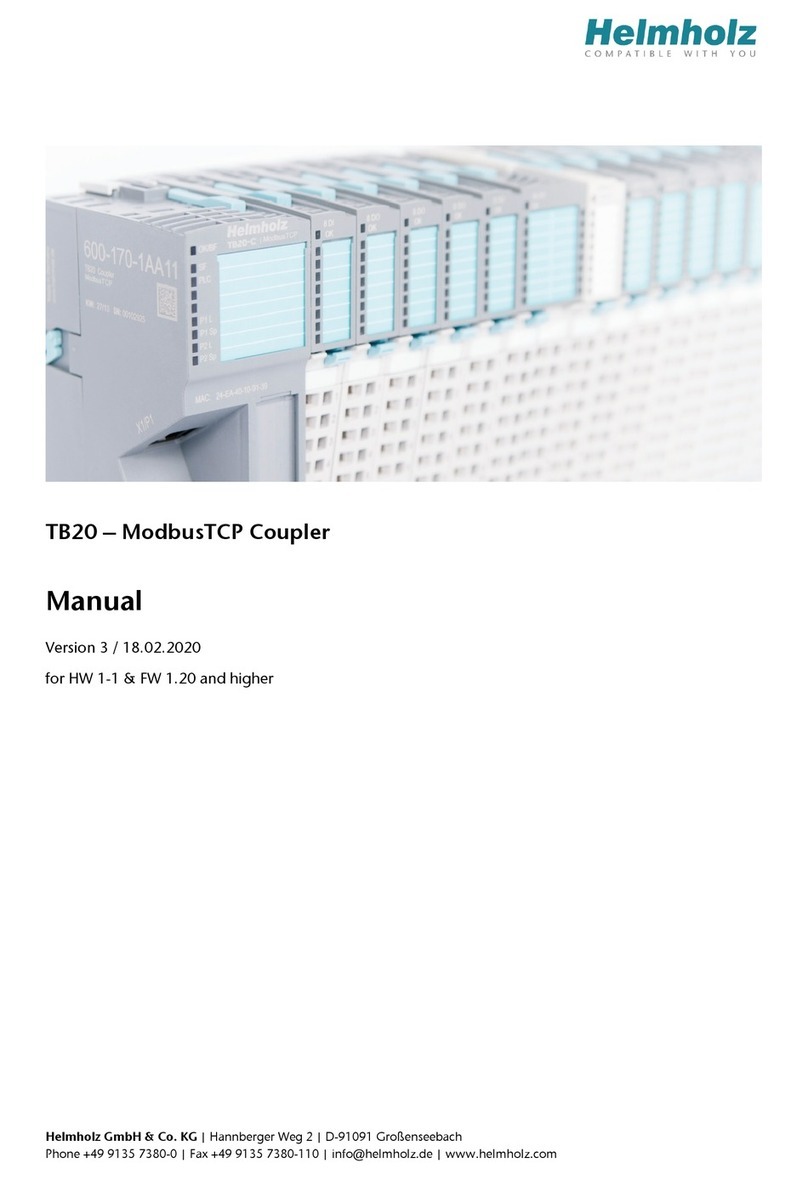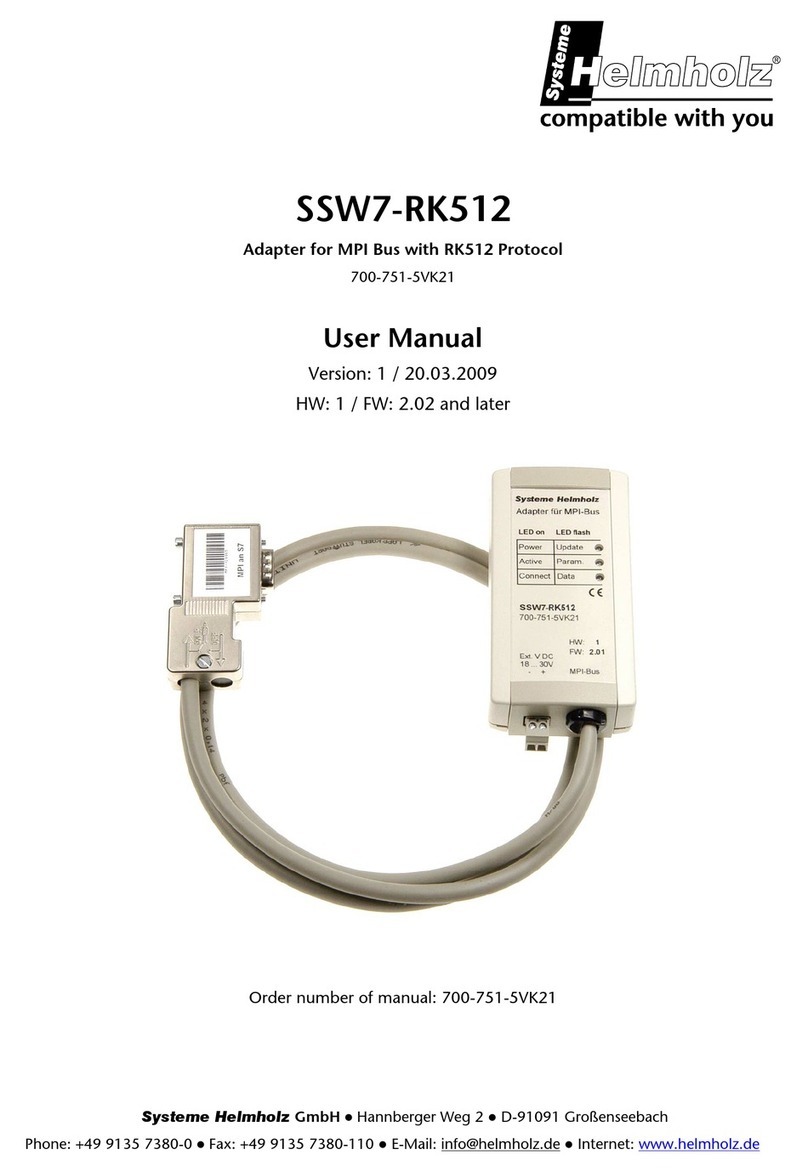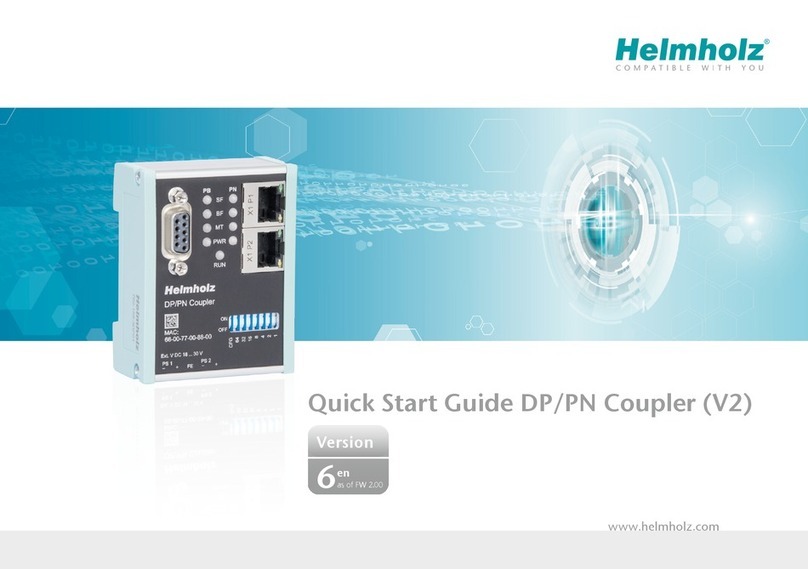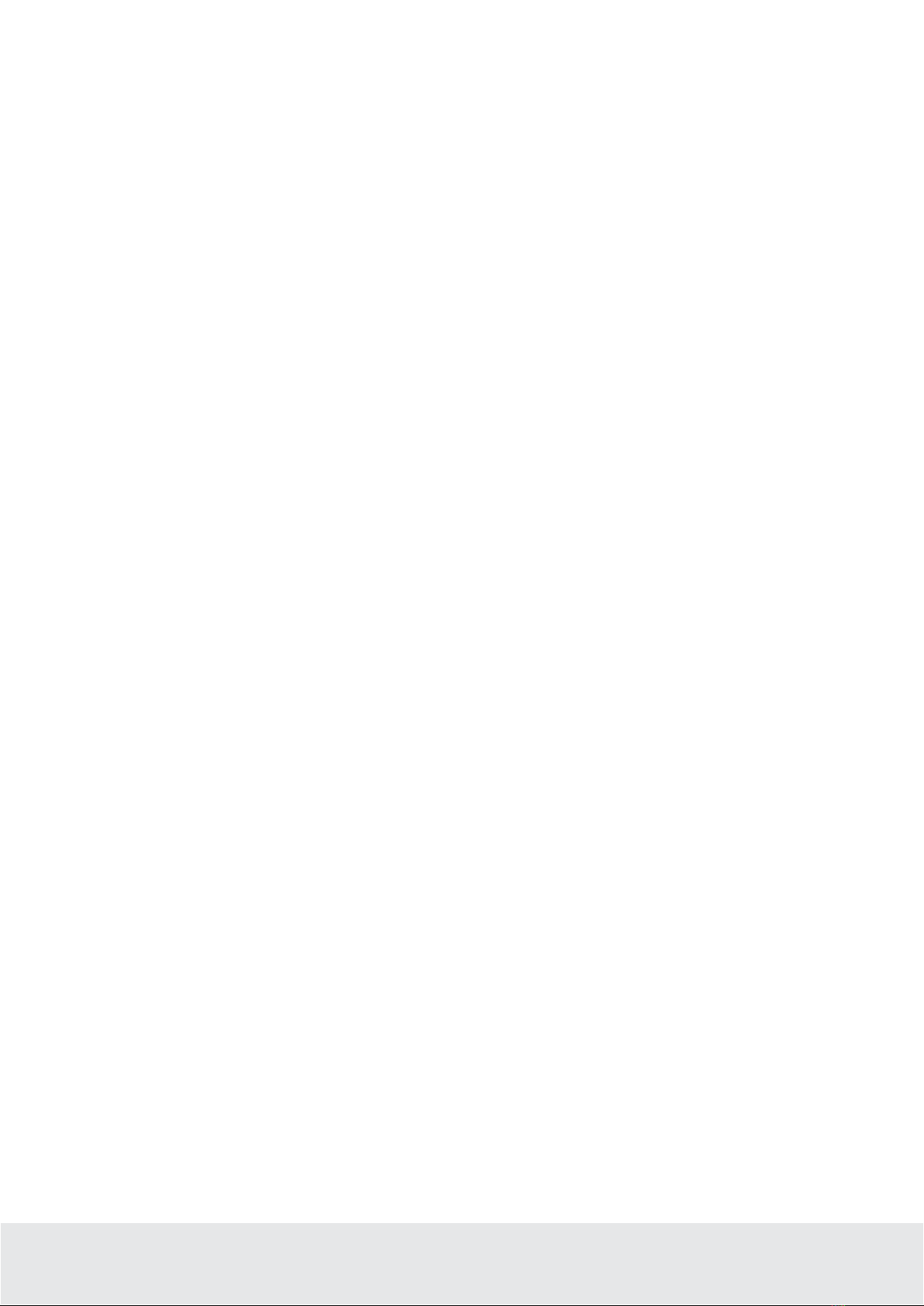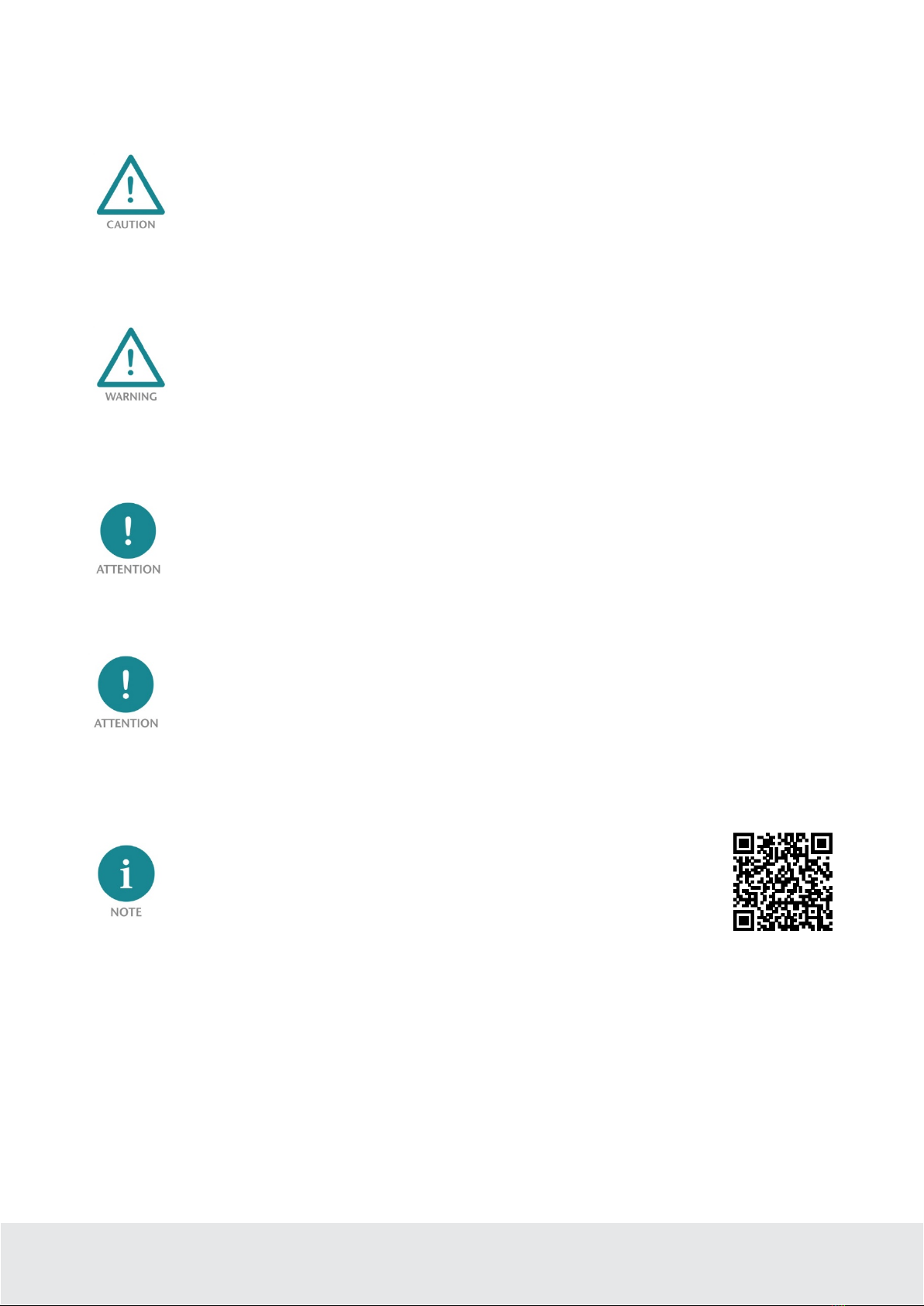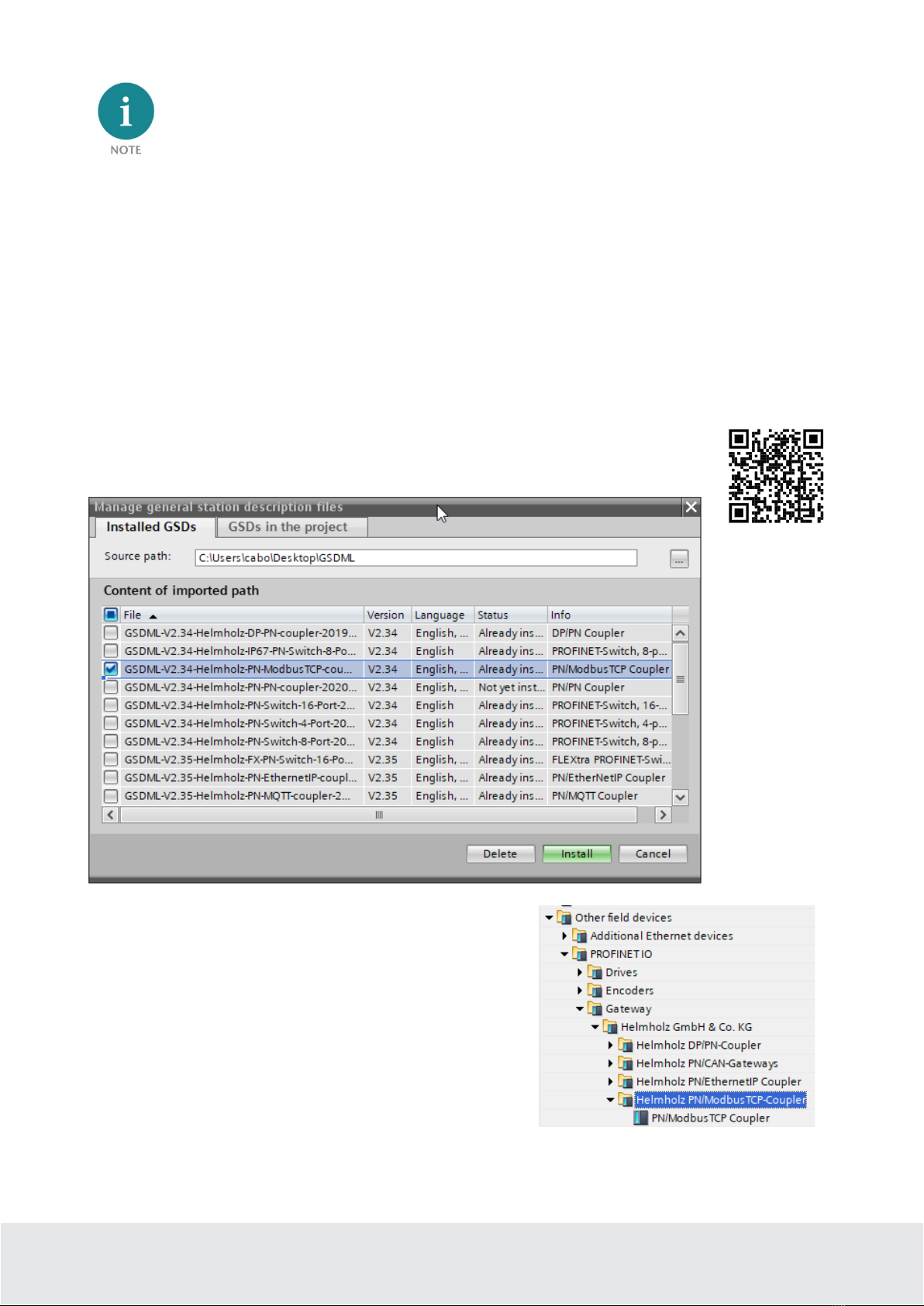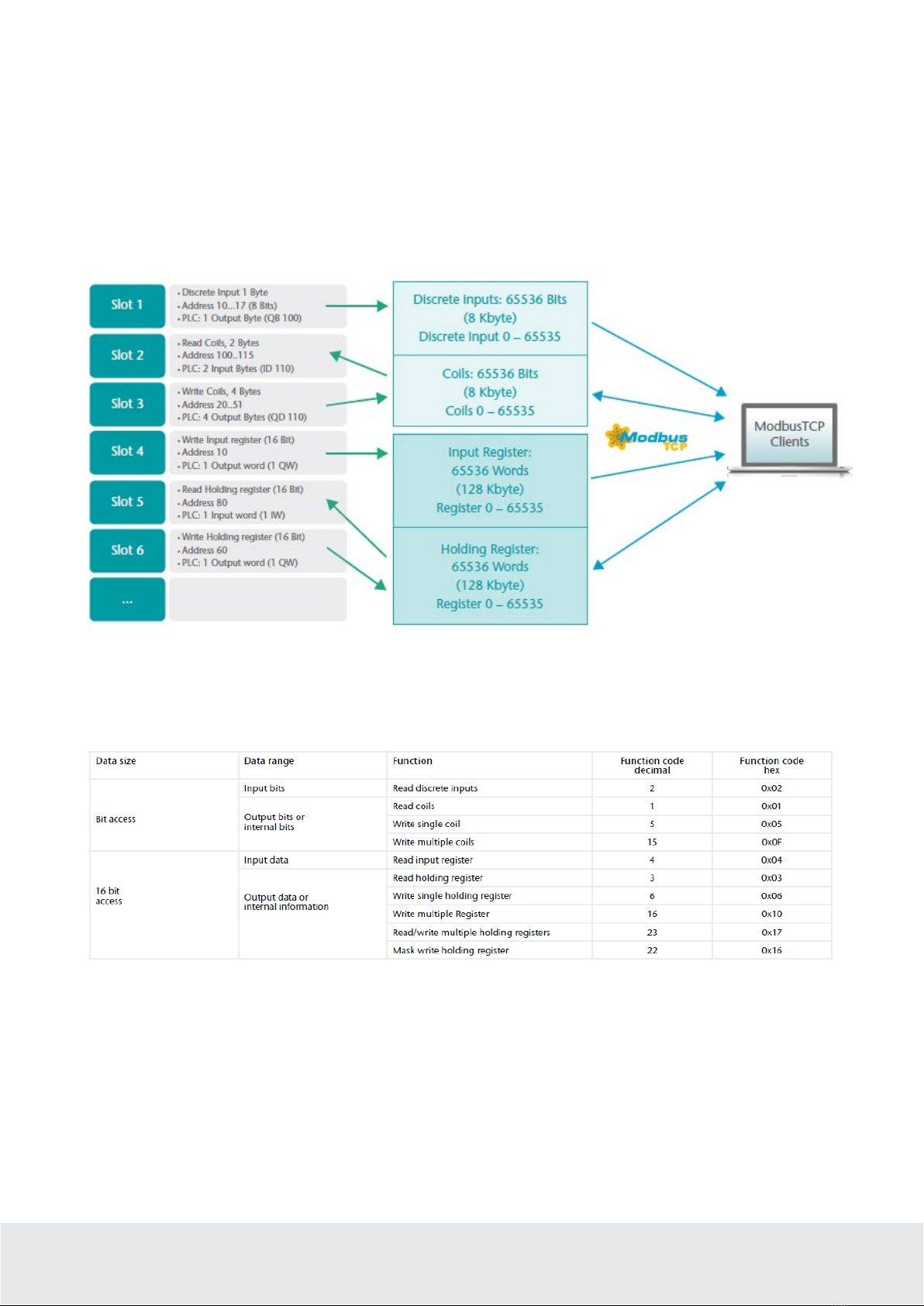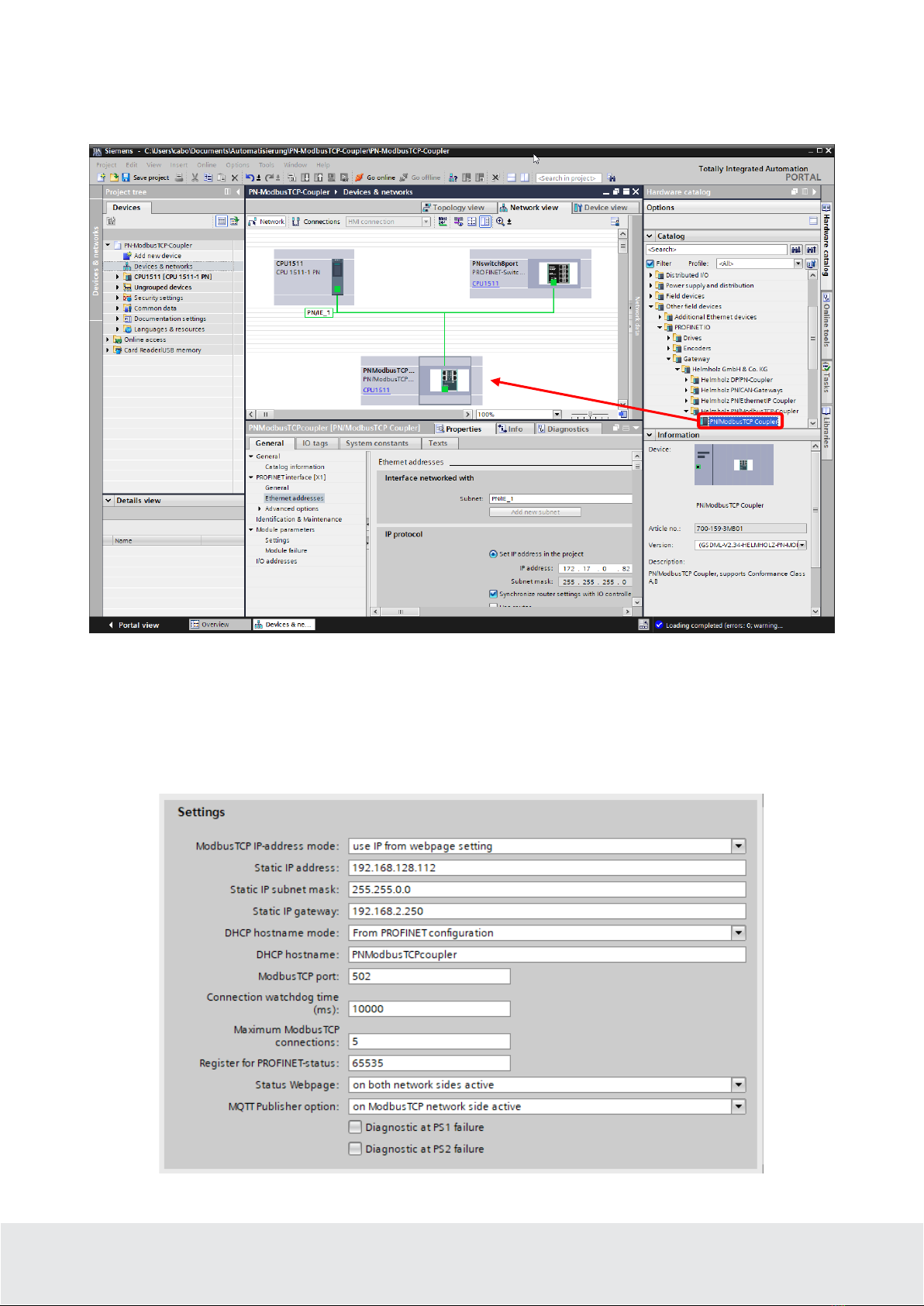QuickStart Guide PN/ModbusTCP Coupler | Version 3 | 16.03.2021 3
1Safety instructions
Target audience
This description is only intended for trained personnel qualified in control and automation
engineering who are familiar with the applicable national standards. For installation,
commissioning, and operation of the components, compliance with the instructions and
explanations in this operating manual is essential. The specialist personnel is to ensure that the
application or the use of the products described fulfills all safety requirements, including all applicable laws,
regulations, provisions, and standards.
Intended use
The device has a protection rating of IP 20 (open type) and must be installed in an electrical
operating room or a control box/cabinet in order to protect it against environmental
influences. To prevent unauthorized operation, the doors of control boxes/cabinets must be
closed and possibly locked during operation. The consequences of improper use may include
personal injury to the user or third parties, as well as property damage to the control system, the product,
or the environment. Use the device only as intended!.
Operation
Successful and safe operation of the device requires proper transport, storage, setup,
assembly, installation, commissioning, operation, and maintenance. Operate the device only
in flawless condition. The permissible operating conditions and performance limits (technical
data) must be adhered to. Retrofits, changes, or modifications to the device are strictly
forbidden.
Security
The device is a network infrastructure component and therefore an important element in the
security consideration of a plant. When using the device, therefore, observe the relevant
recommendations to prevent unauthorized access to installations and systems. Further
information on this can be found in the device manual.
2Introduction
This document explains the initial commissioning of the PN/ModbusTCP
Coupler. The latest version of the document and a detailed manual can be
found at www.helmholz.de or scan the QR code directly.