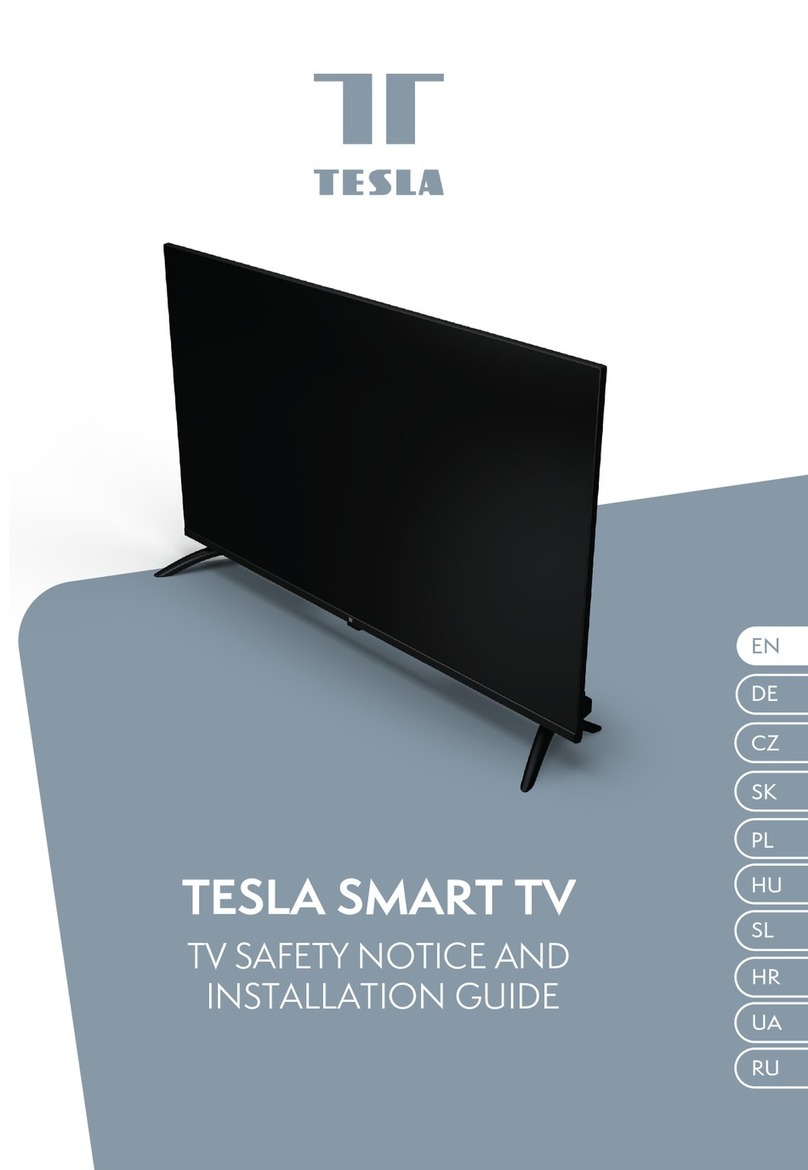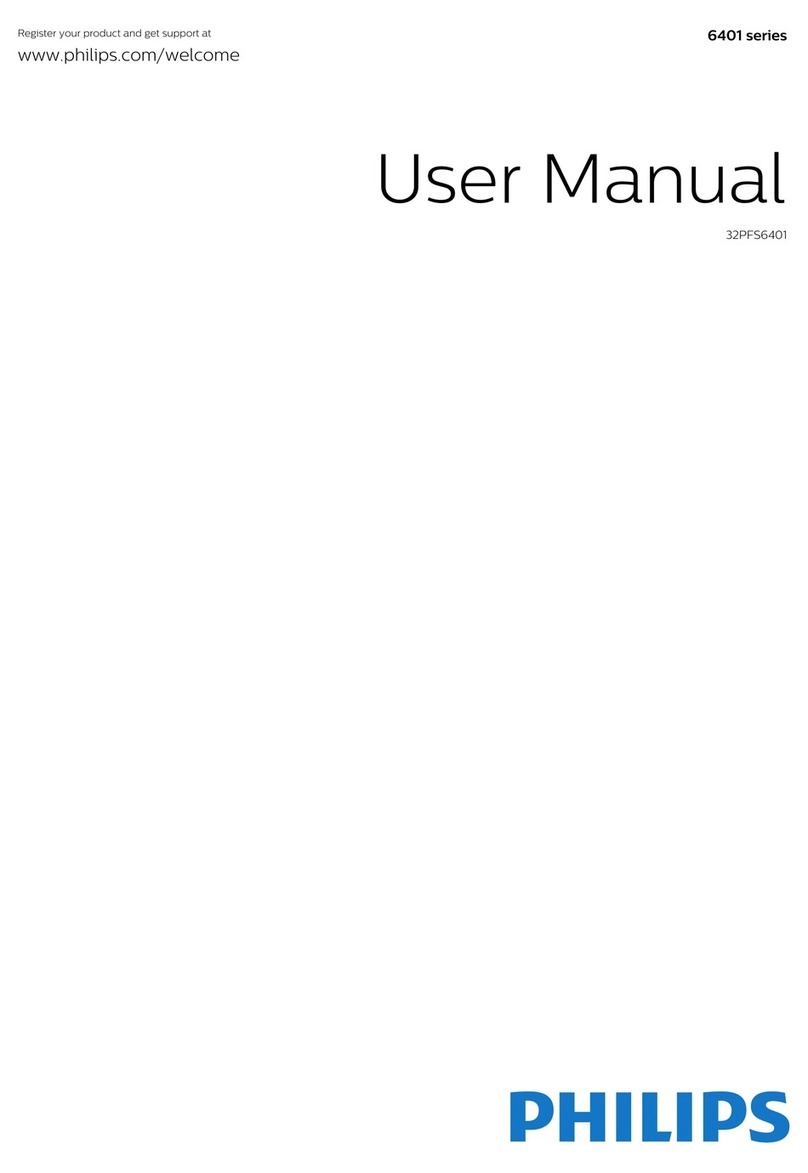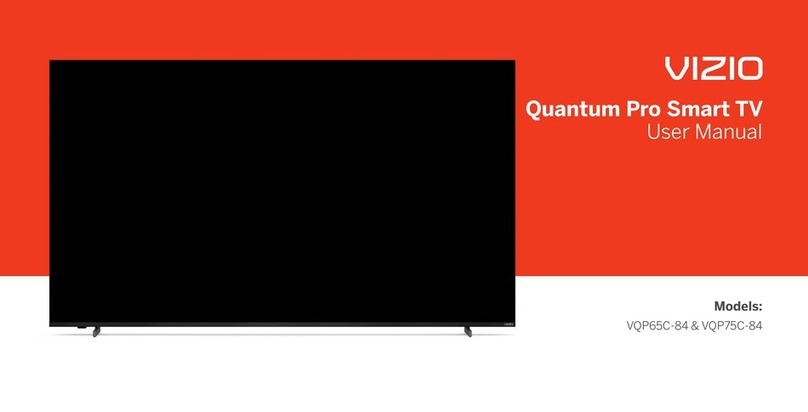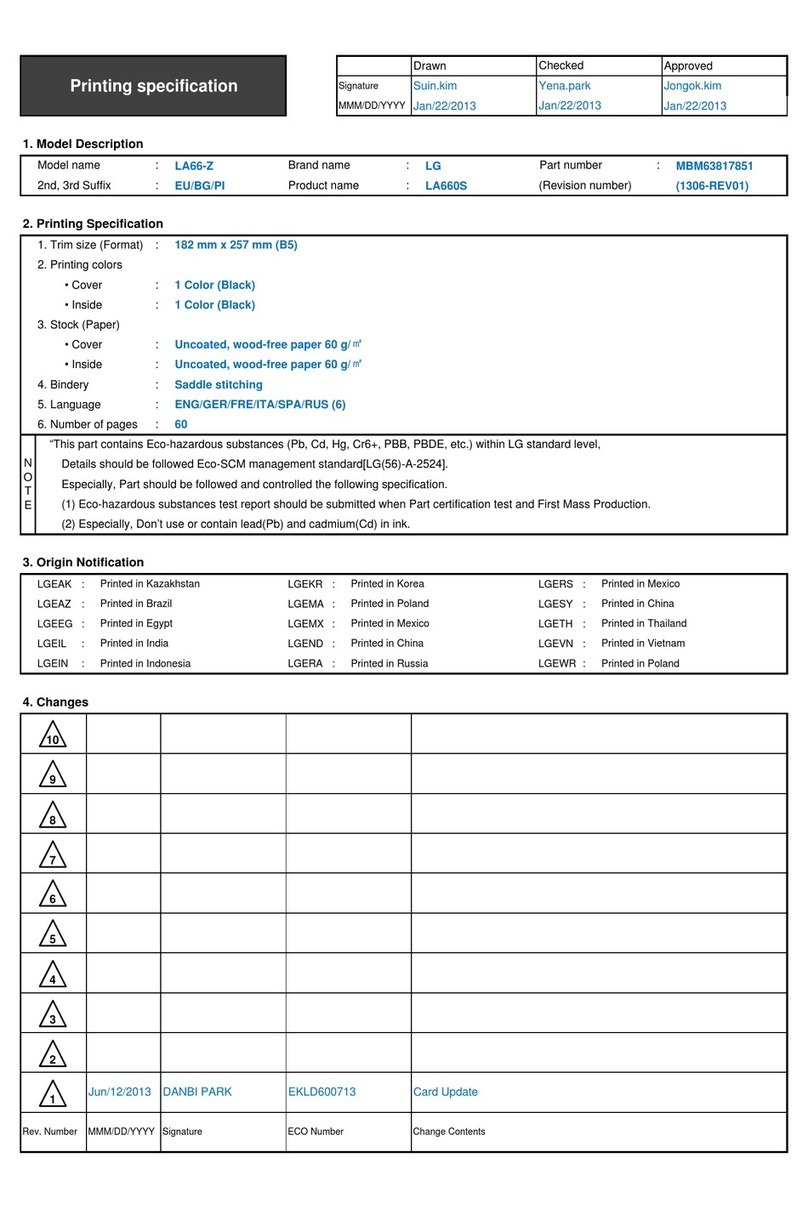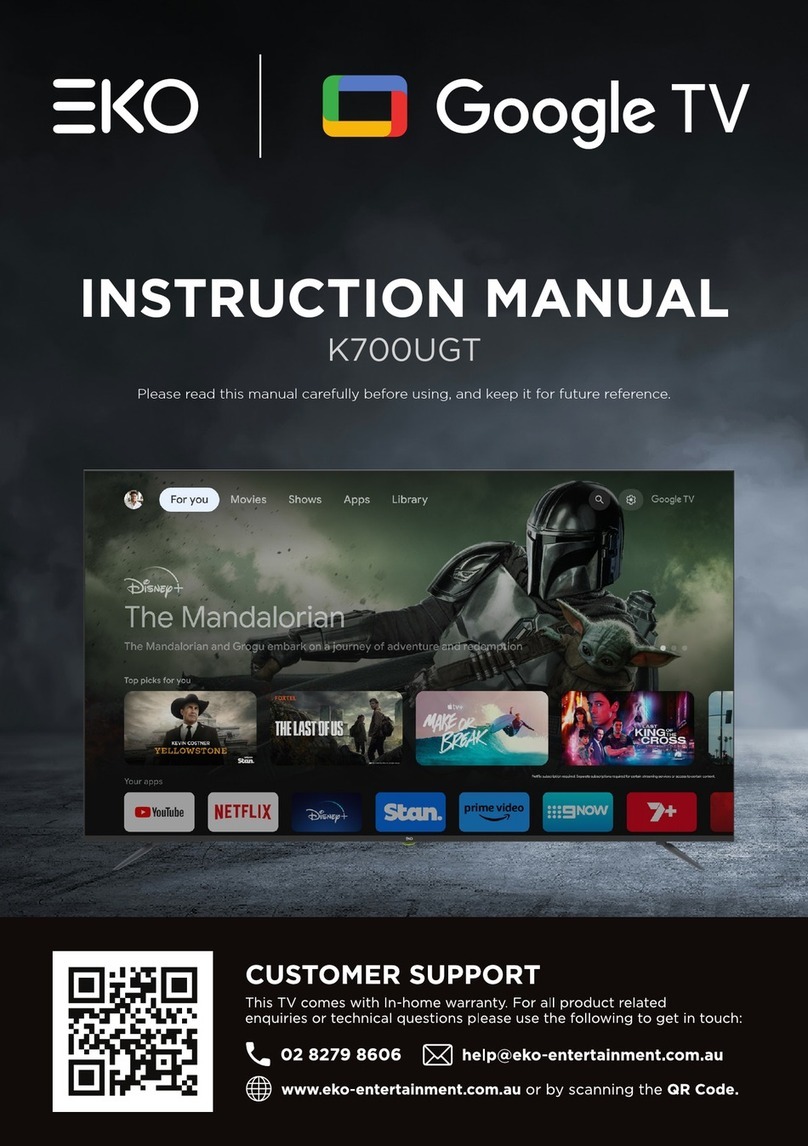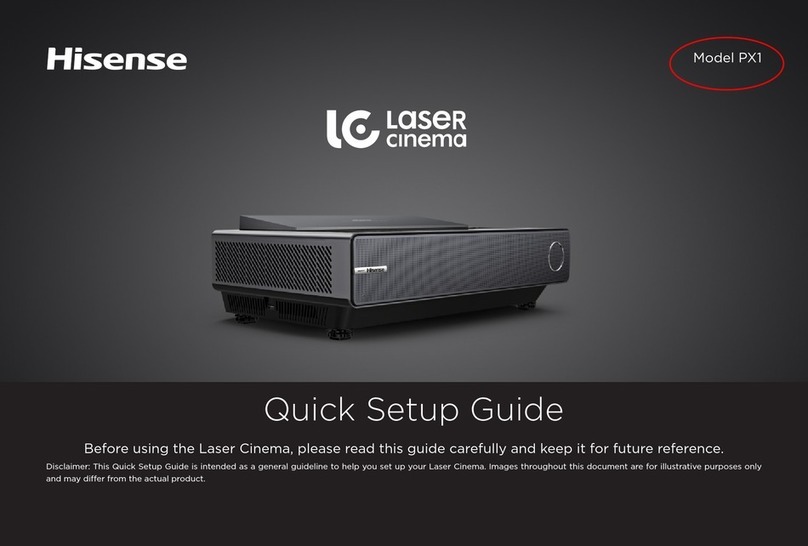Bauhn ATVS48-0616 User manual
Other Bauhn Smart TV manuals

Bauhn
Bauhn ATVS65-815 User manual

Bauhn
Bauhn ATV40FHDG-1122 User manual

Bauhn
Bauhn ATV50UHDS-0820 User manual

Bauhn
Bauhn ATV32HDS-1020 User manual

Bauhn
Bauhn ATV40FHDS-0720 User manual

Bauhn
Bauhn ATV65UHDS-1020 User manual

Bauhn
Bauhn ATV85UHDW-0322 User manual

Bauhn
Bauhn ATV40FHDS-0720 User manual

Bauhn
Bauhn ATV58UHDG-0121 User manual

Bauhn
Bauhn ATV40FHDS-1220 User manual

Bauhn
Bauhn ATV55UHDS-0519 User manual

Bauhn
Bauhn ATV40FHDG-0721 User manual

Bauhn
Bauhn ATV50UHDW-0422 User manual

Bauhn
Bauhn ATV32HDS-1119 User manual

Bauhn
Bauhn ATV40FHDS-0320 User manual

Bauhn
Bauhn ATV75UHDS-1219 User manual
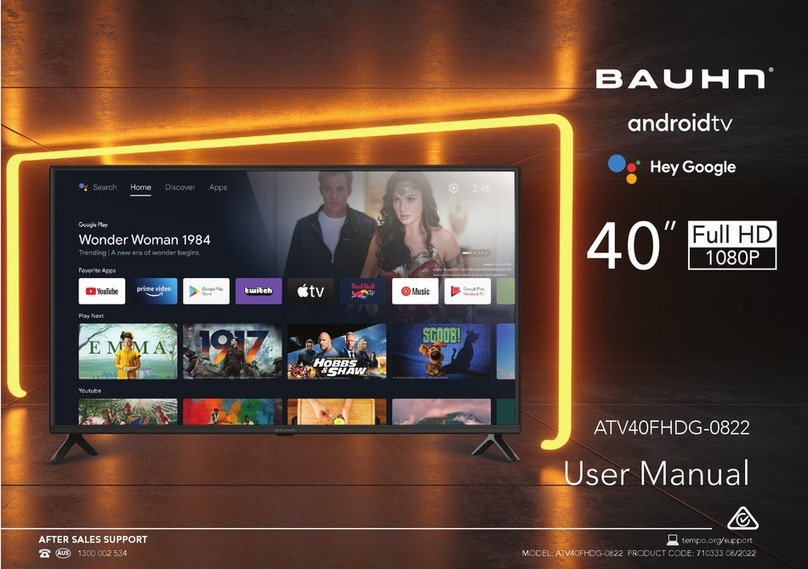
Bauhn
Bauhn ATV40FHDG-0822 User manual

Bauhn
Bauhn ATV32HDS-0420 User manual

Bauhn
Bauhn ATV58UHDW-0421 User manual

Bauhn
Bauhn ATV70UHDW-0921 User manual