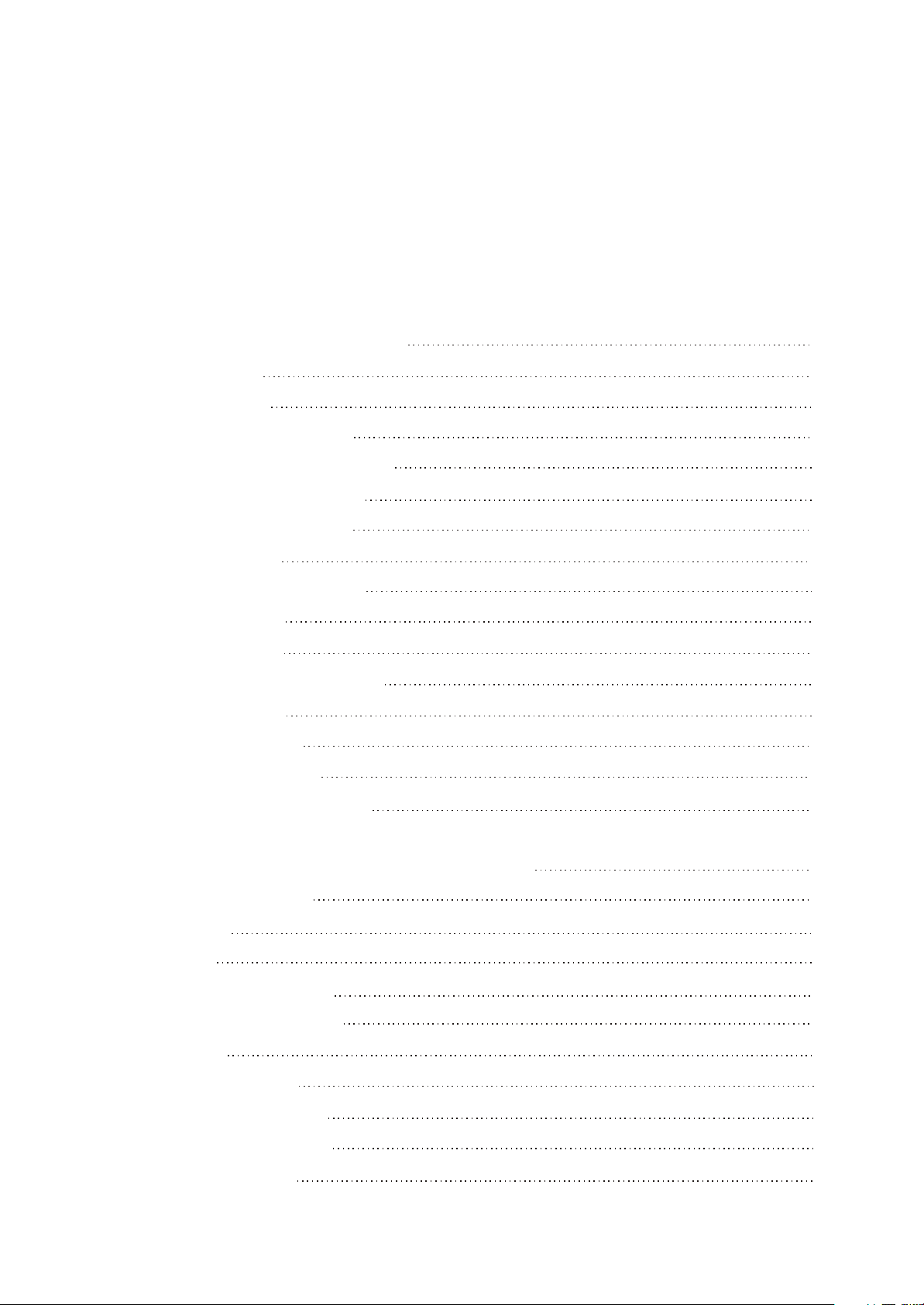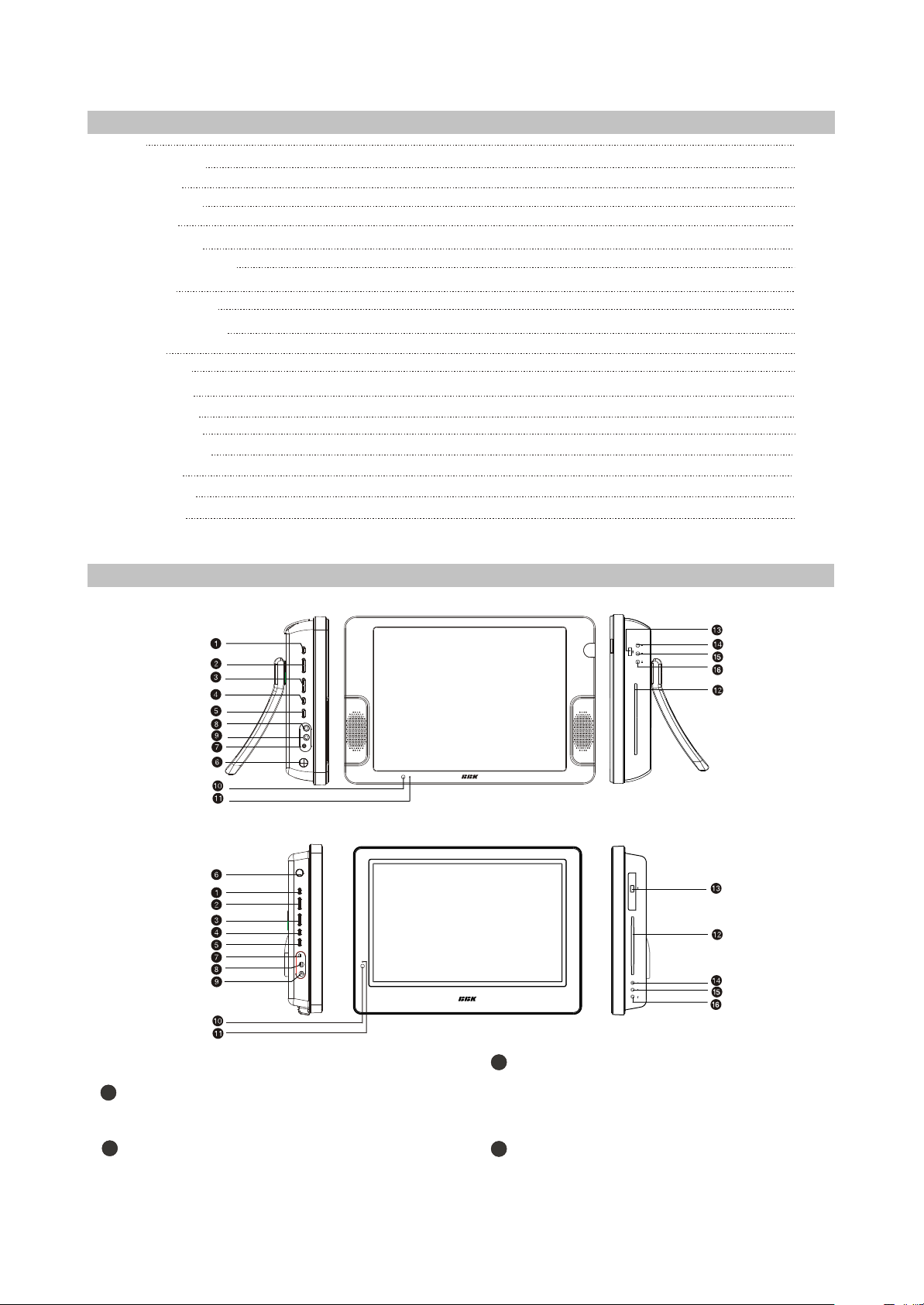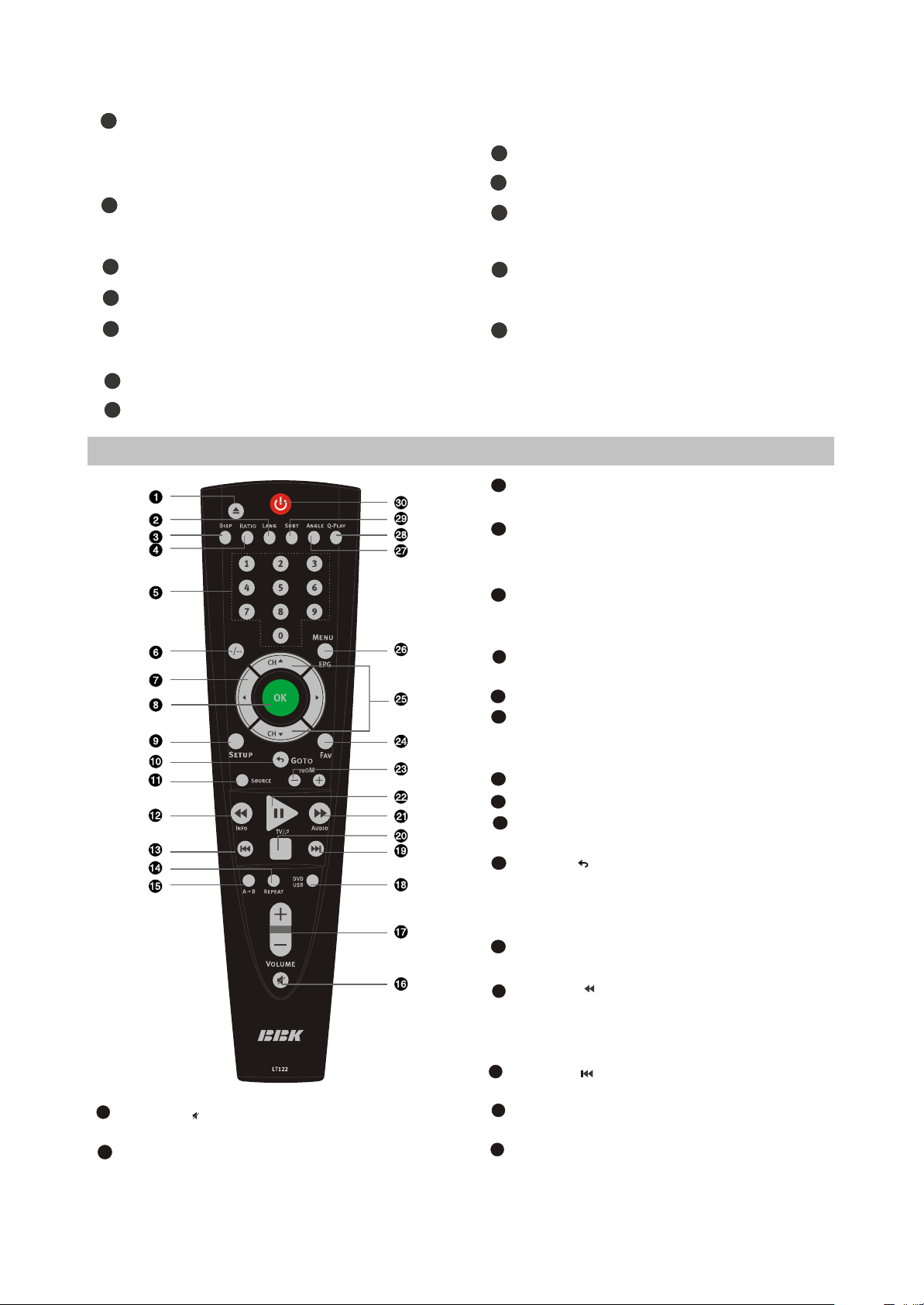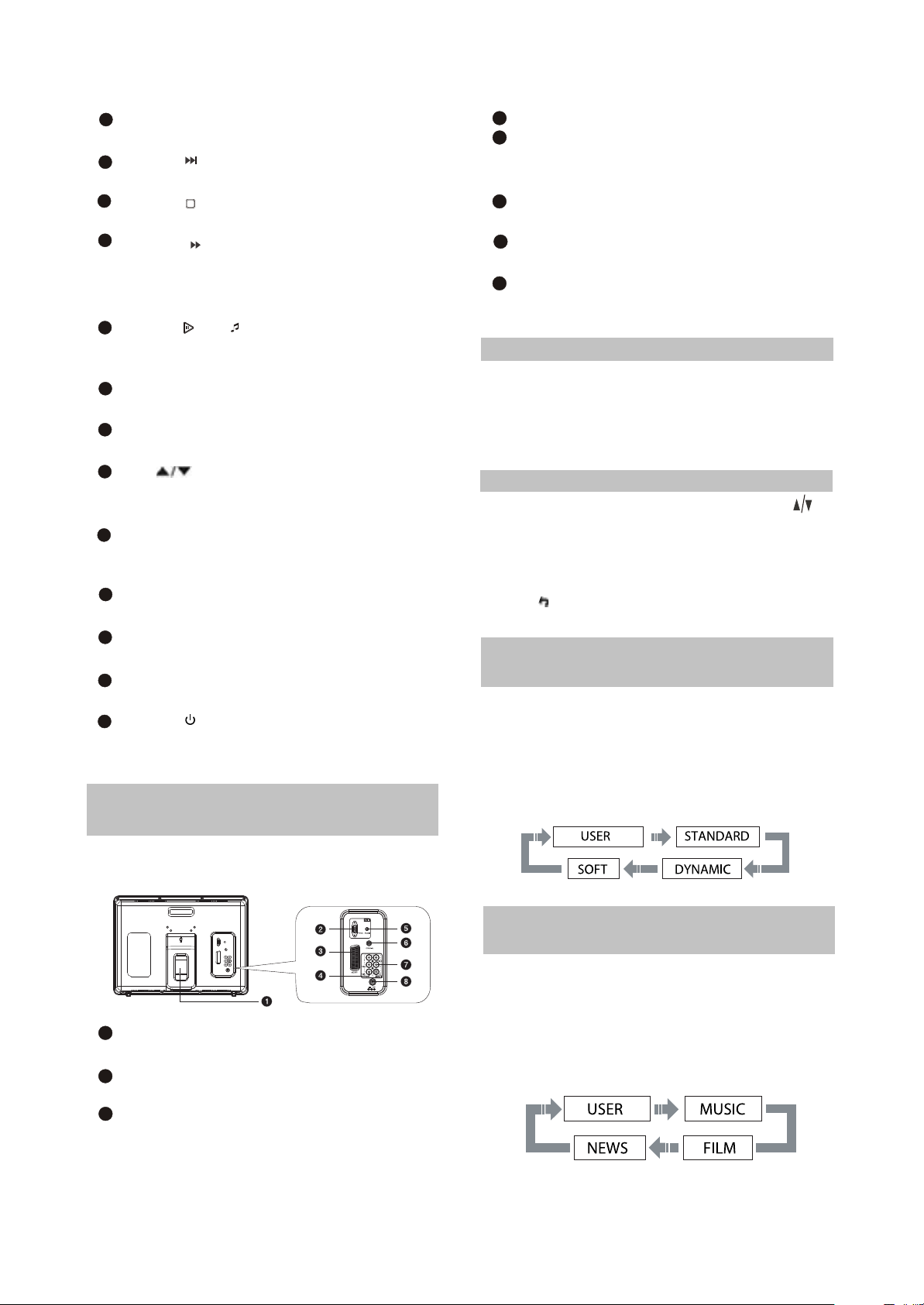USB/DVD button
Press to switch between USB/DVD modes.
Button
Press to skip forward.
Button
Press to stop the playback.
Button AUDIO
Press to forward/forward scanning/In DVB
mode, to change sound track between left,
right and stereo.
Button /TV/
Press to playback/pause/Switch between
TV and radio modes, valid in DVB mode.
ZOOM+/-button
Press to zoom in/out.
FAV button
In DVB mode, open favourite channel list.
CH button
Press to switch between channels /to
choose menu item.
MENU / EPG button
DVD disk menu/PBC function/To display
the program guide valid in DVB mode.
ANGLE button
Press to change the camera angle.
Q-PLAY button
Press to turn the Q-PLAY mode on.
SUBT button
Press to change the subtitles language.
Button
Press to switch on the device on/into
standby mode.
21
20
22
23
25
24
27
26
28
30
29
SELECT RETURN SETUP
ENTER
(1 )Switching interfaces
2.1.4 CONNECTION AND
STARTING
5
7
8
6
3
4Y Cb(Pb) Cr(Pr)
PC AUDIO IN
Meant for PC stereo audio output
connection.
COAXIAL OUT
Meant for multi-channel sound playback.
AUDIO VIDEO IN
Used for external signal source connection.
12 V socket
Meant for adapter connection.
2.1.5
This LCD TV can store up to 100 channels
and enables to scan channels thought automatic,
manual and fine tuning scanning mode. Built-in
TV tuner supports stereo audio playback in
NICAM system.
(1) Adjusted channels selection
#Press +CH-buttons on the left panel or CH
buttons on the remote control each time, when
you want to change a channel.
#Use numeric buttons to enter the number of the
channel.
#Press button to return to the previous
channel.
(2) Default picture settings
selection
#You may select one of the default picture
settings:
USER, STANDARD, DYNAMIC and SOFT.
#You may adjust necessary parameters in the
device menu.
#Turn to Picture item on this page for details.
TV MODE
2
1RF input
Meant for antenna connection.
VGA port
Meant for PC connection.
SCART socket
Meant for external audio video signal
source connection. There is no need to
use additional audiocord.
(3) Default sound settings
selection
#You may select one of the default sound
settings:
USER, MUSIC, FILM and NEWS.
#You may adjust necessary parameters in the
device menu.
#Turn to page.13 for details.
- 7 -
For LD1506DK and LD1906DK
18
19