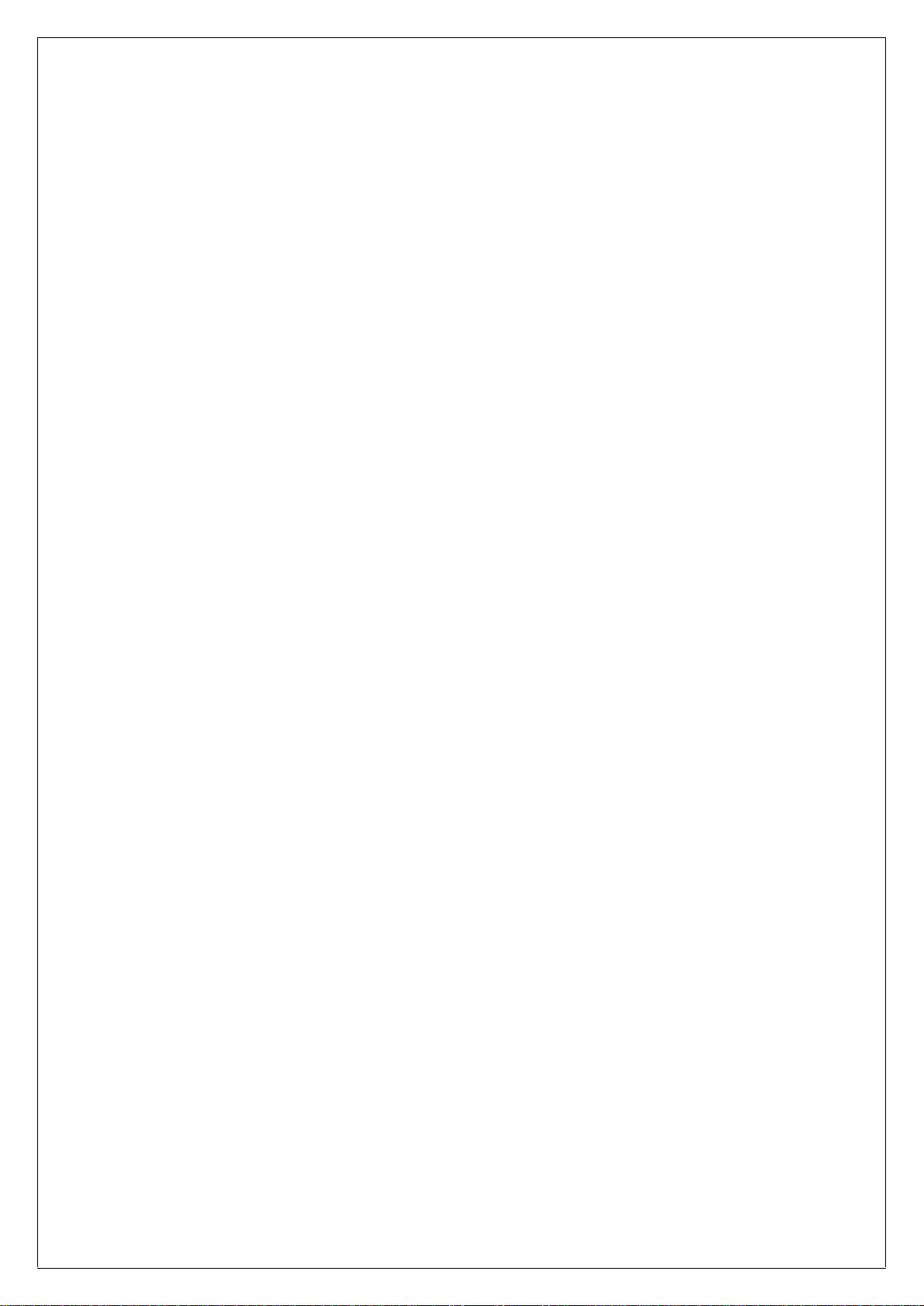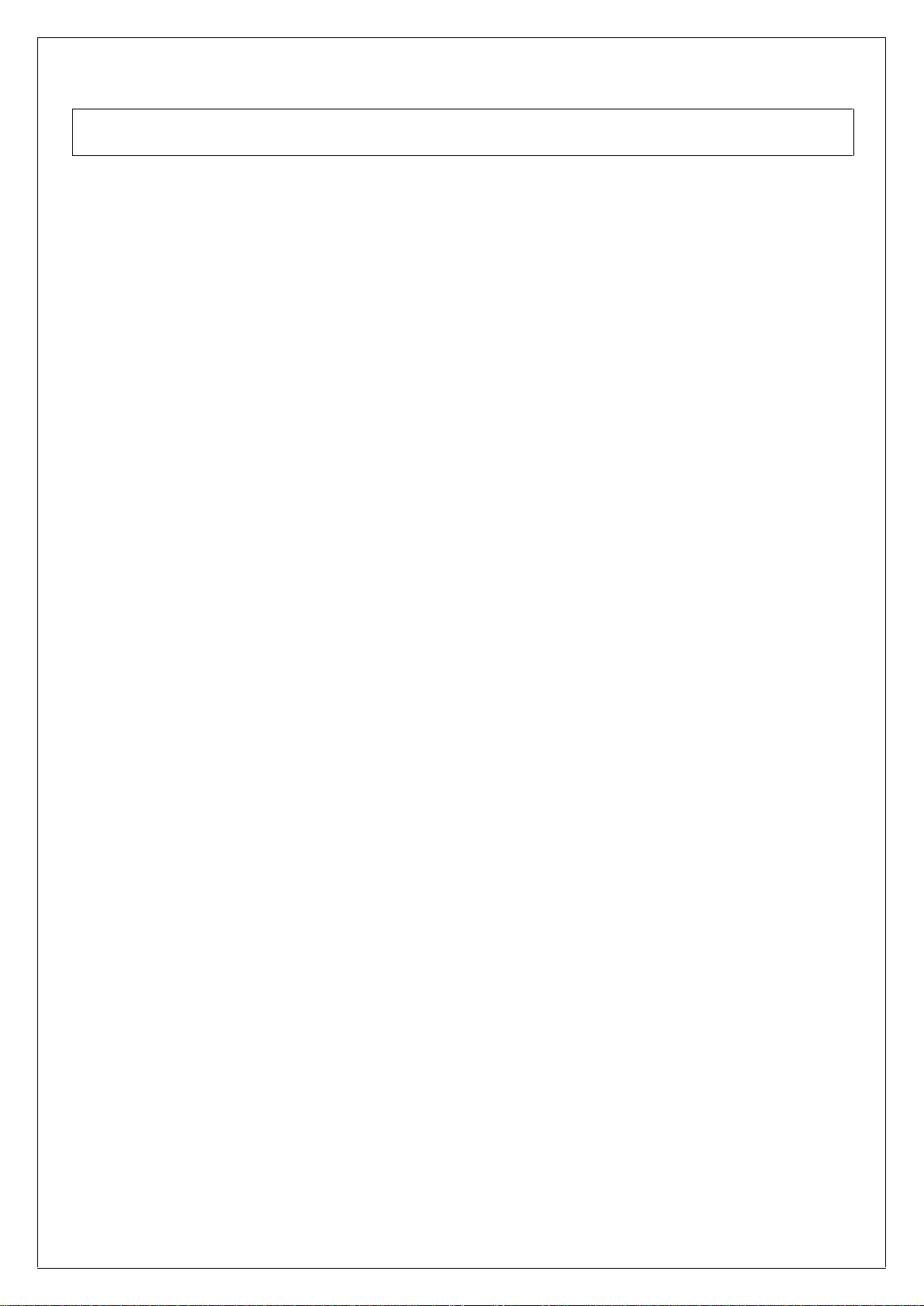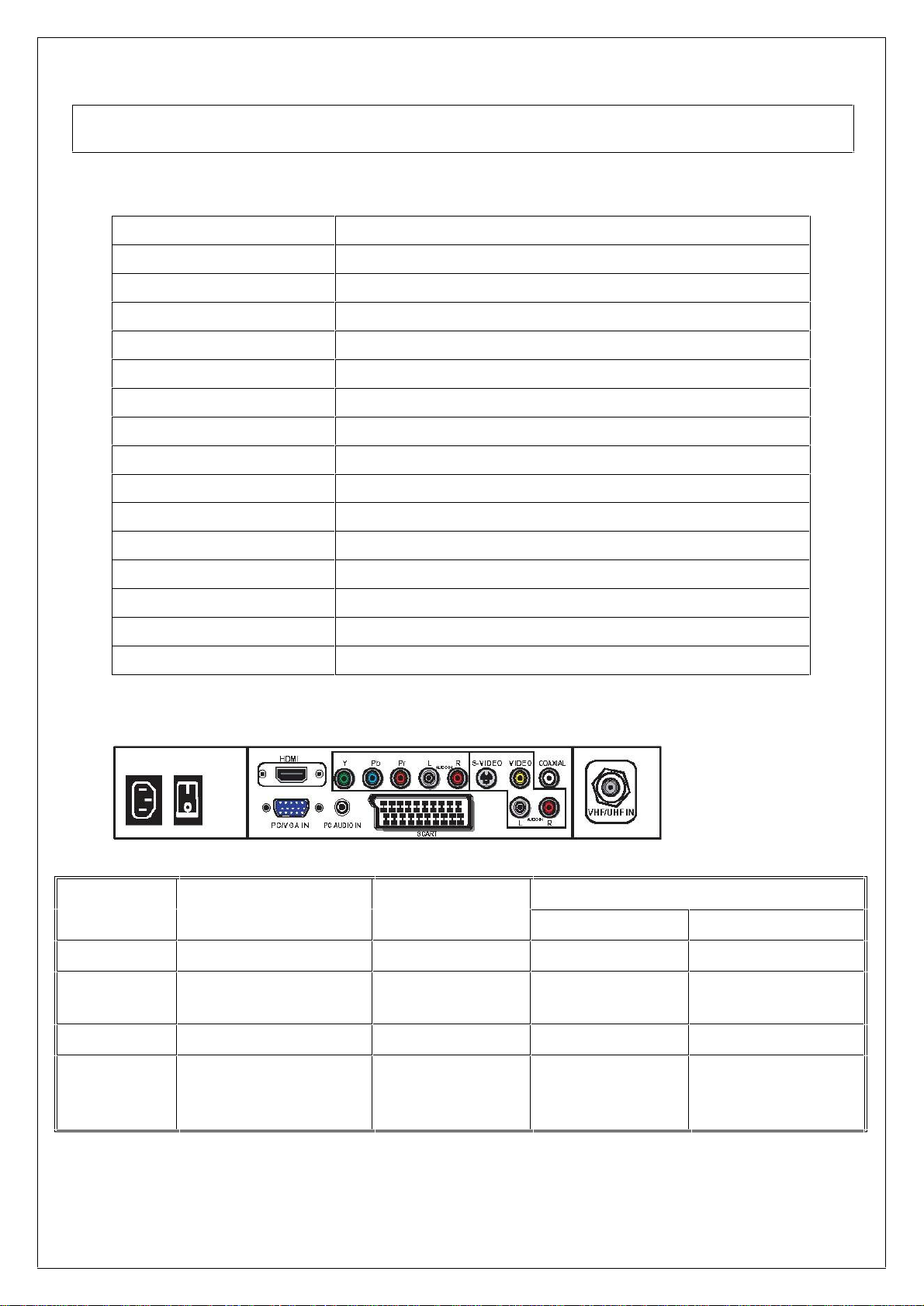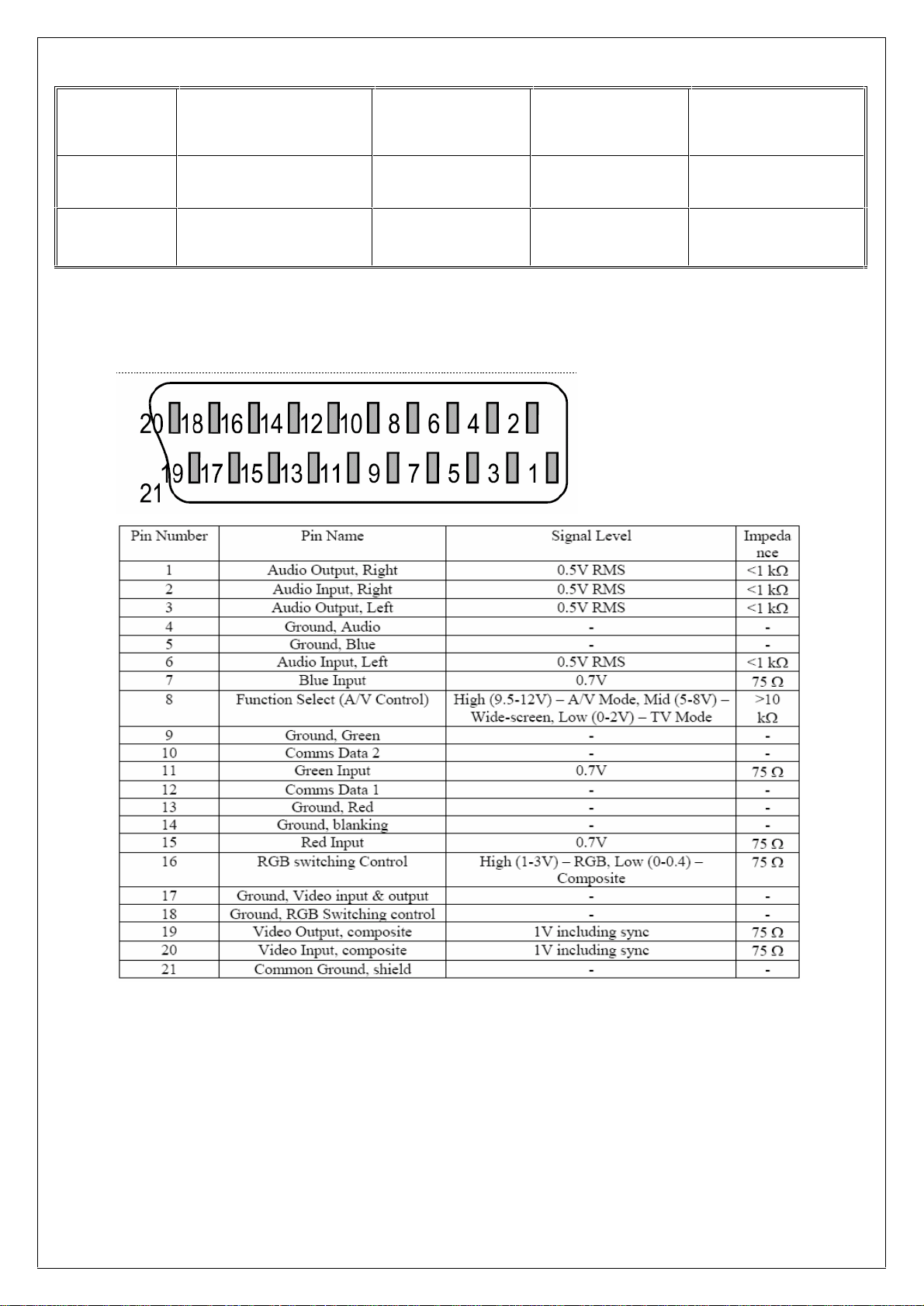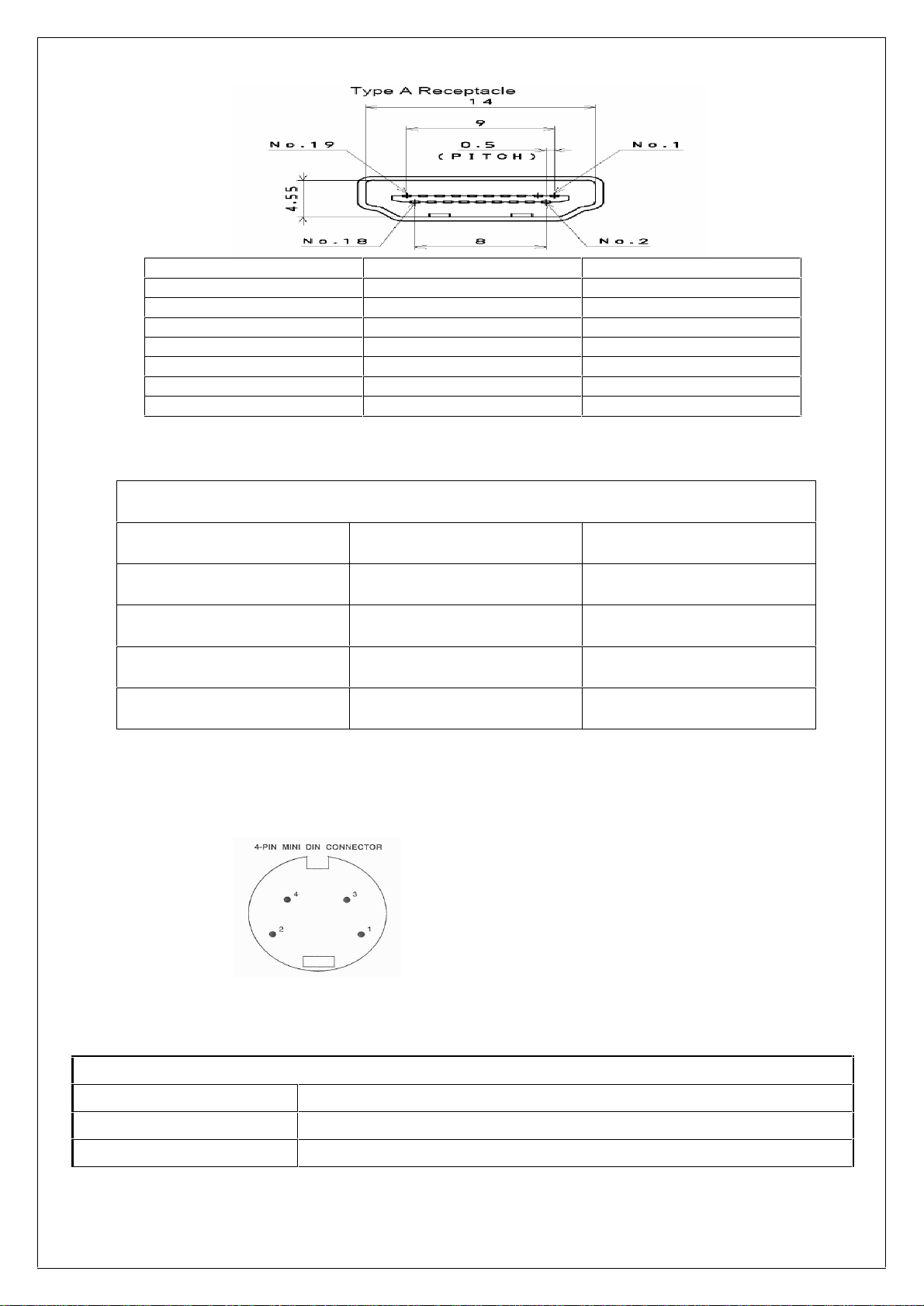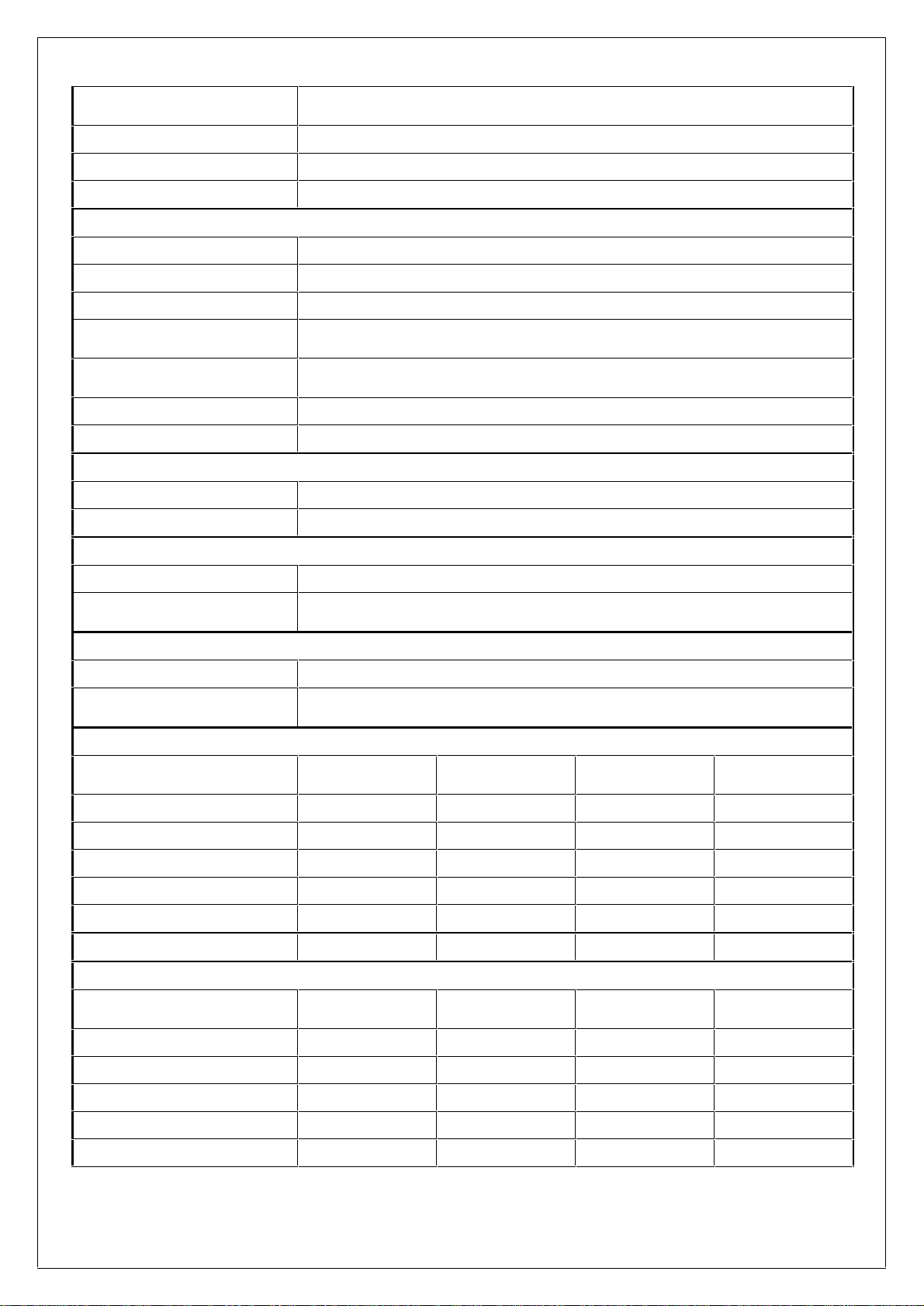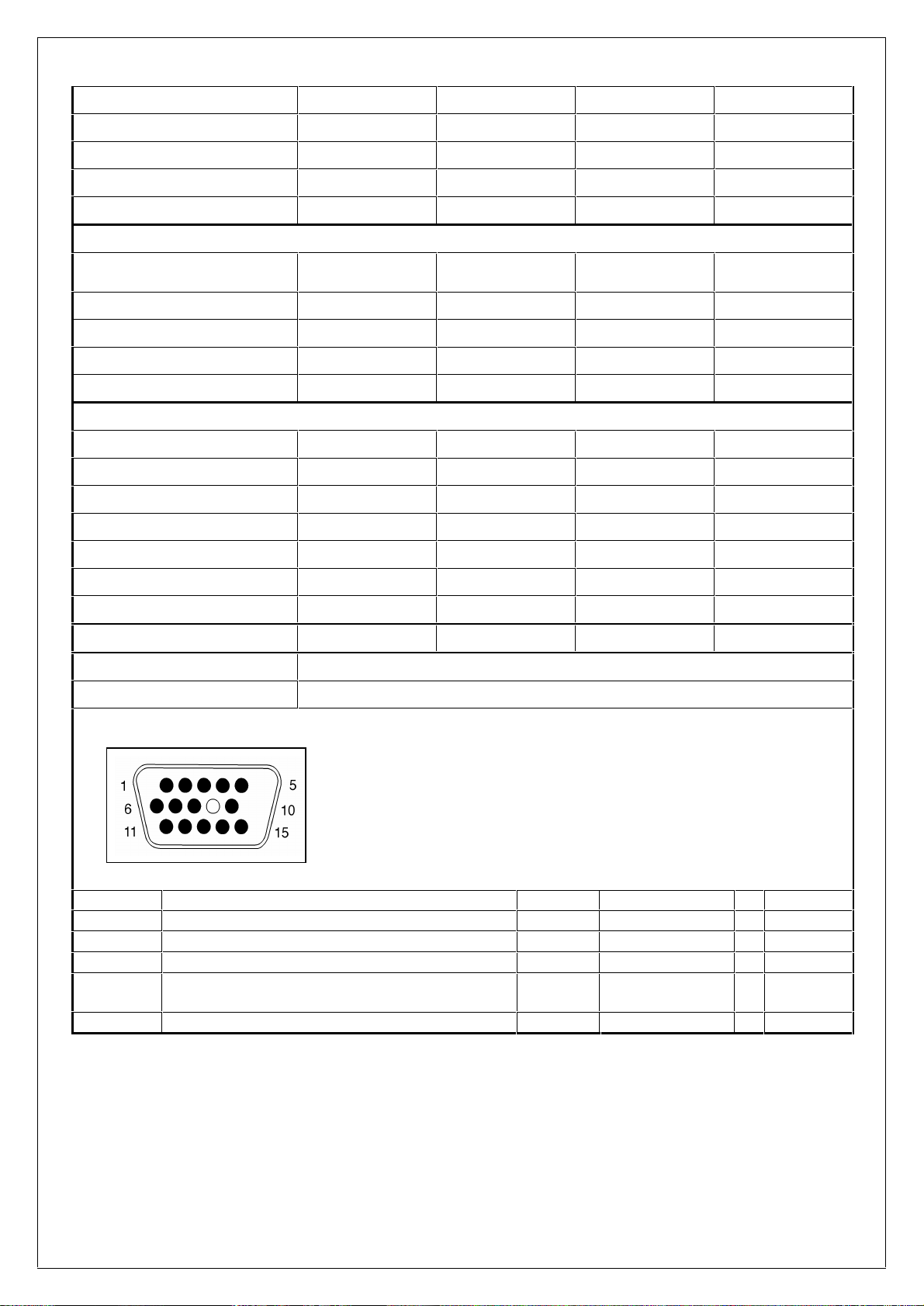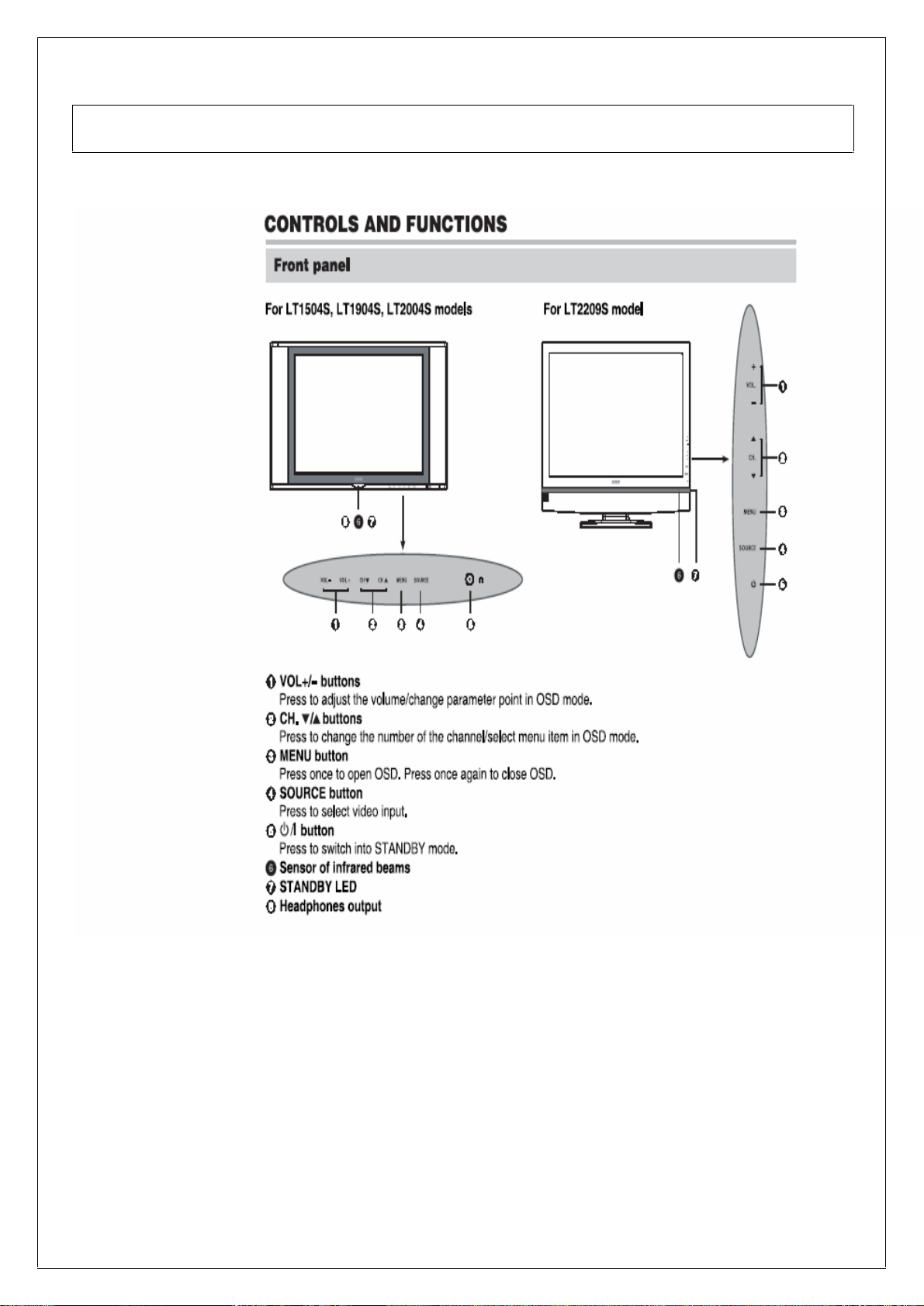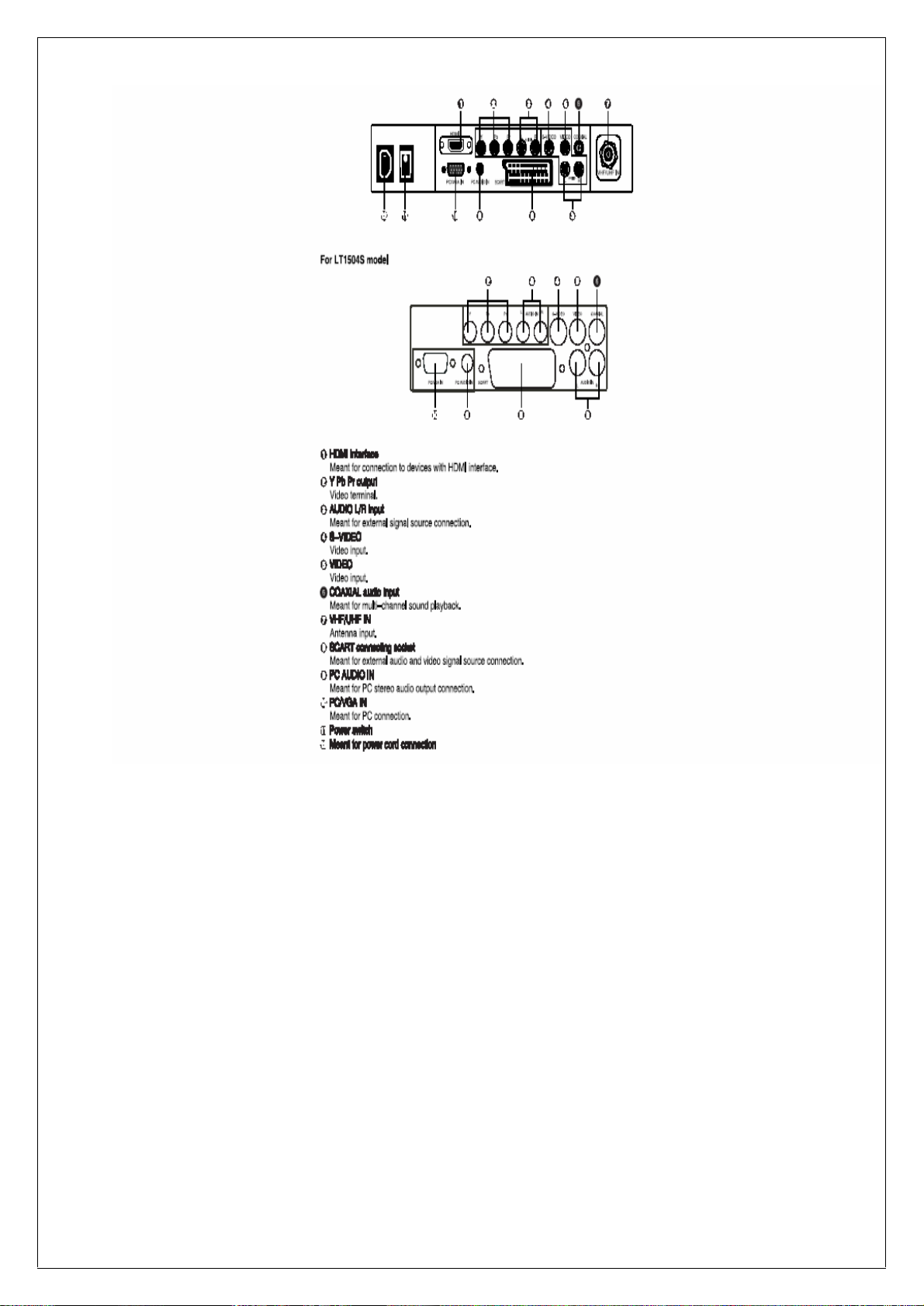1
1. Precautions and Safety Notices
Prior to using this service manual,please ensure that you have carefully followed all the procedures outlined in
the user's manual for this product.
(1) Read all of these instructions.
(2) Save these instructions.
(3) Follow all warnings and instructions a marked on the product.
(4) Unplug this product from the wall outlet before cleaning.Do not use liquid cleaners or aerosol cleaners, use
a damp cloth for cleaning.
(5) Do not use this product near water.
(6) Do not place this product on an unstable cart,stand or tablle.The product may fall,causing serious
damage to the product.
(7) Do not tear up the EMI label, if the label has been destroyed,that must to past same size label on the same
position.
(8) Slots and openings in the cabinet and the back or bottom are provided for ventilation,to ensure reliable
operation of the product and to protect it from overheating,those openings must not be blocked or
covered.The openings should never be blocked by placing the product on a bed,sofa, rug, or other similar
surface.This product should not be placed in a built-in installation less proper ventilation is provided.
(9) This products should be operated from the type of power source indicated on the marketin label. If you are
not sure of the type of power available, consult your dealer or local power company
(10) This product is equipped with a 3-wire grounding type plug,a plug having a third (grounding) pin. This
plug will only fit into a grounding-type power outlet. This is a safety feature, if you are unable to insert the
plug into the outlet, contact your electrician to replace your obsolete outlet. Do not defeat the purpose of
the grounding-type plug.
(11) Pay attention to the code which connects with apheliotropism board of inside panel.and don’t hook it.
(12) Do not allow anything to rest on the power cord.Do not locate this product where persons will walk on the
cord.
(13) If an extension cord is used with this product,make sure that the total of the ampere ratings on the
product plugged into the extension cord to the waplugged into outlet does not exceed 15 ampere.
(14) Never push objects of any kind into this product through cabinet slots as they may touch dangerous
voltage points or short out parts that could result in a risk of fire or electric shock.Never spill liquid of any
kind on the product.
(15) Do not attempt to service this product yourself,as opening or removing covers may expose you to
dangerous voltage points or other risks.Refer all servicing to service personnel.
(16) Unplug this product from the wall outlet and refer servicing to qualified service personnel under the
following conditions :
a.
When the power cord or plug is damaged or frayed.
b.
If liquid has been spilled into the product.
c. If the product has been exposed to rain or water.
d. If the product does not operate normally,when the operating instructions are followed.Adjust only those
controls that are covered by the operating instructions since improper adjustment of other controls may
result in damage and will often require extension work by a qualified technician to restore the product to
normal operation.
e.
If the product has been dropped or the cabinet has been damaged.
f. If the product exhibits a distinct change in performance,indicating a need for service.