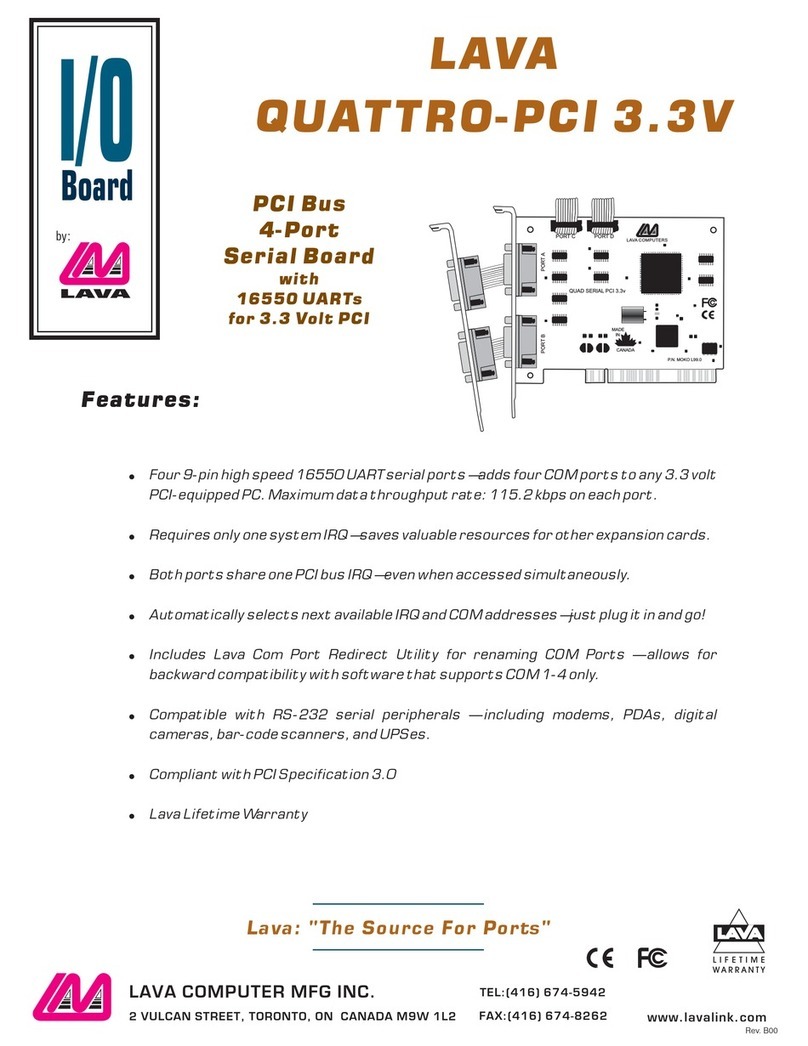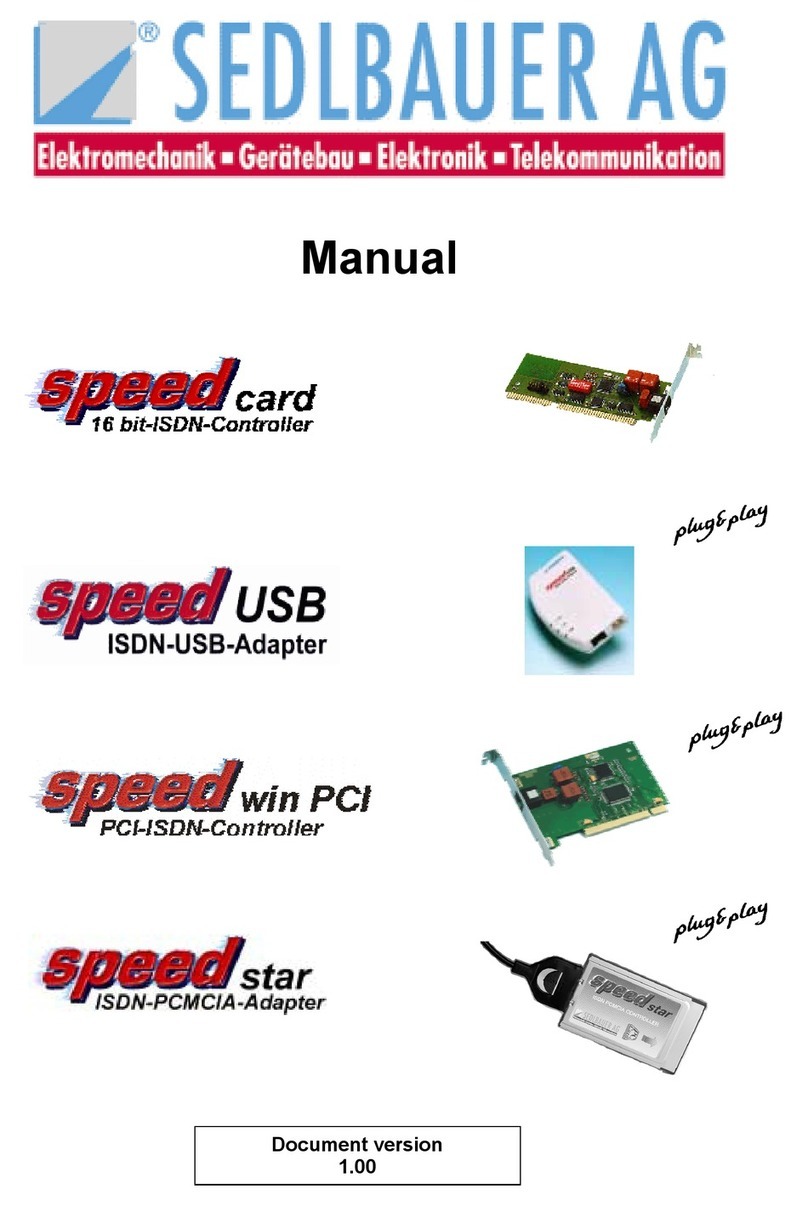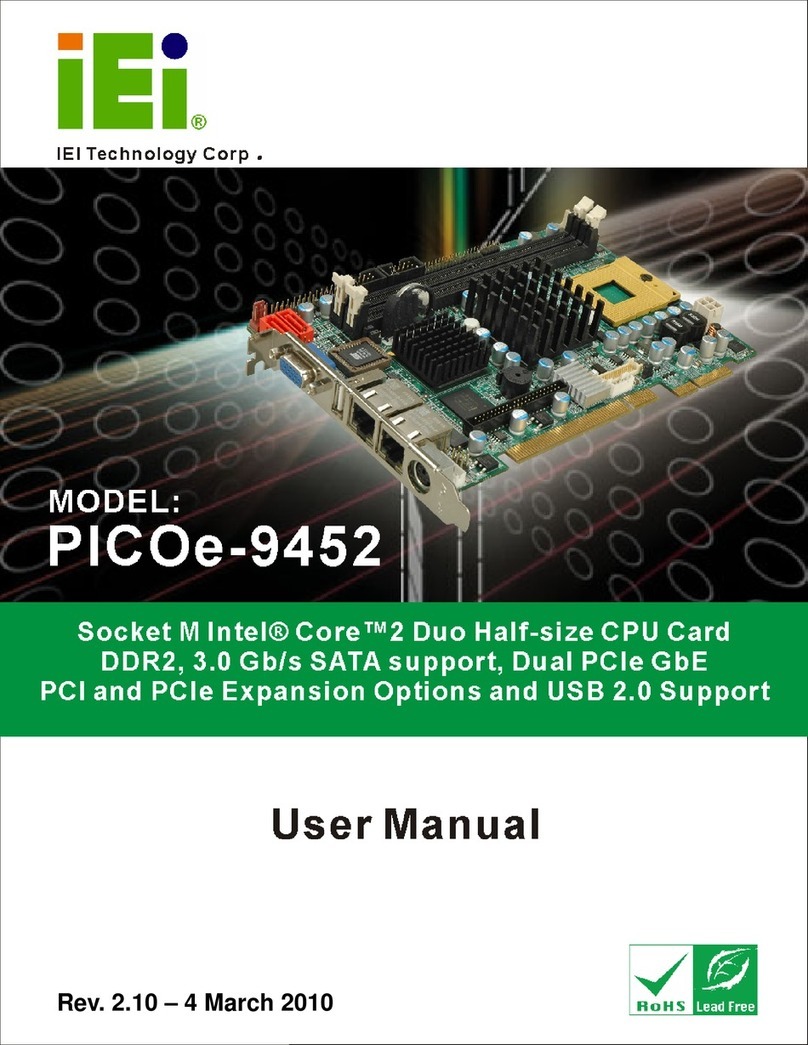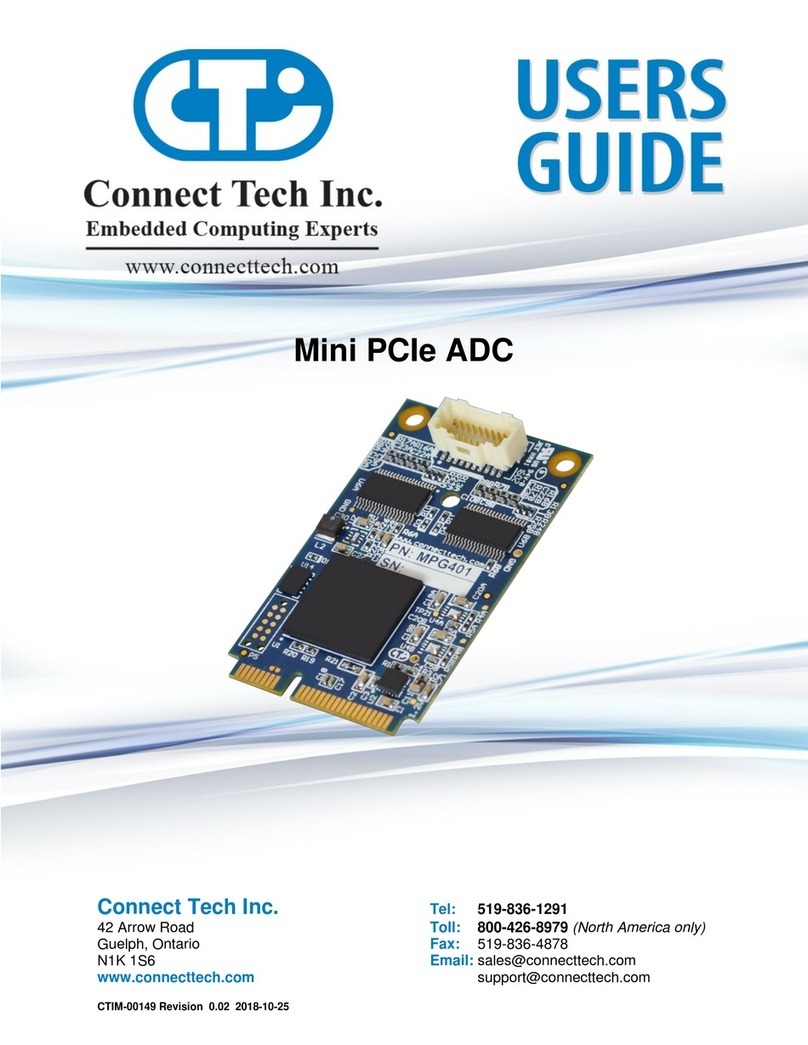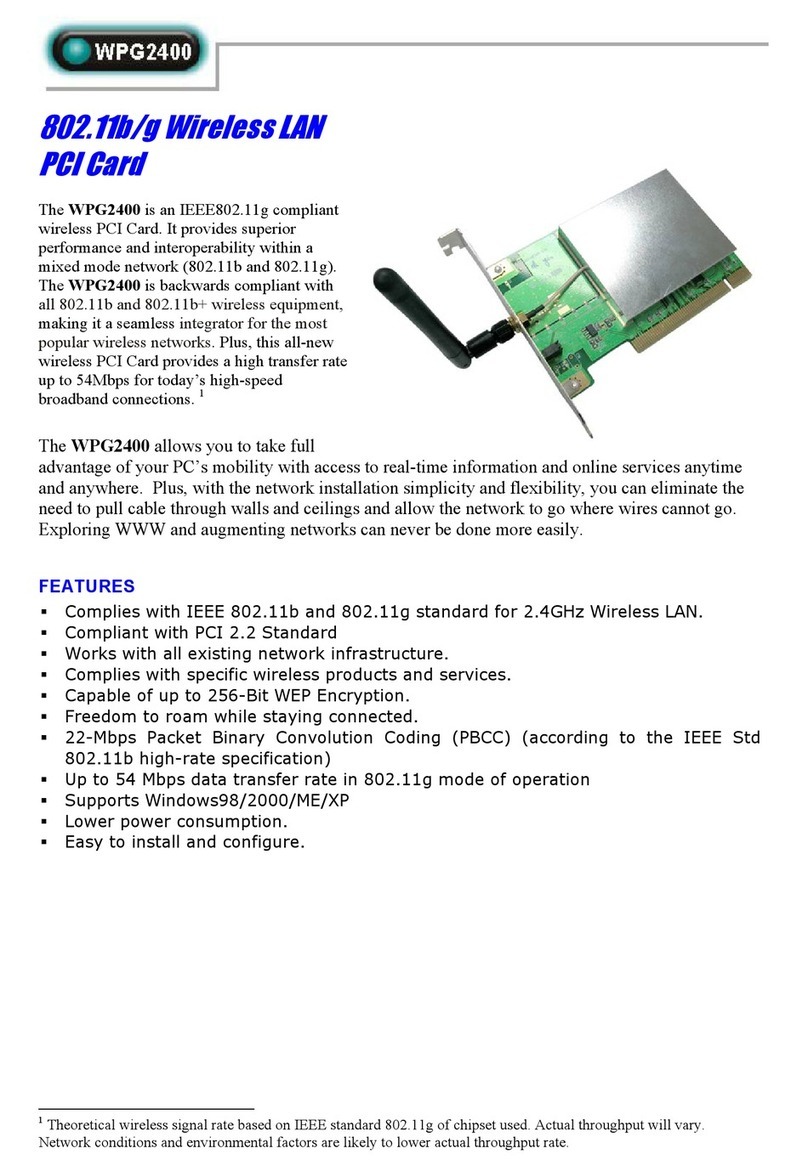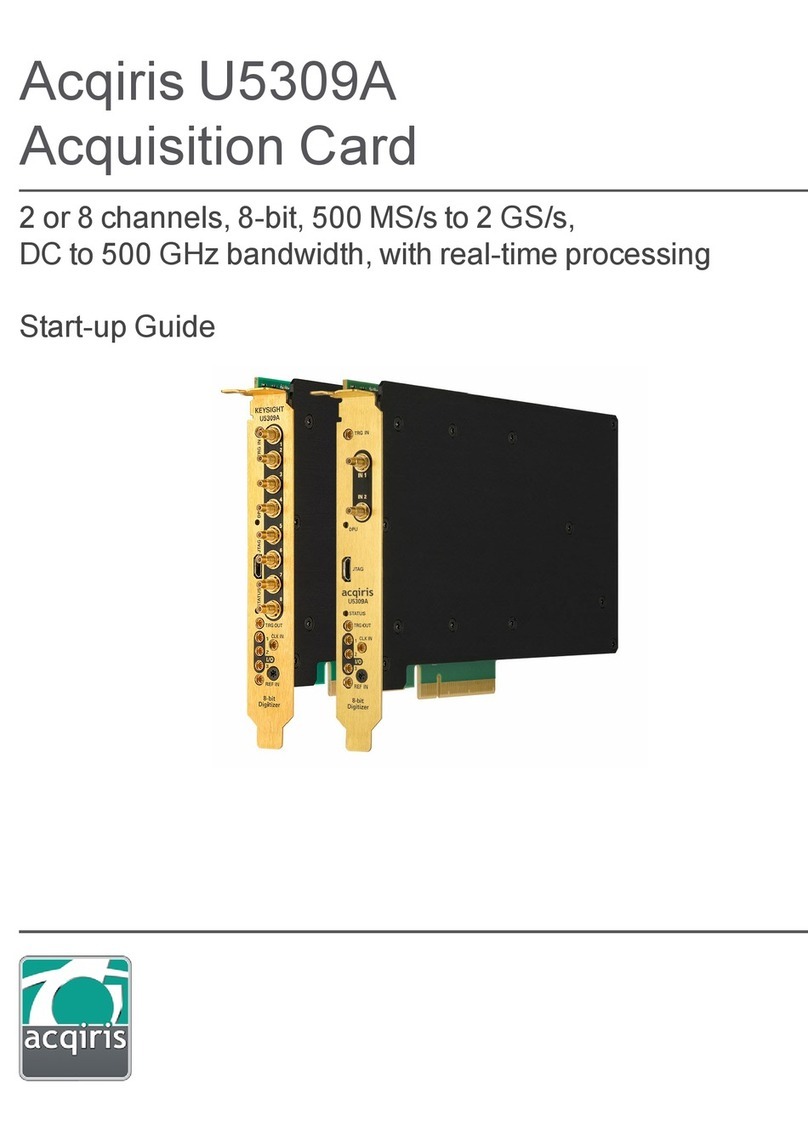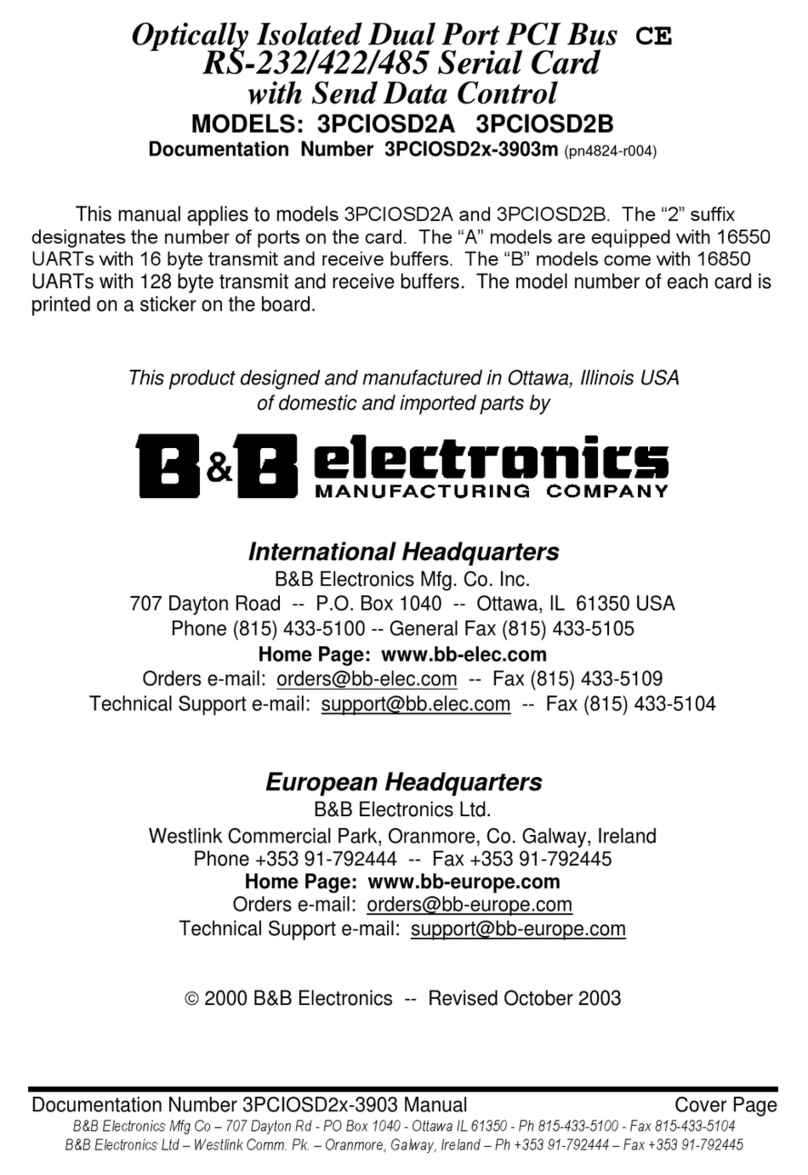BBS PRODIGY User manual
Popular PCI Card manuals by other brands

Pickering
Pickering 50-201 user manual

TP-Link
TP-Link TL-WN851N user guide
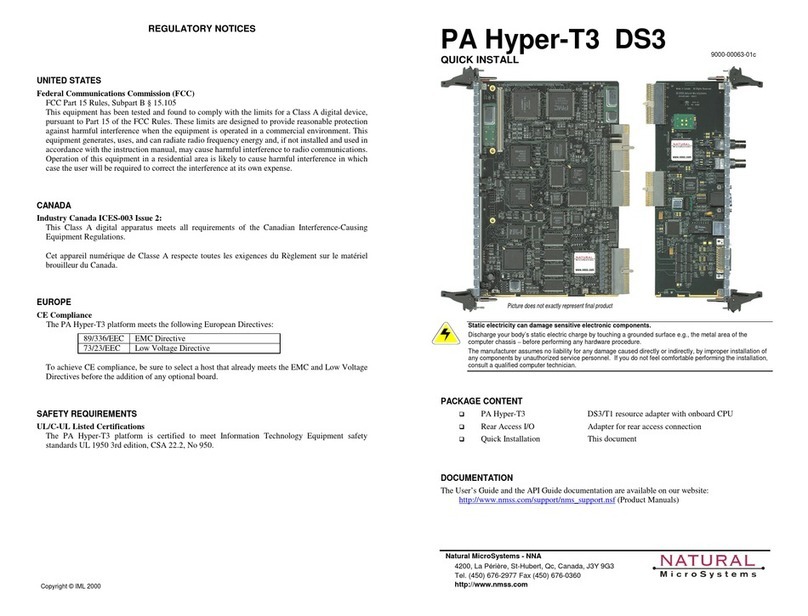
NMS Communications
NMS Communications PA Hyper-T3 DS3 user guide
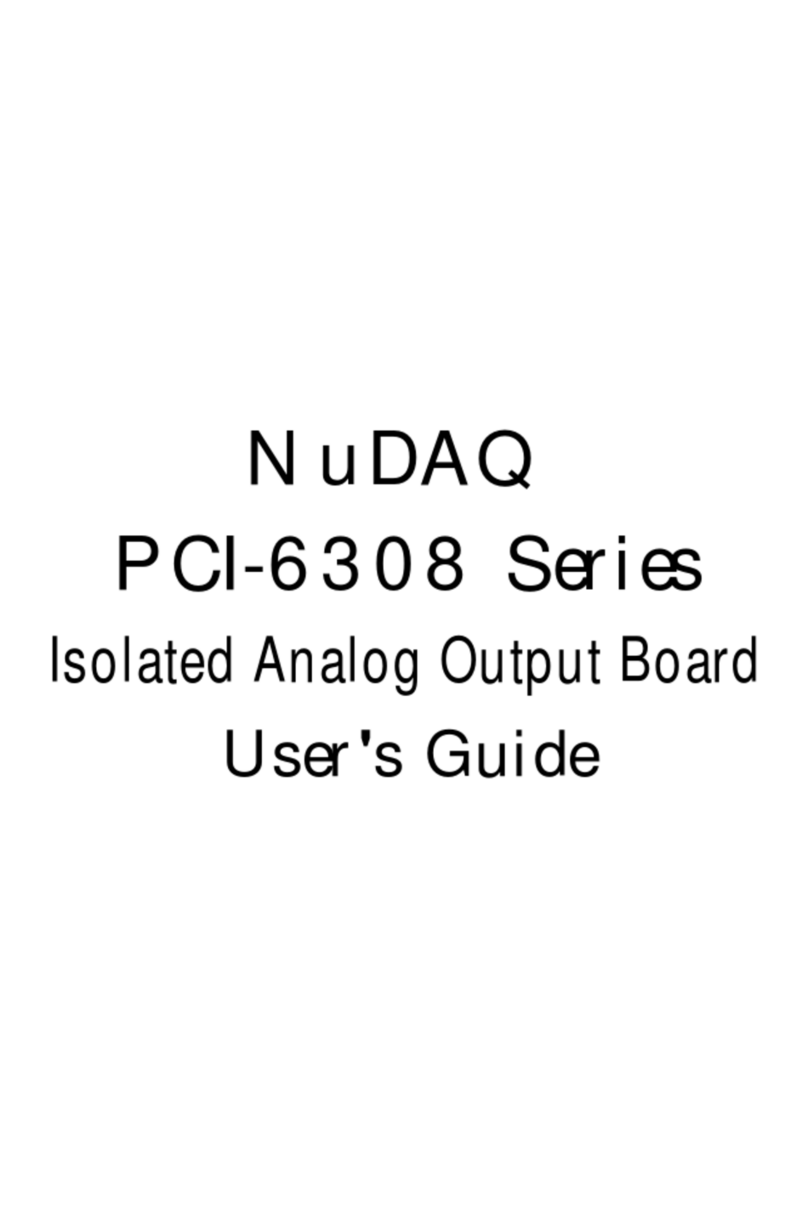
NuDAQ
NuDAQ PCI-6308 Series user guide
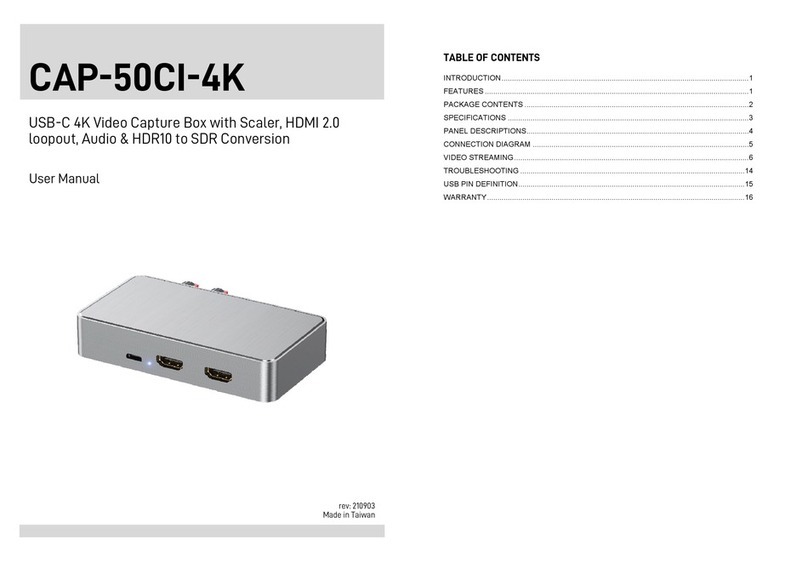
GoMax Electronics
GoMax Electronics CAP-50CI-4K user manual
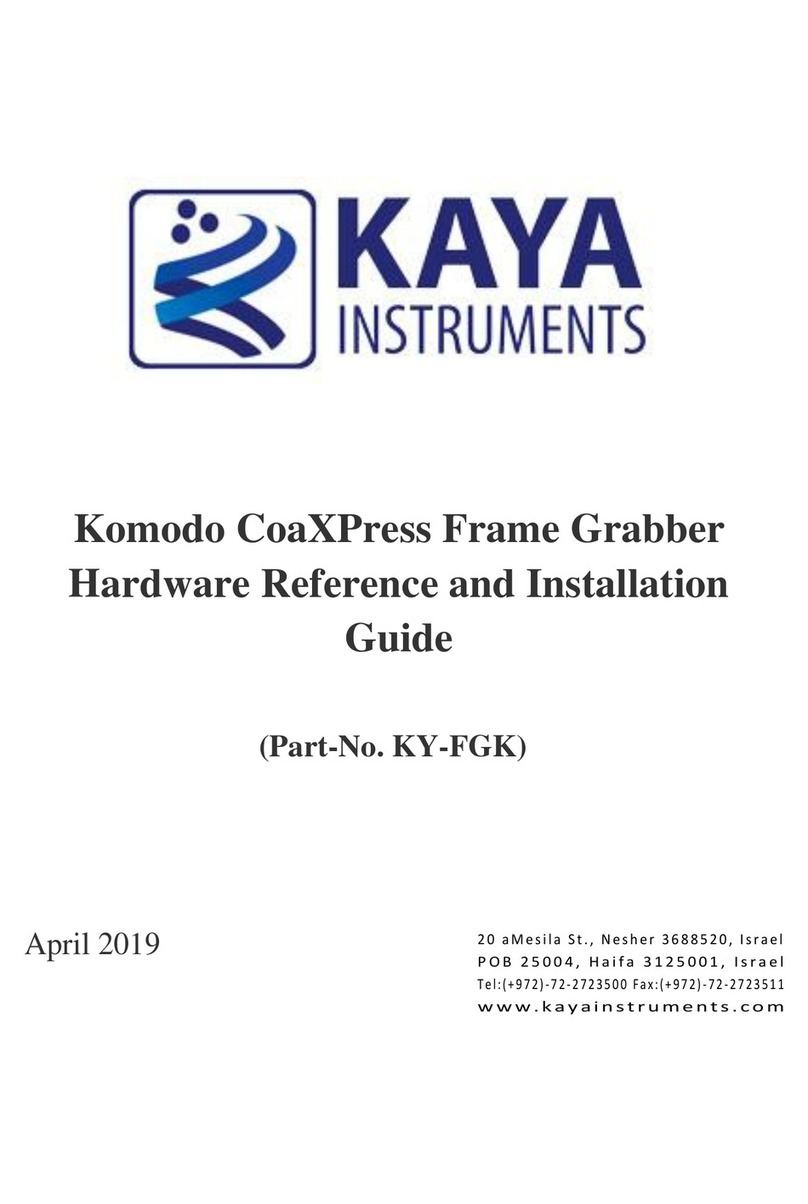
Kaya Instruments
Kaya Instruments Komodo KY-FGK Hardware Reference and Installation Guide