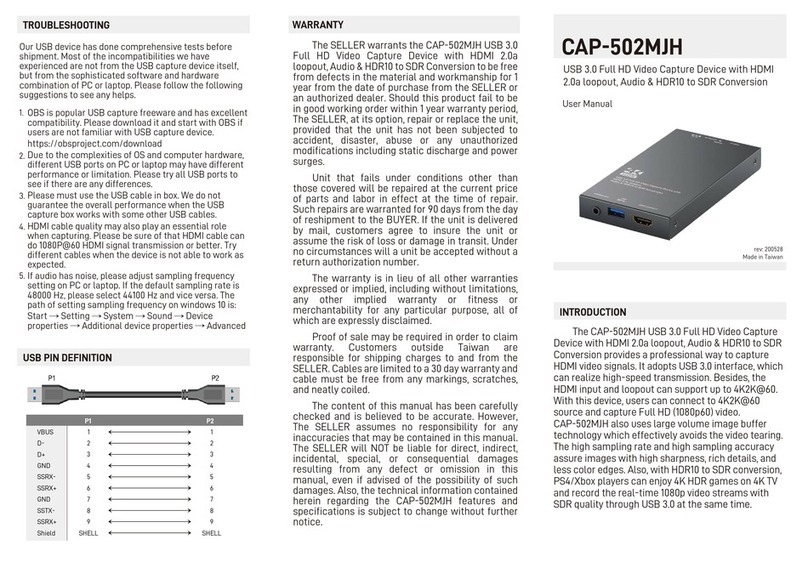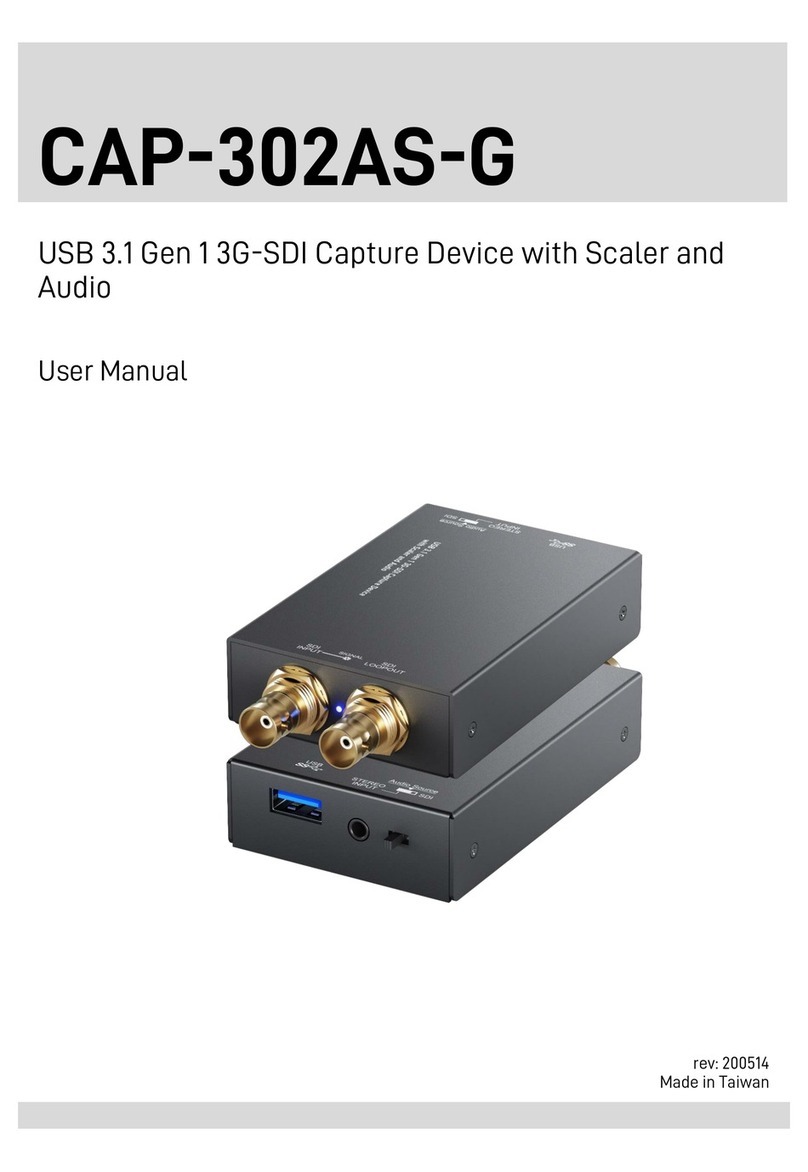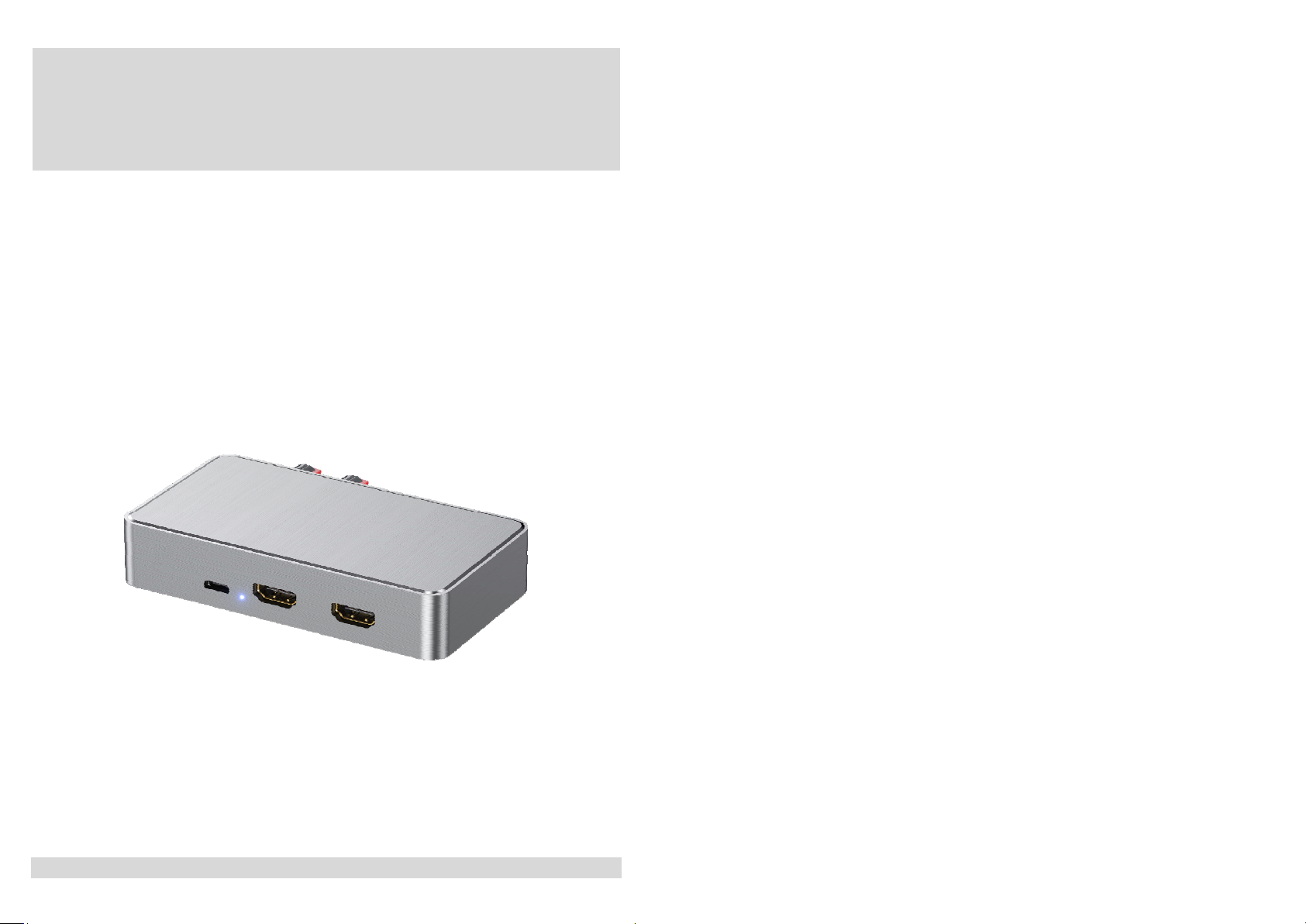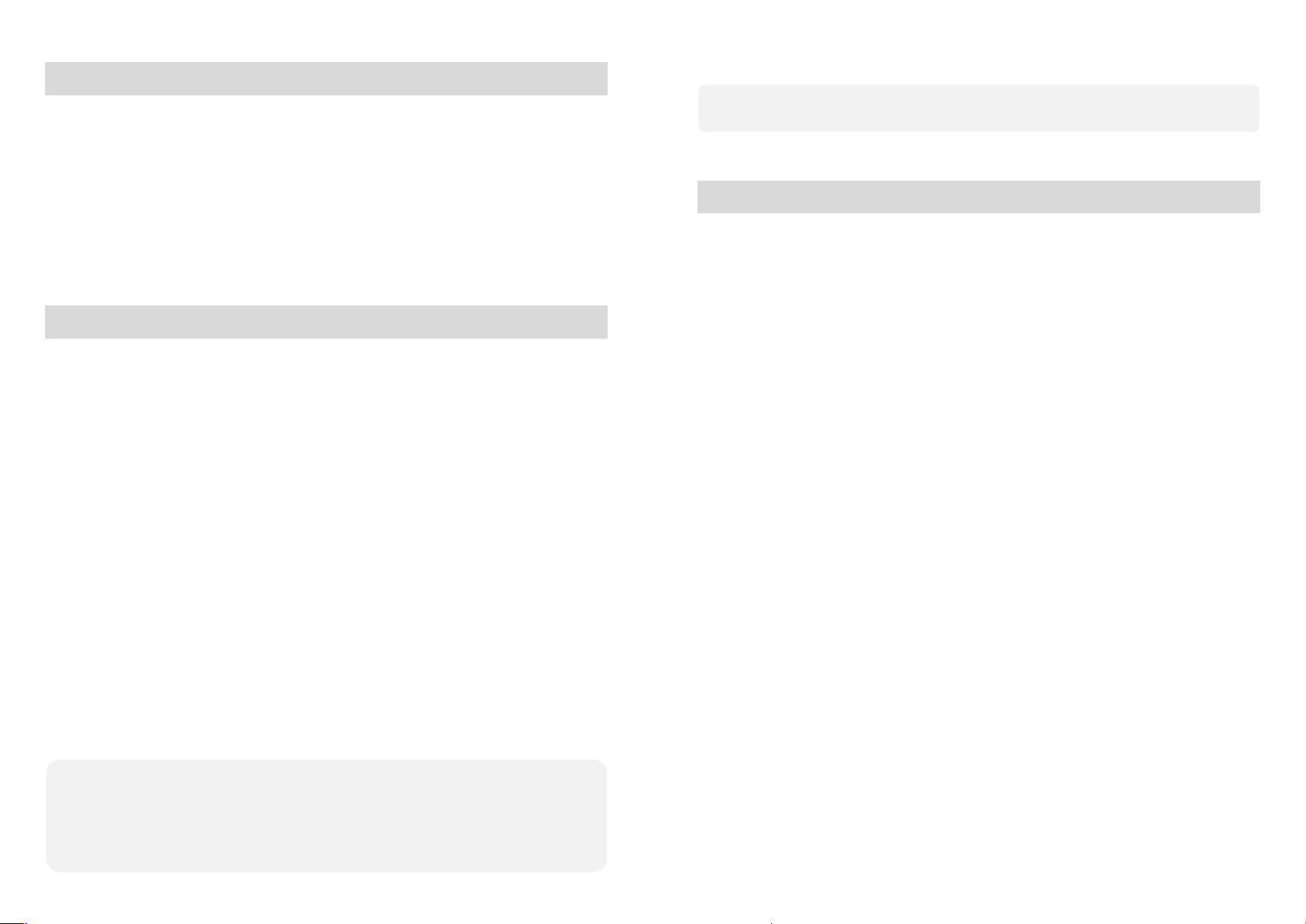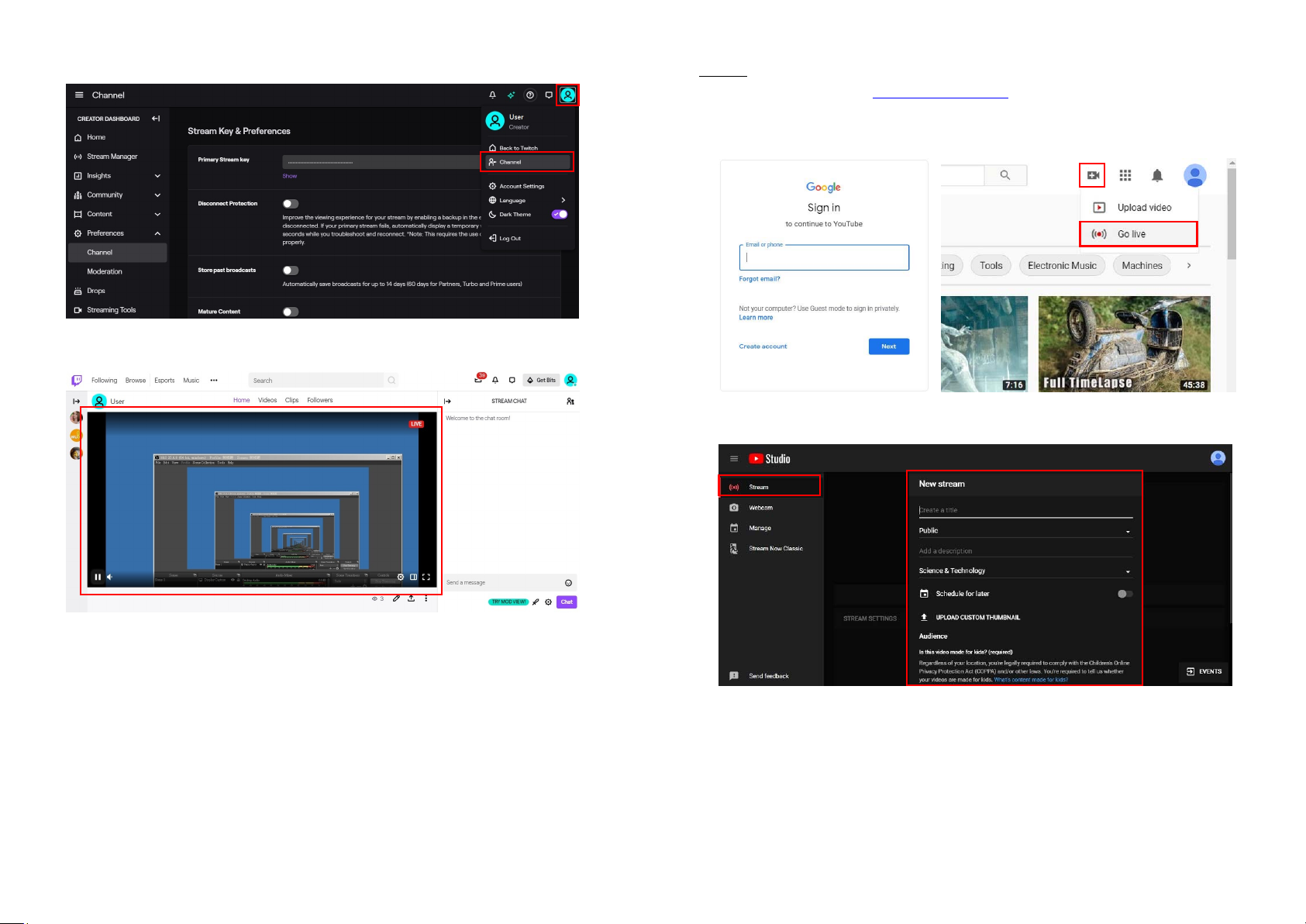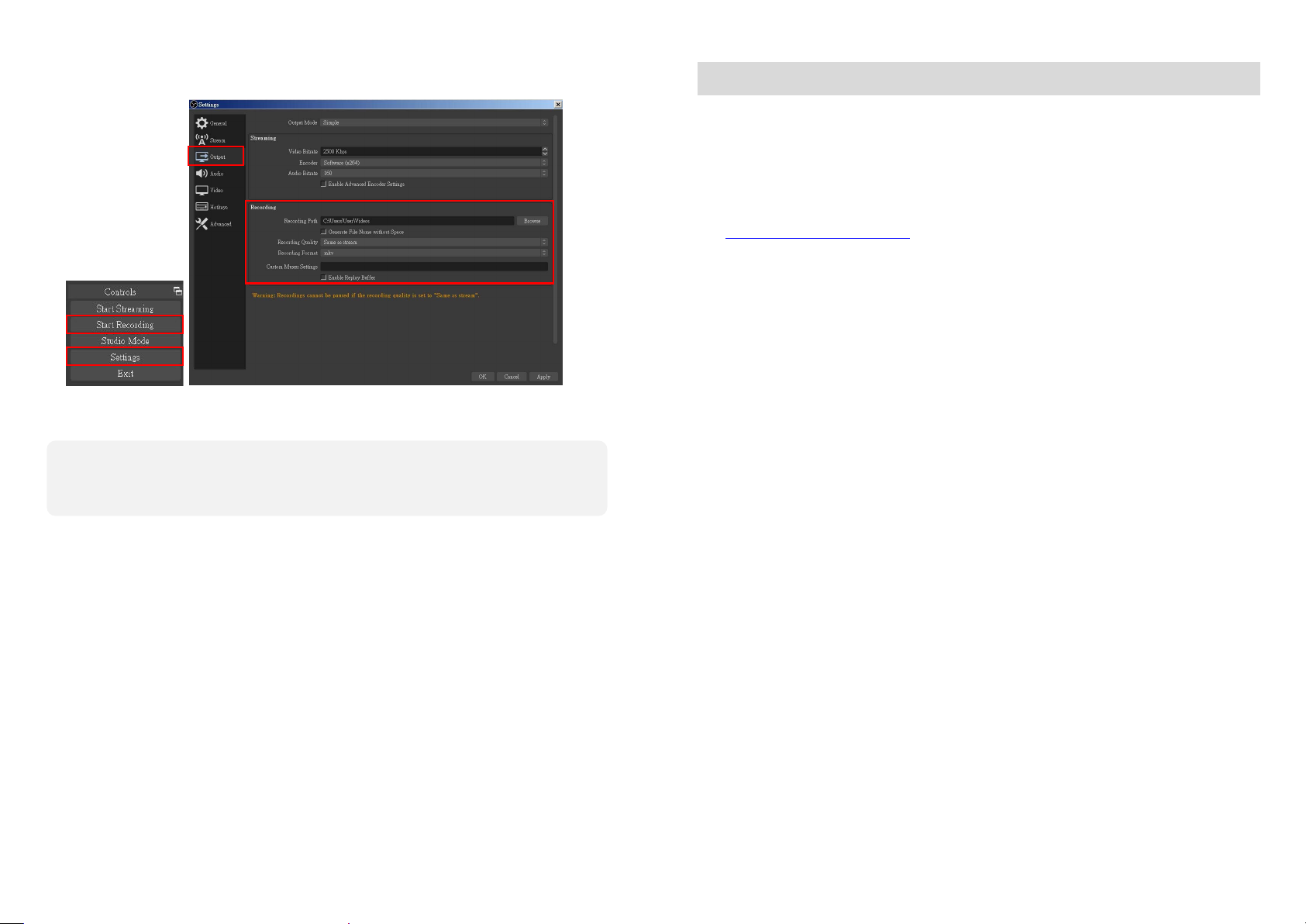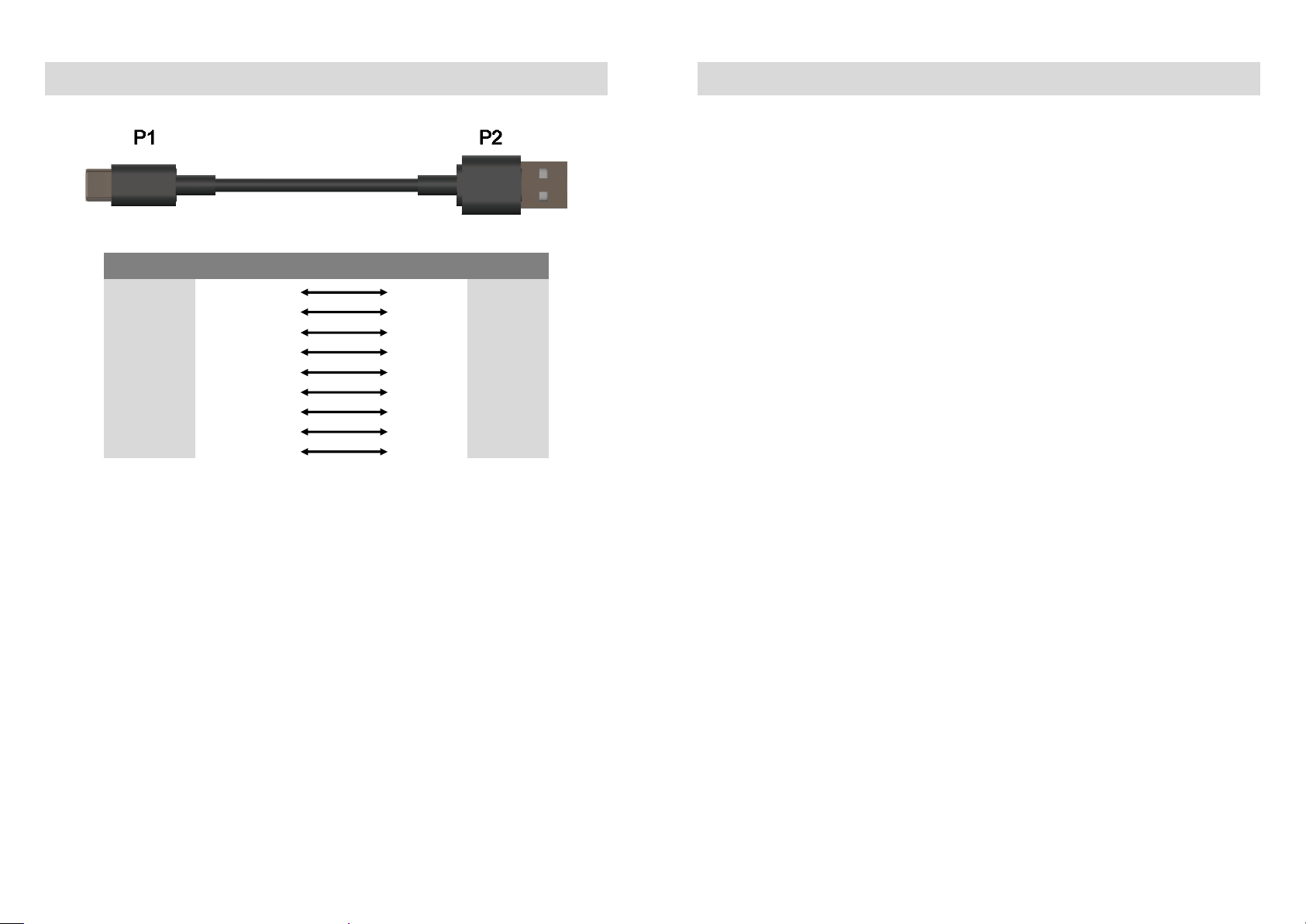-1-
INTRODUCTION
The CAP-50CI-4K USB-C 4K Video Capture Box with Scaler, HDMI 2.0 loopout, Audio & HDR10 to
SDR Conversion provides a professional way to capture HDMI video signals. It adopts USB 3.1 Type-C
Gen 1 (USB 3.0) interface, which can realize high-speed transmission. In addition, the HDMI input and
loopout can support up to 4K2K@60. Users can connect CAP-50CI-4K to 4K2K@60 source and capture
Ultra HD(4K2K@30) video by this capture device. In addtion, CAP-50CI-4K can capture and display
original uncompressed HDMI video with more realistic color rendition. CAP-50CI-4K also uses large
volume image buffer technology which effectively avoids the video tearing. The high sampling rate and
high sampling accuracy assure the captured videos with high sharpness, rich details, and less color
edges. Also, with HDR10 to SDR conversion, PS4/Xbox players can enjoy 4K2K@60 HDR games on 4K TV
thru the loopout HDMI port and record the real-time 4K2K@30 video streams with SDR quality through
USB 3.0 port at the same time.
FEATURES
HDMI video and audio streams over USB 3.1 Type-C Gen 1
Supports UVC1.0/1.1/1.5
Supports video resolution up to 4K2K@30 (Video stream over USB-C)
Supports HDMI input & loopout up to 4K2K@60
Supports deinterlacer & scaler*
Supports mic in mix with HDMI audio
Supports HDMI audio extraction
Supports HDR10 to SDR conversion**
Supports playing 4K HDR on HDMI out while streaming perfect 4K2K@30 with SDR colors for
gameplay capture.
Volume control knobs to adjust the MIC/Headphone volume.
Auto-detection on video format to ensure plug-play operations
Recording Video Format: Software Compression
Works on multiple operating system platforms (Windows 7/8.1/10, Mac and Linux OS)
Compatible with most 3rd party software such as OBS Studio and AMCap
Supports USB 3.1 Gen 1 (RGB/YUY2/NV12) (capture up to 4K2K@30) and USB 2.0 (YUY2/NV12)
(capture up to 720P@30)
Low Latency (3~4ms at 1080P)
USB-C reversible
System Requirements (Recommanded)
- Windows® 7(SP1) / Windows 8.1 / Windows 10
- PC: Intel® CoreTM i5-4440 3.10GHz + NVIDIA® GeForce® GTX 660 or higher
- Laptop: Intel® Core i7-4810MQ + NVIDIA GeForce GTX 870M or higher
- 4GB RAM or higher
1. Video quality is apparently related to the capability of computer and software setting.