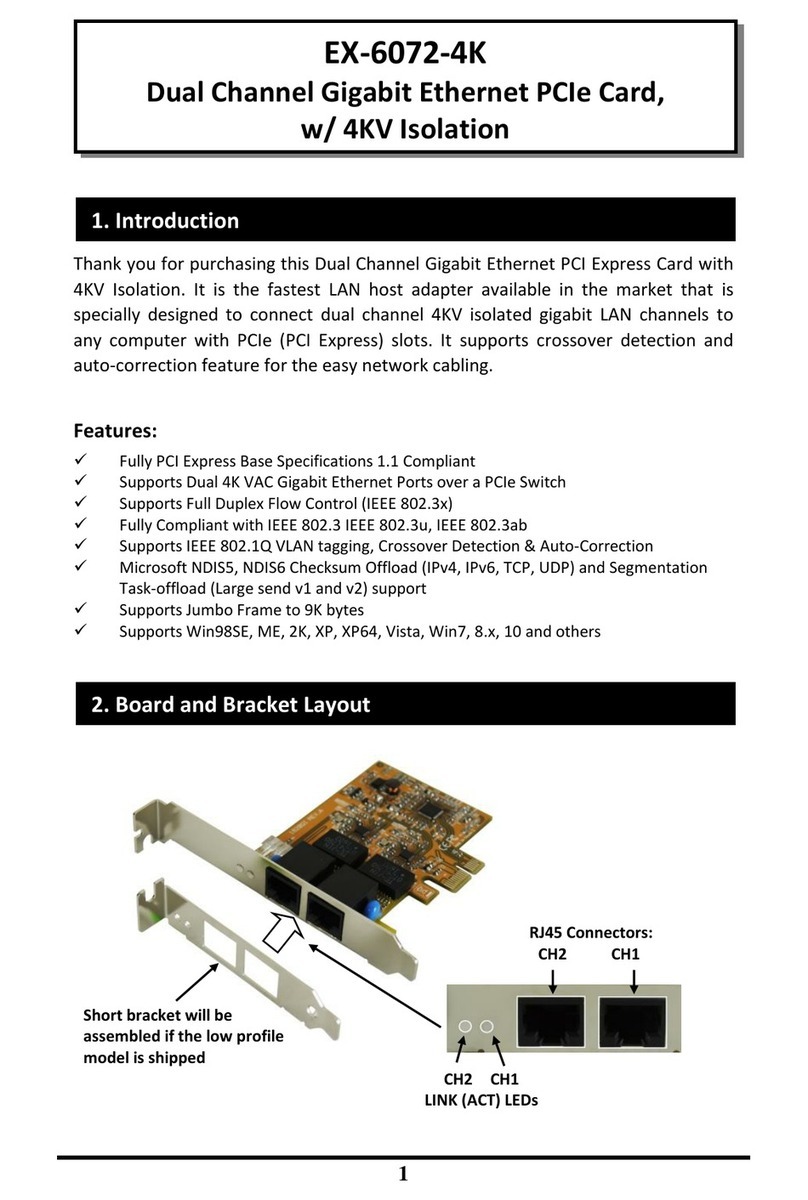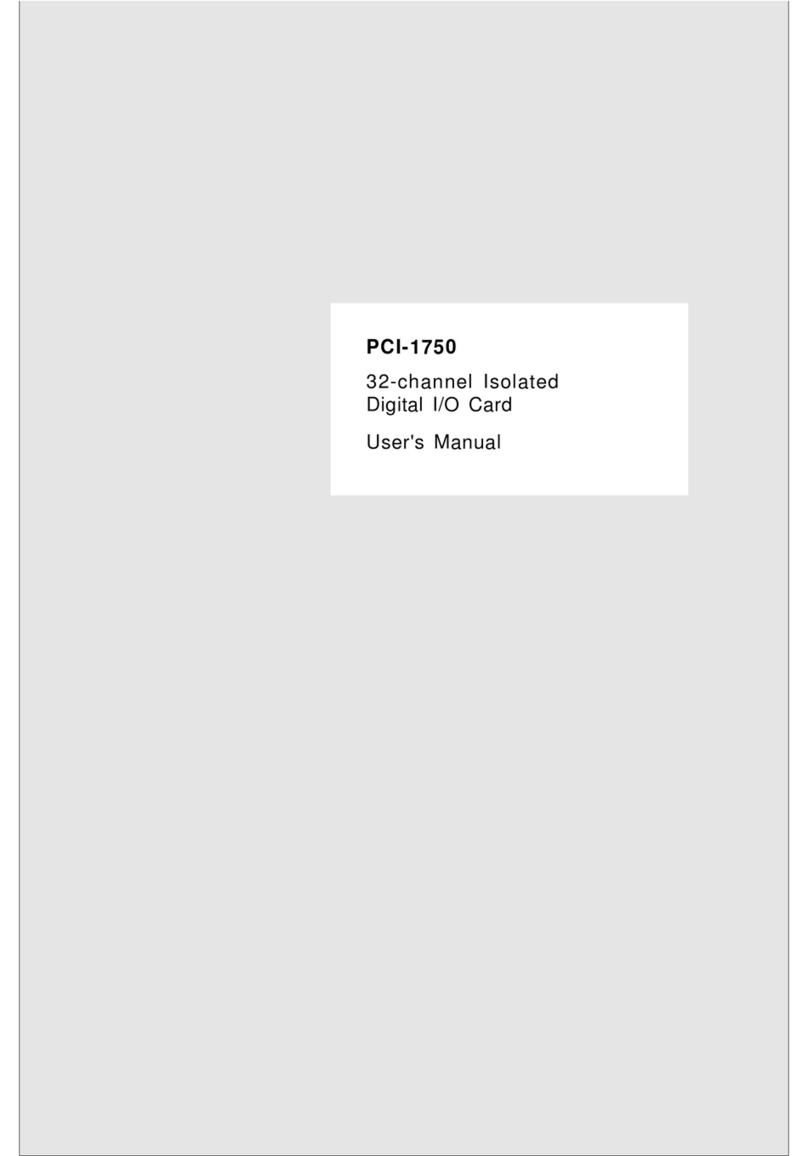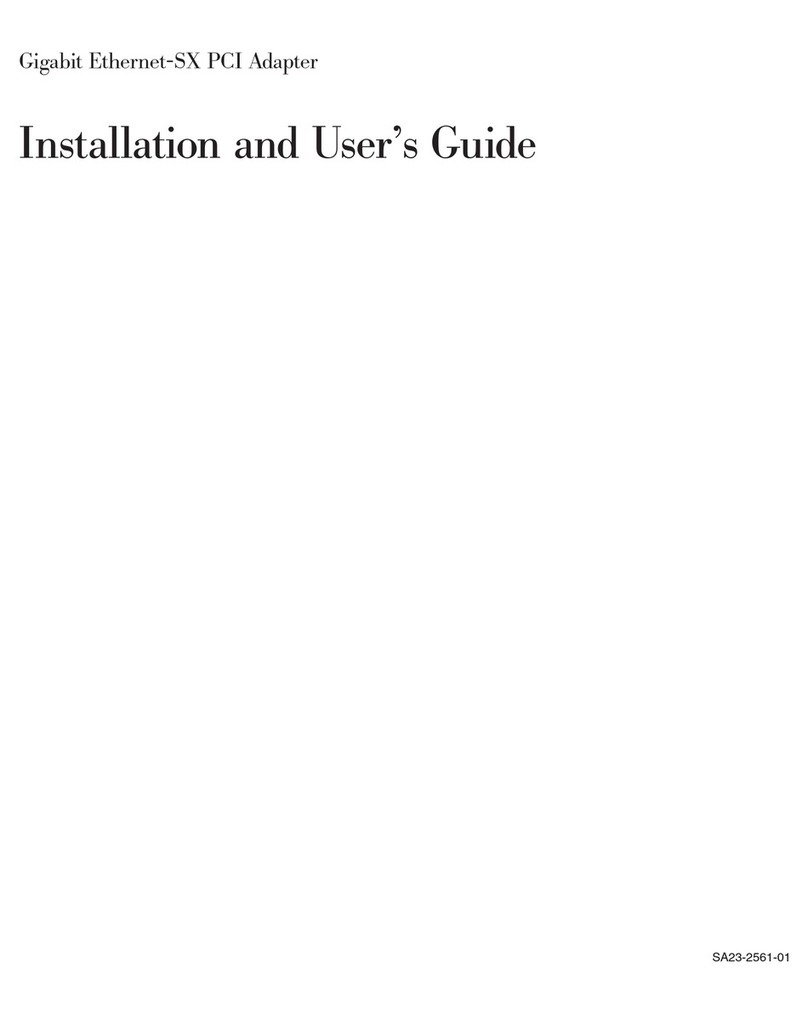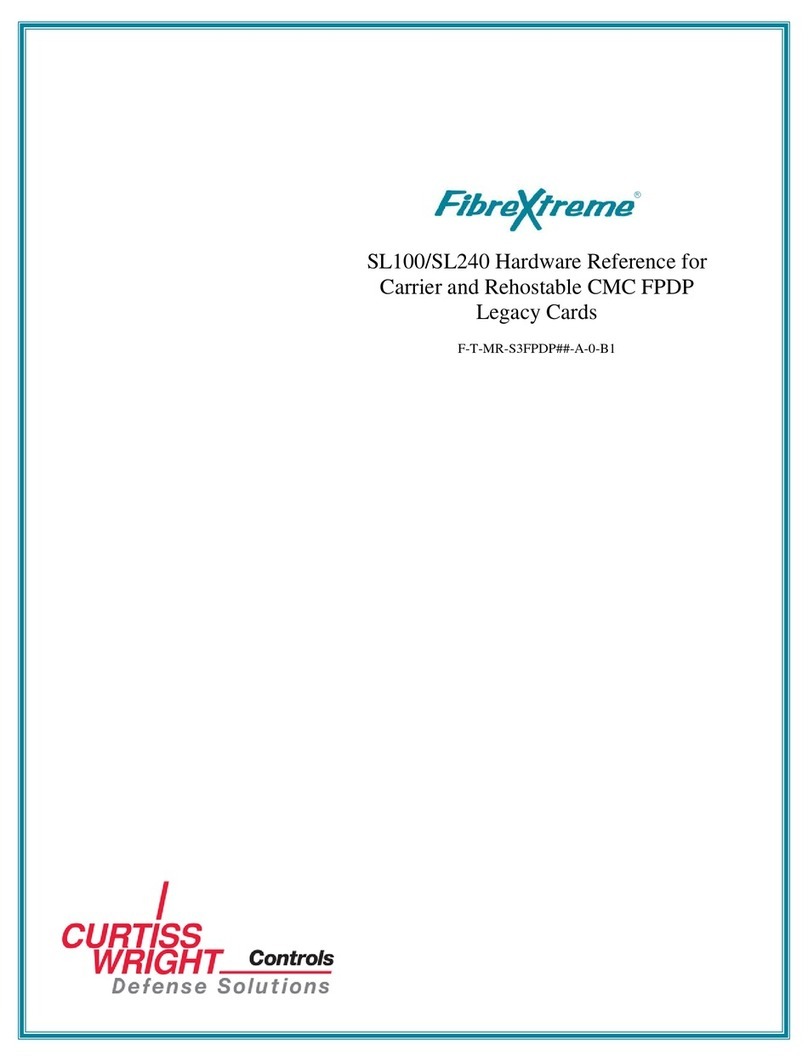SEDLBAUER speed win PCI User manual

Manual
Document version
1.00

2 Manual ISDN Adapter
Congratulations on purchasing the „ISDN Adapter“ an extremely compact system for connecting your
notebook, laptop or PC to ISDN with a minimum of effort. You are now equipped to use your computer as a
multifunctional ISDN terminal.
All rights reserved. No part of this manual may be reproduced without the written permission of Sedlbauer
AG. Although the greatest care was taken in compiling the texts in this manual, it is never possible to rule out
mistakes entirely. The publishers and authors can accept no legal responsibility or liability for incorrect data
or their consequences. The publishers welcome suggestions on how to improve the manual and are glad to
be informed about any mistakes.
Note on trade marks
MS-DOS, Microsoft and Windows are registered trade marks of the Microsoft Corporation. IBM, PC, PC-XT,
PC-AT and OS/2 are registered trade marks of the International Business Machines Corporation.

Manual ISDN Adapter - Contents - 3
1
Foreword ....................................................................................................................................................................5
2
Scope of delivery.........................................................................................................................................................6
3
Performance features.................................................................................................................................................7
4
Startup ........................................................................................................................................................................8
4.1
Technical requirements ....................................................................................................................................8
4.2
Hardware installation.......................................................................................................................................9
4.2.1
Installation of „speed win PCI“...................................................................................................................9
4.2.2
Installation of „speed card“.........................................................................................................................9
4.2.3
Installation of „speed star“........................................................................................................................12
4.2.4
Installation of „speed USB........................................................................................................................12
4.3
S
0
interface .......................................................................................................................................................13
5
Software installation for Windows 95......................................................................................................................15
5.1
Installing the CAPI-driver..............................................................................................................................15
5.2
Configuring the CAPI-driver.........................................................................................................................16
5.2.1
EAZ-MSN-mapping..................................................................................................................................16
5.2.2
Uninstalling the CAPI driver.....................................................................................................................18
5.2.3
Driver update.............................................................................................................................................18
5.3
Installing the Sedlbauer NDIS-WAN Miniport driver.................................................................................19
5.3.1
Functions...................................................................................................................................................19
5.3.2
Preparation ................................................................................................................................................19
5.3.2.1
Installing Dial-Up Networking..............................................................................................................19
5.3.2.2
TCP/IP-Protocol....................................................................................................................................20
5.3.3
Installation.................................................................................................................................................21
5.3.3.1
Installing the Accelerator Pack..............................................................................................................21
5.3.3.2
Installing the NDIS-WAN Miniport driver...........................................................................................21
6
Software-Installation for Windows 98.....................................................................................................................24
6.1
Installing the CAPI driver..............................................................................................................................24
6.1.1
Installation of non plug & play ISDN adapters.........................................................................................24
6.1.2
Installation of plug & play ISDN Adapter ................................................................................................26
6.1.3
Configuration of the ISDN adapter...........................................................................................................27
6.2
The Sedlbauer CAPI 2.0 RAS driver under Windows 98............................................................................30
6.2.1
Functions...................................................................................................................................................30
6.2.2
Installation of the Capi 2.0 RAS driver for Windows 98..........................................................................30
6.2.3
ISDN Configuration..................................................................................................................................31
6.3
Capi- Driver Update........................................................................................................................................33
6.4
Uninstalling the Driver ...................................................................................................................................33
6.5
PPP- Access to T-Online.................................................................................................................................34
6.6
Setting up a Multilink connection..................................................................................................................38
7
Software-Installation for Windows ME...................................................................................................................39
7.1
Installing the CAPI driver..............................................................................................................................39
7.1.1
Installation of non plug & play ISDN adapters.........................................................................................39
7.1.2
Installation of plug & play ISDN adapters................................................................................................41
7.1.3
Configuration of the ISDN adapter...........................................................................................................43
7.2
The Sedlbauer CAPI 2.0 RAS driver under Windows ME .........................................................................46
7.2.1
Functions...................................................................................................................................................46
7.2.2
Installation of the Capi 2.0 RAS driver for Windows ME........................................................................46
7.2.3
ISDN Configuration..................................................................................................................................48
7.3
Capi- Driver Update........................................................................................................................................49
7.4
Uninstalling the Driver ...................................................................................................................................49
8
Software installation for Windows 2000..................................................................................................................50

4 Manual ISDN Adapter – Contents -
8.1
Installing the CAPI driver..............................................................................................................................50
8.1.1
Installation of non plug & play ISDN-adapters.........................................................................................50
8.1.2
Installation of plug & play ISDN adapters................................................................................................53
8.1.3
Configuration of the ISDN-Adapter..........................................................................................................54
8.2
The Sedlbauer CAPI 2.0 RAS driver under Windows 2000........................................................................56
8.2.1
Functions...................................................................................................................................................56
8.2.2
Installing the CAPI 2.0 RAS driver under Windows 2000 .......................................................................56
8.2.3
Configuration of call numbers for RAS ....................................................................................................59
8.3
CAPI Driver update........................................................................................................................................60
8.4
Uninstalling the Driver ...................................................................................................................................60
9
Software installation for Windows NT ....................................................................................................................61
9.1
Functions of the NT-Drivers...........................................................................................................................61
9.1.1
Functions of the CAPI-Driver...................................................................................................................61
9.1.2
Functions of the Capi 2.0 RAS Driver ......................................................................................................61
9.2
Installation with activated plug & play support............................................................................................62
9.3
Installation with the setup-program of CD-ROM........................................................................................63
9.4
Manual installation .........................................................................................................................................64
9.4.1
Installation of the CAPI-Driver.................................................................................................................64
9.4.2
Installing the Capi 2.0 RAS driver............................................................................................................67
9.4.2.1
Simultaneous installation of the Sedlbauer Capi 2.0 RAS driver and the Windows NT network
support 67
9.4.2.2
Installing the Sedlbauer Capi 2.0 RAS driver with activated network support.....................................70
9.4.2.3
Part 2 – Installing the Capi 2.0 RAS driver...........................................................................................71
9.4.3
Configuration ............................................................................................................................................75
9.4.3.1
Changing the resource settings..............................................................................................................75
9.4.3.2
Configuration of call numbers for RAS ................................................................................................78
9.4.4
Driver update.............................................................................................................................................79
9.4.5
Uninstalling the Driver software...............................................................................................................80
9.4.6
Internet access via the Dial-Up Network using T-Online as example.......................................................82
9.4.7
General information ..................................................................................................................................86
10
ISDN-Guard.........................................................................................................................................................87
10.1
Uninstalling the ISDN-Guard.........................................................................................................................88
11
Important terms....................................................................................................................................................89
12
Technical support.................................................................................................................................................92
13
Overview of the available ISDN Adapters from Sedlbauer AG ..........................................................................96

Manual ISDN Adapter - Foreword - 5
1 Foreword
This manual describes installation and operation of the following ISDN adapters from Sedlbauer AG:
•speed win PCI plug-in card for PCI bus
•speed card plug-in card for ISA-bus
•speed star PCMCIA adapter
•speed USB external adapter for the USB bus
These ISDN controllers enable your computer to access the ISDN. Using these controllers, you can transfer
data of any kind (text documents, pictures, programs) from your computer to any other computer and vice
versa.
Thanks to the high transmission rate of 64 kbit/s per B-channel, you save not only time but also money. Both
B-channels can be used simultaneously for data transmission to achieve a maximum transmission rate of
128kbit/s.
Powerful and user-friendly application programs are available for all ISDN services. The CAPI interface
(CAPI = COMMON ISDN API), a software interface standardized by Deutsche Telekom AG and other
manufacturers, facilitates the flexible use of previously installed ISDN applications.
Both the CAPI 1.1, profile A and CAPI 2.0 standards are supported. The CAPI driver automatically detects
which CAPI version is required by the application software.

6 Manual ISDN Adapter - Foreword
2 Scope of delivery
•
••
•ISDN-Adapter
•
••
•connection cable
•
••
•CD-ROM with the following software:
- CAPI driver software for the DSS1 protocol
- CAPI 2.0 RAS driver for DFÜ networking connections
Supported Operating Systems:
- Windows 95
- Windows 98
- Windows ME
- Windows 2000
- Windows NT from 4.0
•
••
•T-Online Decoder with Internet Browser (CD-ROM)
•
••
•AOL Software (CD-ROM)
•
••
•Software for office communication e. g.: data transmission, fax G3/G4, answering machine
(CD-ROM)
•
••
•This manual

Manual ISDN Adapter - Performance features - 7
3 Performance features
•Suitable for ISDN basic rate interface and PBXs with a DSS1 interface.
•The ISDN adapter is approved according to the effective regulations
•
••
•The ISDN Adapter fulfils the emitted interference requirements specified in EN 55022:1994
Class B
•
••
•Compliance with the interference immunity requirements specified in EN 50082-1:1992
•
••
•Application and programming interface COMMON ISDN API version 1.1, profile A and
version 2.0
•
••
•Supported B channel protocols: ISO 8208 (ETS 300 075/300 079), X.75, X.25, file transfer in
transparent mode, HDLC transparent, T.70, T.90, T.30, bit transparent (for fax and voice
appliances), BTX
•
••
•Supported D channel protocol: DSS1
•
••
•Two data channels are supported (B channels)
•
••
•Driver software for the European DSS1 protocol
•
••
•Supported operating systems: Windows 95, Windows 98, Windows ME, Windows 2000 and
Windows NT 4.0
•
••
•Supports the plug & play standard
•
••
•The speed star supports PCMCIA standard

8 Manual ISDN Adapter- Startup/Hardware Installation
4 Startup
This chapter describes how to install your ISDN Adapter.
4.1 Technical requirements
The following system requirements must be fulfilled for the ISDN Adapter:
•
••
•An IBM-compatible PC or laptop (486 CPU or higher)
•
••
•Windows 95, Windows 98, Windows ME, Windows 2000 or Windows NT from 4.0 operating system
•
••
•A 486 CPU and 16 MB RAM for fax applications. We recommend a Pentium CPU or higher for
optimum performance
•
••
•A vacant ISA bus slot for the speed card
•
••
•A vacant PCI bus slot for the speed win PCI
•
••
•For the speed star the PC must have a PCMCIA interface according to the PCMCIA standard 2.0.
•
••
•A vacant USB-port for speed USB

Manual ISDN Adapter - Startup /Technical Requirements / Hardware Installation 9
4.2 Hardware installation
4.2.1 Installation of „speed win PCI“
Caution:
First disconnect the PC from the 230 V mains!
To install the ISDN controller, open your PC as described in your manual supplied with your computer. Insert the ISDN
adapter in a vacant PCI bus slot.
Should you have any problems or questions, please contact your computer vendor.
speed win PCI
Figure 4.2.1
4.2.2 Installation of „speed card“
As speed card is no plug & play adapter and you have to put in the E/A address as well as IRQ manually, the
CAPI drivers should be installed before speed card.
Please note the IRQ and I/O-address on installation.
After installing the driver software separate your PC from the 230 V net!
On default the second parallel printer interface LPT2 (IRQ5) and the I/O-address 270h is set.
Should your PC have two parallel printer interfaces or should the above settings already be used (e.g. sound
card etc.) the hardware settings of speed card must be changed as follows:
Caution:
The hardware settings must comply with the software installation (see chapter 6.1.1).
Setting the hardware interrupt
The hardware interrupt can be set with the jumper located on the below edge of the card.
Note:
Interrupt on default: IRQ5 →(LPT2)

10 Manual ISDN Adapter- Startup/Hardware Installation
IRQ4
IRQ5 (Default-Setting
)
IRQ7
IRQ10
IRQ11
IRQ12
IRQ15
IRQ3
RJ-45-Slot
Jumper to set the
Hardware-Interrupts
Setting the I/O address
The I/O address is set by the DIP switch in the middle of the card.
Note:
I/O address on default: 270h
RJ-45-Slot
1
23
4 5 67
8
ON
DIP-Switch (S1-S8)
to set the I/O address-
ON-Position
OFF-Position
Note:
•The card address must not be used by any other peripheral of the PC!
• When changing configuration in future please change configuration of the CAPI driver
(CAPI setup) accordingly.

Manual ISDN Adapter - Startup /Technical Requirements / Hardware Installation 11
DIP standard settings
Port
Address
DIP-Switch
S8 S7 S6 S5 S4 S3 S2 S1
COM1 3F8h OFF OFF OFF OFF OFF OFF OFF OFF
COM2 2F8h OFF OFF ON OFF OFF OFF OFF OFF
COM3 3E8h OFF OFF OFF OFF OFF OFF ON OFF
COM4 2E8h OFF OFF ON OFF OFF OFF ON OFF
LPT1 378h OFF OFF OFF ON OFF OFF OFF OFF
LPT2 278h OFF OFF ON ON OFF OFF OFF OFF
220h OFF OFF ON ON ON OFF ON ON
These addresses 270h OFF OFF ON ON OFF OFF OFF ON
can be used 280h OFF OFF ON OFF ON ON ON ON
for expansion! 300h OFF OFF OFF ON ON ON ON ON
310h OFF OFF OFF ON ON ON OFF ON
330h OFF OFF OFF ON ON OFF OFF ON
Note:
• The column “Port” shows which I/O address is normally used by the relating interface.
• If your PC does not have these interfaces these addresses can be used for expansion.
After checking the settings of speed card open your PC as described in your manual. Then insert the ISDN
adapter in a free ISA-bus slot. Should you have any problems or questions please contact your supplier.
speed card
P C I - S l o t
I SA - Sl ot s
Figure 4.2.2

12 Manual ISDN Adapter- Startup/Hardware Installation
4.2.3 Installation of „speed star“
Installing the hardware is easy. Insert the „speed star“ in a vacant PCMCIA slot in your computer and
connect it with the supplied S
O
connection cable to the ISDN slot.
Should you have any problems or questions, please contact your computer vendor.
4.2.4 Installation of „speed USB
Installing the hardware is easy. Connect the „Sedlbauer“ „speed USB“ to a free USB port.
When the adapter is connected to the USB port of your computer during operation the software installation
will start immediately.
Should you have any problems or questions, please contact your computer vendor.

Manual ISDN Adapter - Startup /S
0
Interface 13
4.3 S
0
interface
The S
0
interface is used to connect your PC to the S
0
bus of the ISDN system. Use the supplied connection
cable to join the RJ-45 jack (Western jack) of the ISDN adapter to an S
0
jack.
speed win PCI/speed card
S
0
-Interface
Figure 4.3.1
speed star
S
0
-Interface
PCMCIA
Interface
speed USB
S
0
-Interface USB-Interface

14 Manual ISDN Adapter- Startup/S
0
Interface
The following chapters describe the software installation for the various operating system (or user interfaces)
that are supported by the ISDN adapter.
Select the section concerning the operating system (or user interface) on which the ISDN adapter will be
installed and configured.
Chapter 5 Software installation for Windows 95
Chapter 6 Software installation for Windows 98
Chapter 7 Software installation for Windows ME
Chapter 8 Software installation for Windows 2000
Chapter 9 Software installation for Windows NT 4.0

Manual ISDN Adapter - Startup /Software Installation for Windows 95 15
5 Software installation for Windows 95
5.1 Installing the CAPI-driver
After you have installed your ISDN adapter as described in section 4.2.1, 4.2.2, 4.2.3 and 4.2.4 you can
begin with the software installation for Windows 95.
These Sedlbauer ISDN adapters are plug & play adapters, i. e. Windows 95 automatically identifies the
adapter as a new hardware component. If you use „speed star“ please note that the adapter must be
plugged in!
Insert the installation CD-ROM in the correct drive. Windows 95 interactively guides you through the
installation.
In the next window you may be asked to enter the installation path of the CAPI driver on the installation CD-
ROM in the line provided under „Copy manufacturer’s files from:“ using the following syntax.
Example for installation from CD-ROM drive D:
D:\WIN95
Confirm with „OK“ and „Continue“
When „CAPI.DLO not found on installation-disk“ appears enter „D:\WIN95“ and confirm with „OK“.
The „System Settings Change“ message appears at the end of the installation. To complete the setup of
the new hardware, restart Windows 95 by clicking <
<<
<Yes>
>>
>.
The ISDN adapter is ready for operation when you restart Windows 95.
Note:
If you aborted the installation, the driver can only be installed later from the „Device manager“.
The „Device manager“ is started by selecting the „Control Panel“ from the „Start/Settings“ menu and
double-clicking the „System“ symbol.
In this case the various versions of Windows 95 behave differently:
•The Device manager of one Windows version contains the „Other devices“ folder with the
„Sedlbauer“ ISDN-PC-Adapter...“ option. If you have this version, select „Sedlbauer“ ISDN-PC-
Adapter...“ and click „Properties“. In the next dialog box click „Drivers“ and then <Other Drivers>.
Accept the device type in „Other Components“ by clicking <OK>. The driver can be installed using
the <Have Disk...> button.
•The „Other devices“ folder does not exist in other Windows versions. You must select
<Refresh> in the „Device manager“ to identify the new hardware component „Sedlbauer
ISDN-PC-Adapter...“ installation is performed as described in chapter 5.1.

16 Manual ISDN Adapter - Startup /Software Installation for Windows 95
5.2 Configuring the CAPI-driver
5.2.1 EAZ-MSN-mapping
Note:
The following settings are absolutely essential if you are using the Euro ISDN protocol on a multiple
subscriber line and have CAPI 1.1 application software!
•Start the „Device Manager“ by selecting the „Control Panel“ in the „Start/Settings“ menu and
double-clicking on the „System“ symbol.
•Click the „Device Manager“ tab in the „System Properties“ dialog box and select „View devices by
type“.
The following dialog box appears:
Figure 5.2.1.1
•Select „Sedlbauer ISDN-PC-Adapter...“and then click <Properties>. The „Sedlbauer ISDN-PC-
Adapter ...“ dialog box appears.
•Click the „EAZ<
<<
<MSN“ tab to open the EAZ-MSN mapping table.

Manual ISDN Adapter - Startup /Software Installation for Windows 95 17
Figure 5.2.1.2
In this table you can assign an MSN to an EAZ (terminal selection digit).
•Click the <Apply>
>>
>button to save the settings for EAZ-MSN mapping.

18 Manual ISDN Adapter - Startup /Software Installation for Windows 95
5.2.2 Uninstalling the CAPI driver
Proceed as follows to uninstall the CAPI driver:
•Open the „Device Manager“ by selecting the „Control Panel“ in the „Start/Setting“ menu and double-
clicking the „System“ symbol.
•Click the „Device Manager“ tab in the „System Properties“ dialog box and select „View devices by
type“ (see figure 5.2.1.1)
•Select „Sedlbauer ISDN-PC-Adapter...“ and click the <
<<
<Remove>
>>
>button.
•Click <OK>in the „Confirm Device Removal“ dialog box.
The CAPI driver will now be uninstalled.
5.2.3 Driver update
You can update the driver software of your ISDN adapter as follows:
•Remove the ISDN adapter from your system as follows:
Open the „Device manager“ by selecting „Control Panel“ from the „Start/Settings“ menu and
double-clicking the „System“ symbol.
Click the „Device manager“ tab in the „System Properties“ dialog box and select „View devices by
type“ (see figure 5.2.1.1).
Select „Sedlbauer ISDN-PC-Adapter...“ and click the <Remove>button. Click <OK>to confirm.
•Click the <Refresh>button. The „New Hardware Found“ dialog box appears and you can reinstall the
hardware (see chapter 5.1).
•Once installation is complete, restart your computer as suggested.

Manual ISDN Adapter - Startup /Software Installation for Windows 95 19
5.3 Installing the Sedlbauer NDIS-WAN Miniport driver
The NDIS-WAN Miniport driver enables you to access the Internet, e.g. with the Microsoft Internet Explorer.
The driver also allows you to connect to Windows NT or windows 95/98/ME/2000 computers by means of
RAS (Remote Access Services) or Dial-Up Networking.
Important:
The CAPI driver for your ISDN adapter must be installed prior to installation.
5.3.1 Functions
•Supports WAN functions (Wide Area Networking) in Windows 95.
•Connects to Internet providers via windows 95 Dial-Up Networking.
•Supports Multilink PPP connections for channel bundling to double the transmission capacity
(up to 128 kbps).
•RAS (Remote Access Services) for connections to Windows 95/98/ME/2000 and Windows NT
computers.
•Subscriber numbers can be specified for incoming and outgoing calls.
•Supports the Microsoft ISDN Accelerator Pack 1.1.
•Easy installation and configuration.
5.3.2 Preparation
5.3.2.1 Installing Dial-Up Networking
If you have not yet installed the Microsoft Dial-Up Networking, you must do so now, have ready your
Windows 95 CD. Select the „Control Panel“ from the „Start/Settings“ menu and click the „Add/Remove
Software“ symbol. Click „Windows Setup“ tab and select „Communications“ from the components list box.
Figure 5.3.2.1.1

20 Manual ISDN Adapter - Startup /Software Installation for Windows 95
Once you have selected „Communications“, click <
<<
<Details...>
>>
>to open the „Communications“ window.
Select „Dial-Up Networking“ and click <
<<
<OK>
>>
>twice to accept your choice and the following dialog box.
When prompted, insert the Windows 95 CD to install Dial-Up Networking.
Restart your computer after installation if necessary.
5.3.2.2 TCP/IP-Protocol
For connections to your Internet service provider you need the TCP/IP protocol. With „Start/Settings/control
Panel/Network“ you can check whether the protocol is already installed. All installed components are
displayed in the list box.
Figure 5.3.2.2.1
If the TCP/IP protocol is not installed, you can install it using <
<<
<Add...>
>>
>.Click Microsoft and choose the
TCP/IP protocol.
This manual suits for next models
3
Table of contents
Popular PCI Card manuals by other brands

IEI Technology
IEI Technology HDB-301R Quick installation guide
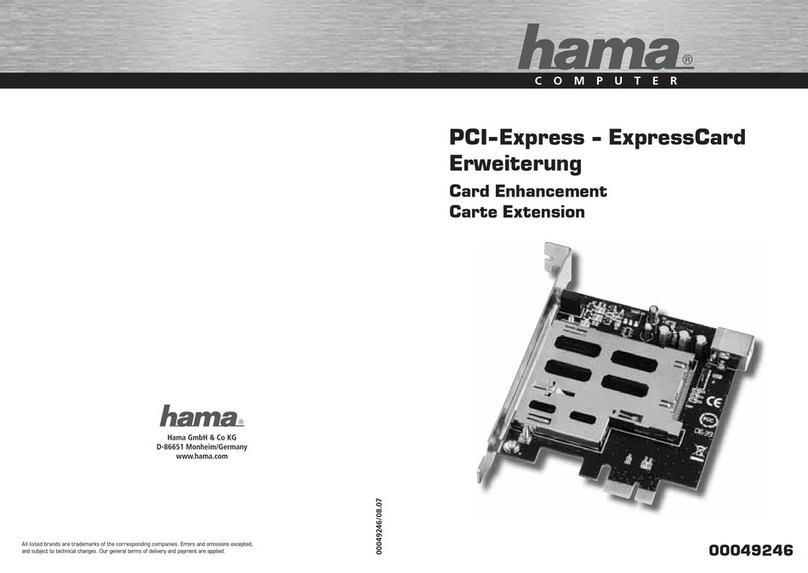
Hama
Hama PCI-Express 00049246 Operating instruction

Conrad
Conrad 98 68 75 operating instructions
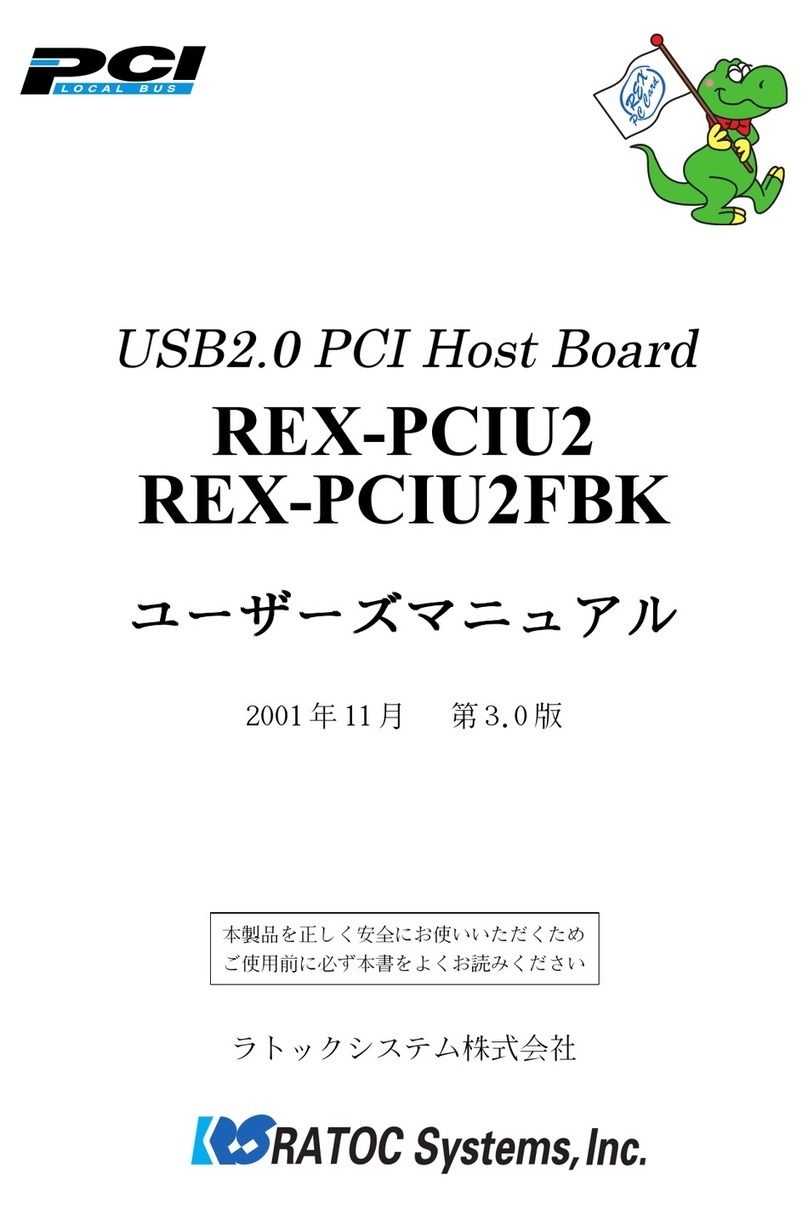
Ratoc Systems
Ratoc Systems USB2.0 PCI Host Board REX-PCIU2 product manual
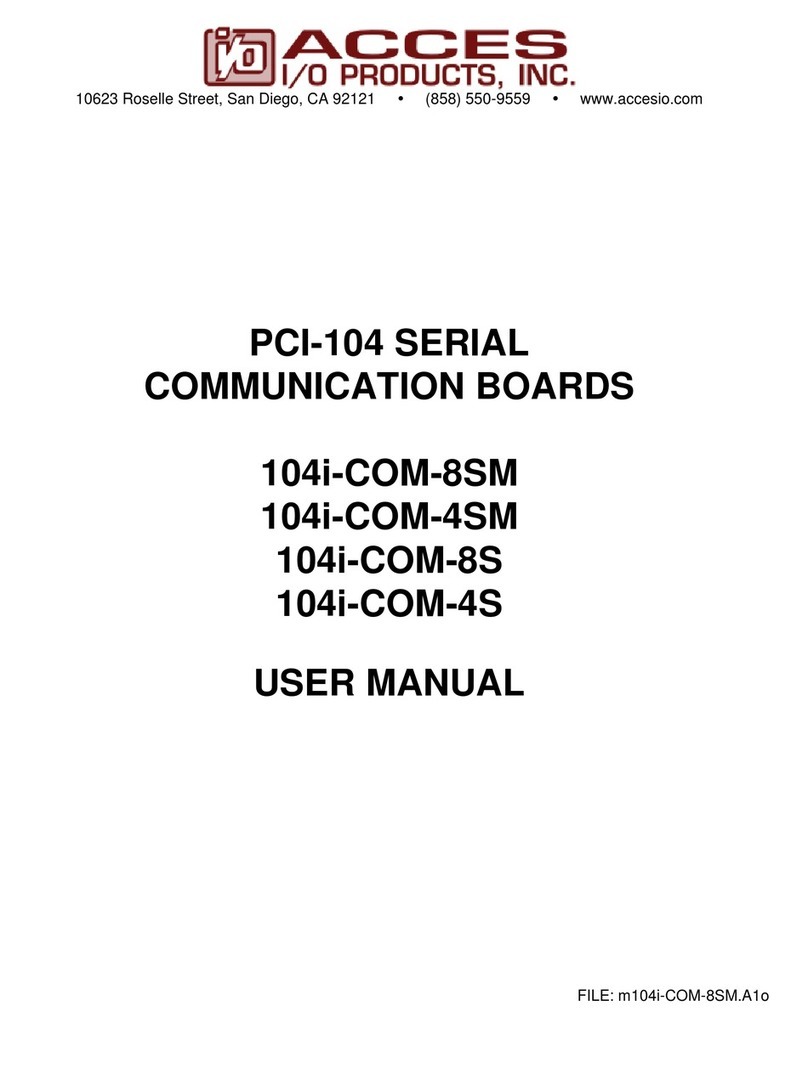
Access
Access 104i-COM-8SM user manual

ADLINK Technology
ADLINK Technology NuDAQ PCI-7396 user guide