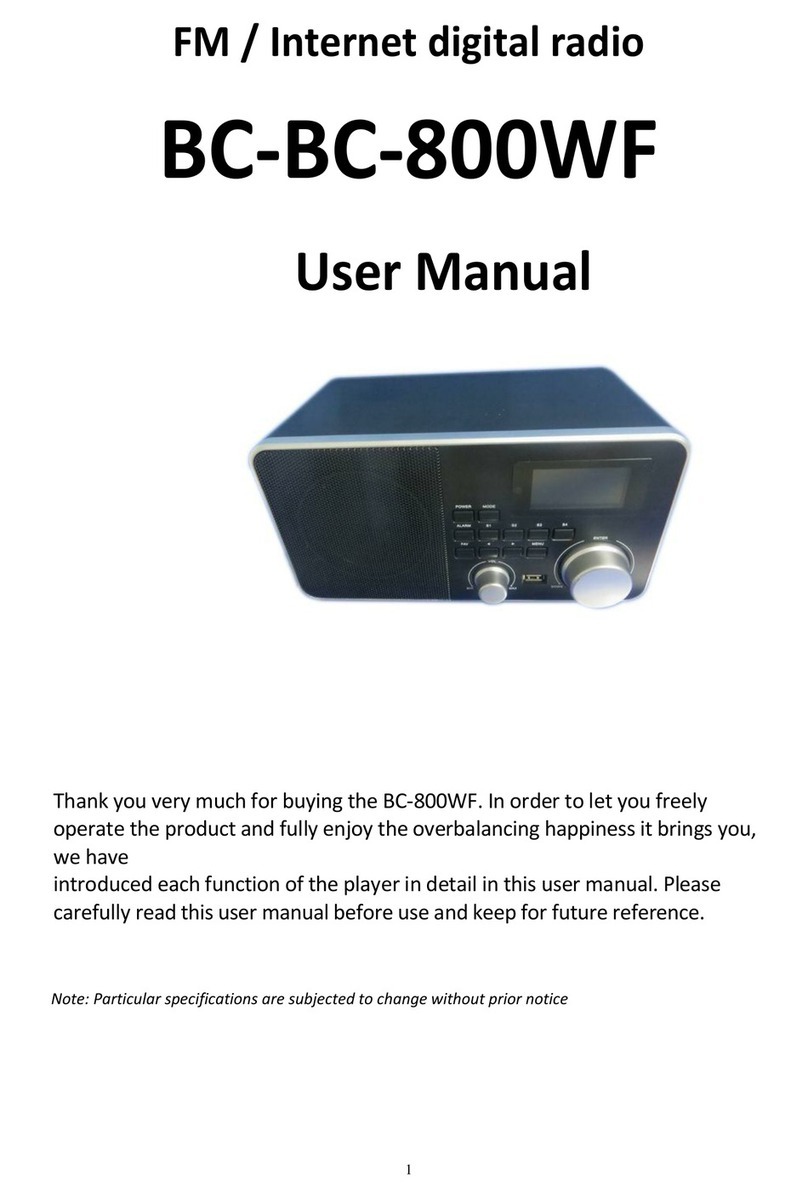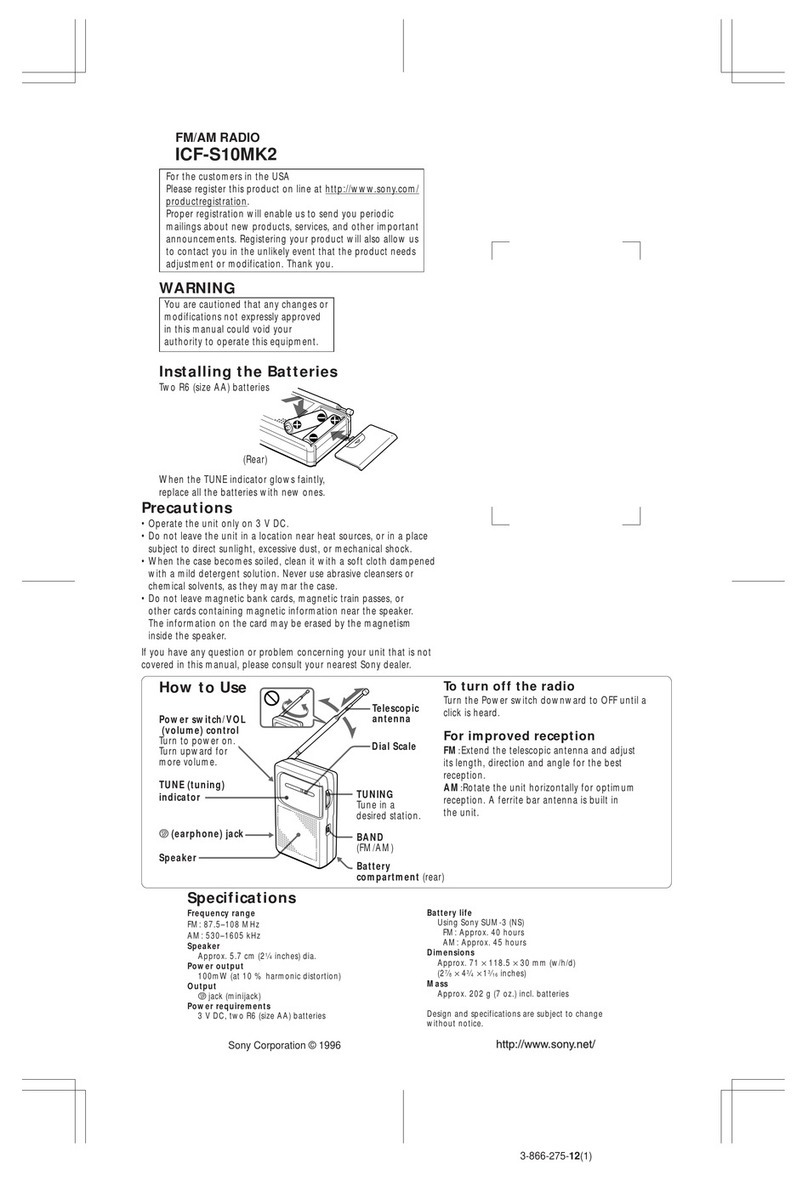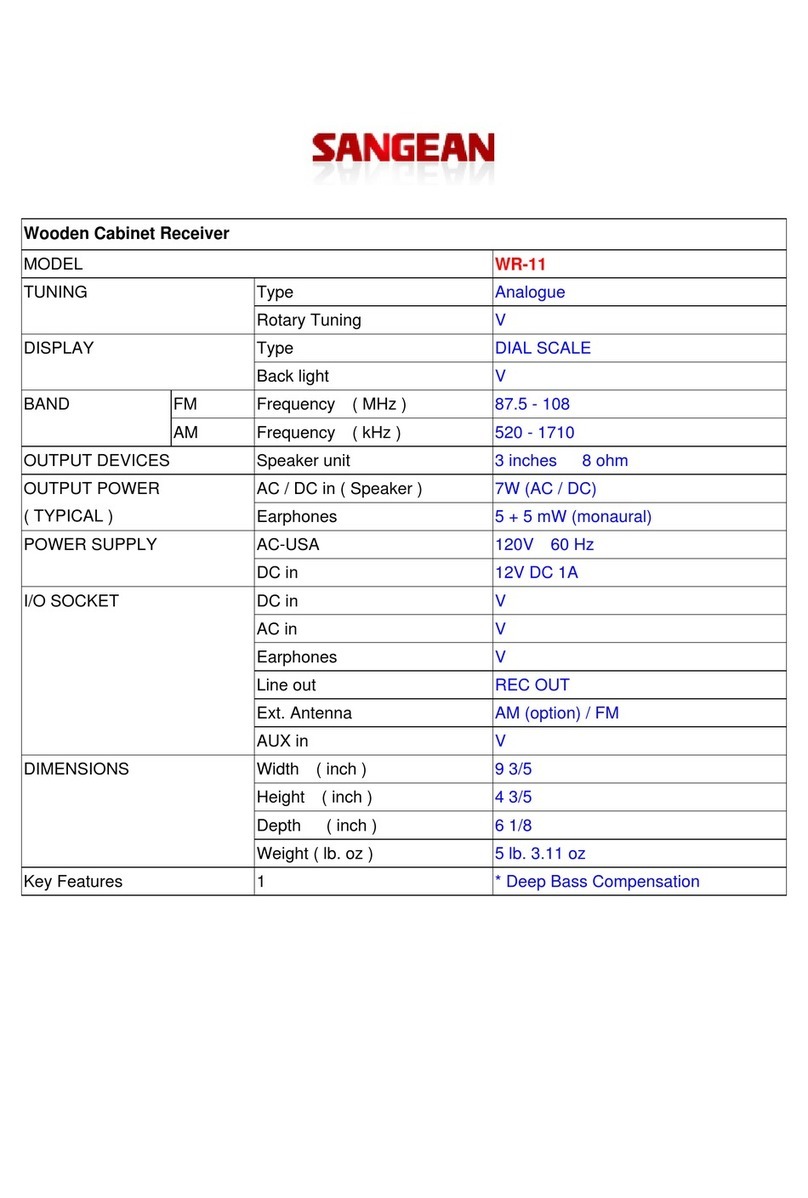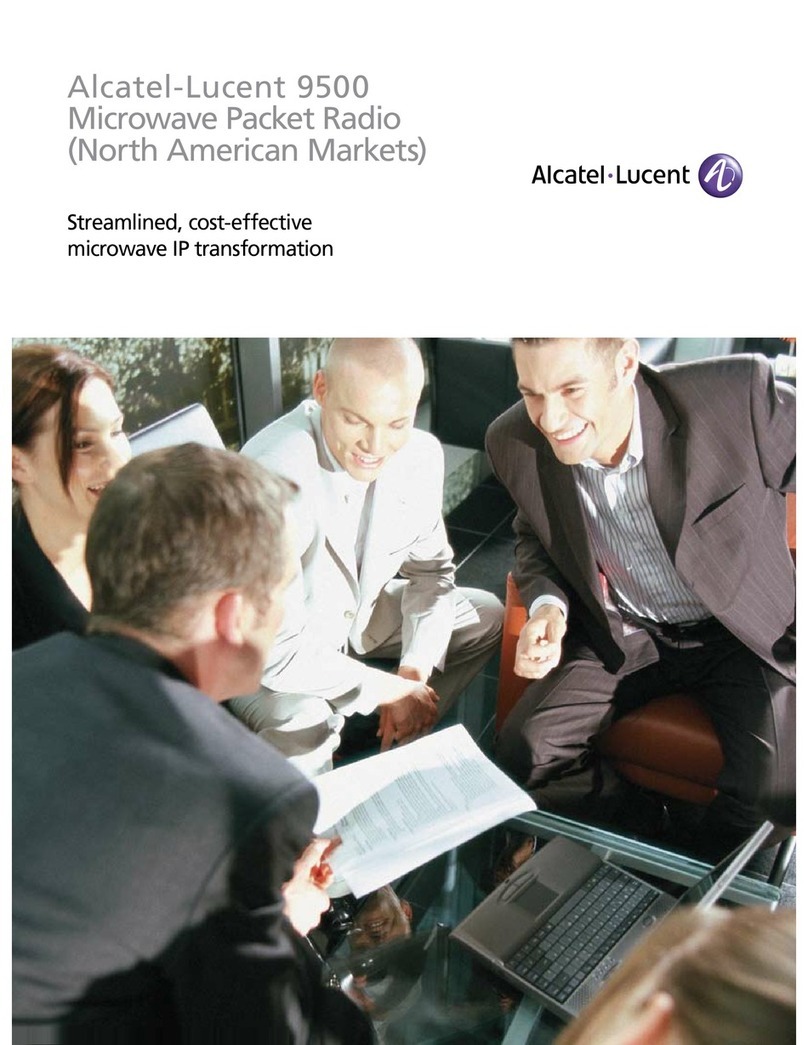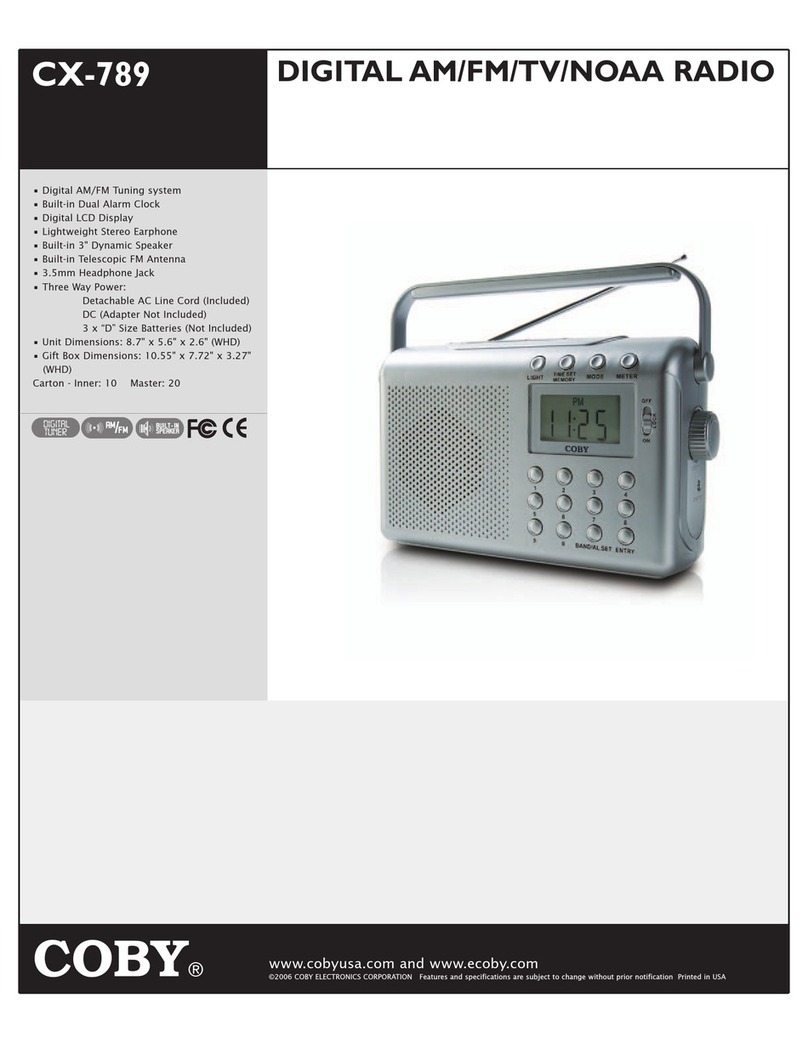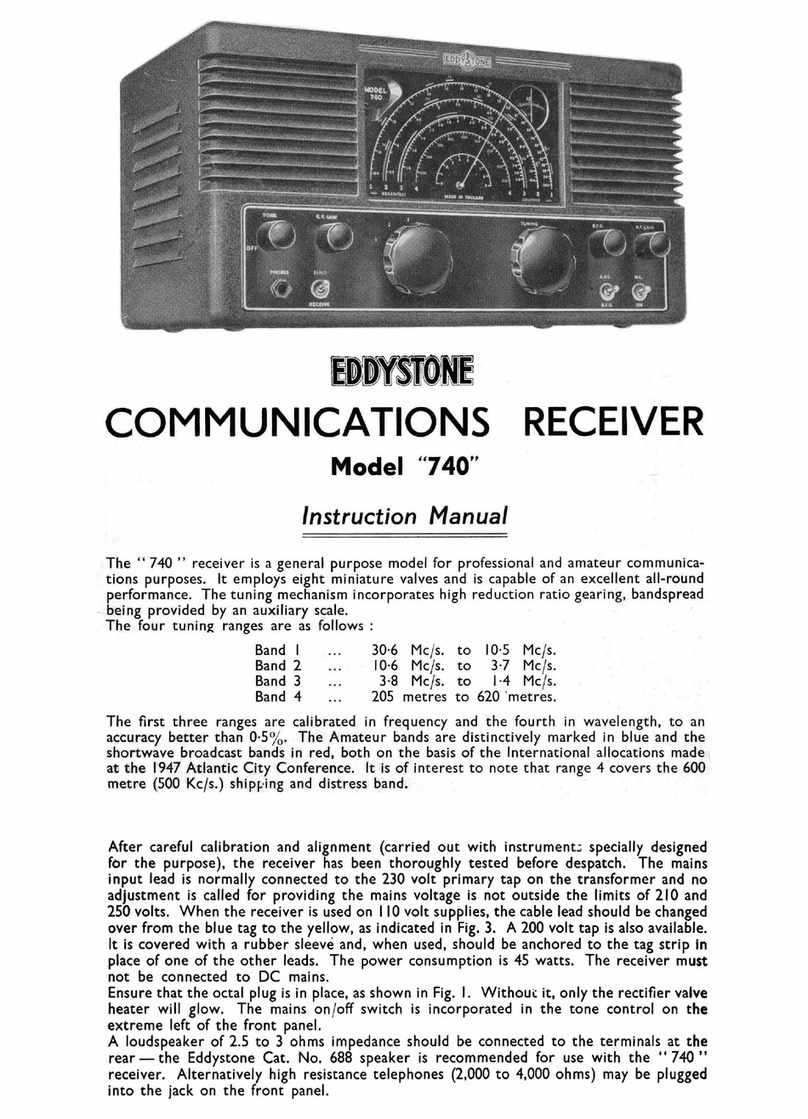BC BC-BC-800WF User manual

1
FM / Internet digital radio
BC-BC-800WF
User Manual
Thank you very much for buying the BC-800WF. In order to let you freely
operate the product and fully enjoy the overbalancing happiness it brings you,
we have
introduced each function of the player in detail in this user manual. Please
carefully read this user manual before use and keep for future reference.
Note: Particular specifications are subjected to change without prior notice
All manuals and user guides at all-guides.com
all-guides.com

2
1.
Appearance and Key Descriptions
Front View
No.
Description
Functions
1
POWER
Power on/standby control
2
MODE
Press to change among iRadio-FM-Aux-UPnP-USB
3
ALARM
Set up Alarm
4
S1
Preset station No. 1, press and hold to store, press to recall
5
S2
Preset station No. 2, press and hold to store, press to recall
6
FAV
Press and hold “FAV”key to save preset, press “FAV”to recall the preset station
7
Back; Press “” key to search previous station in “FM” mode,
8
VOL
Rotate the “VOL”key to the right to increase the volume or to the left to decrease the
volume
9
USB
USB port
10
S3
Preset station No. 3, press and hold to store, press to recall
11
S4
Preset station No. 4, press and hold to store, press to recall
12
Forward; Press “” to search next station in “FM” mode
13
MENU
The “MAIN MENU”allows you to enter different operating modes(“Internet Radio
“mode; “Media Center”mode; “FM”mode; “Information Center”mode; “AUX”mode;
“Configuration”mode)
The “MODE MENU”show the function available within the context of each of the
operating mode.
Press the “MENU”key at anytime will take you to the mode menu of the operating
mode your radio is currently in. Each mode menu includes an option “MAIN
MENU”-selecting this option will return you to the main menu.
Press to back to the playing screen.
14
ENTER
Rotate the “ENTER” key to scroll up/down through menu options. Press the “ENTER” key
to confirm your selection of a menu option. In “FM” mode, rotate “ENTER” key to auto
search the stations.
All manuals and user guides at all-guides.com

3
Remote Control
Insert 2PCS “AAA”batteries
NOTE:”AAA”Included on packing
1.1. About Music streaming
AirMusic is the default device name for DLNA, and you may rename it as you like.
The information below is the introduction of how to setup up media streaming from PC or
other
media server. Study the own instruction of the software or apps you use to enjoy music
streaming if necessary.
Make sure the music files are in the format of MP3, WMA, WAV or AAC for music
streaming to
BC-800WF.
Refer to section 7 for the details of the control on BC-800WF for music streaming playback.
1.2. Get UPnP Ready
To enjoy the streaming music from PC, the following steps are to be done on the PC:
- Connect the PC to the network.
- Ensure the BC-800WF is powered on and connected to the same network.
-
Open the UPnP platform
Windows Media Player
(10 or later). Alternatively, other
platforms or server such as Windows Media Connection may be used.
All manuals and user guides at all-guides.com

4
- Allow to share your media to AirMusic (BC-800WF).
- Add the audio files and folders you want to share with BC-800WF to the media library.
You may also enjoy the streaming music from other music server, such as smart phone
(Android platform):
- Connect the mobile to the network
- Search and install media sharing apps from Android market.
- Add the audio files from your mobile you want to share.
After setup the shared server, choose the music and control playback on the BC-800WF.
1.3. About Airmusic APP Control
- Direct download Airmusic APP on mobile phone.
- Connect the same router.
- After that can operation from the mobile phone
.
All manuals and user guides at all-guides.com

5
2.
BC-800WF Functions
Overview
All manuals and user guides at all-guides.com

6
3.
Configuration
3.1 Network setting
Wireless Network Configuration
Enable
/ disable WiFi network. When you enable the WiFi network, the system will
automatically search the available AP.
Wireless Network (WPS PBC)
Manual Configuration
You can choose DHPC (which IP assigned automatically) or manually input IP
address for
wireless network connection.
Check Network when Power On
Enable / disable network.
3.2.
Date & Time setting
Setup the date and time; set time format display as
12 Hour
or
24
Hour
; set date format
in the
positions of YY (year), MM (month) and DD (day) - YY/MM/DD, DD/MM/YY or
MM/DD/YY.
Turn on/off the Daylight Saving Time (DST). If your country is under summer time that please
set Daylight Saving Time (DST) in ON.
With a wireless network connected, GMT (+01:00) time is a time reference of time setting.
Add or deduce the hour according to your time zone when you set the time.
3.3.
Alarm setting
There are three independent alarms - 2 alarms of absolute time setting (Alarm 1 and Alarm 2)
All manuals and user guides at all-guides.com
all-guides.com

7
and 1 alarm for relative time setting (Alarm NAP). Press Alarm on the remote control to
enter this menu directly.
After Alarm NAP is set, it alarms once in 5/10/20/30/60/90/120 minutes depending on which
one you have set.
When the alarm(s) is/are set, there will be a clock icon at the top of the display. The clock
icon with alarm time will also clearly display on the standby mode screen.
During alarm, press POWER to stop the alarm.
3.4. Language setting
SELECT
the OSD language: English, German, French, Nederland,
Russian, Swedish, Norwegian or
Danish.
3.5. Dimmer setting
Configure the brightness of backlight on the display.
3.6. Power management setting
Turn off or set the power off on 5/15/30 minutes
3.7. Sleep setting
Turn off or set the sleep time of 15/30/60/90/120/150/180 minutes. Once the time is set, there will
be a bed icon with remaining minutes at the top right corner and BC-800WF will turn to standby then.
Press Sleep on the remote control for the shortcut of this function.
3.8. Buffer setting
Configure the buffer time of the music playback, 2/4/8 seconds.
3.9.
Weather setting
BC-800WF is able to display current weather information under standby mode.
Turn
on Standby Display and set Temperature Unit
(
℃
or
℉
) to get the weather
displayed at the
standby mode. Set Location is to choose which city you want to show during
standby.
When it is turned on, the current time and the current weather will display in
alternative 10
seconds.
All manuals and user guides at all-guides.com

8
3.10. FM Setup
Choose Mono/Stereo and ENTER the FM
broadcast band (Japan: 76 - 108.0 MHz; Other Area: 87.5 -108.0 MHz).
3.11. Local Radio Set Up
Default is Auto Detect.
3.12. Playback Set up
To set the playback mode of UPnP - Repeat all, Repeat one, Shuffle, or Off (play once only).
3.13. DLAN set up
3.14. Equaliser
Default equalizer is Normal, you may change to Flat, Jazz, Rock, Movie, Classical, Pop, or News.
All manuals and user guides at all-guides.com

9
3.15. Resume when power on
3.16. Software Update
Update software. If there is an updated software version on the server, the system will
notify you when you return to the main menu.
3.17. Reset to Default
Restore the default settings. All stored WiFi access information, Internet Radio user
login and FM presets will be deleted. Be aware of this before reset.
After BC-800WF is reset, the system will move to Language setting menu. And it will
automatically turn to Network setting menu once the OSD language is selected.
All manuals and user guides at all-guides.com

10
4.
Internet Radio
Display and playback your own Internet Radio station list on the Internet Radio server.
To activate your own station list, follow the steps below:
1. Access http://www.mediayou.net/
2. Click Login and register;
3. Login to the website;
4. Enter your user name, password, email address and zip-code(if any);
5. If it is successfully registered, you will receive an email from the support team.
You may input the login to BC-800WF then. You may also login the website to manage your
station list.
6. My mediaU Device
To use ‘my mediaU’ function on internet radios that support mediaU, you don’t need to enter
your mediaU username/password on them. Simply register on mediaU and it will sync your ‘my
mediaU’ setting (favorite stations, manually add …) to the device.
1) Input Radio MAC address to PC in order to sync
By Pressing MENU-> information Center->System Information->Wireless Information->MAC address N0 to find MAC
2) Press MENU->Configuration -> Manage my mediaU -> Enable
All manuals and user guides at all-guides.com

11
7. Favorite Station
Save you favorite stations here, and you can also create different directories for easy management.
8. Favorite Location / Genre
Save you favorite Location/Genre (can be combination) here.
9. My Local Station
Setup the city you live and it will list the stations of that city.
10. Manually Add
Here you can manually add AOD, Podcast or personal stations that are not listed in mediaU.
Tips: If you go back to the menu when playing a station, volume cannot be adjusted by the reel,
use the volume keys on the remote control instead. Otherwise, you may stop controlling the
All manuals and user guides at all-guides.com
all-guides.com

12
system, it counts 10 seconds and return to playback display automatically, then you are able to
adjust the volume.
4.1. Browse Preset
(
FAV
)
Press and hold button “FAV”to store favorite stations. You can store 250 favorite internet radio
stations. Press “FAV”or figures on the remote control to recall FAV stations.
Noted: Press and hold S1-S4 to store top 4 favourite station, press S1-S4 to recall.
4.2. Browse Stations
View the station list by the following categories: My Favorite, Radio Station/Music, Local
Radio, History.
For each station, press ENTER to play directly. You may press to enter its submenu
(configuration).
4.3.Search Radio Station
All manuals and user guides at all-guides.com

13
Enter your keyword to search radio station from the list.
4.4. Add New Radio Station
Input radio URL
Notes: 1. The radio will come to standby mode in 15 minutes when network is weakness.
2. The radio will come to standby mode in 15 minutes when mute
4.5.History
A list of last listened stations.
For each station, press ENTER to play directly. You may press to enter its submenu - you
can Add
to Preset
,
Auto Scan
,
Play
or
Use as Alarm Sound
(if you chose internet as alarm
sound in alarm configuration).
5.
Media Center
5.1. UPnP
If you have set up shared media, you should see the shared media from
UPnP
. If you
have more
than one computer sharing media, the alternatives are listed. SELECT the shared
media you want to play.
Rotate “ENTER”button to songs list, press “ENTER”key to play selected song
All manuals and user guides at all-guides.com

14
Press and on the remote control to play previous/next music track, press to
Pause or play. Press ■to stop the music.
Tips: The radio can only read the track with the file name less than 40 characters. And the
characters should be in European language. If you encounter failure of reading the track
under UPnP mode, you may try to rename the file.
However, if the track is still unable to play, you can try converting the file to different formats.
Tips: If you go back to the menu when playing s station, volume cannot be adjusted by the
reel, use
the volume keys on the remote control instead. Otherwise, you may stop controlling the
system, it
counts 10 seconds and return to playback display automatically, then you are able to adjust
the
volume.
5.2. USB Mode
USB mode plays audio from USB
Rotate “ENTER” button to songs list, press “ENTER” key to play selected song
Press and on the remote control to play previous/next music track, press to Pause
or play. Press ■to stop the music.
Notes: When connect USB before play the music must appear
on the right corner.
The radio will come to standby mode in 15 minutes when mute
All manuals and user guides at all-guides.com

15
6.
FM
FM radio mode receives analogue radio from the FM band.
Press /to search FM station. The frequency display starts to run up as BC-800WF scans
the FM band. It stops when it has received a station.
You may press ENTER to find a station manually. Each press moves 0.05MHz.
Press and hold the FAV to save the station.
You can save up to 20 stations. Short press FAV and rotate ENTER to check and choose the
preset station; You may press the number on the remote control to choose the saved
station.
Alternatively, you can let the system scan ALL stations for you by pressing ENTER, The
searched stations will automatically be stored in preset station list.
Tips: If you go back to the menu when playing station, volume cannot be adjusted by the reel,
use the volume keys on the remote control instead. Otherwise, you may stop controlling the
system, it counts 10 seconds and return to playback display automatically, then you are able
to adjust the volume.
Notes: The radio will come to standby mode in 15 minutes when mute
All manuals and user guides at all-guides.com

16
7.
AUX IN
Aux in mode plays audio from an external source such as an MP3 player.
8. Information Center
8.1. Weather Information
There are weather information and forecasts for 2000 cities. SELECT the country and then the city for the
weather detail.
It is able to display the weather information on the standby mode. On the weather information
page, press
ENTER
to set the city to displaying on the standby mode.
8.2. Financial Service
View the stock index from around the world.
8.3. System Information
Check out the version of the BC-800WF system, and the details of connected network.
All manuals and user guides at all-guides.com
all-guides.com

17
9. Troubleshooting
Error
Remedy
The device does not switch on.
Check it the power adaptor is connected properly.
No sound.
1. Turn on the sound as it may be muted
2. Increase the volume.
No network connection can be
established.
1. Check the WLAN function.
2. Try to set an IP address at the device.
3. Activate the DHCP function on the router and make
the connection again at the device.
4. A firewall is activated on the network - set the
respective program in such a way that access is
possible.
WLAN connection cannot be
established.
1. Check the availability of WLAN network on the
access point.
2. Place the device closer to the router.
3. Make sure the WEP/WPA password is correct.
No station is found.
1. Check the network as well as the access point and
firewall.
2. The station may not be available currently, try it again
later or SELECT another station.
3. The link of the station is changed or the station no
longer transmits - ask the provider for
information.
4. The link of manual added station is not correct, make
sure it is correct and re-enter.
Hiss in FM mode.
1. Check/move the FM antenna.
2. Move the radio.
Alarm does not work.
1. Switch on the alarm.
2. Due to the volume setting, refer to the solutions of
“No sound”.
3. The source of alarm was set to be station but there is no network connection.
Change the source of alarm or reconfigure the connection.
System freezes suddenly.
The radio is overloaded, reboot the unit.
All manuals and user guides at all-guides.com

18
10.
Specifications
Model number
BC-800WF
Description
Internet Radio
Display
128 x 64 dot matrix
Network supported
802.11b/g/n20/n40 (WLAN)
WLAN key
WEP, WPA, WPA2 (PSK)
Streaming Protocol
NTP Network Time Protocol
RTSP Real Time Streaming Protocol
MMS Microsoft Media Streaming Protocol
HTTP Hyper Text Transfer Protocol
Supported playback formats
WMA Windows Media Audio
MP3 MPEG Layer 3 Audio
WAV Waveform Audio
AAC Advanced Audio Coding
Power adaptor
12V 1.5A
Connections
3.5mm jack socket
DC IN power supply socket
Dimensions
250mm(L) x 135mm(H) x 130mm(D)
Weight
2 kg (approx.)
All manuals and user guides at all-guides.com

19
FCC warning statement:
This equipment has been tested and found to comply with the limits for a Class B digital
device, pursuant to part 15 of the FCC Rules. These limits are designed to provide reasonable
protection against harmful interference in a residentialinstallation. This equipment generates,
uses and can radiate radio frequency energy and, if not installed and used in accordance with
the instructions, may cause harmful interference to radio communications. However, there is
no guarantee that interference will not occur in a particular installation. If this equipment
does cause harmful interference to radio or television reception, which can be determined by
turning the equipment off and on, the user is encouraged to try to correct the interference by
one or more of the following measures:
• Reorient or relocate the receiving antenna.
• Increase the separation between the equipment and receiver.
• Connect the equipment into an outlet on a circuit different from that to which the receiver is
connected.
• Consult the dealer or an experienced radio/TV technician for help.
Caution: Any changes or modifications to this device not explicitly approved by
manufacturer could void your authority to operate this equipment.
This device complies with part 15 of the FCC Rules. Operation is subject to the following two
conditions: (1) This device may not cause harmful interference, and (2) this device must accept
any interference received, including interference that may cause undesired operation.
This equipment complies with FCC radiation exposure limits set forth for an
uncontrolled environment. This equipment should be installed and operated with
minimum distance 20cm between the radiator & your body.
All manuals and user guides at all-guides.com
Table of contents
Other BC Radio manuals