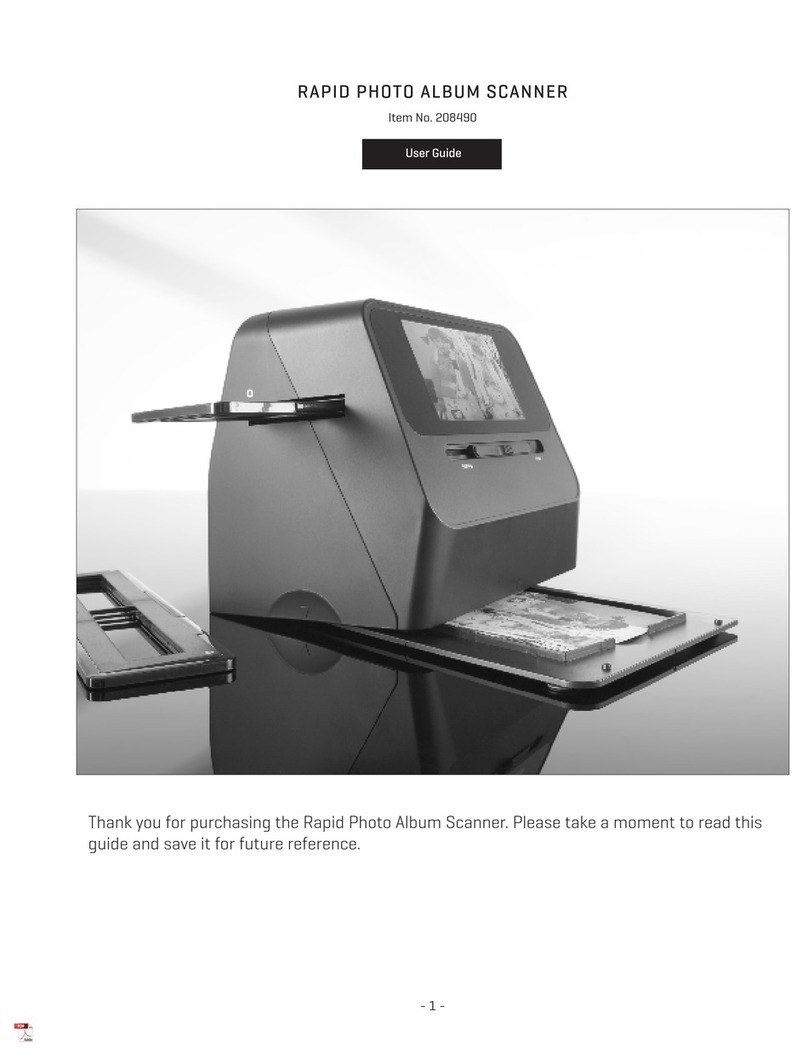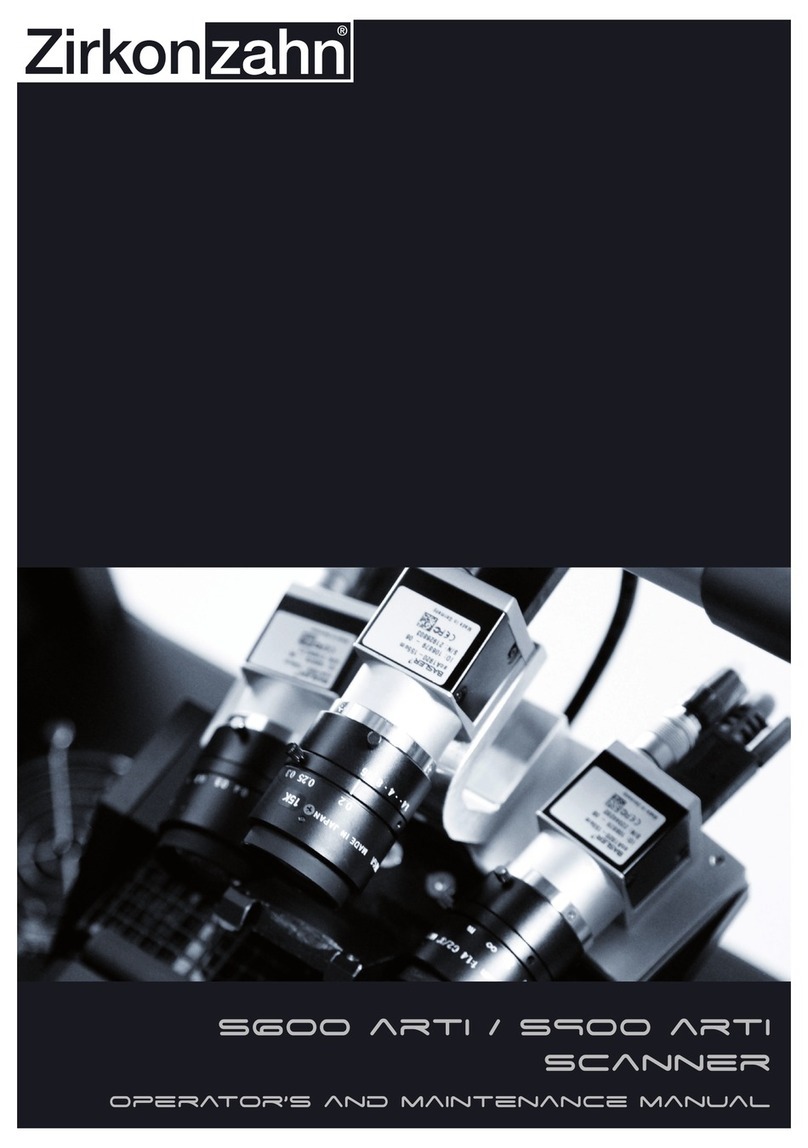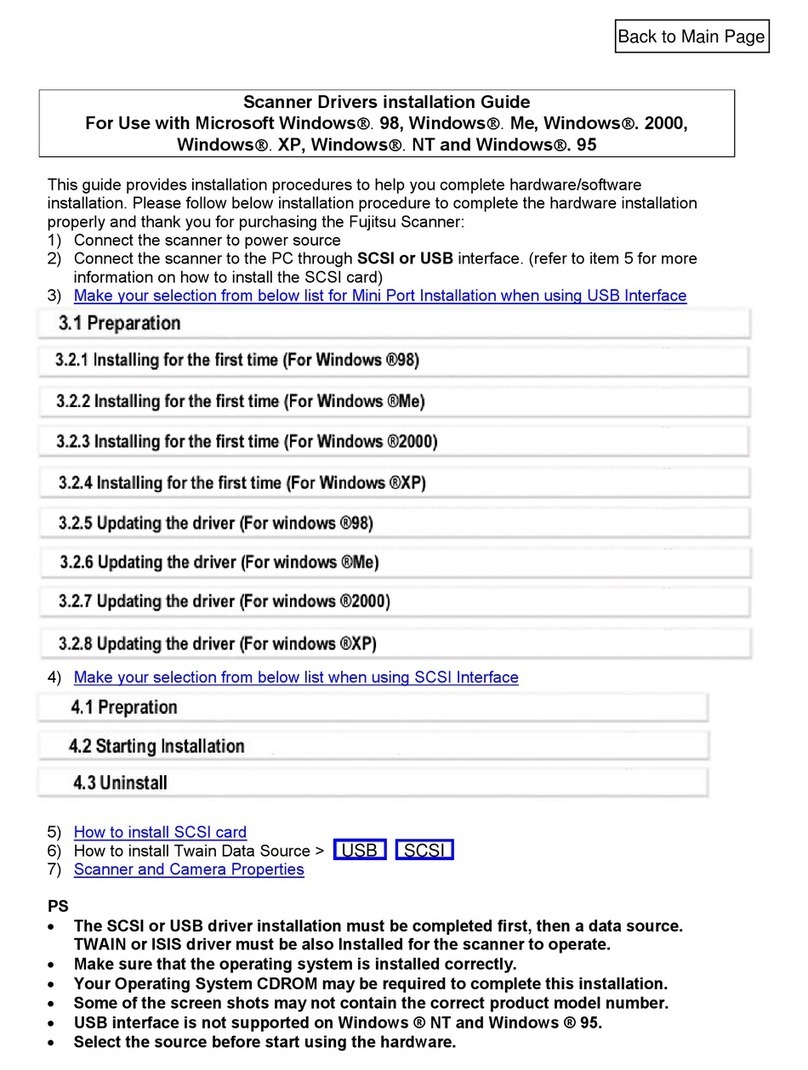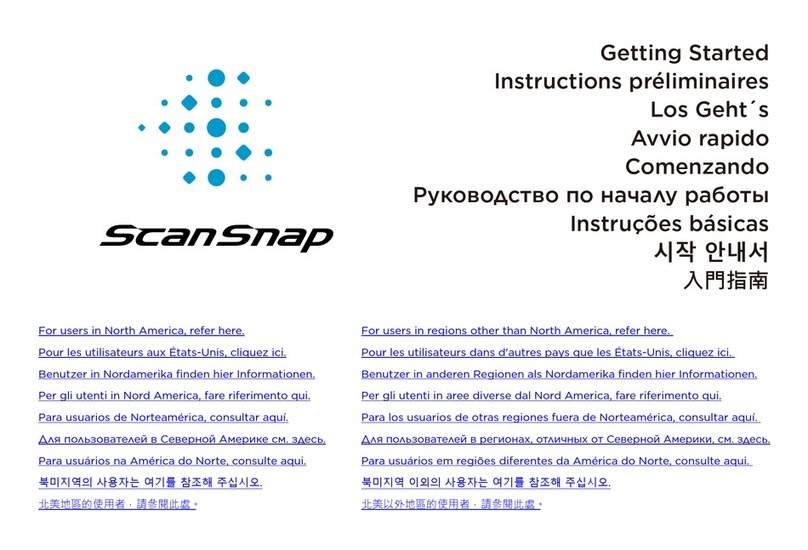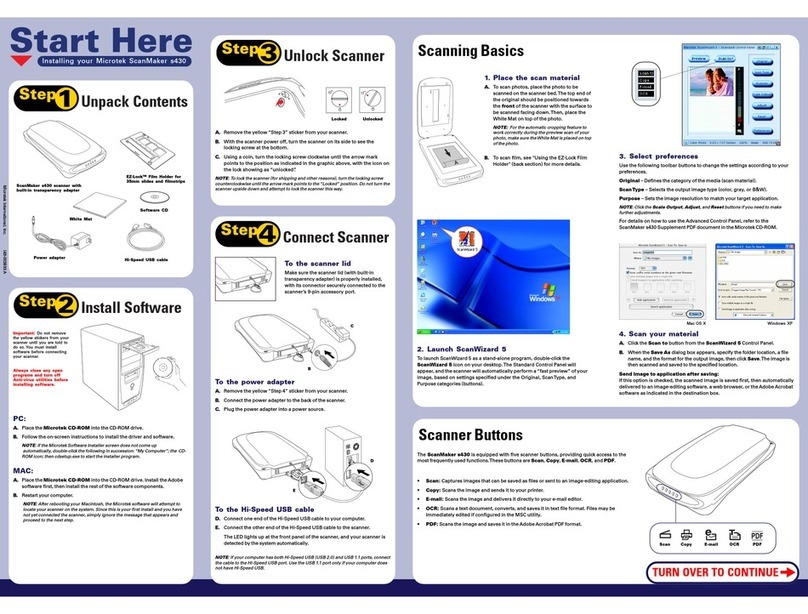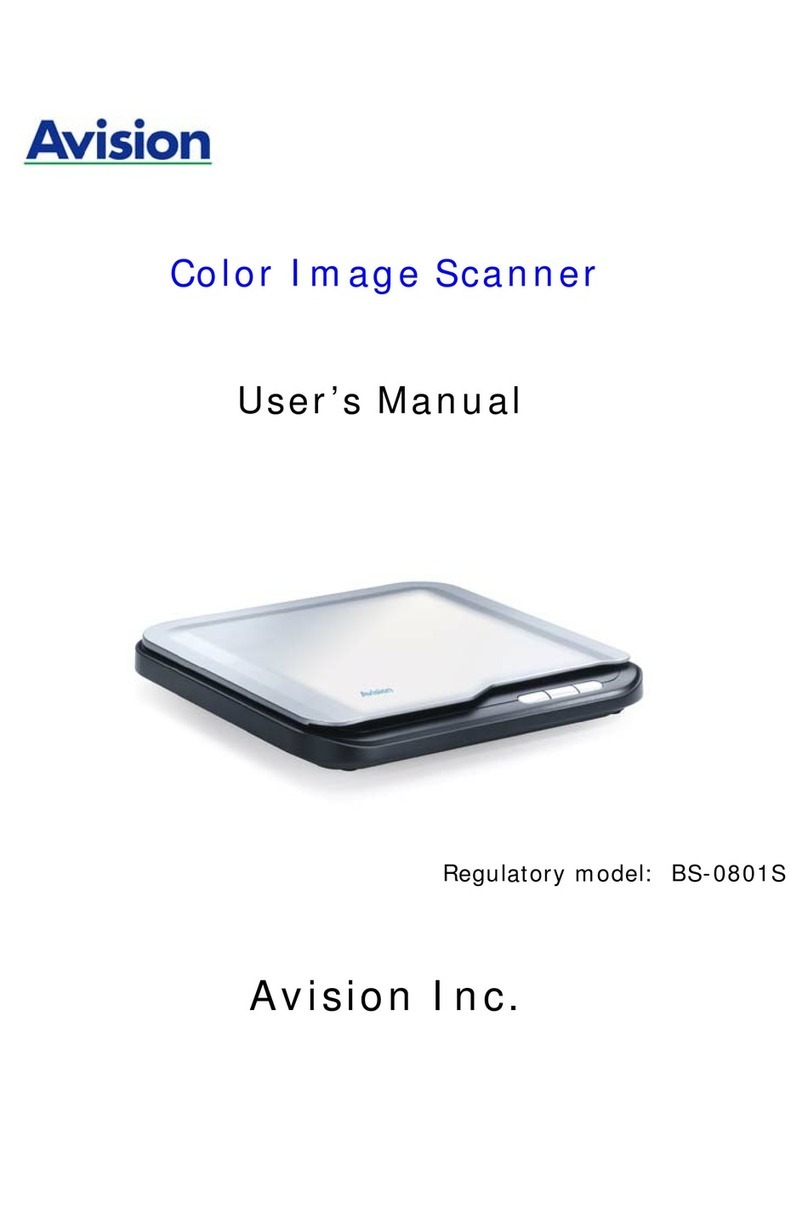BCF Technology Ovi-Scan User manual

Ovi-Scan
Your animal imaging partner
Instruction manual
Ovi-Scan manual v.3.indd 1 13/07/2012 16:44

2
Ovi-Scan
Contents page
Introduction 3
Operator safety 4
Display layout 5
Operating instructions 6
1 Preliminary switch on 6
2 Controls 7
2.1 Power button 7
2.2 Menu system 7
2.2.1 Tally 8
2.2.2 Display 9
2.2.3 Control 10
2.2.4 Image 11
2.2.5 Foetal age 12
2.2.6 Drafting 13
2.2.7 RFID 14
2.2.8 Modes 14
3 Module removal/refitting 15
4 Portable power sources 16
4.1 12-volt DC source 16
5 Duo-Scan option 17
5.1 Mode control 17
6 Ovi-Scan console 18
Appendix A - Safety principles 19
Appendix B - Safety devices 20
Appendix C - Gel powder mix 21
Appendix D - Service and maintenance 23
Appendix E - Key to scanner connectors 25
Service centres 26
Accessories 27
Ovi-Scan manual v.3.indd 2 13/07/2012 16:44

3
Introduction
Since 1983 BCF Technology Ltd has been developing, manufacturing and distributing worldwide
animal husbandry equipment becoming market leader in the development and production for
real time ultrasound pregnancy scanners for most animal species.
BCF, in consultation with leading experts in animal husbandry applications, have combined the
best features of the old version of Ovi-Scan with the latest state of the art technology. The result is
the new Ovi-Scan: an ultrasound scanner which is small, light, robust, portable and truly versatile.
The Ovi-Scan also incorporates a removable scan module which, with additional accessories, can be
used to provide even greater portability.
The Ovi-Scan is designed and manufactured in Scotland at:
BCF Technology Ltd
3 Tailend Court
Starlaw Road
Livingston EH54 8TE
Scotland, United Kingdom
T +44 (0) 1506 460 023
F +44 (0) 1506 460 045
service@bcftechnology.com
www.bcftechnology.com
As specialists in providing ultrasound imaging equipment for animal husbandry applications,
we understand the importance of having reliable equipment. All BCF products are designed and
manufactured to withstand the environments in which they are going to be used. However, should you
experience any problems with your Ovi-Scan, BCF Technology service engineers will be available to
provide rapid service support and ensure optimum performance of your BCF system.
The Ovi-Scan meets all essential and safety requirements of all current relevant European Directives.
The CE mark on the rear panel is a symbol of this conformance. If you require any further information
regarding these directives please contact us directly. This product is classed as electronic equipment.
At the end of its useful life it should not be disposed of with general waste, it should be take to a
recycling point for electrical/electronic equipment. The crossed-out wheelie bin symbol is placed on
the rear panel as a reminder in conformance with the European WEEE Directive.
Note: All BCF Technology products are to be used for animal applications only.
Ovi-Scan manual v.3.indd 3 13/07/2012 16:44

4
Ovi-Scan
Operator safety
The Ovi-Scan is designed to operate only from a 12-volt DC source.
The use of a 12-volt lead acid battery ensures safety from electrical hazard.
If the unit is to be powered from a mains adapter, use only the BCF supplied adapter and use only in
dry conditions. See Appendix A – Safety principles and Appendix B – Safety devices.
When charging batteries, use only the BCF supplied charger. This charger is matched to the battery
capacity and will ensure long life and continued safety. Higher charge rates from unsuitable chargers
may lead to hazards from fire or battery leakage in addition to reducing battery life.
Although the Ovi-Scan runs from a low voltage source, dangerous voltages are generated within the
unit. For this reason, no attempt should be made to disassemble either the scanner or console. Should
you require any assistance please contact a BCF Technology service engineer.
Ovi-Scan manual v.3.indd 4 13/07/2012 16:44

5
Display layout
1. The current range, operating frequency, power and gain settings are displayed at the top left hand
corner of the screen.
2. The remote tally counter results are always displayed at the top of the screen; these are counted
from the remote tally box, connected to the front panel at ‘TALLY’ (See Appendix E, connector F).
3. The grey bar below this contains 32 of the 256 shades of grey. This helps with the adjustment of
brightness and contrast and gives a comparison of grey intensity for the ultrasound picture.
4. The real time ultrasound sector can be displayed either as an inverted image or non inverted
image. As the range is altered, the speed of the probe varies to provide the best quality image.
The smaller the range, the faster the probe rotates.
5. The current function of the ‘soft’ keys is displayed along the bottom of the screen.
RANGE = 22 CM
FREQ = 3.5 MHZ
POWER = 9
GAIN = 6
EMPTY ONE TWO THREE FOUR LATE
0 0 0 0 0 0
TOTAL = 0 % LAMB = 100
TALLY
COUNT
RUN
TALLY RUN/TOT ADD+CLEAR NEG TALLY
1.
4.
3.
2.
5.
Ovi-Scan manual v.3.indd 5 13/07/2012 16:44

6
Ovi-Scan
Operating instructions
The operating instructions are to be read with reference to Appendix E on Page 25.
1 Preliminary switch on
Before connecting or disconnecting the probe, ensure that the console power is switched off and that
both probe and console connectors are free from dirt.
Connect the probe to the front connector marked ‘PROBE’ (G).
Rotate the probe connector until the notches on the probe and scanner align, and then screw the
retaining ring clockwise to lock the connector in position.
Connect the remote tally connector (optional) to the front panel marked ‘TALLY’ (F). Rotate the
connector until the notch on the tally connector aligns with the key on the console, then tighten the
outer ring to secure.
The Ovi-Scan is designed to operate only from a 12 volts DC source.
Use only BCF supplied battery pack, vehicle adapter cable, AC adapter or portable power station.
• Check that the connector is of correct polarity.
• Connect the battery cable to connector: (K) on the rear panel of the module. Rotate connector
until the notch on the power connector aligns with the key on the console then tighten the outer
ring to secure.
• Press and hold the ‘POWER’ button (L) on the front panel until the system beeps.
The green ‘DC POWER’ light (M) should be illuminated and the console will now perform a system
initialisation.
If the probe is connected, it will start to rotate.
The sector scan and settings will be displayed on the screen.
The buzzer will sound twice; the second indicates that the system initialisation is complete and the
system is ready to function.
If the supply voltage is too low (less than 9 volts) the system will display a ‘Low Battery’ message for 6
seconds before powering down.
If the console and module cannot establish communications then the console will display a ‘CHECK DUO
COMMS’ message before switching to the Duo-Scan video input. Unclip the latches and remove the Duo-
Scan module (see 3 Module removal/refitting). Check the five contacts on the base of the Duo-Scan and
within the console are clean, and refit the Duo-Scan module.
Ovi-Scan manual v.3.indd 6 13/07/2012 16:44

7
2 Controls
All functions of the console are set using menus selected using keys below the screen.
2.1 Power button
The power button on the front of the pull out module is a soft power button, it does not disconnect the
power, but puts the system into a low-power, standby mode.
This button also doubles as an image freeze button (see 2.2.4 B), a short press will freeze the image, a
long press (more than 2 seconds) will power the system down.
2.2 Menu system
All functions of the Ovi-Scan are set using menus selected using the ‘soft keys’ below the screen, on
the pull out module.
Soft Key 1 (on the left) is used to cycle through the menus; the other keys are then used to access sub-
menus and settings.
The system defaults to the ‘TALLY’ menu on power up and cycles through the menus in the following
sequence: ‘DISPLAY’, ‘CONTROL’, ‘IMAGE’, ‘ELLIPSES’, ‘DRAFTING’, ‘RFID’ and ‘MODES’ before
returning to ‘TALLY’.
Ovi-Scan manual v.3.indd 7 13/07/2012 16:44

8
Ovi-Scan
2.2.1 Tally menu
TALLY RUN/TOT ADD+CLEAR NEG TALLY
Use the Remote Tally Box to keep a count of foetal lambs identified.
For 0, 1, 2 or 3 lambs press the corresponding number on the box.
For 4 lambs press 1 and 3 simultaneously.
To register as a ‘LATE’ press 0 and 1 simultaneously.
The total sheep and % lamb figures are automatically updated.
The Ovi-Scan stores the tally count even when it is switched off and power is removed. In addition to
displaying the running tally, a ‘TOTAL’ tally can be displayed. This function allows you to view combined
statistics, for instance if several flocks are being scanned for one customer.
To use this function the previous totals must be cleared before use.
Note: The Tally controller functions regardless of which menu is currently displayed.
A: RUN/TOT
To toggle between running tally and total tally press soft key 2 (RUN/TOT). When displaying total
tally, counting is not possible. Return to running tally to continue counting.
B: ADD+CLEAR
To reset the running tally and add it to the total, press soft key 3 (ADD+CLEAR). Before starting the
next flock, take a note of the running tally displayed.
C: NEG TALLY
To remove a tally entry if a mistake has been made, press soft key 4 (NEG TALLY) then press the value
that has to be removed on the tally box. Repeat these two steps for each item that has to be removed.
Pressing the (NEG TALLY) button again cancels the operation.
It is important to ensure that both running tally and total tally are both cleared for each customer
(see 2.2.7 for ‘CLEAR TALLY’ function).
Ovi-Scan manual v.3.indd 8 13/07/2012 16:44

9
2.2.2 Display menu
DISPLAY BRIGHT 12 ↓↑
CONTRAST 10
The ‘DISPLAY’ menu contains 2 sub-menus: ‘BRIGHTNESS’ and ‘CONTRAST’.
To alternate between these, press soft key 2.
To adjust the settings, use the arrow keys at soft keys 3 and 4.
The grey bar may be used as a guide in setting these controls; when the controls are set to suit the
lighting conditions, individual blocks should be discernible within both the lighter and darker extremes
of the grey bar.
The current brightness and contrast settings are displayed (values between 1 and 16).
Ovi-Scan manual v.3.indd 9 13/07/2012 16:44

10
Ovi-Scan
2.2.3 Control menu
CONTROL RANGE ↓↑
GAIN
POWER
FREQUENCY
The ‘CONTROL’ menu contains 4 sub-menus ‘RANGE’, ‘GAIN’, ‘POWER’ and ‘FREQUENCY’. Press
soft key 2 to cycle through the sub-menus. Then use the arrow keys at soft keys 3 and 4 to adjust
the settings.
A: RANGE
When ‘RANGE’ is displayed above soft key 2, the arrow keys can be used to adjust the range to the
following values: 3 cm, 6 cm, 9 cm, 12 cm, 16 cm, 19 cm, 22 cm, 25 cm, 28 cm and 32 cm.
As the range is increased the probe speed and ultrasound frame rate are reduced, allowing time for
the ultrasound echoes to return from greater depths.
Note: The range can also be adjusted via the tally controller. Pressing tally ‘1’ & ‘2’ simultaneously
shifts the range up, pressing ‘3’ & ‘0’ simultaneously shifts the range down.
B: GAIN
When ‘GAIN’ is displayed above soft key 2, the arrow keys can be used to adjust the gain within the
range 1-10.
This is typically set to 6 so that the background noise is just visible, but can be used to alter echo levels
as required.
C: POWER
When ‘POWER’ is displayed above soft key 2, the arrow keys can be used to adjust the power within the
range 1-10.
This increases or decreases the penetration of ultrasound. Power should be set to 9 and only
decreased when scanning in the lower ranges (below 12 cm).
D: FREQUENCY
When ‘FREQUENCY’ is displayed above soft key 2, the arrow keys can be used to adjust the frequency
to the following values: 2.5 MHz; 3.5 MHz; 5.0 MHz and 7.5 MHz.
N.B. The default value for each of the above settings can be altered by the user, see 2.2.8
Ovi-Scan manual v.3.indd 10 13/07/2012 16:44

11
2.2.4 Image menu
IMAGE INVERT REVERSE FREEZE
A: INVERT
At switch on, the image is displayed with the probe head at the bottom of the screen.
To change the orientation of the scan display, press soft key 2, ‘INVERT’. Press ‘INVERT’ again to
return to the original orientation.
B: REVERSE
At switch on, the image is displayed with the scan sweeping clockwise.
To change the scan direction, press soft key 3, ‘REVERSE’. Press ‘REVERSE’ again to return to the
original direction.
C: FREEZE
A complete ultrasound image frame can be held by pressing soft key 4, ‘FREEZE’. To return to real
time ultrasound, press ‘FREEZE’ key again.
When the image is frozen, no ultrasound pulses are transmitted. In ‘FREEZE’ mode, the user can cycle
through the menus as normal, but only the ‘FOETAL AGE’ and ‘DISPLAY’ settings can be altered.
N.B. The default ‘INVERT’ and ‘REVERSE’ settings can be altered by the user, see 2.2.8.
Ovi-Scan manual v.3.indd 11 13/07/2012 16:44

12
Ovi-Scan
2.2.5 Foetal age menu
FOETAL AGE OFF
CATTLE
Size or
units On/O
SHEEP
Size or
units On/O
The ‘FOETAL AGE’ menu provides access to aging indicators for both cattle and sheep.
Press soft key 2 to switch between ‘OFF’, ‘CATTLE’ and ‘SHEEP’. If appropriate, a crown-rump length
indicator is also displayed for cattle.
All sizes of indicator can be individually switched on or off, button 3 is used to select the indicator or
the displayed units and button 4 switches the indicator on/off or, in the case of units selects between
days, weeks or millimetres.
A: CATTLE
The cattle trunk diameter indicators are displayed in five sizes: 67 days, 77 days, 91 days, 105 days and
119 days. The crown rump length is displayed in one size of 63 days.
Note: Cattle indicators are only available on ranges of 16 cm – 25 cm.
B: SHEEP
The sheep indicators are available in six sizes: 56, 63, 70, 77, 84 and 91 days. 56 & 77 days are
displayed as short lines, near the root of the scan area, representing trunk diameter, the remaining
indicators are displayed as ellipses representing trunk diameter.
Note: Sheep indicators are only available on ranges of 19 cm – 28 cm. The 91 day indicator is only
available on the 25 cm & 28 cm ranges.
Ovi-Scan manual v.3.indd 12 13/07/2012 16:44

13
2.2.6 Drafting menu
DRAFTING TALLY 0 DELAY 100
The drafting menu is used to configure the switching of the drafting outputs, each tally value
(0, 1, 2, 3, 4 and late) has separate settings for delay, and 4 gates.
A: Selecting TALLY
Pressing soft key 2 cycles through the tally values in the following sequence; ‘0’, ‘1’, ‘2’, ‘3’, ‘4’
and ‘LATE’.
B: Select DELAY or GATE
Pressing soft key 3 cycles through the delay and gate options in the following sequence:
‘DELAY’, ‘GATE 1’, ‘GATE 2’, ‘GATE 3’, ‘GATE 4’.
C: Set up DELAY time or GATE settings
Pressing soft key 4 cycles through the available values for the option selected in column 3.
If ‘DELAY’ is selected, then pressing soft key 4 will cycle through delays of 100 mS, 300 mS and
500 mS.
If one of the gates is selected then pressing soft key 4 will cycle through the gate options (‘ON’, ‘OFF’
or ‘DISABLED’).
Example:
To set up tally 1 for a 300 mS delay with gate 1 on, gate 2 off.
Press soft key 1 until the drafting menu is visible.
Press soft key 2 until ‘TALLY 1’ is visible in the 2nd column.
Press soft key 3 until ‘DELAY’ is visible in the 3rd column.
Press soft key 4 until ‘300’ is visible in the 4th column.
Press soft key 3 until ‘GATE 1’ is visible in the 3rd column.
Press soft key 4 until ‘ON’ is visible in the 4th column.
Press soft key 3 until ‘GATE 2’ is visible in the 3rd column.
Press soft key 4 until ‘OFF’ is visible in the 4th column.
Note: The drafting settings are stored in the system even when power is removed.
The switched outputs are accessed via the ‘DRAFTING’ connector ‘Q’
Ovi-Scan manual v.3.indd 13 13/07/2012 16:44

14
Ovi-Scan
2.2.7 RFID menu
RFID FLASH OFF
TALLY CLEAR
The RFID menu can be used to configure the Ovi-Scan so that tally data can be transferred to certain
manufacturers’ RFID scanners via the ‘SERIAL DATA’ connector ‘P’.
B: FLASH ON/OFF
Pressing soft key 3 will switch the flash on tally press on or off. If this option is on, then the greyscale
bar on the display will flash whenever a button on the tally controller is pressed.
C: TALLY CLEAR
Pressing soft key 4 will clear the total tally stored in the Ovi-Scan.
2.2.8 Modes menu
MODES OVI-STORE
DUO-STORE 1
RF CHAN 3
The ‘MODES’ menu is used to store the default settings for the system in both Ovi-Scan and Duo-Scan
modes.
A: OVI-STORE
Pressing soft key 2 will store the current depth, frequency, gain and power settings as well as the scan
orientation, direction settings, brightness & contrast and all foetal aging indicators.
B: DUO-STORE
Pressing soft key 3 will store the current depth, frequency, gain and power settings as well as the
scan orientation, direction settings and all foetal aging indicators for use in Duo-Scan mode. Up to 8
different settings may be stored.
Each time the button is pressed, a new Duo-Scan mode is stored, once the limit of 8 is reached, the
scanner needs to be switched off and on to start again from mode 1.
The displayed value (i.e. ‘DUO-STORE1’) shows which mode will be stored when the button is pressed.
C: RF CHAN 3
Pressing soft key 4 changes the RF channel that the Duo-Scan transmits on.
Ovi-Scan manual v.3.indd 14 13/07/2012 16:44

15
3 Module removal/refitting
The scan module can be removed for use with other accessories to provide a mobile, backpack
mounted scanner (Duo-Scan).
To remove the module:
• Ensure that the power is switched off
• Release the latches on both sides of the console
• Withdraw the module
To refit the module:
• Ensure that the power is switched off
• Gently insert the module
Once the module is fully home, both latches should be closed.
Ovi-Scan manual v.3.indd 15 13/07/2012 16:44

16
Ovi-Scan
4 Portable power sources
4.1 12-Volt DC source
The Ovi-Scan will operate directly from an independent stable 12-volt DC source using the Connector K
(see Appendix E on page 25) on the rear panel. The DC power consumption is approximately 20 VA.
Precautions:
The instrument should not be connected to any source with a voltage greater than that of a 12 volts
vehicle battery or damage may result.
Connecting the battery in reverse polarity may damage the instrument and the battery source.
To avoid the risk of explosion do not short circuit the positive and negative terminals of the battery.
It is recommended that the supply leads from the battery should have in line overload protection
(fuse) close to the battery.
Ovi-Scan manual v.3.indd 16 13/07/2012 16:44

17
5 Duo-Scan option
The scan module can be removed from the Ovi-Scan console and used with other accessories as a
highly portable scanner (Duo-Scan).
The Duo-Scan accessories allow the ultrasound image to be viewed on display headset, or remote
monitor options, with the module housed in a wipedown case mounted in a backpack with a battery.
Displays are connected to the ‘DISPLAY’ connector ‘H’.
When operating as Duo-Scan the ultrasound image can be viewed on BUG BCF Universal Goggles and
on the Easi-Scan Remote Display monitor.
The battery clips onto the rear of the module.
The standard probe and portable display are connected to the front panel of the module.
When powered from a battery, the unit is switched on by front panel power button.
When used as a Duo-Scan, a number of modes may be stepped through using soft key 1, ‘MODE’. No
system or tally information is displayed on screen, only the greyscale bar and ultrasound image are
displayed.
In Duo-Scan mode, a battery capacity and voltage reading are displayed in the lower corners of the
display. The menu disappears after approximately 7 seconds, leaving only the scan, voltage and battery
capacity displayed.
5.1 Mode control
All possible modes are stepped through by pressing soft key 1 ‘MODE’.
The default modes may be changed whilst the Duo-Scan module is in the console (see 2.2.8).
Before inserting the module in the Ovi-Scan console, ensure that the power is off, and slide gently
home. If some resistance is met, ensure that the module is the right way up and that the latches are
open. Once the module is fully home, both latches should be closed.
MODE 1 POWER ↓↑
GAIN
Pressing soft key 1 will cycle through all available modes, for each mode, the range and frequency will
be displayed briefly on the screen.
Pressing soft key 2 will alternate between power and gain and soft keys 3 and 4 are used to adjust the
selected value.
Ovi-Scan manual v.3.indd 17 13/07/2012 16:44

18
Ovi-Scan
6 Ovi-Scan console
The Ovi-Scan console can be used as a stand alone video monitor. If the console is switched on without
the Duo-Scan attached, it will automatically switch into ‘VIDEO MONITOR’ mode. In this mode, the
displayed video input can be changed by pressing the buttons on the tally controller.
Note: To switch the console on without a Duo-Scan attached, press buttons 1, 2 or 3 on the attached
tally controller.
Button 1:
Pressing button 1 on the tally controller will select the external video input (connector ‘M’) on the rear
panel of the console.
Button 2:
Pressing button 2 on the tally controller will select the RF video input. The console defaults to RF
channel 1 and each subsequent press will cycle through the 4 available channels.
The selected RF channel is fed out through the ‘EXT VID’ connector ‘N’.
Button 3:
Pressing button 3 on the tally controller will select the digital video input, this is the input used
by the Duo-Scan. This allows the Duo-Scan output to be viewed on the console even if correct
communications have not been established.
Button 0:
Pressing button ‘0’ on the tally controller will put the console into low-power standby mode.
Brightness/Contrast control
The brightness and contrast in video mode can be adjusted as follows:
Pressing ‘1’ & ‘2’ on the tally increases the selected parameter.
Pressing ‘3’ & ‘0’ on the tally decreases the selected parameter.
Pressing ‘2’ & ‘3’ on the tally switches between brightness and contrast.
Ovi-Scan manual v.3.indd 18 13/07/2012 16:44

19
Appendix A – Safety principles
If the scanner must be powered from a mains supply, rather than a 12-volt battery, observe the
following safety suggestions.
Ensure the equipment is of good working order and electrical bonding is intact.
If an extension lead is to be used it must be properly constructed and in good condition; it must be a
three core cable (live, neutral and earth) and be used with 3-pin connectors.
For this reason we recommend that you always use your own leads which you know are safe. Do not
turn up at a site and rely on being able to find an extension lead available for your use.
This is important for two reasons:
• To act as a safety barrier between the operator and any live parts.
• If an internal fault should occur within the extension lead, mains voltage is conducted away
through the earth lead. The resulting current would trip a Residual Current Device (RCD), if
fitted, or blow a mains fuse.
An RCD is designed to trip at 30 mA of earth current which combined with a suitable low earth
impedance should result in a maximum voltage shock of no more than 50 volts at which the RCD will
then cut off isolating the equipment at zero potential.
If no RCD is fitted then the mains fuse would blow, however, this takes significantly longer (depending
on fuse rating) and can result in shock voltages of much higher values, unless an isolating step down
transformer with a centre tap is used in which case the maximum voltage present would be 55 volts.
A small voltage may exist between the instrument case and the ground when significant earth
current is flowing in the vicinity. This might be enough to be felt by the operator or the subject and the
following guide-lines should be followed.
• Do not set up for operation close to an electric fence, especially an electric fence control box.
• Do not set up for operation near the main earth point of an electricity supply installation.
• If another piece of equipment becomes faulty which is connected without an RCD, it would not
be protected by your RCD, it is possible then that dangerous voltages may appear on the earth
lead.
The only way to protect against any earth problem is to supply your own earth line from your crate and
to an earth rod or metal work close to where you are working.
Note: The safest manner of operation is from a 12 volts battery source.
Ovi-Scan manual v.3.indd 19 13/07/2012 16:44

20
Ovi-Scan
Appendix B – Safety devices
Residual Current Devices (RCDs)
A Residual Current Device has two specific purposes:
1. To protect plant and equipment from fires started by (usually) low fault currents passing from
live to earth.
2. To prevent fatal electric shock to personnel by reducing to “safe” levels (not eliminating) the
value and length of time a person is exposed to current flow through the body.
An RCD does not detect over currents or short circuits and must be used in conjunction with
conventional circuit protection devices, which may be included in the same physical package. The most
common value of operating current for an RCD is 30 milliamps (mA).
An RCD should be tested by stimulating an earth fault condition which is independent of any test
facility within the device. The test push should be used at regular intervals in order to test the function
of the tripping mechanism. It does not test if the device will operate in the event of an earth fault.
Anti-Surge adapter
The function of the anti-surge adapter is to reduce the possibility of equipment damage caused by
voltage transients appearing on mains supply lines. These transients can be extremely large and if
the anti-surge device is not quick enough (nano-second operation) the transient can get through.
Transients can also be induced on local supply cables and extension leads. Therefore, fit the anti-surge
device close to the scanner.
Ovi-Scan manual v.3.indd 20 13/07/2012 16:44
Table of contents
Other BCF Technology Scanner manuals
Popular Scanner manuals by other brands
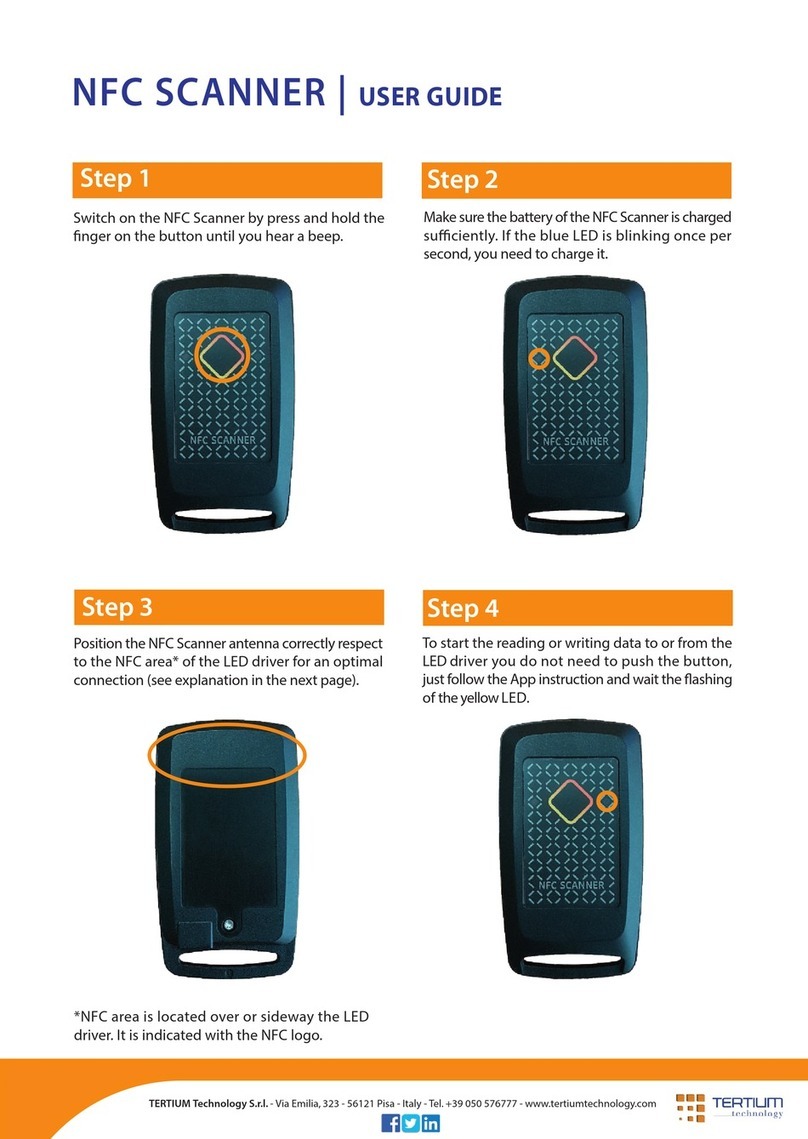
Tertium
Tertium NFC SCANNER user guide

Konica Minolta
Konica Minolta Vivid 910 Specifications

Epson
Epson Fluid Mount Accessory Using instruction

Wolverine
Wolverine Film2digital MovieMaker user manual

Metrologic
Metrologic MS9535 VoyagerBTSeries Installation and user guide

Honeywell
Honeywell Vuquest 3330g quick start guide