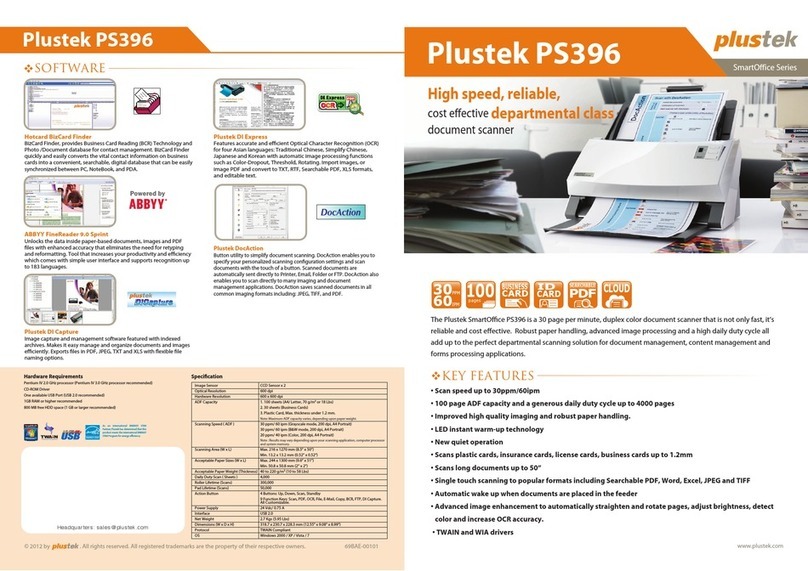Plustek MobileOffice D430 User manual
Other Plustek Scanner manuals
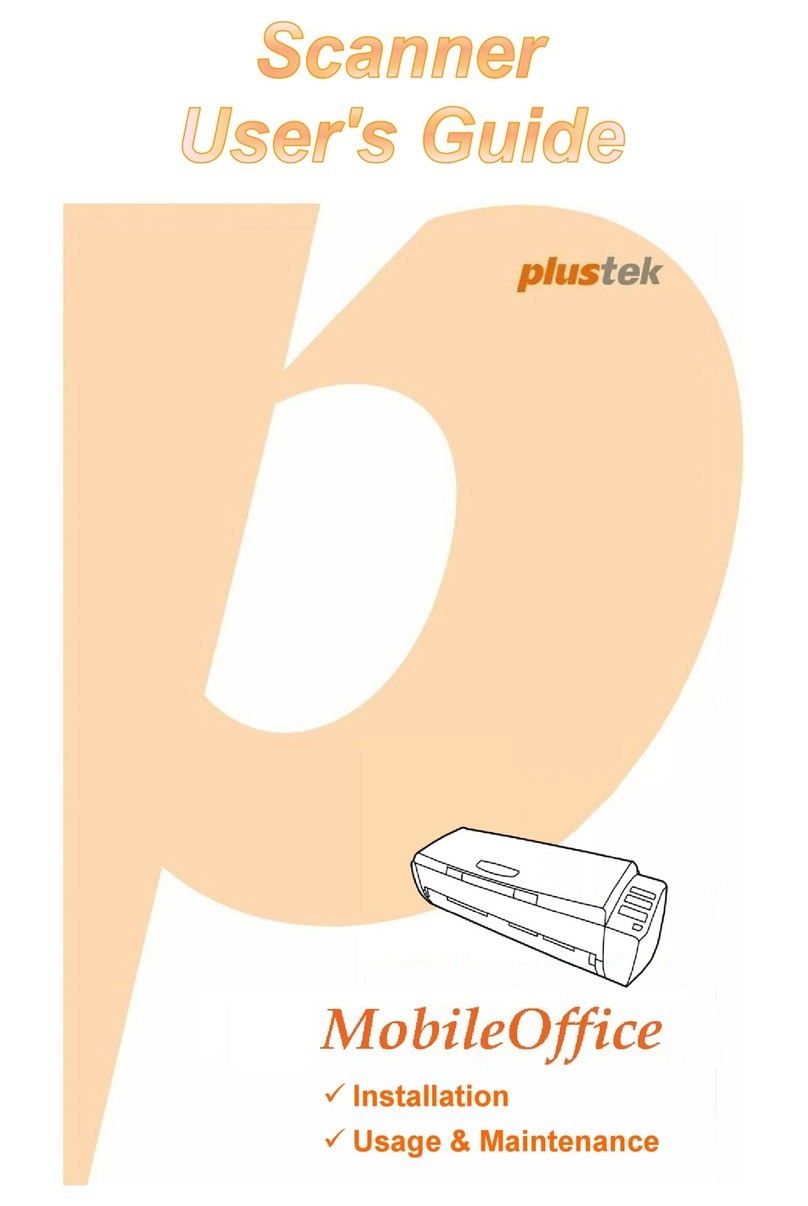
Plustek
Plustek MobileOffice AD470 User manual

Plustek
Plustek OpticBook A300 User manual
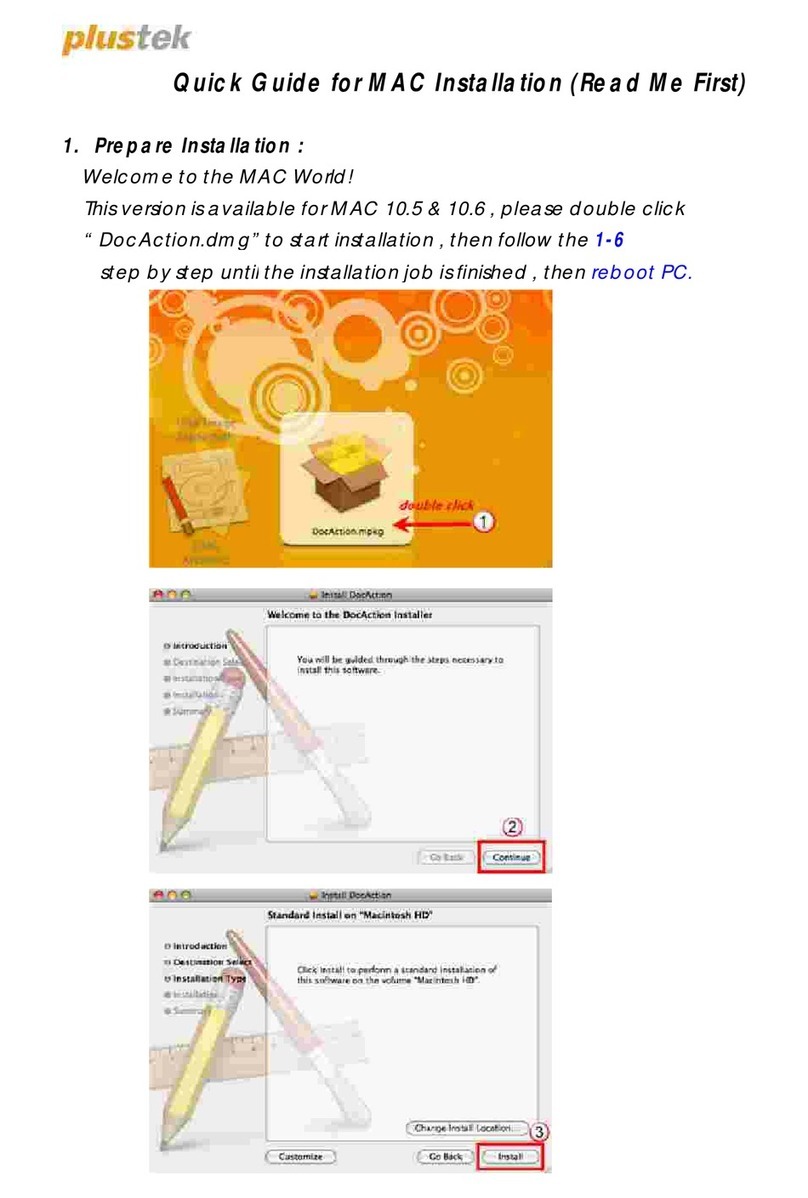
Plustek
Plustek SmartOffice PS286 Plus User manual

Plustek
Plustek MobileOffice AD480 User manual
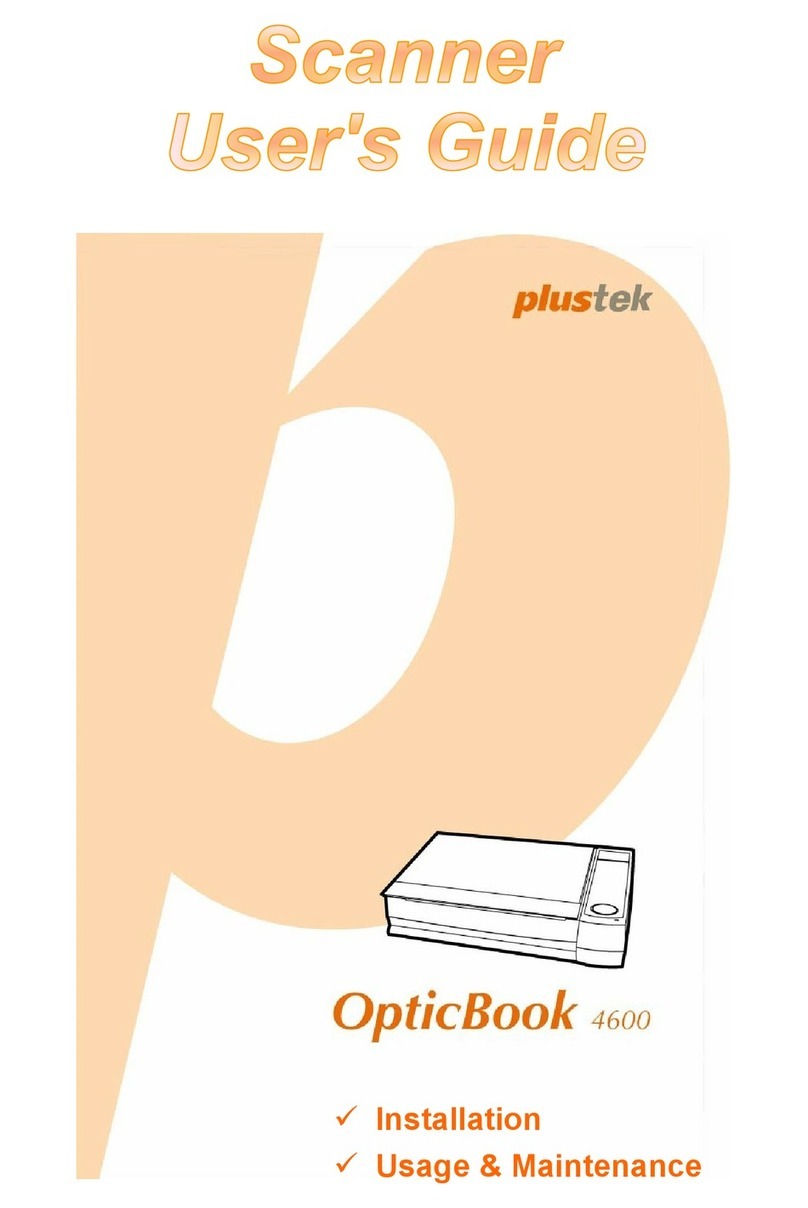
Plustek
Plustek OpticBook 4600 User manual
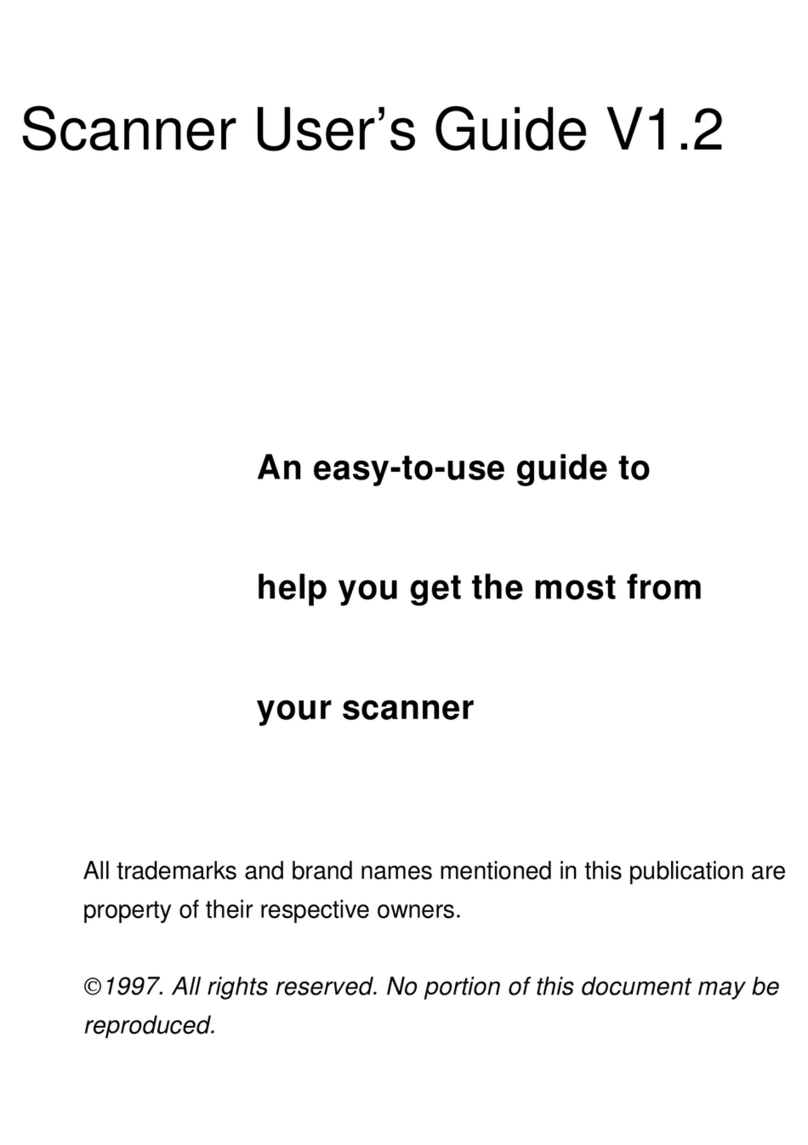
Plustek
Plustek V1.2 User manual

Plustek
Plustek V1.3 User manual

Plustek
Plustek OpticFilm 135 Series User manual

Plustek
Plustek MobileOffice D600 Plus User manual

Plustek
Plustek MobileOffice AD480 User manual

Plustek
Plustek eScan Series User manual

Plustek
Plustek OpticBook 3600 User manual
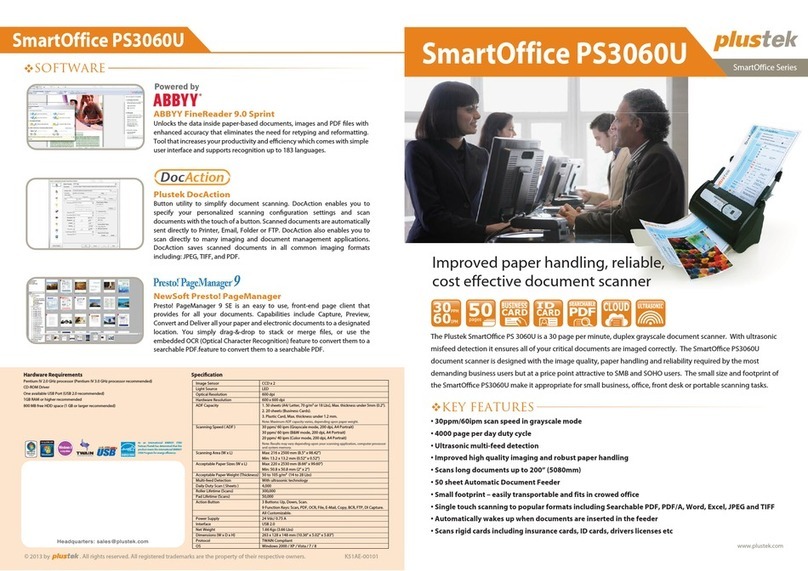
Plustek
Plustek SmartOffice PS3060U User manual

Plustek
Plustek ePhoto Z300 User manual

Plustek
Plustek ePhoto Z300 User manual

Plustek
Plustek OpticFilm 135i User manual

Plustek
Plustek OptiCard 820 User manual
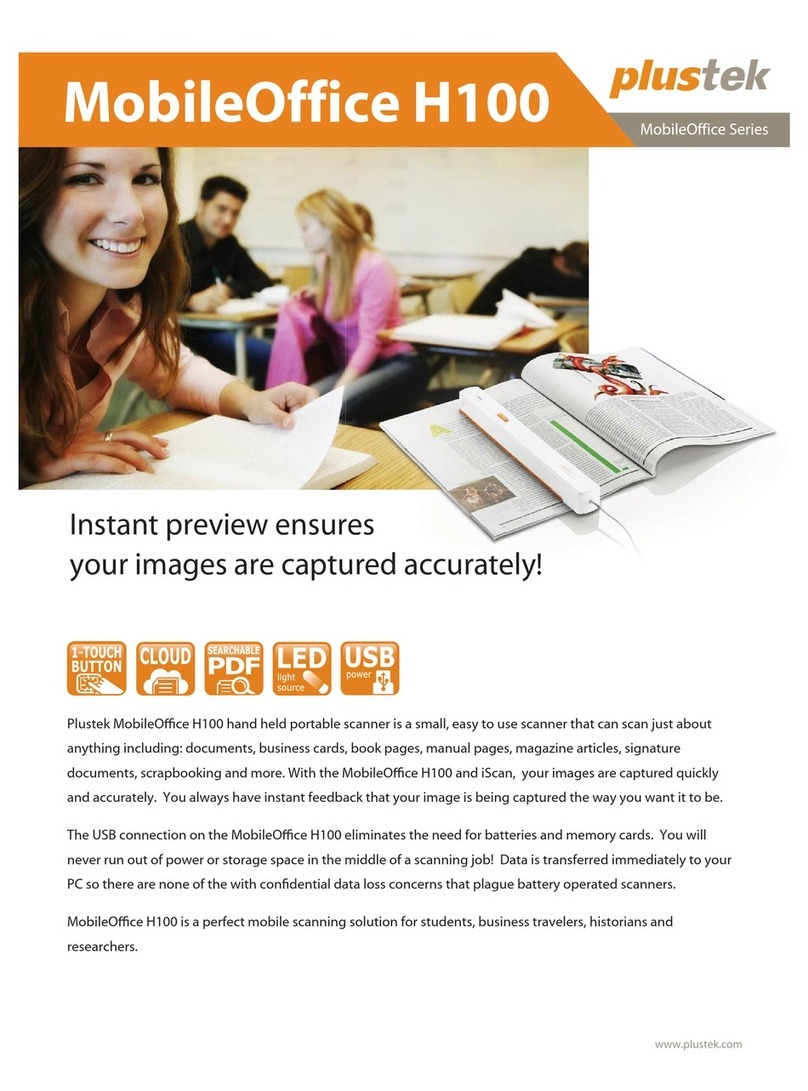
Plustek
Plustek MobileOffice H100 User manual

Plustek
Plustek V1.4 User manual
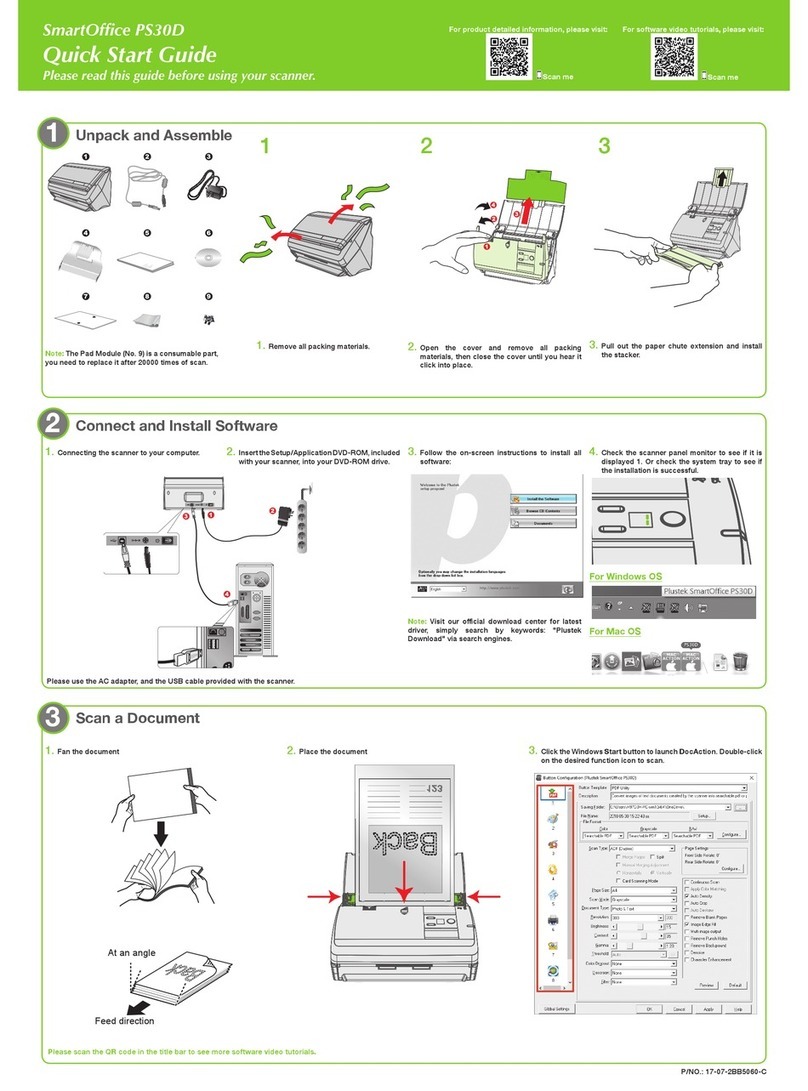
Plustek
Plustek SmartOffice PS30D User manual