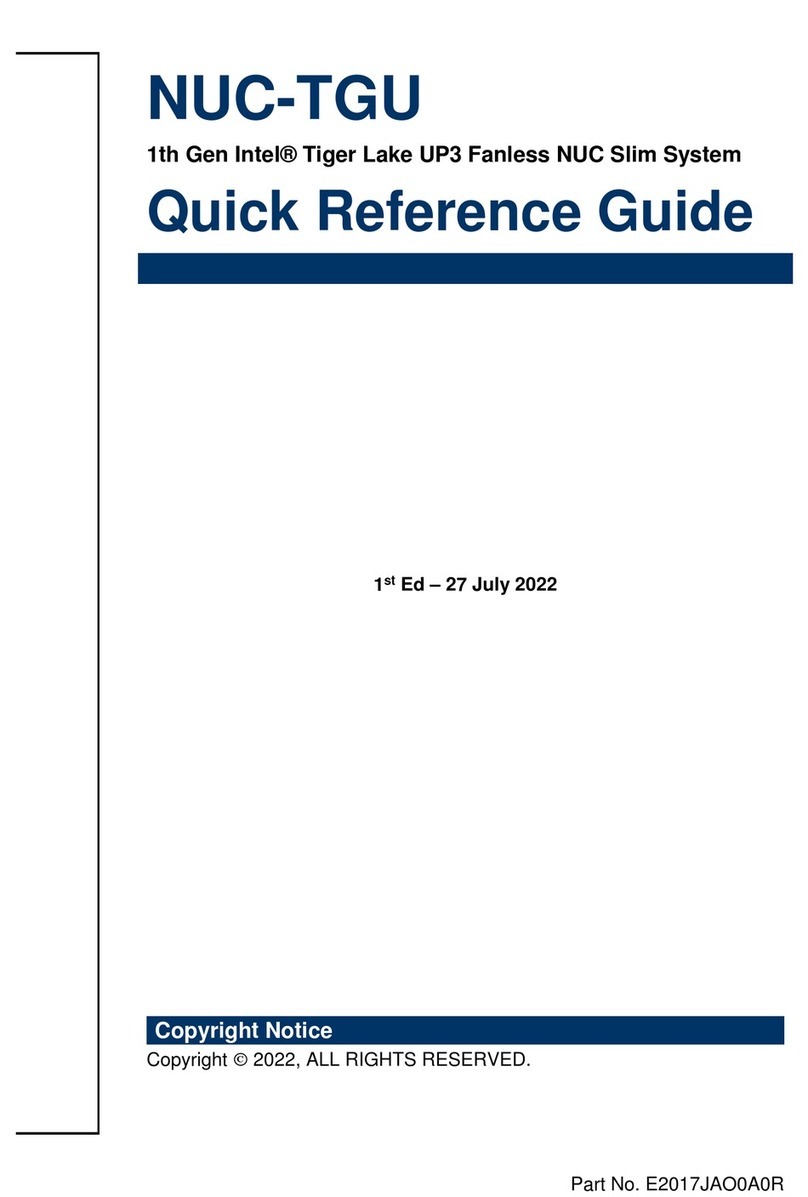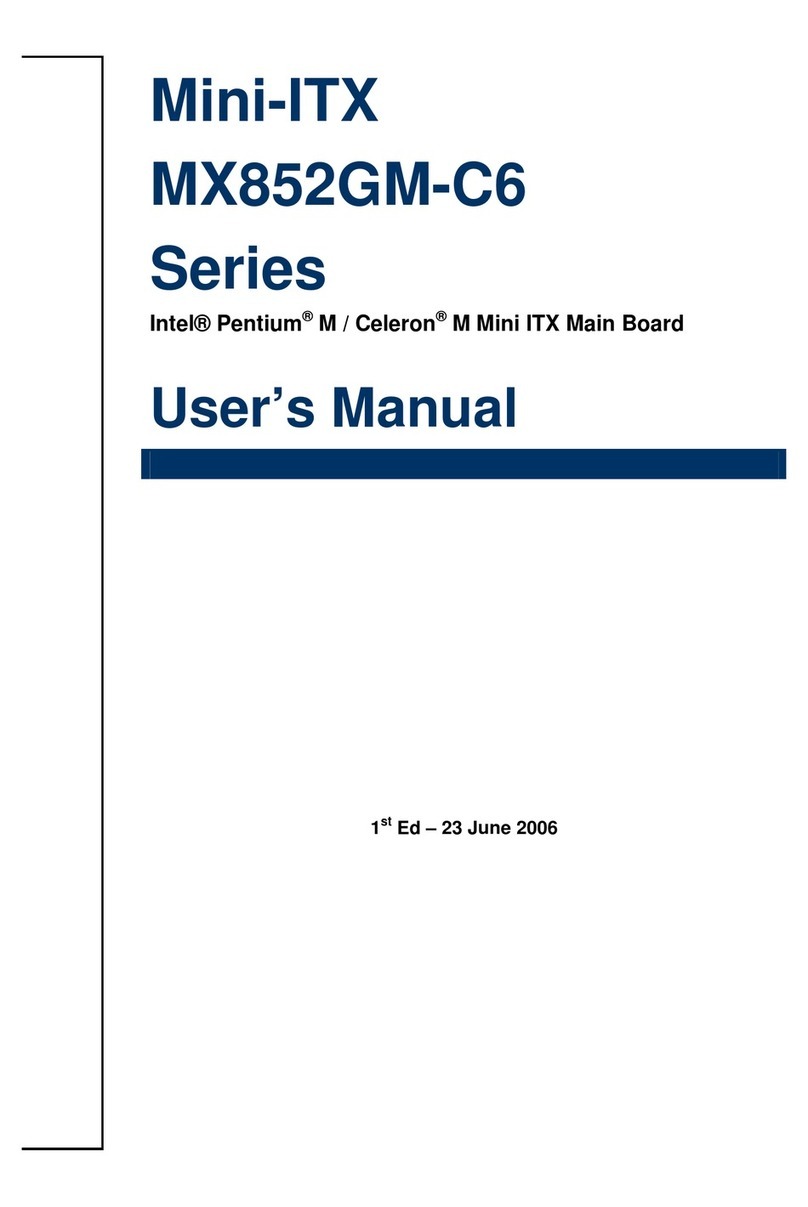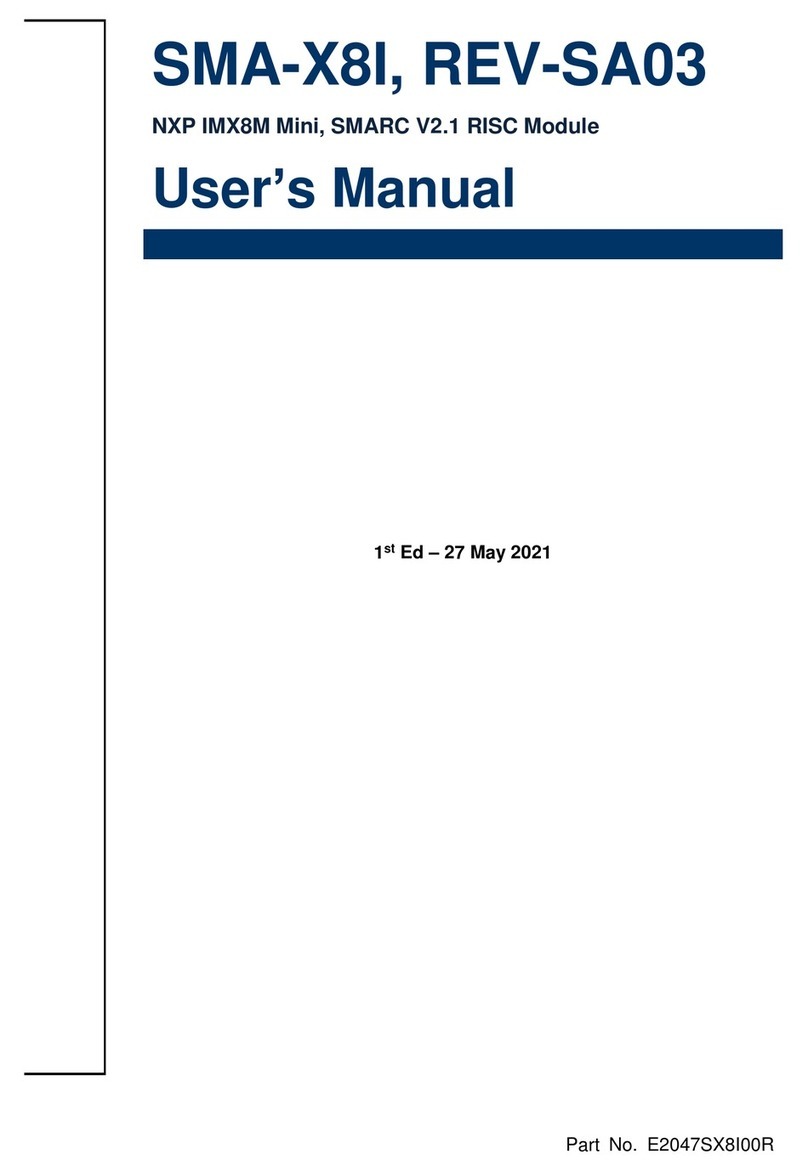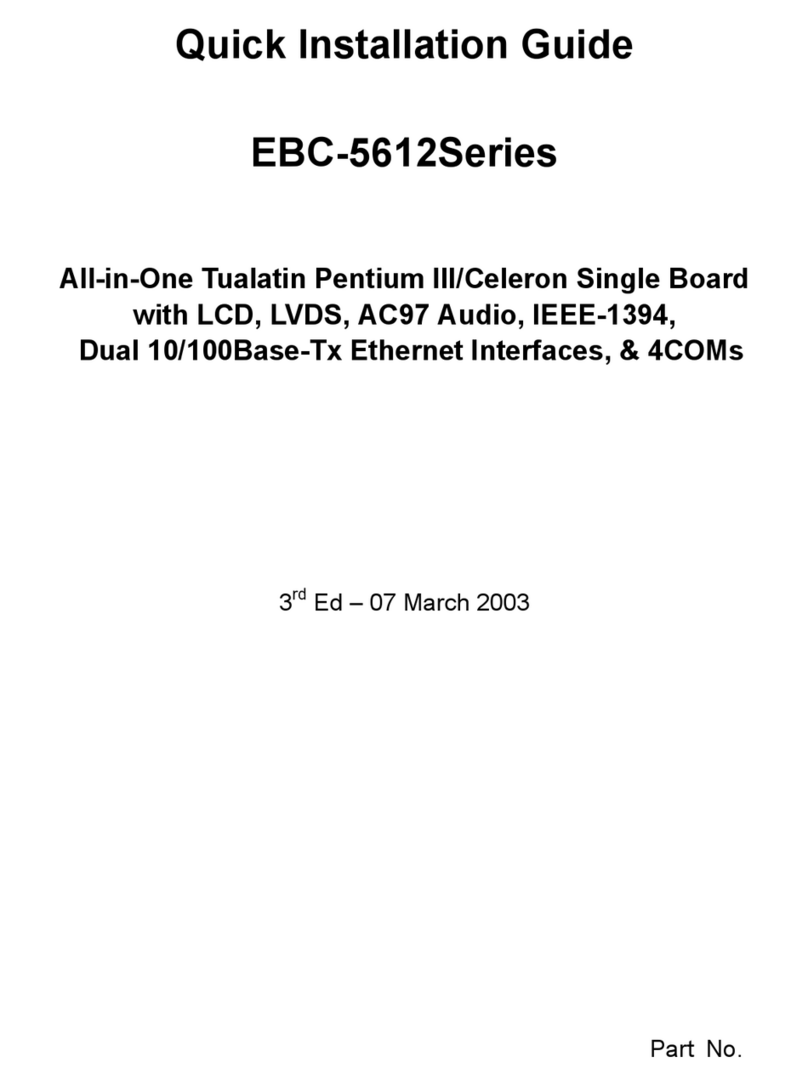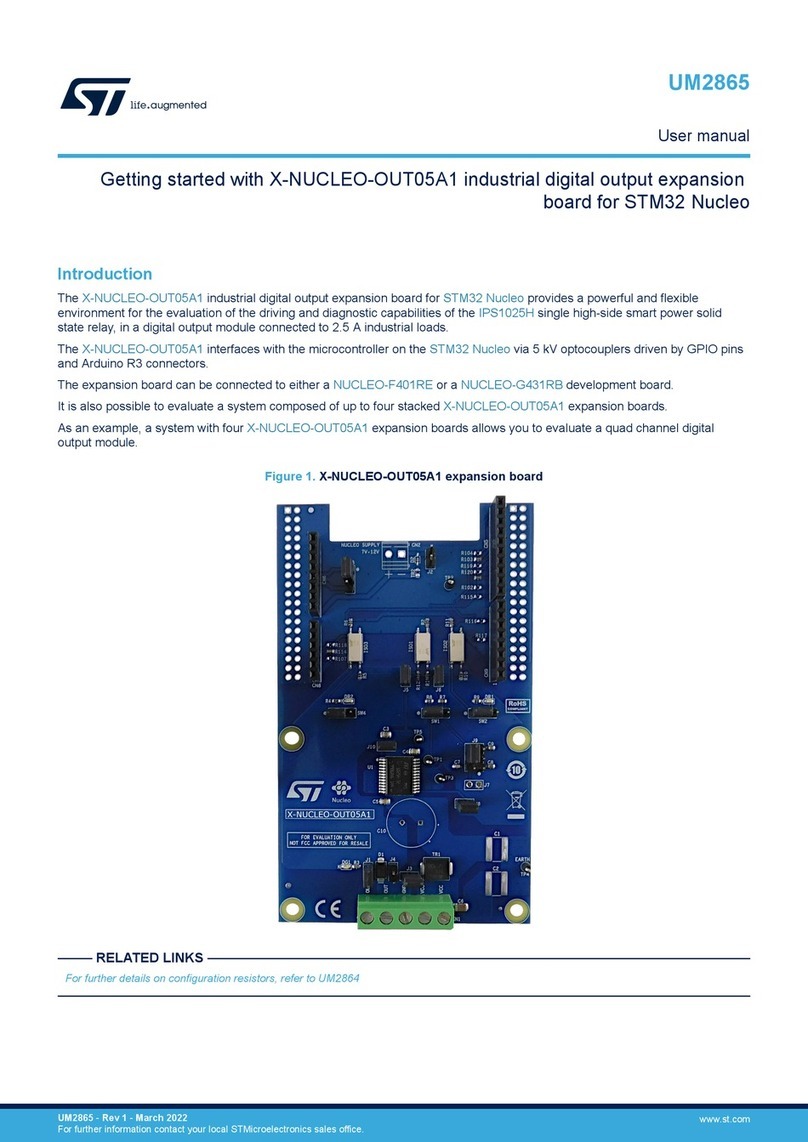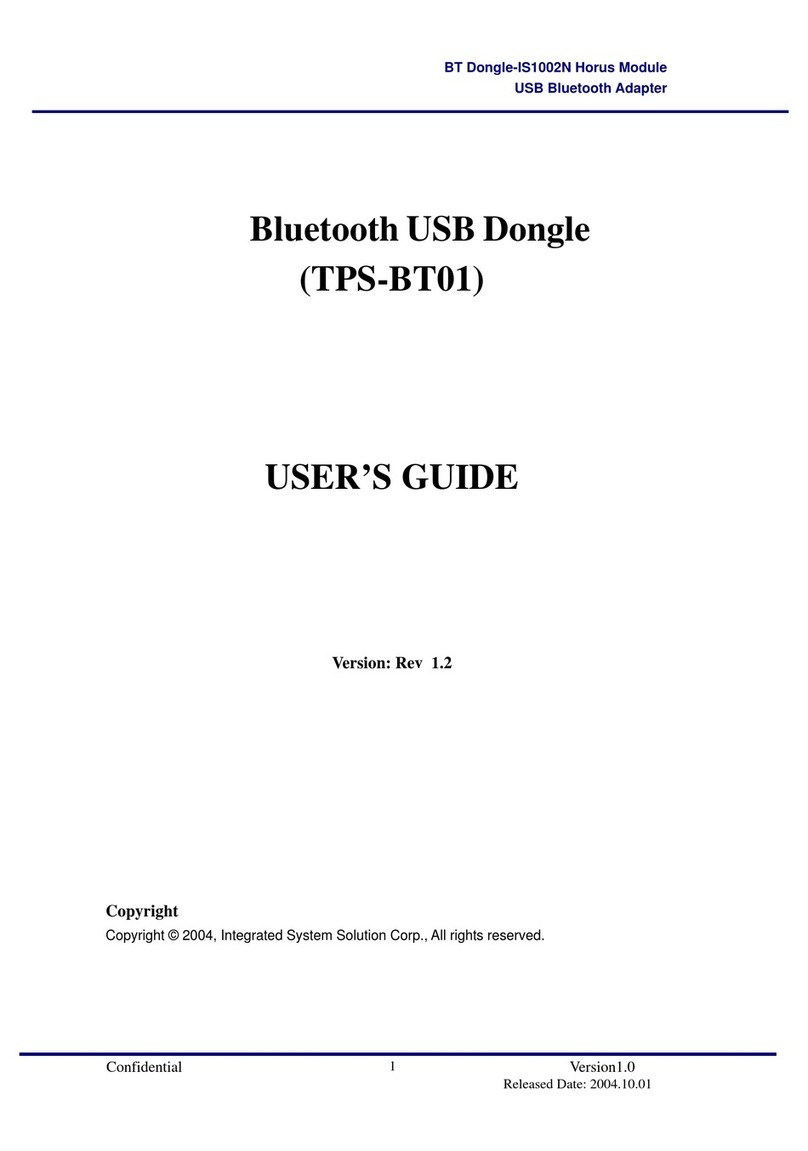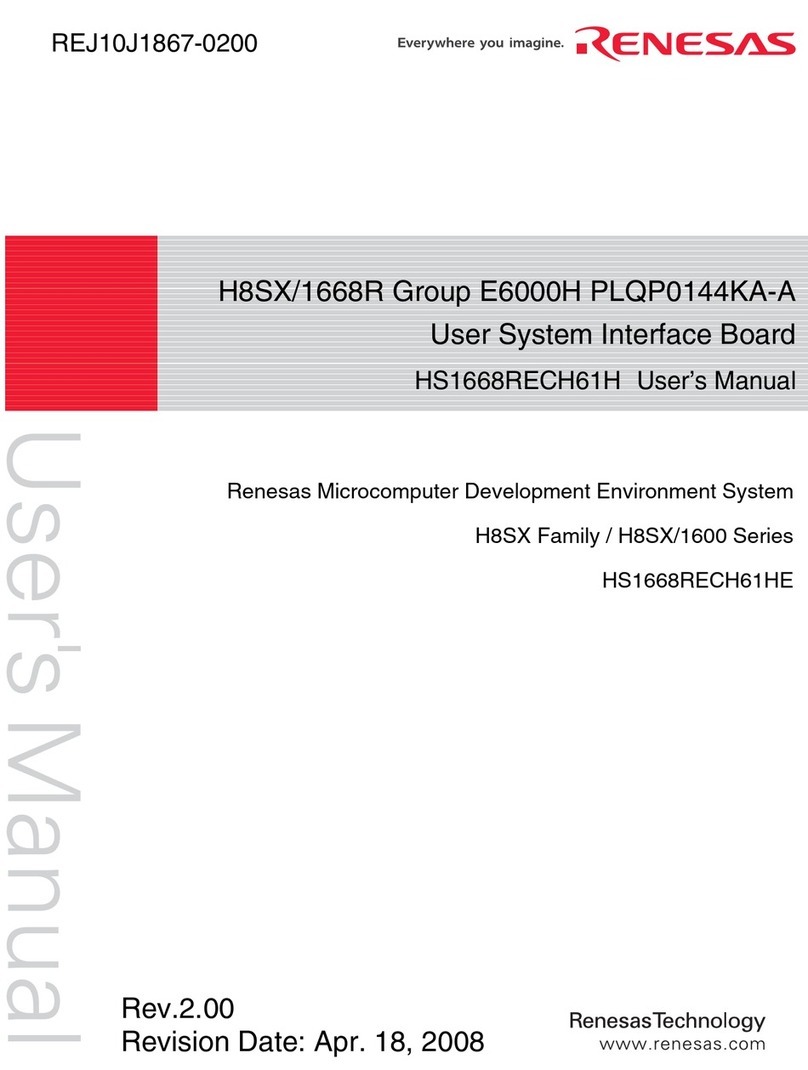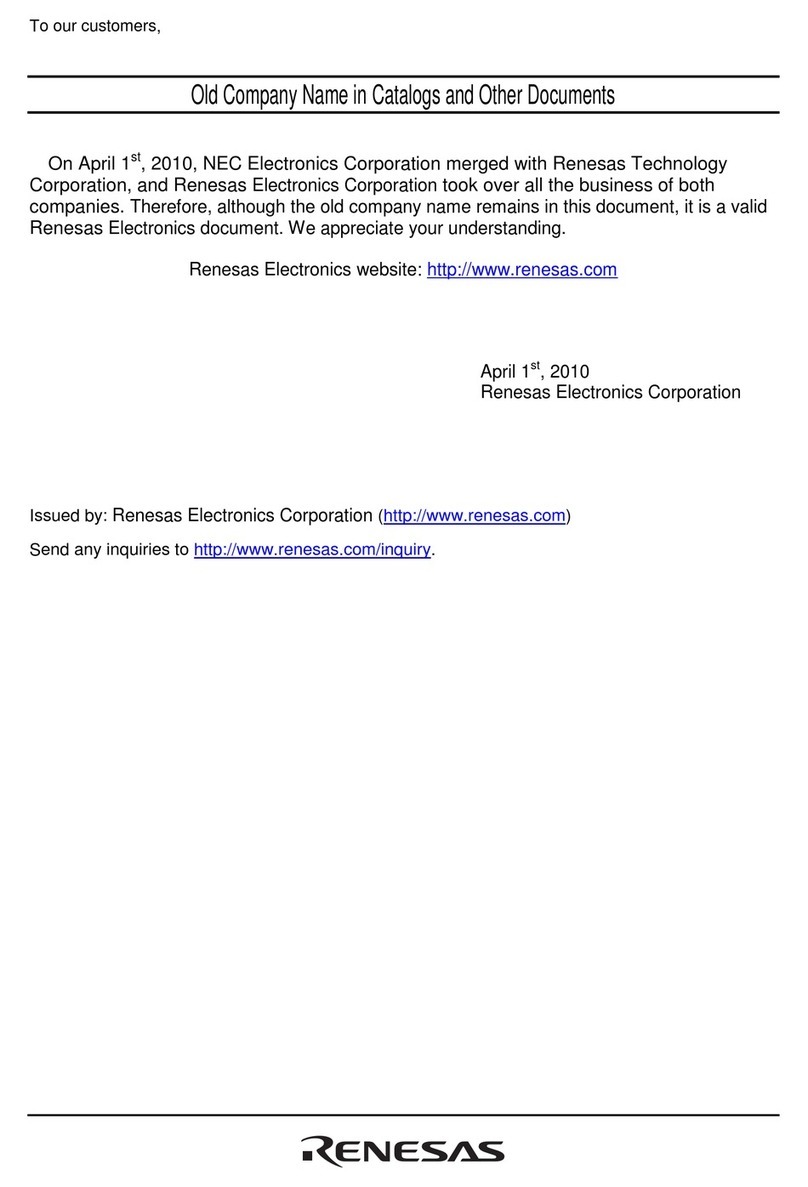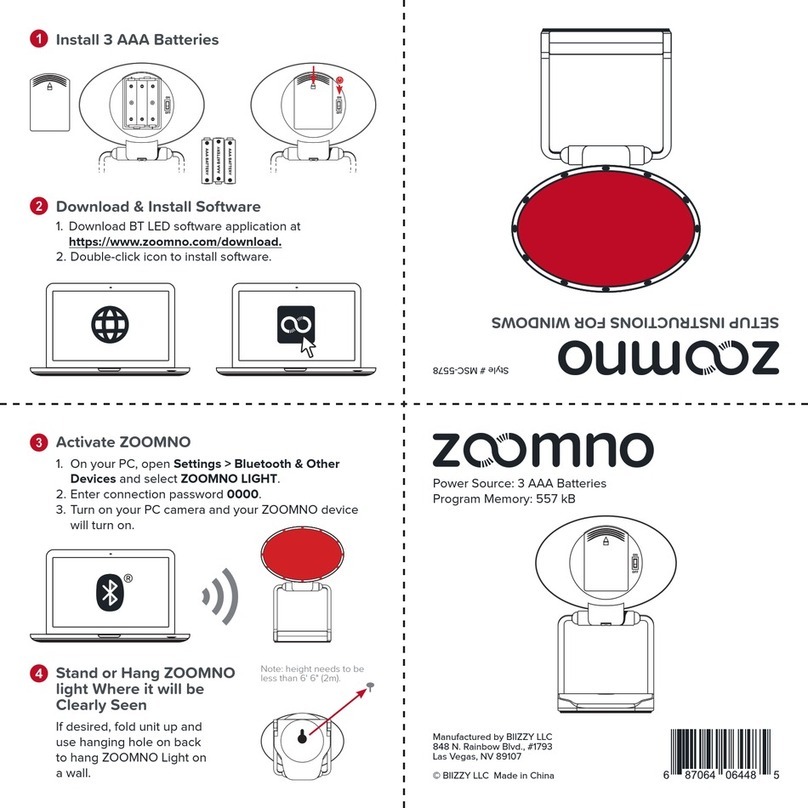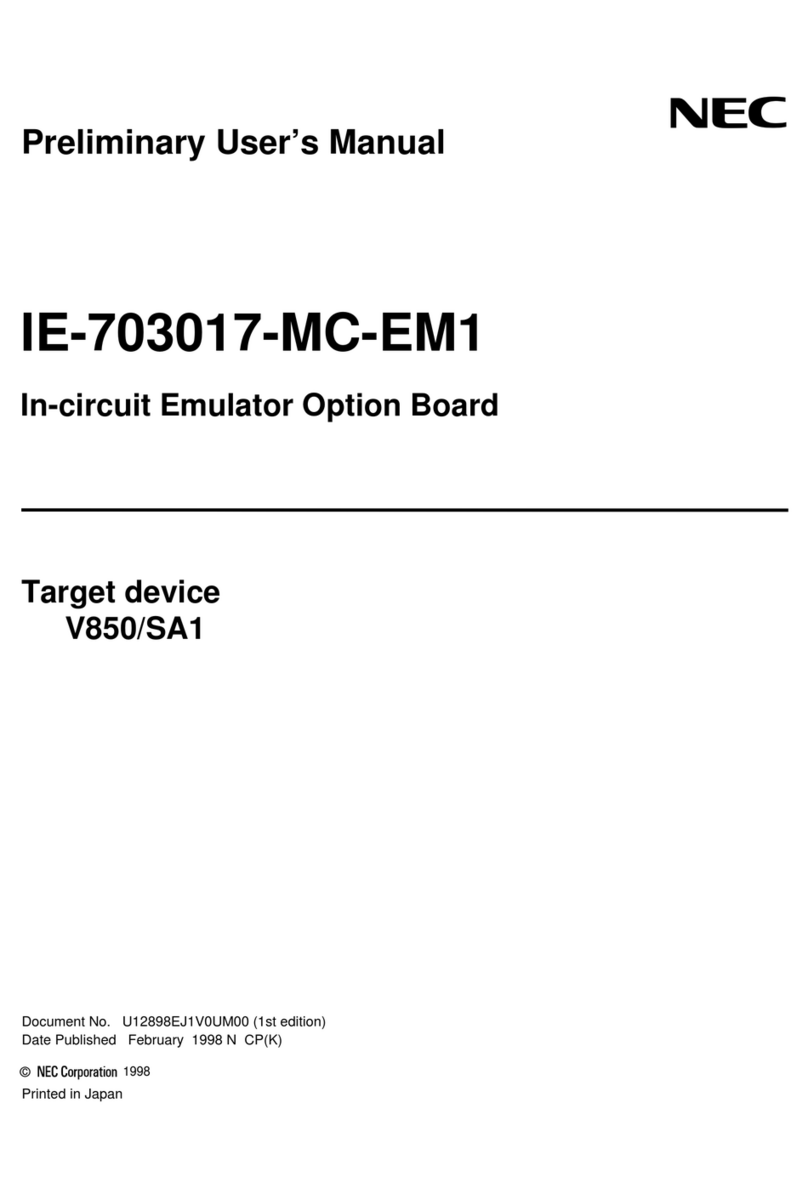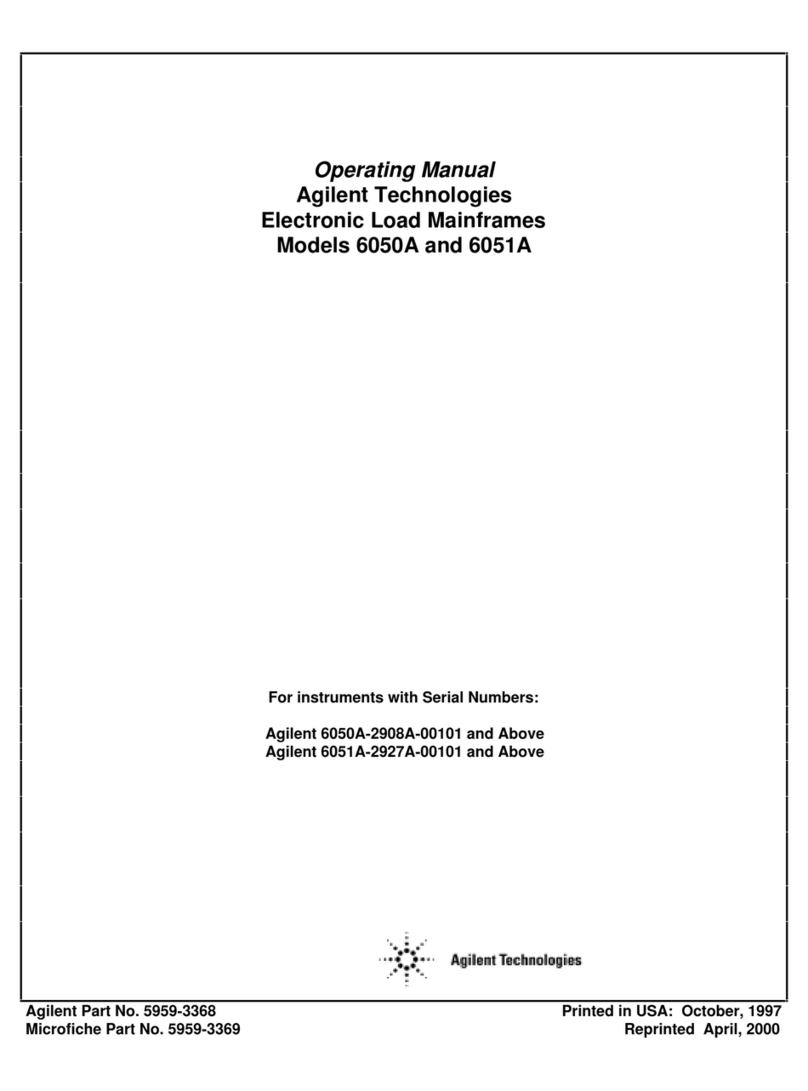BCM RX945GC User manual

1
Micro-ATX
RX945GC
Intel® 65nm
Core™ 2 Duo (E4xxx Series) /
Pentium® Dual Core (E2xxx Series) /
Pentium® 4 (6x1 Series) /
Pentium® D (9xx Series)
w/ 533/800MHz FSB
User’s Manual
First Edition – May 2008

2
FCC Statement
THIS DEVICE COMPLIES WITH PART 15 FCC RULES. OPERATION IS SUBJECT TO THE
FOLLOWING TWO CONDITIONS:
(1) THIS DEVICE MAY NOT CAUSE HARMFUL INTERFERENCE.
(2) THIS DEVICE MUST ACCEPT ANY INTERFERENCE RECEIVED INCLUDING INTERFERENCE
THAT MAY CAUSE UNDESIRED OPERATION.
THIS EQUIPMENT HAS BEEN TESTED AND FOUND TO COMPLY WITH THE LIMITS FOR A CLASS
"A" DIGITAL DEVICE, PURSUANT TO PART 15 OF THE FCC RULES.
THESE LIMITS ARE DESIGNED TO PROVIDE REASONABLE PROTECTION AGAINST HARMFUL
INTERFERENCE WHEN THE EQUIPMENT IS OPERATED IN A COMMERCIAL ENVIRONMENT. THIS
EQUIPMENT GENERATES, USES, AND CAN RADIATE RADIO FREQUENCY ENERGY AND, IF NOT
INSTATLLED AND USED IN ACCORDANCE WITH THE INSTRUCTION MANUAL, MAY CAUSE
HARMFUL INTERFERENCE TO RADIO COMMUNICATIONS.
OPERATION OF THIS EQUIPMENT IN A RESIDENTIAL AREA IS LIKELY TO CAUSE HARMFUL
INTERFERENCE IN WHICH CASE THE USER WILL BE REQUIRED TO CORRECT THE
INTERFERENCE AT HIS OWN EXPENSE.
Notice
This guide is designed for experienced users to setup the system within the shortest time.
For detailed information, please always refer to the electronic user's manual.
Copyright Notice
Copyright ©2008 BCM Advanced Research, ALL RIGHTS RESERVED.
No part of this document may be reproduced, copied, translated, or transmitted in any
form or by any means, electronic or mechanical, for any purpose, without the prior written
permission of the original manufacturer.
Trademark Acknowledgement
Brand and product names are trademarks or registered trademarks of their respective
owners.

3
Disclaimer
BCM Advanced Research reserves the right to make changes, without notice, to any
product, including circuits and/or software described or contained in this manual in order
to improve design and/or performance. BCM Advanced Research assumes no
responsibility or liability for the use of the described product(s), conveys no license or title
under any patent, copyright, or masks work rights to these products, and makes no
representations or warranties that these products are free from patent, copyright, or mask
work right infringement, unless otherwise specified. Applications that are described in this
manual are for illustration purposes only. BCM Advanced Research makes no
representation or warranty that such application will be suitable for the specified use
without further testing or modification.
Life Support Policy
BCM Advanced Research PRODUCTS ARE NOT FOR USE AS CRITICAL
COMPONENTS IN LIFE SUPPORT DEVICES OR SYSTEMS WITHOUT THE PRIOR
WRITTEN APPROVAL OF BCM Advanced Research.
As used herein:
1. Life support devices or systems are devices or systems which, (a) are intended for
surgical implant into body, or (b) support or sustain life and whose failure to perform,
when properly used in accordance with instructions for use provided in the labeling,
can be reasonably expected to result in significant injury to the user.
2. A critical component is any component of a life support device or system whose
failure to perform can be reasonably expected to cause the failure of the life support
device or system, or to affect its safety or effectiveness.
A Message to the Customer
BCM Customer Services
Each and every BCM product is built to the most exacting specifications to ensure
reliable performance in the harsh and demanding conditions typical of industrial
environments. Whether your new BCM device is destined for the laboratory or the factory
floor, you can be assured that your product will provide the reliability and ease of
operation for which the name BCM has come to be known.
Your satisfaction is our primary concern. Here is a guide to BCM customer services. To

4
ensure you get the full benefit of our services, please follow the instructions below
carefully.
Technical Support
We want you to get the maximum performance from your products. So if you run into
technical difficulties, we are here to help. For the most frequently asked questions, you
can easily find answers in your product documentation. These answers are normally a lot
more detailed than the ones we can give over the phone. So please consult the user’s
manual first.
To receive the latest version of the user’s manual; please visit our Web site at:
http://www.bcmcom.com.
If you still cannot find the answer, gather all the information or questions that apply to
your problem, and with the product close at hand, call your dealer. Our dealers are well
trained and ready to give you the support you need to get the most from your BCM
products. In fact, most problems reported are minor and are able to be easily solved over
the phone.
In addition, free technical support is available from BCM engineers every business day.
We are always ready to give advice on application requirements or specific information
on the installation and operation of any of our products. Please do not hesitate to call or
e-mail us.
BCM Advanced Research
7 Marconi,
Irvine, California, 92618
USA
Tel : +1-949-470-1888
Fax : +1-949-470-0971
http://www.bcmcom.com
E-mail: [email protected]

5
Product Warranty
BCM warrants to you, the original purchaser, that each of its products will be free from
defects in materials and workmanship for two years from the date of purchase.
This warranty does not apply to any products which have been repaired or altered by
persons other than repair personnel authorized by BCM, or which have been subject to
misuse, abuse, accident or improper installation. BCM assumes no liability under the
terms of this warranty as a consequence of such events. Because of BCM high
quality-control standards and rigorous testing, most of our customers never need to use
our repair service. If any of BCM products is defective, it will be repaired or replaced at no
charge during the warranty period. For out-of-warranty repairs, you will be billed
according to the cost of replacement materials, service time, and freight. Please consult
your dealer for more details. If you think you have a defective product, follow these steps:
1. Collect all the information about the problem encountered. (For example, CPU type
and speed, BCM products model name, hardware & BIOS revision number, other
hardware and software used, etc.) Note anything abnormal and list any on-screen
messages you get when the problem occurs.
2. Call your dealer and describe the problem. Please have your manual, product, and
any helpful information available.
3. If your product is diagnosed as defective, obtain an RMA (return material
authorization) number from your dealer. This allows us to process your good return
more quickly.
4. Carefully pack the defective product, a complete Repair and Replacement Order Card
and a photocopy proof of purchase date (such as your sales receipt) in a shippable
container. A product returned without proof of the purchase date is not eligible for
warranty service.
Write the RMA number visibly on the outside of the package and ship it prepaid to your
dealer.

6
Manual Objectives
This manual describes in detail the BCM RX945GC Main board.
We strongly recommend that you study this manual carefully before attempting to
interface with RX945GC or change the standard configurations. Whilst all the necessary
information is available in this manual we would recommend that unless you are
confident, you contact your supplier for guidance.
Please be aware that it is possible to create configurations within the CMOS RAM that
make booting impossible. If this should happen, clear the CMOS settings, (see the
description of the Jumper Settings for details).
If you have any suggestions or find any errors concerning this manual and want to inform
us of these, please contact our Customer Service department with the relevant details.
Safety Precautions
Warning!
Always completely disconnect the power cord from your
chassis whenever you work with the hardware. Do not make
connections while the power is on. Sensitive electronic
components can be damaged by sudden power surges.
Only experienced electronics personnel should open the PC
chassis.
Caution!
Always ground yourself to remove any static charge before
touching the mainboard. Modern electronic devices are very
sensitive to static electric charges. As a safety precaution,
use a grounding wrist strap at all times. Place all electronic
components in a static-dissipative surface or static-shielded
bag when they are not in the chassis.

7
Document Amendment History
Revision Date By Comment
1st May, 2008 W.H. Initial Release
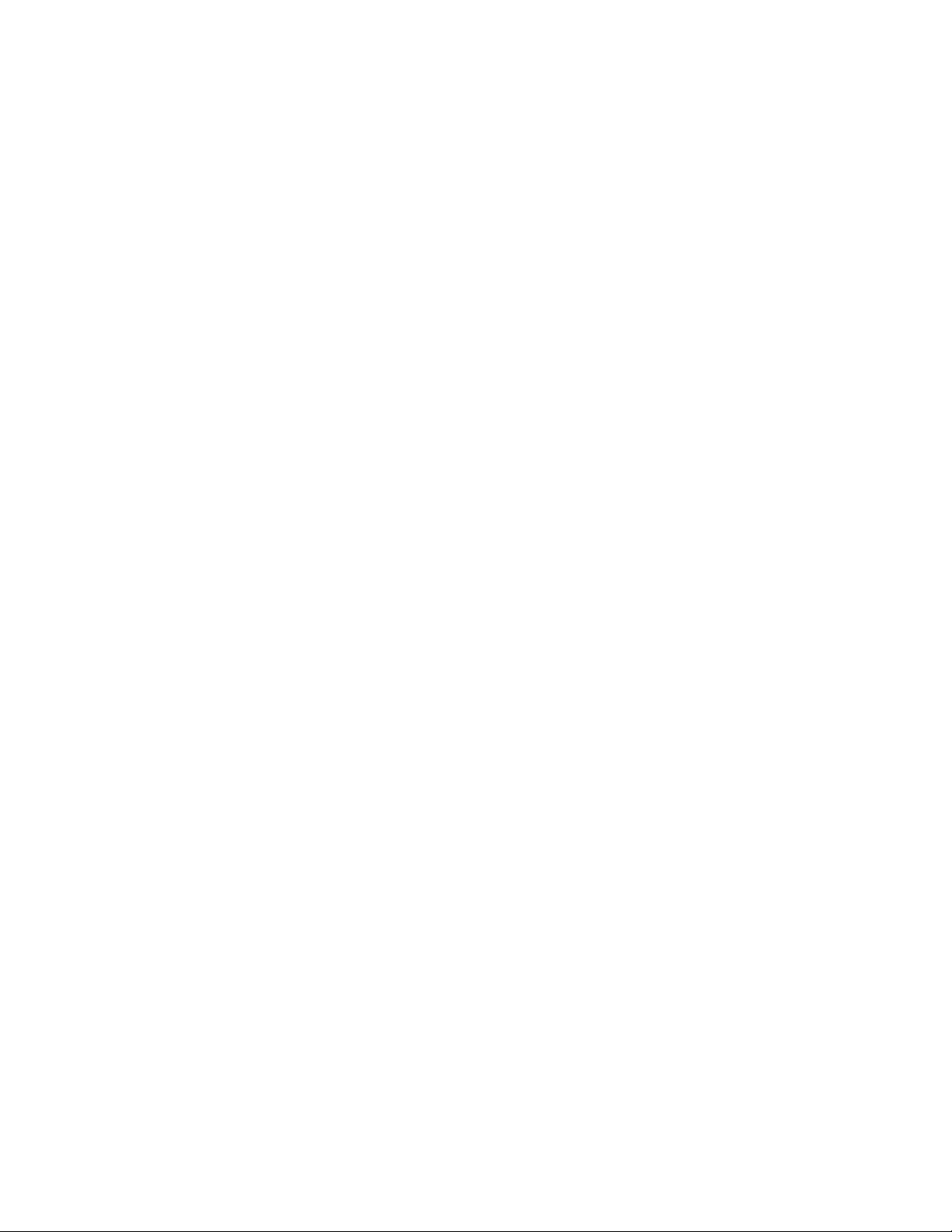
8
Contents
Chapter 1: System Setup ..............................................................................................12
1.1 Welcome! ......................................................................................................................................12
1.2 Packing Contents..........................................................................................................................12
1.3 Special Features ...........................................................................................................................13
1.3.1 Product Highlights.........................................................................................................................13
1.4 Before you proceed.......................................................................................................................14
1.5 Mainboard Overview .....................................................................................................................15
1.5.1 Placement direction ......................................................................................................................15
1.5.2 Screw Holes ..................................................................................................................................15
1.5.3 Mainboard Layout .........................................................................................................................16
1.6 Central Processing Unit (CPU) .....................................................................................................17
1.6.1 Installing the CPU .........................................................................................................................18
1.6.2 Installing the CPU Heatsink and fan .............................................................................................20
1.6.3 Uninstalling the CPU Heatsink and fan.........................................................................................22
1.7 System Memroy ............................................................................................................................24
1.7.1 Overview.....................................................................................................................................24
1.7.2 Dual-Channel Mode Population Rule .....................................................................................24
1.7.3 Installing DIMM .............................................................................................................................25
1.7.4 Removing a DIMM...................................................................................................27
1.8 Power Supply................................................................................................................................28
1.8.1 ATX 24-pin Power Connector: JPWR3.........................................................................................28
1.8.2 ATX 12V Power Connector: JPW1 ...............................................................................................28
1.9 Back Panel....................................................................................................................................30
1.10 Connectors/Headers .....................................................................................................................32
1.10.1 IDE Connector: ATA-HDD ............................................................................................................32
1.10.2 Serial ATA Connectors: SATA-1, SATA-2, SATA-3, SATA-4.......................................................32
1.10.3 Fan Power Connector: CPU-FAN, SFAN-1, SFAN-2 ...................................................................33
1.10.4 Chassis Intrusion Switch Connector: J20 .....................................................................................33
1.10.5 CD-In Connector: CD-IN (J10)......................................................................................................33
1.10.6 Front Panel Audio Connector: FRONT-AUDIO (J6)............................................................34
1.10.7 Front USB Connectors: FRONT USB-1, FRONT USB-2 .............................................................34
1.10.8 Serial Port Connector: COM-1......................................................................................................35
1.10.9 Front Panel Connector: FRONT PANEL (J34) .............................................................................36

9
1.11 Jumpers .......................................................................................................................................37
1.11.1 Clear CMOS Jumpers: JP1...........................................................................................................37
1.11.2 The Header: J35 ...........................................................................................................................37
1.12 The Expansion Slots .....................................................................................................................38
1.12.1 Installation of expansion card .......................................................................................................38
1.12.2 Setup an expansion card ..............................................................................................................38
1.12.3 PCI (Peripheral Component Interconnect) Express Slot ..............................................................38
1.12.3.1 PCI-E x16 Slot: PCIE_16 .........................................................................................................39
1.12.3.2 PCI-E x1 Slot: J18.........................................................................................................................39
1.12.4 PCI Slots: PCI-1, PCI-2.................................................................................................................39
Chapter 2: Starting Up the System .............................................................................40
2.1 Starting Up Your System...........................................................................................................40
Chapter 3: BIOS Setup ..................................................................................................42
3.1 Introducing BIOS...........................................................................................................................42
3.2 Entering BIOS Setup Menu...........................................................................................................42
3.3 Getting Help ..................................................................................................................................43
3.4 The Main Menu .............................................................................................................................44
3.5 Standard CMOS Features ............................................................................................................45
3.6 Advanced BIOS Features .............................................................................................................48
3.6.1 CPU Feature .................................................................................................................................50
3.6.2 Hard Disk Boot Priority..................................................................................................................51
3.7 Advanced Chipset Features ....................................................................................................52
3.8 Integrated Peripherals................................................................................................................54
3.8.1 OnChip IDE Device.......................................................................................................................54
3.8.2 Onboard Device ............................................................................................................................57
3.8.3 SuperIO Device..........................................................................................................................59
3.9 Power Management Setup ...........................................................................................................61
3.10 PnP/PCI Configurations ................................................................................................................65
3.10.1 PCI Express Configuration............................................................................................................67
3.11 PC Health Status ..........................................................................................................................68
3.12 Frequency/Voltage Control ...........................................................................................................69
3.13 Load Manufacturer Settings..........................................................................................................70
3.14 Set Supervisor Password/ User Password ...................................................................................71
3.15 Exit ................................................................................................................................................72

10
Mainboard Specifications
Model RX945GC
Processor Intel® 65nm Socket 775
Core 2 Duo (E4xxx Series)/ Pentium® Dual Core (E2xxx Series)/
Pentium® 4 (6x1 Series)/ Pentium® D (9xx Series)
Supports CPU FSB 800/533MHz
North Bridge Intel®945GC
Memory DDR2 400/533/667 SDRAM
* Supports DDR2 400 (PC2-3200), DDR2 533 (PC2-4200), DDR2 667 (PC2-5300)
memory modules up to 4GB max. (2GB max/ DIMM slot)
* 2 DDR2 DIMM slots (240-pin/ 1.8V), supports Non-ECC, un-buffered memory
Integrated Graphics Intel® 945GC integrated GMA950 graphic engine, 32bpp true color, 400MHz
graphic core, provides 400MHz 24-bit RAMDAC, 2D, 3D graphics, SW DVD @ 30fps
(full screen)
South Bridge Intel® ICH7
SATA 4 x SATA II connectors supports 3.0 Gbs transfer speed
PCI-E 1 x PCI-E x 16 slot and 1 x PCI-E x 1 slot
PCI 2 x PCI Slots (PCI 2.2 compliant)
USB 8 x USB 2.0 ports (4 x Rear I/O, 4 x header)
1 x IDE channel supports up to 2 IDE devicesIDE
Supports Ultra DMA 33/66/100, PIO up to mode 4
Super I/O Controller ITE® 8712F
Serial Ports 2 x RS232 port (1 x Rear I/O, 1 x header)
Watch Dog Timer 1 ~ 255 sec timer
HW Monitor Yes
Realtek® ALC883Audio
HD Audio Codec with auto jack sensing
Intel® 82573LLAN
1 x 10/100/1000 LAN
Award® BIOSBIOS
Award Bios with 4MB Firmware Hub
Expansion Slots
PCI-E 1 x PCI-E x 16 Slot supports PCI-E x16 Graphic card or ADD2-DVI card
1 x PCI-E x 1 Slot
PCI 2 x PCI slot

11
Onboard I/O Headers
IDE 1 x IDE Connector
SATA 4 x Std. SATA Connectors
USB 2 x USB Headers (4 ports on headers)
RS232 1 x Header
CD-IN 1 x Header
Front Audio 1 x Header
Front Panel 1 x Headers
Fan Header 3 x Headers
Chassis Intrusion Header 1 x Header
Back I/O Panel
PS/2 Keyboard Mouse 1 x DIN 6 Stack up Connector
VGA 1 x DB 15 Connector
Serial 1 x DB 9 Connector
LPT Port 1 x DB 25 Connector
USB 1 x Stack up USB Connectors (2 USB ports)
LAN and USB 1 x Stack up RJ45 and USB Connectors (2 USB ports)
Audio 1 x 6 jacks Audio Connector
Power & Connector
1 x Std. 24 pin ATX Connector
1 x 4 pin ATX 12 Connector
Form Factor
Micro ATX 9.6” x 9.6”
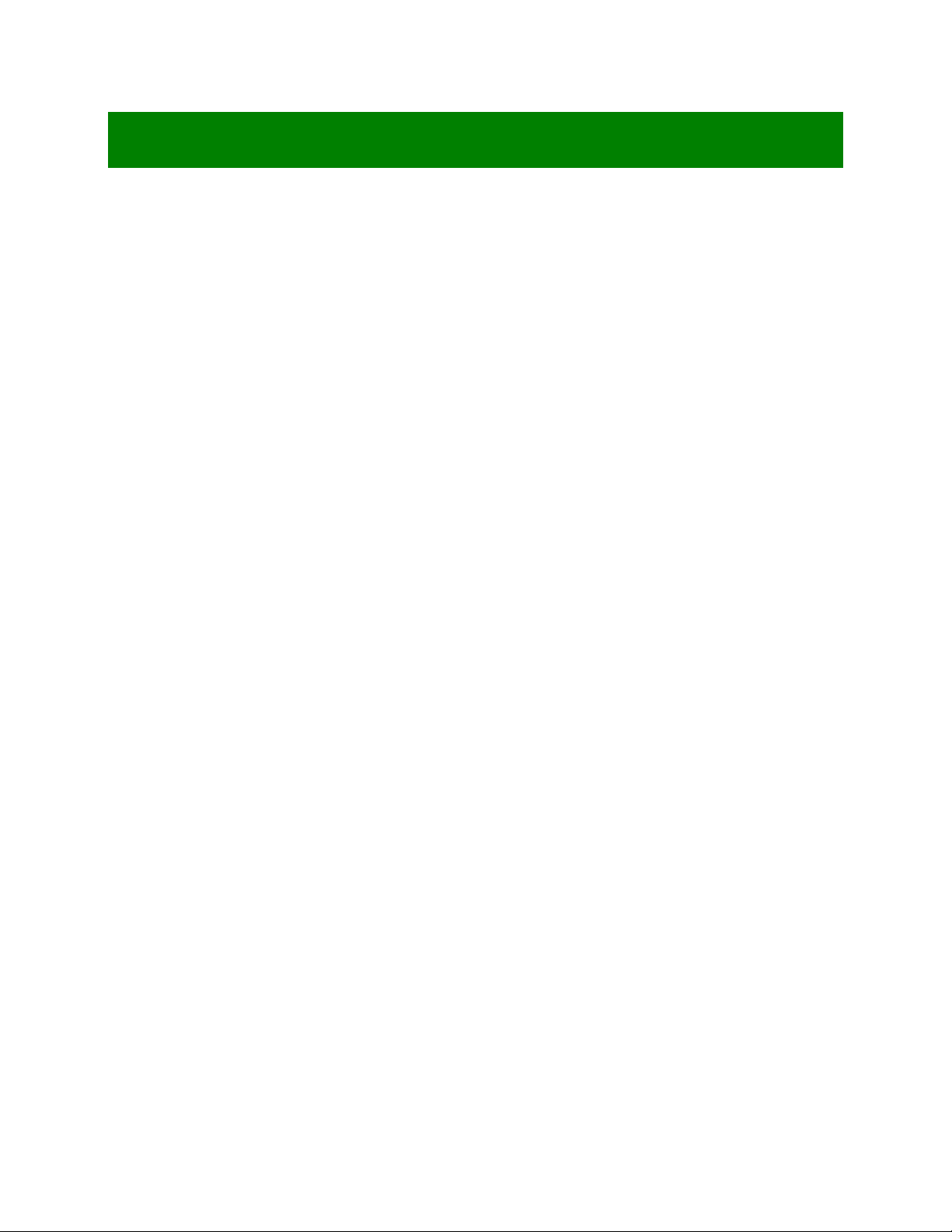
12
Chapter 1: System Setup
This chapter describes the motherboard features and the new technologies it supports
1.1 Welcome!
The motherboard delivers a host of new features and latest technologies, making it another line of
BCM long life motherboards! Before you start installing the motherboard, and hardware devices on it,
check the items in your package with the list below.
If any of the below items is damaged of missing, please contact your vendor.
1.2 Packing Contents
Motherboard/Accessories
z1 x RX945GC Motherboard
z1 x RX945GC Cable
z1 x Serial ATA Signal Cable
z1 x Ultra DMA 100/66 IDE Cable
z1 x RX945GC I/O Shield
Software CD
z1 x CD contains drivers, user’s manual, and QIG (Quick Installation Guide)
Documentation
z1 x Quick Installation Guide

13
1.3 Special Features
1.3.1 Product Highlights
Intel® 945GC Express Chipset
The Intel® 945GC Express Chipset provides all business with more effective costs management, safer
computing environment, and deploys more responsive PCs. It features the integrated GMA950 graphics
engine, which provides 400MHz 24-bit RAMDAC, 2D, 3D graphics, SW DVD @ 30fps (full screen).
DDR2 Memory Support
The mainboard supports DDR2 memory that features data transfer rates of 667/533/400MHz to meet the
higher bandwidth requirements of the latest 3D graphics, multimedia, and Internet applications. The
dual-channel DDR2 architecture doubles the bandwidth of your system memory to boost system
performance, and eliminating bottlenecks with peak bandwidths of up to 10.7GB/s.
Serial ATA 3.0Gb/s Technology
The mainboard supports the Serial ATA (SATA) technology through 4 Serial ATA II interface from Intel®
ICH7 chipset. The SATA II specification allows for thinner, more flexible cables with lower pin count,
reduced voltage requirement (compared to IDE specification), and provides up to 300MB/s data transfer
rate.
High Definition Audio
The mainboard came with the Realtek ALC883 high-definition audio CODEC that lets you enjoy high
quality 7.1+2 channel audio without having to buy advanced sound cards.
PCI-E x16 support
The PCI-E x16 VGA interface specification enhances graphics performance with high bandwidth speeds up
to 2.5 Gb/s.
USB 2.0 Technology
The mainboard implements the Universal Serial Bus (USB) 2.0 specification, dramatically increasing the
connection speed from the 12Mbps bandwidth on USB1.1 to a fast 480Mbps on USB2.0. USB2.0 is
backward compatible with USB1.1.
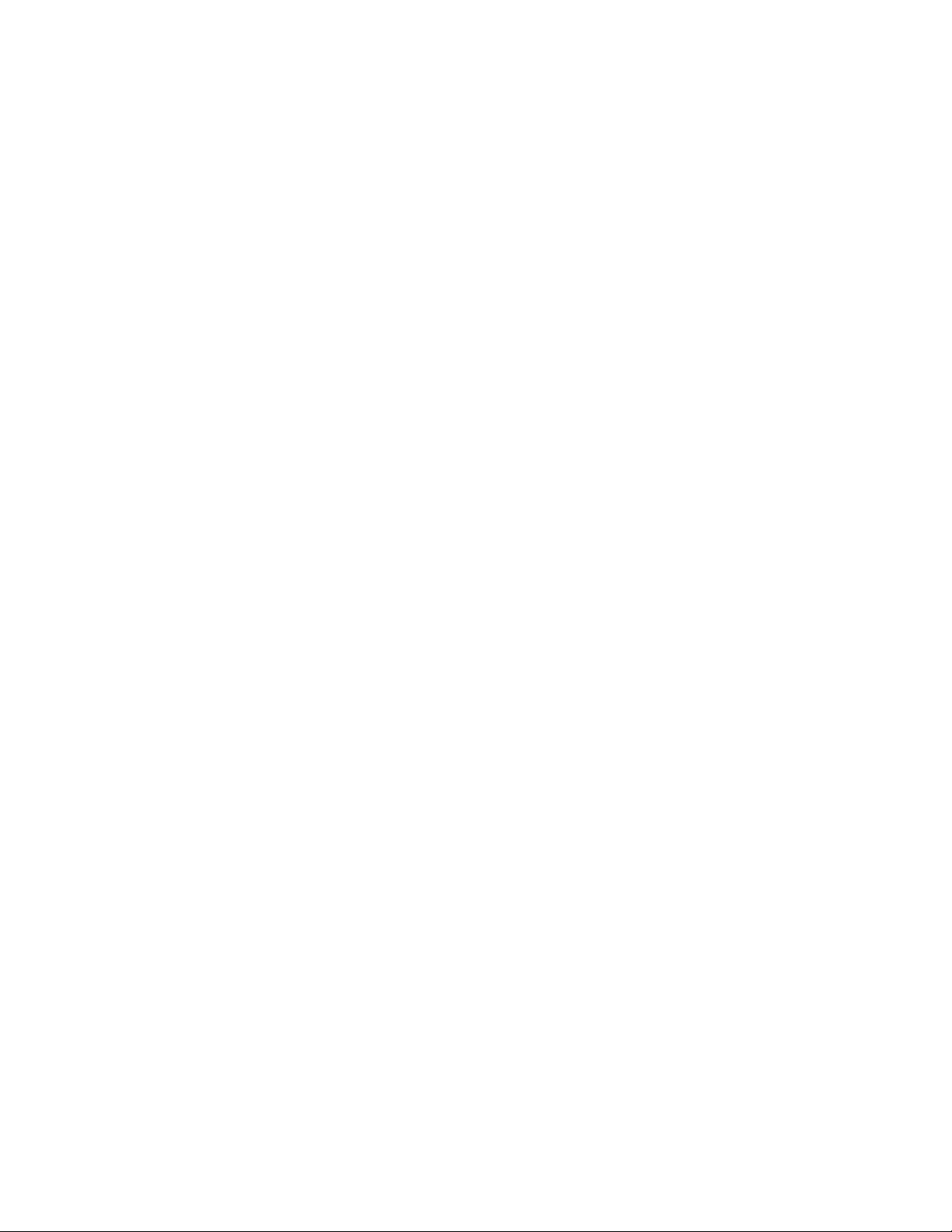
14
1.4 Before you proceed
Take note of the following precautions before you install motherboard components or change any
motherboard settings.
• Unplug the power cord from the wall socket before touching any component.
• Use a grounded wrist strap or touch a safely grounded object or to a metal object, such as the
power supply case, before handling components to avoid damaging them due to static
electricity
• Hold components by the edges to avoid touching the ICs on them.
• Whenever you uninstall any component, place it on a grounded antistatic pad or in the bag
that came with the component.
• Before you install or remove any component, ensure that the ATX power supply is switched
off or the power cord is detached from the power supply. Failure to do so may cause severe
damage to the motherboard, peripherals, and/or components.

15
1.5 Mainboard Overview
Before you install the mainboard, study the configuration of your chassis to ensure that the motherboard fits
into it.
Make sure to unplug the power cord before installing or removing the mainboard. Failure
to do so can cause you physical injury and damage mainboard components.
1.5.1 Placement direction
When installing the mainboard, make sure that you place it into the chassis in the correct orientation. The
edge with external port goes to the rear part of the chassis as indicated in the image below.
1.5.2 Screw holes
Place the screws into the holes indicated by circles to secure the mainboard to the chassis.
Do not over-tighten the screws! Doing so may damage the mainboard.

16
1.5.3 Mainboard Layout

17
1.6 Central Processing Unit (CPU)
This mainboard supports Intel® Core 2 Duo (E4xxx Series), Pentium Dual Core (E2xxx Series), Pentium 4
(6x1 Series), and Pentium D (9xx Series) in LGA 775 package (with 800/533MHz FSB only). When you are
installing the CPU, make sure to install the cooler to prevent overheating. If you do not have the CPU
cooler, consult your dealer before turning on the system.
• Your boxed Intel® LGA775 processor package should come with installation instructions for the
CPU, fan and heatsink assembly.
• Upon purchase of the mainboard, make sure that the PnP cap is on the socket and the socket
pins are not bent. Contact your retailer immediately if the PnP cap is missing, or if you see any
damage to the PnP cap/socket pins/motherboard components. BCM will shoulder the cost of
repair only, if the damage is shipment/ transit-related.
• Keep the PnP cap after installing the mainboard. BCM will process Return Merchandise
Authorization (RMA) requests only if the mainboard comes with the cap on the LGA775
socket.
• The product warranty does not cover damage to the socket pins resulting from incorrect CPU
installation/ removal, or misplacement/ loss/ incorrect removal of the PnP cap.
1. Overheating: Overheating will seriously damage the CPU and system. Always make
sure the cooling fan can work properly to protect the CPU from overheating. Make
sure that you apply an even layer of thermal paste between the CPU and the
heatsink to enhance heat dissipation.
2. Replacing the CPU: While replacing the CPU, always turn off the ATX power suppply
or unplug the power supply’s powr cord from the grounded outlet first to prevent
damage to the system and the system.

18
1.6.1 Installing the CPU
To install a CPU
1. Locate the CPU socket on the motherboard
2. Press the load lever with your thumb (A) and move it to the left (B) until it is released from the retention
tab.
To prevent damage to the socket pins, do not remove the PnP cap unless you have
installed the CPU.
3. Lift the load lever in the direction of the arrow to a 135°angle

19
4. Lift the load plate with your thumb and forefinger to a 100°angle (A), then push the PnP cap from the
load plate window to remove (B).
5. Position the CPU over the socket, making sure the gold triangle is on the bottom-left corner of the
socket. The socket alignment key should fit into the CPU notch.
6. Close the load plate (A), then push the load lever (B) until it snaps into the retention tab.
The CPU fits in only one correct orientation, DO NOT force the CPU into the socket to prevent
damage to the socket pins or CPU.

20
1.6.2 Installing the CPU heatsink and fan
The Intel® LGA775 processor requires a specially designed heatsink and fan assembly to ensure optimum
thermal condition and performance.
• When you buy a boxed Intel® processor, the package includes the CPU fan and heatsink
assembly. If you buy a CPU separately, make sure that you use only Intel®-certified
multi-directional heatsink and fan.
• Your Intel® LGA775 heatsink and fan assembly comes in a push-pin design and requires
no tool to install.
• If you purchased a separate CPU heatsink and fan assembly, make sure that you have
properly applied Thermal Interface Material to the CPU heatsink or CPU before you install
the heatsink and fan assembly.
Note: Make sure that you have installed the mainboard to the chassis before you install the CPU fan
and heatsink assembly.
To install the CPU heatsink and fan:
1. Place the heatsink on top of the installed CPU, making sure that the four fasteners match the holes
on the motherboard.
Note: Orient the heatsink and fan assembly such that the CPU fan cable is closest to the CPU fan
connector.
Make sure to orient each fastener with the narrow end of the groove pointing outward.
(The photo shows the groove shaded for emphasis.)
Other manuals for RX945GC
1
Table of contents
Other BCM Computer Hardware manuals